Hitachi CP-X320 User Manual
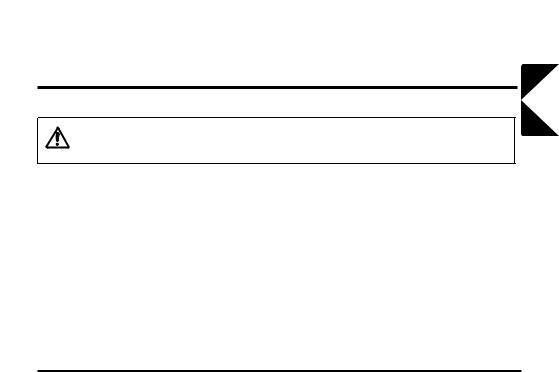
Liquid Crystal Projector
USER'S MANUAL
Thank you for purchasing this liquid crystal projector.
Please read the accompanying manual “SAFETY INSTRUCTIONS” and this “USER'S MANUAL” thoroughly to ensure correct usage through understanding. After reading, store this instruction manual in a safe place for future reference.
NOTE:
•The information in this manual is subject to change without notice.
•The manufacturer assumes no responsibility for any errors that may appear in this manual
•The reproduction, transmission or use of this document or contents is not permitted without express written authority.
TRADEMARK ACKNOWLEDGMENT:
•PS/2, VGA and XGA are registered trademarks of International Business Machines Corporation.
•Apple, Mac and ADB are registered trademarks of Apple Computer, Inc.
•VESA and SVGA are trademarks of the Video Electronics Standard Association.
•Windows is a registered trademark of Microsoft Corporation.
•Carefully observe the trademarks and registered trademarks of all companies, even when not mentioned.
CONTENTS
ENGLISH
FEATURES .................................... |
P.2 |
BEFORE USE ................................ |
P.2 |
Contents of Package........................... |
P.2 |
Part Names ......................................... |
P.3 |
Loading the Battery ............................. |
P.5 |
Fixing the Handle ................................ |
P.5 |
INSTALLATION ............................. |
P.6 |
Installation of the projector and Screen..... |
P.6 |
Angle Adjustment ................................ |
P.6 |
Cabling ................................................ |
P.7 |
Power Connection............................... |
P.8 |
Example of System Setup................... |
P.8 |
Plug & Play.......................................... |
P.8 |
OPERATIONS................................ |
P.9 |
Switching the Power Supply ON/OFF.... |
P.9 |
Basic Operation................................. |
P.10 |
Setup Menu....................................... |
P.12 |
Input Menu ........................................ |
P.13 |
Image Menu ...................................... |
P.14 |
Options Menu.................................... |
P.15 |
No Signal Menu................................. |
P.16 |
MAINTENANCE........................... |
P.17 |
Lamp ................................................. |
P.17 |
Air Filter Maintenance ....................... |
P.19 |
Other Maintenance............................ |
P.19 |
TROUBLESHOOTING................. |
P.20 |
|
OSD Message................................... |
P.20 |
|
Indicators Message ........................... |
P.21 |
|
Symptom ........................................... |
P.22 |
|
SPECIFICATIONS ....................... |
P.23 |
|
WARRANTY AND AFTER-SERVICE... |
P.24 |
|
Tables: |
|
|
Table 1. Installation Reference ............. |
P.6 |
|
Table 2. Basic Operations................... |
P.10 |
|
Table 3. Setup Menu........................... |
P.12 |
|
Table 4. Input Menu ............................ |
P.13 |
|
Table 5. Image Menu .......................... |
P.14 |
|
Table 6. |
Options Menu........................ |
P.15 |
Table 7. |
No Signal Menu..................... |
P.16 |
Table 8. |
OSD Message....................... |
P.20 |
Table 9. |
Indicator Message................. |
P.21 |
Table 10. Symptom ............................. |
P.22 |
|
Table 11. Specifications ...................... |
P.23 |
|
For "TECHNICAL" and "REGULATORY NOTICE", see the end of this manual.
ENGLISH-1
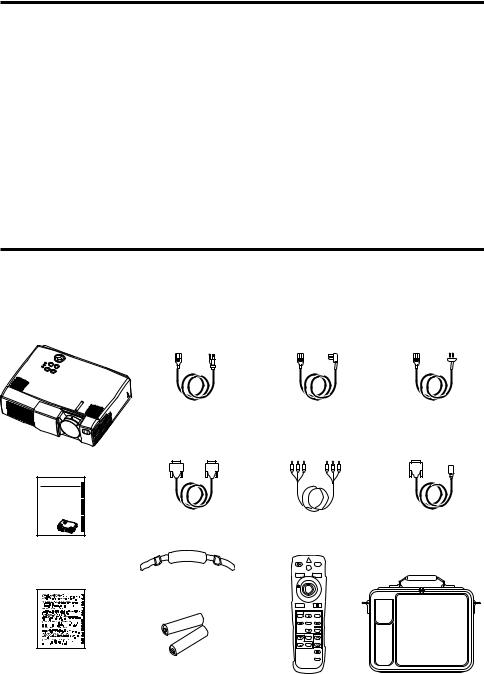
FEATURES
This liquid crystal projector is used to project various computer signals as well as NTSC / PAL / SECAM video signals onto a screen. Little space is required for installation and large images can easily be realized.
• Outstanding brightness
The UHB lamp and high-efficiency optical system assure a high level of brightness.
• Partial magnification function
Interesting parts of images can be magnified for closer viewing.
•Distortion correction function
Distortion-free images are quickly available.
BEFORE USE
Contents of package
Make sure all of the following items are included in the package. If anything is missing, please contact your dealer.
NOTE: Keep the original packing material for future reshipment.
Power Cord |
Power Cord |
Power Cord |
US Type |
UK Type |
Europe Type |
Projector
0000000000000 |
USER'S MANUAL |
BEDIENUNGSANLEITUNG |
MANUEL D'UTILISATION |
MANUAL D'ISTRUZIONI |
MANUAL DE USUARIO |
GEBRUIKSAANWIJZNG |
BRUKERHÅNDBOK |
INSTRUÇÕES DO PROPRIETÁRIO |
TECHNICAL |
REGULATORY NOTICES |
|
|
|
|
|
|
|
|
|
|
|
|
|
|
|
|
|
|
|
|
|
|
|
|
|
|
|
|
|
|
|
|
|
|
|
|
|
|
|
|
|
|
|
|
|
|
|
|
|
|
|
|
|
|
|
|
|
|
|
|
|
|
|
|
|
|
|
|
|
|
|
|
|
|
|
|
|
|
|
|
|
|
|
|
|
|
|
|
|
|
|
|
|
|
|
|
|
|
|
|
|
|
|
|
|
RGB Cable |
Video/Audio Cable |
Mouse cable |
||||||||||||||||||
|
|
|
|
|
|
|
|
|
|
|
|
|
|
|
|
|
(PS/2) |
|||
User’s Manual
(this manual)
STANDBY/ON  VIDEO
VIDEO
LASER
|
BLANK |
RGB |
|
Handle |
|
|
|
|
AUTO |
|
|
|
MENU |
POSITION |
|
|
MENU SELECT |
|
|
|
|
RESET |
|
|
|
FREEZE |
|
|
MAGNIFY |
VOLUME |
|
|
|
OFF |
|
|
|
MUTE |
|
Safety Instructions |
|
TIMER |
|
|
|
|
|
Batteries |
|
|
|
for Remote Control |
Remote Control |
Carrying Bag |
|
|
|||
Transmitter |
Transmitter |
|
ENGLISH-2
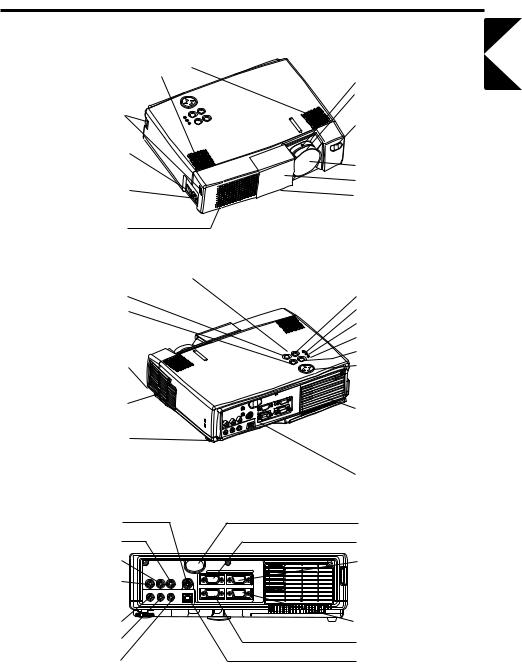
BEFORE USE (continued)
Part Names
Speaker
|
|
Zoom Knob |
|
|
Focus Ring |
Handle Hook |
|
Remote Control Sensor |
|
|
|
Power Switch |
|
|
|
|
Lens |
AC Inlet |
|
Slide Lens Door |
(to the Power Cord) |
|
Foot Adjuster |
Ventilation Openings |
|
FRONT/LEFT VIEW OF |
|
THE PROJECTOR |
|
(Intake) |
|
|
Control Panel (Refer to P.9 "OPERATIONS") |
||
STANDBY/ON Button |
|
INPUT Button |
MUTE Button |
|
LAMP Indicator |
|
|
TEMP Indicator |
|
|
POWER Indicator |
|
|
RESET Button |
Foot Adjuster Button |
|
MENU Button |
Air Filter and Intake |
|
Ventilation Openings |
(for the Cooling Fan) |
|
|
|
|
(exhaust) |
Rear Foot Adjuster |
|
|
|
REAR/RIGHT VIEW OF |
|
|
THE PROJECTOR |
Terminal Panel |
|
|
(Refer below) |
S-VIDEO Terminal |
|
Remote Control Sensor |
VIDEO IN Terminal |
|
RGB IN 1 Terminal |
AUDIO IN L Terminal |
|
RGB IN 2 Terminal |
|
1 RGB IN |
2 |
AUDIO IN R Terminal |
AUDIO IN VIDEO IN S-VIDEO IN |
|
|
|
|
|
AUDIO 1 2 AUDIO OUT USB |
|
|
IN |
|
|
RGB OUT |
CONTROL |
AUDIO IN 1 Terminal |
|
CONTROL Terminal |
AUDIO IN 2 Terminal |
|
RGB OUT Terminal |
AUDIO OUT Terminal |
|
USB Terminal |
TERMINAL PANEL
ENGLISH
ENGLISH-3
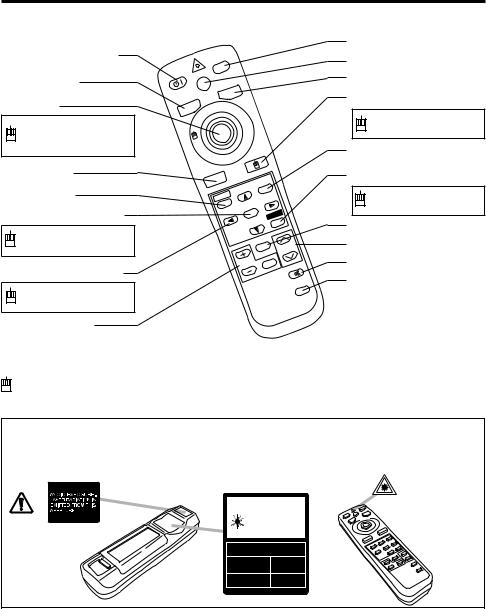
BEFORE USE (continued)
Part Names (continued)
STANDBY/ON button
BLANK button
DISK PAD
Used to operate the mouse shift function and left click function.
AUTO button
MENU button
MENU SELECT button
Used to click the left mouse button.
 ,
,  ,
,  ,
,  button
button
Used to operate the mouse shift function.
|
|
|
VIDEO |
STA |
|
/ON |
LASER |
BY |
|||
ND |
|
|
|
|
|
|
RGB |
|
|
BLANK |
|
AUTO |
|
POSITION |
|
|
|
|
|
||
MENU |
|
|
|
|
MENU |
SELECT |
|
||
|
|
RESET |
||
|
|
|
||
|
|
|
EEZE |
|
|
|
FR |
|
|
|
|
|
|
VOLUME |
|
IFY |
|
|
|
GN |
|
OFF |
|
|
MA |
|
|
MUTE |
|
|
|
|
|
TIMER |
VIDEO button
LASER button
RGB button
MOUSE / RIGHT button
Used to click the right mouse button.
POSITION button
RESET button
Used to click the right mouse button.
FREEZE button
VOLUME button
MUTE button
TIMER button
MAGNIFY button
REMOTE CONTROL TRANSMITTER
(Refer to P.9 "OPERATIONS")
:These functions works when the mouse control function is activated. Remember, the POSITION, BLANK ON and MENU ON functions disable the mouse control function.
WARNING
The laser pointer of the remote control transmitter is used in place of a finger or rod. Never look directly into the laser beam outlet or point the laser beam at other people. The laser beam can cause vision problems.
C A U T I O N
LASER RADIATION-
DO NOT STARE INTO BEAM
W A V E L E N G T H : 6 5 0 n m
M A X . O U T P U T : 1 m W
CLASS 2 LASER PRODUCT
RADIAZIONI LASER
NON GUARDARE NEL RAGGIO LUCE
APPARECCHIO LASER DI CLASSE 2
RAYONNEMENT LASER |
MANUFACTURED |
NE PAS REGARDER DANS |
|
LE FAISCEAU APPAREIL |
|
A LASER DE CLASSE 2 |
|
LASER-STRAHLUNG |
PLACE OF |
NICHT IN DEN STRAHL |
MANUFACTURER:A |
BLICKEN LASER KLASSE2 |
MADE IN JAPAN |
IEC60825-1:1993+A1:1997
NOTE: To prevent any malfunction;
•Do not give the remote control transmitter any physical impact. Take care not to drop.
•Do not place the heavy objects on the remote control transmitter.
•Do not wet the remote control transmitter or place it on any wet object.
•Do not place the remote control transmitter close to the cooling fan of the projector.
•Do not disassemble the remote control transmitter in case of malfunction. Please bring it to the service station.
ENGLISH-4
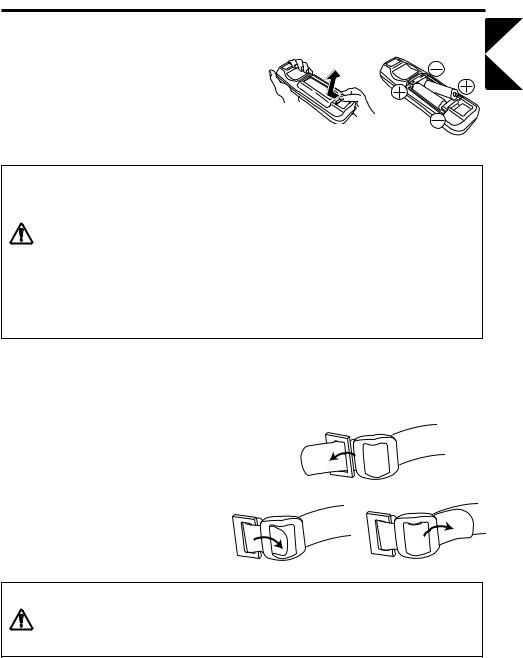
BEFORE USE (continued)
Loading the Battery
Install the AA batteries into the remote control
transmitter. |
|
|
|
1. |
Remove the battery cover. |
|
|
|
Push the knob while lifting up the battery cover. |
|
|
2. |
Load the batteries. |
|
|
|
Make sure the plus and minus poles are correctly |
1 |
2 |
|
oriented. |
||
3. |
Close the battery cover. |
|
|
CAUTION
•Use only the specified batteries with this remote control transmitter. Also, do not mix new and old batteries. This could cause in battery cracking or leakage, which could result in fire or personal injury.
•When loading the batteries, make sure the plus and minus terminals are correctly oriented as indicated in the remote control transmitter. Incorrect orientation could cause battery cracking or leakage, which could result in personal injury or pollution of the surrounding environment.
•When you dispose the battery, you obey the law in the relative area or country.
•Keep the battery away from children and pets.
•When not to be used for an extended period, remove the batteries from the remote control transmitter.
NOTE: Replace the batteries when remote control transmitter operation becomes difficult.
ENGLISH
Fixing the Handle
Fix the enclosed handle if you need.
1.Raise up the handle hook, and pass one end of the handle through the hole of handle hook.
2. Buckle the end of the handle, as the right drawing.
3. Fix the other end of the handle to the other handle 1 hook in the same way.
2
CAUTION
Make sure the handle is fixed before carrying the projector with the handle. If the projector should be dropped from the handle should be off, it could result in an injury, and continued use could result in fire or electrical shock. Do not flourish the projector with the handle.
ENGLISH-5
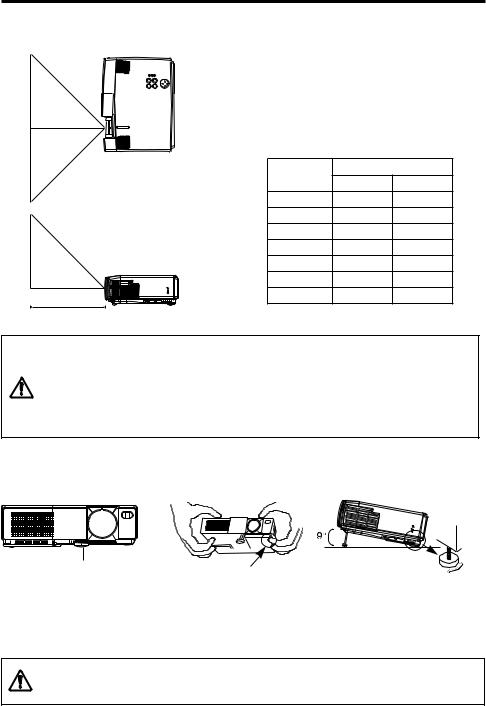
INSTALLATION
Installation of the Projector and Screen
Refer to the drawing and table below for determining of the screen size and projection distance.
a:Distance from the LCD projector to the screen. The projection distances shown in the table below are for full size (1024 x 768 dots).
Table 1. Installation Reference
|
TOP VIEW |
Screen size |
a (inches) |
|
|
|
(inches) |
Min. |
Max. |
|
|
40 |
65 |
78 |
|
|
60 |
98 |
117 |
|
|
80 |
131 |
157 |
|
|
100 |
163 |
196 |
|
|
120 |
196 |
236 |
|
|
150 |
246 |
295 |
|
|
200 |
328 |
394 |
a |
SIDE VIEW |
|
|
|
CAUTION
•Install the projector in a suitable environment according to instructions of the accompanying manual “SAFETY INSTRUCTIONS” and this manual.
• Please basically use liquid crystal projector at the horizontal position. If you use liquid crystal projector by the lens up position, the lens down position and the side up position, this may cause the heat inside to build up and become the cause of damage. Be especially careful not to install it with ventilation holes blocked.
Angle Adjustment
Use the foot adjuster on the bottom of the projector to adjust the projection angle. It is variable within 0˚ to 9˚ approximately.
Foot Adjuster |
Press the foot adjuster button |
|
Rear Foot Adjuster
1.Lift up the front side of the projector, and pressing the foot adjuster button, adjust the projection angle.
2.Release the button to lock at the angle to be fixed.
3.Turn the rear foot adjuster to adjust the left-right slope.
CAUTION
Do not release the foot adjuster button unless the projector is being held; otherwise, the projector could overturn or the fingers could get caught and cause personal injury.
ENGLISH-6
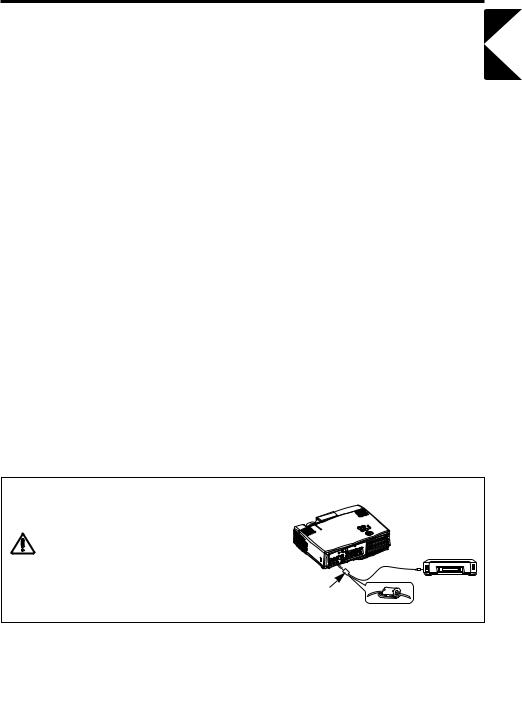
INSTALLATION (continued)
Cabling
RGB signal input:
Connect the RGB IN 1 or 2 terminal of the projector to the RGB signal output of the computer by the enclosed RGB cable.
For some modes, the optional Mac adapter is necessary. Consult your dealer to connect with the Apple computer.
Some computers may have multiple display screen modes. Use of some of these modes will not be possible with this projector.
Audio signal input (from computer) :
Connect the AUDIO IN 1 or 2 terminal of the projector to the audio signal output of the computer by the optional audio cable.
Video signal input:
Connect the VIDEO IN terminal of the projector to the video signal output of the video tape recorder by the enclosed video/audio cable except for S-Video signal.
For S-Video signal, use the S-VIDEO IN terminal of the projector and the optional S-Video cable with Mini DIN 4-pin jack.
Audio signal input (from video tape recorder) :
Connect the AUDIO IN R and L terminals of the projector to the audio output of the video tape recorder by the enclosed video/audio cable with RCA jack.
RGB signal output:
Connect the RGB OUT terminal of the projector to the RGB signal input terminal of the monitor by the optional RGB cable with D-sub 15-pin shrink jack and inch thread screws.
Audio signal output:
Connect the AUDIO OUT terminal of the projector to the audio signal input terminal of the speaker by the optional audio cable with stereo mini jack.
PS/2, ADB , Serial or RS-232C communication:
Connect the CONTROL terminal of the projector to the computer by an appropriate cable.
For PS/2 mouse control (for IBM and compatible) use the enclosed mouse cable. For others, consult your dealer.
USB communication (mouse control only):
Connect the USB jack (B type) of the projector to the USB jack (A type) of the computer by optional USB cable.
ENGLISH
CAUTION
• Incorrect connecting could result in fire or electrical shock. Please read this manual and the separate “SAFETY INSTRUCTIONS”.
• Before connecting, turn off to all devices to be connected, except for the USB cable.
• The cables (Power cord, RGB cable and other cables) may have to be used with the core set to
the projector side. Use the cables which are |
Core |
|
|
|
|
|
|||
|
||||
|
|
|
|
|
|
|
|
|
|
included with the projector or specified. |
|
|
|
|
NOTE:
•Before connecting, read the instruction manuals of the devices to be connected, and make sure that the projector is compatible with the device.
•Secure the screws on the D-sub connectors and tighten.
•Refer to the TECHNICAL section for the pin assign of connectors and RS-232C communication data.
ENGLISH-7
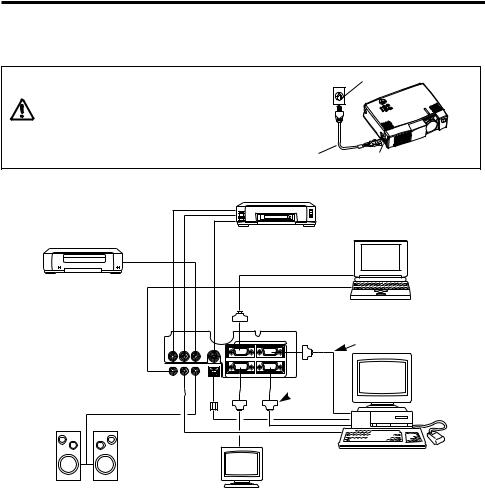
INSTALLATION (continued)
Power Connection
Use the correct one of the enclosed power cords depending on the power outlet to be used. Connect the AC inlet of the projector to the power outlet firmly by the power cord.
WARNING
•Be carful in handling the power cord according to instructions of the accompanying manual "SAFETY INSTRUCTIONS" and this manual.
•Connect the power cord firmly. Avoid using a loose, unsound outlet or contact failure.
Power outlet
AC Inlet
Example of system setup |
|
|
|
||
|
|
Video tape recorder |
|
||
|
|
with S jack |
|
||
Video tape recorder |
|
|
|
|
|
|
|
|
|
|
Computer |
|
|
|
|
|
(notebook type) |
|
|
1 |
RGB IN |
2 |
RGB Cable |
AUDIO IN |
VIDEO IN S-VIDEO IN |
|
|
|
|
AUDIO 1 |
2 AUDIO OUT USB |
|
|
|
|
IN |
|
|
|
|
|
RGB OUT |
CONTROL |
RS-232C
 Cable
Cable
Computer (desktop type)
Speaker (with built-in amp) |
Display monitor |
|
NOTE:
When connecting with notebook computer, set to valid the RGB external image output (setting CRT display or simultaneous display of LCD and CRT). Please read instruction manual of the notebook for more information.
Plug & Play
This projector is VESA DDC 1/2B compatible. Plug & play is possible by connecting to a computer that is VESA DDC (Display Data Channel) compatible.
(Plug & play is a system configured with peripheral equipment including a computer and display, and an operating system.
NOTE:
•Use the RGB cable included with this projector when using plug & play. With other cables, pins (12), (15) are sometimes not connected.
•Plug & play is available only when the RGB cable is connected to the RGB IN 1 terminal.
ENGLISH-8
