Grundig GLED1907HD, GLED2207HD Owner Manual
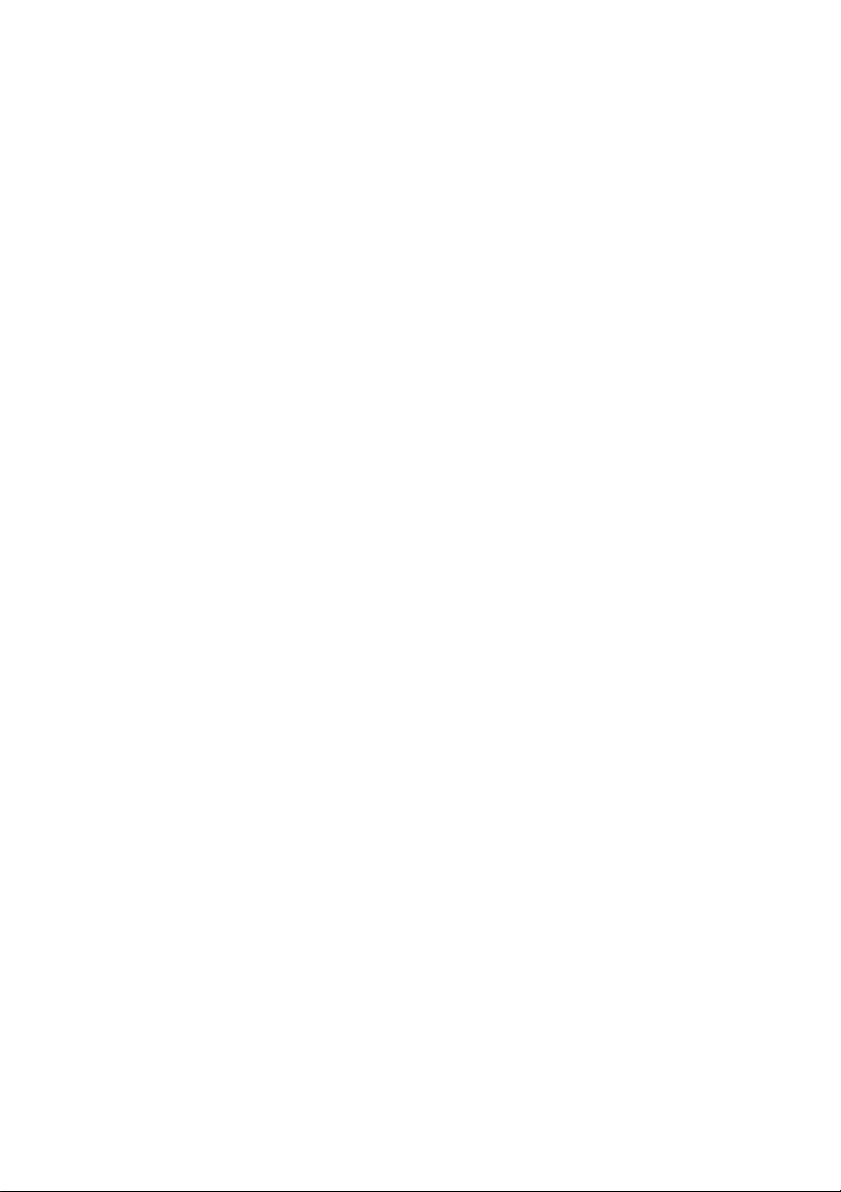
VANTO HD LED LCD TV
GLED1907HD
GLED2207HD
Gold Technical Support Line: 1902 215 259
(Charges will apply at $2.95 per minute)
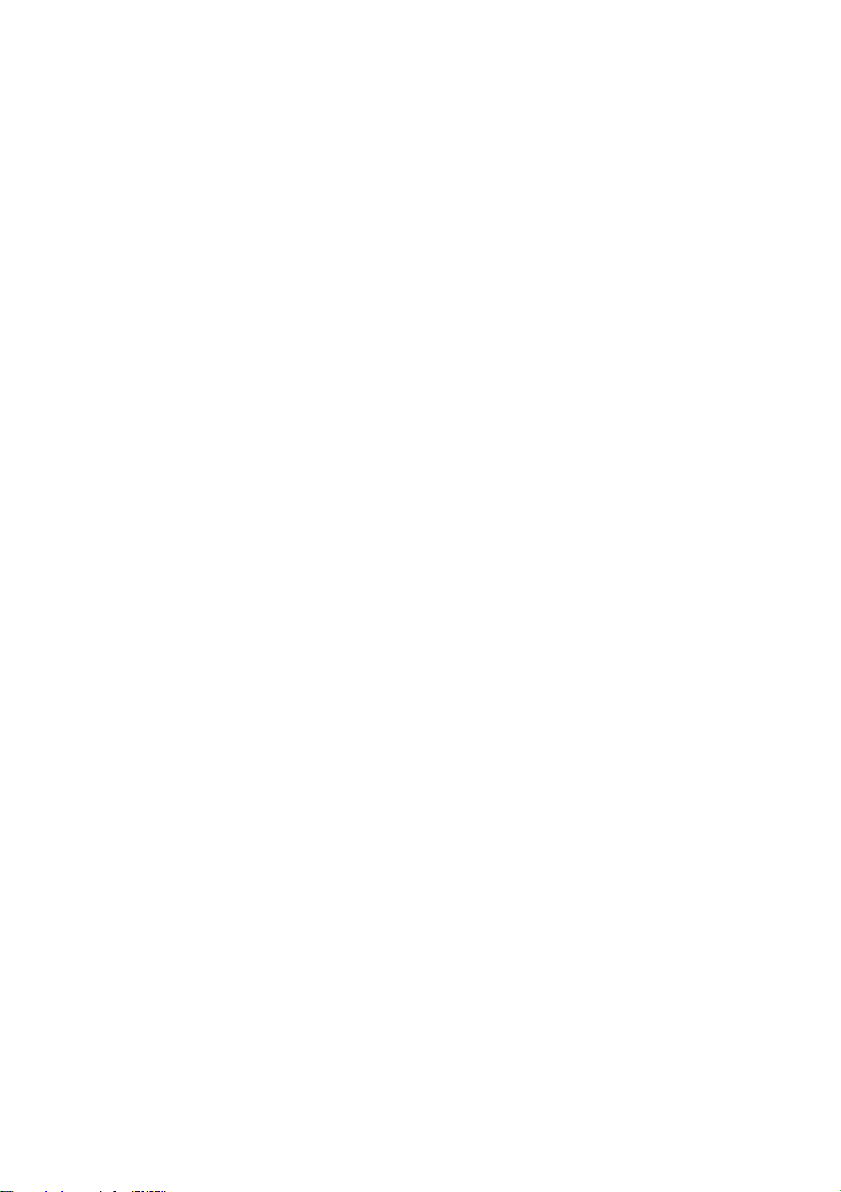
- 1 -
Introduction
Thank you for buying this Grundig product, which is designed to give you
many years of trouble-free service.
You may already be familiar with using a similar unit, but please take time to
read these instructions. They are designed to familiarise you with the unit‟s
many features and to ensure you get the very best from your purchase.
Safety is important
Your safety and the safety of others is important.
Therefore, please ensure you read the “Safety Instructions” before you
operate this unit.
Warranty
In the unlikely event that your product fails to work normally, please call the
below free phone number to discuss the problem with one of our qualified
service engineers.
Australia.
Grundig Warranty: 1800 509 394
New Zealand
Grundig Warranty: 0800 450 259
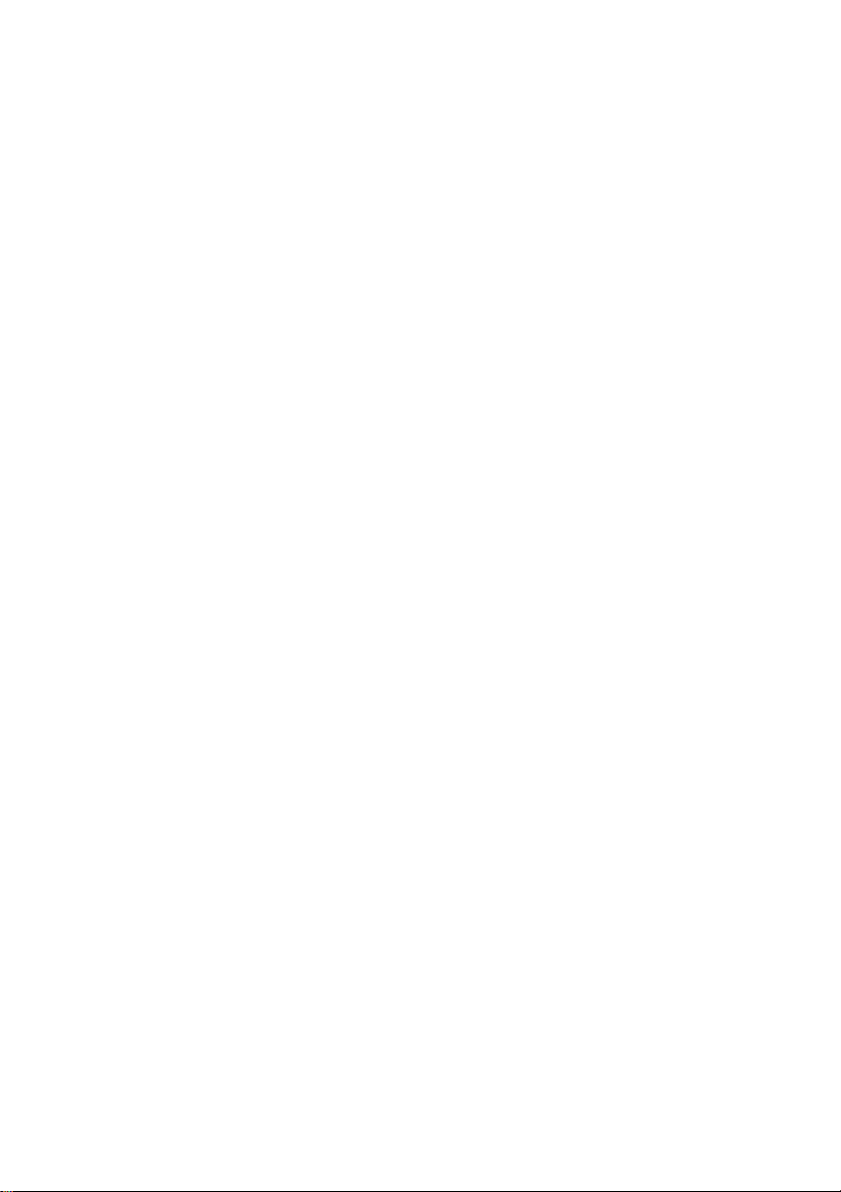
- 2 -
Contents
Introduction ………………………………….................1
Safety Instructions……………………………………... 3
Unpacking ………………………………………........... 5
Wall Mount Bracket Installation Guidelines ……..… 6
View of TV.............………..…………………………... 7
LED LCD TV Functions ………..……………………… 8
Remote Control ………………….............................. 9
Remote Control Function …………………...............1 0
Installation and Connection ……………..................12
TV Screen Operation......................................................13
TV Channel Menu and Adjustments...…........................15
USB Operation Instruction ….…………………………… 25
Troubleshooting ..….…………………………….............. 28
Notes …………….……………………………….……. 29
Specifications ….………………………………………..... 31
Display Modes .…………………………………………....33
Warranty......................................................................... 34
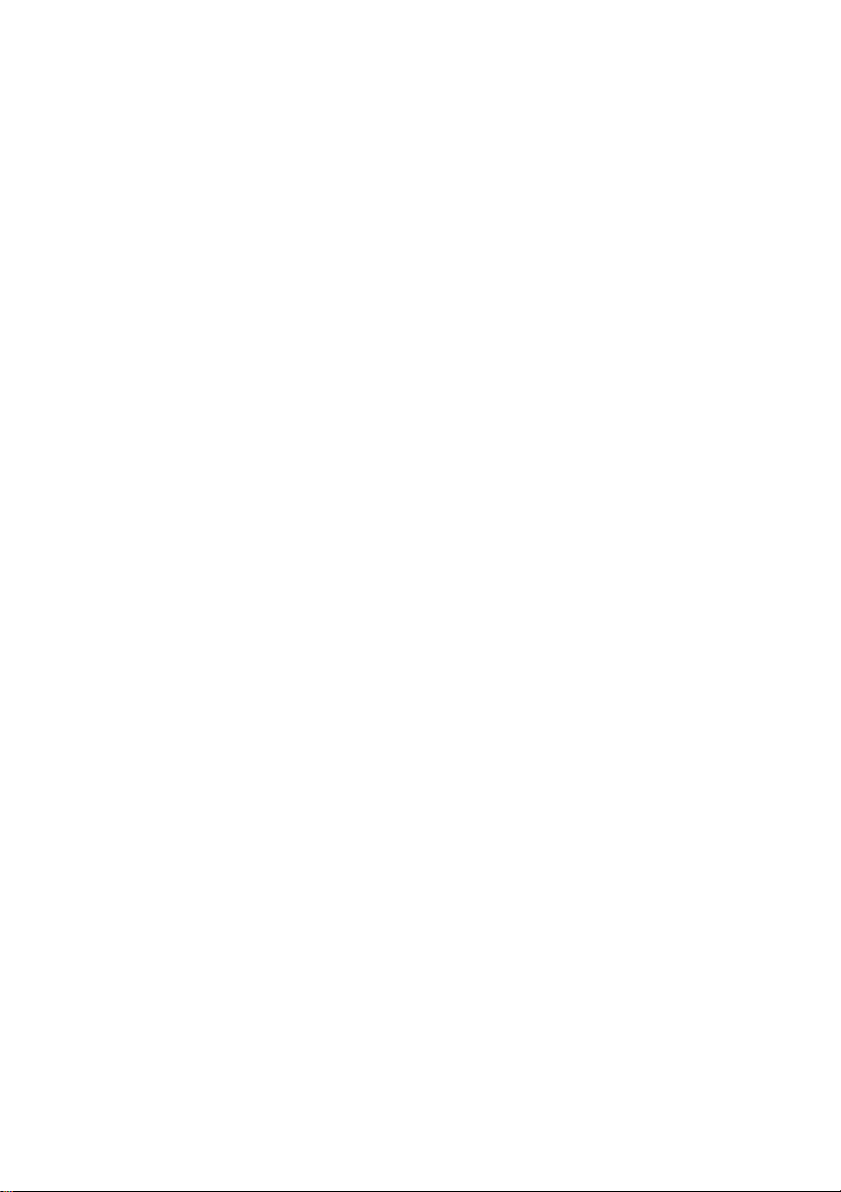
- 3 -
Safety Instructions
1. Do not use this television near water.
2. Clean with a dry cloth only.
3. Do not block any ventilation openings. Install in accordance with the
manufacturers instructions.
4. Do not install near any heat sources such as radiators, heat registers,
stoves, or other devices (including amplifiers) that produce heat.
5. Protect the power cord from being walked on or pinched particularly at the
wall socket or TV AC Input.
6. Only use attachments/accessories specified in this manual.
7. Unplug this television during lightning storms or when unused for long
periods of time.
8. Refer all servicing to qualified service personnel. Servicing is required
when the apparatus has been damaged in any way, such as
damage to the power-supply cord or plug, liquid has been spilled or objects
that have fallen into the television, the television
moisture, the unit stops operating normally, or has been dropped.
9. The television should not be exposed to dripping or splashing water and no
objects filled with liquids, such as vases, should be placed on the television.
10. Beaware, if the television is to be built into a compartment or similar enclosed space,
heat build-up can occur and can reduce the service life of your television and
can be dange
rous. Make sure you leave plenty of space around the unit.
has been exposed to rain or

- 4 -
Installation Notes
This TV can be connected to AC 100-240 Volts, 50/60 Hz power source.
Never connect straight to a DC supply or any other power supply.
Locate the TV in the room where the light does not directley strike the screen.
Total darkness or a reflection on the picture screen can cause eyestrain.
Soft and indirect lighting is recommended for comfortable viewing.
Allow enough space between the TV and the wall to permit ventilation.
Avoid excessively warm locations to prevent possib
cabinet or premature component failure.
Do not cover the ventilation openings when using the TV.
le damage to the
Additional Safety Notes
Never tamper with any components inside the TV, or any other
adjustments not mentioned in this manual.
To clean up dust, water-drops or smudges from the screen or cabinet, use
a dry soft cloth. Also make sure you disconnect the TV when you are cleaning
the unit.
During thunder and lighting, unplug the power cord and antenna to
prevent damage to your TV.
All repairs to this TV should only be performed by qualified technician.
WARNING:
To prevent fire or shock hazard, do not expose this unit to rain or moisture.
Do not remove cover, no user serviceable parts inside, refer servicing to
qualified service personnel.
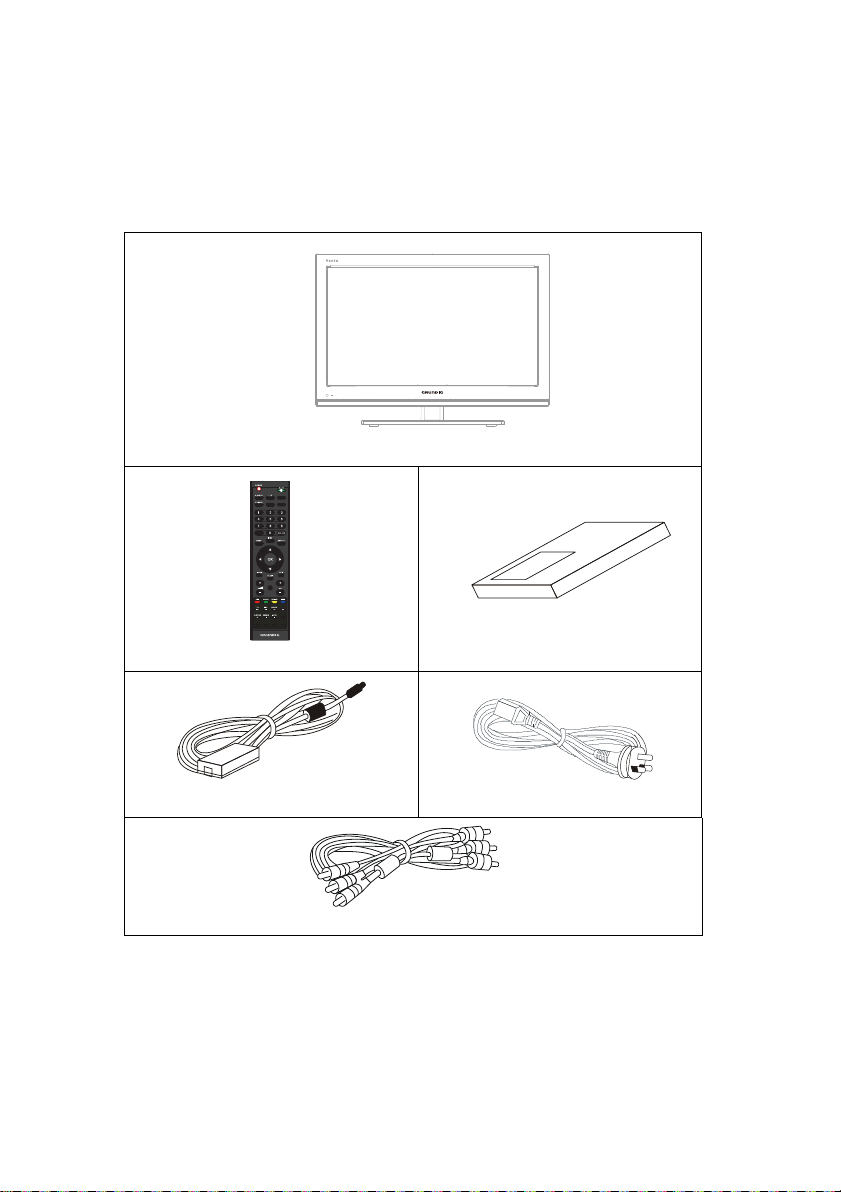
- 5 -
Unpacking
___________________________________________
Please make sure that the following items are included with your LED
LCD TV. If any item is missing, please contact the warranty line.
LED LCD TV
GA
DV
MD A
LST
SB ILE
/
Remote Control
DC Adaptor
Operation Manual
Power Cord
RCA Cable
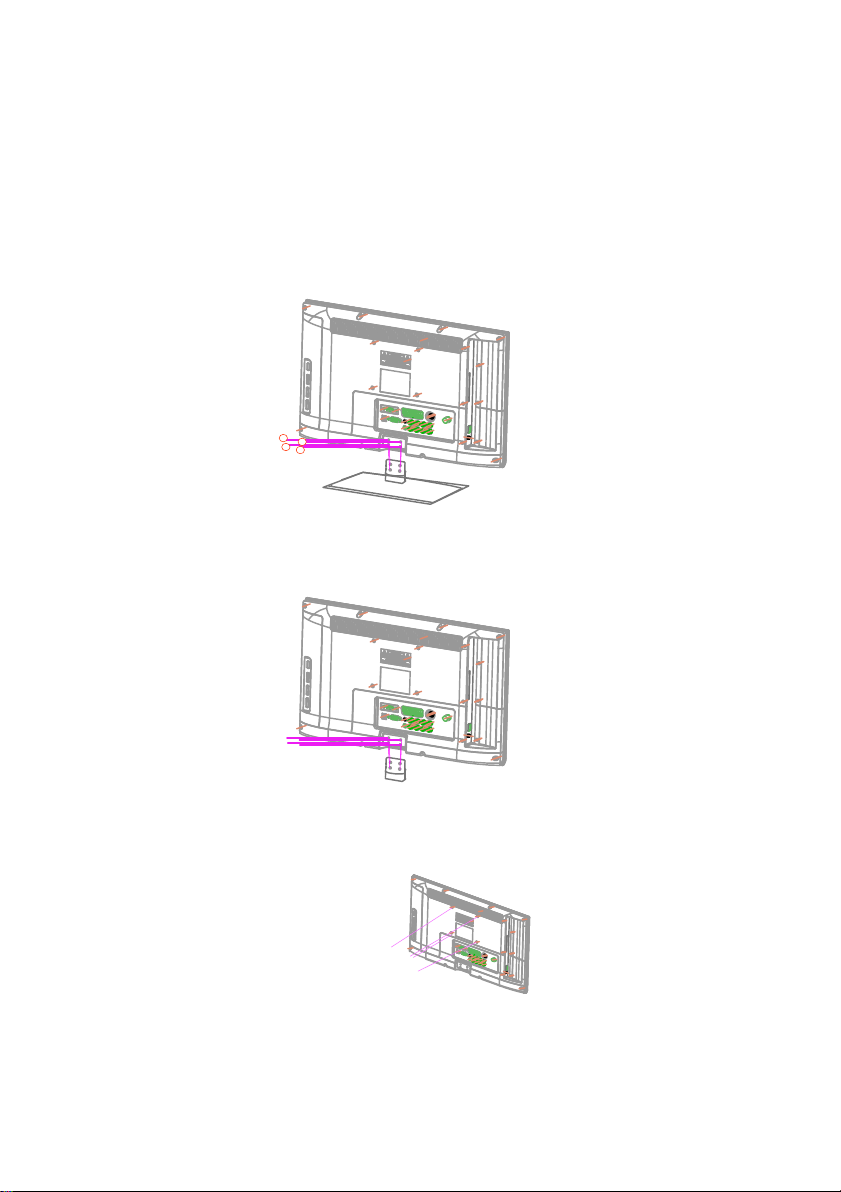
- 6 -
Wall Mount Bracket Installation
____________________________________________
1. Place the LED LCD TV on a solid surface. Place soft material over
the front of the screen to avoid any damage or marks.
2. Remove the 4 screws (①②③④) from the bottom of unit and
detatch the stand (Refer to Picture 1).
1
2
3
4
(Picture 1)
3. Using the plastic cover that came with the LED LCD TV, screw in the
4 screws to fix the plastic cover on the bottom of the unit (Refer Picture 2).
(Picture 2)
4. You will need to use 4 screws to attach the TV to a wall mount bracket.
There are 4 VESA holes on the back of the unit (Refer Picture 3).
(Picture 3)
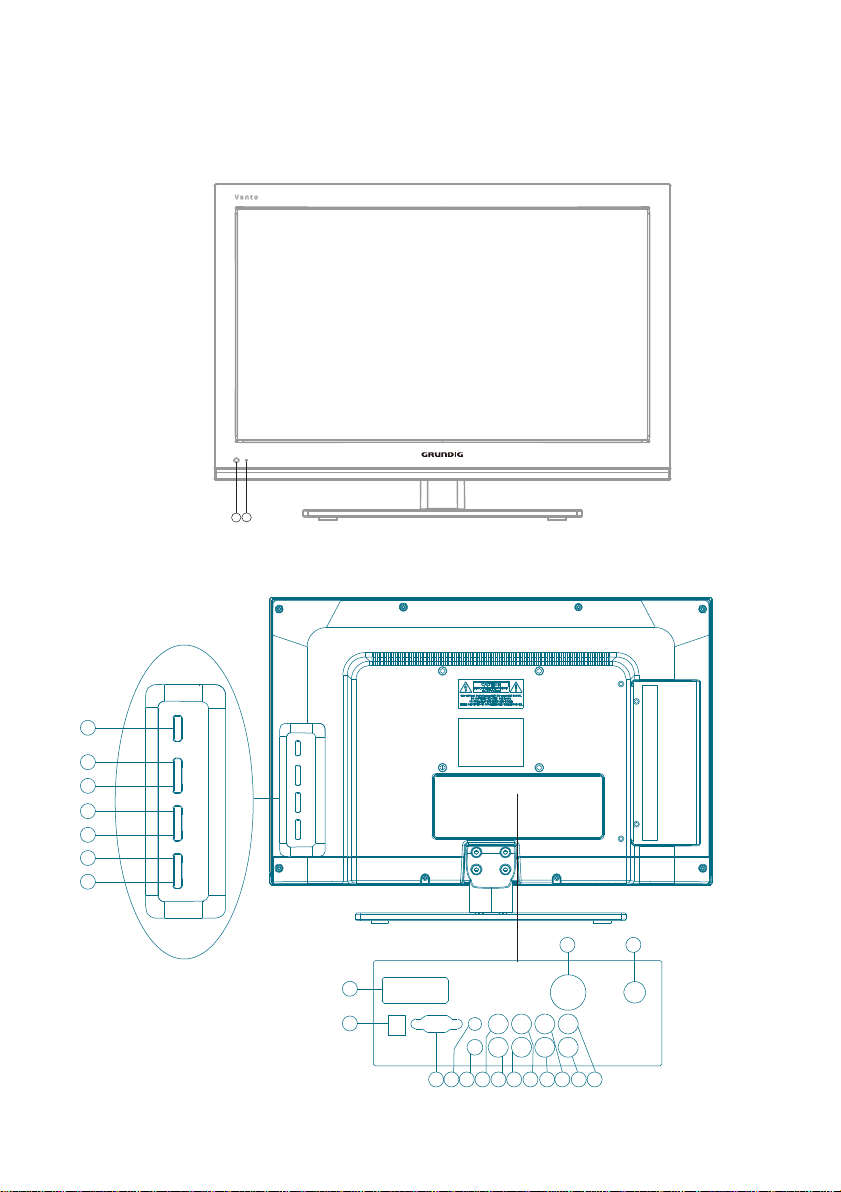
- 7 -
View of the TV
Front view
Back view
2 1
3
4
5
6
7
8
9
23 24
10
11
12 14 161718
21
22
20
1913 15

- 8 -
LED LCD TV Functions
1. Power Indicator
In Power On Mode the indicator will
turn to blue. In Standby mode the
indicator will be red.
2. Remote Sensor
Receives remote signals from the
remote control.
3. Power Button
Press the Power Button to turn the
TV to Power On mode or
Standby mode.
4. CH+ Button
The CH+ Button allows you to scan
forwards through the channel guide
in TV mode
5. CH- Button
The CH- Button allows you to scan
backwards through the channel
guide in TV mode
6. VOL+ Button
The VOL+ Button allows you to
increase the volume level.
7. VOL- Button
The VOL- Button allows you to
decrease the volume level.
8. MENU Button
Press the MENU Button to enter the
Main Menu
9. SOURCE Button
Press the SOURCE Button to change
the viewing mode/input source.
10. HDMI Input
The HDMI Input allows you to connect
your HDMI Cable.
11. DC Input
The DC Input is where you connect
your 12V Power Supply
12. VGA Input
The VGA Input allows you to connect
your TV to your PC.
13. PC Audio Input
The PC Audio Input is required for sound
when you connect the TV to your PC.
14. Coaxial Output
This is a SPDIF/PCM output only jack.
Use the Coaxial Output to connect your
surround sound system.
15. YPbPr Input Jack
16. YPbPr Input Jack
17. Video Input Jack
(for AV source)
18. YPbPr Input Jack
19. R2, L2 Audio Input J
( for AV,S-Video source )
20. R1, L1 Audio Input Jack N
(for YPbPr source)
21. R2, L2 Audio
( for AV,S-Video source )
R1, L1 Audio Input Jack
22.
(for YPbPr source)
23. S-Video I
24. RF IN
The RF IN allows you to connect the
external aerial.
nput Jack
ack
Input Jack

- 9 -
Remote Control
18
21
1
4
3
6
10
12
15
LIST
SOURCE
MEDIA
SUBTITLE
VGA
DTV
13
2
5
7
8
9
11
14
17
16
20
19
22
23
24
25
28
29
32
33
HOLD
REPEAT
TV/RADIO EPG FREEZE FAV
27
26
31
30
35
34
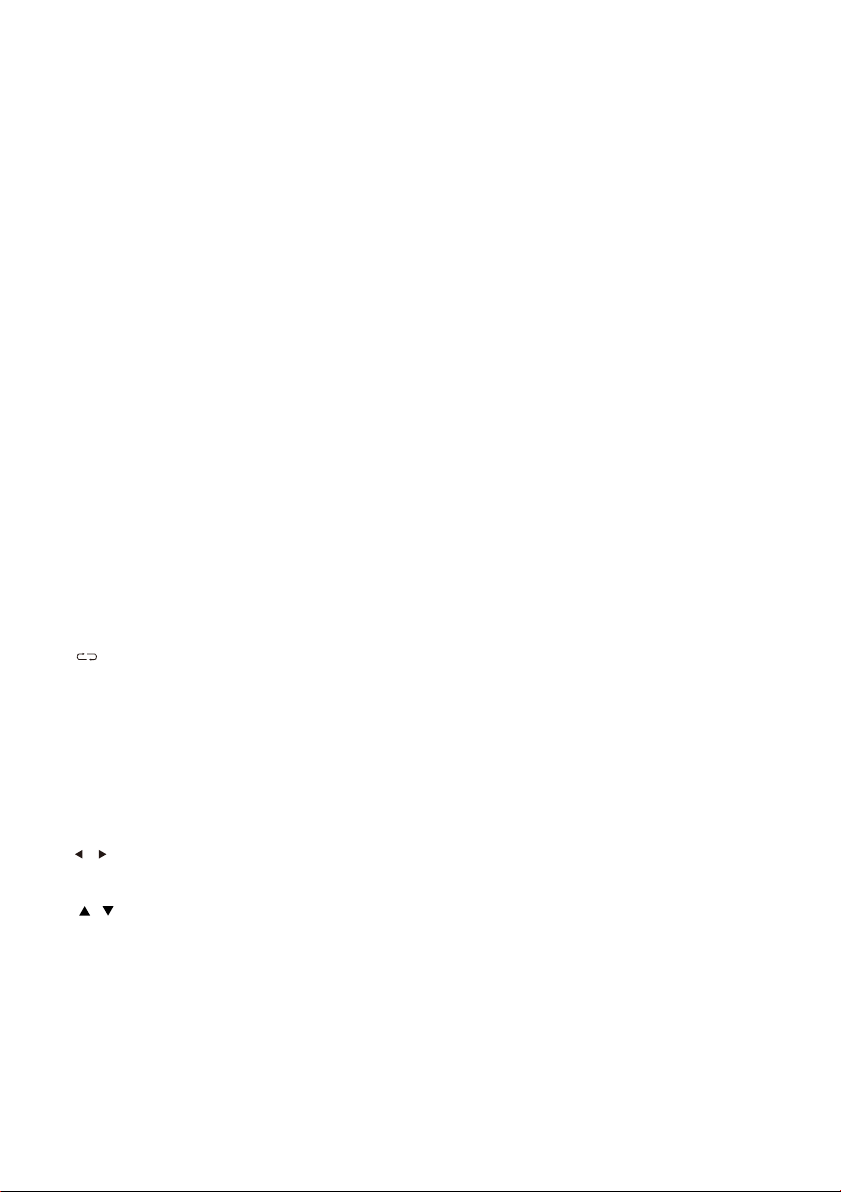
- 10 -
Remote Control Funtions
1. Power Button
Press the Power Button to switch the TV on or off.
2. Mute Button
Press the Mute Button to turn the sound off or on.
3. S-Mode Button
Press the S-Mode Button to change between the
sound modes (Standard, Movie, Music and User
modes).
4. NICAM Button
Press the NICAM Button to change the audio
language (A2 or NICAM).
5. VGA Button
Press the VGA Button to select the VGA PC Input
function.
6. P-Mode Button
Press the P-Mode Button to change the picture
mode (Standard, Dynamic, Mild and User Modes).
7. Media Button
Press the Media Button to select the USB Function.
8. DTV Button
Press the DTV Button to change from analogue TV
to digital TV.
9. 0-9 buttons
Press the 0-9 Buttons in the TV mode to select a
specific channel or to select a page in Teletext
mode. It may also be used to set your parental lock.
10. List Button
Press the List Button to display the full channel list.
11. button
Press this Button to return to the previous channel
you were watching.
12. Menu Button
Press the Menu Button to select the Main Menu.
13. Info Button
Press the Info Button to receive further on screen
information about the station you are watching.
14. Aspect Button
Press the Aspect Button to change the viewing
ratio (16:9, 4:3, Zoom 1, Zoom 2 and Auto).
15. , Left and Right Buttons
Press the Left and Right Buttons to scroll through
the Menu settings and Teletext screen.
16. , Up and Down Buttons
Press the Up and Down Buttons to scroll through
the Menu settings and Teletext screen.
17. OK Button
Press the OK Button to confirm setting changes.
18. Source Button
Press the SOURCE Button to change viewing
mode/input source from DTV, ATV, AV, S-Video,
YPbPr, VGA, HDMI and Media Player
19. Sleep Button
Press the Sleep Button to set your TV to automatically turn
off after a set period of time.
20. EXIT Button
Press the Exit Button to close the Main Menu and Teletext screen.
21. VOL+ and VOL- Button
Press the Volume Buttons to adjust the Volume.
22. CH+, CH- button
Increase and decrease TV channel.
23. Subtitle Button
Press the Subtitle Button to turn on the subtitle function
and then to select the desired language.
24. TTX Button
Press the TTX Button to select the Teletext Menu while in TV
mode. Press the TTX Button to skip backwars in Media Mode.
25. SIZE Button
Press the Size Button to change the sizeof the Teletext screen
or to skip to forward in Media mode.
26. CANCEL Button
Press the
mode.
27. HOLD Button
Press the Hold Button to pause the Teletext screen or press to
fast forward play in Medie mode.
28. SUBPAGE Button
Press the Subpage Button to access the required page in the
Teletext Menu. Also press to play file in Media mode.
29. REVEAL Button
Press the Reveal Button to reveal or hide the words in Teletext
mode. Press the Reval Button to also pause play in Media
mode.
30. INDEX Button
Press the INDEX Button to display the index page in
Teletext mode and to stop play in Media Mode.
31. Repeat Button
Press the Repeat Button to repeat play in Media Mode.
32. TV/Radio Button
Press the TV/Radio Button to switch between the TV and
Radio programmes.
33. EPG Button
Press the EPG Button to show the Electronic Program
Guide Menu to see your 7day TV Guide.
34. FREEZE Button
Press the Freeze Button to pause the picture on the screen
during play. Only available in TV、AV、S-VIDEO and YPbPr
source.
35. Fav Button
Press the Fav Button to set the TV programme you are
watching to your favourite's list.
Cancel Button to turn off the display in Teletext
