Grundig GDP 1100/1, GDP 1100/2 Manual

DVD-PLAYER
GDP 1100
ENGLISH

CONTENTS________________________________________________________________________
4 |
DVD Player GDP 1100 |
4 |
Special features of your DVD player |
4 |
Scope of delivery |
4Disc formats
5Set-up and safety
6-9 Overview
6The front of the DVD player
7The back of the DVD player
8-9 |
The remote control |
10-13 |
Connection and preparation |
10-11 |
Connecting a television or flat screen |
12Connecting a multi-channel amplifier or digital two-channel audio system
13Connecting an audio system with analogue two-channel stereo sound
13 |
Connecting the power cord |
13 |
Inserting batteries in the remote control |
14-15 |
Getting started |
14 |
Switching on the DVD player |
14 |
Selecting the language of the screen menus |
14-15 |
Adapting the DVD player to the television set |
16 |
Before playback |
16 |
Preparation |
16 |
Inserting a disc |
16 |
Removing discs |
17-23 |
DVD playback |
17 |
DVD features |
17Special DVD features
18DVD playback
18Selecting titles or chapters
19Picture settings
19Calling up information
20Interrupting/resuming playback (resume)
20 |
Ending playback |
20-22 |
Additional playback functions |
22Selecting and playing scenes
23Playing back chapters in random order
23 |
Repeat functions |
24-25 |
VCD/S-VCD playback |
24 |
S-VCD/VCD features |
24 |
PBC (playback control) |
24Switching PBC (playback control) on/off
25Playing back a track
25 |
Selecting a track |
25 |
Frame search |
25 |
Ending playback |
2
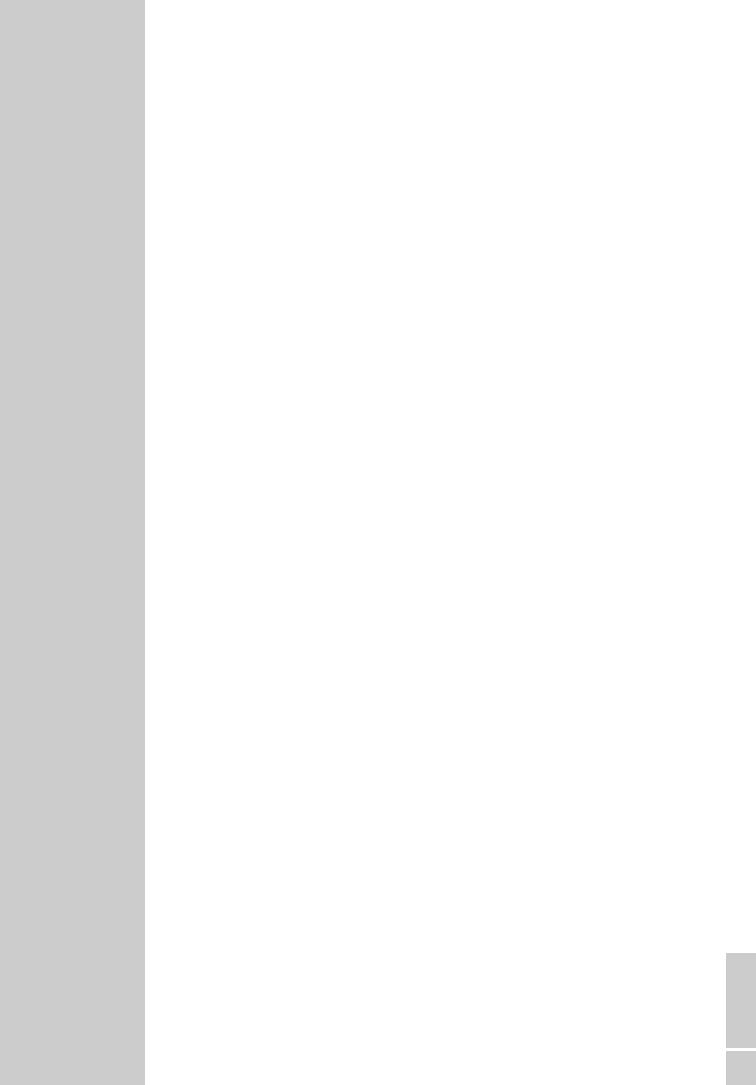
CONTENTS__________________________________________________________________________________
26-27 |
MP3 CD playback |
26 |
MP3 CD features |
26Playback
27Selecting files
27 |
Ending playback |
27 |
Removing the MP3 CD |
28-29 |
Picture CD playback |
28 |
JPEG CD features |
28 |
Features of the KODAK picture CD |
28-29 |
Displaying JPEG pictures |
29 |
Selecting pictures |
29 |
Adjusting the picture display |
29 |
Enlarging the picture (zoom) |
30-31 |
Audio CD playback |
30 |
Audio CD features |
30-31 |
Audio CD playback |
31Repeat functions
32Creating a program
33Audio settings
33 |
Selecting the digital output |
33Setting the sampling rate
34Child lock
34 |
Authorising the contents of a DVD |
35-36 |
Personal settings |
35 |
Setting the language |
36 |
Resetting the DVD player to its original condition |
37-39 |
Information |
37 |
Technical data |
37General instructions for laser devices
38Troubleshooting
38Cleaning discs
39Software information
39 |
Calling up software information |
39 |
Additional information for units sold in the UK. |
ENGLISH
3
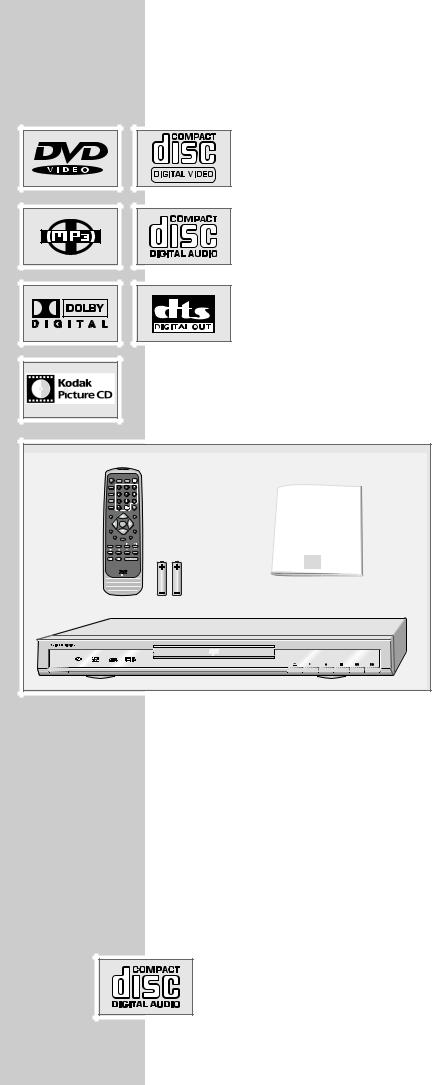
DVD PLAYER GDP 1100_____________________________________
Special features of your DVD player
Your DVD player provides you with perfect digital video playback of studio quality.
It also provides superb cinema-quality audio playback – in stereo or with digital multi-channel sound – depending on the type of DVD and the audio system or stereo television.
Other features of DVD video include the choice of audio channel and language, choice of subtitle language, and various camera recording angles. Your DVD player is suitable for DVDs with regional code 2.
As well as DVDs, MP3 CDs, JPEG coded (photo) CDs, KODAK Picture CDs,
Video CDs, S Video-CDs and audio CDs can also be played back.
Scope of delivery
|
|
|
|
|
|
|
|
|
1 |
2 |
OSD |
REPEAT |
A-B |
OPEN |
|
4 |
|
|
2 |
ANGLE |
|
|
|
|
|
|
3 |
||
|
|
|
|
|
DVD-PLAYER |
|
|||
|
SUB TITLE |
|
|
|
|
|
|
||
|
PROG |
|
|
|
|
|
|
|
|
|
GOTO |
|
|
CLEAR |
|
|
|
|
4 |
|
SETUP |
|
|
PAL/NTSC |
|
|
|
||
|
|
|
|
|
|
|
|
||
|
|
ENTER |
|
|
|
|
|
|
|
|
MENU |
|
|
TITLE |
|
|
|
|
|
|
AUDIO |
RETURN |
3 |
|
|
|
|||
|
|
ZOOM |
|
|
|
|
|
||
|
MUTE |
SLOW |
|
|
|
|
|
||
|
VOLUME |
|
|
|
|
|
|||
|
PAUSE/STEP |
STOP |
|
PLAY |
|
|
|
|
|
|
|
|
|
|
|
||||
|
|
|
|
|
|
|
|
|
|
1 |
|
|
|
|
|
|
|
|
|
O N / O F F |
|
|
|
|
|
|
|
|
|
DVD Player GDP 1100 Remote control
2 Batteries, 1.5 V, type AAA Operating manual
Disc formats
Your DVD player can play back CD R, CD RW, VCD 2.0, Super VCD, DVD R, DVD RW discs.
Due to the difference in quality of the recording media and the quality of the recording itself, it can occasionally happen that a home-made DVD or CD cannot be read. This does not indicate a malfunction of the DVD player.
You have to finalise your own CD R and CD RW recordings.
Make sure the settings of your CD burning program correspond to the ISO 9660 standard to create a CD R or CD RW.
When MP3 or JPEG CDs are played back, individual tracks/pictures may be skipped or incorrectly played back/ displayed. This can be due to the disc configuration, the encoder software or the hardware used for the recording.
Audio CDs (CD-DA) meet the specification and bear the corresponding logo. Copy-protected CDs do not meet this specification and do not bear the corresponding logo. These CDs can cause playback errors.
4
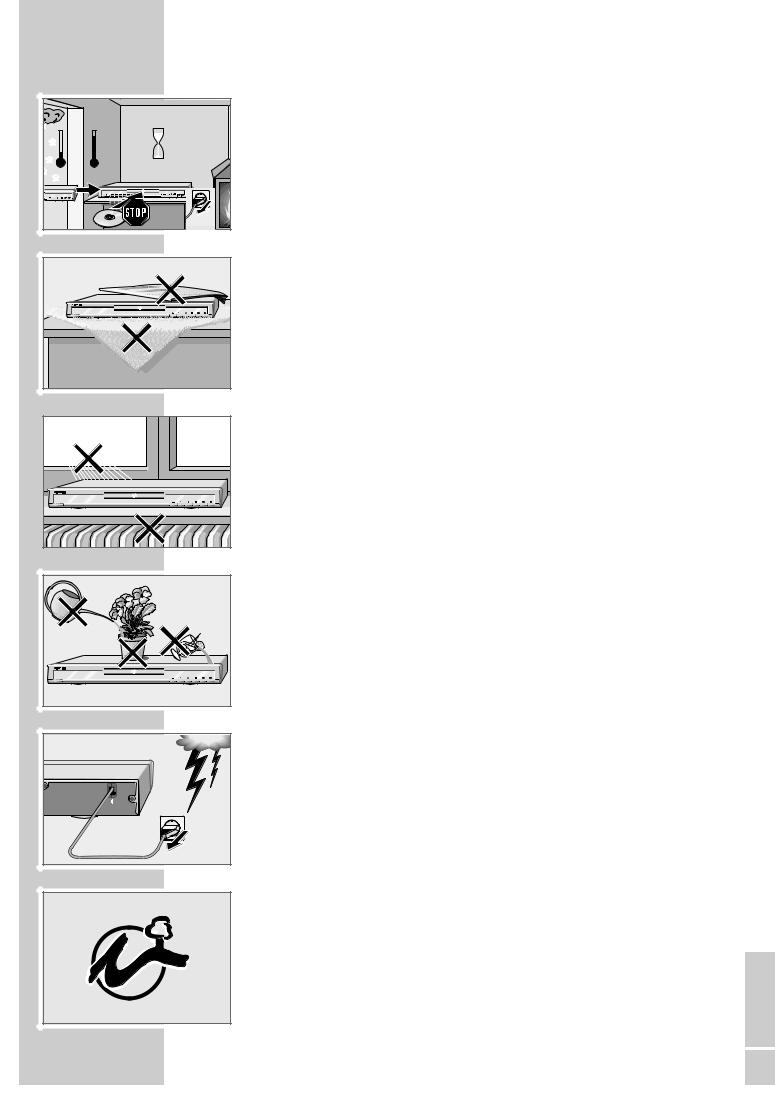
SET-UP AND SAFETY ______________________________________________
°C |
°C |
2h |
|
|
|
|
|
! |
Balkan |
Please note the following information when setting up your DVD player:
This DVD player set is designed to play video and audio signals from compact discs (DVDs and CDs).
Any other use is expressly prohibited.
If the DVD player is subjected to a sudden change in temperature, for example if it is brought in from the cold to a warm room, do not connect it to the mains supply and let it stand for at least two hours before you insert a DVD.
The DVD player is designed for use in dry rooms. If you do use it in the open, please ensure that it is protected from moisture, such as rain or water splashes.
Place the DVD player on a hard, level surface. Do not place any objects such as newspapers on the DVD player or any cloth or similar articles underneath it.
Do not place the DVD player directly on top of an AV receiver or a subwoofer. The laser optics are sensitive to temperature and shocks.
Do not place the DVD player close to heating units or in direct sunlight, as this will impair cooling.
Do not insert foreign objects in the disc compartment of the DVD player.
Never open the DVD player casing under any circumstances. No warranty claims are accepted for damage resulting from improper handling.
Do not place any vessels filled with liquid, such as vases, on the DVD player, the vessel may tip and the liquid spilled may penetrate into electrical components, thereby presenting a safety hazard.
Thunderstorms are a danger to all electrical devices. Even if the DVD player is switched off, it can be damaged by a lightning strike to the mains. Always remove the mains plug during an electrical storm.
110-240 V~ |
50/60 Hz 10 W |
If the DVD player cannot scan DVDs or CDs perfectly, use a commercially available cleaning-CD to clean the laser optics. Other cleaning methods may damage the laser optics.
Always keep the disc compartment closed to prevent dust from collecting on the laser optics.
This DVD player is designed to the highest technological and environmental standards. Only environmentally-friendly, high-quality materials have been used. The batteries included contain no mercury or cadmium.
The range of materials used has been deliberately restricted and all the larger plastic parts have been labelled. This DVD player is designed so that it can be easily disassembled to aid servicing and recycling.
ENGLISH
5
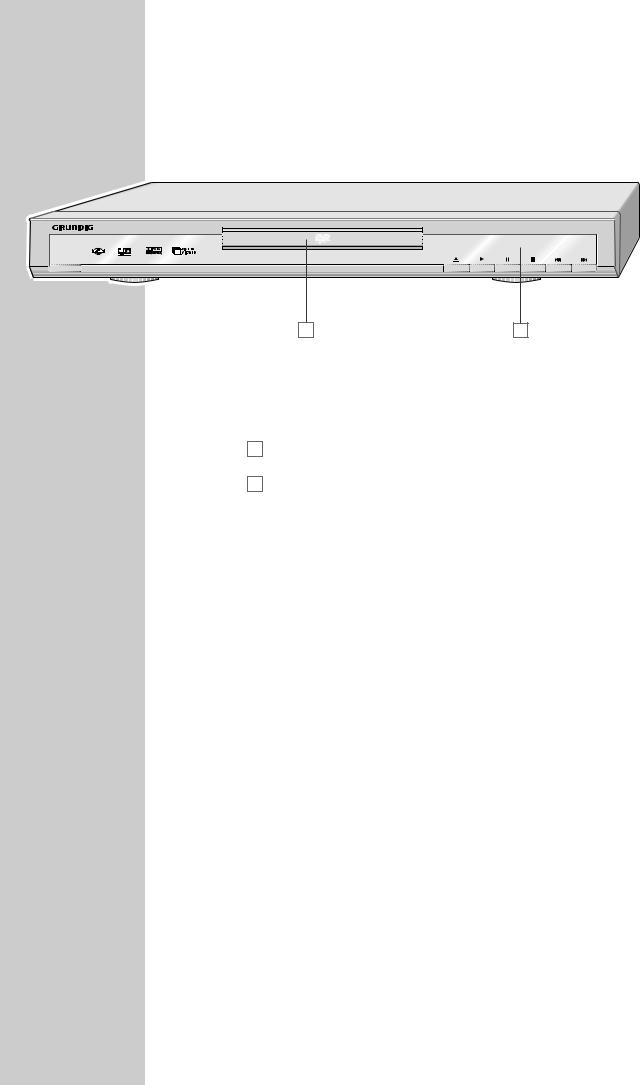
OVERVIEW _______________________________________________________________________
The front of the DVD player
O N / O F F |
|
A |
B |
ON/OFF |
Switches the DVD player on and off. |
|
The device is only completely disconnected from the |
|
mains if the plug is pulled out. |
A |
Compartment for CD media. |
B |
Display. |
|
Opens and closes the disc compartment. |
|
Starts playback. |
! |
Freeze-frame and frame-by-frame playback for DVDs and |
|
video CDs. |
|
Pause for MP3 CDs, JPEG CDs, Kodak Picture CDs and |
|
audio CDs. |
7 |
Press once to interrupt or resume playback. |
|
Press twice to stop playback. |
5a |
Selects the previous track or section during playback. |
s6 |
Selects the next track or section during playback. |
6
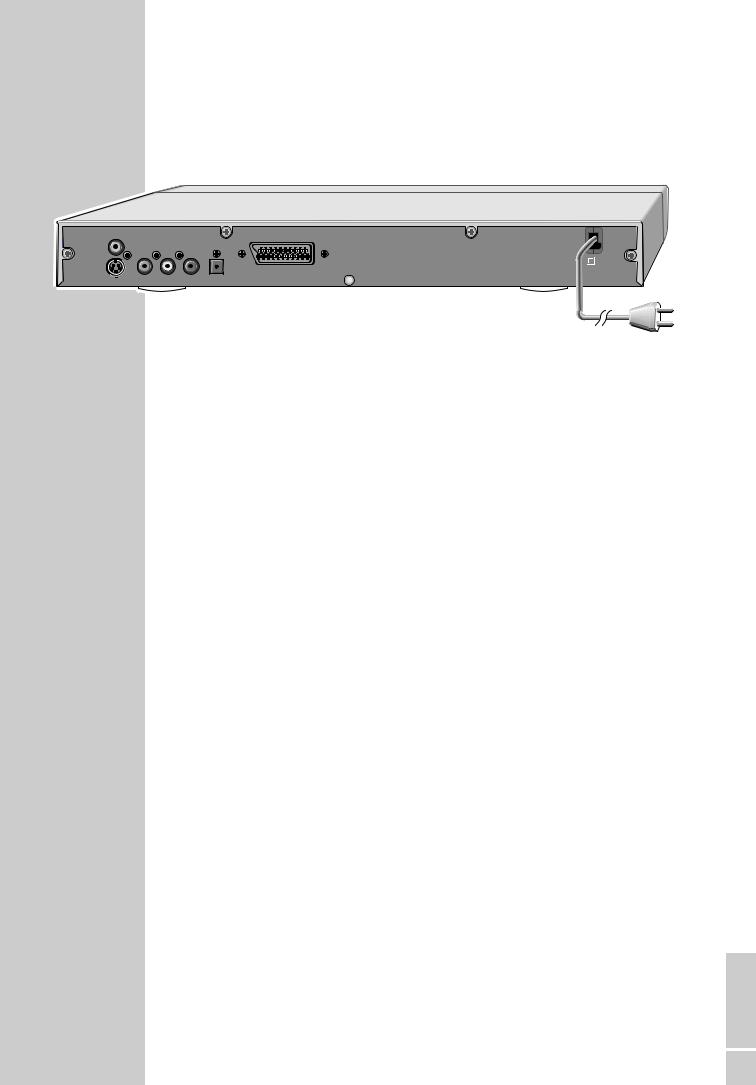
OVERVIEW__________________________________________________________________________________
The back of the DVD player
EURO AV  TV
TV
VIDEO OUT |
R AUDIO OUT L |
DIGITAL AUDIO OUT |
S VIDEO OUT |
110-240 V~ |
|
50/60 Hz 10 W |
||
|
|
VIDEO OUT |
|
|
|
|
|
|
|
|
|
|
|
|
|
|
|
|
||
|
|
|
|
|
|
|
|
||
|
|
|
|
|
|
|
|
||
|
|
|
|
|
|
|
|
||
|
|
|
|
|
|
|
|
||
|
|
|
Video output socket for connecting a television or AV |
||||||
|
|
|
|
|
receiver with a cinch socket. |
||||
|
S VIDEO OUT |
|
|
Video output socket for connecting a television or AV |
|||||
|
|
|
|
|
receiver with an S video socket. |
||||
|
R AUDIO OUT L |
|
|
Audio output sockets (right/left analogue channel) for |
|||||
|
|
|
|
|
connecting an audio system. |
||||
DIGITAL AUDIO OUT Audio output socket (optical) for PCM/Dolby digital/
DTS signals.
|
Audio output socket (coaxial) for PCM/Dolby digital/ |
|
DTS signals. |
|
For connecting a digital multi-channel audio video |
|
amplifier or AV receiver. |
EURO AV TV |
For connecting a television with an EURO-AV socket. |
110-240V~ |
Mains cable. |
50/60Hz 10W |
|
Caution:
Do not connect any devices while the DVD player is switched on. Switch off the other device as well before connecting it.
Never touch the inside of the sockets and plugs of the connecting cables.
An electrostatic discharge can damage the DVD player.
ENGLISH
7

OVERVIEW__________________________________________________________________________________
OSD |
OPEN |
REPEAT |
A-B |
ANGLE
SUB TITLE
PROG
GOTO |
|
CLEAR |
|
|
|
SETUP |
|
PAL/NTSC |
|
ENTER |
|
MENU |
|
TITLE |
AUDIO |
RETURN |
|
|
ZOOM |
|
MUTE |
SLOW |
|
VOLUME |
|
|
PAUSE/STEP |
STOP |
PLAY |
The remote control
OSD |
Displays various information on the television screen during |
|
playback, such as the title or chapter number and playing time |
|
(not used for MP3 CDs). |
|
Displays GRUNDIG software information when the disc compartment |
|
is open. |
REPEAT |
Switches between various REPEAT functions. |
A-B |
For marking sections for repeated playback. |
OPEN |
Opens and closes the disc compartment. |
ANGLE |
Selects various camera angles* for certain scenes or passages on the |
|
DVD during playback. |
SUB TITLE |
For selecting subtitles on the DVD during playback. |
PROG |
When stopped: for programming a playback list for the media |
|
inserted. |
|
Calls up the SHUFFLE function when playing back DVDs, |
|
S-VCD/VCDs, MP3 CDs and audio CDs. |
GOTO |
Selects a section on the disc. |
1 … 0 10+ |
Numeric keys for various inputs. |
CLEAR |
Deletes inputs. |
SETUP |
Calls up the main menu of the DVD player during STOP mode. |
|
Calls up the picture settings during playback. |
asAS |
Selects various functions in the menus. |
|
Moves in the zoom mode in the picture section. |
ENTER |
Confirms inputs and selected functions. |
PAL/NTSC |
Selects the PAL or NTSC television format. |
MENU |
Opens up the disc menu of the DVD during playback. |
|
Switches the content menu of an MP3 CD (file browser) on. |
|
Enters 9 miniatures display of a S-VCD/VCD during playback. |
AUDIO |
Switches between the original and dubbed language during DVD |
|
playback. |
|
Selects various audio channels. |
ZOOM Enlarges scenes during playback (not used for MP3 and audio CDs).
8 |
* Depends on the DVD in use |
|
|
|
|

OVERVIEW__________________________________________________________________________________
OSD |
OPEN |
REPEAT |
A-B |
ANGLE
SUB TITLE
PROG
GOTO |
CLEAR |
|
|
SETUP |
PAL/NTSC |
RETURN |
Switches up one menu level (available for S-VCD/VCD). |
TITLE |
Calls up the DVD’s title menu* or the S-VCD’s/VCD’s menu dur- |
|
ing playback. |
MUTE |
Mutes the sound of the DVD player. |
SLOW |
Selects forward slow motion during playback. |
5a |
Selects the previous title or section during playback. |
s6 |
Selects the next title or section during playback. |
– VOLUME + |
Adjusts the volume. |
3 |
Switches to backwards frame search at various speeds during |
|
playback. |
ENTER
MENU |
TITLE |
4 |
Switches to forwards frame search at various speeds during |
|
playback. |
AUDIO |
RETURN |
ZOOM
MUTE SLOW
VOLUME
PAUSE/STEP STOP |
PLAY |
PAUSE/STEP ! |
Freeze-frame and frame-by-frame playback for DVDs and S- |
|
VCDs/VCDs. |
|
Pause for MP3 and audio CDs. |
STOP 7 |
Press once to interrupt playback. |
|
Press twice to stop playback. |
|
PLAY 8 |
Starts playback. |
|
|
|
|
|
|
|
|
|
|
|
|
|
|
|
|
|
|
|
|
|
|
|
|
|
|
|
|
|
|
|
|
|
|
|
|
|
|
|
|
|
|
|
|
|
|
|
|
|
|
|
ENGLISH
* Depends on the DVD in use |
9 |
|
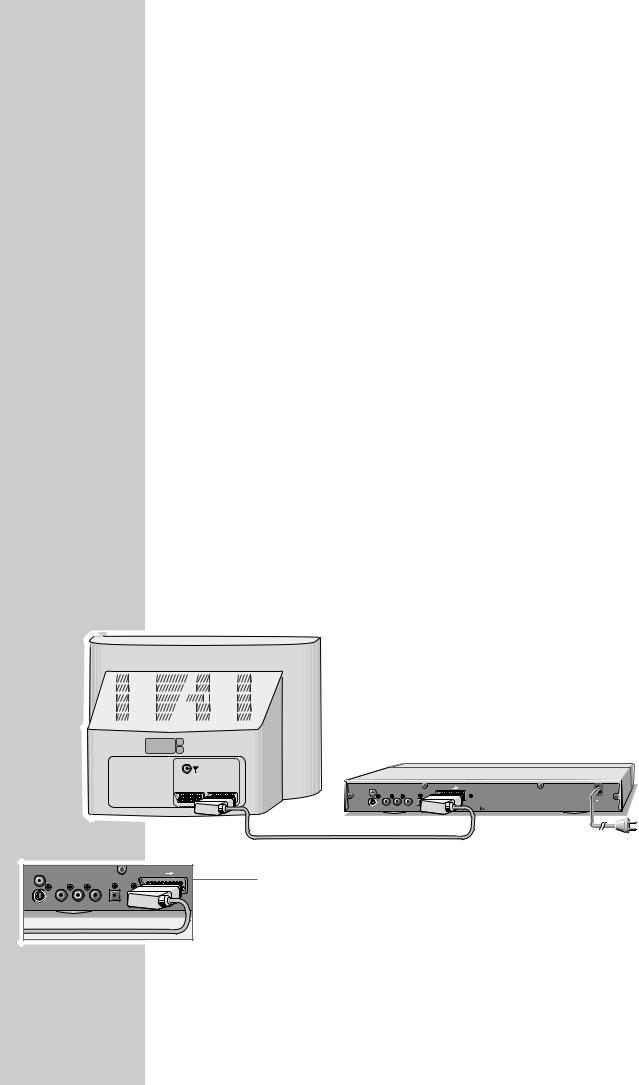
CONNECTION AND PREPARATION_______
Connecting a television or flat screen
You have three options, depending on the sockets you have on your television or flat screen:
–You get the best picture quality by making the connection at the EURO-AV socket using a fully assigned EURO-AV cable.
–The standard connection for many devices, and one which provides good quality, is via the S-VIDEO OUT socket and the AUDIO OUT cinch sockets.
–The simplest option which stills offers sufficient quality is connecting the VIDEO OUT video socket and AUDIO OUT sockets with a cinch cable.
Necessary adjustments to the television
After you have made the connections at the selected output sockets, you must activate them. The setting procedure is described in the “Selecting the video output socket (EURO AV/RGB or S-Video)” section on page 15.
If the DVD player is connected to a television set or a flat screen with a 16:9 format, observe the settings described in the “Selecting the screen format of your television set” section on page 15.
The colour standard of the DVD player must be matched to the colour standard of your television or flat screen. The setting procedure is described in the section “Setting the TV standard” on page 14.
Connect the »EURO AV TV« socket directly to the television or flat screen, not indirectly via a video recorder. This can cause difficulties when playing back copy-protected CDs.
Connection using a EURO-AV (Scart) cable
AV1 |
AV2 |
EURO AV |
TV |
VIDEO OUT |
R |
AUDIO OUT |
L |
DIGITAL AUDIO OUT |
S VIDEO OUT |
|
|
|
110-240 V~ |
|
|
|
50/60 Hz 10 W |
|
|
EURO AV |
TV |
1 Plug a standard, fully assigned EURO-AV cable into the »EURO AV TV« |
OUT |
R AUDIO OUT L |
DIGITAL AUDIO OUT |
|
|
OUT |
|
|
|
socket of the DVD player and into the corresponding socket of the television |
|
|
|
|
or flat screen. |
10
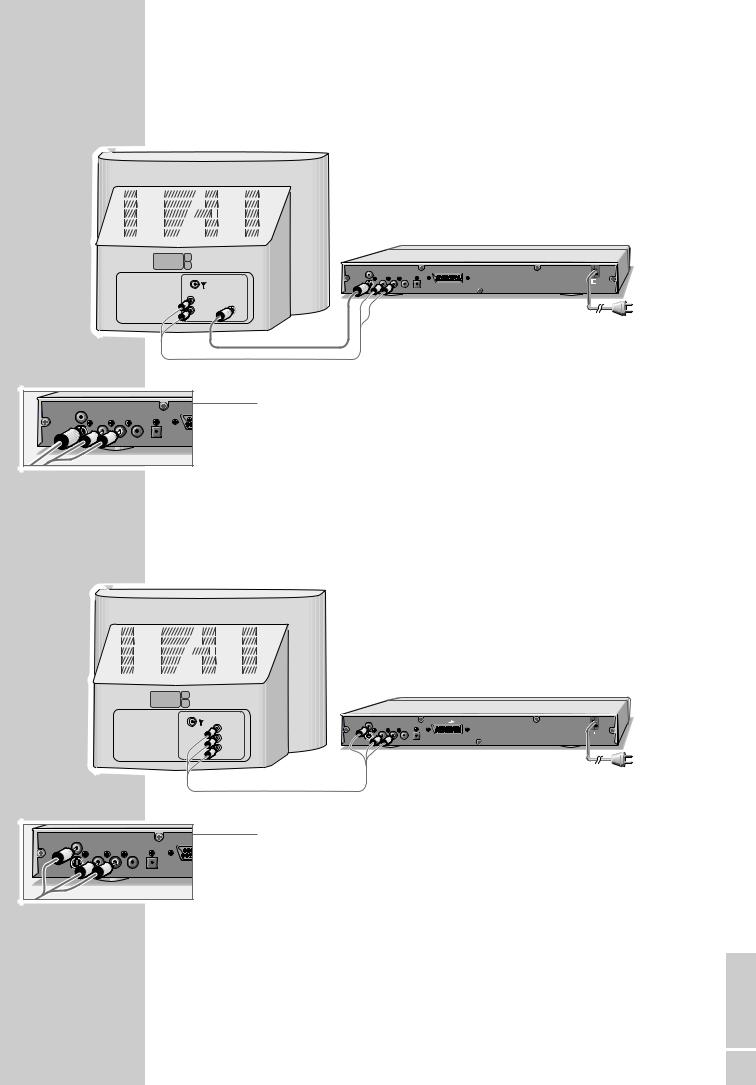
CONNECTION AND PREPARATION_______________________________________
Connection using a Y/C (S-VIDEO) cable and a cinch cable
EURO AV  TV
TV
VIDEO OUT |
R |
AUDIO OUT |
L |
DIGITAL AUDIO OUT |
S VIDEO OUT |
|
|
|
110-240 V~ |
|
|
|
50/60 Hz 10 W |
L AUDIO |
S–VHS |
INPUT |
|
R |
|
E
VIDEO OUT |
R |
AUDIO OUT |
L |
DIGITAL AUDIO OUT |
S |
|
|
|
|
1Plug a standard Y/C cable into the »S VIDEO OUT« socket of the DVD player and into the corresponding socket (S VIDEO IN) of the television or flat screen.
2Plug a standard cinch cable into the »R AUDIO OUT L« socket on the DVD player and into the corresponding sockets (AUDIO IN) of the television or flat screen.
Connecting using a cinch cable
|
|
|
|
EURO AV |
TV |
VIDEO |
VIDEO OUT |
R AUDIO OUT L |
DIGITAL AUDIO OUT |
|
|
|
|
|
|
||
|
|
S VIDEO OUT |
|
|
110-240 V~ |
L |
AUDIO |
|
|
50/60 Hz 10 W |
|
|
|
|
|
||
R |
INPUT |
|
|
|
|
|
|
|
|
|
|
|
|
EUR |
1 Plug a standard cinch cable into the »VIDEO OUT« socket on the DVD |
VIDEO OUT |
R AUDIO OUT L |
DIGITAL AUDIO OUT |
player and the corresponding socket (VIDEO IN) on the television or flat |
S VIDEO OUT |
|
|
|
|
|
screen. |
|
|
|
|
2Plug a standard cinch cable into the »R AUDIO OUT L« socket on the DVD player and into the corresponding sockets (AUDIO IN) of the television or flat screen.
ENGLISH
11
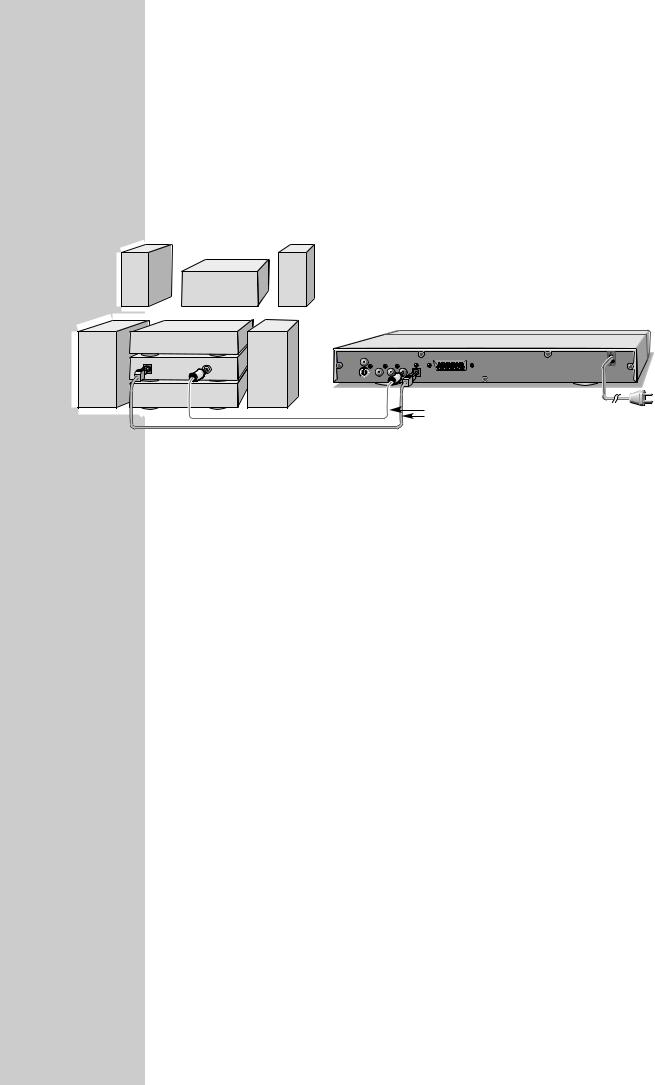
CONNECTION AND PREPARATION_______________________________________
Connecting a multi-channel amplifier or digital two-channel audio system
The digital multi-channel sound of a DVD can best be decoded and played back with a multi-channel audio/video amplifier (Dolby* digital decoder or DTS*).
EURO AV  TV
TV
|
|
VIDEO OUT |
R |
AUDIO OUT |
L |
DIGITAL AUDIO OUT |
OPTICAL |
DIGITAL |
|
|
|
|
|
DIGITAL |
AUDIO |
|
|
|
|
|
INPUT |
INPUT |
S VIDEO OUT |
|
|
|
|
Optional
 110-240 V~
110-240 V~
50/60 Hz 10 W
1Plug a standard cinch cable into the »DIGITAL AUDIO OUT« socket on the DVD player and into the appropriate socket on the digital multi-channel amplifier
or
Remove the protective cap of the optical digital output and plug an optical digital cable into the digital output »DIGITAL AUDIO OUT« of the DVD player and into the corresponding socket of the digital multi-channel amplifier.
Notes:
Keep the protective cap in a safe place and put it back in place on the device if it is not to be used for a longer period of time.
Even if you are using a digital connection, you should still make an analogue audio connection as it is possible, depending on the disc type, that no signal can be output via the »DIGITAL AUDIO OUT« socket see page 13 for connection).
*Manufactured under licence from Dolby Laboratories Licensing Corporation. “Dolby”, “Dolby Pro Logic”, “Dolby Digital” and the double-D symbol “ ” are trademarks of the Dolby Laboratories Licensing Corporation. Copyright 1992 Dolby Laboratories, Inc. All rights reserved.
*DTS and DTS Digital Out are trademarks of Digital Theater Systems, Inc. All rights reserved.
12
