Page 1
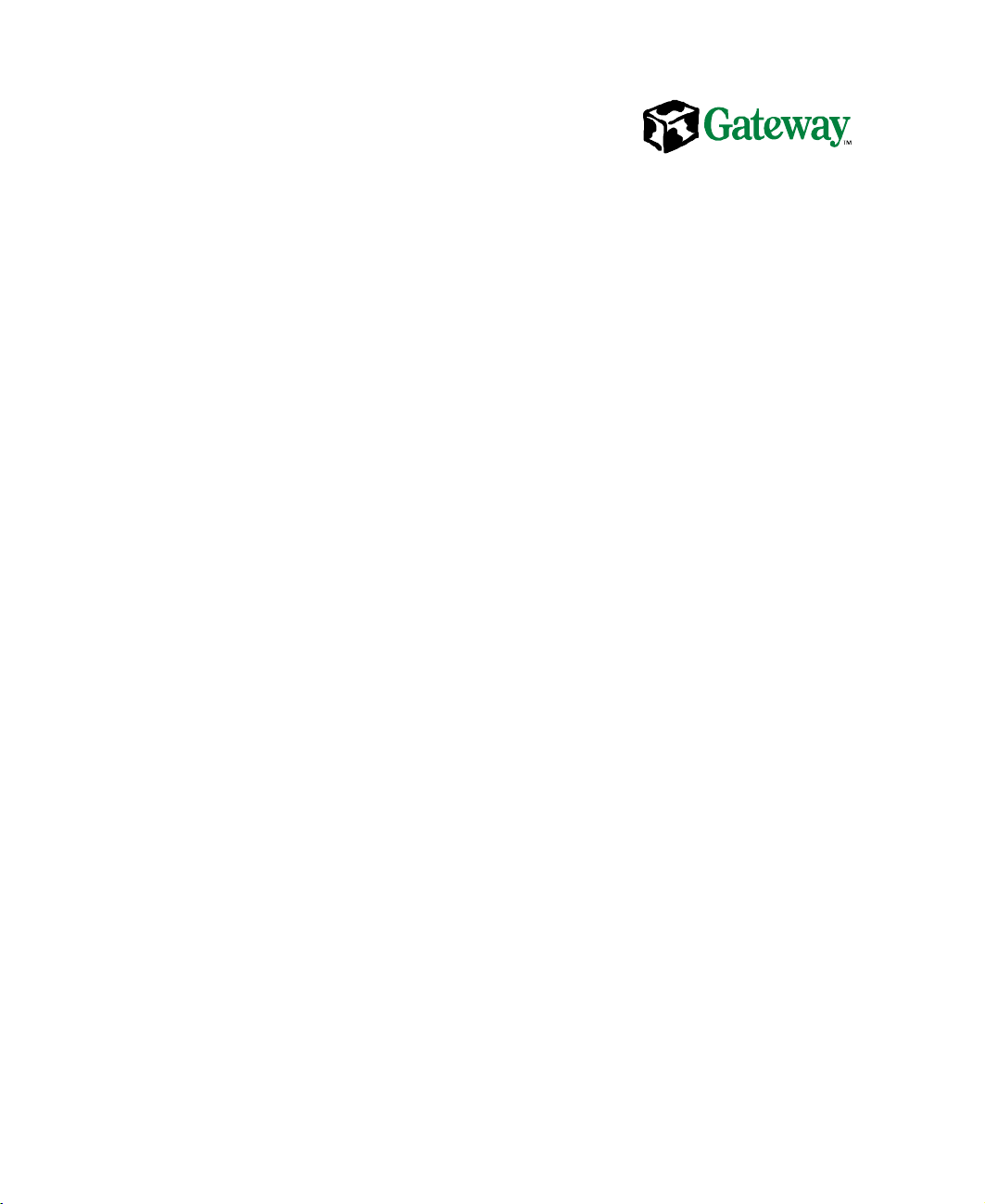
Gateway™935 Series
Rackmount
Installation Guide
September 2001
8508346
Page 2
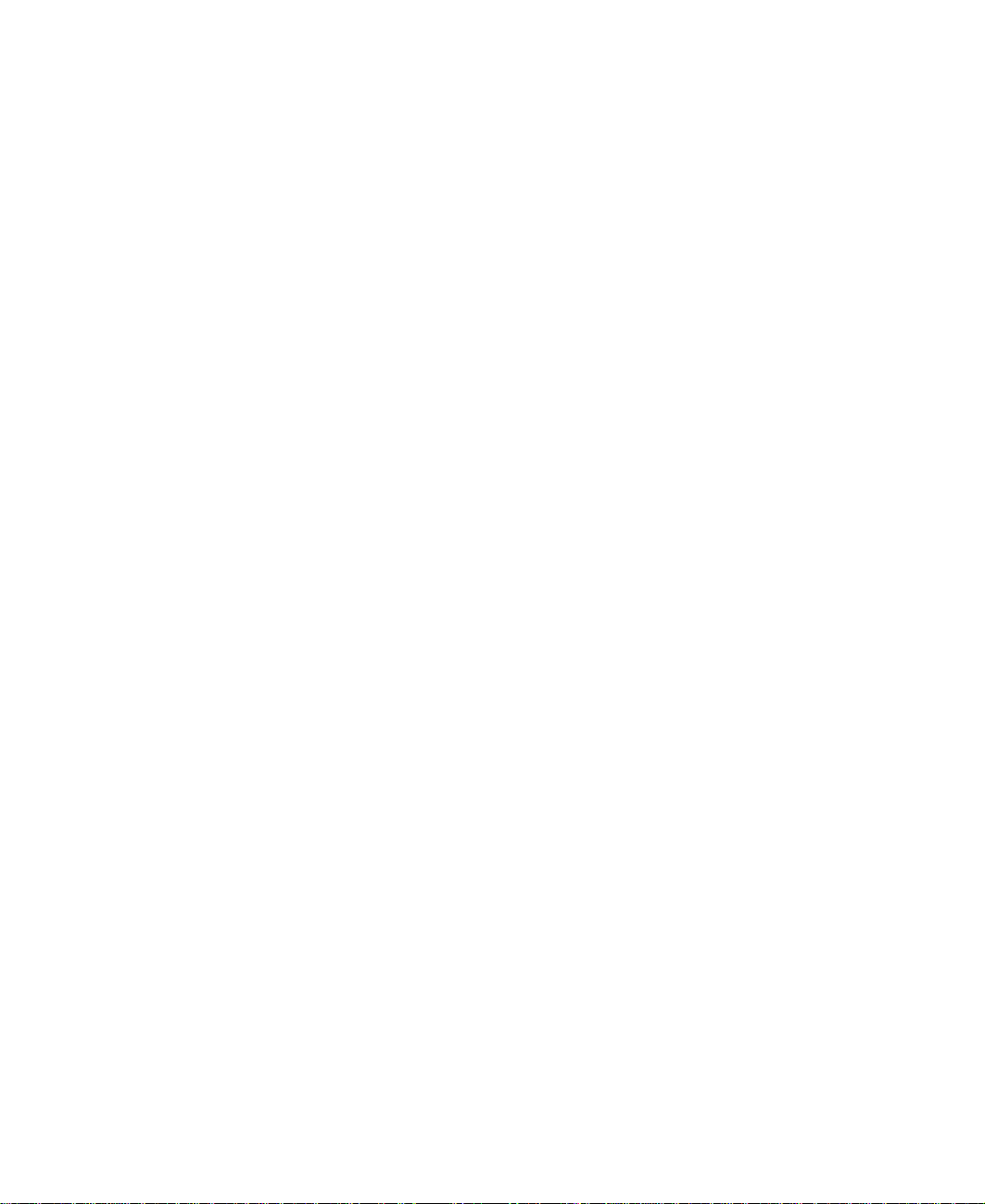
Notices
Copyright © 2001 Gateway, Inc.
All Rights Reserved
4545 Town Centre Court
San Diego, CA 92121 USA
All Rights Reserved
This publication is protected by copyright and all rights are reserved. No part of it may be reproduced or
transmitted by any means or in any form, without prior consent in writing from Gateway.
The information in this manual has been carefully checkedandis believed to be accurate. However, changes
are made periodically. These changes are incorporated in newer publication editions. Gateway may improve
and/or change products described in this publication at any time. Due to continuing system improvements,
Gatewayis not responsible for inaccurate information which may appear in this manual. For the latest product
updates, consult the Gateway Web site at www.gateway.com. In no event will Gateway be liable for direct,
indirect, special, exemplary, incidental, or consequential damages resulting from any defect or omission in
this manual, even if advised of the possibility of such damages.
In the interest of continued product development, Gateway reserves the right to make improvements in this
manual and the products it describes at any time, without notices or obligation.
Trademark Acknowledgments
1-800-GATEWAY, ActiveCPR, ALR, AnyKey, black-and-white spot design, CrystalScan, Destination, DestiVu,
EZ Pad, EZ Point, Field Mouse, Gateway 2000, Gateway Country, gateway.net, Gateway stylized logo, Perfect
Scholar, Solo, TelePath, Vivitron, stylized “G” design, and “You’ve got a friend in the business” slogan are
registered trademarks and black-and-white spotted box logo, GATEWAY, Gateway Astro, Gateway@Work,
Gateway Connected touch pad, Gateway Connected music player, Gateway Cyber:)Ware, Gateway
Education:)Ware, Gateway Flex Case, Gateway Gaming:)Ware, Gateway GoBack, Gateway Gold, Gateway
Learning:)Ware, Gateway Magazine, Gateway Micro Server, Gateway Money:)Ware, Gateway Music:)Ware,
Gateway Networking Solutions, G ateway Online Network (O.N.) solution, Gateway Photo:)Ware, Gateway
Professional PCs, Gateway Profile, Gateway Solo, green stylized GATEWAY, green stylized Gateway logo,
Gateway Teacher:)Ware, Gateway Video:)Ware, HelpSpot, InforManager, Just click it!, Learn@Gateway, Kids
BackPack, People Rule, SERVE-TO-ORDER, Server Watchdog, SpotShop, Spotshop.com, and Your:)Ware
are trademarks of Gateway, Inc. Intel, Intel Inside logo, and Pentium are registered trademarks and MMX is
a trademark of Intel Corporation. Microsoft, MS, MS-DOS, and Windows are trademarks or registered
trademarks of Microsoft Corporation. All other product names mentioned herein are used for identification
purposes only, and may be the trademarks or registered trademarks of their respective companies.
Page 3

Contents
Preface............................................................. iii
Conventions used in this manual .......................................iii
Information about your system . ........................................iv
Accessing the server system manual . . ...............................iv
Getting additional information .......................................iv
1 Installation ......................................................1
Installing the side rails and security flanges ...............................1
Installing the mounting bracket and rail assembly ..........................3
Mounting the server in the cabinet ......................................5
Installing the optional cable retractor ....................................8
Completing the connections . . . .......................................10
Connecting a single server . .......................................10
Connecting multiple servers .......................................11
Connecting the power ............................................13
Turningontheserver ...............................................14
Turningofftheserver ...............................................15
Securingtheserverinthecabinet .....................................15
Contents i
Page 4
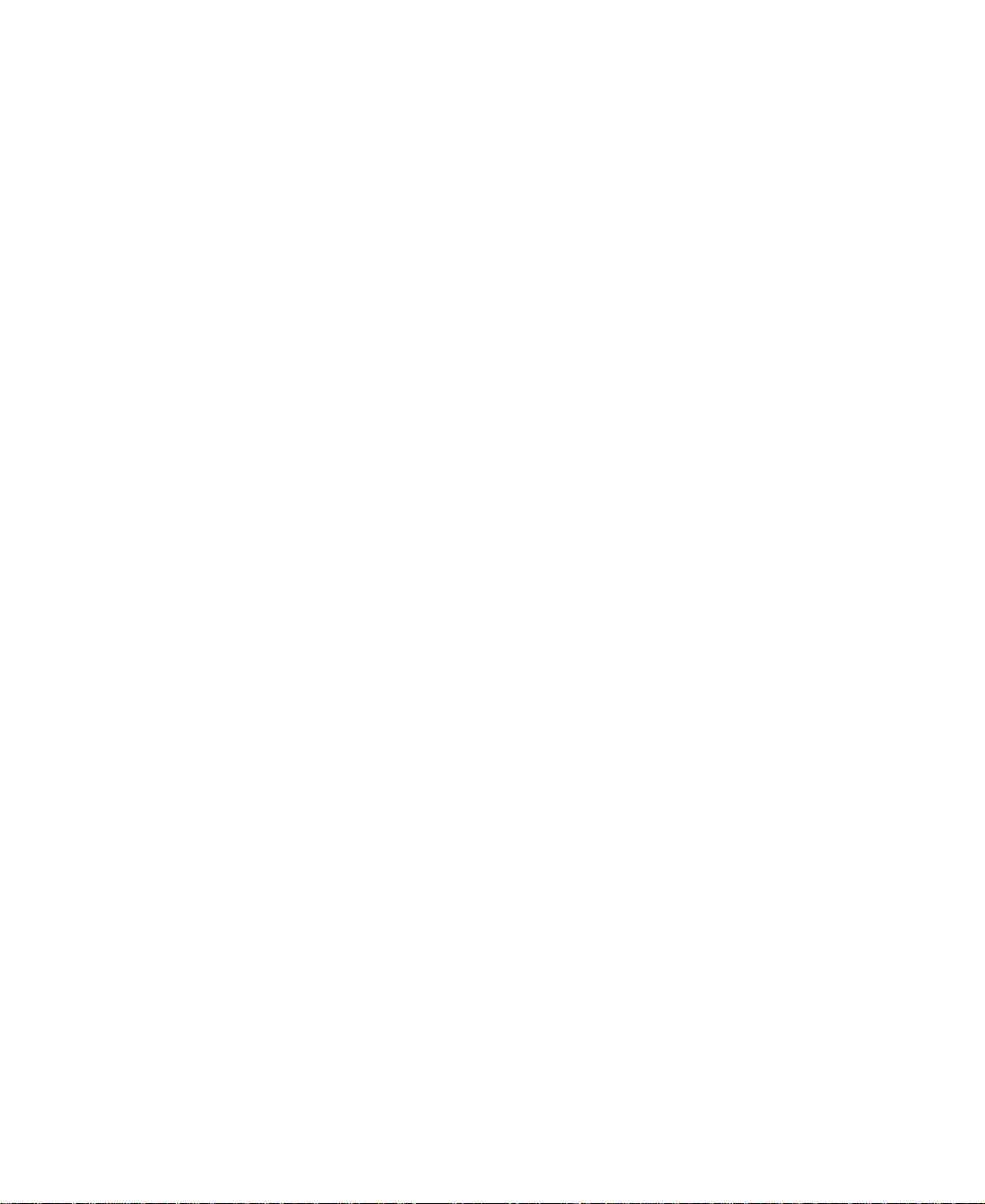
ii Gateway 935 Series Rackmount Installation Guide
Page 5
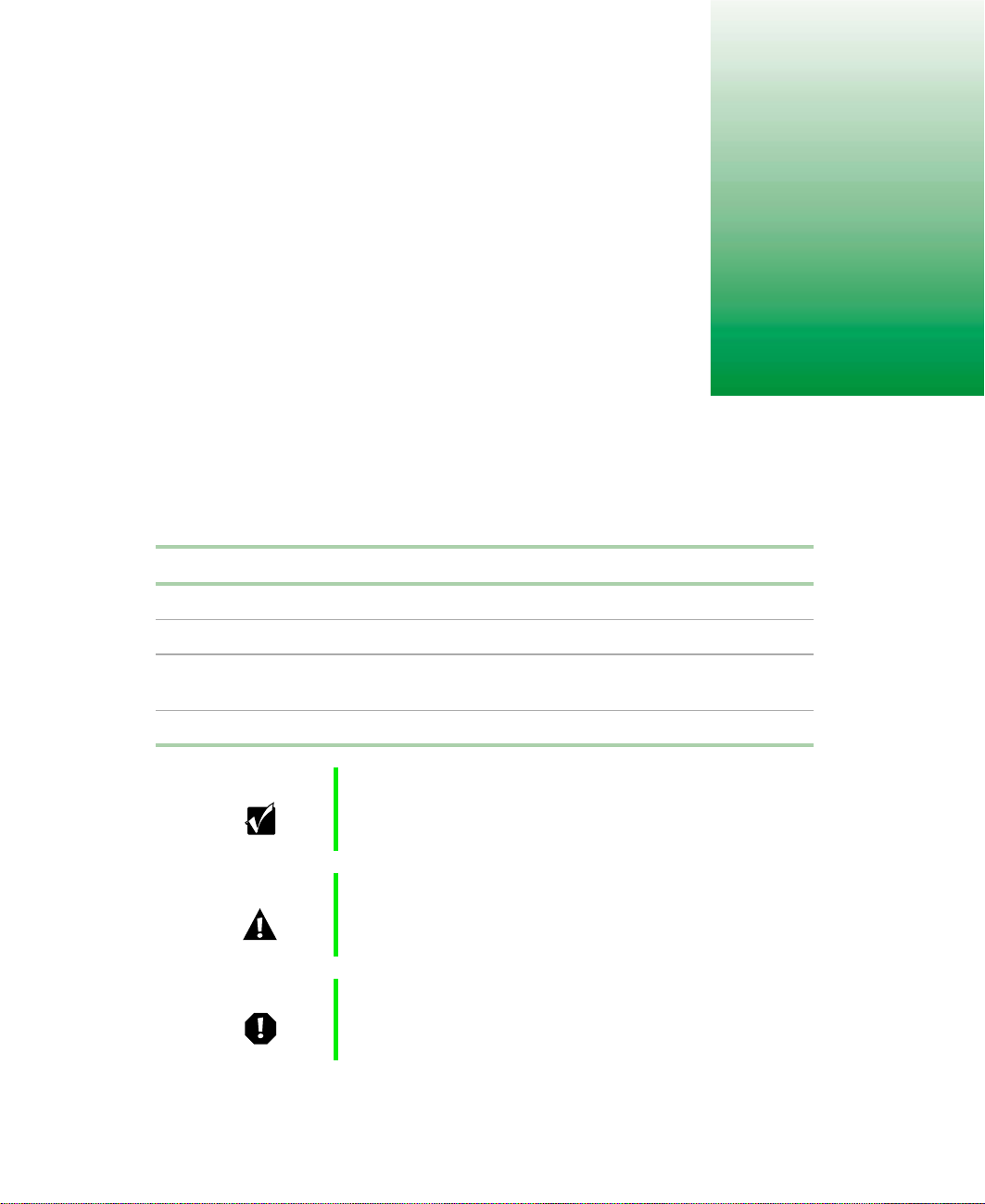
Preface
Conventions used in this manual
Throughout this manual, you will see the following conventions:
Convention Description
ENTER Keyboard key names are printed in small capitals.
TRL+ALT+DEL A plus sign means to press the keys at the same time.
C
Setup Commands to be entered, options to select, and messages that
appear on your monitor are printed in bold.
User’s Guide
Important A note labeled important informs you of special
Caution A caution warns you of possible damage to equipment or
Warning A warning indicates the possibility of personal injury.
Names of publications are printed in italic.
circumstances.
loss of data.
Preface iii
Page 6
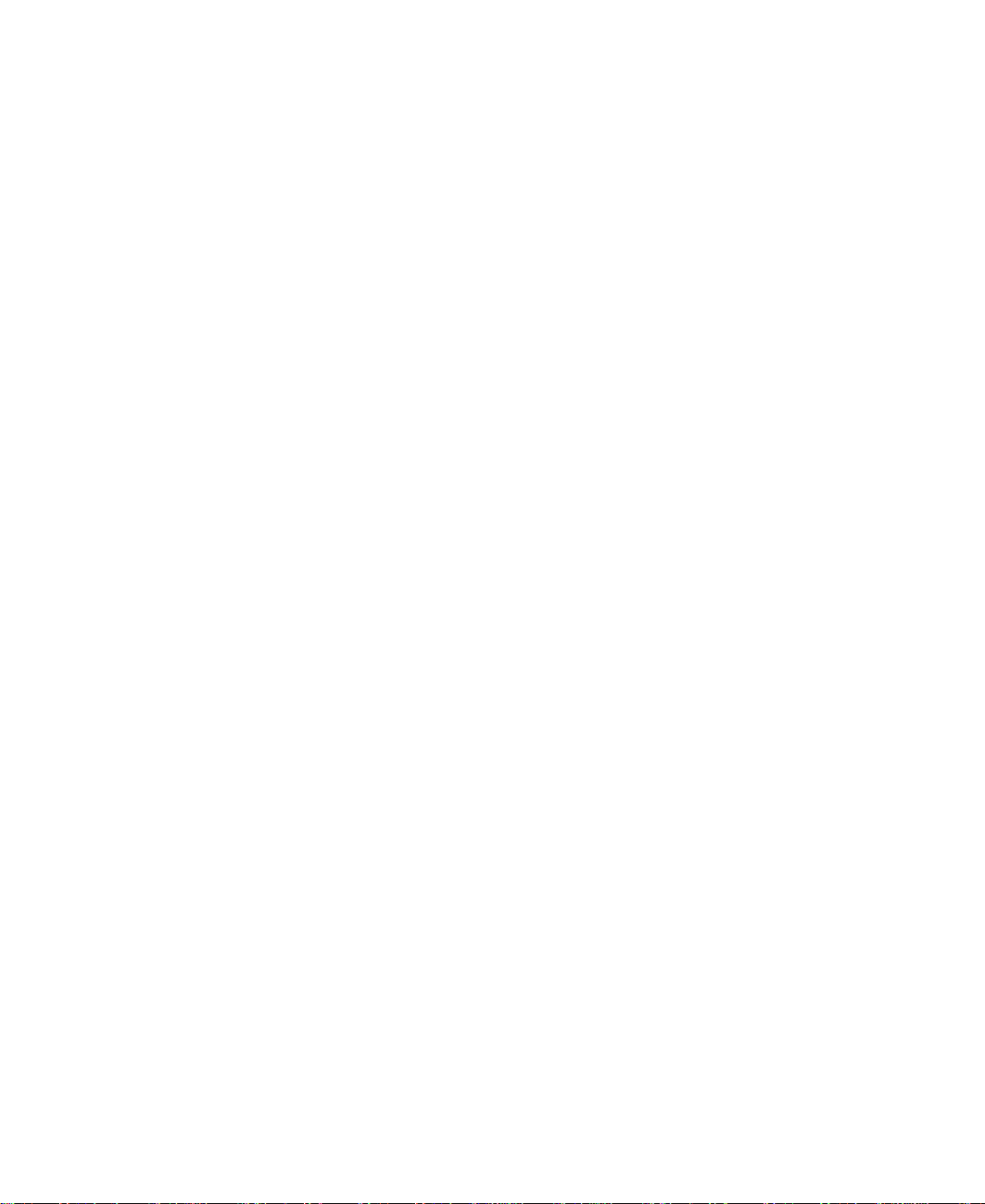
Information about your system
Accessing the server system manual
A comprehensive Gateway 935 Series System Manual is located on the
Server Companion CD, which accompanied this system. To access this
document (in PDF format), place the Server Companion CD into the CD drive
on a system running a Windows-based operating system, then follow the
instructions on the
documentation, visit the technical support area of www.gatewayatwork.com.
Getting additional information
Visit the technical support area of www.gatewayatwork.com to find
information about your system or other Gateway products. Some types of
information you can access are:
■ Hardware driver and program updates
■ Technical tips
■ Service agreement information
■ Technical documents and component information
Welcome screen. To get the latest updates to your system
■ Frequently asked questions (FAQs)
■ Documentation for peripherals or optional components
■ Online technical support
iv Gateway 935 Series Rackmount Installation Guide
Page 7

Installation
This guide provides information on installing your Gateway server in a
standard rack cabinet. The rackmount accessory kit includes:
■ 2 pairs of mounting brackets
■ 2 28-inch (71.12 cm) cabinet slide rail assemblies
■ 1 cable retractor assembly (optional)
■ Assorted size screws
■ Miscellaneous hardware
1
Installing the side rails and security flanges
Before installing the server in the cabinet, you need to install the side rails
on the server. Once the side rails are installed, install the security flanges so
that you can secure the server in the cabinet when you finish installing it.
Installation 1
Page 8

To install the side rails:
1 Remove the side rails from the cabinet mounting rails by depressing the
retention clips on the inside of the side rails, then sliding the rails off.
Retention clip
2 Mount the side rail on the server using three screws from the accessory
kit. Make sure the retention clips are toward the back of the server.
3 Mount the second rail on the opposite side of the server.
2 Gateway 935 Series Rackmount Installation Guide
Retention clip
Side rail
Page 9

To install the security flanges:
1 Remove the four thumbscrews at the front sides of the server.
Flange
Flange
2 Install the flanges and secure them with the four screws you removed.
Installing the mounting bracket and rail assembly
These brackets allow for different cabinet depths. If mounting brackets are
already installed in the cabinet, go to “Mounting the server in the cabinet”
on page 5.
To install the mounting brackets in the cabinet:
1 Position the mounting bracket and rail assembly on the cabinet
mounting rails. Make sure the rail assembly is level.
Important The front bracket on the mounting bracket rail assembly
is fixed. The back bracket slides to let you adjust for
cabinets of different depths.
Installation 3
Page 10

2 Attach the front of the mounting bracket and rail assembly to the front
cabinet mounting rail using two screws from the accessory kit.
3 Attach the back of the mounting bracket and rail assembly to the back
cabinet mounting rail using two screws from the accessory kit.
4 Mount the second mounting bracket and rail assembly on the opposite
side of the cabinet by repeating Steps 1 through 3.
4 Gateway 935 Series Rackmount Installation Guide
Page 11

Mounting the server in the cabinet
To mount the server in the cabinet:
1 Pull both of the inner rails forward until the spring latches on each side
lock.
2 Pull the inner slides all the way forward.
Outer rail
Inner rail
Side rail latch
Side rail
Installation 5
Page 12

3 Lift the server to the same height as the inner rails, then align the side
rails with the inner rails.
Warning To avoid injury or dropping the server, Gateway
recommends that two people lift the server.
Spring latch
Inner slide
Inner rail
4 Push the server evenly into the cabinet until the spring latches on the
side rails lock.
6 Gateway 935 Series Rackmount Installation Guide
Page 13

Press the latches on both sides of the side rails, then push the server back
5
until the inner rail spring latches lock.
Inner rail
Latches
Side rail
6 From the back side of the cabinet, release the spring latch on the inner
rail while pushing the server to the back of the cabinet.
The first time the server is pushed back into the cabinet, there may be
some restriction of movement. The server should move smoothly,
without binding or restriction, thereafter. If there is still restriction of
movement, make sure all rails and brackets are aligned properly.
Installation 7
Page 14

Installing the optional cable retractor
Cable retractors reduce strain on the server cables and connectors and simplify
maintenance because they keep the cables out of the way . Cable management
is of utmost importance for this server. The cables must not interfere with
the airflow to the vents in the chassis. Any obstruction of airflow could cause
overheating and failure.
Caution Themaximumtemperatureforthe serveris40° C(104° F).
This value refers to the air within the rack cabinet, not the
ambient air temperature within the room.
To install a cable retractor:
1 Remove the cable retractor from the packaging.
2 Position the cable retractor on the back cabinet mounting rail at the same
height as the server, aligning the mounting holes on both parts.
3 Attach the bracket to the back cabinet mounting rail using the
thumbscrews provided.
8 Gateway 935 Series Rackmount Installation Guide
Page 15

To attach the cables:
1 Route the cables from the back panel of the server through the cable
retractor.
2 Attach the cables to the cable retractor, making sure the cables have
sufficient slack when the server is pulled forward and pushed back into
place.
3 Route the cables to their destinations and attach as necessary.
4 If necessary, bundle any excess cable.
Installation 9
Page 16

Completing the connections
After the server is installed in the cabinet, make the system connections.
Important A wide variety of system connections are possible. Your
actual system connections may be different from the
following examples.
Connecting a single server
Cable management is of utmost importance for this server. The cables must
not interfere with the airflow to the vents in the chassis. Any obstruction of
airflow could cause overheating and failure.
Caution Themaximumtemperatureforthe serveris40° C(104° F).
This value refers to the air within the rack cabinet, not the
ambient air temperature within the room.
To connect the peripherals:
1 Turn off all servers and devices in the cabinet before attaching any of
the server cables.
2 Connect all I/O device cables (keyboard, mouse, video, serial, and
parallel) to their respective ports on the back of the server.
To power source
To LAN
Mouse
Keyboard
To monitor or
KVM tray
10 Gateway 935 Series Rackmount Installation Guide
SCSI bus
Tape storage
drawer
KVM or
keyboard tray
Page 17

Connecting multiple servers
Multiple servers installed in a cabinet can share a single set of peripherals if
you install a switch box, such as an autoswitcher. The autoswitcher routes
control of the monitor, keyboard, and mouse signals to the currently selected
server. Installation of the autoswitcher is covered in the autoswitcher manual.
Cable management is of utmost importance for this server. The cables must
not interfere with the airflow to the vents in the chassis. Any obstruction of
airflow could cause overheating and failure.
Caution Themaximumtemperaturefortheserveris40° C(104° F).
This value refers to the air within the rack cabinet, not the
ambient air temperature within the room.
To connect multiple servers:
1 Turn off all servers and devices in the cabinet before attaching any of
the server cables.
2 If the newly installed server will control other units in the cabinet,
connect the external data cables of the controller cards to the controlled
devices.
3 Connect all I/O device cables (keyboard, mouse, video, serial, and
parallel) to their respective ports on the back of the server.
The system I/O connectors may appear different than in the illustration,
depending on the system board installed in the server.
Installation 11
Page 18

If connecting multiple servers, use extender cables to link each server to the
autoswitcher . Y ou must also attach the peripherals to the appropriate I/O ports
on the back of the autoswitcher. Refer to the following figure for connection
details.
Gateway 935
To power
Mouse
Keyboard
VGA video
signal
Mouse
Keyboard
PARALLEL
MOUSE
KEYBD
USB1
NETWORK
VIEDO
COM2
COM1
ACT/
10/100
USB2
LINK
MB
LAN
To LAN
SCSI channel 3 (separate controller)
SCSI channel 1
To LAN
VGA video signal
To
monitor
Autoswitcher
SCSI channel 1
To power source
Mouse
Tape storage
KVM tray
Keyboard
SCSI chan 2
DataStation 8
Tape storage
12 Gateway 935 Series Rackmount Installation Guide
Page 19

Connecting the power
Gateway recommends that a licensed electrician install a dedicated line, with
sufficient amperage rating for the server, to a breaker box or distribution panel.
The power cords must be wired directly into the breaker box.
If you do not choose to wire the cables directly to the breaker box, make sure
you do not overload any power strip or wall outlet. Observe the following
guidelines:
■ Only one server per power strip (15 or 20 amps) or wall outlet (15 or
20 amps). For critical applications, plug the serv er power cord(s) into
separate circuits.
■ If an uninterruptible power supply (UPS) is installed, plug only one server
into it.
The power cord(s) must be routed through the cabinet floor opening and to
the server. Make sure that the electrical current demands are balanced and
that the system is properly grounded.
Depending on the plug-in configuration, the following devices may share the
same power strip:
Plug-in
Power Str ip Total Supported Devices
Configuration
230 VAC 15 amp
20 amp
115 VAC 15 amp
20 amp
■
Server
■
QHS storage
■
Tape storage
Total must not exceed 12 amps
■
Server
■
QHS storage
■
Tape storage
■
Monitor
■
autoswitcher
Total must not exceed 12 amps
■
Server only
■
Server with other peripherals not to
exceed a total of 16 amps for the
whole strip.
Installation 13
Page 20

Turningontheserver
To turn on the server for the first time:
1 If using a UPS, turn it on first.
2 T urn on the monitor and any additional devices connected to the server.
Listen for alarms which may indicate power problems.
3 If multiple servers and a switch box are installed, press the switch box
button that corresponds to the server being turned on.
4 Press the on/off button on the server.
Important If multiple servers are installed, you must turn on each
server and wait for it to start completely before turning on
the next server.
5 Listen for alarms which may indicate power problems.
6 Make sure the power indicator on the server is on. The monitor should
display the normal Power On Self-T est (POST) information. If the monitor
does not display information or the server indicates an error has occurred,
refer to the server system manual troubleshooting section.
7 When the server starts successfully, install the operating system, if
necessary.
8 Turn on the other servers by repeating Steps 3 through 7 for each
additional server installed.
After this procedure, the server can be turned on using normal start sequences.
To turn on the server using normal start sequences:
1 Turn on devices attached to the server first.
2 When the devices attached to the server are running, turn on the server.
14 Gateway 935 Series Rackmount Installation Guide
Page 21

Turning off the server
To turn off the server:
1 Close all programs.
2 If necessary , issue a “flush” command to write the contents of any caches
or buffers to disk.
3 If necessary, issue a command to exit or quit the operating system.
4 Press the on/off switch on the server.
5 Turn off any other devices connected to the server.
Securing the server in the cabinet
To secure the server:
1 Close the back door of the cabinet, then lock it if necessary.
2 Push the server all the way back into the cabinet until the security flanges
press against the front cabinet mounting rails.
3 Secure the server to the front cabinet mounting rails using the two
thumbscrews on the security flanges.
4 Close the front cabinet door, then lock it if necessary.
Installation 15
Page 22

16 Gateway 935 Series Rackmount Installation Guide
