Games PC EMPIRE EARTH II User Manual
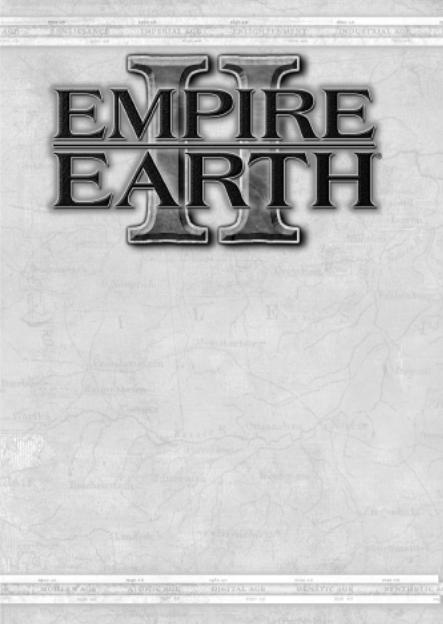
Empire Earth® II
Table of Contents
I. Getting Started . . . . . . . . . . . . . . . . . . . . . . . . . . . . . . . . . . . . . . .3
Installation . . . . . . . . . . . . . . . . . . . . . . . . . . . . . . . . . . . . . . . . . . .3
Game Types . . . . . . . . . . . . . . . . . . . . . . . . . . . . . . . . . . . . . . . . . .3
Game Settings . . . . . . . . . . . . . . . . . . . . . . . . . . . . . . . . . . . . . . . . .7
Interface . . . . . . . . . . . . . . . . . . . . . . . . . . . . . . . . . . . . . . . . . . . .10
Unit and Building Interface . . . . . . . . . . . . . . . . . . . . . . . . . . . . .13
Your World . . . . . . . . . . . . . . . . . . . . . . . . . . . . . . . . . . . . . . . . . .14
Your Views . . . . . . . . . . . . . . . . . . . . . . . . . . . . . . . . . . . . . . . . . .14
II: Basic Concepts . . . . . . . . . . . . . . . . . . . . . . . . . . . . . . . . . . . . . .15
Epochs . . . . . . . . . . . . . . . . . . . . . . . . . . . . . . . . . . . . . . . . . . . . .15
Cities and City Centers . . . . . . . . . . . . . . . . . . . . . . . . . . . . . . . . .16
Citizens . . . . . . . . . . . . . . . . . . . . . . . . . . . . . . . . . . . . . . . . . . . . .16
Crowns . . . . . . . . . . . . . . . . . . . . . . . . . . . . . . . . . . . . . . . . . . . . .17
Technology . . . . . . . . . . . . . . . . . . . . . . . . . . . . . . . . . . . . . . . . . .18
Population Capacity . . . . . . . . . . . . . . . . . . . . . . . . . . . . . . . . . . .18
Resources . . . . . . . . . . . . . . . . . . . . . . . . . . . . . . . . . . . . . . . . . . .19
Territories . . . . . . . . . . . . . . . . . . . . . . . . . . . . . . . . . . . . . . . . . . .19
Weather . . . . . . . . . . . . . . . . . . . . . . . . . . . . . . . . . . . . . . . . . . . . .20
1
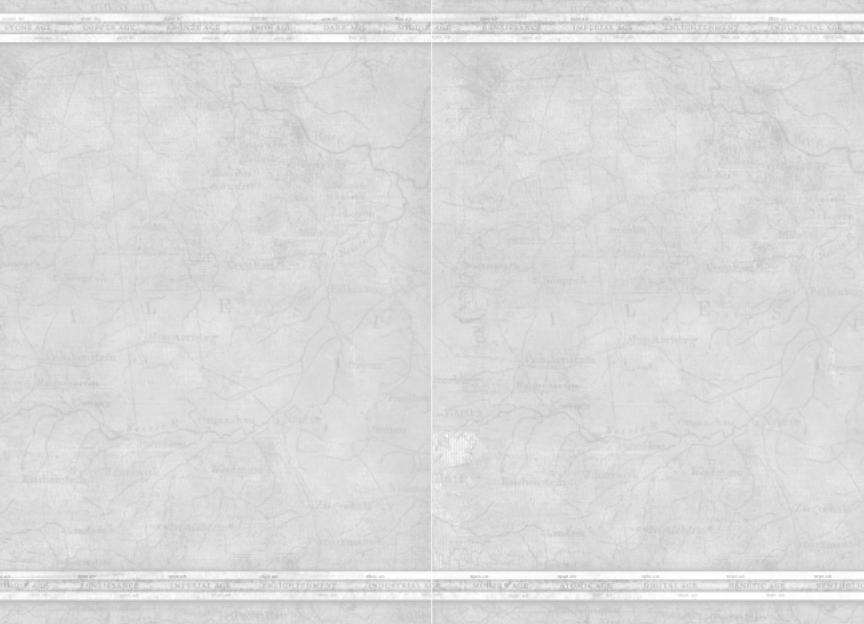
Empire Earth® II
III: Units . . . . . . . . . . . . . . . . . . . . . . . . . . . . . . . . . . . . . . . . . . . . .20
Creating Units . . . . . . . . . . . . . . . . . . . . . . . . . . . . . . . . . . . . . . . .20
Selecting Units . . . . . . . . . . . . . . . . . . . . . . . . . . . . . . . . . . . . . . .20
Upgrading Units . . . . . . . . . . . . . . . . . . . . . . . . . . . . . . . . . . . . . .21
Moving Units . . . . . . . . . . . . . . . . . . . . . . . . . . . . . . . . . . . . . . . .21
Unit Types . . . . . . . . . . . . . . . . . . . . . . . . . . . . . . . . . . . . . . . . . .23
IV: Buildings . . . . . . . . . . . . . . . . . . . . . . . . . . . . . . . . . . . . . . . . . .30
V: Combat . . . . . . . . . . . . . . . . . . . . . . . . . . . . . . . . . . . . . . . . . . . .33
Land Formations . . . . . . . . . . . . . . . . . . . . . . . . . . . . . . . . . . . . . .33
Sea Formations . . . . . . . . . . . . . . . . . . . . . . . . . . . . . . . . . . . . . . .34
VI: Diplomacy . . . . . . . . . . . . . . . . . . . . . . . . . . . . . . . . . . . . . . . . .34
Diplomatic States . . . . . . . . . . . . . . . . . . . . . . . . . . . . . . . . . . . . .34
Tribute . . . . . . . . . . . . . . . . . . . . . . . . . . . . . . . . . . . . . . . . . . . . .35
Making War Plans . . . . . . . . . . . . . . . . . . . . . . . . . . . . . . . . . . . .36
VII: Civilizations and Regions . . . . . . . . . . . . . . . . . . . . . . . . . . . .36
Western . . . . . . . . . . . . . . . . . . . . . . . . . . . . . . . . . . . . . . . . . . . . .36
Middle Eastern . . . . . . . . . . . . . . . . . . . . . . . . . . . . . . . . . . . . . . .37
Far Eastern . . . . . . . . . . . . . . . . . . . . . . . . . . . . . . . . . . . . . . . . . .38
Meso-American . . . . . . . . . . . . . . . . . . . . . . . . . . . . . . . . . . . . . .38
VIII: Regional Powers . . . . . . . . . . . . . . . . . . . . . . . . . . . . . . . . . .39
Western Regional Powers . . . . . . . . . . . . . . . . . . . . . . . . . . . . . . .39
Middle Eastern Regional Powers . . . . . . . . . . . . . . . . . . . . . . . . .39
Far Eastern Regional Powers . . . . . . . . . . . . . . . . . . . . . . . . . . . .40
Meso-American Regional Powers . . . . . . . . . . . . . . . . . . . . . . . .40
IX: Wonders . . . . . . . . . . . . . . . . . . . . . . . . . . . . . . . . . . . . . . . . . .41
Western Wonders . . . . . . . . . . . . . . . . . . . . . . . . . . . . . . . . . . . . .41
Middle Eastern Wonders . . . . . . . . . . . . . . . . . . . . . . . . . . . . . . .41
Far Eastern Wonders . . . . . . . . . . . . . . . . . . . . . . . . . . . . . . . . . .42
Meso-American Wonders . . . . . . . . . . . . . . . . . . . . . . . . . . . . . . .42
X: Credits . . . . . . . . . . . . . . . . . . . . . . . . . . . . . . . . . . . . . . . . . . . . .44
XI: Customer Support . . . . . . . . . . . . . . . . . . . . . . . . . . . . . . . . . .47
XII: System Specifications . . . . . . . . . . . . . . . . . . . . . . . . . . . . . . .47
XIII: License Agreement . . . . . . . . . . . . . . . . . . . . . . . . . . . . . . . .49
Empire Earth® II
I. Getting Started
Welcome to Empire Earth II. This brief guide provides you with information on the basics of how to play the game and what to expect as
you lead your civilization to glory. For more detailed information, please consult the Empire Earth Encyclopedia, which you can easily access
from the game.
Installation
To install Empire Earth II, place the CD-ROM into your CD-ROM drive.
The auto-install should start automatically. If it doesn’t for some reason, access “My Computer” (by either double-clicking on the My Computer
icon on your desktop or by going to Start> My Computer if you have
Windows®XP) and double-click on the icon that represents your CD-ROM drive. Double-click on Setup.exe, and the auto-install will start.
After the auto-install starts, follow the directions on the screen to install
Empire Earth II.
After installation, launch the game. If it’s your first time playing EE2 you’ll be prompted to choose your skill level as an RTS player. The skill
level you select determines overall game difficulty. You can also change
these settings manually at any point before a game is started. Once you’ve made your selection you’ll be presented with the Main Screen, where
you can choose what type of game you’d like to play, view a recording of a game, adjust your game settings, and access the Empire Earth Encyclopedia. You can also view the credits for the game and access the game’s map editor from the Main Screen.
Before you can start playing Empire Earth II, you must first decide which type of game you’d like to play.
Game Types
There are two types of games in Empire Earth II: single player and multiplayer.
Single Player – The single player game is made up of a short Tutorial Campaign, three Campaigns and the Turning Points Collection.
In the Campaigns, you’ll play through some of the most exciting historical events of Korea, Germany and the U.S. In the Turning Points Collection, you’ll have the opportunity to fight two of the most famous
2 |
3 |
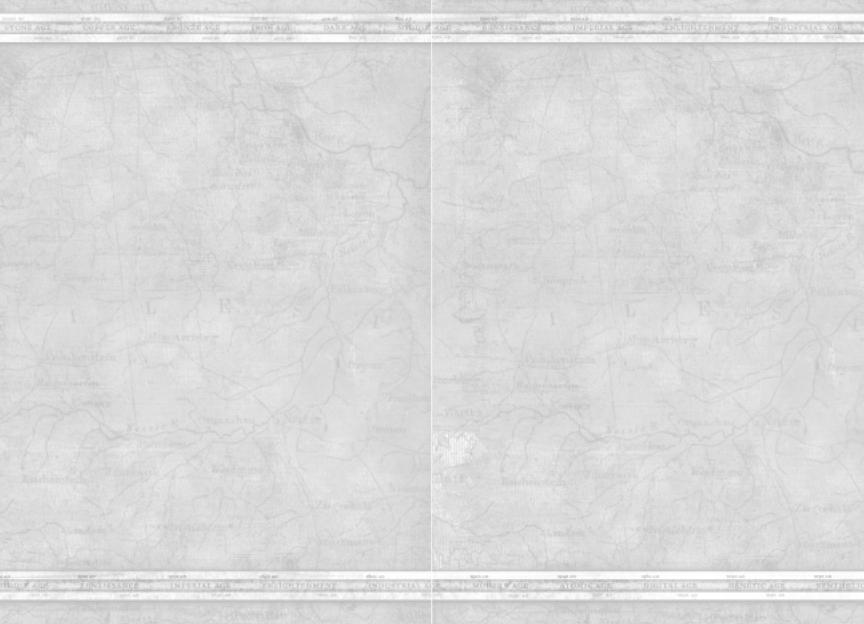
Empire Earth® II
battles in history: the invasion of Normandy during World War II and the Battle of the Three Kingdoms in China, circa 230 – 480 AD.
From the Single Player Screen you can also play Skirmish games against the computer, Saved Games, and custom-made Scenarios.
Multiplayer – You can play multi-player games over the Internet through Gamespy.com or through a LAN connection. In multiplayer
games, you can play with or against up to nine other players. You can join a game created by someone else or host your own game. If you do choose to host your own game, you will have a wide range of choices to make, including the game type, gameplay settings, map type, and environment options. The types of games are:
Conquest – In a conquest game, you seek to completely destroy your enemies. To eliminate a player by conquest you
must destroy all his military units and all buildings capable of producing units. Teams can play conquest.
Crowns – Number. To win a Crowns game, you must win a certain number of crowns, specified by the host of the game.
Crowns – Time of Possession. The host specifies the amount of time in minutes that a player must have spent in possession of any combination of crowns in order to be declared the winner.
Territory Control – You must control a percentage of territories to win a territories game. The host decides how many territories are needed to win.
King of the Hill – At the beginning of a King of the Hill
game, a neutral territory occupies the center of the map. The first player to capture and hold the King of the Hill structure in
the neutral territory for a specified amount of time wins.
Capitols – In a Capitols game, your first City Center is your Capitol and cannot be destroyed, it can only be captured. If your City Center is captured, you have a host configurable
amount of time to reclaim it, or you are out of the game. You can continue to follow the action as an observer, but you cannot talk to other players still in the game.
Allied Capitols – Allied Capitols is just like Capitols, except
Empire Earth® II
you play on teams. As in Capitols, if your first City Center is captured and out of your control for that configurable period,
you are out of the game. If, however, your teammate re-captures your City Center, control of the Capitol reverts to you, and you
are back in action.
Regicide – Your duty in Regicide is to protect your king at all
costs. If your king is killed, you are out of the game. Team play is available in Regicide.
Hot Spots – In Hot Spots, the game host selects a number of locations on the map considered to be vital. When the game
begins, the first hot spot is visible, and all players vie to capture it by building a Fortress upon it. Once a spot is captured, the
next one is revealed. The person with the most hot spots at the end of the game wins. Hot spots can be played in teams.
Sole Survivor mode is an option available for three of the game types: Conquest, Regicide and Capitols. In this mode, there can be only one
winner - teams may be established during game setup and alliances may be entered into during the game, but when there is only one team remaining all alliances are automatically broken. When a game is
created with locked teams, then all players on the same team contribute to satisfying the victory condition. Once this victory condition is met, then all players on the team are declared winners and the game ends. So if 9 territories must be controlled for victory, and 3 players on a team together control 9 territories then they win. If a game is created with unlocked teams, then alliances may still be entered into during the course of the game, but only one player may satisfy the victory conditions and win.
When you join a multiplayer game, you’ll get to choose which civilization you’d like to lead. To help you decide, more information on each of the civilizations is presented later in this manual.
SETTING UP A GAME (Multi-player or Skirmish)
Before you can start your own Single Player or Multiplayer game, you must set parameters of the game. You will be able to select the civilization you would like to be, and what epoch you will be starting in, you will also be able to set the computers skill level. You can also choose the number of citizens that all players will start with.
When a game is created teams may be locked or unlocked. If teams are
4 |
5 |
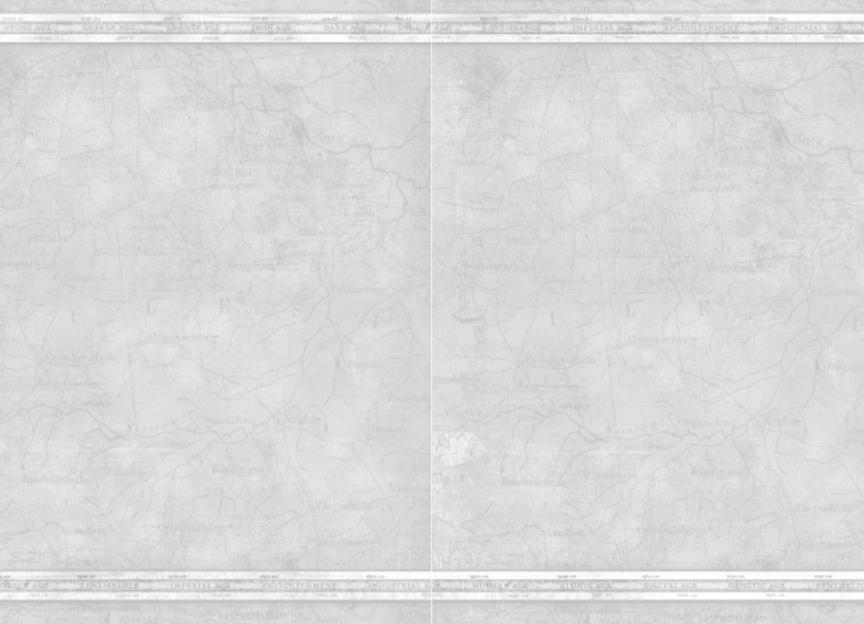
Empire Earth® II
locked, then all players on the same team contribute to satisfy the victory condition. If unlocked, then alliances may be changed during the course of the game but only one player can be declared the winner.
Population capacity can be set in one of two ways. One way is to assign all players a fixed population limit that they cannot exceed. The other way
is to use a global population capacity, which is divided evenly between all the players at the start of the game. This can be set using the Population Redistribution option in the Advanced tab. When players are eliminated,
their population will be redistributed among the remaining players in the game.
In a multiplayer game, when a human player exits a game the On Player Exit selection determines what happens to his remaining units on the map. The options include having a fully functioning AI take over, having a purely defensive AI take over, or removing all the player’s units and buildings from the world.
The game options are organized into four tabs: GAME, ADVANCED,
MAP, and ENVIRONMENT.
The GAME tab contains options for game pace, epoch range, starting resources, locking teams, enabling cooperative teams, maximum population capacity per city, and if there is an initial ceasefire. If a ceasefire is selected then no one can attack for the duration specified.
The ADVANCED tab contains options for game speed, enabling cheats,
locking handicaps, enabling unbreakable treaties, city center population capacity, team placement, and the state of the shroud and fog of war at the
start of the game.
The MAP tab contains options related to the physical size of the map, its geography, climate, elevation, forestation, resource distribution, and how many rivers (if any) are present on the map. There is also an option for loading custom maps.
The ENVIRONMENT tab contains options for the cycling of the seasons, setting the duration in minutes of the season (if seasons are enabled), the starting season, the time of day (this determines the lighting used on the map), whether weather and wind are present on the map.
6
Empire Earth® II
QUICK START (Multiplayer or Skirmish)
Quick Start is a game setup variant that allows players to begin the
game with more units, buildings, and technologies than the normal default mode. To enable this option in a Multiplayer game, the host checks the box labeled ‘Quick Start’ located in Game Settings. Quick Start is also available in Single Player Skirmish mode. Once Quick Start is enabled, a drop down list box becomes active with the following options: Small, Medium, and Large. Each size level determines the number of troops and
buildings that the player starts the game with.
When Quick Start is enabled, a ‘Choose Forces’ button appears in the
lower right corner of the screen. Pressing this button brings up a panel with the options for choosing starting forces. There are four Empire Types to choose from: Balanced, Military, Imperial, Economic. Each
one features a different make-up of starting troops and buildings that are geared towards that style of play.
Once an Empire Type is selected, the starting forces can be further
refined to suit the player’s style by selecting from the following options:
Standard, Aggressive, and Defensive. Each of these choices feature the icons and numbers of all the troops and buildings associated with that selection. The player can mouse over the individual icons and get a concise tool tip showing the unit type and quantity.
The Choose Forces button remains accessible until the player clicks
‘Ready’ or ‘Launch.’
Game Settings
Use the Game Settings to determine how Empire Earth II will look, sound, and react. In the audio settings, you can decide whether or not you want to listen to the music and ambient sounds, and also set the volume. Use the video options to set your screen resolution and determine how detailed the game graphics will be. The game settings allow you to set your scroll speed and your mouse clicking speed, along with determining
how frequently the game will auto-save. Here, you can also choose what type of tool tips – if any – you’d like to see. Verbose Tool Tips tell you
everything you need to know about an object when you place your cursor over it. Condensed Tool Tips just show you the basics when you place
your cursor over an object. There several other user interface options available in Game Settings as well. You can access the game settings from the Game Screen when you start the game, or by clicking the Game Settings button on the right side of the Main Screen anytime
during the game.
7
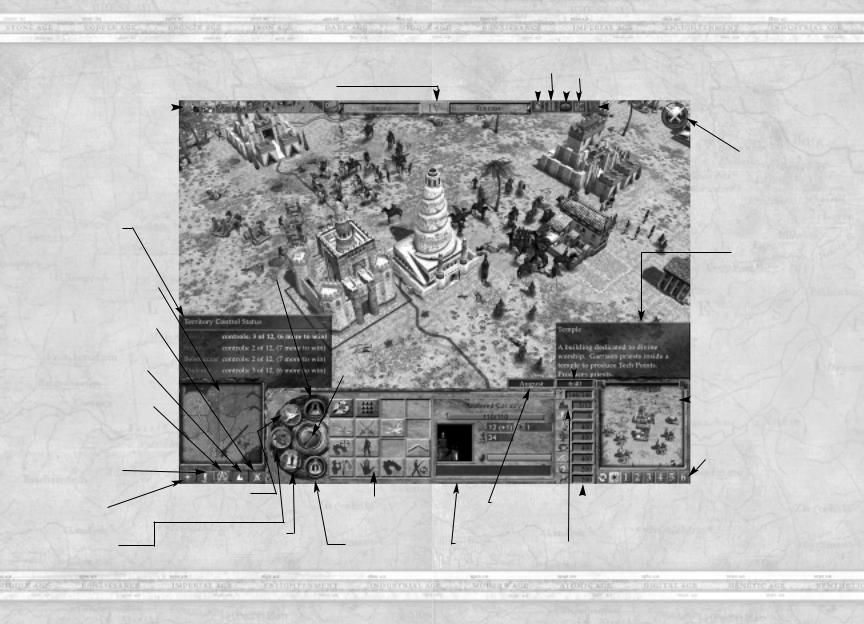
Empire Earth® II
Game Interface |
Player Info Display |
|
|
|
|
|
Shows your player name, civilization |
|
|
Control Groups |
|
the current Epoch. |
|
|
|
|
|||
|
|
|
|
|
|
|
|
|
|
Assign any combinations of |
|
|
|
|
units into numbered groups. |
|
|
|
|
|
|
|
|
|
|
|
|
Empire Earth® II |
||
|
|
|
|
|
|
|
|
|
|
Chat |
|
|
|
|
|
|
|
|
|
|
|
Game Options Button |
|
|
Pause |
|
|
|
|
Opens the text chat window. |
||
|
|
|
|
|
||||||
Opens the game settings screen. |
|
|
|
|
|
Empire Earth II Encylopedia |
||||
|
|
|
|
|
|
|
||||
|
|
|
|
|
|
|
Opens the in-game help glossary. |
|||
|
|
|
|
|||||||
|
|
|
|
|
|
|
|
|
Scenario Objectives |
|
|
|
|
|
|
|
|
|
|
||
|
|
|
|
|
|
|
|
Recalls list of objectives in |
||
|
|
|
|
|
|
|
|
|
scenario games. |
|
Scenario
Information
Statistics window for
Territory Control or
Initial Cease Fire games.
Mini Map |
|
|
|
|
|
Technology Tree |
|
|
|
|
|
|
Reveal technologies |
||
|
|
|
|
||||
Representation of the entire |
available for research. |
||||||
game map. |
|
||||||
Toggle War plan |
|
|
|
||||
|
|
||||||
War plan overlay on |
|
||||||
or off. |
|
||||||
Territories |
|
|
|
|
|
||
|
|
|
|||||
View or hide territory |
|
||||||
boundaries. |
|
||||||
Coordinated Attack |
|
||||||
Allows the player to issue |
|
||||||
commands to your units with |
|
||||||
out having them react until |
|
||||||
you toggle it off. |
|
||||||
Idle Citizen |
|
||||||
Reveal citizens not assigned to a task.
Flare
Create a marker to note an important area on the map.
War Plans
Create, send or review plans of attack.
Diplomacy
Propose or review alliances and declare war.
Citizen Manager
Click the button to open the full screen Citizen Manager which can be used to control all your worker units at once.
Regional Power
Activates your special power.
Actions Panel
Displays available actions for selected unit.
Crown Display
Monitor progress in each Crown area.
Crown Icon
Appears when a player has earned a crown. When you’ve earned a crown, a flashing icon appears.
Click on it to choose your crown power. A meter in player color will indicate the time remaining.
Verbose Tool Tips
Explanations of game objects will appear here when selected by the mouse. Turn off verbose tool tips in Game Settings.
|
|
|
|
|
|
|
|
|
|
Game Clock |
|
|
|
|
|
|
|
|
|
|
|
|
|
|
|
|
|
|
|
|
Time elapsed during |
|
|
|
|
|
|
|
|
|
|
|
current game. |
|
|
|
|
|
|
|
|
|
Picture-in-Picture |
|
|
|
|
|
|
|
|
|
|
||
|
|
|
|
|
|
|
Your second window into the |
|||
|
|
|
|
|
|
|
|
|
|
game world. |
|
|
|
|
|
|
|
|
|
PIP View Hot Keys |
|
|
|
|
|
|
|
|
|
|||
|
|
|
|
|
|
|
Use the hot keys to anchor the |
|||
|
|
|
|
|
|
|
PIP camera to a unit, control |
|||
Calendar |
|
|
|
|
|
|
group or point on the map. |
|||
|
|
|
|
|
|
|
|
|
|
|
Track the changing seasons |
|
|
|
|
|
|
|
|
Resource Meter |
|
by the changing months. |
|
|
|
|
|
|
|
|
||
|
|
Territory Indicator |
Displays quantity of resources collected. |
|||||||
Information Panel |
|
|
Citizens may be assigned onto or |
|||||||
|
|
|||||||||
Show attributes of selected |
|
Amount of territories in |
removed from a particular resource pile |
|||||||
game objects. |
|
|
|
your empire. |
|
with left or right mouse clicks. |
||||
8 |
9 |
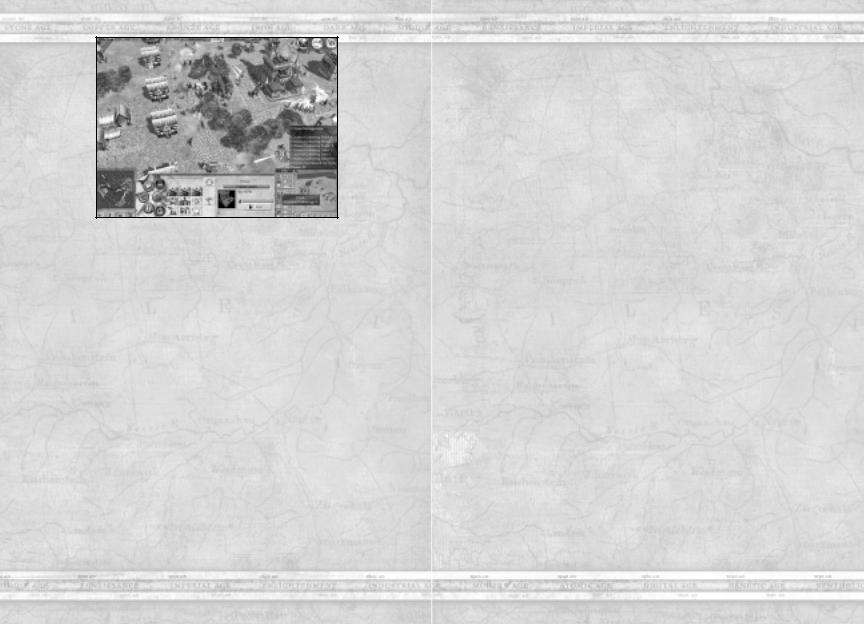
Empire Earth® II
Interface
Everything you need to know, see, and do is a mouse click or two away in Empire Earth II. The buttons and tools on the Main Screen give you
full control over everything in the game. Here is what you’ll find on the main screen:
•PICTURE-IN-PICTURE – The Picture-in-Picture (PIP) window
is a second window into your game world. Most things which you can do in the main 3D view you can also do in the PIP.
•WAR PLANS – Clicking on the War Plans button brings you to the War Plans section of the Full Map Screen, where you can create, send, and review plans of attack with your allies.
•CITIZEN MANAGER – Clicking on the Citizen Manager button brings you to the Citizen Manager section of the Full Map Screen, where you can assign citizens to gather resources, help build or repair your buildings, create new Farms, Oil Derricks, or Uranium Mines, and review your current resource amounts.
•PLAYER INFO DISPLAY – In the Player Info Display, you’ll see your name, your civilization and your current Epoch. When you
have researched enough technologies (6) to advance to the next Epoch, the Epoch display becomes a button. Once you have enough technology points to advance to the next Epoch, the button will flash. Click it to advance to the next Epoch.
Empire Earth® II
•CONTROL GROUPS AREA – You can assign any combination of units to a Control Group, which you can easily select later. To access the Control Groups area, click the Fly-out button to the left of the Player Info display.
•GAME OPTIONS – Click the right Fly-out button to access the Game Options button. Hitting the ESC key will also bring this panel up. The right Fly-out button also accesses Chat and the
Empire Earth Encyclopedia, and the Scenario Objectives button if you are playing a scenario:
•CHAT – The Chat button opens a window that allows you to send messages to others playing the game.
•EMPIRE EARTH ENCYCLOPEDIA – Click the Empire Earth Encyclopedia button to access complete information on all the features of the game.
•SCENARIO OBJECTIVES – Clicking on the Scenario Objectives button brings you to the Scenario Objectives section of the Full Map Screen. Here you can review the current set of objectives for the scenario, including Primary Objectives, Secondary Objectives, and Lose Conditions. When appropriate, color-coded flags corresponding to the objective are placed on the map. Mouse
over a flag or an objective name to receive more information about the objective. There is also an Information button which will give you a briefing for the scenario, hints, and historical background.
•TECHNOLOGY TREE – Click the Technology Tree button
to see which technologies you can research. Mouse over each technology for a description. Click on a technology to research it.
•DIPLOMACY – Click the Diplomacy button to propose and review alliances, declare war or neutrality, and tribute resources, units, and territories.
•CROWN DISPLAY – The Crown Display button shows you the progress you are making in each of the crown areas. Mouse over the information for a particular crown to see current rankings for all players competing for that crown. Players are listed from top to bottom based on their qualification to win the crown and score. Only your score is visible by default, but can you can use your spy to gather intelligence at another player’s city center and there crown score will be visible for a period of time. When a player
10 |
11 |
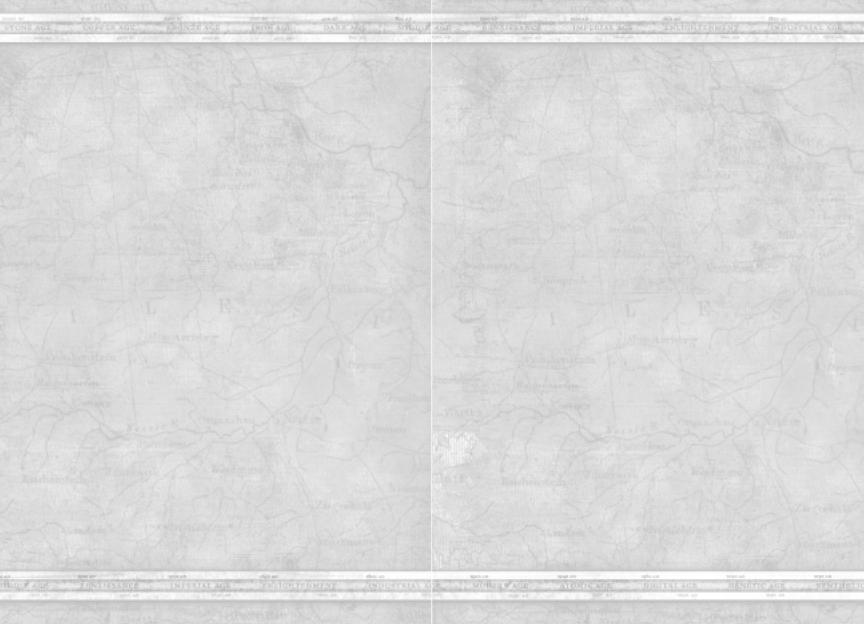
Empire Earth® II
has won a crown, the crown appears in the upper right corner of the screen. If you win a crown, click on the crown icon to select your crown power. If you mouse over a crown icon, you can see
who owns it and how much time remains.
•REGIONAL POWER – This button activates the timed Regional Power that your civilization has access to (see VIII. Regional Powers below).
•GAME CLOCK – Displays the time since the start of the game.
•GAME CALENDAR – Displays the current game month.
•VERBOSE TOOL TIPS – Verbose Tool Tips are displayed above the Picture-in-Picture screen. You can turn these on or off through the Game Settings.
•MINI-MAP BUTTONS – There are several buttons on the Mini-Map to help you manage your world. Coordinated attack button.
Flare – To set a flare (which can be helpful to communicate
locations during multi-player games), click the Flare button, then click a location either on the Mini-Map or on the
Main Screen.
Idle Citizen – Click the Idle Citizen button to select an idle citizen and assign the lay-about to a task. If you have more than one idle citizen, click the Idle Citizen button again to select
another one.
Coordinated Attack – Allows the player to issue commands to your units with out having them react until you toggle it off.
Territories – Click the Territories button to view or hide the territory boundaries on the Mini-Map.
Toggle Current War Plan – Allows you to view the most recent war plan sent to you on the Mini-Map.
Empire Earth® II
Unit and Building Interface
When you select one or more units or buildings, the interface splits into an actions panel (on the left) and an information panel (on the right).
If you have a single unit or building selected, the information panel will show extended information for that unit, including name, health, attack damage, attack range, current conversion/capture loyalty, status from game powers and effects, and additional information depending on the type of unit or building.
If you have multiple units or buildings selected, the information panel will display a single icon for each type of unit or building, with a
number indicating the number of that type selected, and a red triangle
with a number indicating how many are below a certain health threshold. You can select all units of a given type by left-clicking on its icon, and deselect by right-clicking; clicking on the red triangle will only act on the damaged units. You can also ALT+left-click only the red triangle to select on the healthy units. You can also SHIFT+left-click to select multiple types of units in this manner.
If you have selected your own unit or building, the actions panel will
display a set of buttons representing the set of available actions for that unit. If you have multiple units or buildings selected, the actions panel will only display buttons for the active unit type in the selection; the active unit type has a blue border around its icon in the information panel, and you can change which icon is active using the left and right bracket keys ([, ]).
Some of the action buttons will instantly give orders to the selected units when you click on them (for example, Stop, Explore, Search and Destroy). Others will require additional input from the user, typically by clicking one or more times in the game world (for example Move, Attack, Gather
Resource).
When you select a citizen, you will see two buttons – Civilian Structures and Military Structures – that indicate the types of buildings your
citizen can build. Select one of these types, then select the specific
building you’d like your citizen to build. Move the cursor to the Main Screen to place the building – if a green outline of the building appears, you’ve selected a valid location. If a yellow outline appears, this means
this area is not on a player owned or allied territory and it will take longer to build. If a red outline appears, you cannot place the building in that
location and will have to keep looking.
12 |
13 |
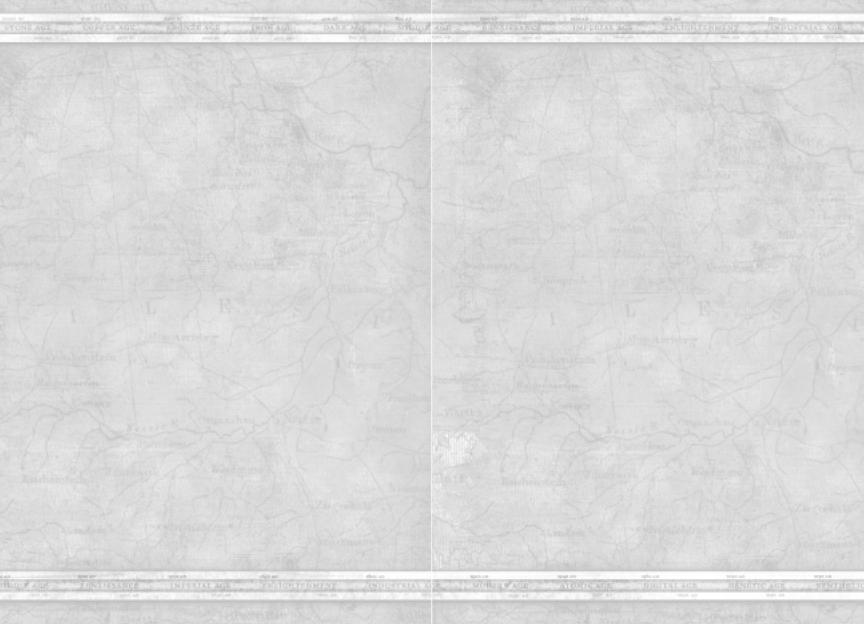
Empire Earth® II
You can also select another player’s unit or building. When you do, you’ll see who owns the unit or building and your diplomatic status
towards the player.
Your World
When you begin a game of Empire Earth II, only a small portion of the world is visible to you. As you explore your surroundings, more and
more of the world is revealed. You can see where you are generally, along with the land you have already explored, in the Mini-Map located in the
bottom left of the screen. The portion of the world you can see is in your line of sight. Areas that you haven’t explored are hidden by the black shroud. If you’ve explored an area but don’t currently have line of sight there, the area is clouded by the fog of war.
Your Views
You have several different ways of keeping track of the world around you. The Main Screen displays your current view, and you can select units and issue orders from this screen. As mentioned above, the Mini-Map
shows you where you have been and indicates where your units, buildings, and resources are. You can also view the world via the Full Screen Map. Access the Full Screen Map by pressing Tab. From the Full Screen Map, you can manage your citizens and make war plans.
To move the Main Screen, you can use the arrow keys, or move the mouse off the edge of the screen. You can zoom the camera in and out using the Page-Up/Page-Down keys (or using the mouse wheel if you
have a wheeled mouse).
The Picture-in-Picture window is another fully functional window into the game. You can left-click or drag to select units and give them orders by right-clicking on targets, just as you can in the main screen. You can also select units in the main screen, and order them to the PIP location by right-clicking in the window. To adjust your view in the Picture-in- Picture window, mouse over the PIP and use the arrow keys, Page- Up/Page-Down keys, and mouse wheel just as you would in the Main Screen. If you do not have any units selected, you can also right-click and drag on the terrain in the PIP to move the camera around.
Empire Earth® II
You can set up to six bookmarked locations or units in the PIP, so that you can easily keep track of multiple units or points of interest. To
bookmark a location, set the Main Screen to that location and then click the bookmark button. To bookmark a unit or building, select the unit or building you wish to bookmark and then click the bookmark button.
To view a bookmark once it has been set, click the bookmark button again. To clear a bookmark, right-click on the bookmark button. You can cycle through your current bookmarks by clicking the Cycle Bookmarks button. There is also a Flare bookmark button, which will show the most recent Flare location.
To copy the PIP view to the Main Screen, click the Copy PIP to Main Screen button in the upper-left of the PIP window. To swap the PIP and Main Screens, click the Swap Views button in the upper-right of the
PIP window.
II. Basic Concepts
There are a few basic concepts in Empire Earth II to employ in your strategy for world domination.
Epochs
As time passes, civilizations become more advanced. Epochs represent the changes in civilization over time. As you advance through the epochs, new and improved buildings and units become available to you.
To advance to a new epoch, you must first research technologies in the Tech Tree. When you have researched 6 technologies and have the necessary technology points, you can advance to the next epoch by
clicking the Epoch button.
You can choose, however, to remain in your current epoch to continue researching technologies. The more you research a certain technology area, the more advanced your units and buildings will become in the
area. These special skills could come in handy down the road.
14 |
15 |
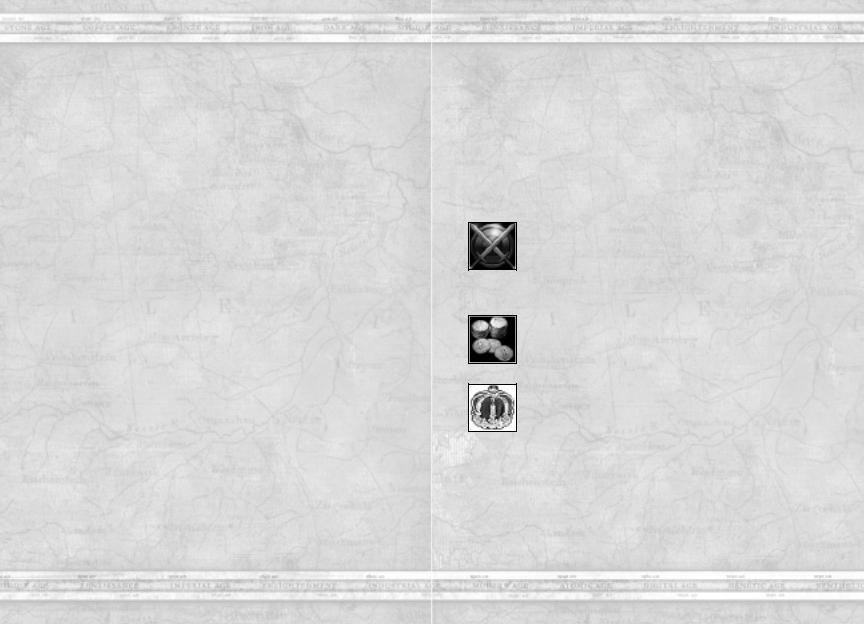
Empire Earth® II
In fact, one of your most important strategic decisions will be when to advance epochs. Later epochs by definition grant you better units and buildings, but remaining in an earlier epoch longer to research additional technologies may ultimately give you an advantage over your enemies.
Cities and City Centers
The City Center is the primary building in your empire. It produces Citizens and is required to own a territory. City Centers are powerful and grant benefits to all units that lie within its range, also called your city limits.
To build a City Center, you must first have enough resources to build it. When you do, you can instruct your citizen(s) to build the City Center. Once the City Center is constructed, you can view the territory within your city limits by moving your cursor over the City Center. You’ll also see your city limits any time you build another building within
its boundaries.
A Territory can only support one City Center at a time.
Mobile units heal when inside the city limits of your own City Centers, as well as those owned by your allies.
As you advance through the epochs, city limits become larger. You’ll notice an increase in size in Epoch 4, 7, 10 and 13.
Citizens
Your citizens keep your civilization going. They collect resources, and build and repair structures. Citizens are needed to help create and
maintain your empire!
To create a new citizen, you must first construct a City Center. Once construction is complete, you can create a new citizen when you have the resources to do so by selecting the City Center and clicking the unit construction button.
One of the citizens’ most important roles is gathering resources. These resources are used in the construction of buildings and the creation of new units. Resources fuel every civilization.
Empire Earth® II
You can also use citizens to garrison certain buildings, making those buildings more efficient. Building that can be garrisoned include
Universities, Fortresses, Warehouses, Oil Derricks, Uranium Mines, City Centers, and Towers. Temples can also be garrisoned,
but only by priests.
Crowns
Crowns measure your skills as a ruler. There are three crowns: Military, Economic, and Imperial. If you are the best in one of these categories, you earn that crown, which gives you certain benefits. The first step to winning any crown is to research deeply into the technology of the corresponding crown area. You must research all four technologies in
the appropriate branch to qualify.
Military Crown – There are other factors that determine your crown score. For the Military Crown, the more enemies
you kill and buildings you destroy or capture, the higher your Military Crown ranking will be. Your ranking also increases for every military technology you research and every military building, military unit, and wonder you own.
Economic Crown – Your Economic Crown score will increase when you research economic technologies, own economic buildings and wonders, operate trade routes, gather resources, and foster trade.
Imperial Crown – Your Imperial Crown score is based on how many imperial technologies you’ve researched and
number of territories, roads, bridges, wonders, priests, spies, and medics you control. Your ranking also increases based on
your current population level, amount of resources you’ve captured, and the number of enemy units you’ve converted.
If you earn a crown, you will have a choice of a special benefit. These benefits last for only a certain amount of time, so choose wisely and act quickly.
16 |
17 |
