Games PC DUNGEON SIEGE User Manual
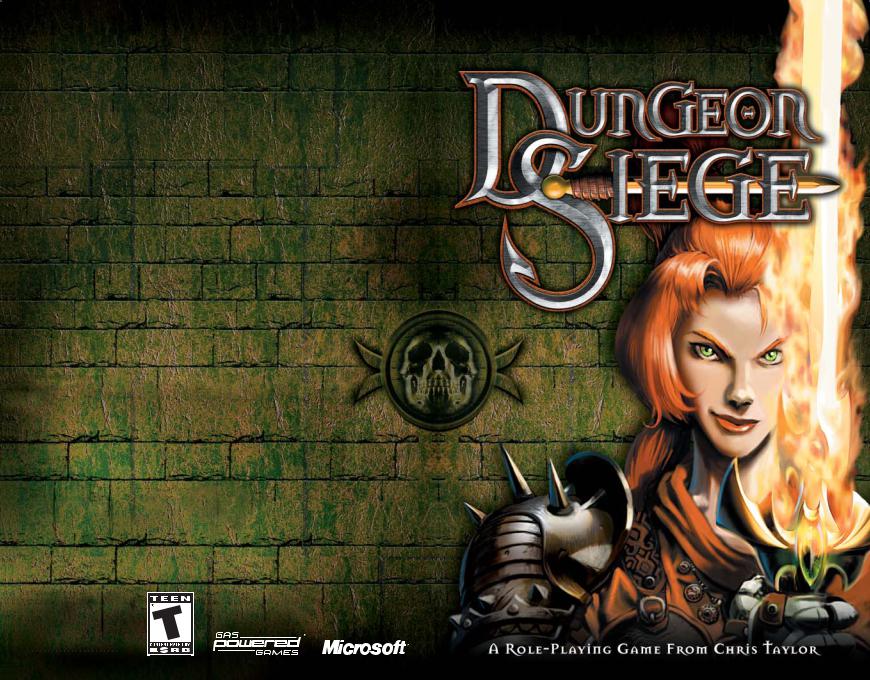
Hotkeys
These are the default settings for common hotkeys. To view a complete list of hotkeys or to customize the settings, click the Options button on the Main menu (or click the Menu button within the game, and then click Options), click Input, and then click Hotkeys.
General controls
SPACEBAR or PAUSE |
Pause game. |
|
|
F9 |
Quick save game. |
|
|
CTRL+S |
Save game. |
|
|
F11 |
Quick load game. |
|
|
CTRL+L |
Load game. |
TM |
|
Z |
Collect items on the ground. |
||
|
|||
ALT |
View/Hide labels for items on the ground. |
|
|
W |
Minimize/Maximize Weapons Panels. |
|
|
TAB |
Open/Close Megamap. |
|
|
N |
View/Hide Field Commands. |
|
|
ESC |
Skip cinematics; close any open screen. |
|
|
X |
View/Hide Health Level and Mana Level indicators |
|
|
|
on characters. |
|
|
\ |
View/Hide multiplayer stats. |
|
|
J |
Open/Close Journal. |
|
|
ENTER |
Chat in multiplayer. |
|
|
SHIFT+ENTER |
Chat with team in multiplayer. |
|
|
CTRL+ENTER |
Chat globally in multiplayer. |
|
|
F10 |
Open Game Options. |
|
Character/Party controls
IOpen/Close Inventory.
BOpen/Close Spell Book.
QCycle through equipped weapons and active spells.
HDrink health potion.
Camera controls
– or mouse wheel back
= or mouse wheel forward
Left screen edge or LEFT ARROW Right screen edge or RIGHT ARROW Top screen edge or UP ARROW Bottom screen edge or DOWN ARROW Hold down middle mouse button
MDrink mana potion.
LView/Hide character labels.
CTRL+A Select all party members.
GGuard the selected character.
SStop current action.
Zoom camera out. Zoom camera in. Rotate camera to left. Rotate camera to right. Tilt camera.
Tilt camera. Rotate/tilt camera.
Formation controls
Hold down right mouse button, and then left-click |
Cycle through formations. |
|||
Hold down right mouse button, and then move |
Change formation orientation. |
|||
mouse left and right |
|
|||
Hold down right mouse button, and then rotate |
Change formation spacing. |
|||
mouse wheel |
|
|||
|
|
|
|
|
0302 Part No. X08-79464 |
|
|
|
|
|
|
|
|
|
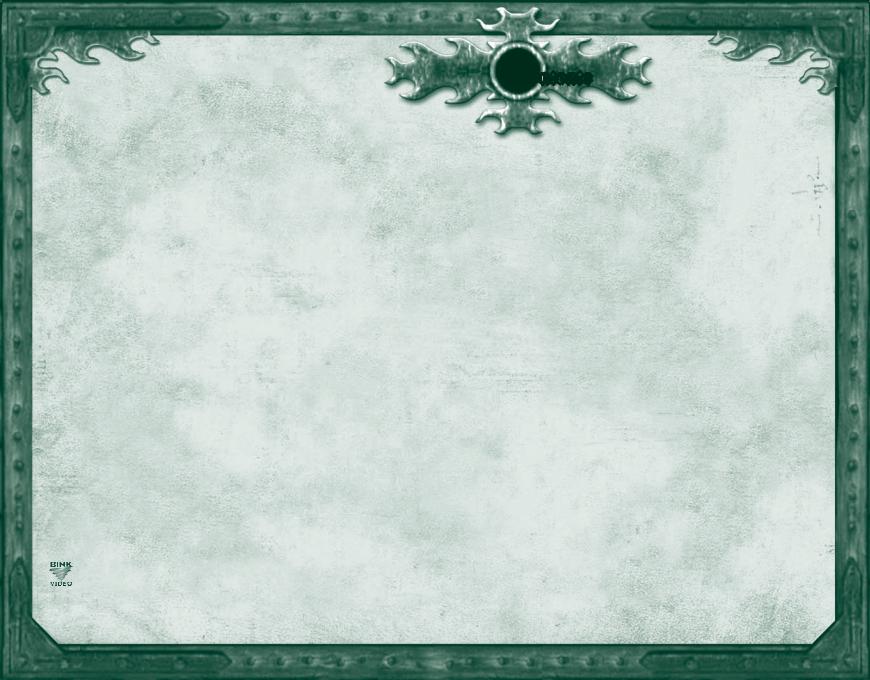
Safety Warning
Photosensitive Seizure Warning
A very small percentage of people may experience a seizure when exposed to certain visual images, including fl ashing lights or patterns that
may appear in video games. Even people who have no history of seizures or epilepsy may have an undiagnosed condition that can cause these “photosensitive epileptic seizures” while watching video games.
These seizures may have a variety of symptoms, including lightheadedness, altered vision, eye or face twitching, jerking or shaking of arms or legs, disorientation, confusion, or momentary loss of awareness. Seizures may also cause loss of consciousness or convulsions that can lead to injury from falling down or striking nearby objects.
Immediately stop playing and consult a doctor if you experience any of these symptoms. Parents should watch for or ask their children about the above symptoms—children and teenagers are more likely than adults to experience these seizures.
The risk of photosensitive epileptic seizures may be reduced by taking the following precautions:
•Play in a well-lit room.
•Do not play when you are drowsy or fatigued.
If you or any of your relatives have a history of seizures or epilepsy, consult a doctor before playing.
Information in this document, including URL and other Internet Web site references, is subject to change without notice. Unless otherwise noted, the example companies, organizations, products, domain names, e-mail addresses, logos, people, places and events depicted herein are fi ctitious, and no association with any real company, organization, product, domain name, e-mail address, logo, person, place or event is intended or should be inferred. Complying with all applicable copyright laws is the responsibility of the user.
© 2002 Gas Powered Games Corp. All rights reserved. Gas Powered Games, the GPG logo, and Dungeon Siege are the exclusive trademarks of Gas Powered Games Corp. The copyrights in this manual are the property of Gas Powered Games Corp. and are protected by U.S.
and International copyright laws. This manual may not be copied, reproduced, translated, or reduced to any electronic medium or machine-readable form without the prior consent of Gas Powered Games Corp.
Published by Microsoft Corporation. Portions © 2002 Microsoft Corporation. All rights reserved.
Microsoft, MS-DOS, Windows, Windows NT, and ZoneMatch are either registered trademarks or trademarks of Microsoft Corporation in the United States and/or other countries.
Uses Bink Video. © 1997-2002 by RAD Game Tools, Inc.
The names of actual companies and products mentioned herein may be the trademarks of their respective owners.
Contents
Lore |
|
Map of the Kingdom of Ehb........... |
2 |
History of the Kingdom of Ehb...... |
4 |
Crypt of the Sacred Blood ............ |
11 |
Stonebridge................................ |
16 |
Wesrin Cross .............................. |
20 |
Glitterdelve ................................ |
24 |
Glacern....................................... |
28 |
Fortress Kroth ............................ |
32 |
Dragon’s Rathe............................ |
36 |
Castle Ehb................................... |
42 |
Getting Started |
|
Installing ..................................... |
5 |
Starting........................................ |
5 |
Setting out on your journey.......... |
6 |
Survival tips................................. |
8 |
Customizing game options, |
|
hotkeys, and the status bar... |
10 |
Creating your own |
|
Dungeon Siege world............ |
10 |
Navigating |
|
Moving your character................ |
12 |
Controlling the camera............... |
12 |
Using the Megamap ................... |
12 |
Adventuring |
|
Selecting a weapon or spell........ |
13 |
Attacking ................................... |
14 |
Opening containers and |
|
doors.................................... |
14 |
Picking up treasure .................... |
15 |
Drinking potions........................ |
15 |
Managing your Inventory ........... |
17 |
Equipping weapons and |
|
armor ................................... |
18 |
Equipping spells ........................ |
21 |
Nature Magic ............................. |
22 |
Combat Magic ............................ |
23 |
Skills |
|
Increasing your skills ................. |
25 |
Character attributes ................... |
26 |
Unconsciousness and death....... |
26 |
Other Characters |
|
Talking to other characters......... |
29 |
Pursuing quests ......................... |
29 |
Adding a character or |
|
packmule to your party......... |
29 |
Dismissing a character from |
|
your party............................. |
30 |
Buying and selling items............ |
31 |
Managing your party.................. |
33 |
Setting movement, attack, |
|
and targeting orders ............. |
33 |
Moving your party in |
|
formation ............................. |
35 |
Multiplayer Games |
|
Playing a multiplayer game........ |
37 |
Joining or hosting a |
|
multiplayer game.................. |
37 |
Dying......................................... |
40 |
Chatting..................................... |
40 |
Trading items with other |
|
players ................................. |
40 |
Viewing team information ......... |
41 |
Credits ....................................... |
43 |
0302 Part No. X08-79464
1
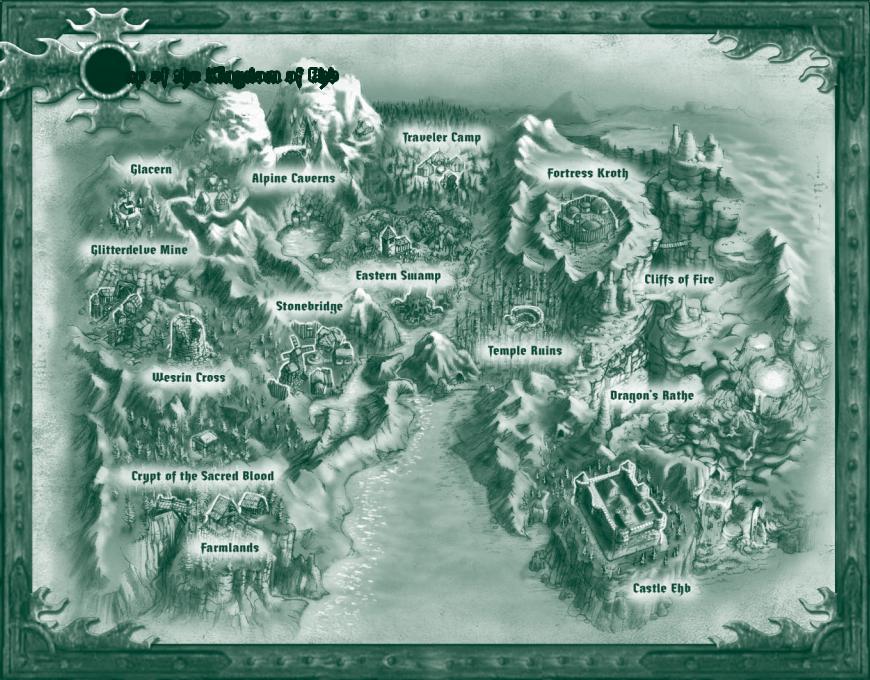
Map of the Kingdom of Ehb
2 |
3 |
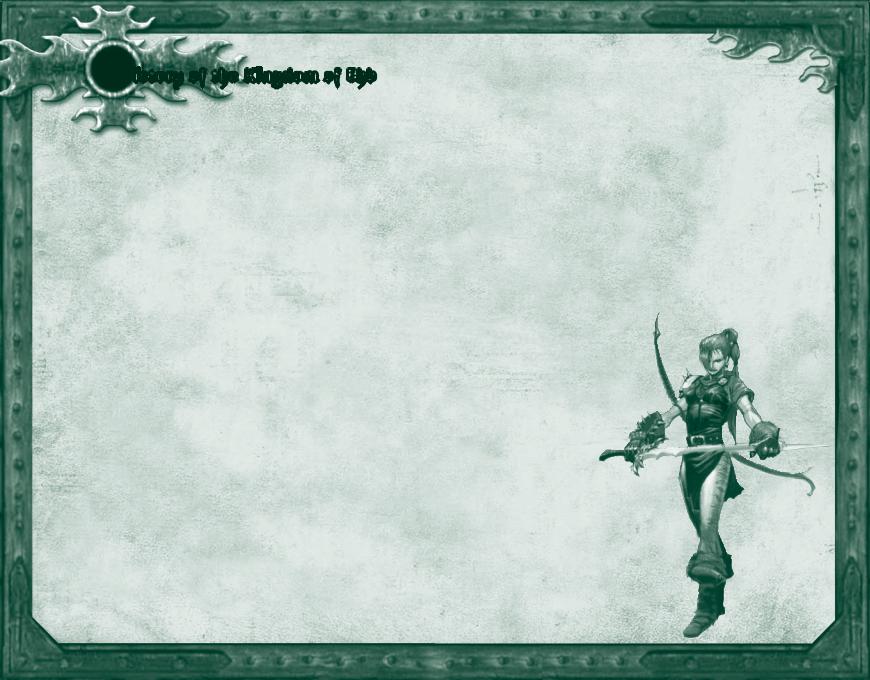
History of the Kingdom of Ehb
Only three hundred years old, the Kingdom of Ehb is one of the youngest states bordering
the Plain of Tears. First settled as a trading outpost on the fringes of the Empire of Stars, Ehb later achieved temporary status as a military protectorate and province when the 10th Legion migrated westward. After the catastrophic War of Legions led to the collapse of the Empire, the stunned province of Ehb was set on an irrevocable course toward independence and kingship. Protected by a ring of superb fortifications and heir to the 10th Legion—arguably one of the best trained armies in the world—the Kingdom of Ehb has, so far, been shielded from the raids and invasions that have devastated many of its neighboring states on the Plain.
Within Ehb’s borders, there is an astonishing diversity in geography and cultures. Most inhabitants worship Azunai, an ancient god of the pre-Imperial Agallan Peaks. Dwarves and humans live together in
harmony and bow to the same king. Sorcerers are also more accepted than in other countries, thanks in large part to the efforts of Merik, Grand Mage and Warden of Shadows of the 10th Legion. And in
the heart of the kingdom, a strange and often contrary race called the Droog is allowed a degree of autonomy, despite its sometimes troublesome alliances.
It is a country in search of an identity, caught between the glories of a fallen past and the potential for an even greater future. Despite several crises, Ehb has never fallen to an enemy. But at any time the course of events could turn down a bleaker path.
Installing
Insert Dungeon Siege™ CD 1 into the CD-ROM drive, and then follow the instructions on the screen. If Setup does not begin automatically, follow these steps:
1.Click Start, point to Settings, and then click Control Panel.
2.Double-click Add or Remove Programs.
3.In the Add or Remove Programs dialog box, select Add New Programs, click the CD or Floppy button, then follow the instructions on the screen.
Starting
To start Dungeon Siege
Click Start, point to Programs, point to Dungeon Siege, and then click
Dungeon Siege.
Single Player
To venture through the land by yourself
1.Click Single Player.
2.Click Start New Game.
3.Click the arrow buttons to select your character’s
and appearance. Males and females are equally
strong and skilled.
4.Type a name for your and then click Next.
5.Set the diffi culty level. You Options menu to change level later.
Multiplayer
To play with other players
or a local area network (LAN), multiplayer game” in this
4

Setting out on your journey
With your world thrust into turmoil, you embark upon a harrowing journey through the Kingdom of Ehb—hoping to defeat whatever evil has befallen the land and, along the way, becoming a heroic fi ghter, archer, or mage.
Health Level indicator |
|
|
|
|
||||||||
|
Character Portrait |
Follow Party Leader button |
||||||||||
|
|
Mana Level indicator |
View/Hide Engagement and |
|
||||||||
|
|
|
||||||||||
|
|
|
Melee Weapon |
Formation Standing Orders button |
||||||||
|
|
|
|
|
|
|
||||||
|
|
|
|
Ranged Weapon |
Minimize Compass |
|
|
|
||||
|
|
|
|
|
|
|
||||||
|
|
|
|
|
|
Spells |
Compass |
|
|
|||
|
|
|
|
|
|
|
|
|
|
|
|
|
|
|
|
|
|
|
|
|
|
|
|
|
|
|
|
|
|
|
|
|
|
|
|
|
|
|
Weapons Panel
View/Hide Inventory button
Camera Follow Mode Off
|
|
|
|
|
Disband Party Member button |
||||||||||
|
|
|
|
|
|
Select Party button |
|||||||||
|
|
|
|
|
|
|
|
|
|
||||||
|
|
|
|
|
|
|
|
|
|
|
|
|
|
|
|
|
|
|
|
|
|
Collect Items button |
|
|
|||||||
|
|
|
|
|
|
|
|
|
|
|
|
|
|
|
|
|
|
|
|
|
|
|
|
|
|
|
|
|
|
|
|
|
|
|
|
Description Text |
View/Hide Item Labels button |
|
|
|
|
|
|
|
|
||
|
|
|
Status Bar |
Open/Close Megamap button |
|
|
|
|
|
|
|
||||
|
|
Drink Mana Potion button |
Open/Close Journal button |
|
|
|
|
|
|||||||
|
Drink Healing Potion button |
Open/Close Game Menu button |
|
||||||||||||
|
|
|
|
|
|
|
|
|
|
|
|
|
|
|
|
Pause/Resume Dungeon Siege button |
View/Hide Field Commands button |
||||||||||||||
Here’s a quick overview of what you need to know as you set off on your adventure. For a list of hotkeys, see the back cover.
To move your character, left-click a location on the screen.
To rotate the camera, move the pointer to the edge of the screen.
To zoom the view in or out, rotate the mouse wheel, or press the minus (–) or equals (=) key.
To attack a creature, left-click it. You only
need to click once. You automatically fi ght back if a creature attacks you.
To use a weapon or spell, click one of the weapon or spell slots in the Weapons Panel, beside the Character Portrait. The weapons you use determine whether you develop your skills as a fi ghter, archer, or mage.
To equip a spell, click the View/Hide Inventory button beside the Character Portrait to open your Inventory, and then right-click the spell to equip it in your Spell Book.
To drink a health potion from your Inventory, click the Drink Health Potion button. To drink a mana potion from your Inventory, click the Drink Mana Potion button. You drink only as much potion as you need, so none is wasted.
To open a container or door, left-click it.
To view an item’s name, point to it and its name appears on the status bar. To display on-screen labels for all nearby items, click the View/Hide Item Labels button on the status bar or press ALT. To hide the labels, click the button again or press ALT again.
To add an item to your Inventory, left-click it.
To open your Inventory, click the View/Hide Inventory button below the Character Portrait.
6 |
7 |
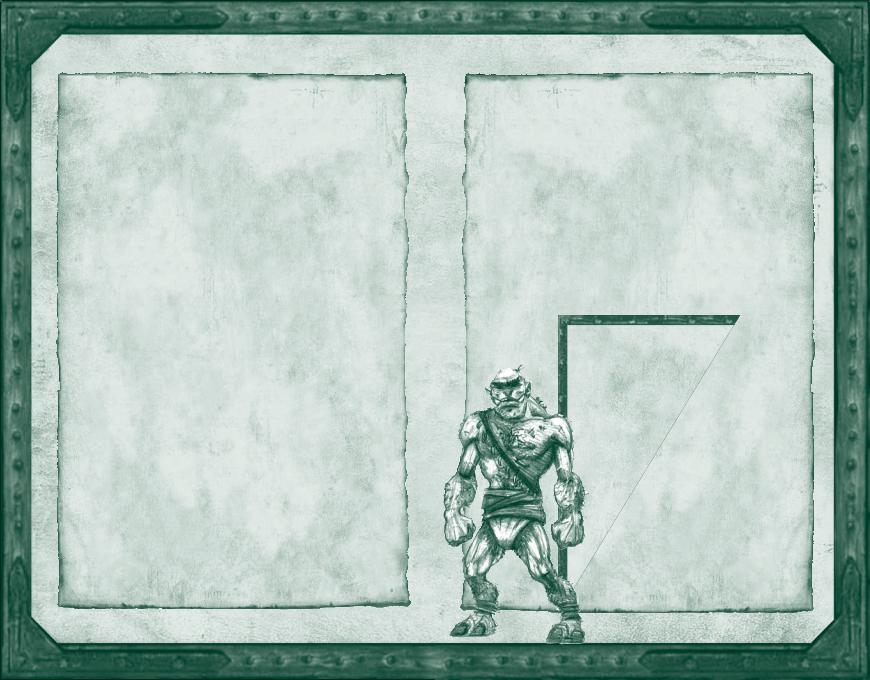
Survival tips
Watch your health level (red bar beside the Character Portrait). If you’re wounded and your health level drops to zero, you’ll lose consciousness and may die. Your health level slowly recovers over time.
Watch your mana level (blue bar beside the Character Portrait). When you cast a spell, your mana level drops. If you run out of mana, you can’t cast spells. Your mana level slowly recovers over time.
Save the game periodically. If you’ve just survived a big battle or are about to enter an area that looks dangerous, save the game. If you die, you can load the saved game so you don’t have to start over from the beginning. To quick-save a game, press F9.
Pause the game. To avoid surprise attacks, pause the game while you’re managing your Inventory or Spell Book. To pause the game, press SPACEBAR or PAUSE.
Keep your bearings. Use the compass and Megamap, pay attention to natural landmarks, and follow the beaten path.
Avoid ambushes. You may be able to see creatures before they notice you and attack. If you see a large group, be sure you’re prepared for battle before you engage them.
If you flee, remember to retreat. Don’t run into unexplored territory or you may be attacked by even more creatures.
Exploit your enemy’s weakness. If you’re battling a creature that must get close to strike you, use a bow or spell to attack it from a distance. On the other hand, if a creature attacks you with a bow, you might want to charge it with a melee weapon.
Use the best weapon for the situation. Melee weapons, such as axes and swords, are effective in hand-to-hand combat. Ranged weapons, such as bows, are effective from a distance. Press Q to cycle through equipped weapons or use keys 1-4 as shortcuts for selecting your weapon of choice.
Use formations to protect weak party members. Keep packmules and weak characters at the back of your party or in the center of a formation.
Krug
For as long as anyone can remember, there have been Krug. They peer from the darkness, gaping at our mastery of fi re, terrifi ed by our magic—their minds too dim to grasp what is common sense to a child. Their culture is a mosaic of traditions from other civilizations, and they communicate primarily with grunts and gestures. The Krug consider themselves
inferior to the mysterious and often feuding gods who stride the earth, directing their destinies. If not for the forbearance and mercy of other races, the Krug might long ago have become extinct. Although not inherently evil, the Krug all too often are used as tools
of darkness. In exchange for their unquestioning obedience, malevolent races sometimes give them basic instruction in sorcery and tra- decrafts—skills the Krug are incapable of developing on their own.
8 |
9 |
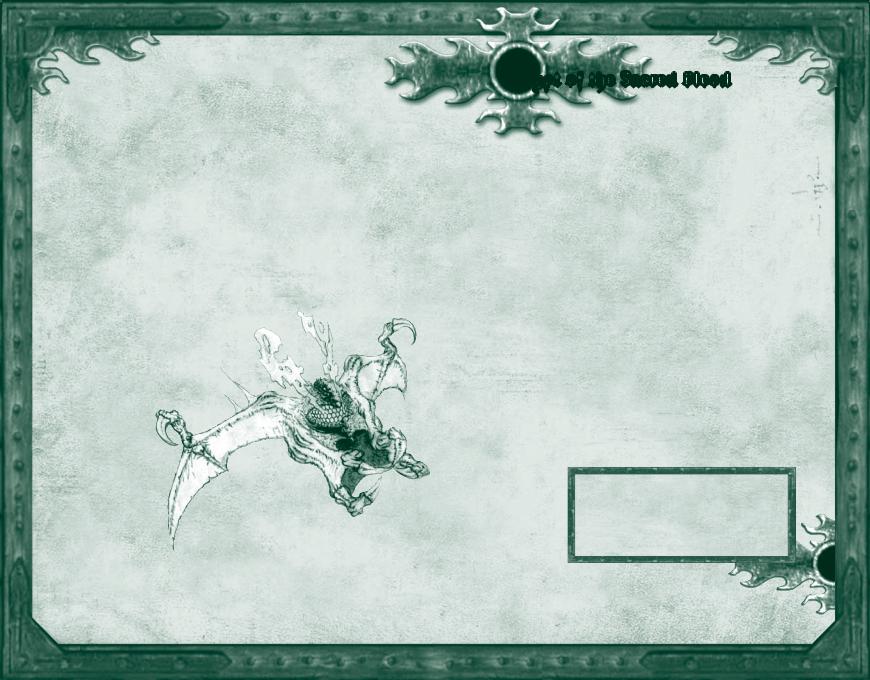
Customizing game options, hotkeys, and the status bar
You can set the video, audio, mouse, and hotkey options according to your preference.
To customize the game options
Click Options on the Main menu. Or click the Game Menu button on the status bar, and then click Options.
For information about an option, point to it. Help text appears on the screen.
The default hotkeys are listed on the back of this manual.
The status bar is an area where messages appear when you point to certain items on the screen. The status bar is on the bottom of the screen by default.
To move the status bar
Drag it to the top of the screen.
Crypt of the Sacred Blood
Just southwest of Stonebridge lies the Crypt of the Sacred Blood—site of one of the bloodiest
battles of the Liberation, and the most honored burial place in all of Ehb.
Interred there alongside the kings and queens of Ehb are the martyrs of Azunai and the heroes, commanders, and grand mages of the
10th Legion, many of whom fell during the last days of the War of Legions.
The site was consecrated with the blood of the 10th Legion soldiers who sacrificed their lives to free Ehb during the Seck Rebellion. In a single day of battle, nearly a quarter of the Legion’s forces died fighting a hardened corps of Seck warriors. Surveying the corpses
strewn over the battlefield, Legion Commander Karese Noanni ordered the site cleared and excavated for a crypt. “By my oath, they shall
be remembered and revered, or nothing we do hath a spark of honor in it.”
There is no greater honor than to be laid to rest in this sacred ground, and no greater duty than making a pilgrimage to pay respect to the heroes lying within.
“From this day forth, all that is achieved shall be purchased with the blood of these valiant hearts.”
—Karese Noanni, 10th Legion Commander
10 |
11 |

Moving your character
To move your character
Left-click a location on the screen to move your character to that location.
Note: The instructions in this manual assume you’re using left-click (the default mouse setting) to issue commands.
Controlling the camera
The compass indicates which direction the camera is facing.
To rotate the camera
Move the pointer to the left or right edge of the screen or use the arrow keys.
To tilt the camera
Move the pointer to the top or bottom edge of the screen. You can also hold down the mouse wheel or the middle mouse button, and then move the mouse to rotate or tilt the camera.
To zoom the camera view in or out
Rotate the mouse wheel or press the minus (–) or equals (=) key.
To turn the camera follow mode off
Press T.
Using the Megamap
The Megamap lets you get your bearings from a long-range, top-down view. Areas you haven’t explored are not visible. Various icons represent nearby characters and treasure, so you can continue to play using the Megamap. Enemies appear in a red circle when you point to them. Containers, doors, and secret areas are not visible.
To open or close the Megamap
Click the Megamap button on the status bar or press TAB.
Selecting a weapon or spell
The weapons and spells you have equipped are shown in the Weapons Panel beside the Character Portrait, so you can easily select which one to use. For more about which weapons and spells are displayed, see “Equipping weapons and armor” and “Equipping spells” in this manual.
Ranged Weapon |
|
Melee Weapon |
Spells |
Weapons Panel
Health Level
indicator
View/Hide Inventory button
Character Portrait |
|
|
|
Mana Level indicator |
|
|
|
To select a weapon or spell
In the Weapons Panel, click the weapon or spell you wish to use.
Note: If you select an empty melee weapon slot, you fi ght with your fi sts. Press Q to cycle through equipped weapons or use keys 1-4 as shortcuts for selecting your weapon of choice.
To display the spells in your Spell Book
In the Weapons Panel, click one of the spell slots, hold down the mouse button, and then select a spell from the drop-down list.
To minimize or maximize the Weapons Panel
Press W. When the Weapons Panel is minimized, only the active weapon or spell is shown. You can still press Q to cycle through the weapons and spells or
use keys 1-4 as shortcuts for selecting your weapon of choice.
12 |
13 |
