Games PC DEER HUNTER 4 User Manual

Welcome to Deer Hunter 4
Welcome to Deer Hunter 4 Help
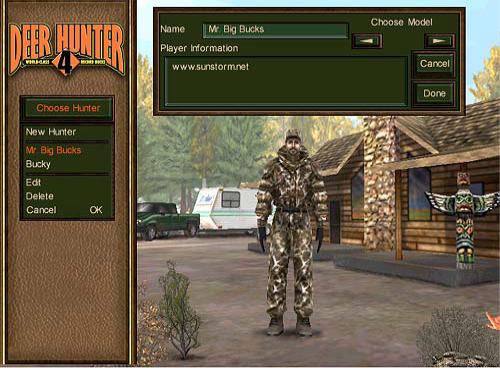
Going on a Daily Hunt
Going on a Daily Hunt
The Daily Hunt option is for those who do not wish to enter into a season hunt, but instead prefer to experience a one-time hunting expedition. All of your hunting experiences are stored with your hunter. If you have not yet created a hunter, you do so first.
To go on a daily hunt:
1.From the Main Menu, click the Type of Hunt button. If you don't see this button, you may need to select 'Next' or 'Back' arrive at the correct menu screen.
2.At the next menu, select the 'Daily Hunt' option.
3.Click the Ok button.
You have now set the type of hunt that you will go on.
Related Topics:
Creating a Hunter
Choosing a Hunting Season
Choosing a Hunter
When you are going on a daily hunt or you are going to hunt for a full season, you will need to select or create a hunter. All of hunting experiences of a hunter are stored with him or her. If you wish to start a new season or do a daily-hunt, you will need to create another hunter. You may also reset or end a hunter's current season.
Below is an example of a Choose Hunter Menu screen:
To choose a hunter:

Going on a Daily Hunt
1.Select 'Choose Hunter' from the Deer Hunter 4 Main Menu. If you don't see this button, you may need to select 'Next' or 'Back' to arrive at the correct menu screen.
2.Underneath the 'New Hunter' button are the names of all currently available hunters that have been created.
3.Select the desired hunter. Their name and info should appear on the right.
4.Select 'OK' to return to the Main Menu.
Related Topics:
Creating a Hunter
Deleting a Hunter
Viewing a Hunter's Trophies
Creating a Hunter
When you are going on a daily hunt or you are going to hunt for a full season, you will need to select or create a hunter. If you want to store trophies and season information as another player, you will probably want to create another.
Below is an example of a Choose Hunter Menu screen:
To create a hunter:
1.Select 'Choose Hunter' from the Deer Hunter 4 Main Menu. If you don't see this button, you may need to select 'Next' or 'Back' to arrive at the correct menu screen.
2.At the next menu, select 'New Hunter'.
3.A window will appear on the right side of the screen. Enter the name you would like to give this new hunter in the field.
4.Use the left and right arrows next to the 'Name' field to change the appearance of the hunter until you find one you like.
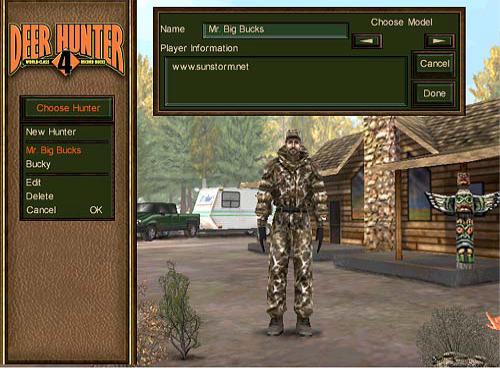
Going on a Daily Hunt
5.You can enter additional information about the hunter in the 'Player Information' box.
6.After entering all the data, select 'Ok' on the 'Choose Hunter' menu to add the new hunter to the list of available from which you can choose to hunt with.
Related Topics:
Choosing a Hunter
Deleting a Hunter
Viewing a Hunters Trophies
Deleting a Hunter
Your hunting experiences are stored with the hunter you use. If you decide to remove an old or unused hunter, you may do so. Many times you may however wish to End or Reset a season. You can delete your hunter from the Choose Hunter Menu screen.
Below is an example of a Choose Hunter Menu screen:
To delete a hunter:
1.Select 'Choose Hunter' from the Deer Hunter 4 Main Menu. If you don't see this button, you may need to select 'Next' or 'Back' to arrive at the correct menu screen.
2.Underneath the 'New Hunter' button are the names of all currently available hunters that have been created.
3.Select the desired hunter. Their name and info should be on the right.
4.Select the 'Delete' option on the 'Choose Hunter' menu.
5.Click the 'Yes' button to confirm the deletion.
Going on a Daily Hunt
Related Topics:
Choosing a Hunter
Creating a Hunter
Viewing a Hunters Trophies
Choosing a Skill Level
In Deer Hunter 4, you have the option of selecting the skill level for your hunt. The level you select will affect elements of the simulation to make your hunt either more or less challenging.
To select a Skill Level:
1.Select 'Skill Level' from the Deer Hunter 4 Main Menu. If you don't see this button, you may need to select 'Next' or 'Back' to arrive at the correct menu screen.
2.At the next menu, select your desired skill setting. 'Just Learning' for beginning players, 'Bagged a Few' for players of moderate skill level, or 'Avid Hunter' for advanced players looking for a more challenging hunt.
3.After making your choice, select 'Ok' to return to the Main Menu.
Notes about Skill Levels:
The skill level will affect a variety of things. The most important is how easy the deer spook. On the "Avid Hunter" skill level, deer are extremely spooky and will almost always detect the hunter if they are coming from downwind. In addition to the spookability of the deer, here is a list of other factors that are determined by the skill level:
!Deer response to calls and scents --- The deer are much more responsive to calls and attractant scents on the easier levels. On "Avid Hunter" setting, the deer will respond to calls, but only when they would in real life. Often, a deer is heading to a feeding area or to bed down and will not turned back every time by even the best of callers.
!Deer rack sizes and scoring --- On the easiest skill level, the maximum rack size is 8 total points. On the "Bagged a Few Setting" it is 12 points. All rack sizes are available on the "Avid Hunter" setting. In addition to the limitation on rack the maximum score is limited for the easier skill levels. Thus the largest 8 pointer on "Just Learning" is not as large as largest on "Avid Hunter."
!Sporting arm damage --- On the easier skill levels, the amount of damage done by each sporting arm is increased. This means that deer can be downed with a less than perfect shot. On "Avid Hunter" level, however, a good shot is
and with a bow the shot must be perfectly placed in the vitals.
Related Topics:
Choosing a Hunter
Choosing a Hunting Location
Choosing Your Hunting Items
Choosing a Hunting Season
Choosing a hunting season allows you to simulate hunting for an entire season, including a preseason scouting trip. The Main will be the first menu that appears when you run Deer Hunter 4. All of your hunting experiences are stored with your hunter. If you have not yet created a hunter, you should do so first.
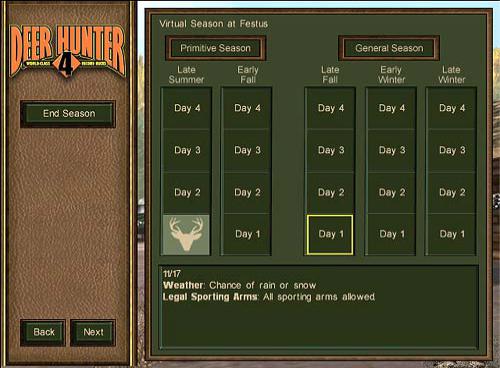
Going on a Daily Hunt
To choose a hunting season:
1.From the Main Menu, click the 'Type of Hunt' button. If you don't see this button, you may need to select 'Next' or 'Back' arrive at the correct menu screen.
2.Select 'Hunting Season'.
3.Click the 'Ok' button.
4.Click the 'Next' button.
5.If you are beginning a new season, you must choose a location to hunt. Select the location and click 'Ok'.
6.Click on the 'Scouting Trip' button to go on a one time, preseason scouting trip to plant seeds, set up stands or scout for that perfect hunting location.
7.To select a day to hunt, simply click on that square in the calendar. The weather and legal sporting arms are listed in text box below.
8.Click on the 'Next' button to proceed to select your equipment, time of day, etc.
Each hunter is allowed to have one Virtual Season running at a time. If you do not have a Virtual Season in progress, you will be prompted to choose a location for your hunt. If you have already begun a season, you will be taken to the season calendar screen. Remember that there is a 3 deer limit for the entire season (covering both the primitive and general seasons). So you legally take 3 deer, bucks or does over all 20 hunting days of the season. You cannot enter a fawn into your trophy room, but they are included in your limit.
Note:
You may choose an existing hunter without having to create a new one. However, remember to make sure that hunter isn't already involved in another hunting season.
Related Topics:
Choosing a Hunter
Choosing a Skill Level
Choosing a Hunting Location

Going on a Daily Hunt
Choosing a Hunting Location
When you are going on a daily hunt or you are starting a full season, you will need to select a hunting location. Below is an example of a Choose Location menu screen.
To select a location:
1.Click 'Choose Location' from the list of buttons on the left. If you don't see this button, you may need to select 'Next' or 'Back' to arrive at the correct menu screen.
2.Select the desired location from the menu box.
3.A map and description of the location will appear on the right.
4.Click 'Ok' to select the currently displayed map as your hunting location.
Related Topics:
Choosing a Skill Level
Choosing a Hunting Season
Choosing a Hunter
Choosing Your Hunting Items
Choosing Your Hunting Items
There are many items you can use on your hunting trips. As you play you'll find items that work best for you. You'll need to plan ahead when picking your hunting gear. Keep in mind your hunting location, season, and what kind of animal you'll be hunting when choosing your items. When you are going on a quick hunt or you are going to hunt for a full season, you will need to hunting equipment. Below is an example of an Inventory Menu screen.
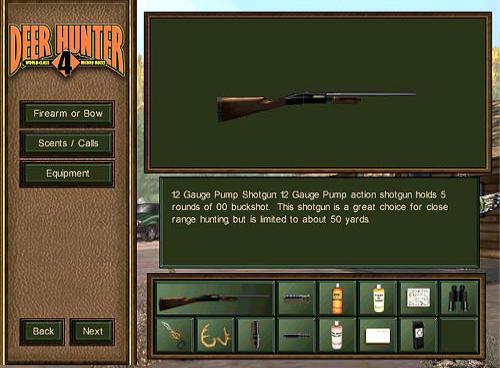
Going on a Daily Hunt
Click on the button for the category that you wish to view. This will open the list of items for that category.
To choose an item:
1.Select the item from the list.
2.Click the 'Add' button, or double-click the item from the list.
3.If your inventory is full, you'll have to remove one item or more to make room.
To remove an item:
1.Click on the item in your inventory or in the inventory list on the left.
2.Click the 'Remove' button or simply press your right mouse button on the item in your inventory.
Press 'Ok' to close the current category and return to the main inventory selection screen.
Related Topics:
Choosing a Hunter
Choosing a Skill Level
Choosing a Hunting Season
Choosing a Hunting Location
Ending a Hunting Season
When you fill your season limit or decide to start a new virtual season in another location, you can end the season keeping your trophies, then start a new one. Below is an example Virtual Season screen.
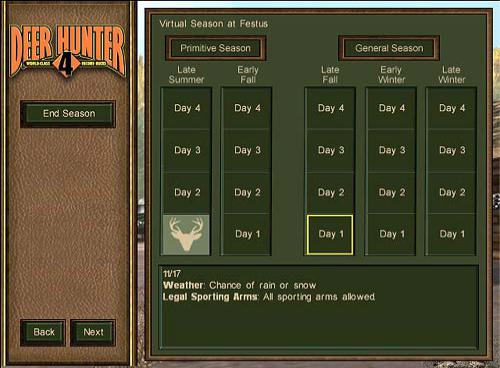
Going on a Daily Hunt
To end a season:
1.From the Main Menu, click the 'Type of Hunt' button. If you don't see this button, you may need to select 'Next' or 'Back' arrive at the correct menu screen.
2.Choose 'Hunting Season'.
3.Click 'Ok'.
4.Click the 'Next' button to proceed to the Virtual Season screen.
5.Click the 'End Season' button.
Related Topics
Choosing a Hunting Season
Removing a Trophy
Viewing a Hunter's Trophies
As a hunter bags deer, these deer are displayed in the Trophy Room. These trophies are held under the various categories: Hunt, Multi-Player and Season Hunt. Below is an example Trophy Room screen.
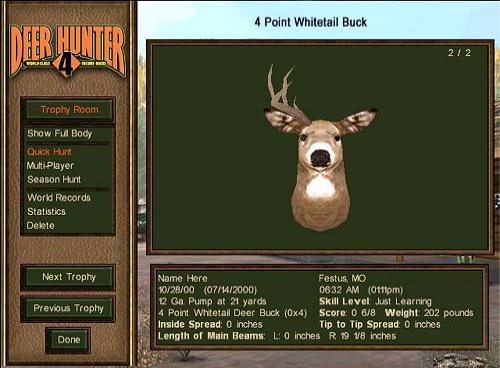
Going on a Daily Hunt
To view a hunters trophies:
1.From the Main Menu, click the 'Trophy Room' button. If you don't see this button, you may need to select 'Next' or 'Back' arrive at the correct menu screen.
2.Select 'Daily Hunt', 'Multi-Player', or 'Season Hunt' to view the trophies for each catergory.
3.Choose 'Next Trophy' or 'Previous Trophy' to cycle through the different trophies for that hunter.
In Deer Hunter 4, it is possible for a hunter to bag a new World Record buck. To view any World Record bucks for the current hunter:
1.Click on the 'World Records' button.
2.Select a trophy to view details about the trophy in the text box below.
3.Click on the 'Back' button to return to the trophy room.
Related Topics:
Removing a Trophy
Removing a Trophy
If you feel you do not particularly like a trophy or you used a cheat code to acquire it (And you are embarrassed you cheated), then you can remove it. Below is an example Trophy Room screen.

Going on a Daily Hunt
To remove a trophy:
1.From Main Menu, select the 'Trophy Room' button. If you don't see this button, you may need to select 'Next' or 'Back' to arrive at the correct menu screen.
2.Select the type of hunt where the trophy resides.
3.Click the 'Next Trophy' or 'Previous Trophy' button to select the trophy you wish to delete.
4.Click the 'Delete' button.
5.Click the 'Yes' button to confirm the removal.
Related Topics:
Viewing a Hunter's Trophies
