Games PC FINAL FANTASY VII User Manual

Eidos Interactive Limited Warranty
EIDOS Interactive warrants to the original purchaser that this Eidos Interactive disc is free from defects
in materials and workmanship for a period of ninety (90) days from the date of purchase. This EIDOS Interactive disc is sold “as is” without expressed or implied warranty of any kind, and EIDOS Interactive is not liable for any losses or damages of any kind resulting from use of this program. EIDOS Interactive agrees for a period of ninety (90) days to either repair or replace, at its option, free of charge, any EIDOS Interactive disc, postage paid, with proof of date of purchase, at its Factory Service Center.
This limited warranty is not applicable to normal wear and tear. This limited warranty shall not be applicable and shall be void if the defect in the EIDOS Interactive disc has arisen through abuse, unreasonable use, mistreatment or neglect. This limited warranty is in lieu of all other warranties and no other
representations or claims of any nature shall be binding on or obligate EIDOS Interactive. Any implied warranties of merchantability and fitness for a particular purpose, are limited
to the ninety (90) day period described above. In no event will EIDOS Interactive be liable for any special, incidental, or consequential damages resulting from possession, use or malfunction of this disc.
Some states do not allow limitation as to how long an implied warranty lasts
and/or exclusions or limitations or incidental or consequential damages so the above limitations and/or exclusions of liability may not apply to you. This warranty gives you specific rights, and you may also have other rights which vary from state to state.
For assistance with gameplay or strategies, please call the Eidos Hint Line at 1-900-77-EIDOS (773-4367). Cost of the call is $0.95/minute/Must be 18 years old or have parent’s permission. Touch-Tone phone required. Our customer service number is 415-547-1244. Customer service is available Monday through Friday, 9:00am to 5:00pm Pacific Time.
Table of Contents
Getting Started . . . . . . . . . . . . . . . . . . . . . . . . . . . . . . . . . . . . . . . . . . . . . . . . . . . . . . . . . . . . . . . . . . . . . . . . . . . . . . .4
Installation of Final Fantasy VII . . . . . . . . . . . . . . . . . . . . . . . . . . . . . . . . . . . . . . . . . . . . . . . .5-6
Playing Final Fantasy VII . . . . . . . . . . . . . . . . . . . . . . . . . . . . . . . . . . . . . . . . . . . . . . . . . . . . . . . . . . . .7-8
Controls . . . . . . . . . . . . . . . . . . . . . . . . . . . . . . . . . . . . . . . . . . . . . . . . . . . . . . . . . . . . . . . . . . . .9-11
The Characters . . . . . . . . . . . . . . . . . . . . . . . . . . . . . . . . . . . . . . . . . . . . . . . . . . . . . . . . . . .12-16
Field Controls . . . . . . . . . . . . . . . . . . . . . . . . . . . . . . . . . . . . . . . . . . . . . . . . . . . . . . . . . . . . . . . . . . . . . . . . . .17
Shops, Inns, Etc . . . . . . . . . . . . . . . . . . . . . . . . . . . . . . . . . . . . . . . . . . . . . . . . . . . . . . . . . . . . . . . . . .18
The Battle Screen . . . . . . . . . . . . . . . . . . . . . . . . . . . . . . . . . . . . . . . . . . . . . . . . . .19-24
Menu Screens . . . . . . . . . . . . . . . . . . . . . . . . . . . . . . . . . . . . . . . . . . . .25-37
Items . . . . . . . . . . . . . . . . . . . . . . . . . . . . . . . . . . . . . . . . . . . . . . . . . . . . . . . . . . . . . . . .26
Magic . . . . . . . . . . . . . . . . . . . . . . . . . . . . . . . . . . . . . . . . . . . . . . . . . . . . . . . . . . . . . . . . . . . . . . . . . . . . . . . . . . . . . .27
Materia . . . . . . . . . . . . . . . . . . . . . . . . . . . . . . . . . . . . . . . . . . . . . . . . . . . . . . . . . . . . . . . . . . . . . . . . . . . . . .27-29
Equip . . . . . . . . . . . . . . . . . . . . . . . . . . . . . . . . . . . . . . . . . . . . . . . . . . . . . . . . . . . . . . . . . . . . . . . . . . . . . . . . . . . . . .30
Status . . . . . . . . . . . . . . . . . . . . . . . . . . . . . . . . . . . . . . . . . . . . . . . . . . . . . . . . . . . . . . . . . . . . . . . . . . . . . . . . . .31-32
Order . . . . . . . . . . . . . . . . . . . . . . . . . . . . . . . . . . . . . . . . . . . . . . . . . . . . . . . . . . . . . . . . . . . . . . . . . . . . . . . . . . . . . .33
Limit . . . . . . . . . . . . . . . . . . . . . . . . . . . . . . . . . . . . . . . . . . . . . . . . . . . . . . . . . . . . . . . . . . . . . . . . . . . . . . . . . .33-34
Configuration . . . . . . . . . . . . . . . . . . . . . . . . . . . . . . . . . . . . . . . . . . . . . . . . . . . . . . . . . . . . . . . . . . .34-36
PHS . . . . . . . . . . . . . . . . . . . . . . . . . . . . . . . . . . . . . . . . . . . . . . . . . . . . . . . . . . . . . . . . . . . . . . . . . . . . . . . . . . . . . . . . .36
Save . . . . . . . . . . . . . . . . . . . . . . . . . . . . . . . . . . . . . . . . . . . . . . . . . . . . . . . . . . . . . . . . . . . . . . . . . . . . . . . . . . .36-37
Credits . . . . . . . . . . . . . . . . . . . . . . . . . . . . . . . . . . . . . . . . . . . . . . . . . . . . . . . . . . . . . . . . . . . . . . . . . . . . . . . . . . . . . . . . . . .39
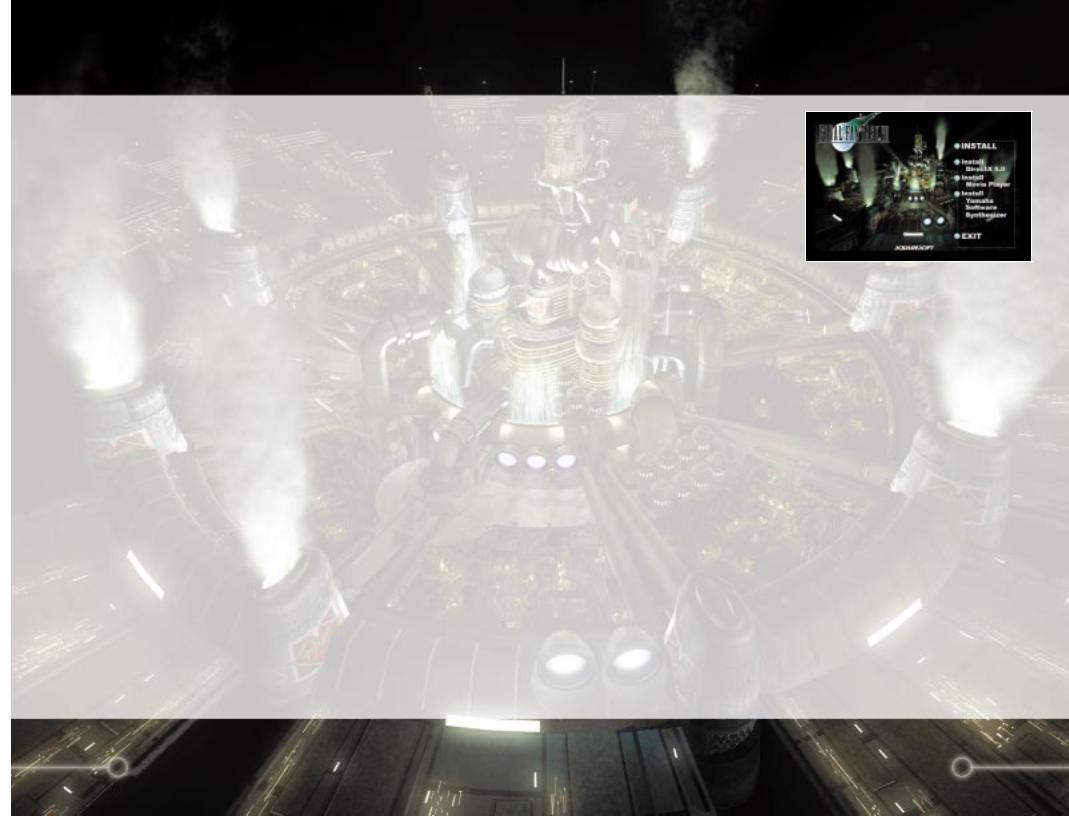
Getting Started
System Requirements
Computer
Final Fantasy VII requires an IBM PC or 100% compatible computer. The minimum CPU speed required is a Pentium 166MHz without a 3D accelerator or a Pentium 133MHz with a recommended 3D accelerator. Your computer must have at least 32MB of RAM.
Operating System
You must have Windows 95 installed in your system.
Drives
Final Fantasy VII can be installed with a Standard or a Maximum install. The Standard install requires 260MB of free uncompressed hard drive space on your computer. The Maximum install requires 460 MB of free uncompressed hard drive space on your computer. You must also have a Quad-Speed or faster CDROM drive to play Final Fantasy VII.
Controls
Final Fantasy VII supports Keyboard and/or Joystick controls. Your Joystick must be calibrated and configured through DirectX5 “Game Controller” settings in your Windows control panel.
Video
Final Fantasy VII requires a SVGA DirectX5 compatible video card. DirectX5 is included on your installation CD. You can enhance your gaming experience by utilizing a recommended 3D accelerator.
Audio
Final Fantasy VII will work on any DirectX5 compatible sound card. Your card must be configured to playback digital and MIDI audio.
Installation of Final Fantasy VII
Place the CD labeled “Install Disc” into your computer’s CD-ROM drive. If your computer is “Autorun” enabled the setup screen will appear on your screen momentarily. If the setup screen does not appear you must open the “My Computer” icon on your desktop, click on your CD-ROM drive, then Double-click on the “Setup.exe” icon. You will see the Final Fantasy VII setup screen with 5 options to choose from. The 5 options to choose from are:
Install
Click on the INSTALL to begin installation of Final Fantasy VII. The “Welcome” screen will appear, please read through the text and select either “Next” to continue or “Cancel” to exit without installing. After continuing you will see the “Select Components” screen. If you are unsure or do not have DirectX5 and DirectShow on your system, leave those 2 components checked. If your sound card does not play back high quality MIDI instruments you may want to check the Yamaha box. The Yamaha S-YXG70 software MIDI synthesizer will play back the MIDI music in Final Fantasy VII with proper MIDI instruments simulated in software. If your sound card only supports FM synthesis for MIDI playback it is highly recommended that you install and use the Yamaha S-YXG70 driver. After selecting the components select “Next” to continue on to the setup type selection. The “Standard” installation requires 260MB of free uncompressed hard drive space and the “Maximum” installation requires 460 MB of free uncompressed hard drive space. The “Maximum” setting will offer slightly faster loading times during game play. You will then be prompted for a destination location for where you want Final Fantasy VII installed on your hard drive. The default location is “C:\Program Files\Square Soft, Inc.\Final Fantasy VII”. If you want to install Final Fantasy VII in a different location click on “Browse” and change the default setting to your desired location. Next you will choose a Program Folder for Final Fantasy VII. You should continue on with the default unless you want to select a different Program Folder. Final Fantasy VII will now be installed onto your computer.
4 |
5 |
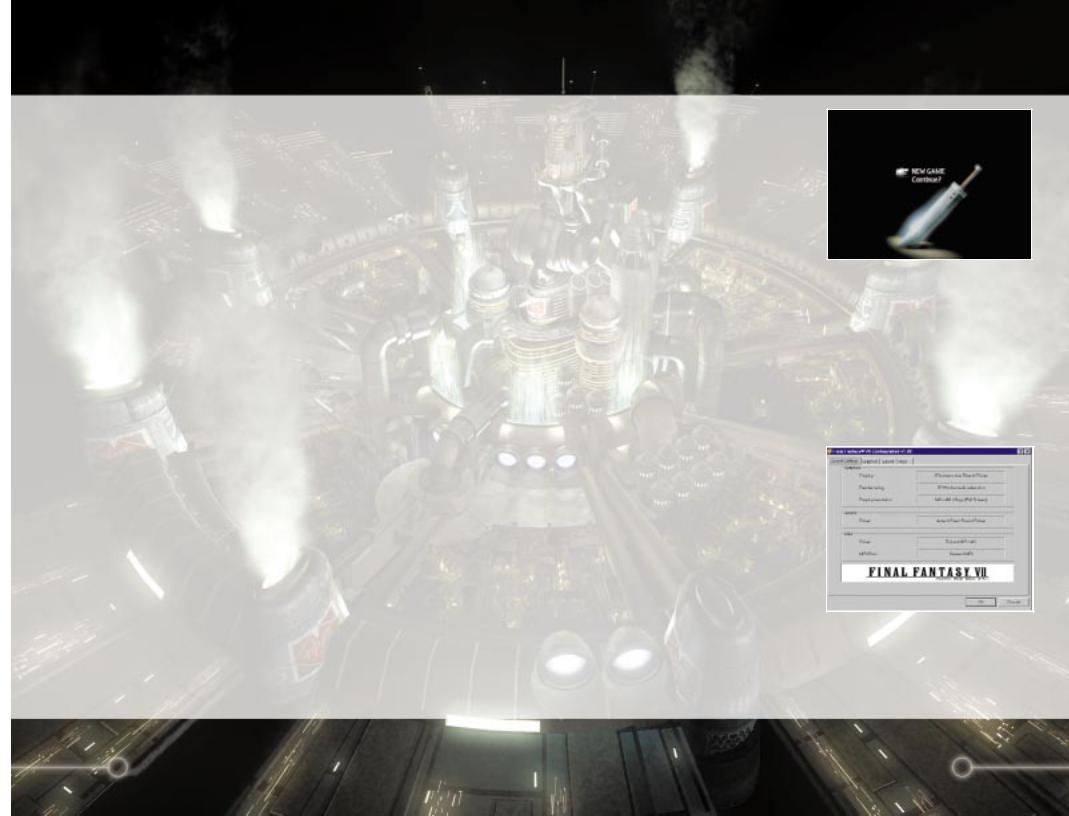
Installation of Final Fantasy VII
Install DirectX5
Final Fantasy VII requires the installation of DirectX5 to your computer system. If your system does not have DirectX5 or if you are using any previous versions of DirectX click on INSTALL DIRECTX5 to install or reinstall DirectX5.
Your computer hardware will be analyzed for a few moments then follow the onscreen prompts to finish the installation. See the Readme file if you have any problems with DirectX5.
Install Movie Player
Final Fantasy VII requires the installation of DirectShow to play the fantastic movie sequences in Final Fantasy VII. Click on INSTALL MOVIE PLAYER and DirectShow will automatically be installed onto your system.
Install Yamaha Software Synthesizer
The Yamaha S-YXG70 software MIDI synthesizer will play back the MIDI music in Final Fantasy VII with proper MIDI instruments simulated in software. If your sound card only supports FM synthesis for MIDI playback it is highly recommended that you install and use the Yamaha S-YXG70 driver. Click on INSTALL YAMAHA SOFTWARE SYNTHESIZER to install the S-YXG70 driver, follow the onscreen prompts to continue the installation. At the end of the installation you will have to restart your system for the new Yamaha drive to take effect.
Exit
Click on EXIT to quit the Final Fantasy VII setup screen.
Playing Final Fantasy VII
Starting or Continuing
Final Fantasy VII
After installation you must insert “DISC 1” in your CD-ROM drive before starting or if you are continuing a previously played game. If you are continuing a game from disc 2 or 3 you will be prompted to insert the correct disc before continuing. To start playing go to the program group containing Final Fantasy VII in the Windows 95 start
menu and select “Final Fantasy VII”. The intro screens will begin to play, and then the floating credit screen will appear. Press [OK] to skip to the start screen. At the start screen you will have two options:
New Game - Starts a new Final Fantasy VII game. You must have Disc 1 in your CD-ROM before starting a new game.
Continue? - This option will let you continue from your previously played game. Press [OK] to enter to the Save File list. Select the correct Save File from 1-10 and press [OK]. Go to the Save Game you want to continue and press [OK] to continue. You will be prompted to insert Disc 1, 2, or 3 if the correct disc is not in the CD-ROM drive.
Final Fantasy VII Configuration
When you first start Final Fantasy VII you will see the “Configuration” screen. This menu screen will detail your current graphic and sound settings. You can change the settings anytime after by selecting it from the Final Fantasy VII program groups in the Windows 95 start menu. Here you will find four tabs to choose from. The four tabs are:
Current Settings
Shows the current settings Final Fantasy VII will run for your game.
6 |
7 |
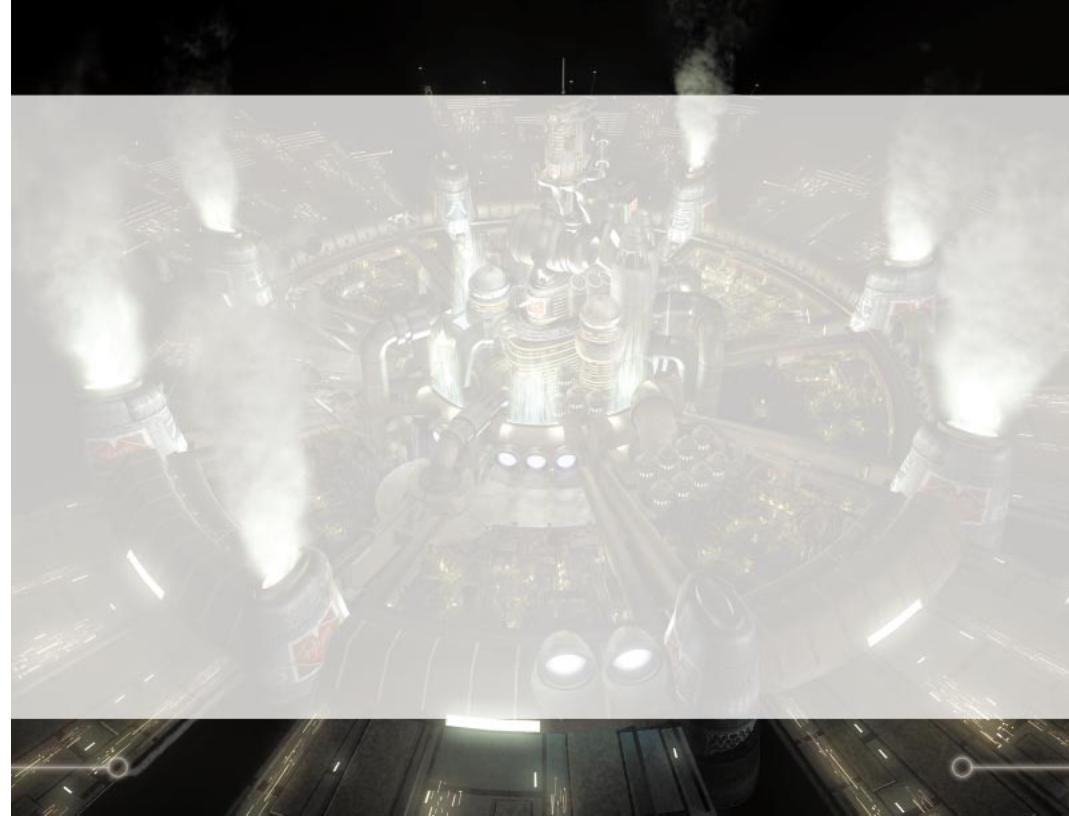
Playing Final Fantasy VII Continued
Graphics
You can configure your desired graphic setup here. There is a tab labeled “Display”, click on it to choose either your recommended 3D accelerator or Primary Display Driver. The other tab you may choose is “Renderer”, click on it to choose either Software Renderer or 3D Hardware Acceleration, select the one that complements your “Display” setting. You may also select the Display resolution with 3 options. If you are using the software renderer, select 320X240 (Full Screen), 640x480 (Quarter Screen) or 640x480 (Full Screen). If you are using a recommended 3D accelerator, select one of the two 640X480 settings. The Quarter Screen option will run slightly faster than the Full Screen option but you trade off by having a smaller viewing area. The area on the right shows the Direct3D features that your PC supports. Do not be alarmed if your settings do not support all the 3D features. You can still play Final Fantasy VII fine without some features. See the Readme file for 3D card troubleshooting.
Sound
The sound driver setting should be automatically configured to your sound card. Press the test button to hear if your sound card is working properly. If you do not hear anything, change your sound driver to match your sound card. If your sound card supports stereo sound you can reverse the left and right channels by checking the “Reverse Speakers” box.
MIDI
Your MIDI driver should be automatically configured. If you want to change the driver, select the one the matches your computer’s MIDI setting. Your MIDI data should be automatically set as well. Your MIDI data should match your MIDI driver. General MIDI is for all wavetable synthesis cards or any sound card in general. General MIDI is also for use with the Yamaha S-YXG70 software synthesizer. Soundfont MIDI is for Creative Labs AWE sound cards. Yamaha XG MIDI is for Yamaha SG MIDI compatible sound cards.
Controls
You can play Final Fantasy VII with the keyboard or a game controller supported by DirectX 5.0. The default keyboard commands all revolve around your Numeric Keypad. The commands are:
NumPad 2-4-6-8 Directional Movement
Field screen |
1)Moves the characters in the Field screen or in the World |
|
Map screen. |
|
2)Selects messages. |
|
3)Selects weapons, armor, items, etc. in shops. |
Menu screen |
1)Moves the cursor and selects commands. |
Battle screen |
1)Moves the cursor and selects commands. |
NumPad Enter [OK] |
|
Field screen |
1)Talk to other characters. |
|
2)Pick up items or examine treasure chests. |
|
3)When pressed in front of a ladder, allows character to climb |
|
up and down. |
|
4)Confirms the selection of weapons, armor, items, etc. to sell |
|
or buy in shops. |
|
5)Activates switches on various items (ex. elevators). |
Menu screen |
1)Confirms the selected command. |
Battle screen |
1)Confirms the selected command. |
NumPad 0 [CANCEL] |
|
Field screen |
1)When the character is moving in the field, the character |
|
starts running. |
|
2)Cancels the selection of weapons, armor, items etc. to sell |
|
or buy at shops. |
Menu screen |
1)Closes the Menu screen. |
|
2)Cancels the selected command. |
Battle screen |
1)Cancels the selected command. |
NumPad + [MENU] |
|
Field screen |
1)Displays the Menu screen |
Menu screen |
1)Removes Materia equipped on a weapon or armor. |
Battle screen |
1)Defers action (enter command) to other characters. |
NumPad . [SWITCH] |
|
Field screen |
N/A |
Menu screen |
1)Switches between the Materia menu and the Equip menu. |
Battle screen |
1)While held down, closes the Command window and |
|
displays the Barrier and Magic Barrier (MBarrier) gauges. |
8 |
9 |
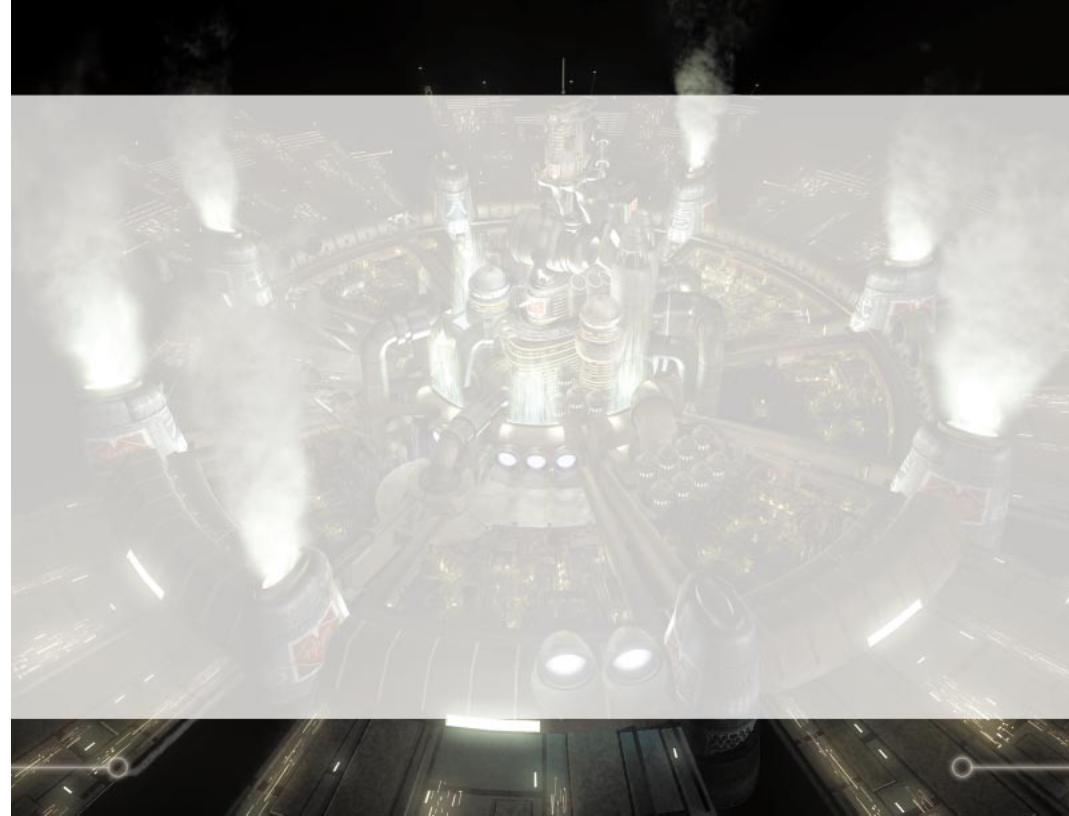
Controls continued
NumPad 9 [PAGEUP]
Field screen 1)When the character is moving, this turns the character left. If held down, the character keeps turning to the left.
2)When the character is moving on the World Map, this turns the character left.
3)When the character is stopped in the World Map, you may view the surroundings by turning left.
Menu screen |
1)Selects characters in the same order as they are lined up in |
|
the party. |
|
2)Moves the scroll bar up when selecting items and magic. |
Battle screen |
1)Hold down simultaneously with the [PAGEDOWN] button |
|
to escape from battles. |
NumPad 3 [PAGEDOWN]
Field screen 1)When the character is moving, this turns the character right. If held down, the character keeps turning to the right.
2)When the character is moving in the World Map, this turns the character right.
3)When the character is stopped in the World Map, you may view the surroundings by turning right.
Menu screen |
1)Selects characters in the same order as they are lined up in |
|
the party. |
|
2)Moves scroll bar down when selecting items and magic. |
Battle screen |
1)Hold down simultaneously with the [PAGEUP] key to |
|
escape from battles. |
|
2)Switches between multiple and single targets. |
NumPad 7 [CAMERA] |
|
Field screen |
1)Switches views in the World Map. |
Menu screen |
N/A |
Battle screen |
N/A |
NumPad 1 [TARGET] |
|
Field screen |
1)Changes view of the World Map. |
Menu screen |
N/A |
Battle screen |
1)Toggles the target cursor on and off. |
Controls continued
NumPad 5 [START]
Field screen |
1)Switches map displays on the World Map screen. |
Menu screen |
N/A |
Battle screen |
1)Pauses or resumes battle. |
Numpad - [ASSIST] |
|
Field screen |
1)Brings up a pointer which shows your position and displays |
|
colored [triangle] marks, indicating possible doors and exits |
|
in your area. Press the [ASSIST] button again to hide |
|
indicators. May not work in all areas. |
Menu screen |
N/A |
Battle screen |
1)Displays help window. |
You can also use the keyboard letters to type in names of characters joining your party. The default settings can only be changed while in the Menu screen in the game.
Gamepad/Joystick controls
Final Fantasy VII supports any controller that is supported through DirectX 5.0 game controller’s settings. You must calibrate your controller before you start playing Final Fantasy VII. See the Readme file for game controller troubleshooting.
10 |
11 |
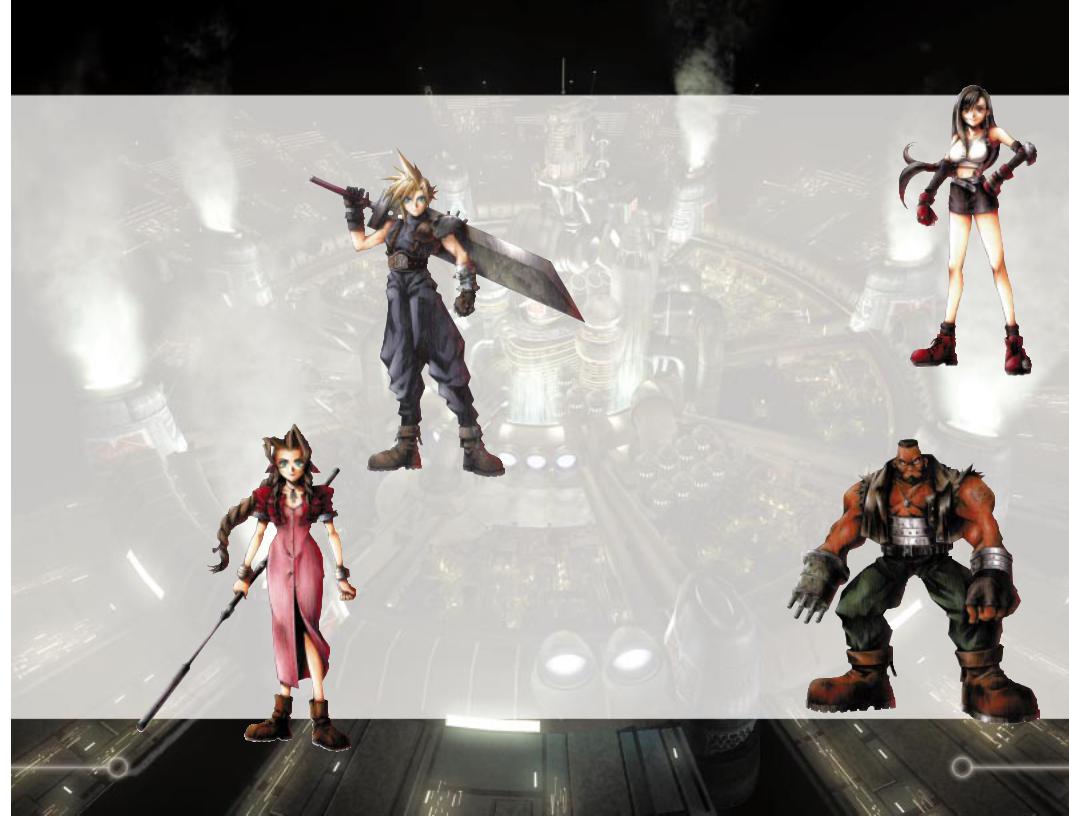
The Characters
During the game, you will encounter friends and other important characters in the story. However, depending on how you play, you may not be able to befriend some of the characters. The following are the main
characters in the game.
Cloud Strife
Job: |
Mercenary (ex-member |
|
of SOLDIER) |
Age: |
21 |
Weapon: |
Sword |
Height: |
5’7” |
Birthdate: |
August 19 |
Birthplace: |
Nibelheim |
Blood Type: |
AB |
The main character in Final Fantasy VII. Originally member of SOLDIER, he is now a mercenary
take any job. After being hired by AVALANCHE, gradually gets caught up in a massive struggle
the planet. His enormous sword can cut almost into two.
Aeris
Job:
Age:
Weapon:
Height:
Birthdate:
Birthplace:
Blood Type: Young, beautiful, and somewhat mysterious,
Aeris met Cloud while selling flowers on the streets of Midgar. She decided to join him after. Her unusual
allow her to heal the but she seems more
interested in the deepening triangle between herself,
and Tifa.
The Characters continued
Tifa Lockheart
Job: |
Bar Hostess, AVALANCHE member |
Age: |
20 |
Weapon: |
Glove |
Height: |
5’4” |
Birthdate: |
May 3 |
Birthplace: |
Nibelheim |
Blood Type: |
B |
Bright and optimistic, Tifa always cheers up the others when they’re down. But don’t let her looks fool you, she can decimate almost any enemy with her fists. She is one of the main members of AVALANCHE. She and Cloud were childhood friends, and although she has strong feelings for him, she would never
admit it.
Barret Wallace
Job: |
Leader of AVALANCHE |
Age: |
35 |
Weapon: |
Gun-arm |
Height: |
6’4” |
Birthdate: |
December 15 |
Birthplace: |
Corel Village |
Blood Type: |
O |
Head of the underground resistance movement, AVALANCHE, Barret is fighting the mega-conglomerate Shinra, Inc. which has monopolized Mako energy by building special reactors to suck it out of the planet.
Barret depends on brute strength and his “Gun-arm” to see him through. His wife died in an accident several years ago, and he
now lives with his daughter Marlene.
12 |
13 |
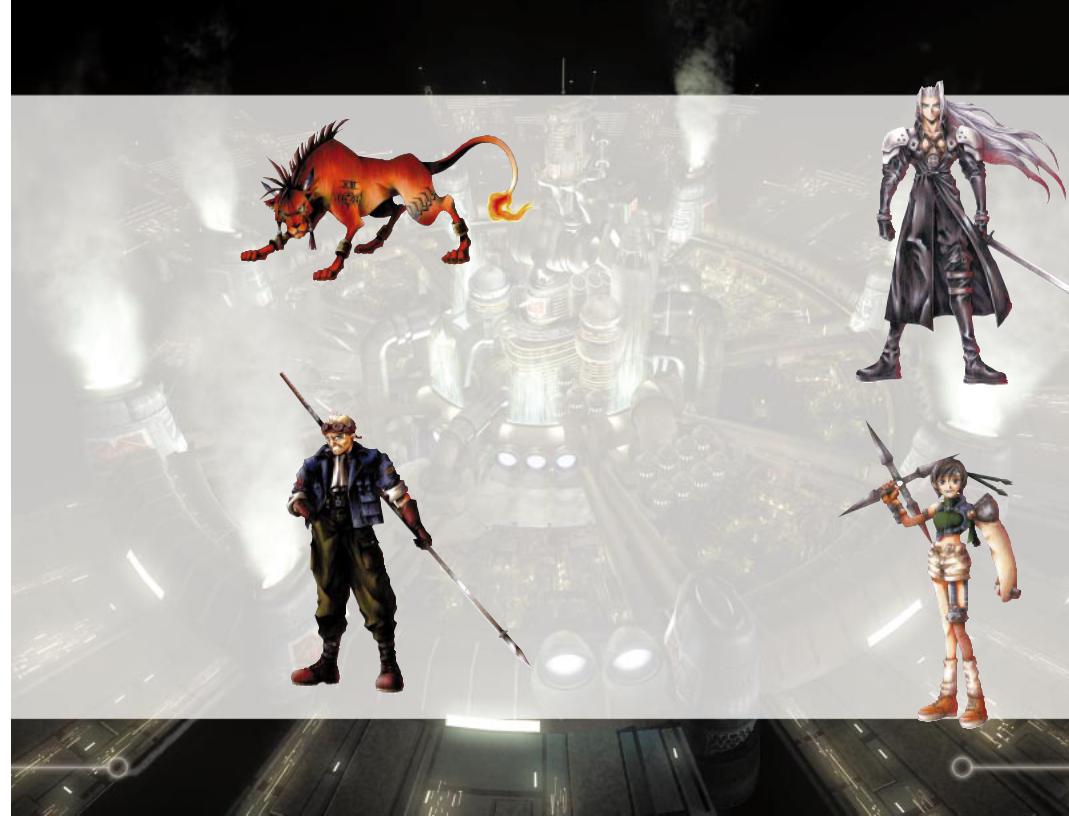
The Characters continued
Red XIII
Job: |
Research Specimen |
Age: |
48 |
Weapon: |
Headdress |
Height: |
3’9” |
Birthdate: |
Unknown |
Birthplace: |
Cosmo Canyon |
Blood Type: |
Unknown |
Just as his name implies, he is an animal with fire-red fur. But under his fierce exterior is an
intelligence surpassing that of any human’s.
His sharp claws and fangs make him good at close-range fighting, but other than that, not much is known about him. It’s not even certain that “Red XIII” is his real name. A real enigma.
Cid Highwind
Job: |
Pilot |
Age: |
32 |
Weapon: |
Spear |
Height: |
5’8” |
Birthdate: |
February 22 |
Birthplace: |
Unknown |
Blood Type: |
B |
Cid is a tough-talking, warm-hearted old pilot who hasn’t forgotten his dreams. There’s no better pilot by air or sea. He believes that someday he’ll be the first man in space. With his handmade spear and knowledge of machinery, he throws himself into any attack regardless of the danger.
The Characters continued
Sephiroth
Job: |
Top ranking SOLDIER officer |
Age: |
Unknown |
Weapon: |
Long Sword |
Height: |
6’1” |
Birthdate: |
Unknown |
Birthplace: |
Unknown |
Blood Type: |
Unknown |
Even amongst the elite troops of SOLDIER, Sephiroth is known to be the best. His past is locked away in a confidential file held by Shinra, Inc. His giant sword, which only he can handle, has extremely destructive power. Said to have disappeared in
a battle years ago, his current whereabouts are unknown.
Yuffie Kisaragi
Job: |
Materia Hunter, Ninja |
Age: |
16 |
Weapon: |
Knife, boomerang, and origami |
|
(for throwing) |
Height: |
5’2” |
Birthdate: |
November 20 |
Birthplace: |
Wutai |
Blood Type: |
A |
Although you’d never know it by looking at her, Yuffie comes from a long line of Ninja. She forced herself into the group just to get a “certain something”. She’s sneaky, arrogant and “way” selfish. But with her super shuriken and her special skills, there isn’t anyone else you’d rather have on your side in a fight.
14 |
15 |
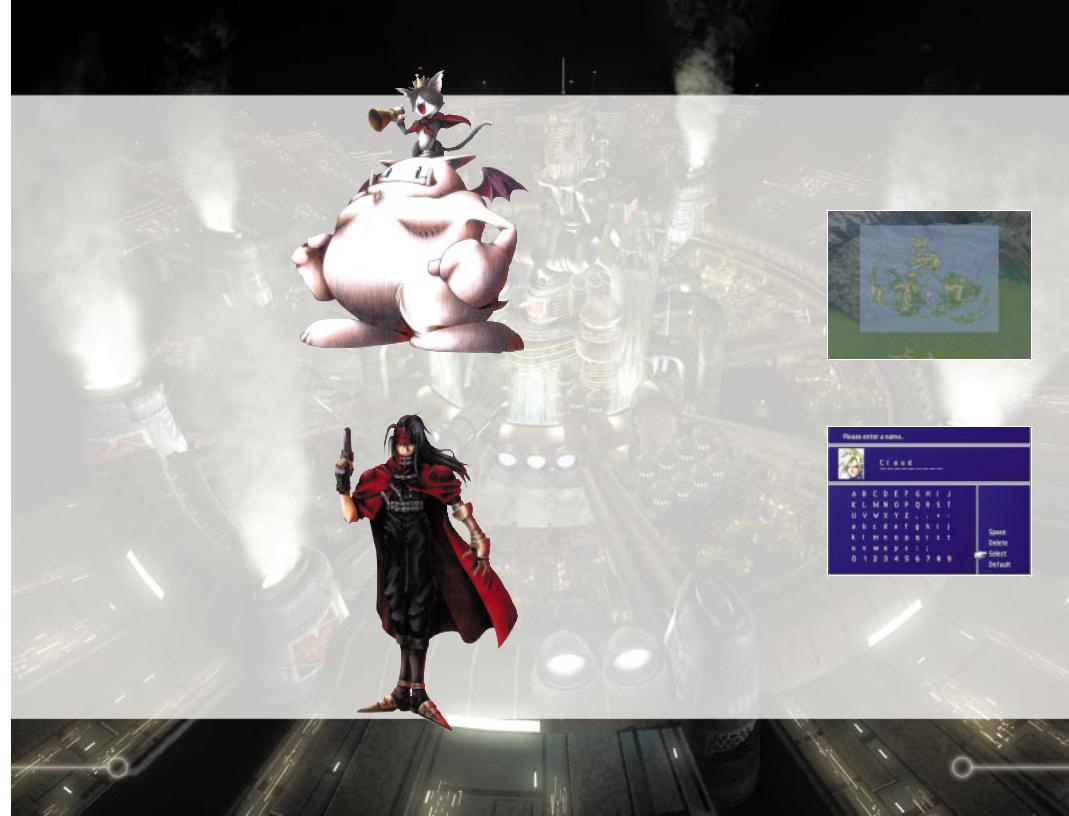
The Characters continued
Cait Sith
Job: |
Toysaurus |
Age: |
Unknown |
Weapon: |
Megaphone |
Height: |
3’2” |
Birthdate: |
Unknown |
Birthplace: |
Unknown |
Blood Type: |
Unknown |
Cait Sith rides around on the back of a huge stuffed Mog he magically brought to life. Megaphone in hand, he’s always shouting orders and creating dopey attacks. When his slot machine attack works, the enemy lines look like an overturned toy box His hobby is fortune telling, but like his personality, it’s pretty unreliable.
Vincent Valentine
Job: |
Unemployed |
Age: |
27 |
Weapon: |
Gun |
Height: |
6’0” |
Birthdate: |
October 13 |
Birthplace: |
Unknown |
Blood Type: |
A |
A mystical man, stern and upright while at the same dark and mysterious. His past connection with Shinra, is what made him join Cloud and the others. He may seem frail at first glance, but hidden inside his body
a fearsome power.
Field Controls
In Final Fantasy VII, you can experience a 3D Field, for the first time ever in the Final Fantasy series. Since you can explore this enormous world in all directions, you will feel as if you are actually in the world, moving around. Dynamic scene cuts and variations in camera angels provide a cinematic experience. Once in the Field, you can enter names, talk with various people in the cities, and play Event Games.
VIEWING THE WORLD MAP
As you proceed in the game, you will come across the World Map screen, as shown here. At the bottom right corner of the screen, a reduced World Map is displayed. In this map, a broad yellow light beam indicates the direction your character is facing and the character’s current location. Dots scattered around the map represent towns, and villages. If you press the [START] button while the reduced World
Map is displayed, it will switch to the enlarged World Map screen. Press [START] again, and the World Map will disappear from the screen. To display the reduced World Map, press [START] again.
ENTERING NAMES
As you encounter each character, you will be able to customize their name using up to nine letters. If the default name is acceptable, press the [START] button to move the cursor to “Select” and push the [OK] button. To change a character’s name, select a letter using the Directional Buttons and enter each letter using the [OK] button or type in the name using the keyboard. After a name is entered, select
“Select”. If you want to change back to the default name, select “Default”. Press the [CANCEL] button to backspace and erase letters.
SELECTING MESSAGES
You can occasionally select a response or reaction when you are talking with other characters in the game. Select the response or reaction by using the Up or Down Directional Buttons, then press the [OK] button.
16 |
17 |
