Games PC EUROPA UNIVERSALIS III User Manual

Paradox Interactive
President and CEO: Theodore Bergqvist. Producer: Johan Andersson. Game Design: Johan Andersson. Lead Programmer: Adam Skoglund. Programming: Thomas Johansson, Pontus Åberg, Anna Drevendal, Johan Andersson. Lead Artist: Marcus Edström. 3D Artist: Dick Sjöström. Nikitova Tutorial: Marcus Edström.
Original Music & Sound Effects: Andreas Waldetoft. Lead Tester: Chris King.
Sales & Acquisitions: Fredrik Wester. CFO: Lena Eriksson. Marketing and PR Director: Susana Meza. Marketing Assistant: Keisha Salmon. Product Manager: Jeanette Bauer. Art Director: Stefan Thulin. Business Developer: Erik Helmfridsson. Localization Responsible: Florian Santer. Localization: S&H Entertainment Localization. Manual: Chris Stone. Strategy Guide: Ed Hanks. Editing: Robbie Graham, Digital Wordsmithing. Web: Brian King, Simon Aistleitner, Jean-Philippe Duflot. Intro movie: Stuart Diamond, Russ Allen.
Beta Testers: Frank van Aanholt, Tom Adriaenssen, Jose Maria Aguirre, Simon Aistleitner, Markus Alahuhta, Guillaume Alvarez, Mike Amberry, Gustav Björklund, Loic Brient, Thomas Broman, Joe Chandler, Thomas Corriol, Luis Miguel Nunes Corujo, Tony Cristanelli, Inge Davidsen, Maarten Demeyer, David DiCicco, Jan Peter Dijkstra, Jean-Philippe Duflot, Peter Ebbesen, Aric Ferrell, Wesley Ferris, Alexander John Fowler, Michael Girard, Stephen Gregson, Jean-Alain Grunchec, Ed Hanks, Markus Herrmann, Jeremy Holley, Kalle Isotalo, Robert Jackson, Simon Jäger, Nils Karlsson, Tamas Kiss, Mark Kvistgaard Thomsen, Paul Lancashire, Tony Lozina, Jacob Michael Lundgren, Rajeev D. Majumdar, Nicholas Malouin, Carsten Mannetje, Thomas Mittelbach, Fokke van der Molen, Robert O’Regan, Anu Pakanati, Maxime Penen, Kevin Peter, Thomas Pettersen, Pent Ploompuu, Derek Pullem, Ludovic Russo, Kevin Simmons, Jason Snyder, Jarkko Suvinen, Kevyn Taylor, Sascha Tesch, Lars Thomsen, Douglas Troiani, Jens Van Heuverswijn, Patrick Wegerle, Gene Whitmore, Mark Williams, Emre Yigit
Partners
USA: Ezra Chen. Germany, Austria and Switzerland: Mario Gerhold, Susanna Mittermaier. UK: Jo Kemp, Simon Callaghan. Italy: Daniele Falcone, Tania Rossia. Scandinavia: Niklas Molin, Daniel Torbjörnsson, Klas Palmqvist. France: Eric Boccara, Geraldine Morisse, Iris Cathala, Caroline Ferrier. Benelux: Johan Dewindt, Wouter Van Vugt, Simone Goudsmit. Spain: Juan Diaz Bustamante. Poland: Rafal Korytkowski, Joanna Zebrowska-Kepka, Mariusz Szlanta. Australia: Ashwin Segkar, Graham Edelsten, Paul Olsen. Russia: Sergei Klimov, Pavel Nechaev. Japan: Shinya Itoh. Hong Kong: Michelle Ho.
Thanks to our partners THQ/Valusoft (USA), Snowball (Russia), Friendware
(Spain), Cenega (Poland) , Koch Media (UK, Germany, Italy, France), Pan Vision (Scandinavia), Cyberfront (Japan),
Typhonngames (Hong Kong), Auran (Australia) and Atari (Benelux)
Special thanks to all our forum members, partners and supporters, who are integral for our success.
FORZA DJURGÅR’N!
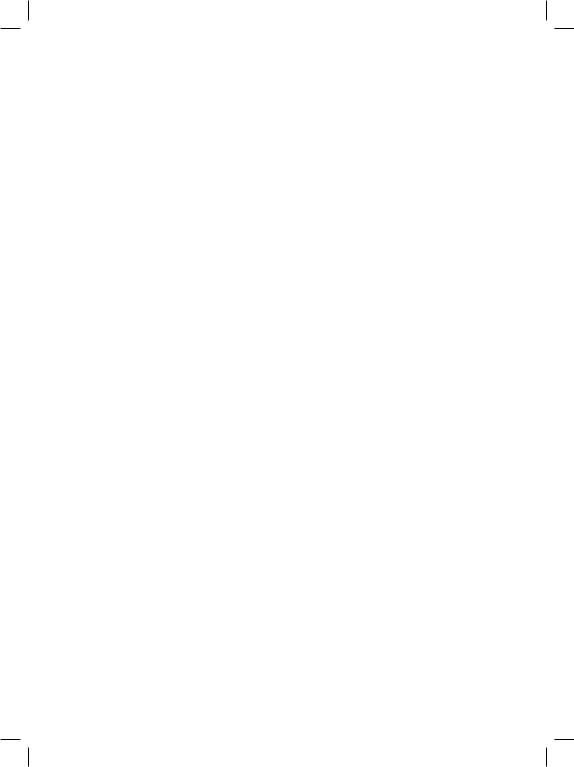
INTRODUCTION |
6 |
Alerts25 |
|
Type52 |
|
Overview |
6 |
Diplomatic Messages |
26 |
Army/Naval Maintenance |
53 |
For New Players |
6 |
The Outliner |
26 |
Domestic Religion |
54 |
Your First Game |
6 |
Tool Tips |
27 |
World Religions |
54 |
The Game Manual and the |
|
PROVINCE MANAGEMENT |
28 |
Realm Religion |
54 |
Paradox Forums |
7 |
Overview |
28 |
Religious Tolerance |
55 |
For Veterans of the |
|
Province Ownership and Control |
28 |
Religious Tolerance’s Effect on |
|
Europa Universalis Series |
7 |
Province Interface |
29 |
Province Revolt Risk |
56 |
GETTING STARTED |
8 |
Provincial Summary |
29 |
Religious Tolerance’s Effect on |
|
Installation |
8 |
Province Details |
29 |
Population Growth |
56 |
System Requirements |
8 |
Province Religion and Conversions |
31 |
Religious Tolerance’s Effect on |
|
Installing EU3 |
8 |
Province Income |
31 |
Country Relationships |
56 |
Launching the Game |
8 |
Province Trade |
32 |
Converting Religion |
56 |
Main Game Menu |
9 |
Core Provinces and |
|
Defender of the Faith |
57 |
Game Options |
9 |
Provincial Claims |
32 |
Domestic Government |
58 |
Game Options |
9 |
Province Improvements |
33 |
Form of Government |
58 |
Video Options |
10 |
City View |
33 |
Changing Your Form of |
|
Audio Options |
10 |
Building New Improvements |
34 |
Government |
59 |
Controls |
10 |
Military Recruitment |
34 |
National Ideas |
59 |
Settings.txt |
11 |
Other Countries’ Provinces |
35 |
Domestic Policies |
60 |
Tutorials |
11 |
Unoccupied Provinces |
35 |
Domestic Leaders |
62 |
Starting a Game |
12 |
DOMESTIC MANAGEMENT |
36 |
Military Tradition |
62 |
New Single Player Games |
12 |
Overview |
36 |
Military Leaders |
63 |
Selecting a Starting Date |
|
Domestic Overview |
36 |
Recruiting new Leaders |
63 |
and Country |
13 |
National Culture |
37 |
Converting a Ruler to a Leader |
64 |
Using Bookmarks |
13 |
National Prestige |
37 |
Leader Listing |
65 |
The Date Selector |
13 |
National Ranking |
37 |
TRADE |
66 |
Loading a Saved Single |
|
Special Political Bodies |
38 |
Overview |
66 |
Player Game |
14 |
National Religion |
38 |
Trade Goods |
66 |
Starting a New or |
|
Reputation |
38 |
Supply and Demand |
66 |
Saved Multi-Player Game |
14 |
Diplomatic Summary |
39 |
Centers of Trade |
67 |
THE MAIN INTERFACE |
15 |
Relations |
39 |
Merchant Interface |
67 |
The Main Map |
15 |
Create Vassal |
40 |
Competition |
68 |
Navigating the Main Map |
17 |
Domestic Court |
41 |
Monopolies |
69 |
The Mini Map |
17 |
Rulers |
41 |
Trade Disruption |
69 |
The Top Bar |
17 |
Ruler Attributes |
41 |
DIPLOMACY, WAR, |
|
Special Menus Toolbar |
20 |
Ruler Succession |
41 |
AND ESPIONAGE |
70 |
Holy See Button |
20 |
Advisors |
43 |
Overview |
70 |
Holy Roman Empire Button |
20 |
Hiring and Firing Advisors |
44 |
The Diplomatic Interface |
70 |
Menu Button |
20 |
Domestic Economy |
44 |
General Information |
70 |
Ledger Button |
21 |
Income Summary |
44 |
Initiating Diplomacy |
71 |
Map Mode Buttons |
21 |
Budget Allocation Sliders |
45 |
Diplomatic Actions |
72 |
Map Zoom Buttons: |
22 |
Technology Investment |
45 |
Offer Royal Marriage/ |
|
Domestic Interface |
22 |
Stability Investment |
47 |
Break Royal Ties |
72 |
Province-Related Interfaces |
22 |
Treasury Investment |
48 |
Offer Alliance/Dissolve Alliance |
73 |
Province Interface |
22 |
Fixed Expenses |
48 |
Issue Embargo/Revoke Embargo |
74 |
Diplomatic Interface |
23 |
Monthly Budget Balance |
48 |
Offer Trade Agreement/ |
|
Colonization Interface |
23 |
Inflation |
48 |
Cancel Trade Agreement |
74 |
Map Units |
23 |
Loans |
49 |
Offer Vassalisation/Cancel |
|
Messages and the History Log |
23 |
Bankruptcy |
50 |
Vassalisation |
75 |
History Log |
24 |
War Taxes |
50 |
Demand Annexation |
76 |
Message Windows |
24 |
Domestic Military |
51 |
Proclaim Guarantee |
76 |
Floating Messages |
24 |
Unit Categories and Types |
51 |
Send Warning |
76 |
Message Settings |
24 |
Preferred Unit Type |
51 |
Send Insult |
76 |
Events |
25 |
Changing Your Preferred Regiment |
|
Claim Throne |
76 |
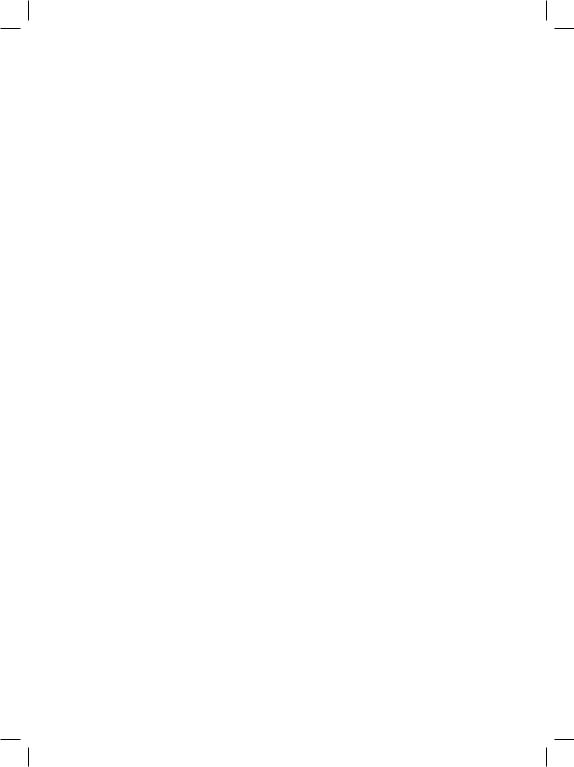
Send Gift |
76 |
Light Ships |
93 |
Naval Transport of Armies |
114 |
Sell Province |
77 |
Big Ships |
93 |
EXPLORATION AND COLONIZATION 117 |
|
Send War Subsidies/ |
|
Unit Types |
93 |
Overview |
117 |
Revoke Subsidies |
77 |
Recruiting Land Forces |
93 |
Exploring |
117 |
Offer Loan |
77 |
Mercenaries |
95 |
Explorers and Conquistadors |
117 |
Request Military Access/Give Military |
Army Information |
95 |
Exploring Provinces |
118 |
|
Access/Revoke Military Access |
77 |
Army Organisation |
96 |
Land and Naval Tradition from |
|
Declaring War |
78 |
Assigning Army Leaders |
98 |
Exploring |
119 |
Restrictions Prohibiting a |
|
Recruiting a New Leader |
98 |
Natives |
119 |
Declaration of War |
78 |
Army Basics |
98 |
Attacking Natives |
119 |
National Stability Effects |
79 |
Maintenance and Maximum |
|
Colonies |
120 |
War Exhaustion Effects |
79 |
Supportable Troops |
98 |
Establishing a Colony |
120 |
Reputation Effects |
80 |
Attrition |
99 |
Expanding a Colony |
120 |
Alliance Considerations |
80 |
Army Reinforcement |
100 |
Colonial Limitations |
121 |
Declaring War |
80 |
Army Morale |
100 |
Colonial Conquest |
121 |
Allies and Alliance Leaders |
80 |
Moving an Army |
100 |
Gaining Maps from Other Nations |
121 |
Peace Negotiations |
81 |
Paths |
101 |
SPECIAL POLITICAL BODIES |
122 |
Negotiating Peace with Alliances |
81 |
Movement Restrictions |
101 |
Overview |
122 |
War Score |
82 |
Movement Speed |
101 |
The Holy See |
122 |
Peace Offers |
82 |
Land Combat |
102 |
The Holy Roman Emperor |
124 |
Annex |
83 |
Overview |
102 |
The Emperor |
124 |
Demand Tribute |
83 |
Taking the Field |
102 |
Member States |
125 |
Offer White Peace |
83 |
Combat Resolution |
104 |
Electors |
125 |
Offer Tribute |
83 |
Fire and Shock Phases |
104 |
Becoming the Holy |
|
Preparing the Terms of a |
|
Regiment Combat |
|
Roman Emperor |
125 |
Peace Offer |
84 |
Characteristics |
104 |
War With the Empire |
126 |
Province Terms |
85 |
Die Rolls |
105 |
LEDGER |
127 |
Core Terms |
85 |
Leader Combat Attributes |
105 |
MULTIPLAYER |
129 |
Vassal Terms |
86 |
Terrain Modifiers |
105 |
Starting a Multi-Player Game |
129 |
New Nations Terms |
86 |
River-Crossing Modifier |
106 |
Preliminary Requirements |
129 |
Special Terms |
86 |
Making an Attack |
106 |
Connection Types |
129 |
Sending the Peace Offer |
87 |
Calculating Casualty Damage |
106 |
Host |
130 |
Receiving a Peace Offer |
87 |
Calculating Morale Damage |
106 |
Join LAN Game |
130 |
Peace |
87 |
Leadership Casualties |
106 |
Join Internet Game |
130 |
Espionage |
87 |
End of Day “Housekeeping” |
107 |
Metaserver |
130 |
Espionage Modifiers |
88 |
End of Combat |
107 |
The Multiplayer Lobby |
131 |
Spy Actions |
88 |
Retreat |
107 |
The Metaserver |
131 |
Incite Troop Desertions |
89 |
Sieges |
108 |
Multiplayer Gameplay |
132 |
Assassinate Advisor |
89 |
Capturing Provinces |
109 |
Ending a Multiplayer Game |
133 |
Sabotage Reputation |
89 |
Naval Forces |
110 |
Where to Find Other Players |
133 |
Incite Against the Merchants |
89 |
Recruitment of Naval Forces |
110 |
APPENDICES |
134 |
Spy Ring Infiltration |
90 |
Fleet Information and |
|
Appendix A - |
|
Support Revolt |
90 |
Organisation |
111 |
New and Changed Feature List |
134 |
Commission Privateer. |
90 |
Admirals |
112 |
Appendix B - |
|
THE MILITARY |
91 |
Using Naval Forces |
112 |
Province Improvements |
136 |
Overview |
91 |
Naval Attrition |
113 |
Appendix C - Cultures |
139 |
Structure of the Military |
91 |
Naval Repair |
113 |
Appendix D - |
|
Regiment Types |
91 |
Naval Combat |
113 |
Technology Modifiers |
140 |
Infantry Regiments |
91 |
Positioning |
113 |
Appendix E - Religions |
140 |
Cavalry Regiments |
92 |
Targeting |
113 |
Appendix F - |
|
Artillery Regiments |
92 |
Damage |
114 |
Forms of Government |
142 |
Ship Types |
92 |
End of Battle |
114 |
Appendix G - National Ideas |
144 |
Transports |
92 |
Naval Retreat |
114 |
Appendix H - Domestic Policies |
146 |
Galleys |
93 |
Naval Blockades |
114 |
Appendix I - Trade Goods |
147 |
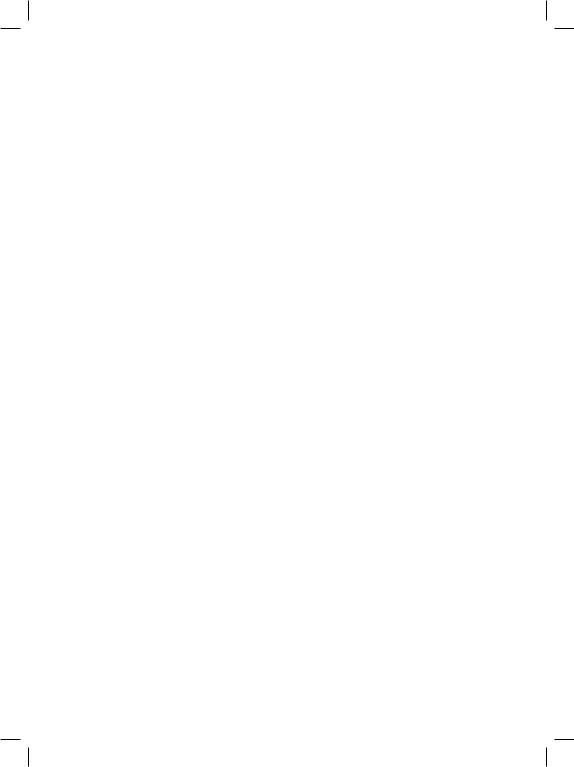
INTRODUCTION |
possible “what if” scenarios within a complex, |
Overview |
flexible, context-sensitive historical environ- |
ment. Do not expect the history you learned at |
|
Europa Universalis III is a grand strategy game |
school to repeat itself on your computer screen. |
set during the Renaissance and Reforma- |
Instead, you will begin with an accurate his- |
tion periods of history. You will select one of |
torical set-up and then have complete freedom |
more than 200 countries that existed in the |
to chart your own course through time. As the |
world during this time, and attempt to guide |
game world begins to deviate from history, Eu- |
it through more than 300 years of diplomacy, |
ropa Universalis III’s underlying engine will |
warfare, trade, religious turmoil, scientific de- |
evaluate these changing conditions and then |
velopment, exploration, and colonization. |
direct countries to react to them as their his- |
The game begins just after the fall of Con- |
torical counterparts might have done. Nations |
stantinople in May 1453, and is played in con- |
may rise or fall, unexpectedly, based entirely |
tinuous time until its conclusion in December |
on the interactions they have with one another |
1789. As the days pass, you will devote most of |
and on the outcome of events as they unfold. |
your efforts to looking after the domestic needs |
The game ends in the late 19th century |
of your country, negotiating with your neigh- |
when some of the most powerful nations of the |
bours, and conducting wars of self-defence or |
world had already begun their transition into |
conquest. |
the next major period of history: the Industrial |
Each country begins the game owning one |
Revolution. Traditional ideas of “country” and |
or more “provinces”. A province is the essential |
“realm” would be replaced with a new vision of |
building block of a nation; contributing vital |
the “Nation-State”, and society would undergo |
tax and trade income to drive its economy, and |
radical revolutions spurred on by rapid advanc- |
supplying much-needed manpower for use in |
es in science, technology, and the art of war. If |
its military. The more provinces your country |
you have been attentive to the needs of your |
owns, the more powerful you will be. If you |
country and successful in your ventures, you |
lose your last province, your country will be |
may find yourself at a similar crossroads when |
eliminated and you will lose the game. |
the game comes to its conclusion. |
There are areas of the globe where you may |
Europa Universalis III maintains a ranking |
find provinces that are unoccupied and avail- |
for each country in the world, and the “win- |
able for colonisation; however, the majority of |
ner” is nominally the country with the highest |
the world’s provinces will already belong to |
ranking at the end of the game. You may prefer |
other countries, and to increase your power, |
to set your own arbitrary goals, using a meas- |
you must find ways to obtain them. Although |
ure of victory that is based on the country you |
it is possible to achieve this through diplomatic |
are controlling and the style of play you enjoy. |
means, you are far more likely to extend your |
For small countries, merely surviving until the |
power by waging war. Expansion and conquest |
end can be considered a victory. When playing |
are the goals of most nations, thus creating a |
a large and wealthy nation, you might set more |
very volatile and potentially dangerous geo-po- |
lofty goals of continental hegemony or even try |
litical environment in the game. It is your goal |
setting your sights on world domination. |
to see to the needs of your country, to prevent |
For New Players |
your enemies from taking what is rightfully |
|
yours, and to expand your nation through di- |
Your First Game |
plomacy or war. |
|
At its heart, Europa Universalis III is a game |
If you are new to the Europa Universalis series, |
that allows you to explore an infinite range of |
you may find the complexity, scale, and sheer |
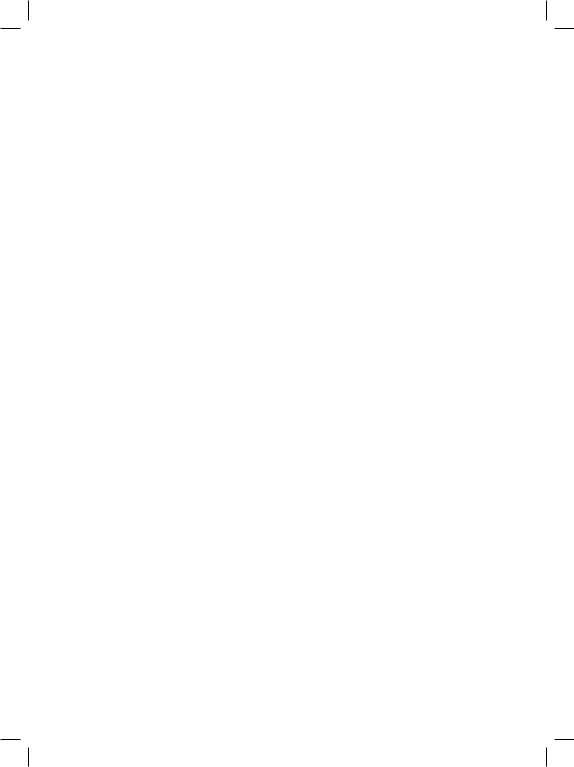
range of possibilities somewhat daunting when you first start to play. You might want to begin by doing the series of tutorials which will introduce you to the most important aspects of the game; then pick a date and country that interests you and practice what you’ve learned.
Beginners often make the mistake of trying to achieve too much, too rapidly. We would recommend that you set yourself some modest goals for your first game, and take things slowly. Begin by focussing your attention on staying relatively peaceful, conducting some research, and gradually building up your country’s economy. You may also wish to expand your army to ensure your country’s defence, and dispatch diplomats to help maintain friendly relations with your neighbours. Unless your country is very wealthy, you will probably want to send merchants out to supplement your income with trade revenue. If it’s appropriate for the country you have chosen, you could also try your hand at exploration and colonization.
Once you’re comfortable with the basic interfaces and controls, consider getting involved in a small-scale war or two. For your first war, try to find an opponent that will be fairly easy to defeat. You should try to avoid early confrontations with nations that are large, or that have powerful allies, even if this means that you have to buy your way out of the war or give up a bit of territory in surrender. By engaging a major nation, you could easily find yourself in over your head if you aren’t prepared for the onslaught.
Once you’re comfortable with controlling your armies and fleets, try tackling a more dangerous opponent, and don’t worry too much if the war does not end in your favor. You can learn as much from a colossal defeat as you would through any number of smaller victories. A word of warning: do not try to expand your realm too rapidly or allow your country’s reputation to become too tarnished. If you are too aggressive or underhanded, you could easily find yourself at war with much of the rest of the known world.
The Game Manual and the Paradox Forums
This manual contains a detailed and complete explanation of each of Europa Universalis III’s interfaces and features, as well as general tips that help you to see how each of these fits together in the overall context of play. Everything in the game is inter-related. Everything! There is virtually nothing that you do that won’t have some sort of impact on something else. Learning these relationships and using them to your advantage is what will eventually make you a master.
When in doubt, pause your game and refer to the manual. For specific issues that you may encounter, or questions that might not be answered in enough detail for your needs, you may want to visit the Europa Universalis III public forums. It’s a friendly community of many thousands of players from around the world who would be happy to help you. It is also the place to check for any official patches to the game which will fix any bugs that are discovered after release, and may also include new or revised features. The Europa Universalis III forums can be found by going to www. europauniversalis3.com and clicking on the “forums” link.
For Veterans of the
Europa Universalis Series
If you are a veteran of the series, we have provided a general overview of the major changes and new features introduced in Europa Universalis III which may be found in Appendix A at the back of this manual. You should find most aspects of the game fairly familiar, and we have made every attempt to ensure that all of the game’s new interfaces are as easy and intuitive to understand as possible. Even so, you might find some valuable information tucked away within these pages, so we urge you to read on.
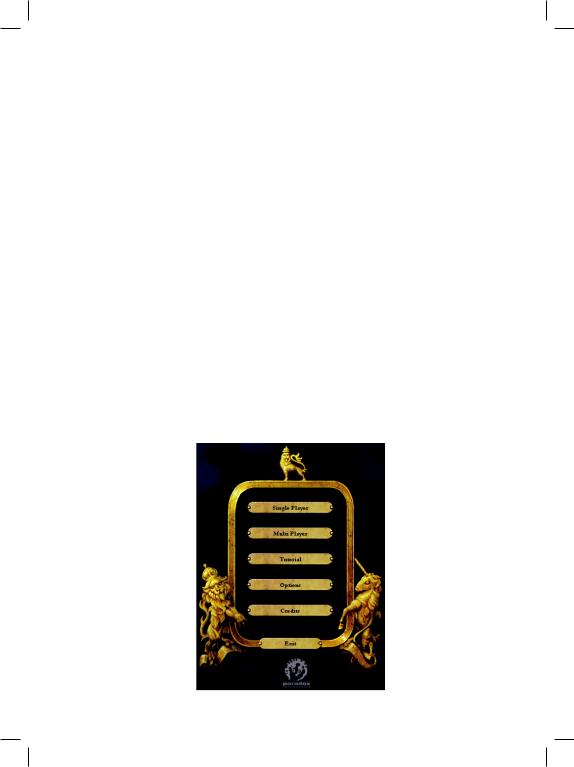
GETTING STARTED
Installation
System Requirements
To play Europa Universalis III, your computer should meet or exceed all of the following system requirements:
•1.9GHz Intel Pentium 4 or AMD Athlon processor or equivalent with 512MB RAM (1.0GB RAM is highly recommended).
•128MB Video Card with Hardware T&L and support for Pixelshader 2.0 or better.
•DirectX7 compatible sound card
•CD-ROM drive
•Windows-compatible mouse. Mouse with scroll wheel highly recommended.
new directory on your C drive and a shortcut will be added to both your desktop and your start menu. You may change these options if you prefer to install it to a different location.
Launching the Game
After installing Europa Universalis III, launch the game by clicking on the shortcut on your desktop or start menu. If you choose not to install shortcuts, use Windows Explorer to navigate to the directory you specified during the installation process and click on the eu3.exe file. You can also place the CD in your drive to launch the game automatically, although it is not necessary for the CD to be in the drive in order to play.
You will see an initial menu that offers sever-
•At least 1GB of free hard drive space to acal options. You can choose to launch the game, commodate game files and saved games. visit our community forums, check to see if
This does not include any space used by the Windows® swap file.
•DirectX9.0c
•High-speed Modem connection is required for multiplayer games.
•Windows® 2000 (with Service pack 1 or higher) or Windows® XP (Home/Professional/Media Edition) with Service Pack 2.
Installing EU3
Place the Europa Universalis III CD into your CDROM drive. If auto-play is enabled on this drive, the installation will begin automatically. If autoplay is disabled, use Windows Explorer to navigate to your CD-ROM drive and double-click the setup.exe file in the CD’s root directory. Simply follow the on-screen directions to install the game to your computer. By default, EU3 is placed in a
there is a new update for your game, or register the game if you have not yet done so. We periodically release patches for all of our games to correct any minor bugs that might have been discovered since release. These often offer additional performance or feature enhancements that will make the game even more interesting and challenging to play. Click on the link in the loader to see if there’s a new update avail-
able for download.
Once you have chosen the option to play Europa Universalis III, the game will require a short while to complete its initial loading procedure. You will see a progress bar on the screen as the game loads, after which the Main Game Menu will be displayed.

Main Game Menu
The Main Game Menu offers a series of options, allowing you to choose a single or multiplayer game, to launch the game’s tutorials, or to alter any of the game’s main options. You can also view the game credits to see all of the people involved in the production of Europa Universalis III.
•Single Player: Allows you to start a new single-player game or load an existing saved game.
•Multi Player: Used to host or join a multiplayer game.
•Tutorial: Launches a series of instructional tutorials that familiarise you with the basics of play.
•Options: Allows you to change the game’s default graphics, sound, and game play settings.
•Credits: Displays a list of the people who helped to design, produce, and test Europa Universalis III.
•Exit: Click this button to exit the game and return to your Windows desktop.
Game
Options
Click the “Options” button of the Main Game menu to change any of the game’s default settings. Each tab at the top of the interface allows you to adjust a type of option: game play, video, audio, or controls. After making your changes, click the “apply” button at the bottom of the menu to save these and return to the main menu; click the “back” button at any time to abort. Many of these settings can also be changed
during play by accessing the “Options” menu from within the game. Please note that most changes to the graphical options will not take effect until you exit and reload the game.
Game Options
•Difficulty: You can change the overall difficulty of the game to make it somewhat more (or less) challenging than normal. Lower difficulty settings will reduce some of the game’s variables to give you an extra advantage over computer-controlled countries. Higher settings will make it more difficult to manage your realm and will make the AI harder to defeat. “Normal” places the player and AI at an equal advantage, and is the setting we use when establishing overall game balance.
•Auto-Save Frequency: You may allow Europa Universalis III to automatically save your game every month, six months, year, or five years of elapsed game time; or you can select “never” to disable this feature. When enabled, the game will automatically be saved with the frequency you have set.
You will see a saved game named “autosave” and a second one named “old autosave” in your saved game folder. This allows you to resume a game from either of the two most recent auto-save points. Enabling auto-save can be handy for trying different strategies, or to recover a game that has been accidentally interrupted. Of course, you can also manually save a game at any time you wish; there is no limit to the number of saves that you may have stored for later use.
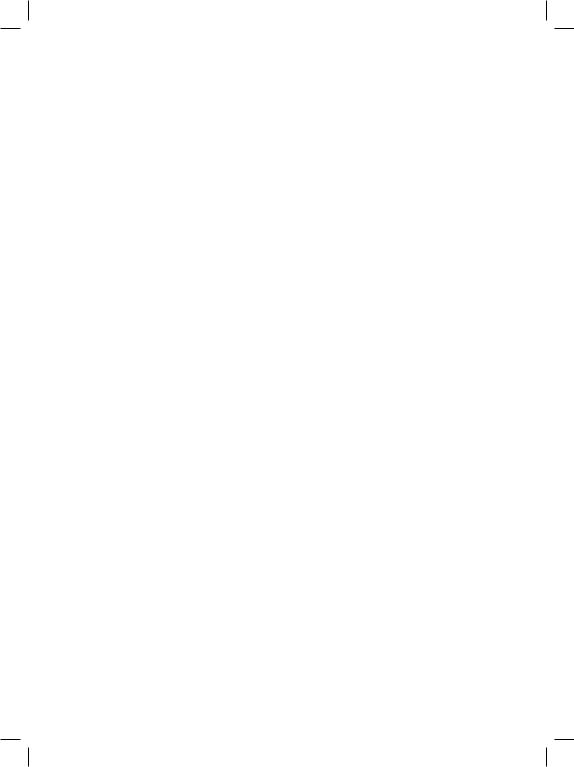
Video Options
Important: Graphical options are loaded into memory during the initial launch process, so any changes you make to these settings will not take effect until you have exited and restarted the game.
•Resolution: Use this control to change the game’s video resolution to one of many supported resolutions, including 1024x768 and higher. The default value is determined by your current desktop resolution. If your monitor’s resolution is not listed for any reason, you can manually edit the settings.txt file in the EU3 root directory to provide any resolution that is 1024 x 768 or higher. We do not recommend extremely high resolutions on smaller monitors as this may make some of the in-game text and controls too small to use effectively. You must exit and restart the game before any changes will be applied.
•Screen Refresh Rate: Use this control to adjust the screen refresh rate from the default value determined by your desktop settings. Warning: an incorrect setting can cause damage to your monitor. Please refer to the user manual for your monitor before changing the default screen refresh setting.
•Gamma: This slider adjusts the overall contrast level of the game’s graphics. For most systems, the middle position should provide excellent crispness and contrast. Shifting the slider to the left will reduce contrast, and shifting it to the right will increase contrast.
•Multisampling: Use this control to set the level of multisampling (also commonly called anti-aliasing) used to display graphics in the game. Higher levels will produce a more pleasing visual image, but will also cause a slight reduction in game performance.
•Shadows: Enabling shadows for objects that are displayed on the main game map will reduce the overall performance of the game very slightly, and is not necessary for
play. Enabling shadows will provide a more appealing overall image.
•Trees: If your system is very close to the minimum game specifications, you may be able to improve your game’s speed and performance by turning off trees. You should only disable this feature if you have a very low-performance graphics card since terrain plays a very important role in movement and combat. You should first try reducing the anti-aliasing level and disable both the decorative map info and shadows before you resort to turning off the trees.
•Decorative Map Info: There are a number of small, decorative objects that are added to the main game map to enhance the overall visual appeal. These do not have any effect on play and can be turned off to gain a slight boost in game performance.
Audio Options
•Master Volume: This slider adjusts the overall volume of all game music and audio effects. This setting only affects the game volume and will not change your audio card’s master volume used for other system sounds.
•Effects Volume: Use this slider to adjust the volume of any special sound effects that are played in the game. This includes interface sounds, and ambient sounds such as combat effects, naval environment effects, and other sound cues.
•Music Volume: The original score of Europa Universalis III is designed to complement game play and will change depending on the events that are occurring in the game. You may use this slider to adjust the music volume, but you may lose some special audio cues if it is completely disabled.
Controls
•Scroll Speed: This slider adjusts the speed that the game’s main map will move when scrolling. If you find that the map is scrolling too quickly and is difficult to control, or
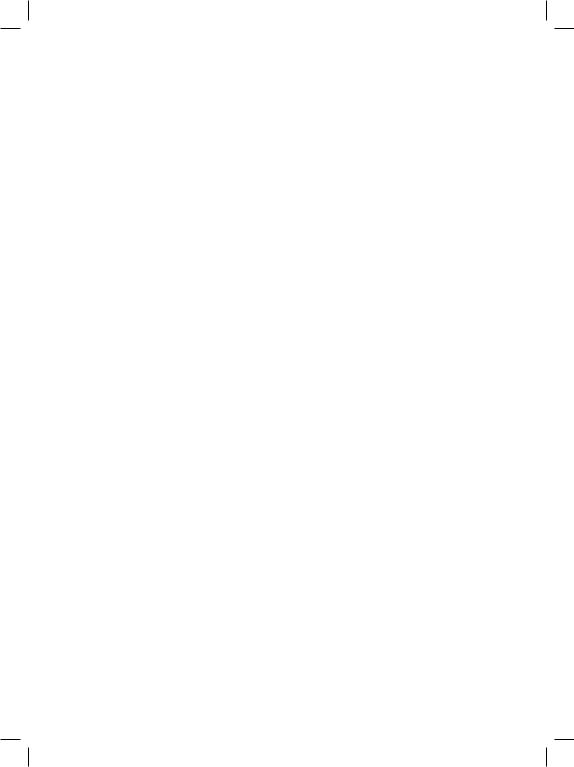
if you find the movement somewhat jerky, try lowering this setting.
•Zoom Speed: This slider affects the rate that the map will zoom in and out as you roll your mouse’s scroll wheel (if your mouse has one). If you find it difficult to obtain the zoom level you desire, try using a slightly lower setting.
•Mouse Speed: This slider adjusts the speed that the in-game pointer moves as you move your mouse. If you find it hard to accurately click on items, try a slower setting to improve your pointer control.
Settings.txt
All of the main game settings are stored in the settings.txt file located in the root folder of your EU3 installation. You can open this file with any basic text editor (e.g. “Notepad” that is included with all Windows™ installations) and manually adjust any of the above settings. You can also use this to set a screen resolution that your monitor supports which may not be included as a standard resolution in the game.
We do not recommend any resolution below 1024 x 768 as this will cause some menus and interfaces to merge or conflict with one another. You can also force the game to play in Windowed mode by changing the line “windowed = no” to “windowed = yes”; although windowed mode is not officially supported and may cause performance loss, visual issues, or crashes with some systems.
Tutorials
Click the “Tutorials” button in the Main Game menu to access Europa Universalis III’s series of tutorials. These are designed to quickly introduce you to the basics of play and to give you essential knowledge that you are likely to need when you begin your first campaign. Each tutorial will teach you critical things about your country’s domestic needs or military power that will affect your ability to survive in the game. Complete mastery of Europa Universalis III may take many, many hours of play, so do not be disheartened if your first attempts are less successful than you might have envisioned.

Starting a Game |
is May 30th, 1453, which is shortly after the |
New Single Player Games |
fall of Constantinople to the Ottoman army. |
You may choose to start at a later date by ad- |
|
Click the “Single Player” button on the Main |
justing the “date selector”, located to the left |
Game menu to start a new single-player game, |
of the map at the bottom of a list of historical |
or to load an existing saved game. After a mo- |
“bookmarks”. |
ment, you will see the main country selection |
On the map itself, you will a multi-col- |
menu that you will use to choose a starting |
oured patchwork of countries, with thick red |
date and nation to play during your game. |
lines marking the borders between each na- |
The central area of your screen is domi- |
tion. Thinner black lines distinguish the sep- |
nated by a large, scrollable map of the world. arate provinces within each country, and are
Moving your mouse pointer to the edge of your |
the primary object of conquest. If you hover |
screen will pan the map in that direction, al- |
your mouse pointer over a province, you will |
lowing you to move to almost any position on |
see a small tool tip that shows the province’s |
the globe. For convenience, EU3 uses a rectan- |
name and the country that owns it. Clicking |
gular Mercator projection of the world and re- |
on a province will select that country as being |
stricts you from panning too close to the north |
the one that you wish to play. Before doing so, |
or south poles. You may use the arrow keys on |
you should first decide on a starting date for |
your keyboard to scroll the map if you prefer. |
the game because the availability of countries |
Above the map is a red banner that shows |
and ownership of provinces is determined by |
the game’s start date. The default starting date |
the start date. |
10
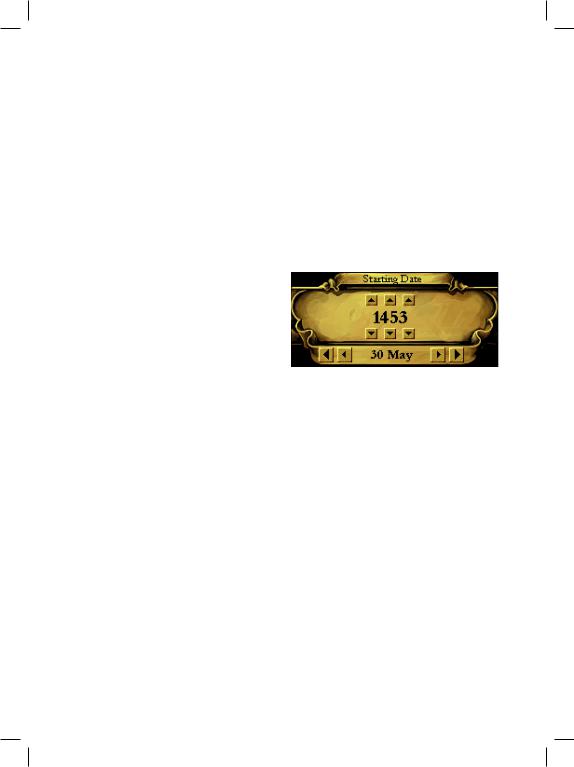
Selecting a Starting Date and Country
Europa Universalis III covers a period of great international upheaval. Countries evolved into new nations; others disappeared or were destroyed; several new states declared independence and broke away from a former state; and, throughout the era, the borders of nations were constantly shifting through war or inheritance. For any date you select, the game will consult an extensive set of history files that determine which countries are available for play, who rules them, which provinces they own, where their borders are drawn, and much, much more. You will be able to play almost any country you desire, provided that it existed at that date you have selected. There are two ways to choose your starting date: you may use one of the convenient historical “bookmarks”, or you may manually select a specific date.
ist’s sense of humour made him use a skull and crossbones to show a difficult country, and a baby’s soother for an easy one. If you change your mind about playing a country that you have selected, simply click on a different one to select it instead.
Once you’re satisfied with your choice, click the “start” button in the lower right corner of the screen. There will be a short delay as all of the specific historical data for that starting date is loaded into the game; you will then see the main game map and interface appear on the screen.
The Date Selector
Using Bookmarks
To the left of the map, you will see a set of |
|
“bookmarks” that identify specific points in |
If you prefer, you can use the “date selector” to |
history that we think might be interesting to |
choose any starting date you wish. The arrow |
play. Clicking on a bookmark will automatical- |
buttons above and below the selector’s year dis- |
ly change the date selector to the bookmark’s |
play will advance the date forwards or back- |
date; after a moment or two, the map will be |
wards in increments of one, ten, or one hun- |
updated to reflect the political situation at that |
dred years at a time. The smaller arrows to the |
time. Near the bottom of the map, you may |
left and right of the month and day allow you |
see the heraldic shields of several countries that |
to set a precise date in that year. You may also |
might be interesting to control if you begin at |
click a bookmark to get close to the date you |
this date. Simply click on a shield to select that |
desire, and then use the selector to adjust back- |
country. You are not limited to our recommen- |
wards or forwards from that point. |
dations, though. You can select any realm any- |
As you adjust the date selector, the game |
where in the world by clicking on a province |
refers to its history files and updates the map |
that belongs to it. |
to reflect any changes in national borders or |
The area to the right of the map will dis- |
the countries that are available. Once you have |
play the name of the country you have selected, |
settled on a date, click on the country of your |
as well as some basic information about the |
choice to select it and display some basic infor- |
nation’s ruler and the country’s starting dip- |
mation about its ruler and political situation. |
lomatic situation. There is also an indication |
When you’re ready to begin playing, click the |
of how difficult this country might be to play |
“start” button. |
when beginning on this date: our graphic art- |
|
11
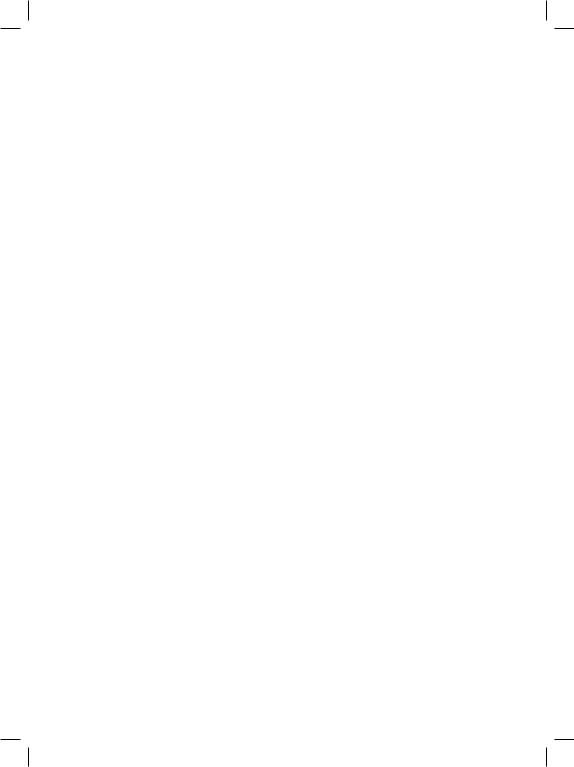
Loading a Saved Single Player Game
To resume playing a saved game, click on the “saved game” tab that is located just above the bookmarks, near the upper left corner of the screen. The bookmarks will be replaced by a listing of all of your saved games (including any auto-saved games if you have that feature enabled). Click on a file name to select it, click the “load” button to load this game’s current date into the selection screen, then select your country and click the “start” button to resume your game. If you wish, you can choose a different country to play when you resume your game by simply selecting it on the map.
Starting a New or Saved MultiPlayer Game
The same general method is used for starting multiplayer games; however, only the “host” may change the date, and each player must select a country before the “start” button will be enabled. Detailed instructions for multiplayer games can be found in the separate Multiplayer chapter near the end of this manual.
12
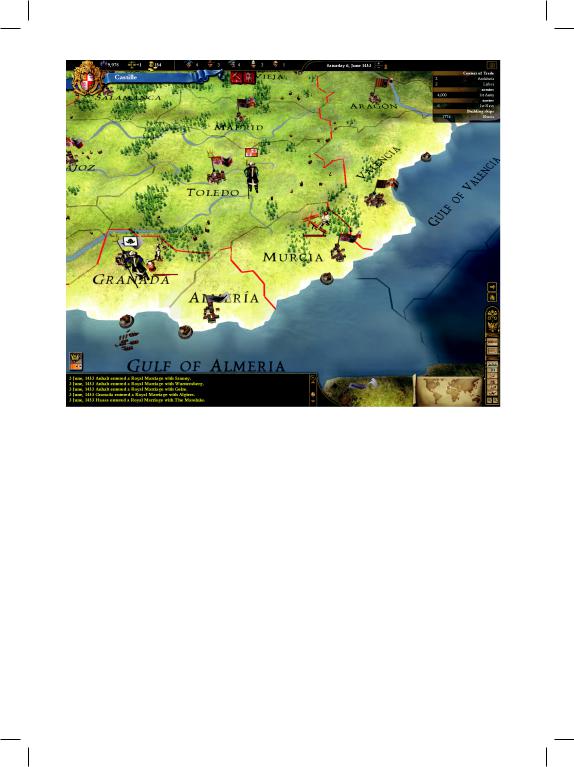
THE MAIN |
About 450 of these are water provinces which |
INTERFACE |
your fleets will use to navigate and explore the |
world. The remaining 1250 are land provinces |
|
|
which have various types of terrain. You may |
Once the game has finished loading, you will |
see forests, swamps, rivers, hills and mountains, |
see the main interface. It consists of a large map |
all of which will have an impact on the move- |
that displays the provinces in a small portion of |
ment and combat capabilities of your armies. |
the world, and a variety of buttons and other |
We will discuss this in detail in the chapter on |
interface elements that you will use frequently |
the Military. |
while playing. In this section, we will give you |
Land provinces are the main building |
an overview of this interface and provide refer- |
blocks of nations. Each province generates im- |
ences to the chapters where you will find more |
portant tax and trade revenues to support your |
detailed information about each of the game’s |
country’s economy, and contributes manpower |
elements and features. |
that is used to build and maintain your mili- |
The Main Map |
tary forces. National borders are drawn on the |
map using a thick, continuous red line. Only |
|
The largest portion of the screen is filled with |
land provinces may be owned by a country. |
a main map. The world is divided into ap- |
Water provinces are never owned, and do not |
proximately 1700 individual provinces, shown |
contribute to a nation’s economy in any way. |
on the map with a thin, dotted grey border. |
Historically, provinces usually contained |
|
13 |
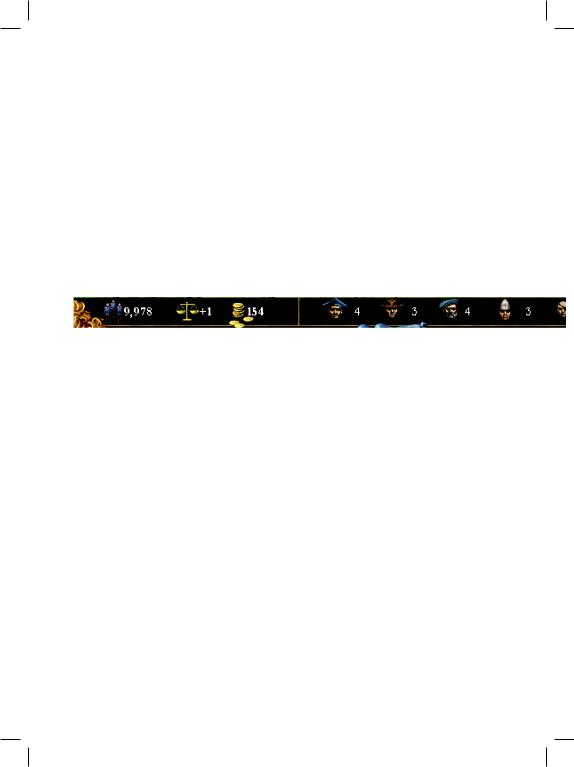
many small villages, hamlets, and towns; however, in Europa Universalis III, we pay attention only to the largest and most important city in each of the provinces. You will see the provincial capital displayed on the map, and its size will give you an indication of the overall population of the region. There will be a flag flying from each provincial capital to show which country currently owns it. If you don’t recognise the flag, you can hover your mouse pointer over the province and a small tool tip will appear to provide you with those details.
If you have the “decorative map info” graphics option enabled, you may also see some small towns and villages on the map. These are there purely to enhance the overall visual ap-
peal of the game and have no effect on actual game play. They do help to provide a visual clue about the total population of a province -- as does the size of the provincial capital city’s graphic -- which has a fairly large effect on the amount of tax income generated for your country and the amount of manpower that it will contribute to your armed forces. We will explain the majority of this when we take an in-depth look at your provinces.
Each country has a national capital that is of vital importance to the realm. You can easily see each country’s capital by looking for a golden crown circling a province’s flag on the map. Losing control of your national capital will cause fairly significant damage to your economic situation, and will result in a loss of prestige that will impact your ability to conduct diplomacy with other realms. Prestige and the art of diplomacy are covered in the chapters on domestic affairs and diplomacy.
You may see a variety of other small graphics displayed on the map. Most are used to show that one of a variety of special “province improvements” has been constructed in the province. There will also be a number of loca-
tions that contain a special “bag of gold” symbol to indicate that the province is a regional center of trade. Provinces that are on a sea or ocean’s border will often contain a special port symbol positioned somewhere on the coastline. This is a quick way to see that it has a port suitable for a fleet to make harbour and conduct repairs. You’ll find each of these described in their appropriate sections of the manual.
While Europa Universalis III does not model individual storms or weather patterns, some provinces are subject to periodic seasonal effects of winter. This is shown graphically on the map and has three different levels of effect: mild, average, and severe. Winter conditions will greatly increase the attrition rates suffered
by any army that is on campaign outside of its nation’s borders and should be avoided if at all possible. Details of this can be found in the section on the Military.
You will notice that most of the map is somewhat darkened, except for the provinces that belong to your country and any immediately adjacent provinces. This is called the “fog of war” and it prevents you from seeing anything that isn’t immediately within your general area of control. Certain diplomatic actions will lift the fog of war from a friendly country’s provinces, but in most cases you will only be aware of your own lands and of the provinces located in the vicinity or your armies and fleets. We’ll discuss this further in the sections on Diplomacy and the Military.
Many distant provinces will be completely obscured by a white, impenetrable fog. These areas are called “terra incognita” (Latin for “unknown land”) and will remain hidden from view until you have explored them or learned about them from other countries. There are also some parts of the world that are so remote and inhospitable that you will never be able to explore or colonize them. These areas are called
14
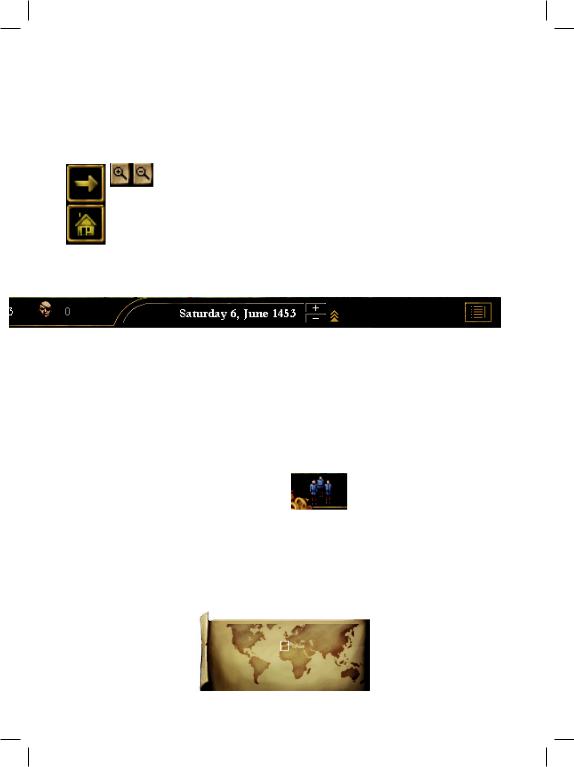
“permanent terra incognita” and are unavailable during play. Parts of South America, the far north, and regions in Asia fall under this category. We’ll talk about this again in the section on exploration and colonization.
Navigating the Main Map
The world is far too large to fit on your screen all at once, so you will frequent-
ly need to examine distant areas by simply moving your mouse to the edge of the screen, causing it to pan in that direction. You may also pan
the map using your keyboard’s left, right, up, and down arrow keys, if you prefer. If you
mouse is equipped with a scroll wheel, it can be used to zoom the map out to display large areas of the world, or zoom in to see more precise details of a small handful of provinces. If your mouse doesn’t have a scroll wheel, you can zoom the map in and out by clicking on the “+” and “-” magnifying glass buttons located on the Special Menus toolbar at the extreme bot- tom-right corner of your screen. If you wish to quickly return to the location of your country’s national capital, click the house-shaped “home” button that is positioned just above the Special Menus toolbar, or press the “home” key on your keyboard. If you wish to locate a specific province, you can click the arrow-shaped “province locator” button, type the first few letters of the province’s name into the pop-up box, and then select it from the list of provinces that match your search.[
The Mini Map
Towards the lower-right corner of the screen is a small map of the world. This “Mini Map” is a handy navigation tool that
allows you to quickly jump great distances on the Main Map by simply clicking on the part of the world that you’d like to move to on the Mini Map. The portion of the world that is currently displayed on the Main Map is shown as a small white square on the Mini Map, making it easy to orient yourself if the Main Map is displaying a part of the world with which you are unfamiliar.
The Top Bar
The Top Bar is the narrow bar that extends across the top of the screen and is visible at all times. The left and central portions of the Top Bar provide a quick overview of a number of very important values that you will refer to very
frequently. Each symbol has a drop-down tool tip that will appear if you hover your mouse over it. The tool tips provide detailed information about each item and the rate that it is currently changing each month. The current game date is displayed on the right side of the bar; and beside this is the button that activates the very useful “Outliner” tool. Let’s look at each of these, one by one, from left to right:
Manpower Pool: Your manpower pool represents the number of your citizens that are currently
available to be recruited for your country’s armies and navies. Manpower is drawn from each of your provinces on a monthly basis and is used to replenish any losses that your forces may have suffered in the field. Any excess manpower is placed into your country’s manpower pool and may be used to recruit new armies of
navies. There is a limit to the size of your pool which is determined by a wide variety of factors including your country’s overall population, your domestic policies, you na-
1
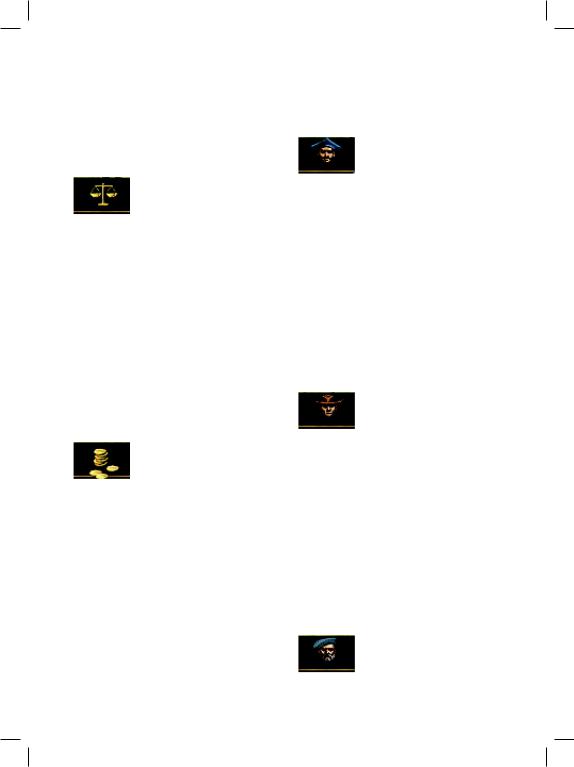
tion’s “ideas”, and the presence of certain prov- |
an incentive for a country to listen to your dip- |
ince improvements that you may build. We’ll |
lomatic overtures. We will look at your econo- |
look at this in detail in the Military section, al- |
my in detail in the chapter on Domestic Man- |
though some of the factors that affect its re- |
agement. |
plenishment rate and maximum size are dis- |
|
cussed in the chapters on Province Manage- |
Merchant Pool: Merchants are |
ment and Domestic Management. |
used to increase your country’s |
|
monthly income, and this value |
Stability: This critical value repshows how many are currently available for use. |
|
resents the overall social stability |
You can generate significant amounts of trade |
of your country and can range |
revenue by sending them out to the world’s |
between values of -3 and +3. At very low levels |
centers of trade where they will try to compete |
of stability, you will be under increased risk of |
against other countries’ merchants for a share |
rebellion or may even be on the brink of civil |
of the profits. Competition will usually be |
war. At high levels of stability, your population |
fierce, so you will need a steady supply of mer- |
will be very content and is unlikely to rebel or |
chants to replace any that have been driven out |
actively oppose you. Stability also affects your |
of business. New merchants will be added to |
monthly tax income, since a disgruntled popu- |
your pool fairly gradually; with the rate of re- |
lation will be far less productive than a happy |
plenishment being determined by a variety of |
one. Many of the game’s historic and random |
factors. You are allowed a maximum of five |
events will have an effect on your stability, as |
merchants in your pool at any one time. Mer- |
will any diplomatic actions you take that are |
chants and trade are discussed in detail in the |
likely to upset your population. We’ll mention |
chapter on Trade. |
stability many times in this manual, but the |
|
rule of thumb is to try to maintain a positive |
Colonist Pool: You will need a |
value whenever possible. |
steady supply of colonists if you |
|
intend to explore new lands and |
Treasury: The treasury is your |
establish colonies in any of the unoccupied |
country’s current reserve of monprovinces you discover. Colonists are needed in |
|
ey, which is used for a wide vari- |
order to hire the intrepid explorers and con- |
ety of activities in the game. We |
quistadors who will chart the unknown water |
use the term “ducats” to refer to units of money, |
and land provinces that are terra incognita. You |
rather than anachronistic or regional terms |
will also use them to establish and expand new |
such as “dollar” or “pound”. Every month, you |
colonies that will increase your country’s terri- |
will receive an income based on the tax revenue |
tories and wealth. The top bar shows how many |
of your provinces, as well as any merchant trad- |
colonists are currently interested in joining an |
ing you are conducting. You will probably al- |
expedition. As you use them, the pool will |
locate most of this income to technological re- |
slowly replenish itself up to a maximum of five |
search, maintenance of your land and naval |
colonists at any one time. This is discussed in |
forces, and a few other things that incur a |
detail in the chapter on Exploration and Colo- |
monthly cost. Any ducats left over from your |
nization. |
monthly expenses will be added to your treas- |
|
ury. You will need plenty of money to construct |
Diplomat Pool: No matter what |
special buildings that will improve your prov- |
style of game you want to play, a |
inces, to purchase new regiments and ships to |
regular supply of diplomats will |
expand your military, or perhaps to be used as |
be crucial to your success. Diplomats are sent |
16
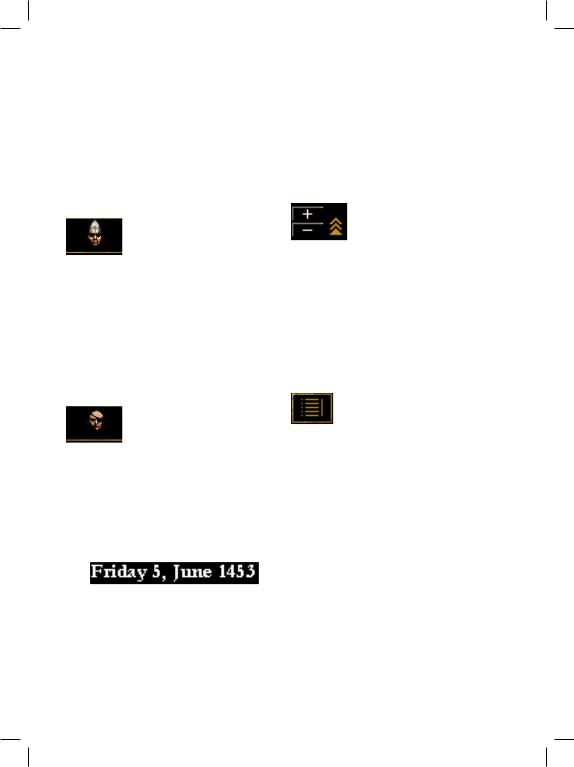
to negotiate all sorts of agreements with other |
of days to achieve and will usually provide you |
rulers; and to hire new generals or admirals to |
with an estimated date of completion which |
lead your military forces. Keep a close eye on |
you can check against the current game date. |
this value, particularly if you are at war. As is |
The display also acts as an on-screen pause but- |
the case with all of the pools, the rate of replen- |
ton. Click anywhere on the current date display |
ishment is determined by a wide variety of fac- |
to pause the game; click it again when you are |
tors that are discussed throughout the rest of |
ready to resume. You may also pause (and un- |
the manual. You may have a maximum of five |
pause) the game using either the “pause|break” |
diplomats in your country’s pool at any one |
button or space bar on your keyboard. |
time. |
|
Missionary Pool: Missionaries are used to convert wayward provinces to your country’s offi-
cial religion. While you are unlikely to need very many missionaries early in the game, they will be invaluable to you if you conquer provinces that practice a different religion or if you are playing a country anywhere in Europe when the Reformation begins to take place. We will talk about religion in the chapter on Domestic Management and we cover the specifics for using a missionary in the Province Management chapter.
Spy Pool: Not all affairs of state are honourable. Your spies will be able to conduct a variety of clan-
destine missions that can hamper or disrupt an enemy. Success can reap some very interesting rewards, but failure has its consequences too. We discuss the use of spies in the chapter on Diplomacy. You may have a maximum of five spies in your pool, which will slowly replenish itself.
Date/Pause: The current date in the game is always displayed towards the right side of the Top Bar. Unless you pause, the date will continually advance one day at a time from whatever starting point you have chosen until you reach the end of the game. Most of the things you do during play will require a certain number
Game Speed: Beside the date, you will see a graphic indication of the current game speed setting.
If the game is paused, you will see two red bars. Otherwise, you will see a number of small gold arrows. The more arrows you see, the more rapidly each day will advance to the next. The maximum game speed you can achieve will depend on the power of your processor, and will vary from computer to computer. To adjust the game speed, click the “+” or “-” buttons immediately to the right of the date, or use the “+” and “-” keys on your keyboard.
The Outliner: At the extreme right end of the Top Bar is a button that toggles the Outliner display on or
off. We’ll talk about this amazingly powerful tool a little later in this chapter.
17
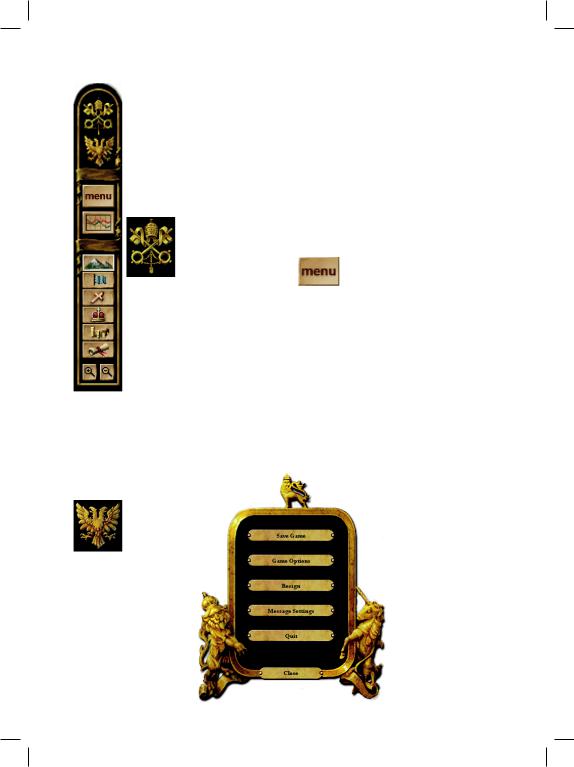
Special Menus Toolbar
The Special Menus toolbar is located in the bottom-right corner of your screen and provides access to a variety of interfaces and “map modes” that you are likely to use on a very regular basis during play. Let’s look at them one by one, starting at the top of the toolbar.
Holy See Button
Clicking on the Holy See button at the top of the Special Menus toolbar opens an interface where you may try
to influence the seven important cardinals that make up the Catholic Church’s curia. If you are successful, you may gain control of the Holy See which will provide a number of special benefits to your realm. This interface can only be accessed if your country has Catholicism as its official state reli-
gion, and will be greyed out if this is not the case. We will look more closely at this feature in the Special Political Bodies chapter of the manual.
Holy Roman
Empire Button
The Holy Roman Empire (HRE) is the other special political body
in Europa Universalis III. Click on the HRE button to open an interface where you may review the current member states, electors, and emperor of the Empire. Countries that are members of the HRE enjoy several special ad-
vantages over countries that aren’t, and the emperor receives even greater advantages that are based on the total number of current members.
The emperor is elected by seven speciallychosen members of the HRE, each of whom will vote for the country that is liked the most when the current emperor dies. You will find this interface extremely useful when you try to plan a diplomatic strategy to become the next ruler of the empire. Further details can be found in the Special Political Bodies chapter.
Menu Button
The “Menu” button is used to display a submenu where you may save your game; adjust many of the game
options; change the in-game message settings; resign your current game and return to the Main Menu; or quit playing and return to the desktop.
•Save Game: Click the “save game” button to save your game at the current date. The default save name will identify the country and date, although you may change this to give the file any name you prefer.
•Game Options: Click this button to access the same game options that are available from the Main Game Menu. Remember that any changes you make to the graphical options will not occur until you have quit and re-started the game.
See the “Getting Started” chapter for more details.
•Resign: Selecting this option will stop play of your current game and return you to the Main Game Menu. You can then start a new game, or resume a previously saved one. Make sure that you have saved your current game if wish to return to it.
18
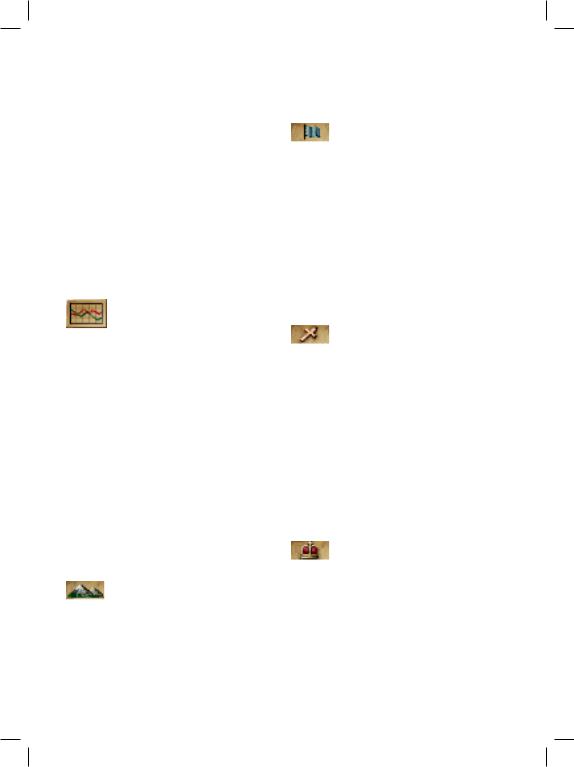
• Message Settings: There are a variety of |
Some provinces are also subject to special win- |
different “messages” that you will receive |
ter climate effects that can only be seen when |
during play that may require varying de- |
using the geographic map mode. |
grees of your attention. These can be dis- |
|
played in several different ways, and are |
Political Map Mode: This map |
set to their default settings when you first |
mode is the one that you see when |
install Europa Universalis III. Choose |
you select a country at the beginning of the |
the “message settings” option to access the |
game, where each province is given a colour |
game’s message settings interface, where |
that is unique to the country that owns it. It is |
you may change the display method to suit |
not uncommon for a province to fall under the |
your preference. We’ll talk about the vari- |
temporary control of another country during a |
ous message types in a moment. |
war; when that happens, this map mode will |
• Quit: The quit button will stop play and |
show both countries’ colours in alternating |
exit directly to your desktop. Be sure to save |
stripes. This makes it easy to tell at a glance |
your game first if you intend to return to it. |
when a territory has fallen to an enemy, to keep |
Ledger Button |
track of the progress of your wars, and to |
quickly review the size and extent of other |
|
The Ledger Button opens the game’s |
countries. |
extensive ledger interface which pro- |
|
vides a wealth of information about |
Religious Map Mode: Each of the |
your country, military, diplomatic situation, |
game’s many different religions has a |
and a great deal more. Details of the ledger are |
unique colour that is shown for each province |
provided in a separate chapter near the end of |
on the Main Map when you active the religious |
the manual. |
map mode. A province does not necessarily |
Map Mode Buttons |
practice the same faith as its ruling country’s |
official religion, and so some provinces may be |
|
The next six buttons are referred to as the “Map |
displayed in alternating stripes to make it easy |
Mode” buttons. Clicking a map mode button |
to see if there might be religious tensions in the |
will change the appearance of the Main Map to |
area. This map mode is particularly useful |
allow you to review various types of important |
when determining whether there are any prov- |
information at a glance. This can save you a |
inces in your realm that should be converted by |
lot of time that would otherwise be required |
one of your missionaries, and may also be of |
to review and compare that same information |
some importance when considering potential |
for each individual province. We’ll explain the |
wars or conquests. |
meaning of each of the Map Modes in their |
|
respective sections in the manual, and simply |
Imperial Map Mode: As we men- |
provide an overview of them here. |
tioned above, the Holy Roman Em- |
|
pire is a special political body composed of a |
Geographic Map Mode: This is the |
number of member states. You can use this |
default view of the Main Map. You |
map mode to quickly review the current mem- |
can clearly see the mountains, hills, forests, |
bers of the HRE. The provinces belonging to |
swamps, and other geographic features on the |
the current emperor are shaded in a bright |
map. This mode is particularly important |
green colour on the Main Map, while the seven |
when considering military manoeuvres where |
electors’ provinces will be shaded in a medium |
terrain will have a significant effect on your ar- |
green, and the remaining member states will be |
mies’ movement speeds and combat results. |
shaded in dark green. The Imperial map mode |
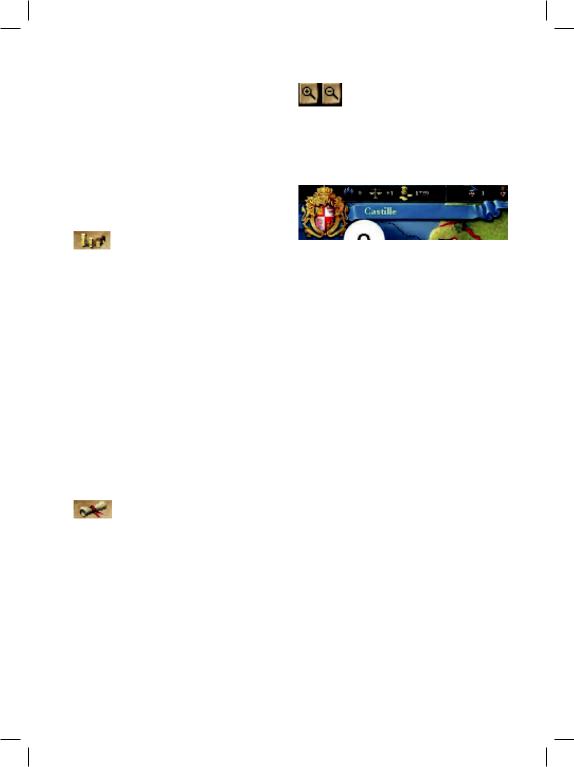
is particularly handy for seeing which countries should be the target of your diplomatic efforts when you are trying to arrange for your election as the next emperor. It is also useful when preparing to go to war in that region, since members of the HRE usually present a
more difficult challenge than you might other-
wise expect. The emperor enjoys a number of Domestic Interface significant military advantages that should
make you very wary of engaging him unless you are extremely well prepared.
Trade Map Mode: All international trade in Europa Universalis III passes through a limited number of provinces that contain a special “Center of Trade”. A center of trade is a location where the trade goods from nearby provinces are bartered and sold by various merchants, generating additional monthly income for the countries that sent them there.
When you use the trade map mode, the Main Map will be colour-coded to make it easy to distinguish between the provinces that contribute to each center’s value; what’s more, the tool tip that appears when you hover the mouse pointer over a province will give you detailed information about the business being conducted in the local center of trade. This is an extremely useful map mode to use when you are deciding where to send one of the merchants available in your country’s pool.
Diplomacy Map Mode: The Diplomacy Map Mode provides an easy way to view to review your relationship with
other countries. Provinces that are part of your country will be shown using a bright green colour. Your allies will be displayed in bright blue, and any country with which you have a royal marriage will be shown in darker blue. If you have any vassals or are part of a personal union, these provinces will be dark green. Bright green stripes are used to indicate a “core province”, and red is used to show provinces that belong to an enemy. We will discuss the meanings of all of these terms later in the manual.
20
Near the top-left corner of the screen is a large, ornate shield that displays your country’s coat of arms. This is the same coat of arms that flies on the flag of each of your provincial capitals, and on the banner of each of your armies and fleets. It serves as the method to access to one of the most important interfaces in the game: the “Domestic Interface”. Simply click on your shield to open it; when you are finished, click again to close it. We will spend quite a lot of time detailing the many features and controls to be found here when we discuss Domestic Management.
Province-Related Interfaces
If you click on any land province on the Main Map, one of three different interfaces will open in the lower-left portion of the screen. The interface that is displayed will depend on whether the province you selected is part of your country, part of another nation’s country, or is currently an independent province that is available for settlement by one of your colonists.
Province Interface
The Province Interface will be displayed whenever you click on a province that is owned by your country. This will allow you to review important information about the province, and to initiate a variety of different province-

based activities. You will use this interface to construct new “improvements” that will help to increase the economic or military contribution that the province makes to your country. You will also use it to recruit new regiments to serve in your armies and to build new ships to be added to your navy. If the province does not currently share your official state religion, you will also access the province interface to send a missionary to convert the population. You will find all of the details in the Province Management chapter.
Diplomatic Interface
If you click on a province that is owned by another country, the Diplomatic Interface will open. You will see some general information about the province as well as a series of important diplomatic options that you may wish to pursue with the province’s owner. You will use this interface to suggest an alliance, declare war, settle peace, and a wide variety of other possible negotiations. Details about all of the diplomatic actions can be found in the Diplomacy chapter.
Colonization Interface
If a province is currently un-owned, clicking on it will display some basic information about the province as well as the Colonization Interface. You will use this to establish and later expand a colonial settlement which, in time, may grow into a full-fledged colonial city. We will look at this interface in the chapter on Exploration and Colonization.
Map Units
Beyond pursuing the finer points of diplomacy and managing your realm, most of your day-to- day actions will probably involve moving your armies and fleets around the map to explore new provinces or prosecute your wars. Armies and fleets appear on the map as over-scale animated models that are large enough to select and move without being forced to zoom in too close on the map. Once you zoom the map out
to a certain distance, these will disappear and be replaced by a marker that carries your country’s coat of arms. We will discuss armies and navies in detail in the Military section of the manual, but the basic approach to controlling a unit is to select it on the Main Map by clicking on it, and then right-click on the province to which you would like it.
You will only be able to see your own units on the map, or units that are located in provinces that are not currently covered by the fog of war. To move into a province that belongs to another country, you must have some sort of diplomatic agreement that allows you to do so, or you must be at war with that country. Water provinces do not belong to anyone, so your fleets may freely enter any water province you wish.
Provinces that are currently shown as terra incognita on your map cannot be entered unless your unit is controlled by a special type of leader: a “conquistador” for armies, or an “explorer” for fleets. We’ll talk about these in the Exploration and Colonization chapter. Any part of the map that is “permanent terra incognita” is too remote or hostile for your units and can never be entered at any time during the game.
Messages and the History Log
You will periodically receive on-screen messages to inform you of things that may be particularly important to you during play. This includes reports from your military about battles or sieges, messages from your diplomats about the success or failure of their missions, information from merchants about their activities in centers of trade, reports from your spies about the outcome of their missions, and many other things of importance. There will also be details of some of the commonly-known events and happenings from throughout the known world.
21
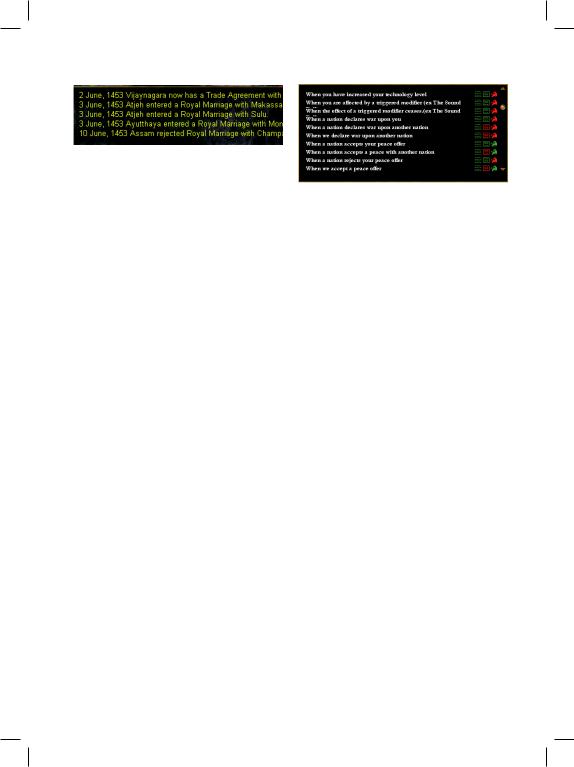
History Log |
Message Settings |
The history log is a scrollable record of all mes- |
|
sages that you have received in the game. When |
|
you first load a game, the history log will be |
|
hidden from view, but you can display it by |
|
clicking the small, circular “+” button near |
|
the bottom of your screen. The button’s exact |
|
location will depend on your current screen |
|
resolution setting. If you are playing at 1024 x |
As we mentioned a little earlier, each type |
768 pixel resolution, the button will be just to |
of message has a default setting that can be |
the left of the Mini Map. If you are playing at |
changed by clicking the “menu” button on |
higher resolutions, the button will be located |
the Special Menus toolbar and selecting the |
further to the left, towards the center, near the |
“message settings” option from the menu. This |
bottom of the screen. If you find that it is ob- |
opens an interface that contains a complete list |
structing your view, you can hide it again by |
of each different message type and allows you |
clicking the small “-” button in its upper-right |
to change the way it will be displayed in the |
corner. |
game. |
Message Windows |
Most message types are set by default to be |
written to the history log. The more important |
|
Messages that are particularly important to |
ones will also open a message box, while the |
your realm will be displayed in a special mes- |
general interest ones will be displayed as float- |
sage box that opens on the screen. The message |
ing text (some of these will not be written to |
box will close once you click the “okay” but- |
the history log). By using the “message settings” |
ton to confirm that you have read it. Many |
interface, you can toggle each of these display |
message boxes will also have a “goto” button |
types on or off. Once you have saved your pref- |
that is sensitive to the context of the message. |
erences and resumed play, the new settings will |
Clicking the “goto” button will either move the |
take effect. There may be some message types |
Main Map to a location that is relevant to the |
that cannot be displayed in all three different |
message, or it will open the interface that will |
ways, so if you click on a toggle button and it |
allow you to react to the message’s content. |
doesn’t change, this is most likely the reason. |
Floating Messages |
Europa Universalis III remembers your |
message setting preferences and will continue |
|
Some messages that relate to your realm are |
to apply them to all future games. If you toggle |
of general interest and only medium impor- |
the setting of a message to be off for all three |
tance. These are usually displayed directly on |
display types, the message will no longer be |
your screen as “floating messages”. They typi- |
displayed anywhere on your screen and might |
cally provide only general information and will |
cause you to miss something of importance. |
rarely require a specific response or action to be |
Don’t forget this when starting a new game, |
taken. Floating messages cause a slight increase |
since you may have turned off a particular |
in the processing demands on your system, so |
message type in a previous game that might be |
you may wish to consider changing them to |
more critical to you in a new one. |
display in a different way (or perhaps turn them |
There is also a quick way to change a single |
off altogether) if your computer is very close to |
type of message’s display setting if it is current- |
the game’s minimum system specifications. |
ly displayed on your screen. Simply right-click |
|
on the message to open a small dialogue box |
22
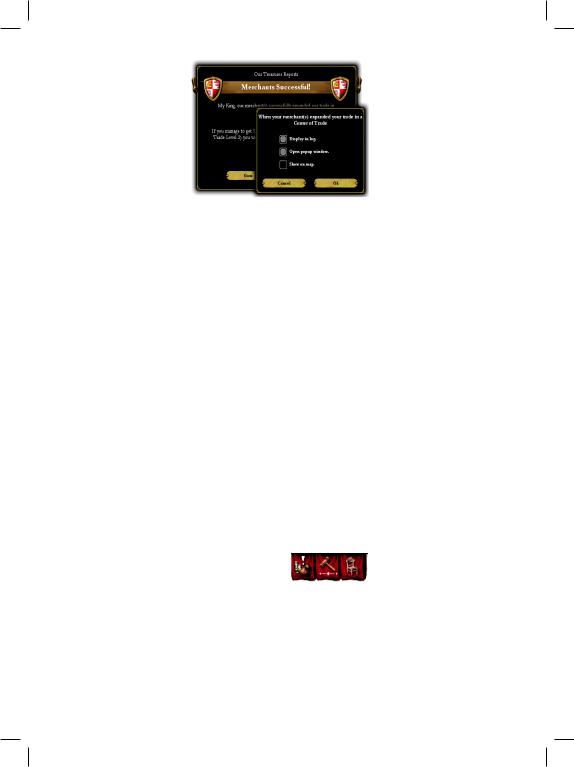
that will allow you to tog- |
Random events |
are |
|||
gle the settings on and off |
somewhat |
more |
generic |
||
directly in the game. You |
in nature. They provide |
||||
can do this by right-click- |
a little added spice and |
||||
ing on a line in the history |
unpredictability |
to |
the |
||
log, or by right-clicking |
game, |
but |
their |
effects |
|
anywhere in a message |
are usually not as great |
||||
box. This allows you to |
(in either |
extreme) |
as |
||
alter the setting for that |
those |
you |
will |
receive |
|
message type without go- |
from |
historical |
events. |
||
ing through the longer |
You may receive a gift |
||||
process of opening the message settings inter- |
of gold to your treasury or perhaps your peas- |
||||
face and locating the message type in the list. |
ants may cower in superstitious fear for a short |
||||
Events |
while after sighting a meteor. You should be |
||||
ready to take advantage of the good events, and |
|||||
Europa Universalis III has a large number of |
to overcome any problems that arise from the |
||||
special “events” that may occur within your |
less beneficial ones. |
|
|
|
|
country during the course of play. Events will |
The type and frequency of events will vary |
||||
appear on your screen in a message box and |
considerably depending on what is happening |
||||
will usually require some sort of decision as to |
in your particular game’s version of history. It |
||||
how you would like to respond to them. There |
is not practical to list all of them here (there are |
||||
are two different types of events: random and |
hundreds) but each will include a descriptive |
||||
historical. |
text that explains the historical context of the |
||||
Historical events are based on the recorded |
event, and will usually have at least two possi- |
||||
past as we know it, and will occur when the sit- |
ble options that you may choose when deciding |
||||
uation in the game world closely approximates |
how to respond to them. Hovering your mouse |
||||
the situation that caused it to happen in history. |
over each option’s text will display a tool tip |
||||
Because the game situation can diverge from |
with the precise details of what will happen if |
||||
recorded history fairly easily, we have based |
you choose that action. Very few events have a |
||||
these events on the root causes that are gener- |
“right” or a “wrong” choice. Most simply present |
||||
ally accepted as having contributed to the event |
two or more alternative paths, either of which |
||||
taking place in “real life”. This means that a |
may have negative implications or benefits. Just |
||||
historic event can happen to any nation that |
select the option that you feel is most suitable |
||||
satisfies the criteria we have established for the |
for your country in your current situation. |
|
|||
event. |
Alerts |
|
|
|
|
You will be given at least two choices of |
|
|
|
|
|
how to respond to a historical event, and your |
You will receive a number of |
||||
decision will often have a large, long-term im- |
special “alerts” or reminders |
||||
pact on the development of your nation. Some |
that should help you to man- |
||||
events are beneficial; others may be quite |
age your realm. These are usually displayed |
||||
the opposite. Many are “neutral” and simply |
when the game feels that there is something |
||||
present you with a choice to make along your |
important that you might have overlooked and |
||||
road into the future. You will often be equally |
could require your immediate attention. Alerts |
||||
as likely to succeed no matter which path you |
appear as small red flags near the top of the |
||||
take, but the methods you will use to achieve |
Main Map. You can hover your mouse over the |
||||
victory will probably be different. |
alert to see view the message, or click on it to |
||||
23
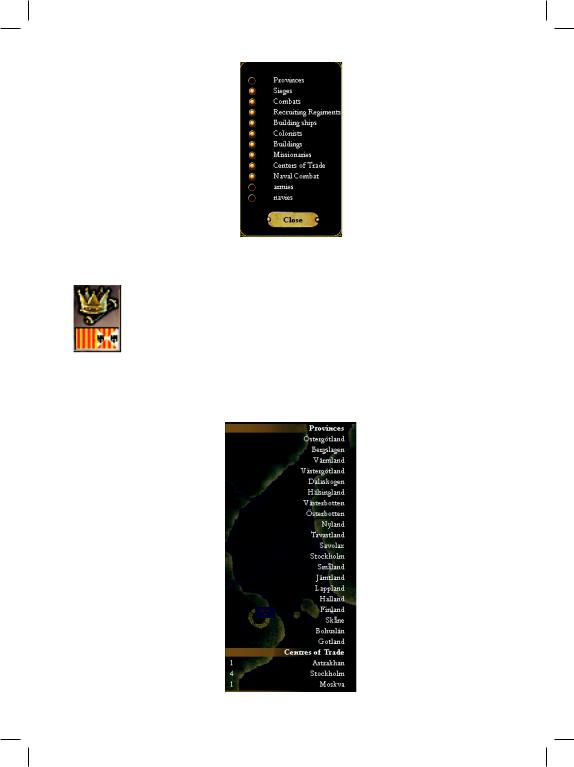
have the game take you to the ap- |
opens an extremely powerful tool |
||||||||
propriate location or automatically |
called the “Outliner.” This acts as |
||||||||
open the relevant interface for you. |
a customisable toolbar that you can |
||||||||
Alerts will include reminders that |
use to quickly access many of the |
||||||||
you can change your domestic poli- |
game’s features or interfaces that |
||||||||
cy, that a loan will soon be due, that |
you use on a frequent basis. |
|
|
||||||
your country is at war, or that your |
Clicking the button opens the |
||||||||
economy is currently running a |
outliner display in the upper-right |
||||||||
deficit. You do not need to respond |
corner of the screen. When the |
||||||||
immediately to an alert if you are |
outliner is visible, you can click on |
||||||||
busy doing something else. It will |
any item on the list to immediately |
||||||||
remain there until you have time to |
jump to its location on the Main |
||||||||
review it, or will disappear if it is no |
Map or to open the relevant inter- |
||||||||
longer relevant. |
|
face that is normally used to control it. There |
|||||||
Diplomatic Messages |
are more than a dozen different categories of |
||||||||
items that can be displayed in the list. In the |
|||||||||
|
Countries |
will occasionally send |
example shown here, we have chosen to list |
||||||
|
you diplomatic proposals that do |
each province in our country, our active cent- |
|||||||
|
not require your immediate atten- |
ers of trade, our armies, and our navies. |
|
||||||
|
tion and might be annoying or dis- |
Right-clicking the button allows you to cus- |
|||||||
|
ruptive to the game if they autotomise the categories that are included in the |
||||||||
|
matically opened a message win- |
outliner’s list when it is open. The options are: |
|||||||
dow. Instead, you will see a diplomatic message |
• Provinces: Enabling this item will include |
||||||||
appear as a small scroll icon near the bottom |
a list of each of your country’s provinces |
||||||||
left of the Main Map. The scroll will show the |
in the outliner list. If an enemy is besieg- |
||||||||
flag of the country that has sent you the mes- |
ing one of your provinces, a small siege icon |
||||||||
sage and the symbol on the |
will appear beside its name. If |
||||||||
scroll will tell you the type of of- |
you hover the pointer over a |
||||||||
fer the message contains. You |
province’s name, a tool tip will |
||||||||
can hover your mouse over the |
display |
the province’s |
culture, |
||||||
message to find out roughly |
religion, |
income, |
revolt |
risk, |
|||||
what it contains, or click on it to |
and manpower. Clicking on a |
||||||||
open the message and respond. |
province’s name will move the |
||||||||
Most |
diplomatic |
messages |
Main Map to center it on the |
||||||
will be |
automatically |
rejected |
province. |
|
|
|
|
||
if you do not respond to them |
• |
Sieges: This |
option |
will |
|||||
within 30 days. The scroll will |
list any sieges that your armies |
||||||||
blink for several days prior to |
are |
currently |
conducting. The |
||||||
its expiry, and will disappear |
approximate |
progress |
of |
the |
|||||
once you have responded to it or |
siege will be shown beside the |
||||||||
when its time limit expires. |
location’s name and a tool tip |
||||||||
The Outliner |
provides an estimate of how |
||||||||
much longer the city might be |
|||||||||
Earlier in this chapter, we men- |
able to resist you. Clicking on |
||||||||
tioned that there is a button at |
the province name will center |
||||||||
the right end of the Top Bar that |
the Main Map on the location |
||||||||
24
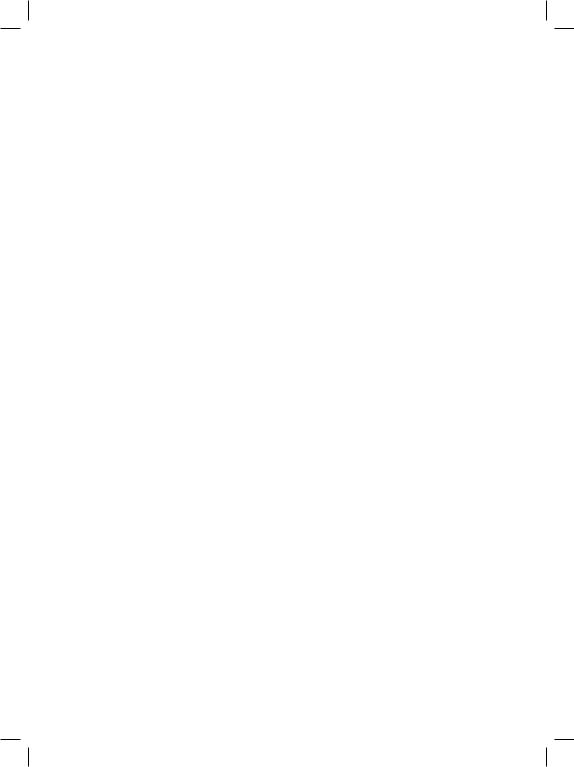
of the siege and open the Siege interface.
•Combats: The outliner’s list can include any battles that that your armies are currently fighting. The current size of the opposing armies is shown on the list and a tool tip provides a detailed breakdown of the composition of the forces and the commanders that lead them. Clicking on the conflict will center the Main Map on its location and open the Combat details interface.
•Recruiting Regiments: Enabling this item will list any of your provinces that are currently recruiting new regiments for your armies as well as the number of days remaining until the regiment will be ready for action. Clicking on the province name will center the Main Map on that location.
•Building Ships: This option is the same as the “recruiting regiments” option, except it will list provinces that are currently building ships.
•Colonists: If you are in the process of establishing or enlarging a colony, this option causes the outliner to include a list of provinces that currently have a colonist en route to them. You will see the name of the province and the estimated time until the colonist arrives. A tool tip will show the estimated chance the colonist will succeed, the current size of the colony, and the number of natives (if any) that also live there. Clicking on the province name will center the Main Map on that location.
the provinces included in the outliner. The list will indicate when you should expect the missionary to finish his task, and clicking on a province’s name will move to that location on the Main Map.
•Centers of Trade: Enabling this option will list every center of trade where you have at least one currently active merchant. A tool tip will display the total value of trade passing through the center, as well as the monthly revenue generated by your merchants. Clicking in the province’s name will center it in the Main Map and open the Center of Trade interface to allow you to send additional merchants to that location.
•Naval Combat: This is the naval version of the “combats” option.
•Armies: The outliner can include a list of each of your country’s armies. A tool tip will show the army’s current commander and location; and if is moving you will also see the intended destination. Clicking on an army’s name will center its location on the Main Map and automatically select the army.
•Navies: This is the naval version of the “armies” option.
Tool Tips
Before we move on to look at the components of the various interfaces in detail, we should point out that virtually everything in Europa
•Buildings: Enabling “buildings” will add a Universalis III has a tool tip associated with it.
list of any buildings that are currently being If you are not sure what something is, or what constructed in your provinces and the estiit means, hover your mouse above it for a momated time until the project will be comment and a tool tip is almost certain to appear.
plete. The tool tip will identify the location |
Many of the tool tips are two-stage tips, dis- |
and completion date, while clicking on the |
playing additional details if you continue to |
building name will move to that location |
hover a little longer. The extended tool tips for |
on the Main Map. |
many numerical items (such as most of the val- |
• Missionaries: If you have sent missionaries |
ues displayed in the Top Bar) include details of |
to a province to convert the population to |
exactly how the value is calculated. If in doubt, |
your national religion, you can have a list of |
look for a tool tip. |
25
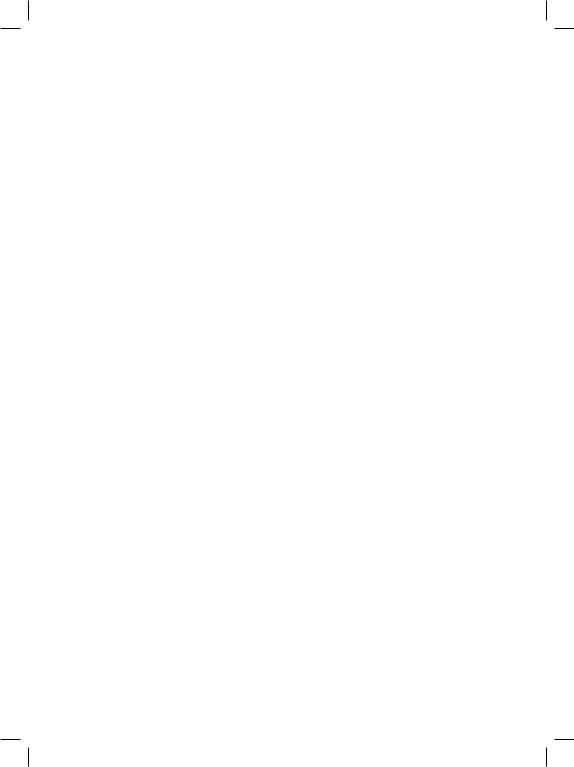
PROVINCE |
• Province Control: Under normal circum- |
|
MANAGEMENT |
stances, the country that owns a province |
|
will also control it. However, during times |
||
Overview |
of war or rebellion, an enemy army may |
|
move into a province and overcome its |
||
As we said in the previous chapter, the map of |
defences. When this happens, the control |
|
the world is divided into approximately 1700 |
of the province will change, but the own- |
|
provinces. Approximately 450 of these are wa- |
ership does not. Ownership can only be |
|
ter provinces, while the balance of them will |
transferred as a result of a peace agreement, |
|
contain at least some amount of land. Land |
a diplomatic purchase of land, or outright |
|
provinces are the building blocks of countries. |
rebellion of a province’s population. Unless |
|
Every country must own at least one province |
a province is owned and controlled by the |
|
in order to survive, and only land provinces |
same country, it will not contribute in any |
|
can be owned. When the game begins, there |
way to either country’s economy or mili- |
|
are usually more than 200 countries that ex- |
tary. |
|
ist somewhere in the world, although the exact |
• Un-owned Provinces: Depending on the |
|
number will depend on the starting date you |
starting date you have chosen, some prov- |
|
have chosen. Each individual province con- |
inces may not be owned by any country at |
|
tributes a number of things to the country that |
the beginning of the game. Any country |
|
owns it, so before we can look at things on a |
is free to move its army into that province, |
|
national scale we must first take a close look at |
and any country may send a colonist to the |
|
this critical component of your realm. |
province in an attempt to establish a basic |
|
Province Ownership |
settlement. Ownership is not established |
|
until a settlement attempt has been success- |
||
and Control |
ful, at which point it becomes part of that |
|
country. |
||
|
||
Land provinces will always either be owned by |
Province control may seesaw back and forth be- |
|
a country, or be “vacant” and available for colo- |
tween antagonists during a war, but ownership |
|
nization. There is a very important distinction |
of a province can only change when it is ceded |
|
we must stress between ownership and control. |
to another country as part of a peace negotia- |
|
• Province Ownership: Unless it has not yet |
tion. If a country is forced to cede its very last |
|
been colonized, every land province (in- |
province to an enemy, it will cease to exist and |
|
cluding islands) will be owned by a coun- |
is eliminated from play. Control of a province |
|
try. Provinces that are owned by your realm |
is immediately and automatically returned to |
|
will contribute income to your country in |
the country that owns it at the end of a war. |
|
the form of monthly tax revenues. They are |
We’ll talk about the details of this in the Di- |
|
also the source of the manpower you will |
plomacy chapter. |
|
need to recruit regiments, build ships, and |
The one exception to this rule involves a colony |
|
replace any combat or attrition losses you |
that has not yet grown large enough to become |
|
suffer. The residents of the province are |
a full-fledged colonial city. During war, owner- |
effectively the population of your country. ship can be transferred immediately if an ene-
Other nations’ armies are prohibited from |
my gains control of the province, although this |
entering provinces that you own unless they |
does not happen automatically. We provide de- |
are at war with you or have diplomatically |
tails of this in the chapter on Colonisation. |
obtained your permission to allow them |
Province ownership can only change in |
“military access.” |
three other ways: |
26
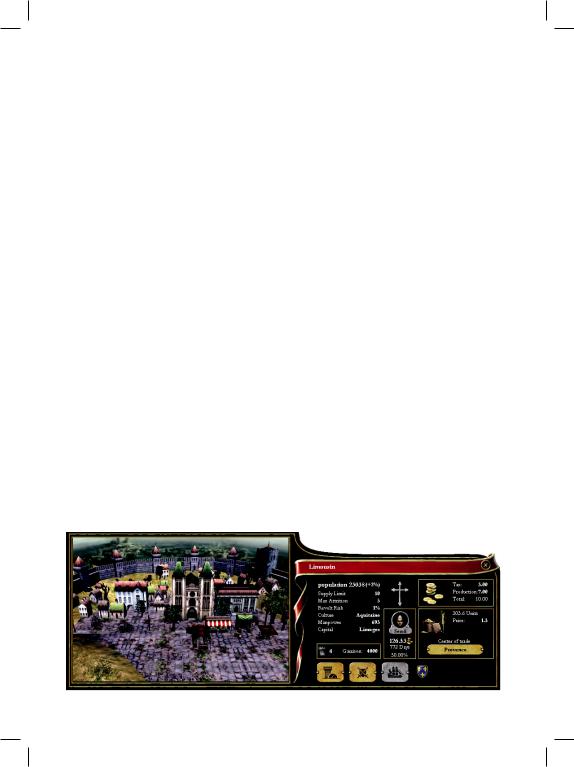
•Various circumstances can lead to a provmary portion of the interface will be almost
ince's population revolting against its owner. An army of rebels will form and attempt to gain control of the provincial capital. If they are successful and can maintain control for a period of time, the province may subsequently declare itself free from its oppressor and form a new, independent country. Ownership of the province will be automatically transferred and will become the new national capital of the fledgling realm.
•There are occasions when you will be able to voluntarily grant a province its freedom. When you do so, the new nation will become your vassal and be given ownership of the province. We'll talk about this in the Domestic Management chapter.
•One of the many diplomatic actions that are available in the game is for a country to purchase a province from another country. If the proposal is accepted, the ownership of the province will be transferred in exchange for gold.
Province Interface
When you click on a land province that you own, the Province Management interface will appear in the lower-left portion of the screen. The display is divided into approximately two halves: the left half shows a picture of the provincial capital, and the right half contains a “Provincial Summary” as well as a few important interface buttons. The Provincial Sum-
identical when you click on another country’s province or an un-owned province, but most of the extra interface buttons will be removed.
Provincial Summary
The Provincial Summary is divided into several distinct areas that provide information about the province’s details, religion, income, and trade. We’ll look at each of these in turn.
Province Details
The banner that runs across the top of the Provincial Summary shows the name of the province and has a small “X” button at the righthand end which you can click to close the Province Interface. You may also close it by clicking a second time on the province on the Main Map. You don’t need to close the interface to change to a different province. Just click on another location on the map and the display will change to the newly selected province.
Below the banner you will see some detailed information about the province. Each item has an associated tool tip that provides additional details about the values displayed:
•Population: A province’s population has a significant impact on the wealth of the province. The larger the population, the more tax income it will generate for its owner. When a country has positive national stability, a province’s population will usually grow. There are various factors that may also cause a province’s population to
27
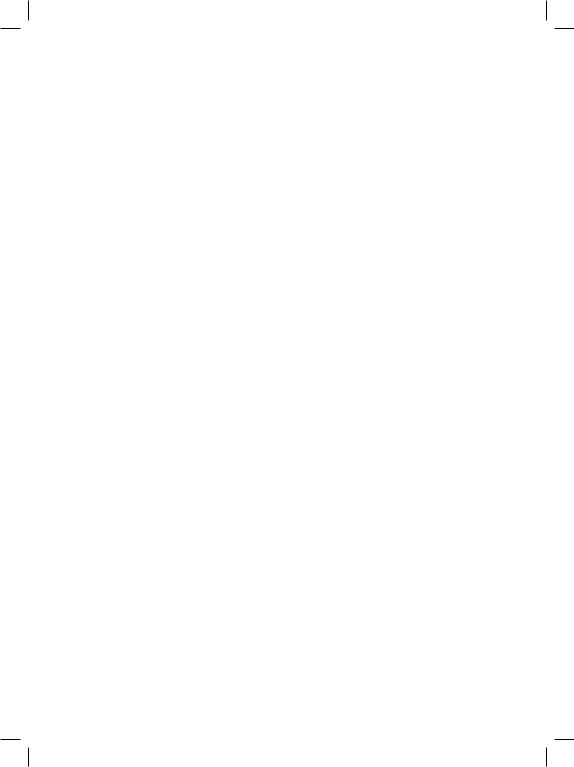
decline, including very low stability or the province being under siege by an enemy. The tool tip will display a detailed list of any factors that are affecting the population growth in the province.
•Supply Limit: Each province is able to feed and support a limited number of active armed forces. Each factor of the displayed supply limit allows the province to feed and supply 1,000 men in an active army located in that province. The supply limit depends on the base supply value of the province, its production, the terrain, and the level of fortification (if any). Forces from other countries cannot avail themselves of the full supply capabilities of a province. An ally’s army can be supported up to about 80% of this value, and an enemy army is able to forage for only a minimal amount of supply from the countryside.
•Max. Attrition: This reflects how rapidly an army will lose men if it exceeds the province’s supply limit, and depends primarily on the terrain and its level of military technology. The value shown is the maximum percentage of the total force that can be lost due to monthly attrition while it still exceeds the supply limit.
•Revolt Risk: This is the provincial equivalent of stability and is very closely tied to your country’s stability. Any positive revolt risk value indicates that there is a risk that this province may rebel against your country. As revolt risk rises, the province will generate less tax income than it would if there was no risk of rebellion. If the population of the province revolts, an army of rebels will appear and attempt to capture the province. If you fail to stop them from gaining control of the province, the province will then either defect and declare allegiance to an adjacent country, or they may declare independence and attempt to survive as a new independent country. The revolt risk is determined by your country’s current stability, as well as other factors such as whether your
realm is tolerant of the province’s religion, and whether it is culturally aligned to your rule. There are province improvements that will alter this value, as well as several random and historical events that may increase or reduce the revolt risk for a period of time. Revolt risk is also heavily influenced by war. The longer your country remains at war, the higher the revolt risk will rise. If the province is captured by an enemy, it will rise considerably further. Once the war is concluded, the revolt risk will slowly recede back to its base peacetime level.
•Culture: This is one of the factors that influence a province’s revolt risk. As we’ll see when we look at your domestic affairs, each country has a primary state culture and may have one or more cultures that it considers to be acceptable. If the province’s culture is accepted, there will be no penalty. If the culture is different, the risk of rebellion will be greater and the province will contribute somewhat less to your income.
•Manpower: This is the amount of manpower that the province contributes to your country’s manpower pool. Manpower isn’t used directly from the province, but rather on a national level. The manpower of the province is based primarily on its population, although there are other things that may increase its value, including your domestic policies and national ideas.
•Capital: This is strictly for historical interest and has no effect on game play. The names chosen for many of the game’s provinces are often not the same as the name of the most important city in that area, so we include that city’s name here for in case you are curious.
•Garrison: If the province has a fortification of any size, the number of troops currently garrisoning it will determine how long an enemy must besiege the province before it is captured. If the enemy attempts to storm the walls, the garrison will rally to defend the city. Larger fortifications can house
28
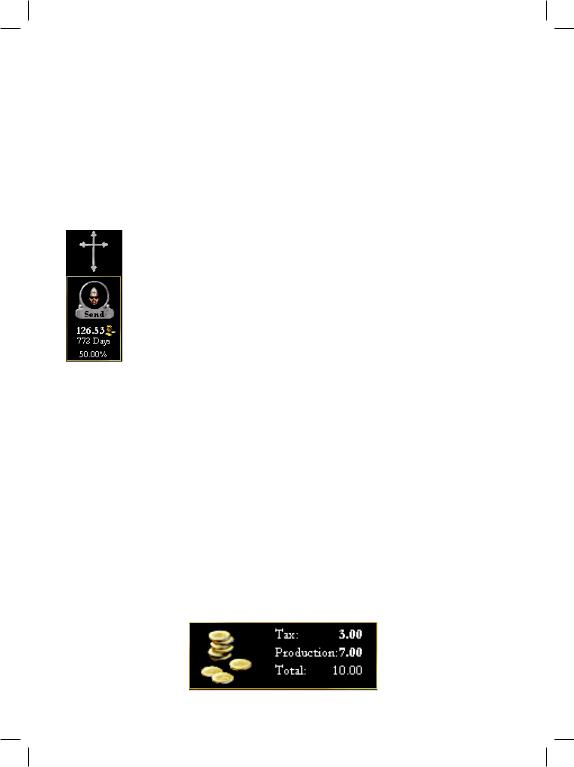
larger garrisons and withstand longer sieg- |
look at in the next chapter) will also influence |
es; as the siege progresses, the defenders will |
the likelihood of success. |
eventually begin to die and the attacker may |
You can see details of the cost, time, and |
eventually breach the walls and capture the |
likelihood of success displayed immediately |
province. Once a siege is lifted, or a prov- |
below the missionary picture. The send button |
ince is captured, the garrison will slowly rewill be greyed out if the province already fol-
gain strength until it reaches its maximum |
lows your state religion, if you lack the neces- |
|||
level once more. We’ll talk about this again |
sary funds in your treasury, or if you have no |
|||
in the warfare section. |
|
available missionaries in your national pool. |
||
Province Religion and |
|
You can only convert a province you own, so |
||
|
the “send missionary” portion of this interface |
|||
Conversions |
|
|
will not be displayed when you are viewing an- |
|
To the right of the first column of |
other country’s province, or one that has not |
|||
figures, you will see a symbol |
yet been colonized. |
|||
that shows the province’s religion. |
|
If you decide to go ahead with the conver- |
||
While |
historically there |
were |
sion attempt, a missionary will be removed |
|
many |
instances where |
several |
from your pool and the appropriate number of |
|
faiths were practiced in the same |
ducats will be immediately deducted from your |
|||
region, we have chosen a simplitreasury. You will see a small animated graphic |
||||
fied approach by restricting each |
on the Main Map in that province to indicate |
|||
province to having only one dom- |
that a missionary is at work. Once the required |
|||
inant religion; however, this will |
time period has elapsed, you may be fortunate |
|||
not necessarily be the same as the |
enough to have your missionary succeed and |
|||
official state religion of the country that owns |
the province will change its religion to match |
|||
it. If the provincial religion is different from |
your state religion. Should your missionary fail, |
|||
the realm’s religion, there is a reduction in the |
there is a strong likelihood that your province’s |
|||
income value of the province and there is also a |
population will object to his actions and revolt. |
|||
potential for a much higher revolt risk. The |
Province Income |
|||
level of revolt risk is determined by your coun- |
||||
try’s tolerance towards that religion. Religious |
Each province generates a monthly amount of |
|||
tolerance is a component of domestic manage- |
income that it contributes to your country’s |
|||
ment which we will look at in the next chapter. |
economy. This is shown in a box in the upper |
|||
You can send a missionary from your coun- |
right corner of the Provincial Summary. There |
|||
try’s missionary pool to attempt to convert the |
are two components of this income: the taxa- |
|||
population of a province that you own. To do |
tion amount and the production amount. |
|||
this, click the “send” button that is immediate- |
• |
The taxation amount is determined by |
||
ly below the small missionary picture in the in- |
|
the base tax value of the province and the |
||
terface. It will often take a considerable period |
|
size of its population. This will be modi- |
||
of time and a large investment in gold to con- |
|
fied by your country's stability, any dif- |
||
vert a province, and success is far from guar- |
|
ferences between the province culture or |
||
anteed. Larger populations tend to be more |
|
religion and nation's culture or religion, |
||
expensive to convert and |
|
|
and any special buildings |
|
the attempt will usually |
|
|
that you construct in the |
|
be less likely to succeed. |
|
|
province that alter tax in- |
|
Your ruler’s personal ca- |
|
|
come. Some percentage of |
|
pabilities (which we will |
|
|
tax revenue is inherently |
|
29
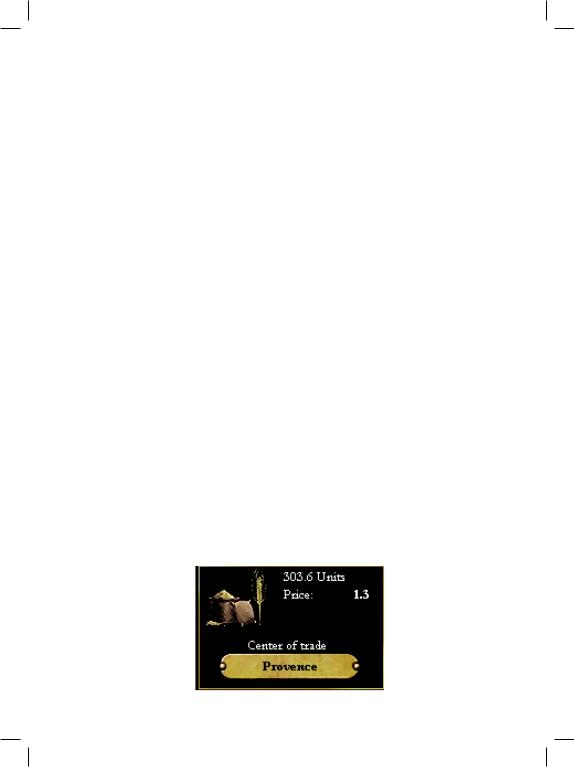
lost from provinces that are overseas, and may be further disrupted by pirate activities and enemy blockades.
•Production income is based on the value of the province's primary trade resource (we'll look at this in a moment) and is modified by the size of its population and the country's production technology level. You can also build "province improvements" that will increase the amount of production income generated by the province.
Province Trade
Each province has a primary resource that it produces in sufficient volumes to have a surplus available for trade. The value of the resource is determined by the global demand for that item, which fluctuates over time. The number of units produced is based on the level of your country’s production technology, and on any infrastructure improvements that may have been built in the province. As we saw a moment ago, this results in a certain amount of production income being added to the province’s income. It also increases the value of the center of trade through which the goods are marketed.
We will talk about centers of trade in detail in the chapter on Trade. For the moment, it will be sufficient to say that this part of the interface identifies the province’s primary resource, its value, and the volume of that item it produces. The name of the local center of trade is shown on a button below this, and clicking it will automatically open a special Trade subinterface which allows you to send merchants there to capture a greater
share of the market. Doing so will generate additional revenues for your country, over and above the production income you receive directly from owning the province.
Core Provinces and
Provincial Claims
At the beginning of the game, each country will be assigned a number of “core” provinces based on the historical claims that existed at that time. Claims were usually based on dynastic inheritance rights, or on traditional national boundaries, so we use the concept of “core” provinces to indicate that a country considers a province to be a rightful, integral, core part of its realm. Countries will not necessarily own all of their core provinces when play begins, since territories frequently changed hands in those volatile times. You will often find that one (or more) of a country’s core provinces is currently part of another realm. As you might imagine, this is likely to lead to many conflicts in the game, just as territorial disputes have sparked many wars throughout history.
As the game progresses, a province may be added to the list of a country’s core provinces as a result of random or historical events. A province can also become considered a core if your country has owned it, uncontested, for a significant period of time. This process is slow and usually requires that it be part of your realm for at least fifty years. Claims will also disappear when a country that considers a province to be a core has not owned it or attempted to capture it for a period of twenty-five years.
If a country considers a province to be a core province, its shield will be displayed just below the Trade summary box in the Provincial Summary. It is not uncommon for there to be more than one shield, nor is it unlikely that some provinces will have no existing claims. If
you see a shield you don’t recognise, you can hover your mouse above it to display a tool tip indicating the nation’s identity.
As we will see in later chapters when we talk about the domestic and
30
