Games PC DEVASTATION User Manual
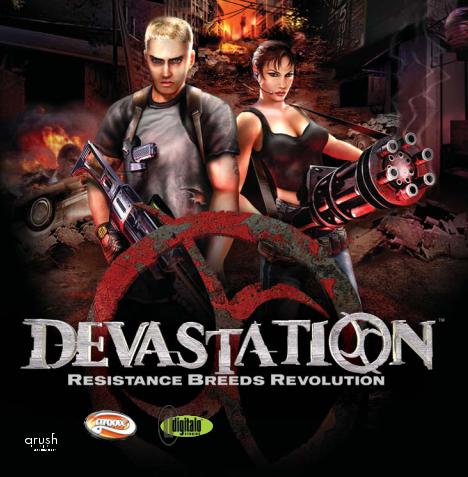
“Filled with action”
—IGN

CONTENTS
Storyline
System Requirements
Setup
Single Player Game
HUD
Characters
Teammates
Interaction
Weapons
Multiplayer
Technical Support
Tips & Strategies
Credits
EULA
1
2
3
4
5
6
7
8
10
12
15
17
18
22
STORYLINE
The year is 2075 and Earth is a ravaged devastated planet. Instead of a prosperous technology-abundant society, we have little more than the clothes on our backs to keep us alive. This is a technology dark age, and you'd have a hard time finding anyone who knew how to use even the most basic devices. Only a handful of powerful and corrupt Mega-Corporations control the remaining research and technology. These entities use their positions of power to enslave the citizenry and force their will upon the
It doesn't hurt that they have Pacification Squads - brutal police forces that use fear, force, and even mind control to keep peace the streets.
To fight this oppression, small but determined groups have formed a loosely organized Resistance, and are working to undermine corporations at every turn. Things are starting to get intense, and the Mega-Corporations seem to be collaborating at a high level. Something big is going on. You are Flynn Haskell, a leader of a local chapter of the Resistance that is about to suffer a severe setback. Stop focusing on small-scale subversive acts. Pull together a team of diverse freedom fighters and take the
fight all the way to the top.
1
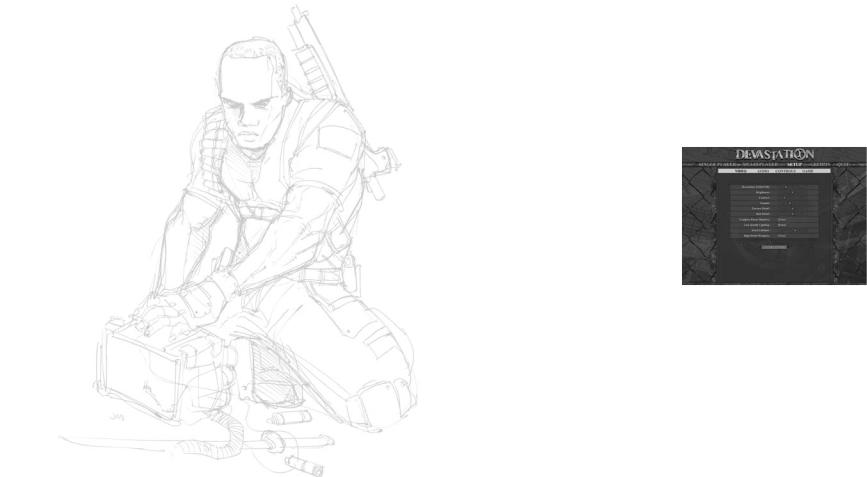
SYSTEM REQUIREMENTS:
Singleplayer Requirements:
·Windows® 98/ME/2000/XP
·Pentium® III 700 MHz processor (1.0 GHz Recommended) ·256 MB RAM
·1 GB Hard Disk Space
·3D Accelerated video card with T&L and 32 MB VRAM (NVIDIA GeForce/ATI Radeon minimum examples, 64 MB VRAM Recommended)
·DirectX® version 8.1 (Included) ·Windows compatible sound card
Multiplayer Requirements:
·Internet (TCP/IP) and LAN (TCP/IP) supported Multiplayer. *Internet play requires a 33.6 Kbps or faster modem (Broadband Recommended)
INSTALLATION
1.Quit all other applications and insert the Devastation game CD into your CD-ROM drive.
2.If Windows CD AutoPlay is set up, Devastation will automatically display its installation screen. If AutoPlay is disabled, you must start the installation manually. To do this, double-click on the My Computer icon, then on the Devastation icon, then on the Setup icon. This will start the Setup.
3.Follow the instructions to install Devastation on your computer. You may be asked to restart your computer.
4.The Devastation CD-ROM game has a ReadMe file where you can view both the License Agreement and updated information about the game. To view this file, double-click on that file in the Devastation directory found on your hard drive (default C:\Program Files\digitalo\Devastation). You can also view the ReadMe file by first clicking on the START button on your Win98/2000/Me/XP Taskbar, then on
Programs, then on Devastation, and finally on ReadMe. 2
SETUP
Configure the look and performance of the game in this menu. The more horsepower your computer has, the higher you can push the settings and the better the game will look. If you are experiencing sluggish gameplay, lower the settings until you find a good balance.
You can adjust the following Video settings:
·Resolution
·Brightness
·Contrast
·Gamma ·Texture Detail ·Skin Detail
·Complex Player Shadows ·Low Quality Lighting ·Decal Lifetime
Click "Apply" button for changes to take effect.
You also have Audio selections, Game selections and Controls selections.
If you need a performance boost, the Physics Detail Level and the Max. Ragdolls settings in the Setup / Game section can greatly affect the game's performance. Try sliding these values down. In Video Settings, you can also set the Complex Player Shadows to False for an additional boost.
3
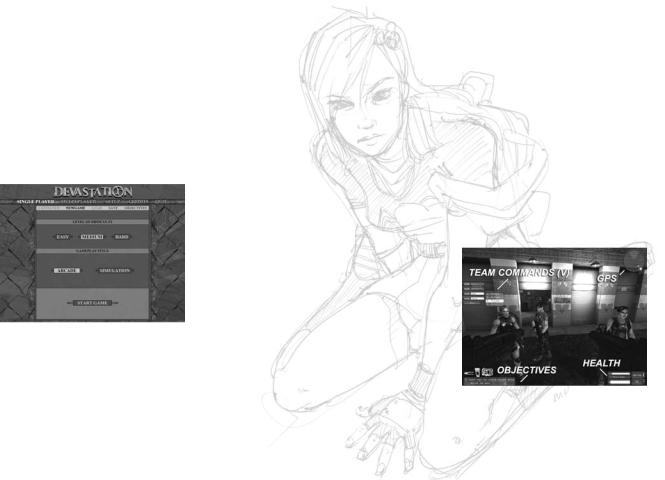
DEFAULT CONTROLS
On the back of this manual is a list of the default controls. To change any of these go to Setup / Controls. Click the box next to the function you want to change, and then press the key you want to assign to it. Reset Defaults by clicking the button at the bottom.
SINGLE PLAYER
To start a new Single Player game, choose your Level of Difficulty, select Arcade or Simulation mode, and then click on "Start
Game."
Both modes provide very different experiences. Arcade mode is fast and furious action. More speed and heart-pumping combat. Simulation has more realistic, more challenging action. More strategy and life-like combat, including factors like friendly fire on teammates.
Saving a Game
When at the Map Menu or Save Game menus, you can choose to Start a New Game, Load a Saved Game, or open the Last Saved Game.
To save a game in progress, you can Quick Save at any time by pressing F6, or you can access the Save Game menu using F5 to create a named save game. You can Quick Load your most recent Quick Save game using F8 while playing.
Gameplay
The Single Player adventure starts off with a linear, objective-based style of play mixed with lots of exploration as you learn the game controls and try to find more information on the background of your task. As the game progresses, your character must assemble a new resistance team and battle the hordes of Grathius Pacification Squads–the private police forces that will try with all their might to stop you.
Along the way, your team will acquire parts of the enemy's technology. This will change the way the game is played and the style of gameplay will become less linear. At this point, you will find it helpful be more open in how you approach a level, and your objectives will often require you to defend your bases while simultaneously assaulting the enemy's. This style of play will force you to be more strategic and cunning, sometimes relying on teammates to help you.
HUD
Your HUD [Heads-Up Display] is visible during gameplay, and keeps track of your ammo and health. You will also find your mission Objectives, your GPS indicator used for locating Teammates and enemies, and your Team Command Menu.
Music Player [M] is not shown.
4 |
5 |
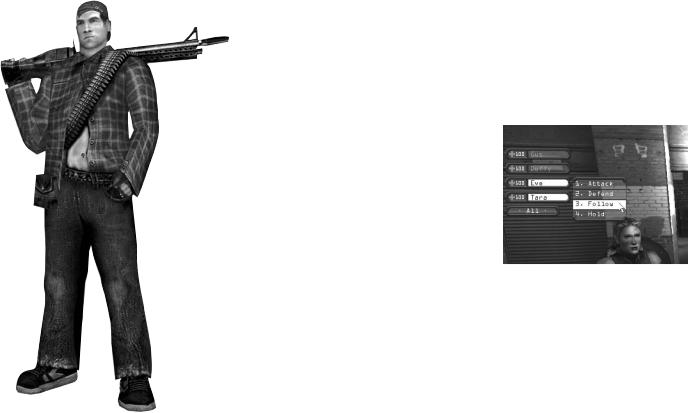
Characters
Flynn Haskell is the main character of the game, and it is through his eyes that the player views the world. A member of the Resistance, Flynn is about to be thrust into a far larger role than he has ever held before.
Eve McAllister is the brainy Grathius Scientist that gets caught up in the Resistance almost by accident. Although she looks meek, Eve is the best teammate Flynn could want.
Gus is a weapons expert with a quick sense of humor and an itchy trigger finger. Flynn and Eve will meet up with Gus in Soma, and he will get Flynn an arsenal of weapons before traveling with him through the Bay Area.
Tara is a legitimate badass, who also happens to understand technology pretty well. She is the one whom you will rely on when working with the mainframes, hacking, and trying to retrieve security codes.
Expert Weapons - Gus
You will come across many other teammates in the game that will join you in your fight. By the end of the game, you'll have the ability to control an entire group of nearly ten teammates and be joined by other forces that want to fight on your side. Some are better with certain weapons than others, read on to learn how to equip your teammates with better weapons, or take weapons from them.
Controlling Your Teammates
Be sure to learn how to command your teammates around by using the Team Command Menu [V]. A pull-down Voice Menu will appear. Click on the Player you wish to issue a command to and then click on the
command. You can order ALL the same command for speedier issuing. If the enemy forces are overwhelming, give your teammates something to do. Try asking them to ATTACK. Ask your teammates to FOLLOW you and they will fight alongside you, or protect you while you perform tasks. Sometimes you may find it is better to order them to HOLD in safety while you clear very dangerous paths, or if you want to take a stealthy approach. The DEFEND command
will have them set up defensive positions, or return to your base and protect it if it's under attack.
You can give any of your weapons to your teammates. Stand in front of your teammate, bring up the weapon you want to give, and press semicolon " ; " for DROP WEAPON. You can also take a teammate's weapon. Press single quote " ' " to TAKE WEAPON BACK.
6 |
7 |
