Games PC ENTER THE MATRIX User Manual
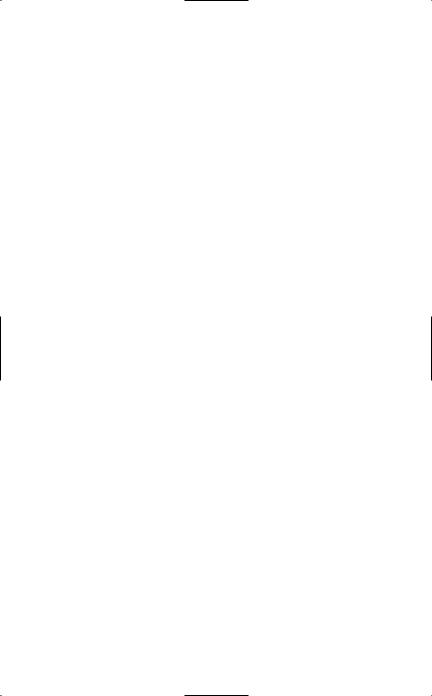
Enter the Matrix™ PC
Manual Front Cover
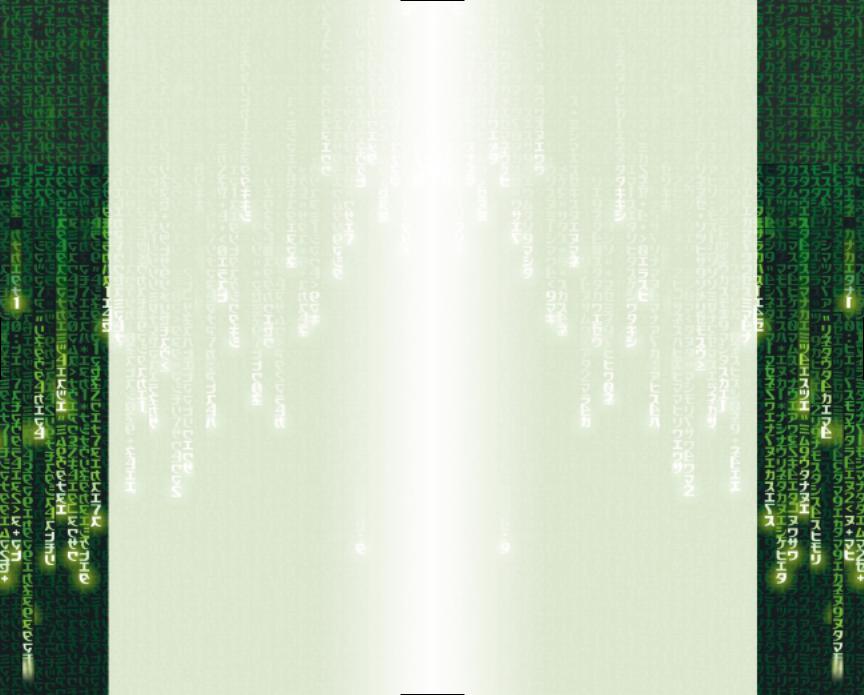
Table of Contents
First Things First . . . . . . . . . . . . . . . . . . . . . . . . . . . . . . . .3 The ReadMe File . . . . . . . . . . . . . . . . . . . . . . . . . . . .3 System Requirements . . . . . . . . . . . . . . . . . . . . . . .3 Setup and Installation . . . . . . . . . . . . . . . . . . . . . . . . . . .4 Starting the Game . . . . . . . . . . . . . . . . . . . . . . . . . . . . . .4 Niobe and Ghost . . . . . . . . . . . . . . . . . . . . . . . . . . . . . . . .6 Controls . . . . . . . . . . . . . . . . . . . . . . . . . . . . . . . . . . . . . .7 Pause Menu . . . . . . . . . . . . . . . . . . . . . . . . . . . . . . . . . . .9 Heads-Up Display . . . . . . . . . . . . . . . . . . . . . . . . . . . . . . .9 Moving Around . . . . . . . . . . . . . . . . . . . . . . . . . . . . . . . .10 Jumping and Climbing . . . . . . . . . . . . . . . . . . . . . . . . . . .11 Picking Up and Using Objects . . . . . . . . . . . . . . . . . . . .12 Hand-to-Hand Combat . . . . . . . . . . . . . . . . . . . . . . . . . .12 Weapons Combat . . . . . . . . . . . . . . . . . . . . . . . . . . . . . .14 The Weapons . . . . . . . . . . . . . . . . . . . . . . . . . . . . . . . . .15 Driving & Shooting from Cars . . . . . . . . . . . . . . . . . . . .16 Piloting & Shooting from Hovercraft . . . . . . . . . . . . . . .17 Focus Moves . . . . . . . . . . . . . . . . . . . . . . . . . . . . . . . . . .17 Credits . . . . . . . . . . . . . . . . . . . . . . . . . . . . . . . . . . . . . . .19 Infogrames Web Sites . . . . . . . . . . . . . . . . . . . . . . . . . .28 Technical Support . . . . . . . . . . . . . . . . . . . . . . . . . . . . .28 End-User License Agreement . . . . . . . . . . . . . . . . . . . . .48
FIRST THINGS FIRST
The ReadMe File
The Enter The Matrix™ CD-ROM game has a ReadMe file where you can view both the License Agreement and updated information about the game. We strongly encourage you to take the time to read this file in order to get the benefit of changes made after this manual went to print.
To view this file, double-click on it in the Enter The Matrix directory found on your hard drive (usually C:\Program Files\Infogrames\Enter The Matrix). You can also view the ReadMe file by first clicking on the Start button on your Windows® taskbar, then on Programs, then on Infogrames, then on Enter The Matrix, then on the ReadMe file.
System Requirements
Operating System: |
Windows® 98 / Me / 2000 / XP |
Processor: |
Intel® Pentium® III 800 MHz / |
|
AMD® Duron™ 800 MHz |
|
(Intel® Pentium® III 1.2 GHz / |
|
AMD® Athlon™ 1.2 GHz |
|
recommended) |
Memory: |
128 MB RAM (256 MB RAM |
|
recommended) |
Hard Disk Space: |
4.3 GB Free (7200 RPM or |
|
faster recommended) |
Video: |
NVidia® GeForce 256™/ ATI® |
|
Radeon™ 8500* |
Sound: |
Windows®-compatible sound |
|
card* (Sound Blaster® Audigy™ 2 |
|
card recommended) |
CD-ROM Drive: |
4X Speed |
DirectX®: |
DirectX® version 9.0 (included) |
The Enter The Matrix CD-ROM game requires Windows Media® Player 9 Series, available for download at http://www.microsoft.com.
Infogrames does not control, and disclaims any responsibility or liability for, the functioning and performance of third-party web sites and any content on or available through third-party web sites.
*Indicates that device should be compatible with DirectX® version 9.0 (included) or higher.
2 |
3 |
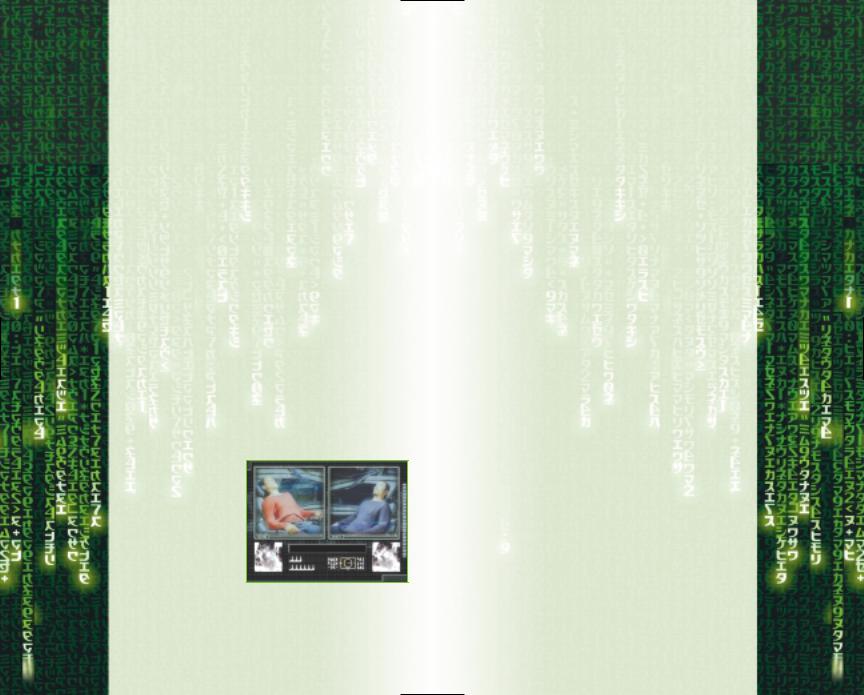
SETUP AND INSTALLATION
1.Start Windows® 98 / Me / 2000 / XP.
2.Insert the Enter The Matrix CD-ROM game disc into your CD-ROM drive.
3.If AutoPlay is enabled, a title screen should appear. If AutoPlay is not enabled, or the installation does not start automatically, click on the Start button on your Windows® taskbar, then on Run. Type D:\Setup and click on OK.
NOTE: If your CD-ROM drive is assigned to a letter other than D, substitute that letter.
4.Follow the remainder of the on-screen instructions to finish installing the Enter The Matrix CD-ROM game.
5.Once installation is complete, click on the Start button on the Windows® taskbar and choose Programs/ Infogrames/Enter The Matrix/Enter The Matrix to start the game.
Note: You must have the Enter The Matrix Play Disc in your CD-ROM drive to play.
Installation of DirectX®
Enter The Matrix CD-ROM requires DirectX® 9.0 or higher in order to run. If you do not have DirectX® 9.0 or higher installed on your computer, click “Yes” when asked if you would like to install it.
Starting the game
From the Main Menu, select New Game to start fresh or Load Game to return to a previously saved game. If you choose a New Game, you’ll be prompted to select a Difficulty level – Easy, Normal or Hard. Next, you’ll choose to
play as either Niobe or Ghost. Select either character to get started.
Saving and Loading
At specific points throughout the game, you will be prompted to save your progress. Choose an empty game slot or overwrite an existing game (if you do this, the game previously saved in that game slot will be lost). Your position in the game is indicated in the saved game slot.
To load a saved game, select Load and choose your saved game. When choosing a game to load, you may start from any point at which you previously saved.
Options
From the Main Menu, select Options to enter the Options Menu.
Difficulty – Change the difficulty level of the game. The default Normal level should be an appropriate challenge for most players.
Sound Effects – Set the volume level of the game’s sound effects.
Music – Set the volume level of the game’s music.
Controller – View or change the controller functions for general play and hand-to-hand gameplay.
Enter The Matrix uses Creative’s EAX ADVANCED HD™ Environmental Audio technology to accurately simulate sonic effects such as early reflections, advanced reverberation and Environmental Morphing™ in real time. The EAX ADVANCED HD acoustic models are dynamically updated as you move around, providing the most lifelike audio experience ever. Environmental Morphing™ will guarantee smooth transitions between the different reverberant effects from area to area, helping to keep the whole audio picture coherent. The additional audio detail, especially played back through a multi-speaker surround system such as Creative Inspire™ 6.1 speakers, enhances the way the player connects with the game’s environment, leading to a more immersive gaming experience.
EAX ADVANCED HD™ effects are only available on Creative’s Sound Blaster® Audigy™ and Audigy™ 2 line of sound cards. For those systems equipped with audio cards that support the original EAX 1.0 and 2.0 APIs such as the Sound Blaster® Live!™ series, only simple reverberation will be experienced during gameplay.
4 |
5 |
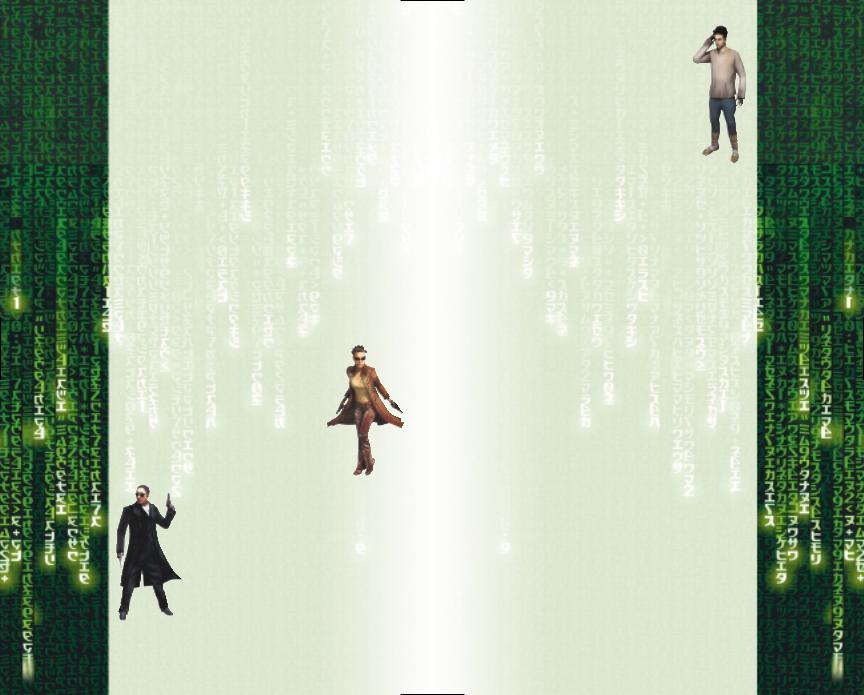
Videos and Cineractives
Enter The Matrix tells its story through a combination of live-action film footage, in-game movies called “cineractives,” and the actual gameplay. Clues and instructions appear in the film and cineractive segments.
Hacking
The rabbit hole is very deep, with many places to explore. You must have a previously saved game stored to begin hacking. After that, you’re on your own.
niobe and ghost
Playing as either Niobe or Ghost is a matter of personal preference, but playing all the way through the game as both characters, and playing well, is the only way to experience the full Enter The Matrix story.
NOTE: Except where specifically noted below (i.e., in the driving and hovercraft piloting sections), the game controls and capabilities of Niobe and Ghost are identical. Unless noted, where a feature for one character is described, that feature is present for the other character, too.
Niobe
Niobe is the hard-as-nails Captain and pilot of the Logos, the smallest and fastest hovercraft in the Rebel fleet. Niobe is a superb hand-to-hand combatant. Her skills as a hovercraft pilot in the Real World and her driving skills in the Matrix itself are second to none.
Ghost
Ghost is the First Mate of the Logos, and a true spiritual martial arts warrior. To him, weapons are nothing less than works of art, and they are deadliest when in Ghost’s calm, practiced hands. In battle, Ghost’s body and mind become perfectly focused, working in flowing unison.
Sparks
Sparks is the third crewman of the Logos, serving as Niobe and Ghost’s operator during their missions into the Matrix. Sparks is a wild, brilliant, hyperkinetic voice on the other end of the cell phone. You’ll be in constant touch with Sparks as he relays key information and strategic advice.
CONTROLS
Walking / Running / Shooting
CONTROL |
ACTION |
Mouse |
Look up / down / left / right |
W |
Move forward. |
|
When facing an obstacle (such as a wall), |
|
tap forward to have Niobe or Ghost turn |
|
their back toward the obstacle. If the |
|
obstacle is low, the character will |
|
automatically crouch behind it. |
S |
Move backwards |
A |
Strafe left |
D |
Strafe right |
E |
Switch between shooting and |
|
hand-to-hand combat modes |
3 |
Enter first-person mode, zoom in |
4 |
Exit first-person mode, zoom out |
1 |
Select next primary weapon |
2 |
Select previous primary weapon |
Mouse 3 button or F |
Specific action is context-sensitive: Pick up |
|
object; Activate; Open door; Close door; |
|
Holster weapon; Strangle opponent from |
|
behind. |
Q |
Throw selected secondary weapon (e.g., |
|
grenade). If you have an enemy targeted, |
|
you will throw the object at them. |
Spacebar |
Jump, or jump and grab edge of obstacle. |
|
Run and jump to increase jump distance. |
|
Hold Focus (Shift key) while jumping to |
|
greatly increase jump distance. |
Shift |
Focus. Press and hold to use Matrix- |
|
enhanced set of abilities. |
Left mouse button |
Fire primary weapon; Draw selected |
|
weapon. |
TAB |
Weapon Selection menu. Use the |
|
arrow keys to navigate the menu. |
ESC |
Pause Game — The Pause Menu appears. |
|
Press again to return to game. |
Hand-to-Hand Combat Mode
CONTROL |
ACTION |
Mouse 3 button or F |
Defend; Block; Counter |
Left mouse button |
Punch |
Right mouse button |
Kick |
Left mouse button + |
Throw |
right mouse button |
|
6 |
7 |
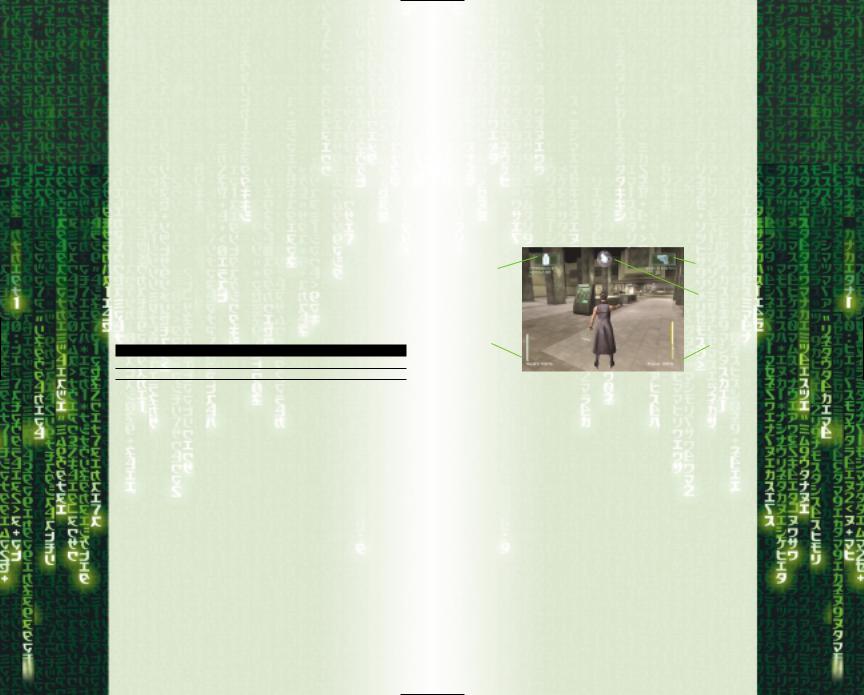
Sniper Mode
CONTROL |
ACTION |
3 |
Enter sniper mode (when sniper weapon |
|
selected); Zoom in |
4 |
Exit sniper mode (when sniper weapon |
|
selected); Zoom out |
Mouse |
Look around; Aim sniper weapon |
Left mouse button |
Fire sniper weapon |
Driving
When playing as Niobe (Driver):
CONTROL |
ACTION |
A |
Steer left |
D |
Steer right |
W |
Accelerate |
S |
Brake. For reverse, hold key down when car |
|
is stopped. |
Space |
Emergency brake |
Left mouse button |
Look left |
Right mouse button |
Look right |
Mouse 3 button or F |
Look behind |
CTRL |
Switch between firstand third-person view |
Shift |
Press and hold to make Ghost assist by |
|
shooting enemies. |
When playing as Ghost / Riding shotgun, shooting from passenger’s seat):
CONTROL |
ACTION |
Mouse |
Look around; Aim weapon |
Left mouse button |
Fire primary weapon |
Hovercraft Flying
When playing as Niobe (Pilot):
CONTROL |
ACTION |
Mouse |
Steer left / right / up / down |
W |
Accelerate |
S |
Decelerate. For reverse, hold key down |
|
when hovercraft is stopped. |
When playing as Ghost (Gunner):
CONTROL |
ACTION |
Mouse |
Aim target reticle |
Left mouse button |
Fire cannon |
Space |
Switch view from forward to rear |
Alternate Control Configuration
The above control configuration is the default setting. You can select an alternate configuration at the game’s Options menu.
PAUSE Menu
At any time in the game, you can press Esc to access the Pause Menu. Use the mouse to select from the menu. Press Esc again to return to the game.
Continue – Return to the game.
Objectives – List level objectives.
Controls – View the current control configuration.
Tips – Display basic gameplay tips. |
|
|
Quit – Quit to Main Menu. |
|
|
HEADS-UP DISPLAY |
|
|
Secondary |
|
Primary |
|
||
weapon |
|
weapon |
|
|
Radar |
Health |
|
Focus |
|
|
|
The Health meter displays your current health status.
The Focus meter displays the current level of Focus time available (see Focus Moves on page 17 for more information).
The Radar indicator shows the distance and direction to the next objective. If the indicator turns red, you are facing the wrong direction. You may need to go around obstacles to reach your next objective.
The Weapon displays show the currently selected weapon for either hand and its available ammunition.
8 |
9 |
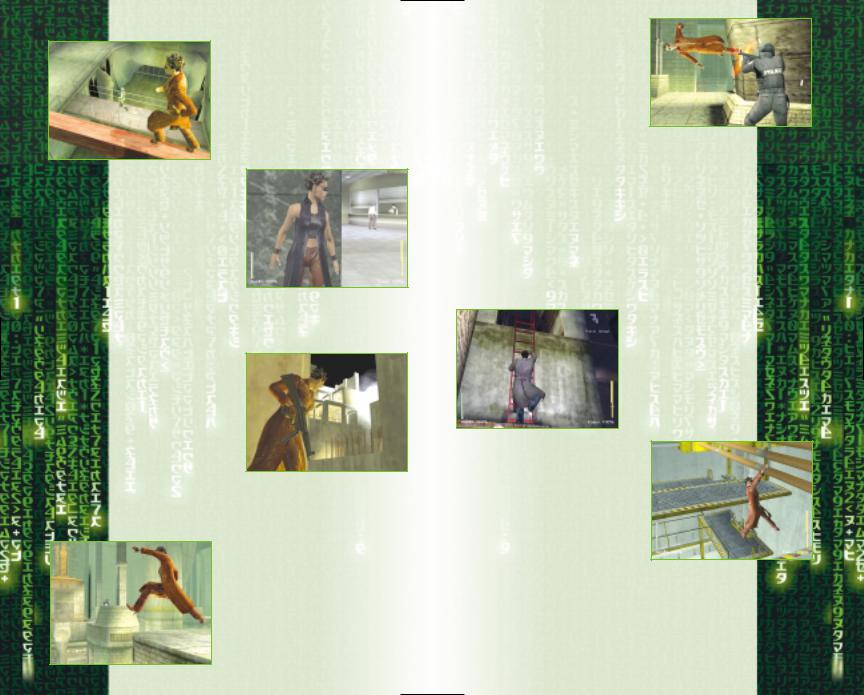
Moving around
The mouse and keyboard combinations control direction and speed for both walking and running. Use the Strafe keys (A and D) to sidestep left and right. To really stay out of harm’s way, combine your mouse and Strafe keys to circle-strafe around your opponents.
When facing an obstacle such as a wall, move close to the object and then tap the W key as if to walk into the object. Your character will turn his or her back and press up against the object.
If the object is low, your character will automatically crouch down and hide. You can use the Strafe keys to move or creep along the obstacle.
You can peer around corners by turning your back against an obstacle and using the Strafe keys to move to the edge and peer around. Your character can even fire weapons from behind cover in this fashion: Move to the
edge of the obstacle and press the left mouse button to lean out and fire. Release the left mouse button to stop shooting, and your character will automatically move back behind cover. To jump out and surprise enemies,
press the Jump key (Spacebar) as you look around the corner.
Holding down the Focus key (Shift) while jumping will increase the length of your jump. If you Strafe (A or D key) and then Jump (Spacebar) while holding the Focus key, your character will do a sideways cartwheel.
Wall-Running and Wall-Jumping
Run alongside a wall, hold down the Focus key and continue running toward the wall at an angle. You’ll bend the rules of gravity in the Matrix and sprint along the wall. Time it right, and you’ll even turn corners while still airborne. To jump off the wall, press the Jump key.
For wall-flips, press the Focus key and run directly at a wall — you’ll take a few steps up the side and backflip to the ground.
These moves are great ways to avoid enemies and obstacles. Experiment with other Focused running and jumping moves to discover more combinations and effects.
jumping and climbing
Use the Jump key to jump onto various objects, and use the mouse and keyboard combinations to climb up and down ladders and fences. Press the Jump key to quickly slide down a ladder.
Jump up to grab pipes and rails, and use the movement keys to move hand-over-hand along the pipe. Press the left mouse button to pull yourself higher onto the pipe and press the F key to lower yourself back down. To jump down from the pipe, hit the Jump key. Be sure you’re above a safe landing spot!
10 |
11 |
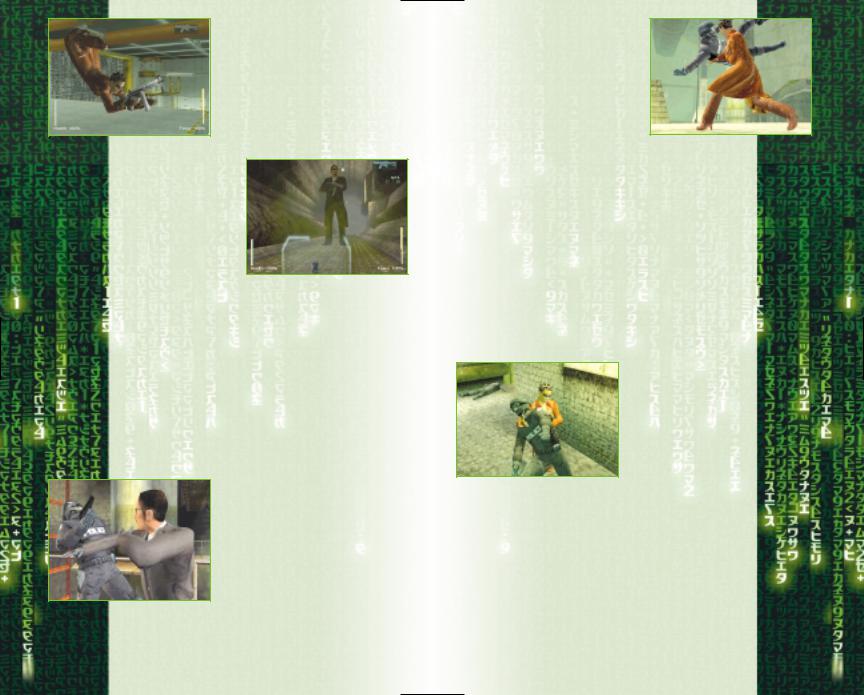
Try hanging upside down for a unique sniper’s perch. While on a pipe, select any primary weapon, and press the left mouse button to hang upside down and immediately enter first-per- son mode. Use the mouse to aim, and press the left mouse button again to fire. Lower yourself back down by pressing the F key.
picking up and using objects
You’ll have the opportunity to pick up several items during the game — weapons,
ammo, grenades, etc. To pick up the items automatically, run right over them.
Press the F key to use or activate fixed objects, like doors. The exact action triggered by pressing the F key is context-sensitive.
Health Packs
Throughout the game, you’ll have the opportunity to recharge Niobe or Ghost’s Health meter with Health Packs. To pick up a Health Pack, run right over it as you would any other item.
Hand-to-hand combat
Niobe and Ghost are both rock-hard martial artists, masters of dozens of different styles. When it comes to hand-to-hand fighting, they are just as tough and as fast as Trinity and Morpheus.
Punch, Kick and Defend
Press the E key to enter Hand-to- Hand combat mode – you’ll automatically holster any weapons you have in hand. If you attack an enemy, you’ll switch to a fighting stance. Press the E key again to exit the fighting stance.
Mix it up with the bad guys and discover special moves and combinations that really dish out the pain.
Example: Foot Sweep
In close quarters, back up using the S key and click the right mouse button. Niobe or Ghost will do a foot sweep, dropping the enemy to the floor. Follow that up with another kick to punt the enemy across the room.
Example: Wall Kick
Again, in close quarters, back up against a wall, and press the Focus key (Shift) and click the right mouse button simultaneously. If you time it
right, your character will kick off the wall to deliver a crushing boot to the head.
Throws, Chokeholds and Disarm Moves
Throws, chokeholds and disarm moves are some of the special moves you can discover. Disarm
moves leave guns on the ground that you can immediately pick up and fire. Some special moves even allow Niobe and Ghost to yank guns from their attackers and put them right to use.
Example: Throw
To throw an enemy, move in close and press the left and right mouse buttons simultaneously. Your character will throw the enemy across the room.
Example: Chokehold
Sneak up behind an enemy and press the F key. Your character will apply a deadly chokehold.
12 |
13 |
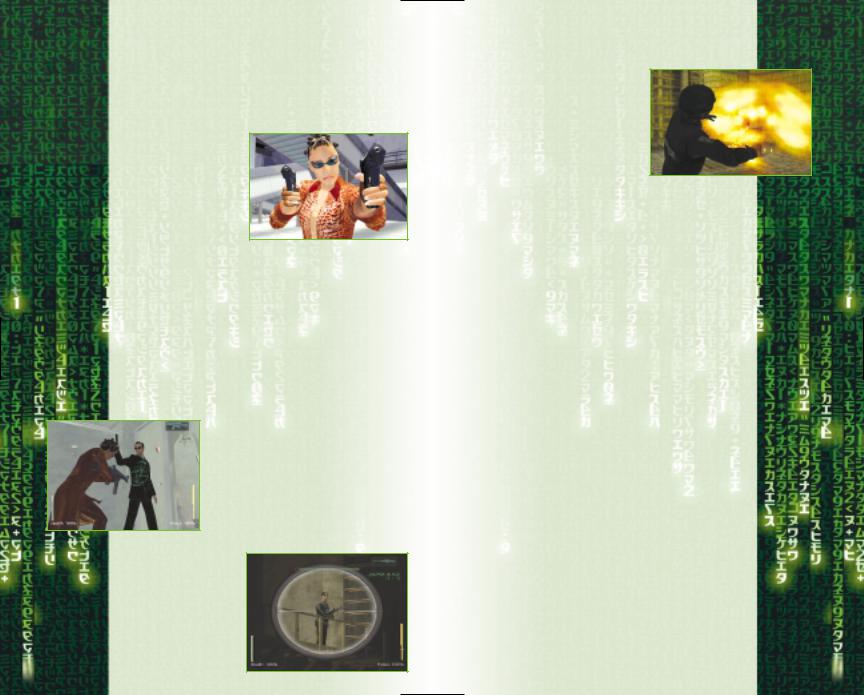
Example: Counter-Throw
If you’re being thrown, press the F key before you hit the ground. Your character will find his or her footing and turn the throw back on their opponent, dropping him to the floor.
Weapons combat
Press the E key to enter shooting mode – your weapons HUD will be displayed, showing your currently selected weapon.
In some scenarios, you’ll be jacked into the Matrix with a preset weapons
loadout, and throughout the game, more weapons and options will become available.
Select a weapon by pressing TAB; alternately, you can press the 1 and 2 keys to cycle through your available weapons.
To draw and fire a weapon, click the left mouse button
Press the E key to holster weapons.
You can carry grenades as secondary weapons. In some instances, you can wield two pistols for rapid-fire, twohanded shooting.
Auto-Targeting
Once you’ve drawn a weapon, maneuver Niobe and Ghost to aim your weapon toward an enemy. When a green targeting reticle appears over an enemy, you’ve got him in your sights.
The Sniper Rifle
You can use the sniper rifle as a standard weapon, or you can enter sniper mode for greater range and accuracy. Select the sniper rifle and press the 3 key to enter
sniper mode and zoom
14
in on your target. Press the 4 key to zoom out and exit sniper mode. To fire, click the left mouse button.
Throwing Grenades
Select a grenade by pressing TAB and accessing the Weapons menu. Press the Q key to throw — but be careful to avoid the blast radius of your own grenade!
the weapons
The following is a partial list of the available weapons in the game. You’ll discover more weapons and special ammunition types as you progress — keep your eyes open!
.380 Security Pistol – Small clip size and underpowered ammunition, but a common choice for security officers and police.
92FS Automatic Pistol – Standard automatic pistol used by police and military agencies. Large clip size and high-velocity ammunition. Great when wielded in pairs.
p229 S Automatic Pistol – Excellent all-around performance. Ghost’s primary handgun.
9000 S Automatic Pistol – Smaller frame size, but packs the same punch. Niobe’s primary handgun.
.50AE Automatic Pistol – The most powerful handgun in the game, often carried by Agents.
MP5 Submachine Gun – The gold standard for weapons of this type. Commonly carried by SWAT officers, the MP5 can be fitted with a flashlight or infrared scope.
M16 Assault Rifle – The U.S. military’s standard battle rifle for more than 30 years.
M240 Machine Gun – Heavy-duty machine gun, in standard use by U.S. Army and Marine Corps. Often mounted on vehicles and aircraft.
Shotgun – Tremendous short-range stopping-power more than makes up for its slow reload time. Can be fitted with a flashlight.
15
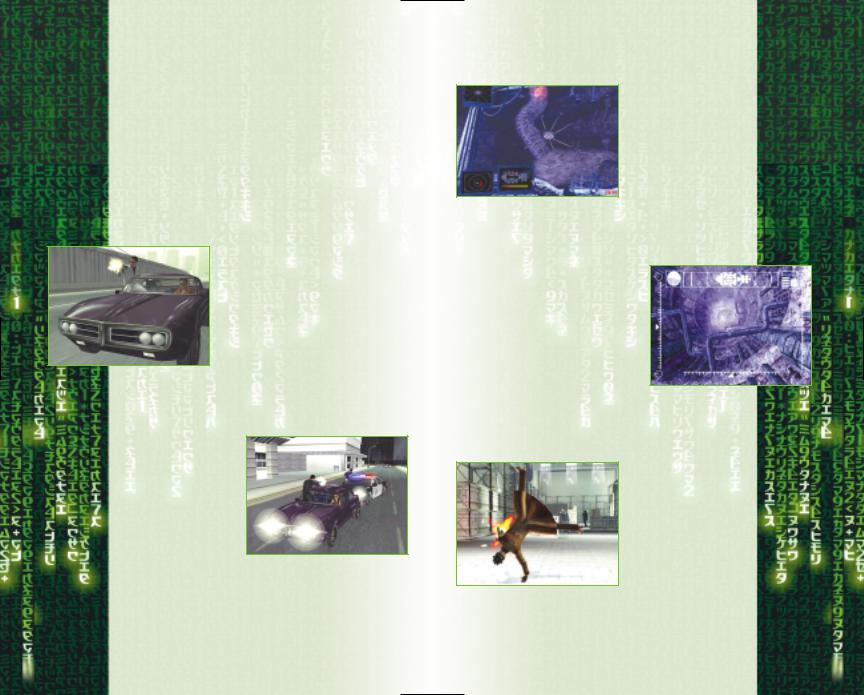
M95 .50 Advanced Sniper Rifle – The sniper’s best friend. Deals massive damage, even at extreme ranges.
Flash-Bang Grenade – Blinds and disorients with a loud bang and brilliant flash. Used by SWAT teams during forced entries.
R-41 Offensive Grenade – Lethal fragmentation grenade, perfect for clearing enemies from behind cover.
40mm Grenade Launcher – Fires high-explosive grenades that detonate on impact.
driving & shooting from cars
When playing Niobe...
Niobe always takes the wheel during the game’s driving levels. Her driving skills are second to none, but you’ll have to push her right to the limit
to survive.
When playing Niobe, keep in mind that Ghost will be riding shotgun — make sure he’s in a good position to make his shots. Think of your role not
only as the driver / navigator, but also as the means to deliver Ghost to the enemies.
When playing Ghost...
Niobe is the best driver, and Ghost is the best marksman with every weapon imaginable. It’s Ghost’s job to provide covering fire so Niobe can drive you both to safety.
Enemies can come at
you from any angle. Think of your role as clearing a path for Niobe while protecting her from enemies.
piloting & shooting from hovercraft
When playing Niobe...
Niobe is the Captain of the Logos, and the best damn pilot in the fleet. She’ll always take the helm of the Logos, the fleet’s fastest, most agile hovercraft. You’ll pilot the ship through ancient steam, sewer
and electrical tunnels, with hazards at every turn. Ghost will provide covering fire, so it’s your job to get the Logos through the tunnels as fast as possible and in one piece
— easier said than done.
When playing Ghost...
Ghost takes the Logos’ gunner position, operating cannons located on both bow and stern. Niobe will aggressively lead the way through the tunnels, but the real danger is “Squiddy,” the relentless war machines bent solely on your destruction. Niobe can handle the
flying — you just need to keep the Sentinels from catching the Logos.
focus moves
Discovering all of Niobe and Ghost’s abilities in the Matrix is the key to your success. In the Matrix, Niobe and Ghost are fast enough to avoid bullets and defy gravity.
They’re so fast that, for them, time slows to a
crawl. Unlocking these abilities will be one of your biggest challenges as a player.
To bend the rules of the Matrix, the rebels need to learn how to free their minds. To do this, they need to Focus.
16 |
17 |
