Games PC DUNGEONS AND DRAGONS-ONLINE STORMREACH User Manual
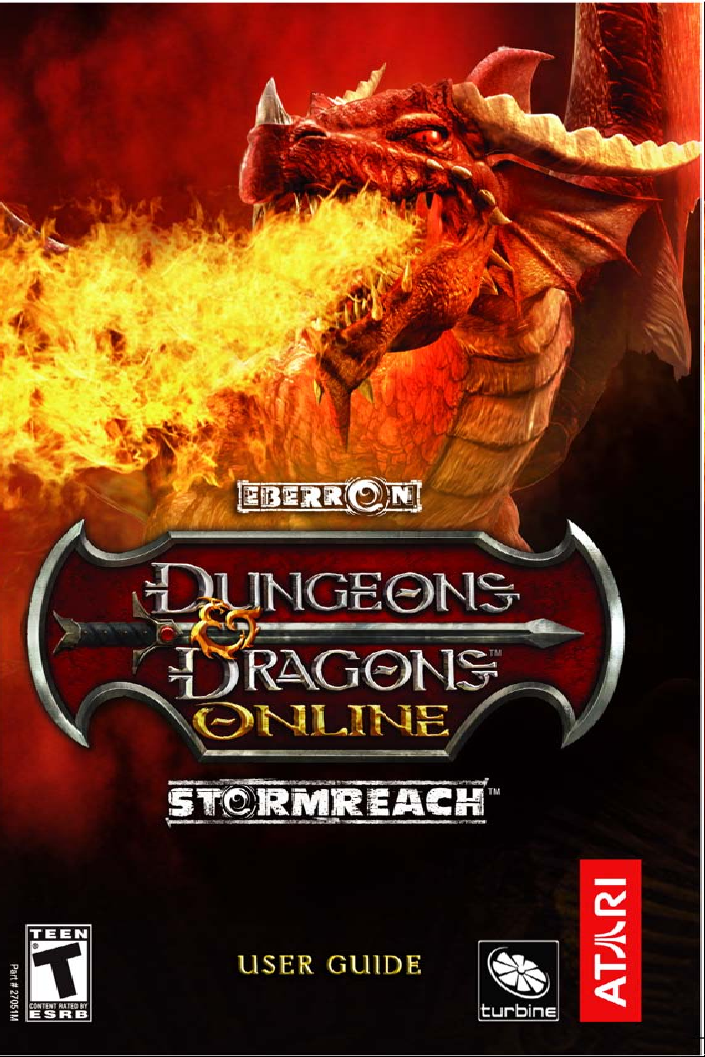
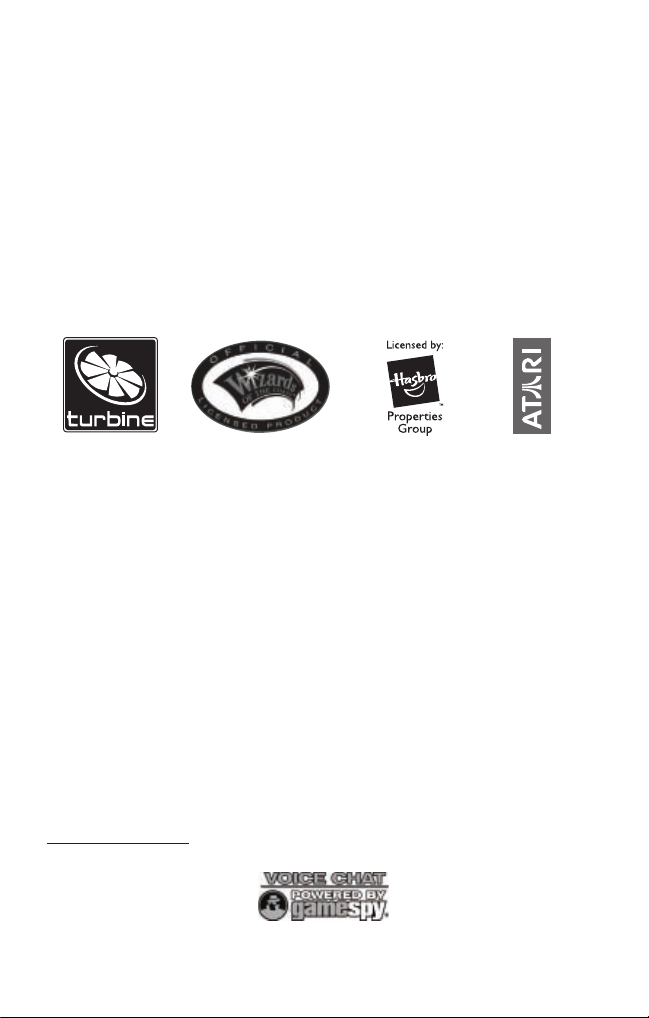
DUNGEONS & DRAGONS ONLINE™: STORMREACH™ interactive video game © 2006
Atari, Inc. All Rights Reserved. Game technology and certain software © 1995-2006 Turbine,
Inc. and patents pending. All rights reserved. Dungeons & Dragons Online: Stormreach,
Dungeons & Dragons Online, Eberron, Stormreach, Dungeons & Dragons, D&D and Wizards
of the Coast and related logos are trademarks or registered trademarks of Wizards of the
Coast Inc. in the U.S. and/or other jurisdictions, and are used with permission. Hasbro and
its logo are trademarks or registered trademarks of Hasbro, Inc. in the U.S. and/or other
jurisdictions, and are used with permission. Atari and the Atari logo are trademarks owned
by Atari Interactive, Inc. Turbine and the Turbine logo are trademarks or registered trade-
marks of Turbine, Inc. in the U.S. and/or other jurisdictions. The rating icons are trade-
marks of the Entertainment Software Association. Software platform logo (™ and ©) IEMA
2006. GameSpy and the “Powered by GameSpy” design are trademarks of GameSpy
Industries, Inc. All rights reserved. All other trademarks are the property of their respective
owners.
This product contains voice-chat technology licensed from GameSpy Industries, Inc.
© 1999-2006 GameSpy Industries, Inc. All rights reserved.
This product includes software developed by the Apache Software Foundation
(http://www
.apache.org/).

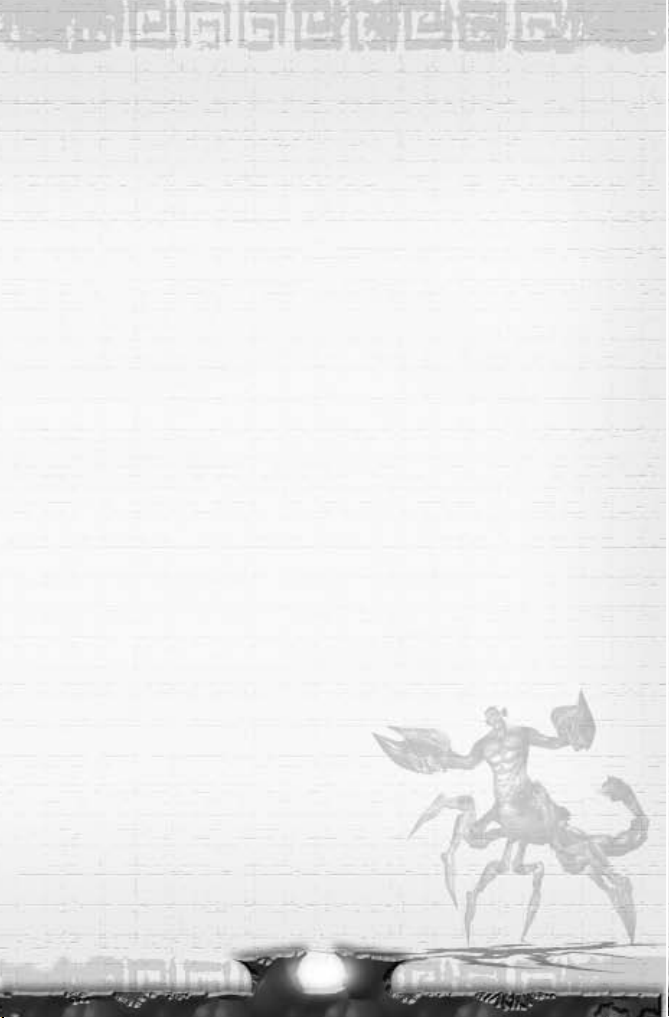
1
TABLE OF CONTENTS
Welcome to Dungeons & Dragons Online: Stormreach . . . . . . . .2
Getting Started . . . . . . . . . . . . . . . . . . . . . . . . . . . . . . . . . . . . . . . . .3
Creating a Character . . . . . . . . . . . . . . . . . . . . . . . . . . . . . . . . . . . .6
Main Game Screen . . . . . . . . . . . . . . . . . . . . . . . . . . . . . . . . . . . . .20
Controls . . . . . . . . . . . . . . . . . . . . . . . . . . . . . . . . . . . . . . . . . . . . . .22
Movement . . . . . . . . . . . . . . . . . . . . . . . . . . . . . . . . . . . . . . . . . . . .23
Quick Start . . . . . . . . . . . . . . . . . . . . . . . . . . . . . . . . . . . . . . . . . . .24
City of Stormreach . . . . . . . . . . . . . . . . . . . . . . . . . . . . . . . . . . . . .27
Map . . . . . . . . . . . . . . . . . . . . . . . . . . . . . . . . . . . . . . . . . . . . . . . . . .29
Quests . . . . . . . . . . . . . . . . . . . . . . . . . . . . . . . . . . . . . . . . . . . . . . .30
Combat . . . . . . . . . . . . . . . . . . . . . . . . . . . . . . . . . . . . . . . . . . . . . . .34
Spells . . . . . . . . . . . . . . . . . . . . . . . . . . . . . . . . . . . . . . . . . . . . . . . .36
Damage, Resting and Dying . . . . . . . . . . . . . . . . . . . . . . . . . . . . . .38
Equipment . . . . . . . . . . . . . . . . . . . . . . . . . . . . . . . . . . . . . . . . . . . .40
Leveling Up . . . . . . . . . . . . . . . . . . . . . . . . . . . . . . . . . . . . . . . . . . .43
Chatting . . . . . . . . . . . . . . . . . . . . . . . . . . . . . . . . . . . . . . . . . . . . . .44
Parties . . . . . . . . . . . . . . . . . . . . . . . . . . . . . . . . . . . . . . . . . . . . . . .46
Guilds . . . . . . . . . . . . . . . . . . . . . . . . . . . . . . . . . . . . . . . . . . . . . . . .49
Interface Reference . . . . . . . . . . . . . . . . . . . . . . . . . . . . . . . . . . . .51
Classes . . . . . . . . . . . . . . . . . . . . . . . . . . . . . . . . . . . . . . . . . . . . . . .56
Multiclass . . . . . . . . . . . . . . . . . . . . . . . . . . . . . . . . . . . . . . . . . . . .62
Skills . . . . . . . . . . . . . . . . . . . . . . . . . . . . . . . . . . . . . . . . . . . . . . . . .63
Feats . . . . . . . . . . . . . . . . . . . . . . . . . . . . . . . . . . . . . . . . . . . . . . . . .66
Effect Descriptions . . . . . . . . . . . . . . . . . . . . . . . . . . . . . . . . . . . . .74
Options . . . . . . . . . . . . . . . . . . . . . . . . . . . . . . . . . . . . . . . . . . . . . . .78
Credits . . . . . . . . . . . . . . . . . . . . . . . . . . . . . . . . . . . . . . . . . . . . . . .82
Technical Support . . . . . . . . . . . . . . . . . . . . . . . . . . . . . . . . . . . . . .86
Atari, Inc., End-User License Agreement . . . . . . . . . . . . . . . . . .87
Turbine, Inc., Online Services End-User License Agreement . .89

THE README FILE
The installation disc for Dungeons & Dragons Online: Stormreach has a ReadMe file which
contains the latest updated information about the game. We strongly encourage you to read
this file in order to benefit from changes made after this manual went to print.
To view this file, navigate to the Dungeons & Dragons Online: Stormreach folder on your
hard drive (usually C:\Program Files\Turbine\Dungeons & Dragons Online – Stormreach),
and double-click on the file called ReadMe (ReadMe.txt).
This folder also contains the End-User License Agreement which describes the terms to
which you agree when you play DDO. Please review this document carefully.
SYSTEM REQUIREMENTS
Minimum Specifications
• Processor: P4 1.6 GHz or AMD equivalent with SSE
• Memory: 512MB RAM
• Graphics card: 64 MB Hardware T&L-compatible video card
• Network connection: 56.6 K modem
• Software: Windows
®
XP, DirectX
®
9
• Disk Space: 3GB, 5GB for high resolution
Recommended Specifications
• Processor: P4 3 GHz or AMD equivalent with SSE
• Memory: 1GB RAM
• Graphics card: GeForce FX or ATI Radeon 9800 or better with 128MB of memory
• Network connection: Cable modem or DSL connection
• Software: Windows
®
XP, DirectX
®
9
• Disk Space: 3GB, 5GB for high resolution
INSTALLATION
1. Insert the Dungeons & Dragons Online: Stormreach DVD (or CD labeled Disc 1) into
your disc drive.
2. If AutoPlay is enabled, a title screen should appear. If AutoPlay is not enabled, or the
installation does not start automatically, click on the Start button on your Windows
®
taskbar, then on Run. Type D:\ Setup and click on OK. Note: If your installation drive is
assigned to a letter other than D, substitute that letter.
3. Follow the remainder of the on-screen instructions to finish installing Dungeons &
Dragons Online: Stormreach.
3
WELCOME TO DUNGEONS & DRAGONS ONLINE
™
: STORMREACH
™
30 years ago, Dungeons & Dragons
®
started a revolution when friends sitting around a
kitchen table found a new way to experience unforgettable adventures and share excitement
together. Today, Dungeons & Dragon Online: Stormreach (DDO) gives people the opportu-
nity to play the same kinds of heroic adventures together, but on their online-enabled com-
puters, instead of over the kitchen table. The game adheres very closely to the latest official
rules (v3.5), and provides a completely new way of experiencing D&D
®
. It’s also one of the
first visualizations of the newest D&D setting, Eberron
™
. Eberron is a land of magic and won-
der more exotic and not quite as medieval as previous settings.
In some places rules have been slightly modified to work better in a persistent online world.
Sometimes alternate PnP rules are used, such as the point-buy character creation system, or
the spell points system. Rest assured, we have worked very closely with the creators of
Dungeons & Dragons to make sure all changes are consistent with official D&D rules, and
more importantly, to work as well online as they do on paper.
If you are unfamiliar with D&D rules, don’t worry – we designed the game to be accessible to
both people who have never seen a 20-sided die (d20), and people who have been playing for
20 years or more. This manual and in-game help contain everything you need to know to get
started. If you would like to learn more about D&D or the Eberron setting, check out the
many D&D books at your local bookstore, or visit www.wizards.com.
Now, on to adventure as a heroic fighter, clever spellcaster, humble cleric, or devious rogue.
Treasure abounds in this land for those who have mastered their powers and assembled a
stout party. On to Stormreach!
2

LAUNCHER
Double-click the Dungeons & Dragons Online: Stormreach icon on your desktop to open
the Launcher panel. You can also start the game from the Start menu by choosing Programs
>> Turbine >> Dungeons & Dragons Online – Stormreach >> Dungeons & Dragons Online -
Stormreach.
To login to the game, enter the username and password that you got when you created your
account (see “Creating a User Account” on previous page). Remember that your password is
case-sensitive – enter it exactly as you did during account creation.
If you have lost your password, click on the Lost Password link to recover it.
Once your name and password are accepted, select the world on which you’d like to play,
and click the Play button. This will display the End-User License Agreement, which you must
carefully review and accept before playing. Scroll to the bottom of the document and click
on the Accept button to indicate that you have read the document and accepted its terms.
The game will be periodically updated through an automated patching system. If your ver-
sion of the game is outdated, the Launcher panel will automatically download and install an
update. Check the news window of the Launcher panel for notes about any game updates.
You can turn off auto update via the launcher options panel. You will be prompted about
using this feature the first time you close the game client.
The launcher also contains hyperlinks to game-specific web resources. Click the hyperlinks
in the news articles or at the top of the launcher to open the links in your internet browser.
Once you have signed in and started the game, the launcher will minimize and will be avail-
able from the Windows system tray when you quit the game. In this state, the launcher will
scan for updates and will be available for quick login. Right-click on the Dungeons &
Dragons Online: Stormreach icon in the taskbar to see available options.
CHARACTER SELECTION
Once the game launches, you will need to choose
a character to play. You are able to create and
play five different characters. If you do not have
any characters, you must click on the Create but-
ton to make a new character before you can
begin playing (see next page).
If you have characters created, you can click on a
character name to see an image of it. Click on the arrow buttons to rotate the image. Select
a character and click on the Enter button to travel into Stormreach with that character.
The Delete button removes the selected character. You will be asked to confirm your choice
to delete.
Warning: When you delete a character, the character and all of his or her equip-
ment is destroyed.
5
4. Once installation is complete, double-click on the Dungeons & Dragons Online:
Stormreach icon on your desktop to open the game launcher. You can also start the
game from the Start menu by choosing Programs >> Turbine >> Dungeons & Dragons
Online – Stormreach >> Dungeons & Dragons Online – Stormreach.
Note: You DO NOT need the Dungeons & Dragons Online: Stormreach game disc in your
drive to play.
Installation of DirectX and Other Software
Depending on your system and installed software, additional components may need to be
installed. The game will automatically detect, install, or update these components. Click
“Next” to continue through this process.
CREATING A USER ACCOUNT
Since Dungeons & Dragons Online: Stormreach is a massively multiplayer online game, all
character information is stored remotely. Before you can log into the game for the first time,
you must have a valid Dungeons & Dragons Online: Stormreach account.
During installation, you will be prompted to create an account. To create your account, click
on the link provided on screen or go to http://billing.turbine.com
to reach Turbine’s Account
Management website. You will need your product key (found on the inside of your DVD jewel
case or bundled together with your CDs), and your debit, credit, or game time card informa-
tion ready during sign up. You will also be prompted to choose your username and password.
This is what you will use to login to the game via the launcher. Follow the instructions on the
website to complete the process.
You may return to the Account Management website at any time to update your account and
billing information. Simply return to the Account Management website and login with your
username and password. Should you purchase additional
Dungeons & Dragons Online:
Stormreach product keys in the future, you can also return to this website to setup addition-
al subscriptions using the same username and password.
ON-LINE HELP
If you have questions or problems, you can access the in-game help through the main menu,
or by pressing Ctrl-H at any time after logging in. Our robust and useful online knowledge
base contains information useful for learning game basics as well as advanced features. The
community site at www
.DDO.com offers many forums where users can exchange informa-
tion. Additional help can be found at www
.DDO.com/support.
4
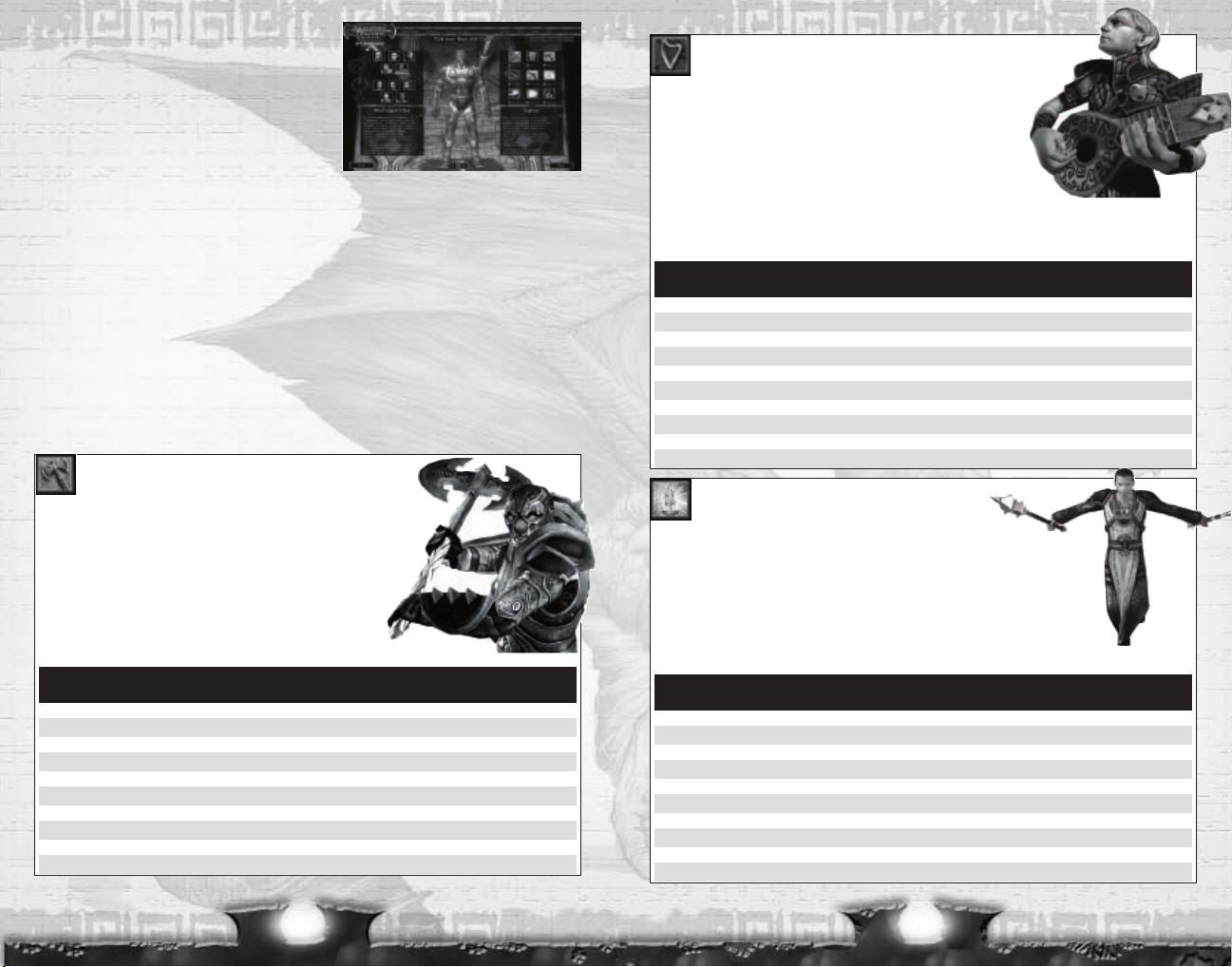
7
CREATING A CHARACTER
Your character is your in-game persona. Quiet and
tough, whimsical and merry, or strong and savage,
your character will be defined by the choices you
make during character selection. DDO’s character
creation system is rich enough that almost any rel-
evant trait or ability can be approximated.
Although your character will develop more once
you start adventuring, how you put them together at the beginning sets the framework for
the rest of their life. Changes made here are not reversible.
Click on the Create button at the Character Selection screen to create a new character.
CHOOSE CLASS
Your character’s class is like your profession. It will most clearly define the role you will play
in group adventures. Available classes are barbarian, bard, cleric, fighter, paladin, ranger,
rogue, sorcerer, and wizard.
Click on the Class icons to the right of the screen to see descriptions of each class. You can
click on the Movie button below each class icon to see an example of what that class type
looks like in action. See below for brief class descriptions. For details about character class-
es, including special abilities, see page 57.
6
BARBARIAN
Barbarians are mighty warriors who harness the power of
battle rage into a ferocious attack ability. This strength and damage
boost improves as a barbarian gains levels. Constant exposure to
danger also gives barbarians the innate abilities to sense danger
and dodge attacks.
Alignment: Any non-lawful
Hit Die: d12
Proficiencies: All simple and martial weapons, light and medium
armor, shields (except tower shields)
Skill Points: (4+Int Modifier) x4 at 1st level; 4+Int Modifier each additional level
Base Attack Saving Throws
Lvl Bonus Fortitude Reflex Will Special
1 +1 +2 +0 +0 Fast movement, rage 1/rest
2 +2 +3 +0 +0 Uncanny dodge; Damage reduction 1/–
3 +3 +3 +1 +1
4 +4 +4 +1 +1 Rage 2/rest
5 +5 +4 +1 +1 Improved uncanny dodge; Damage reduction 2/–
6 +6 +5 +2 +2
7 +7 +5 +2 +2
8 +8 +6 +2 +2 Rage 3/rest; Damage reduction 3/–
9 +9 +6 +3 +3
10 +10 +7 +3 +3 Greater rage
BARD
Bard songs inspire companies to heroic performace and harass
opponents to weakness. They can even heal the injured.The versatile
bard also casts arcane spells, holds their own in battle, and uses
rogue skills.
Alignment: Any non-lawful
Hit Die: d6
Proficiencies: All simple weapons, plus the longsword, rapier, short sword,
and shortbow, light armor, and shields (except tower shields)
Skill Points: (6+Int Modifier) x4 at 1st level; 6+Int Modifier each additional level
Spellcasting: Arcane (Charisma-based, armor-related chance of arcane spell failure is ignored; no need for
preparation; start with 1 spell).
Base Attack Saving Throws
Lvl Bonus Fortitude Reflex Will Special
1 +0 +0 +2 +2 Bardic music, fascinate, inspire courage +1
2 +1 +0 +3 +3
3 +2 +1 +3 +3 Inspire competence
4 +3 +1 +4 +4
5 +3 +1 +4 +4
6 +4 +2 +5 +5 Suggestion
7 +5 +2 +5 +5
8 +6 +2 +6 +6 Inspire courage +2
9 +6 +3 +6 +6 Inspire greatness
10 +7 +3 +7 +7
CLERIC
Clerics are always welcome in a party. Their healing
skills are unmatched, they know how to fight, and they use their
holy magic to turn away or even destroy undead creatures. Clerics can use
simple weapons and all forms of armor and shields without penalty.
Hit Die: d8
Proficiencies: All simple weapons, all armor, and shields (except tower shields)
Skill Points: (2+Int Modifier) x4 at 1st level; 2+Int Modifier each additional level
Spellcasting: Divine (Wisdom-based, armor-related chance of arcane spell failure is ignored;
spells must be prepared; start with all 1st level spells)
Base Attack Saving Throws
Lvl
Bonus Fortitude Reflex Will Special
1 +0 +2 +0 +2 Turn undead
2 +1 +3 +0 +3
3 +2 +3 +1 +3
4 +3 +4 +1 +4
5 +3 +4 +1 +4
6 +4 +5 +2 +5
7 +5 +5 +2 +5
8 +6 +6 +2 +6
9 +6 +6 +3 +6
10 +7 +7 +3 +7
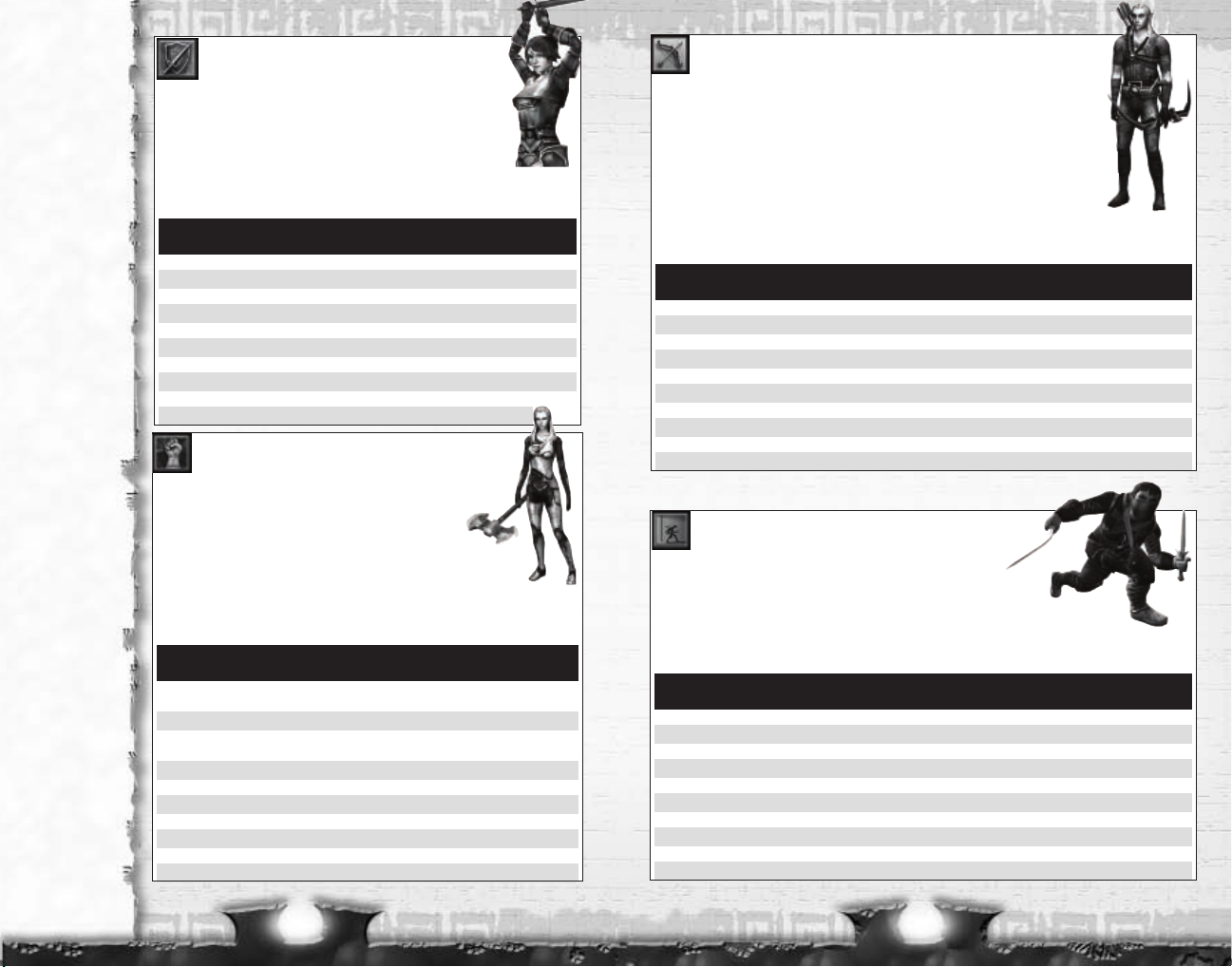
8 9
ROGUE
Experienced rogues develop nearly magical powers in the
arts of stealth, evasion and sneak attack. A rogue knows how
to hit where it hurts, and has a sixth sense when it comes to avoiding
danger.A rogue is unequalled in his ability to find and disable traps.
Hit Die: d6
Proficiencies: All simple weapons, rapier, shortbow, short sword, and light armor
Skill Points: (8+Int Modifier) x4 at 1st level; 8+Int Modifier each additional level
Base Attack Saving Throws
Lvl Bonus Fortitude Reflex Will Special
1 +0 +0 +2 +0 Sneak attack +1d6
2 +1 +0 +3 +0 Evasion
3 +2 +1 +3 +1 Sneak attack +2d6
4 +3 +1 +4 +1 Uncanny dodge
5 +3 +1 +4 +1 Sneak attack +3d6
6 +4 +2 +5 +2
7 +5 +2 +5 +2 Sneak attack +4d6
8 +6 +2 +6 +2 Improved uncanny dodge
9 +6 +3 +6 +3 Sneak attack +5d6
10 +7 +3 +7 +3 Improved evasion
RANGER
Rangers are superior hunters who can fight from a distance and hand-
to-hand with equal aptitude. Every ranger has a favored enemy that he can
hunt with enhanced skills. Rangers know how to hide and move quietly.An
experienced ranger develops a bond with nature that allows him to to cast
divine spells.
Hit Die: d8
Proficiencies: All simple and martial weapons, light armor, and shields (except tower
shields)
Skill Points: (6+Int Modifier) x4 at 1st level; 6+Int Modifier each additional level
Spellcasting: Divine (Wisdom-based, armor-related chance of spell failure is ignored starting at level 4;
spells must be prepared)
Base Attack Saving Throws
Lvl Bonus Fortitude Reflex Will Special
1 +1 +2 +2 +0 Favored enemy; wild empathy
2 +2 +3 +3 +0 Combat styles
3 +3 +3 +3 +1
4 +4 +4 +4 +1
5 +5 +4 +4 +1 Favored enemy
6 +6 +5 +5 +2 Improved combat style
7 +7 +5 +5 +2
8 +8 +6 +6 +2
9 +9 +6 +6 +3 Evasion
10 +10 +7 +7 +3 Favored enemy
PALADIN
As a sworn enemy of evil, the paladin draws her power
from the forces of good to protect and inspire companions. The
experienced paladin fears nothing, can heal companions, and
can turn undead.
Alignment: Lawful good only
Hit Die: d10
Proficiencies: All simple and martial weapons, all armor, and shields
Skill Points: (2+Int Modifier) x4 at 1st level; 2+Int Modifier each additional level
Spellcasting: Divine (Wisdom-based, armor-related chance of spell failure is ignored
starting at level 4; spells must be prepared)
Base Attack Saving Throws
Lvl Bonus Fortitude Reflex Will Special
1 +1 +2 +0 +0 Aura of good, detect evil,
smite evil 1/rest
2 +2 +3 +0 +0 Divine grace
3 +3 +3 +1 +1 Aura of courage, divine
health, lay on hands
4 +4 +4 +1 +1 Turn undead
5 +5 +4 +1 +1 Smite evil 2/rest
6 +6 +5 +2 +2 Remove disease 1/rest
7 +7 +5 +2 +2
8 +8 +6 +2 +2
9 +9 +6 +3 +3 Remove disease 2/rest
10 +10 +7 +3 +3 Smite evil 3/rest
FIGHTER
The fighter learns early how to dish out and deflect
face-to-face combat damage. She is proficient with all stan-
dard weapons and armor types at level one. Her bonus feats
give her access to melee maneuvers and exotic weapons not
available to others.
Hit Die: d10
Proficiencies: All simple and martial weapons, all armor, and shields
Skill Points: (2+Int Modifier) x4 at 1st level; 2+Int Modifier each additional level
Base Attack Saving Throws
Lvl Bonus Fortitude Reflex Will Special
1 +1 +2 +0 +0 Bonus feat
2 +2 +3 +0 +0 Bonus feat
3 +3 +3 +1 +1
4 +4 +4 +1 +1 Bonus feat
5 +5 +4 +1 +1
6 +6 +5 +2 +2 Bonus feat
7 +7 +5 +2 +2
8 +8 +6 +2 +2 Bonus feat
9 +9 +6 +3 +3
10 +10 +7 +3 +3 Bonus feat
Classes
A Barbarian’s
R
age
m
akes her
stronger, tougher,
a
nd more resist-
ant to mind-
affecting spells,
but the effect
reduces her Armor
Class (AC).
Rogues are the
best at
detecting
and disabling
traps
.They also
make the best
scouts, and may
save the party
important time
and hit points.
Only rogues (or
clerics, using the
spell Find Traps),
can find
traps
with a Difficulty
Check (DC) high-
er than 20.
Clerics' cure
spells are auto-
matically memo-
rized
to represent
their Spontaneous
Casting ability.
When Clerics and
Paladins
turn
undead
, they
either stun them
or destroy them
outright. The high-
er the character
level versus the
level of undead,
the better chance
of success.
Bardic music is a
welcome addition
to a party, allow-
ing the bard to
inspire fellow
party members or
neutralize enemy
monsters.
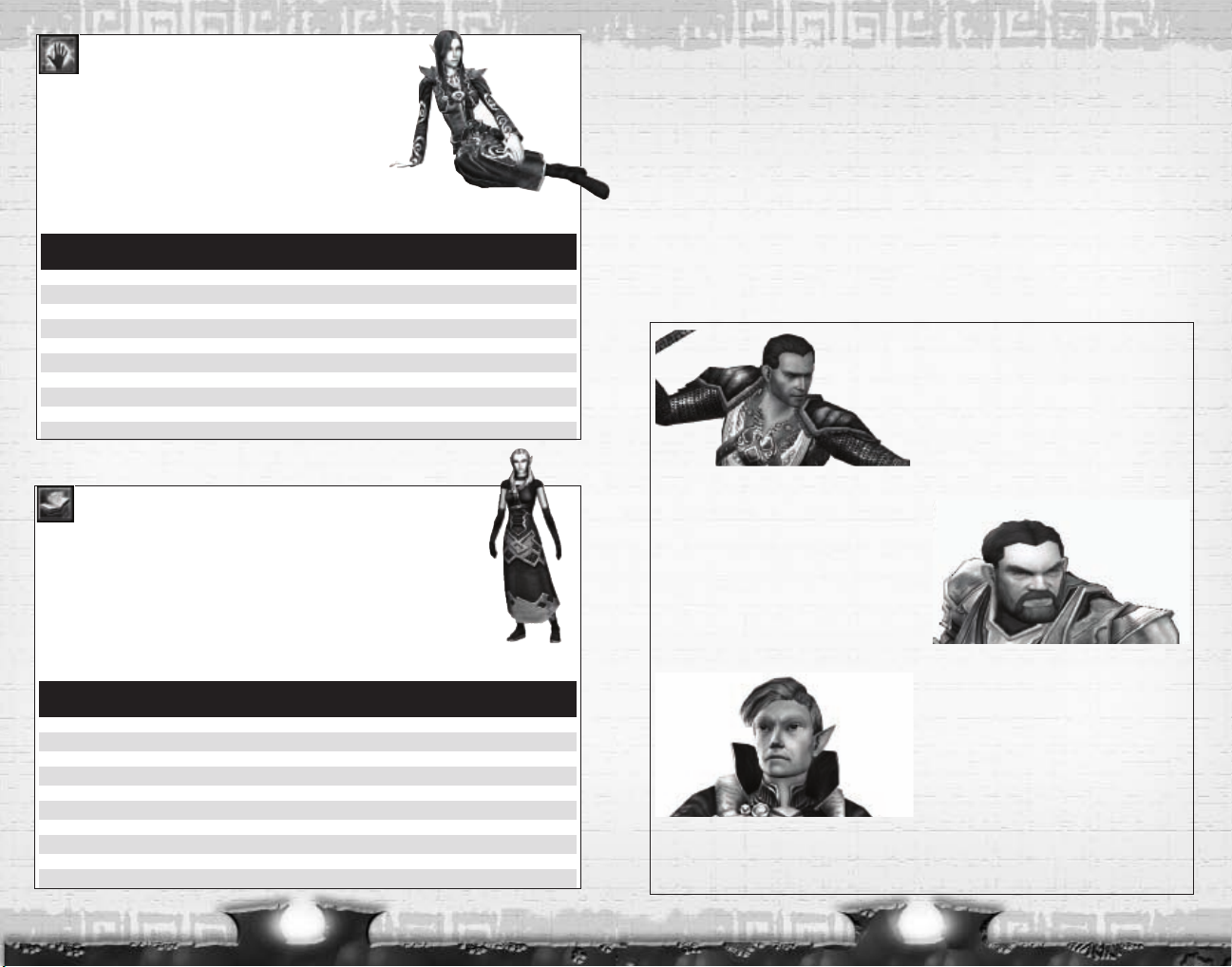
CHOOSE RACE AND GENDER
There are five races in the game, each with its own strengths and weaknesses. Warforged
have natural armor, but cannot be healed by normal means. Halflings are swift and dexter-
ous, but not as strong as the other races. There are no penalties or bonuses attached to gen-
der.
Click on a Race/Gender icon on the left side of the screen to see a description of that race,
including its inherent bonuses and weaknesses. Once you have chosen a class and race, click
on the Next button.
To exit character generation without saving your changes, click on the Exit Character
Generation button.
Note: For explanations of the abbreviations and scores below, refer to Set Abilities on page
14.
1110
SORCERER
Sorcerers manipulate magic energy through intense con-
centration. A sorcerer can learn fewer spells than a wizard (who
learns them from a book), but can cast spells faster and more
often than anyone else. Sorcerers are proficient with simple
weapons.
Hit Die: d4
Proficiencies: All simple weapons, no armor or shields
Skill Points: (2+Int Modifier) x4 at 1st level; 2+Int Modifier each additional level
Spellcasting: Arcane (Charisma-based, no need for preparation, armor-related chance of spell failure).
Base Attack Saving Throws
Lvl Bonus Fortitude Reflex Will Special
1 +0 +0 +0 +2
2 +1 +0 +0 +3
3 +1 +1 +1 +3
4 +2 +1 +1 +4
5 +2 +1 +1 +4
6 +3 +2 +2 +5
7 +3 +2 +2 +5
8 +4 +2 +2 +6
9 +4 +3 +3 +6
10 +5 +3 +3 +7
WIZARD
To wizards, magic is not a talent but a difficult art learned through inten-
sive study. When they are prepared for battle, wizards can use their spells to
devastating effect. Wizards can also learn new spells from scrolls, which they
inscribe in their spellbook.
Hit Die: d4
Proficiencies: Club, dagger, light crossbow, heavy crossbow, quarterstaff, no armor or shields
Skill Points: (2+Int Modifier) x4 at 1st level; 2+Int Modifier each additional level
Spellcasting: Arcane (Intelligence-based, requires preparation, armor-related chance of spell failure);
wizards begin the game knowing (4 + Intelligence modifier) 1st level spells.
Base Attack Saving Throws
Lvl Bonus Fortitude Reflex Will Special
1 +0 +0 +0 +2 Inscribe Scroll; Bonus feat
2 +1 +0 +0 +3
3 +1 +1 +1 +3
4 +2 +1 +1 +4
5 +2 +1 +1 +4 Bonus feat
6 +3 +2 +2 +5
7 +3 +2 +2 +5
8 +4 +2 +2 +6
9 +4 +3 +3 +6
10 +5 +3 +3 +7 Bonus feat
HUMAN
Humans are the most adaptable and flexible among
the common races, and are more physically
diverse.
Humans are adaptable and quick to master
specialized tasks, so they receive bonus feats and
skill points.
They receive neither bonuses nor
penalties to abilities, and therefore make good can-
didates for any class.
• Special Abilities: 1 extra feat and 4 extra skill
points at 1st level; 1 additional skill point at each
level
ELF
Elves are known for their poetry, dance, song and
magical arts, but when danger threatens they show
great skill with weapons and strategy.
All elves
study the arts of archery and swordplay, and
receive the bonus feat Martial Weapon Proficiency
with the longbow, longsword, rapier and shortbow.
• Ability Adjustments: +2 Dex, -2 Con
•
Special Abilities: Immune to magic sleep
effects; +2 vs. enchantments; +2 on Listen, Spot,
Search; proficient with longbow, longsword, rapi-
er, shortbow
DWARF
Dwarves are known for their skill in warfare, their
ability to withstand physical and magical punish-
ment and their hard work. Dwarves stand only
around four feet tall, but they are so broad and
compact that they weight nearly as much as
humans.
• Ability Adjustments: +2 Con, -2 Cha
• Special Abilities: +2 Search; +4 Balance; +2
vs. poison and spells; +4 AC vs. giants; +1 attack
vs. orcs and goblins; treat dwarven waraxe as a
martial weapon
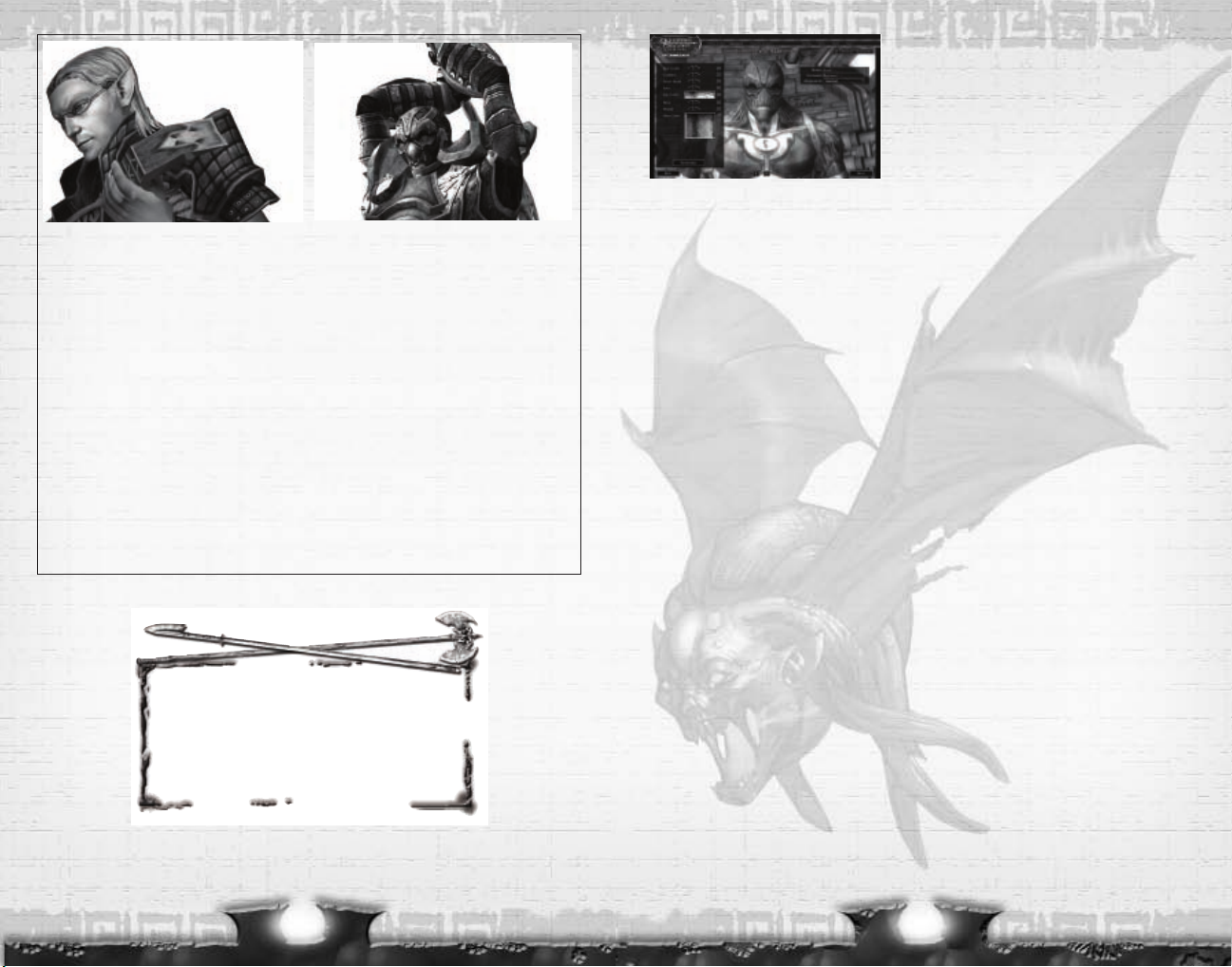
12
CHOOSE NAME,APPEARANCE AND
ALIGNMENT
Modify your character’s appearance by clicking on
the arrows for each characteristic, or click on the
Randomize button to generate random characteris-
tics.
You can continue to Randomize all characteristics,
or just some. To keep a characteristic from changing when you Randomize, click on the Lock
icon next to it.
Appearance changes are cosmetic only and do not affect your character’s abilities.
You must also choose a name for your character at this screen by clicking in the Name field
and typing in the name you want. Click in the Surname field to give your character a last
name. First names must be one word with no spaces, but you can add spaces to your sur-
name.
Note: Character first names must be unique. If a character already has the first name
you’ve chosen, you’ll have to choose another. Characters can share the same surname.
Inappropriate names are not allowed and will be automatically rejected.
Your character’s alignment is a guide to his or her basic moral and ethical attitude toward
others and society. Select an alignment from the choices in the drop-down menu beneath
the Surname field. Some classes are limited to certain alignments. For example, Paladins
must be Lawful Good. Evil alignments are not allowed, regardless of class.
Once you are satisfied with your character’s looks, name and alignment, click on the Next
button to continue to the Character Summary page.
To return to the previous screen, click on the Back button. To leave character generation
without saving your changes, click on the Exit Character Generation button.
CHARACTER SUMMARY
Once you have created your character, the game will automatically generate a recommenda-
tion for abilities, skills, feats, or spells for the class and race you have chosen. The Character
Summary screen displays this recommendation. If you are satisfied with these choices, click
on the Play this Character button to return to the Character Selection screen, where you can
select your new character and enter the world.
If you want to further customize your character, click on the Customize your Character but-
ton, which allows you to start over and choose each specific attribute for your character.
To return to the Character Summary, click on the Back button.
13
HALFLING
Halflings are clever, capable and resourceful sur-
vivors. They are notoriously curious and show a
daring that many larger people can’t match.
Halflings stand about three feet tall.
Halflings
receive a Strength penalty of -2 because of their
small size. This size also grants +1 AC and a +1 to
hit, however.
• Ability Adjustments: +2 Dex, -2 Str
•
Special Abilities: +1 AC; +1 attack; +4 Hide; +2
Jump, Listen, Move Silently; +1 on all saving
throws; +2 vs. fear; +1 attack with throw
weapons; -25% carrying capacity
WARFORGED
Warforged are a race of sentient constructs built to
battle in the Last War.. The Warforged body is cov-
ered by plating, giving it an inherent AC bonus, but
preventing the wearing of other armor. Healing
spells have their benefits reduced by half when
cast on Warforged. Only the arcane Repair spells
heal Warforged without any reduction. Warforged
can upgrade their armor using the Adamantine
Body and Mithal Body feats. Warforged can also
gain additional abilities and customize their appear-
ance by using docents.
• Ability Adjustments: +2 Con, -2 Wis, -2 Cha
•
Special Abilities: Resistant to sleep, energy
drain, nausea, exhaustion, poison, disease, and
paralysis; healed with Repair spells; resistant to
Heal spells; +2 AC bonus; 5% arcane spell failure
chance; cannot wear armor; 25% chance to
negate critical hits and sneak attacks
If you want your warforged character to use the
powerful Adamantine Body or Mithral Body
upgrade, you must select that feat during char-
acter creation. These upgrades offer great protec-
tion in battle, but increase the chance of arcane
spell failure for bards, wizards, and sorcerers.
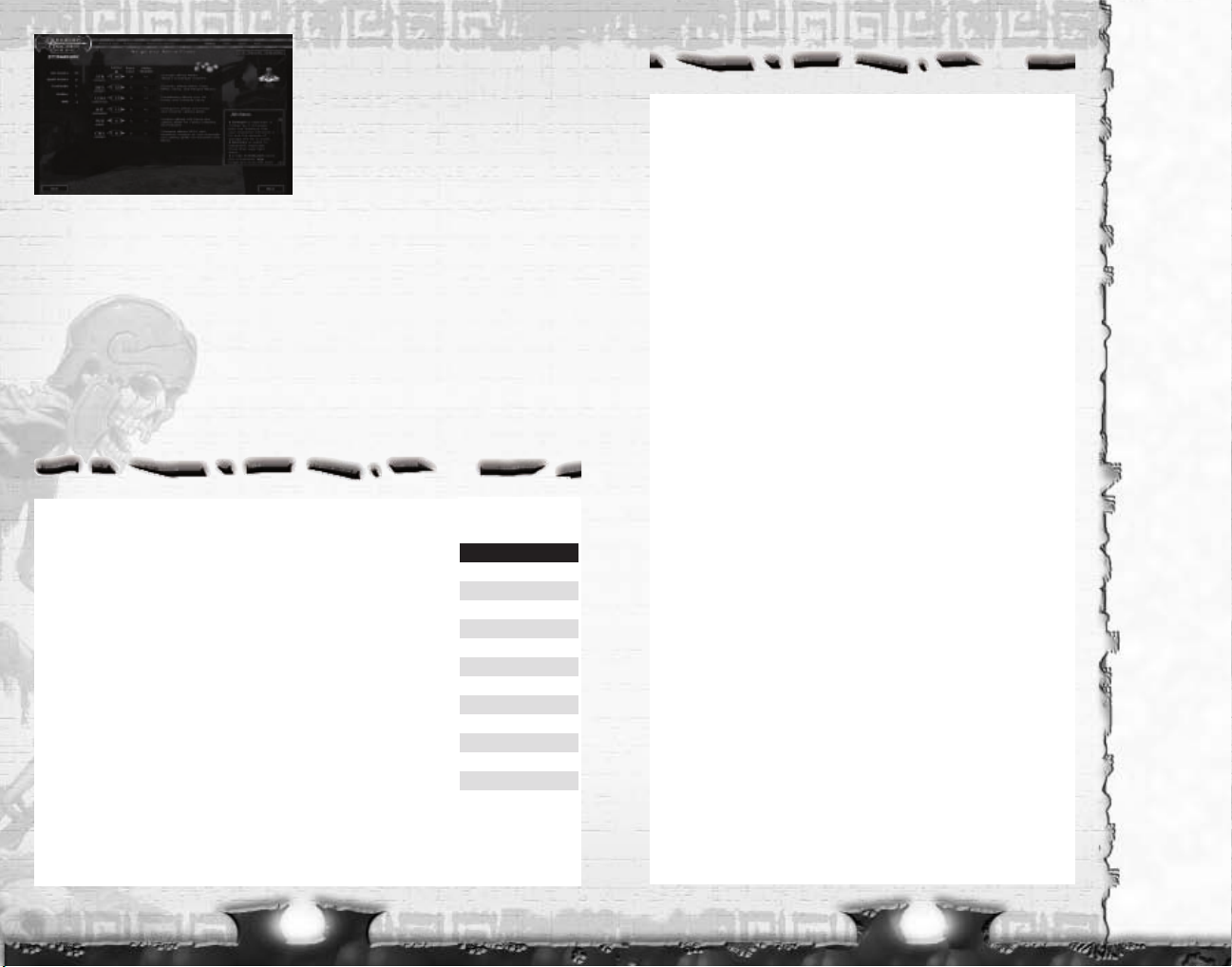
SET ABILITIES
Customizing Your Character allows you to make
your own choices for attributes, skills, feats and
spells. This relies on your knowledge of the
D&D Edition 3.5 ruleset.
Six ability scores define your basic characteris-
tics. Each of these represents a particular
aspect of your character, and skills that draw
from these traits are modified depending on your score in them. Certain classes also favor
certain abilities over others, and derive much of their effectiveness from a high score in
these areas.
Each ability score starts at 8, and then is adjusted for racial bonuses and penalties. Click on
the + and – buttons next an ability to add or subtract points from it. You have a total of 28
points to raise your character’s ability scores.
Descriptions are displayed next to each ability that give you an idea of what each ability
affects. On the left you will see how your character’s hit points, spell points and Saving
Throws are affected by your current ability scores.
After you have assigned all of your ability points, click on the Next button to advance to the
Skills screen.
14 15
Strength (STR): Strength measures muscle and physical power.
Characters with high Strength scores hit more frequently and do more
damage in melee combat. This ability is especially important for fight-
ers, barbarians, paladins and rangers. The Strength ability score affects:
• Melee attack rolls.
• Damage rolls when using a melee weapon.
• Amount of equipment your character can carry.
• Jump and Swim skills.
Dexterity (DEX): Dexterity measures agility, reflexes and balance.
Characters with high Dexterity have higher Armor Classes, higher Reflex
saving throws, and hit more often in combat. This ability is important for
rogues and other classes who typically wear light or medium armor
(barbarians and rangers) or none at all (wizards and sorcerers). The
Dexterity ability score affects:
• Ranged attack rolls.
• Armor Class, provided that the character can react to the attack.
• Reflex saving throws, for avoiding traps and attacks that you can
escape by moving quickly.
• Balance, Hide, Move Silently, Open Lock and Tumble skills.
Constitution (CON): Constitution represents health and stamina.
Characters with high Constitution have more hit points and have higher
Fortitude saving throws. Constitution is important for all classes, but espe-
cially fighters and barbarians, who need extra hit points. Spellcasters need
a strong Constitution to keep spells from being interrupted during combat.
The Constitution ability score affects:
• Bonus hit points gained each level.
• Fortitude saving throws, for resisting poison and similar threats.
• Wizard spell points and strength of spells.
• Concentration skill.
Intelligence (INT): Intelligence determines how well your character learns
and reasons. Intelligence is important for wizards because it affects how
many spells they can cast, how hard their spells are to resist and the
power of these spells. Intelligence is also important for any character who
wants to have a strong assortment of skills. The Intelligence ability score
affects:
• The number of skill points gained each level.
• Disable Device, Repair and Search skills.
Wisdom (WIS): Wisdom describes a character’s willpower, common
sense, perception and intuition. Wisdom is important for clerics as it
effects the strength of their spells and amount of their spell points. The
minimum Wisdom score needed to cast a cleric spell is 10 + the spell’s
level.Wisdom is also significant for paladins and rangers, and effects Will
saving throws. The Wisdom ability score effects:
• Will saving throws (for negating the effect of charm person and
other spells).
• Paladin, cleric, ranger spell points and spell strength.
• Heal, Listen and Spot skills.
Charisma (CHA): Charisma measures force of personality, persuasive-
ness, ability to lead and physical attractiveness. It represents actual per-
sonal strength, not merely how one is perceived by others in a social set-
ting. Charisma is most important for paladins, sorcerers and bards. It is
also important for clerics, as it affects their ability to turn undead. The
minimum Charisma score needed to cast a bard or sorcerer spell is 10 +
the spell’s level. The Charisma ability score effects:
• Turn Undead checks for clerics and paladins.
• Bard and sorcerer spell points and spell strength.
• Bluff, Diplomacy, Haggle, Intimidate, Perform, and Use Magic Device
skills.
A
bilities
G
enerally, a
c
haracter
should have at
least ten
points in any
given statistic
to prevent any
penalties. This
is not manda-
tory however,
and the most
interesting
characters are
sometimes the
most flawed.
Every charac-
ter should
have a high
ability score in
at least one of
his or her core
class abilities.
For example, a
wizard should
have a high
Intelligence if
he wants to
cast high-level
spells. Certain
classes may
have multiple
core abili-
ties—for
example both
Charisma and
Dexterity are
important to
bards.
High abilities
give better
bonuses, but
higher ability
scores come
at a cost. The
higher the
ability score,
the more
points it costs
to raise that
ability.
Ability Score
Modifiers
Score Modifier
1-5
2–3 -4
4–5 -3
6–7 -2
8–9 -1
10–11 0
12–13 +1
14–15 +2
16–17 +3
18–19 +4
20–21 +5
22–23 +6
24–25 +7
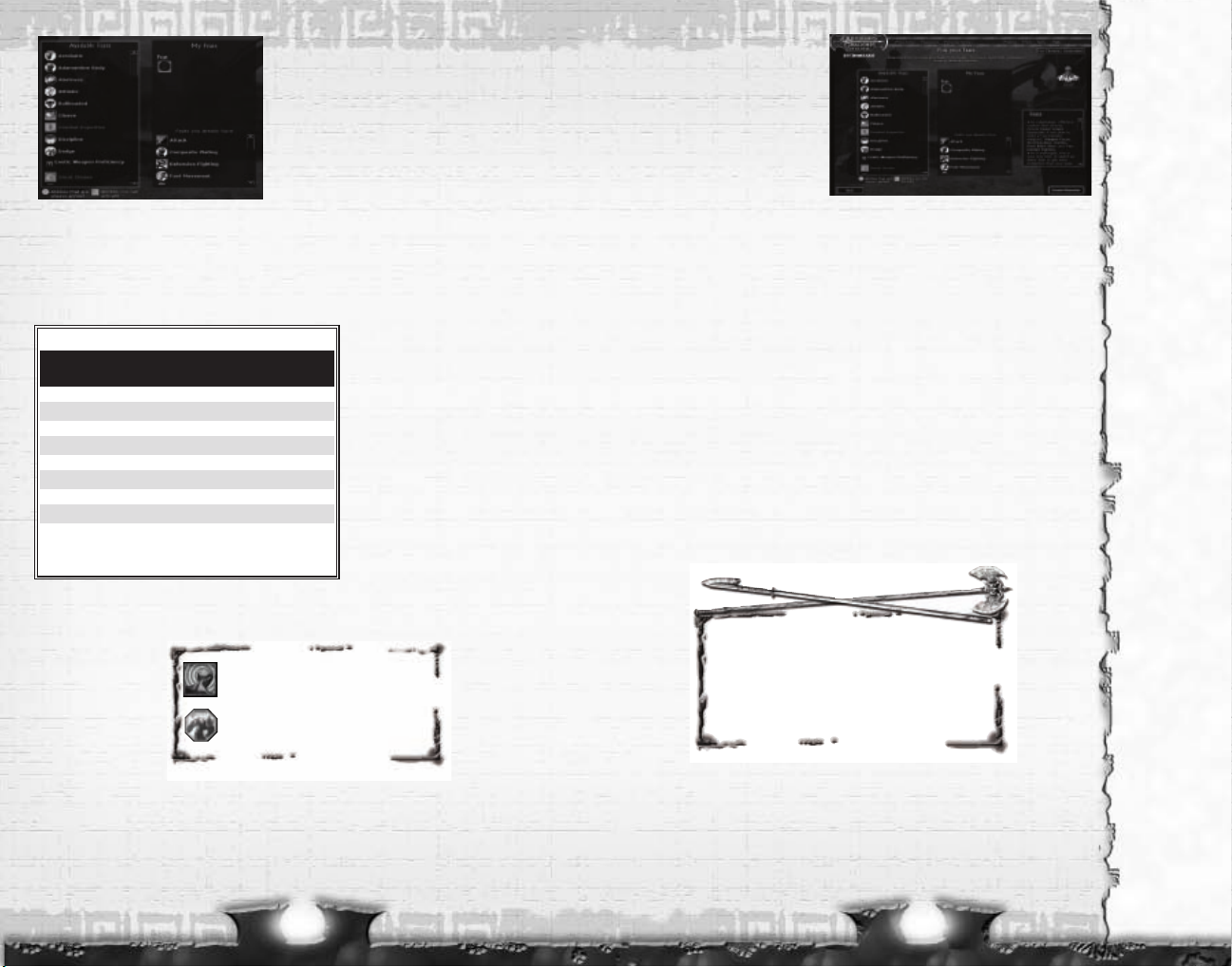
SELECT SKILLS
Skills determine how well your character can per-
form certain tasks, such as healing, casting spells
while under fire, and more. All classes start with a
certain number of skill points that can be used to
learn or improve skills (determined by class and
Ability scores). You can put more points into any
skill as your character gains levels. Skills marked
with an asterisk (*) are “cross-class” skills, which
are not typical for your character’s class, and therefore cost twice as many skill points to
raise (see Skills Table on page 66).
You can view tooltips for each skill by moving your cursor over a skill icon; this will display a
short description of that skill. The box on the right provides information about what skills
are most important for the class you’ve chosen.
The ability that modifies each skill is
listed in the Skill Points chart. If an
ability score is too low, for example,
you may have a negative number
assigned to a skill. This is listed in the
Ability Mod column.
Once you have assigned all of your skill
points, click on the Next button to
advance to the Spells screen, if appli-
cable, or to the Feats screen if not.
See “Skills” on page 64 for detailed
skills information.
16
SELECT FEATS
Feats are general class abili-
ties that allow you to use cer-
tain weapons, wear different
types of armor, open locks,
increase spell power, and
more. Place your cursor over
an icon to see the tooltip
information for that feat.
Scroll down to see additional feats.
Each character will start with some granted feats based on his or her
class. These are listed at the bottom of the My Feats panel.
Some feats have prerequisites, such as a minimum ability score or
knowledge of another feat. If a feat is grayed out, your character does
not meet the prerequisites for that feat. You can see the prerequisites
by hovering your mouse cursor over it.
You will be able to choose at least one feat for your character. To do this,
drag the icon from the Available Feats panel to the empty box in the My
Feats panel. Humans receive a bonus feat. Fighters and wizards each
receive an additional class feat. Rangers receive a Favored Enemy feat.
Class feats are highlighted in yellow.
See “Feats” on page 67 for detailed feats information.
17
Note: Some feats, for example Weapon
Specialization, have a [+] icon next to them
indicating that you must choose a special-
ization for that feat. Click on the [+] icon to
display the specialization options.
Skills
U
se the
D
iplomacy skill in
battle to make
monsters pay less
attention to you.
Use the Intimidate
skill to draw mon-
sters to you and
away from your
fellow party mem-
bers.
With the Use
Magic Device skill
you can employ
scrolls and wands
as well as bypass
certain weapon
restrictions.
Feats
If you have a high
Dexterity and a
low Strength, you
should consider
the Weapon
Finesse feat.
The Mobility feat
increases your
Armor Class
bonus when tum-
bling.
Metamagic Feats
enhance the func-
tionality of your
spells, but make
your spells cost
more spell points.
The Spell Focus
feat makes the
spells of a specif-
ic School more
difficult to resist.
You must drag an active skill or feat
(square icon) to a Shortcut bar to use it.
Passive skills and feats (octagonal
icons) work automatically.
Skill Points Per Class
Class Skill points Skill points
at 1st level* at level up**
Barbarian (4+Int modifier)x4 4+Int modifier
Bard (6+Int modifier)x4 6+Int modifier
Cleric (2+Int modifier)x4 2+Int modifier
Fighter (2+Int modifier)x4 2+Int modifier
Paladin (2+Int modifier)x4 2+Int modifier
Ranger (6+Int modifier)x4 6+Int modifier
Rogue (8+Int modifier)x4 8+Int modifier
Sorcerer (2+Int modifier)x4 2+Int modifier
Wizard (2+Int modifier)x4 2+Int modifier
* Humans add +4 to this total.
**Humans add +1 to this total.

SPELLS
Bards, sorcerers and wizards
must choose from a selection of
first-level spells at character
creation. Your character can
learn additional spells by finding
or purchasing spell scrolls (if a
wizard), and by selecting addi-
tional spells as you level up.
Clerics automatically know all of
their first-level spells, but they
see the Spell screen for reference purposes. Note that clerics and wizards need to memorize
(prepare) their spells before casting them (see “Pre paring Spells” on page 36). Rangers and
paladins must prepare spells once they get them at level 4.
To choose a spell, click on its icon to highlight it. When you have highlighted all of your
spells, click on the Next button, which returns you to the Character Selection screen.
Congratulations! Your first character has come of age and is ready to go adventuring! To
experience the magic and mysteries of Stormreach with this character, highlight his or her
name on the Character Selection screen, and click the ENTER button. The next section will
help acquaint you with the screen layout and the user interface for the game.
18 19
Sorcerer Spells Known
Spell Level
12 3 4 5
12
2 3
3 4
44 1
54 2
64 2 1
74 3 2
84 3 2 1
94 4 3 2
10 4 4 3 2 1
Paladin Spells Prepared
Spell Level
1 2 3 4 5
1
2
3
4 1
5 1
6 2
7 2
8 2 1
9 2 1
10 2 2
Ranger Spells Prepared
Spell Level
1 2345
1
2
3
41
51
62
72
82 1
92 1
10 2 2
Bard Spells Known
Spell Level
12 3 4 5
11
22
33
43 2
54 3
64 3
74 4 2
84 4 3
94 4 3
10 4 4 4 2
Wizards Spells Prepared
Spell Level
1 2 3 4 5
1 3
2 4
3 4 2
4 4 3
5 4 3 2
6 4 43
7 5 432
8 5 443
9 5 5432
10 5 5443
Clerics Spells Prepared
Spell Level
12 3 4 5
13
24
34 3
45 4
55 4 3
65 5 4
76 5 4 3
86 5 5 4
96 6 5 4 3
10 6 6 5 5 4
Spells
Some monsters
have spell
resistance,
which acts like
an Armor Class
against spells. It
forces the
attacking caster
to make a cast-
er level check.
A wizard is the
only class that
can learn every
arcane spell in
the game.
Simply find a
scroll of the
spell and
inscribe it into
your spell book.
The higher the
ability modifier
for your spell-
casting attribute
(e.g. Intelligence
for wizards) the
more difficult it
is for opponents
to resist your
spells.
Spells Known and Prepared by Class
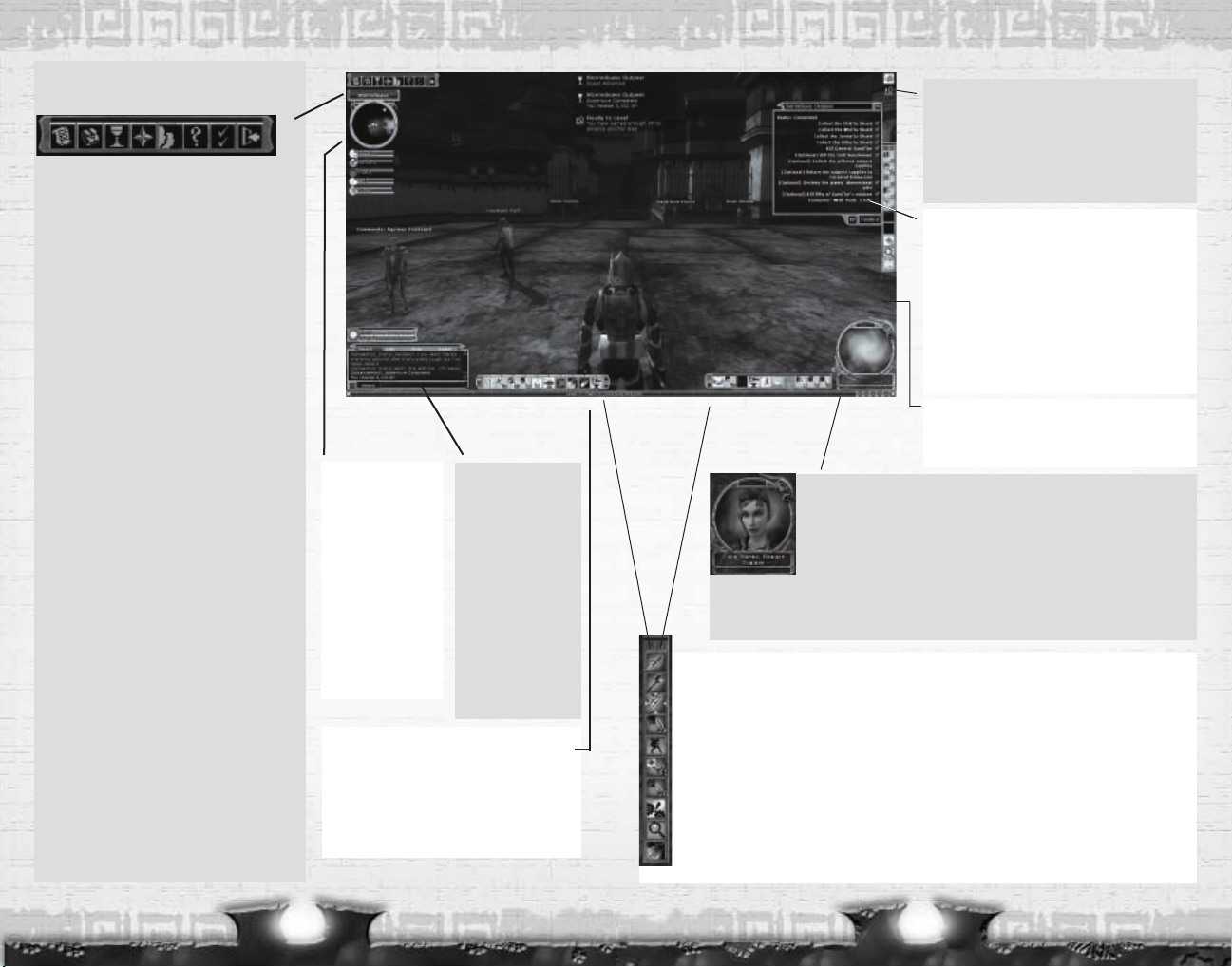
2120
Quest Objectives
Whenever you are on a quest, this panel displays a list
of your current objectives (see “Quest Objectives” on
page 30). You can get more detailed information on
your progress through a dungeon by clicking the XP
button. You can abandon a quest by clicking the
Abandon button, but after 5 minutes all of your
progress in the dungeon will be lost (you can always
start the quest over). Once you have completed a
quest, you can click on the Finished button to return
to the quest entry point.
Effect Icons
When your character is under the influence of a spell
or spell-like effect, it is indicated here by an icon.
Hover your cursor over an icon to see a description of
the effect. Sometimes an effect will have a fixed dura-
tion, and you will see its remaining time count down.
See “Effects Descriptions” on page 75.
Shortcut Bars
Shortcut bars each contain 10 spaces to place customized shortcuts that let you quickly perform
actions, such as equipping weapons, using active feats and casting spells. You can assign feats, skills,
special abilities, spells, consumable items (such as potions), and equippable items (such as weapons
and armor) to a Shortcut slot by dragging its icon from the appropriate window (such as your inventory)
to the Shortcut slot.
The shortcut slots are numbered 1 – 0. To execute a shortcut, press numbers
1 through 0 or click on
an icon. You can quickly access additional Shortcut bars (10 total) by clicking on the up or down arrows
on the right side of the Shortcut bar or by pressing
Ctrl + number 1 through 0.
You can drag these additional Shortcut bars anywhere on the screen. To change a Shortcut bar from
horizontal to vertical, click on the Transpose button below the Arrow button.
d20
The die shows your most recent roll and its result. Die
rolls are made for most actions in the game, including
combat, saving throws, skill checks and more.
Focus Orb
When you left-click on a target, such as another player, an NPC or an interac-
tive object, a picture of it will be displayed in the Focus Orb. The buttons on
the Focus Orb indicate actions you can perform on the currently selected tar-
get.
For example, if you target another player, the Focus Orb will display the Invite,
Trade, and Examine buttons. Click on Invite to invite that player into your part. Click on the Trade
button to trade with that player. Click on the Examine button (or press the
Z key) to see more
details about that player.
Map
The Map displays a
map of your immediate
surroundings. The icons
on the Map are the
same as those on the
Map panel (see “Map”
on page 29). The Area
Selector drop-down
displays your current
location and (if applica-
ble) instance number.
XP Meter
The meter at the bottom of the screen shows your
current XP (experience points), and the number of
XP required to achieve your next enhancement or
level (see “Leveling Up” on page 42).
Chat Window
Here is where you send
and receive chat mes-
sages, see battle mes-
sages and more (see
“Chatting” on page 44).
Status Meters
The meters below the
chat window indicate
your current Hit Points
(red) and Spell Points
(blue).
Game Control Bar
The seven buttons in the top-left corner of the screen
g
ive you access to most game elements.
1.
Character Sheet
Displays your character statistics, skills, feats, spells,
and biography (see “Character Sheet” on page 52).
You can also open the Character Sheet by pressing
the
C key.
2. Inventory
Displays your equipped and unequipped items,
weapons, and armor (see “Inventory” on page 40.You
can also view your Inventory by pressing the
I key.
3. Quest Panel
Displays the quests you have accepted (see “Quests”
on page 30). You can also open the Quest Panel and
get the quest list by pressing
CTRL-Q or L.
4. Map Panel
Opens a map of your current area, which contains
icons that represent taverns and stores, NPCs, players
in your party, and more (see “Map” on page 29). You
can also open the Map by pressing the
M key.
5. Group Panel
View information about your current party and your
guild, as well as search for a party or find someone to
join your party (see “Group Panel” on page (55).You
can also open the Group Panel by pressing
O or
CTRL-G.
6. Help Panel
This panel provides more information about the
game, access to the knowledge base, and lets you
contact a live Game Master.You can also open the
Help screen by pressing
Ctrl-H. Once you have
selected the Help option, click on a window or button
on-screen to get more information about it.
7. Options Panel
Set game options, including graphic and audio prefer-
ences and key assignments. You can also open the
Options menu by pressing
Ctrl-O.
8. Main Menu
Display help, display options, log off character, or quit
game. You can also press
Esc to display Main Menu.
MAIN GAME SCREEN
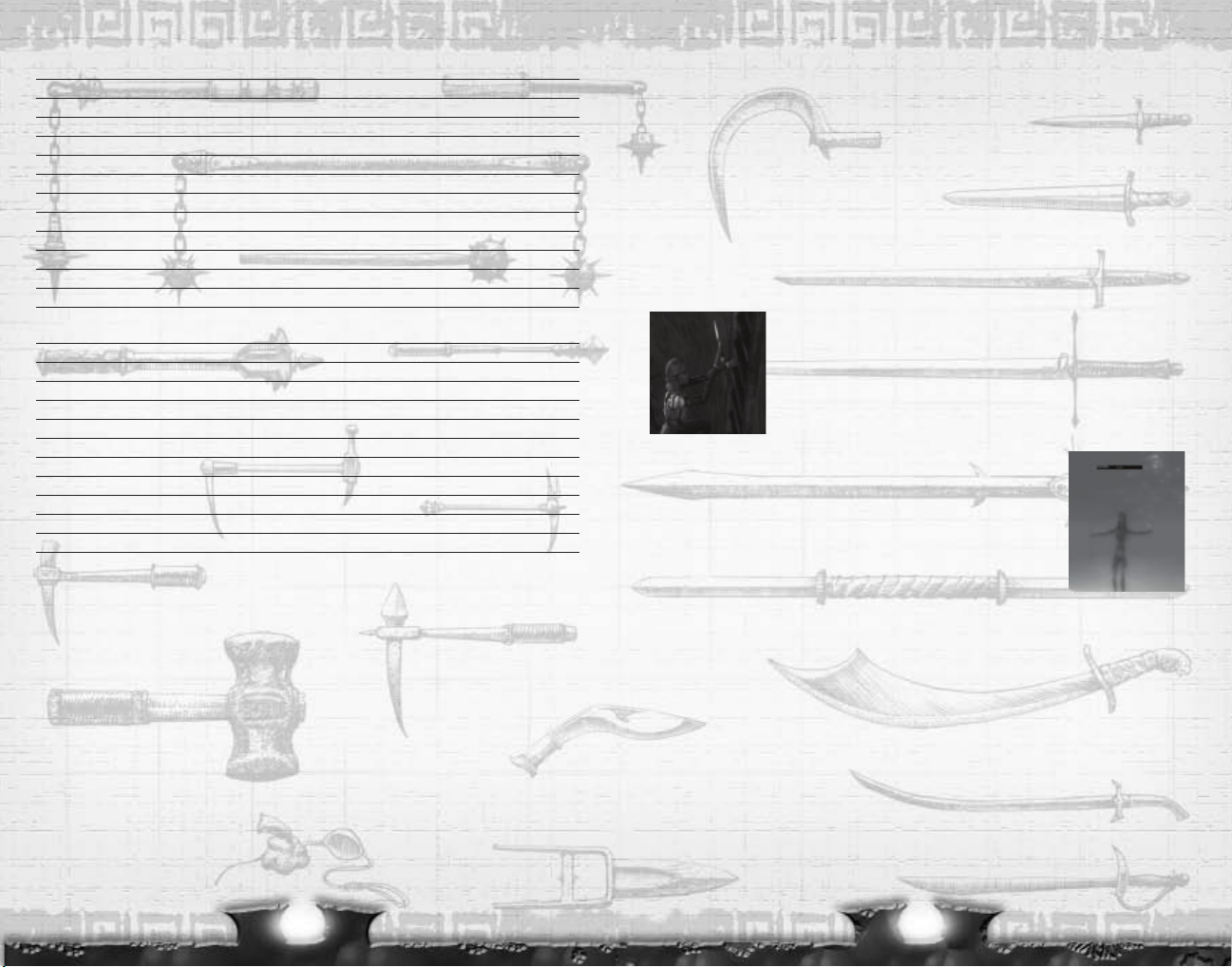
MOVEMENT
Walk
Press the W key to move your character forward, the S key to move backward, and the A and
D keys to turn your character left and right, respectively. You can also use the arrow keys to
move your character. The Q key and the E key make your character strafe left and right. If
you are in mouselook mode (see below), the A key and the D key will make your character
sidestep left and right.
If you have at least 1 point in Tumble skill and a positive Tumble score after all penalties,
holding the SHIFT+A or SHIFT+D keys will cause your character to tumble to either side.
Jump
The Spacebar makes your character jump up in the air. The higher your jump skill, the high-
er and longer you will jump.
Climb
To climb up or down a ladder, simply approach it, and your character
will get on it. You can then press forward or backwards to ascend or
descend the ladder. When you jump near the edge of a precipice, your
character will grab that edge. Use the A and the D key to mantle left
and right respectively. Push forward to climb up from the edge.”
Swim
When you are underwater, you will see a breath meter that indicates
how much air you have left before you start to drown. To surface while
swimming, press the Spacebar, or click and hold the left mouse but-
ton to enter mouselook mode and move up toward the surface.
Take off your armor before you go on a long swim. Wearing armor or a
helmet, or holding a shield while swimming can reduce your Breath
meter, giving you less time underwater.
CAMERA CONTROLS
While moving your character, the camera stays locked behind you, but you can position the
camera anywhere around your character to get a better view of your environment.
Mouselook mode allows you to control the camera with your mouse. You can enter Mouselook
mode by holding down the left mouse button and moving the mouse around. You can toggle
Mouselook on and off by pressing the T key. While in this mode, Mouselook mode will tem-
porarily turn off when panels pop up so you can click on the necessary buttons. When you
click on the button and the panel closes, Mouselook mode will resume.
To rotate the camera around your character, click and hold the mousewheel, and move the
mouse. You can zoom in and out by turning the mousewheel up and down respectively.
23
CONTROLS
W Move forward
A Move left
S Move backward
D Move right
Q Strafe left
E Strafe right
R Autorun ON/OFF
Tab Select next hostile target
F1 Select self
F2 – F6 Select party members
RMB Attack
Spacebar Jump / Surface for Breath
Shift (press and hold) Block
Shift (press and hold) + movement key Sidestep (or Tumble, with appropriate
skill level)
Z Examine selected object
M Map
LMB (press and hold) Mouselook
T Mouselook (toggle ON/OFF)
Mousewheel Zoom camera in/out
Mousewheel (press) + move mouse Rotate camera
J Current quest status
V Toggle names ON/OFF
1 – 0 Execute shortcut
Ctrl + 1 – Ctrl + 0 Select Shortcut bar
Ctrl + mousewheel Previous/next Shortcut bar
Note: All keystrokes mentioned in manual assume default control setup. You can change any
key mapping in the Options menu.
22
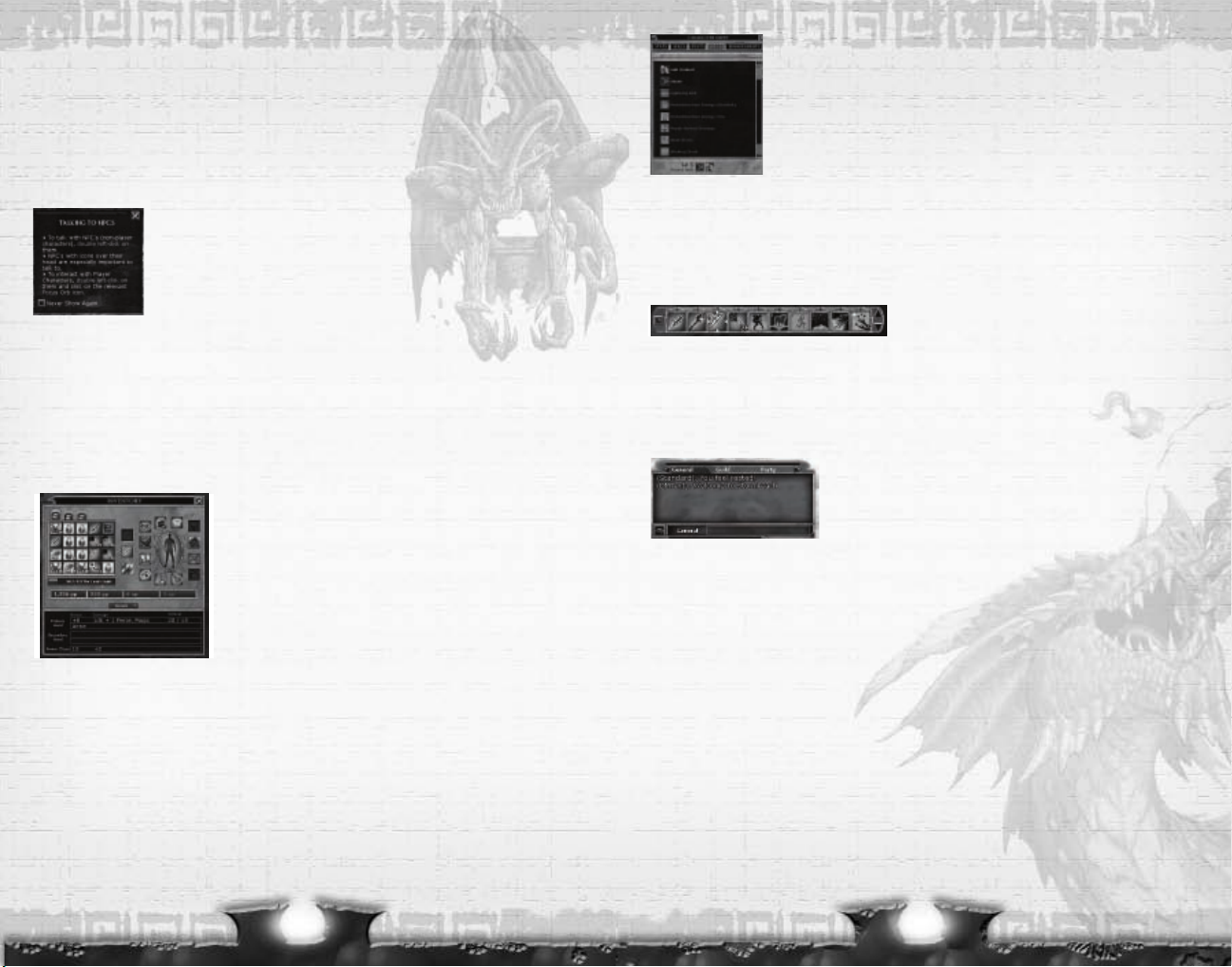
SPELLS
If you are playing a wizard, ranger, paladin, or cleric, you need to pre-
pare your spells before you can cast them. You do this either at a tavern
or in the vicinity of a rest shrine right after you have rested (see
“Preparing Spells” on page 36). Once you have prepared a spell, you can
drag it to a Shortcut bar and then click on its icon or press its corre-
sponding number (1-0).
To get information about a spell, open your Spells window (Press C and choose Spells tab),
select the spell level tab, and hover your cursor over a spell.
Each spell takes a certain amount of time to cast (called “casting time,”) and a certain
amount of time before the same spell can be cast again (called “cooldown.”) The shortcut
for a spell will be grayed out while the spell is in cooldown. Many spells require components,
which can be purchased in the city. Components are categorized by spell level.
SHORTCUTS
You can use the bar of icons at the bottom of the screen to ready spells, weapons, skills,
feats and actions, and then cast them with a single click or keystroke. When you start the
game, the Shortcut bar will contain shortcuts to your starter weapons, feats like Move
Silently, health potions, Heal skill and more, depending on your class. Click on an icon or
press its associated keystroke (1-0) to activate it. You have 10 different shortcut bars avail-
able to you.
CHAT
In the lower-left corner of the screen you will find the Chat
box, in which you can read messages from the game, from
other players, combat information and more. You can also type
messages from your character in the Chat box, send other players private messages, make
your character perform emotes such as dancing, and more. Press the Enter key to enter
Chat mode, and press it again to send a message. See “Chatting” on page 44 for more
information.
Interacting
When you move your cursor over an object with which you can interact, the cursor will
change to indicate that. These include doors, levers, switches, control boxes, even NPCs and
other players. When you click on an object with which you can interact, details about them
(as well as options for interacting with them) will appear in the Focus Orb. You can interact
with some objects by simply double-clicking on them.
NPCs
A non-player character (NPC) is any character in-game not controlled by a player. They are
the citizens of Stormreach, tavern owners, fishermen, guards, and many others.
Certain NPCs have icons above their heads, indicating that they might have something
important to tell your character. To talk to one of these NPCs, move in range and face them.
When you see the Speech icon, double-click with the left mouse button to initiate a conver-
25
QUICK START
Once you have created and selected your character and pressed the Enter key, you will get
started in the game.
Your character arrives on an island at the outskirts of Stormreach, having heard tales of
adventurers retiring rich with fortunes brought home from this wondrous land. You start
with some equipment (depending on your class), including basic clothing or armor, simple
melee and ranged weapons, and some ammo. Your first step should be to explore a bit, talk
to some NPCs, and get yourself a quest so you can start earning experience and treasure.
HINTS
The game displays hints in a pop-up window as you encounter new situa-
tions. Read the hints to learn the basic game mechanics. Each hint will
continue to pop up until you click on the “Never Show Again” box. The
Game Options panel allows you to shut off all hints.
EXAMINE ITEMS
You can examine items by selecting the item by left-clicking on it once to select it, and then
by either clicking on the magnifying glass in the Focus Orb in the lower right, or by pressing
the Z key to open the Examination window. You can do the same with other players, NPCs
and interactive items like doors and switches. As an example, open your inventory (I key or
press Inventory button in top-left of screen) and left-click on an item to highlight it and dis-
play it in the Focus Orb. You can place your cursor over an object to display a tooltip with a
short summary about that item.
INVENTORY
Open your Inventory Panel (I key or Inventory button) and
double-click an item, such as a weapon or armor to equip it.
You can also drag an item from your inventory to an equip-
ment slot. Dragging a weapon to the second hand slot equips
it as a second weapon, in your off hand. If you drag an item
to a Shortcut bar (see “Shortcut Bar” on page 25), you can
equip it by simply clicking on the Shortcut bar button or
pressing the associated key (1-0).
Note: Some items are level-locked, or only equippable by certain races. Equipping armor or
weapons for with which you are not proficient the armor check penalty is applied to attack
rolls and to all skill checks that involve moving. A character who uses a weapon with which
he or she is not proficient takes a -4 penalty on all attack rolls.
24
