Epson PowerLite Pro G5450WUNL, PowerLite Pro G5550NL, PowerLite Pro G5650WNL, PowerLite Pro G5750WUNL, PowerLite Pro G5950NL User Manual
PowerLite® Pro
G5450WUNL/G5550NL/
G5650WNL/G5750WUNL/
G5950NL Multimedia Projector
User’s Guide
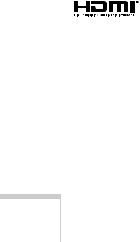
Important Safety Information
WARNING: Never look into the projector lens when the lamp is turned on; the bright light can damage your eyes. Never let children look into the lens when it is on. Never open any cover on the projector, except the lamp and filter covers. Dangerous electrical voltages inside the projector can severely injure you. Except as specifically explained in this User’s Guide, do not attempt to service this product yourself. Refer all servicing to qualified service personnel.
WARNING: The projector and its accessories come packaged in plastic bags. Keep plastic bags away from small children to avoid any risk of suffocation.
Caution: When you replace the lamp, never touch the new lamp with your bare hands; the invisible residue left by the oil on your hands may shorten the lamp life. Use a cloth or glove to handle the new lamp.
Copyright Notice
All rights reserved. No part of this publication may be reproduced, stored in a retrieval system, or transmitted in any form or by any means, electronic, mechanical, photocopying, recording, or otherwise, without the prior written permission of Seiko Epson Corporation. The information contained herein is designed only for use with this Epson product. Epson is not responsible for any use of this information as applied to other products.
Neither Seiko Epson Corporation nor its affiliates shall be liable to the purchaser of this product or third parties for damages, losses, costs, or expenses incurred by purchaser or third parties as a result of: accident, misuse, or abuse of this product or unauthorized modifications, repairs, or alterations to this product, or (excluding the U.S.) failure to strictly comply with Seiko Epson Corporation’s operating and maintenance instructions.
Seiko Epson Corporation shall not be liable for any damages or problems arising from the use of any options or any consumable products other than those designated as Original Epson Products or Epson Approved Products by Seiko Epson Corporation.
Trademarks
Epson, Quick Corner, EasyMP, and Instant Off are registered trademarks, and Epson Exceed Your Vision is a registered logomark of Seiko Epson Corporation.
PowerLite and PrivateLine are registered trademarks; SizeWise is a trademark; and Extra Care is a service mark of Epson America, Inc.
Pixelworks and DNX are trademarks of Pixelworks, Inc.
HDMI and High-Definition Multimedia Interface are registered trademarks of HDMI Licensing, LLC.
This product includes RSA BSAFE™ software from RSA Security Inc. RSA is a registered trademark of RSA Security Inc. BSAFE RSA Security Inc. is a registered trademark in the United States and other countries.
This product includes  software from TOSHIBA INFORMATION SYSTEMS CORPORATION.
software from TOSHIBA INFORMATION SYSTEMS CORPORATION.
 is a registered trademark of TOSHIBA INFORMATION SYSTEMS CORPORATION in Japan.
is a registered trademark of TOSHIBA INFORMATION SYSTEMS CORPORATION in Japan.
WPA™, WPA2™, and Wi-Fi Protected Setup are registered trademarks of the Wi-Fi Alliance.
2

General Notice: Other product names used herein are for identification purposes only and may be trademarks of their respective owners. Epson disclaims any and all rights in those marks.
This information is subject to change without notice.
© 2010 Epson America, Inc. |
10/10 |
CPD-28144R2
3

4

CContents
Welcome . . . . . . . . . . . . . . . . . . . . . . . . . . . . . . . . . . . . . 11
Using Your Documentation . . . . . . . . . . . . . . . . . . . . . . . . . 13
Getting More Information . . . . . . . . . . . . . . . . . . . . . . . 13
Registration and Warranty . . . . . . . . . . . . . . . . . . . . . . . . . . 14
Optional Accessories. . . . . . . . . . . . . . . . . . . . . . . . . . . . . . . 15
|
Setting Up the Projector . . . . . . . . . . . . . . . . . . . . . |
17 |
1 |
Unpacking the Projector. . . . . . . . . . . . . . . . . . . . . . . . . . . . |
18 |
|
Additional Components. . . . . . . . . . . . . . . . . . . . . . . . . |
18 |
|
Positioning the Projector . . . . . . . . . . . . . . . . . . . . . . . . . . . |
19 |
|
Connecting to a Computer. . . . . . . . . . . . . . . . . . . . . . . . . . |
30 |
|
Connecting to the DVI-D Port (G5450WUNL/ |
|
|
G5750WUNL only) . . . . . . . . . . . . . . . . . . . . . . |
31 |
|
Connecting a DVI-D Source to the HDMI Port . . . . . . |
32 |
|
Connecting to the HDMI Port . . . . . . . . . . . . . . . . . . . |
33 |
|
Connecting to the Computer Port . . . . . . . . . . . . . . . . . |
34 |
|
Connecting to the BNC Connectors . . . . . . . . . . . . . . . |
35 |
|
Connecting to Video Equipment . . . . . . . . . . . . . . . . . . . . . |
36 |
|
Connecting an HDMI Video Source . . . . . . . . . . . . . . . |
37 |
|
Connecting a DVI-D Video Source to the DVI-D Port |
|
|
(G5450WUNL/G5750WUNL only) . . . . . . . . . |
38 |
|
Connecting a DVI-D Video Source to the HDMI Port . 39 |
|
|
Connecting a Composite Video Source . . . . . . . . . . . . . |
40 |
|
Connecting an S-Video Source . . . . . . . . . . . . . . . . . . . |
41 |
|
Connecting a Component Video Source . . . . . . . . . . . . |
42 |
|
Connecting an RGB Video Source. . . . . . . . . . . . . . . . . |
43 |
|
Connecting an External Monitor . . . . . . . . . . . . . . . . . . . . . |
45 |
|
Playing Sound Through the Projector. . . . . . . . . . . . . . . . . . |
46 |
|
Connecting External Speakers . . . . . . . . . . . . . . . . . . . . |
49 |
5

|
Connecting to a Digital Camera or Other USB Device . . . . |
50 |
|
Removing the USB Device or Cable . . . . . . . . . . . . . . . |
51 |
|
Turning the Projector On and Off . . . . . . . . . . . . . . . . . . . . |
51 |
|
Using the Direct Power On Function . . . . . . . . . . . . . . |
53 |
|
Shutting Down the Projector . . . . . . . . . . . . . . . . . . . . . |
54 |
|
Displaying and Adjusting the Image . . . . . . . . |
55 |
2 |
Displaying an Image. . . . . . . . . . . . . . . . . . . . . . . . . . . . . . . |
56 |
|
Adjusting the Image . . . . . . . . . . . . . . . . . . . . . . . . . . . . . . . |
56 |
|
Adjusting the Position of the Image . . . . . . . . . . . . . . . . |
57 |
|
Focusing and Zooming the Image . . . . . . . . . . . . . . . . . |
58 |
|
Adjusting the Image Shape. . . . . . . . . . . . . . . . . . . . . . . |
58 |
|
Selecting the Color Mode . . . . . . . . . . . . . . . . . . . . . . . |
60 |
|
Resizing Video Images . . . . . . . . . . . . . . . . . . . . . . . . . . |
61 |
|
Projecting Two Images Simultaneously . . . . . . . . . . . . . . . . |
62 |
|
Presenting With the Remote Control . . . . . . . . |
65 |
3 |
Using the Remote Control . . . . . . . . . . . . . . . . . . . . . . . . . . |
66 |
|
Controlling the Picture and Sound. . . . . . . . . . . . . . . . . . . . |
66 |
|
Switching Between Picture Sources . . . . . . . . . . . . . . . . |
66 |
|
Turning Off the Picture and Sound . . . . . . . . . . . . . . . . |
67 |
|
Stopping Action. . . . . . . . . . . . . . . . . . . . . . . . . . . . . . . |
67 |
|
Zooming Part of Your Image . . . . . . . . . . . . . . . . . . . . . |
68 |
|
Controlling the Volume. . . . . . . . . . . . . . . . . . . . . . . . . |
68 |
|
Highlighting Your Presentation . . . . . . . . . . . . . . . . . . . . . . |
69 |
|
Using the Pointer Tool . . . . . . . . . . . . . . . . . . . . . . . . . |
69 |
|
Choosing a Different Pointer Shape. . . . . . . . . . . . . . . . |
69 |
|
Operating Your Computer With the Remote Control . . . . . |
70 |
|
Operating Two or More Projectors With |
|
|
the Remote Control . . . . . . . . . . . . . . . . . . . . . . . . . . |
71 |
|
Setting the Projector ID. . . . . . . . . . . . . . . . . . . . . . . . . |
71 |
|
Checking the Projector ID. . . . . . . . . . . . . . . . . . . . . . . |
72 |
|
Setting the Remote Control ID . . . . . . . . . . . . . . . . . . . |
72 |
|
Using the Projector on a Network. . . . . . . . . . . |
75 |
4 |
Connecting to a Wired Network . . . . . . . . . . . . . . . . . . . . . |
76 |
|
Installing the Optional Wireless 802.11g/b/a Module . . . . . |
78 |
6

|
Using Quick Wireless Connection . . . . . . . . . . . . . . . . . . . |
. 79 |
|
Configuring Basic Settings . . . . . . . . . . . . . . . . . . . . . . . . . |
. 80 |
|
Configuring a Wireless Connection . . . . . . . . . . . . . . . . . . |
. 81 |
|
Configuring the Projector . . . . . . . . . . . . . . . . . . . . . . |
. 82 |
|
Selecting Wireless Network Settings in Windows. . . . . |
. 84 |
|
Selecting Wireless Network Settings in Mac OS. . . . . . |
. 85 |
|
Making a WPS (Wi-Fi Protected Setup) Connection. . |
. 85 |
|
Using Wireless Security Options. . . . . . . . . . . . . . . . . . . . . |
. 90 |
|
Enabling WEP Encryption. . . . . . . . . . . . . . . . . . . . . . |
. 91 |
|
Enabling WPA Security . . . . . . . . . . . . . . . . . . . . . . . . |
. 93 |
|
Enabling EAP, LEAP, or PEAP Authentication . . . . . . |
. 94 |
|
Enabling EAP-TLS Certificate Validation . . . . . . . . . . |
. 95 |
|
Enabling Data Encryption from EasyMP |
|
|
Network Projection . . . . . . . . . . . . . . . . . . . . . . |
. 96 |
|
Using the EasyMP Network Projection Software . . . . . . . . |
. 96 |
|
Removing the Wireless 802.11g/b/a Module . . . . . . . . . . . |
. 97 |
|
Using Projector E-mail Alerts . . . . . . . . . . . . . . . . . . . . . . . |
. 98 |
|
Using SNMP to Monitor the Projector. . . . . . . . . . . . . . . . |
100 |
|
Using a Browser to Control the Projector . . . . . . . . . . . . . . |
101 |
|
Using Web Remote Control. . . . . . . . . . . . . . . . . . . . . |
102 |
|
Using Crestron RoomView to Monitor and Control |
|
|
the Projector . . . . . . . . . . . . . . . . . . . . . . . . . . . . . . . |
104 |
|
Setting up the Projector . . . . . . . . . . . . . . . . . . . . . . . . |
104 |
|
Using a Browser to Control the Projector. . . . . . . . . . . |
105 |
|
Fine-Tuning the Projector. . . . . . . . . . . . . . . . . . |
111 |
5 |
Using the Menu System . . . . . . . . . . . . . . . . . . . . . . . . . . . |
112 |
|
Restoring the Default Settings . . . . . . . . . . . . . . . . . . . |
113 |
|
Adjusting the Image . . . . . . . . . . . . . . . . . . . . . . . . . . . . . . |
114 |
|
Six-Axis Color Adjustment. . . . . . . . . . . . . . . . . . . . . . |
115 |
|
Adjusting Signal Settings . . . . . . . . . . . . . . . . . . . . . . . . . . |
116 |
|
Customizing Projector Features . . . . . . . . . . . . . . . . . . . . . |
119 |
|
Using the Projector Security Features . . . . . . . . . . . . . . . . . |
121 |
|
Enabling Password Protection . . . . . . . . . . . . . . . . . . . |
121 |
|
Creating Your Own Startup Screen . . . . . . . . . . . . . . . |
123 |
|
Disabling the Projector’s Buttons . . . . . . . . . . . . . . . . . |
125 |
|
Customizing Power and Operation. . . . . . . . . . . . . . . . . . . |
126 |
|
Multi-screen Color Adjustment . . . . . . . . . . . . . . . . . . . . . |
128 |
7

|
Projector Menu and Options List. . . . . . . . . . . . . . . . . . . . |
129 |
|
Maintaining the Projector. . . . . . . . . . . . . . . . . . |
133 |
6 |
Cleaning the Lens. . . . . . . . . . . . . . . . . . . . . . . . . . . . . . . . |
134 |
|
Cleaning the Projector Case . . . . . . . . . . . . . . . . . . . . . . . . |
134 |
|
Cleaning the Air Filter . . . . . . . . . . . . . . . . . . . . . . . . . . . . |
134 |
|
Replacing the Air Filter . . . . . . . . . . . . . . . . . . . . . . . . . . . |
137 |
|
Replacing the Lamp . . . . . . . . . . . . . . . . . . . . . . . . . . . . . . |
138 |
|
Resetting the Lamp Timer . . . . . . . . . . . . . . . . . . . . . . |
141 |
|
Checking Lamp Usage . . . . . . . . . . . . . . . . . . . . . . . . . |
142 |
|
Replacing the Batteries . . . . . . . . . . . . . . . . . . . . . . . . . . . . |
142 |
|
Transporting the Projector . . . . . . . . . . . . . . . . . . . . . . . . . |
143 |
|
Solving Problems . . . . . . . . . . . . . . . . . . . . . . . . . . . |
145 |
7 |
Using On-Screen Help . . . . . . . . . . . . . . . . . . . . . . . . . . . . |
146 |
|
Checking Projector Status . . . . . . . . . . . . . . . . . . . . . . . . . |
147 |
|
What To Do When the Lights Flash . . . . . . . . . . . . . . |
147 |
|
Solving Projector Operation Problems . . . . . . . . . . . . . . . . |
149 |
|
Solving Problems With the Image or Sound. . . . . . . . . . . . |
150 |
|
Solving Network Problems . . . . . . . . . . . . . . . . . . . . . . . . . |
157 |
|
Solving Problems With the Remote Control . . . . . . . . . . . |
160 |
|
Where to Get Help. . . . . . . . . . . . . . . . . . . . . . . . . . . . . . . |
161 |
|
Internet Support . . . . . . . . . . . . . . . . . . . . . . . . . . . . . |
161 |
|
Speak to a Support Representative . . . . . . . . . . . . . . . . |
161 |
|
Purchase Supplies and Accessories . . . . . . . . . . . . . . . . |
162 |
|
Projector Installation . . . . . . . . . . . . . . . . . . . . . . . |
163 |
A |
Installation Guidelines . . . . . . . . . . . . . . . . . . . . . . . . . . . . |
163 |
|
Security Features . . . . . . . . . . . . . . . . . . . . . . . . . . . . . . . . |
164 |
|
Installing and Removing the Cable Cover . . . . . . . . . . . . . |
165 |
|
Installing and Removing the Lens. . . . . . . . . . . . . . . . . . . . |
166 |
|
Installing the Lens . . . . . . . . . . . . . . . . . . . . . . . . . . . . |
166 |
|
Removing the Lens . . . . . . . . . . . . . . . . . . . . . . . . . . . |
167 |
8

B Technical Specifications . . . . . . . . . . . . . . . . . . . . |
169 |
C Notices . . . . . . . . . . . . . . . . . . . . . . . . . . . . . . . . . . . . . . 179
Important Safety Instructions . . . . . . . . . . . . . . . . . . . . . . . 179
FCC Compliance Statement. . . . . . . . . . . . . . . . . . . . . . . . 183
Software Copyright. . . . . . . . . . . . . . . . . . . . . . . . . . . . . . . 184
Index. . . . . . . . . . . . . . . . . . . . . . . . . . . . . . . . . . . . . . . . 211
9

10

W-Welcome
The PowerLite® Pro G5450WUNL/G5550NL/G5650WNL/ G5750WUNL/G5950NL is an easy-to-use, lightweight projector. It offers up to 4000 lumens (G5450WUNL), 4500 lumens (G5550NL/G5650WNL/G5750WUNL), or 5200 lumens (G5950NL) of brightness, and provides a native XGA (G5550NL/G5950NL), WXGA (G5650WNL), or WUXGA (G5450WUNL/G5750WUNL) resolution. You can connect it to a wide range of computers and video sources. You can project from a USB storage device, or over a wired network. With the optional Wireless 802.11g/b/a Module, you can also project over an 802.11g, 802.11b, or 802.11a wireless network.
Your projector offers these easy setup, control, and security features:
■Manual horizontal and vertical lens shift
■Centered lens design
■Instant Off ® feature for fast setup and shut down
■Quick Corner® for easy image shape/size adjustment
■Optical zoom lens for flexible placement and positioning (lens not included)
■5 optional bayonet lenses
■One-touch filter replacement
■Side-loading easy lamp access
■Security features include password, user’s logo, the ability to lock the projector buttons, a security cable attachment (cable not included), a slot for an optional Kensington® security lock, and a lens theft deterrent screw
11
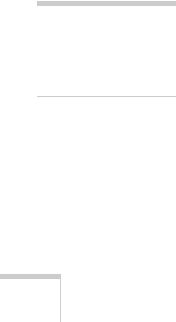
note
The projector is not a medical device and cannot be used for medical diagnosis.
Additional enhancements:
■Crestron RoomView® compatibility
■A Message Broadcasting plug-in that allows you to project timely alerts and messages to all networked projectors (to download both the plug-in and its instructions, visit Epson’s support website at www.epson.com/support (U.S.) or www.epson.ca/support
(Canada) and select your product).
■Closed captioning for the hearing impaired
■HDMI for digital connectivity (HDCP compatible)
■DVI-D for digital connectivity (G5450WUNL/G5750WUNL only, HDCP compatible)
■2000:1 (G5650WNL/G5950NL), 1500:1 (G5750WUNL), or 1000:1 (G5450WUNL/G5550NL) contrast ratio
■Color match images from two or more projectors for a uniform, wide-screen view
■When you present with PowerPoint®, project only the slide images while viewing handout notes and controls on the computer screen
■Perform six-axis color adjustment for fine art and photography
■Project two images simultaneously using the projector’s split screen feature
■Project images from different networked computers simultaneously using the EasyMP Multi PC Projection software
■Project X-ray photographs and other medical images using DICOM SIM Color Mode
■Choose between four different test patterns to use when adjusting the projector image
12 Welcome
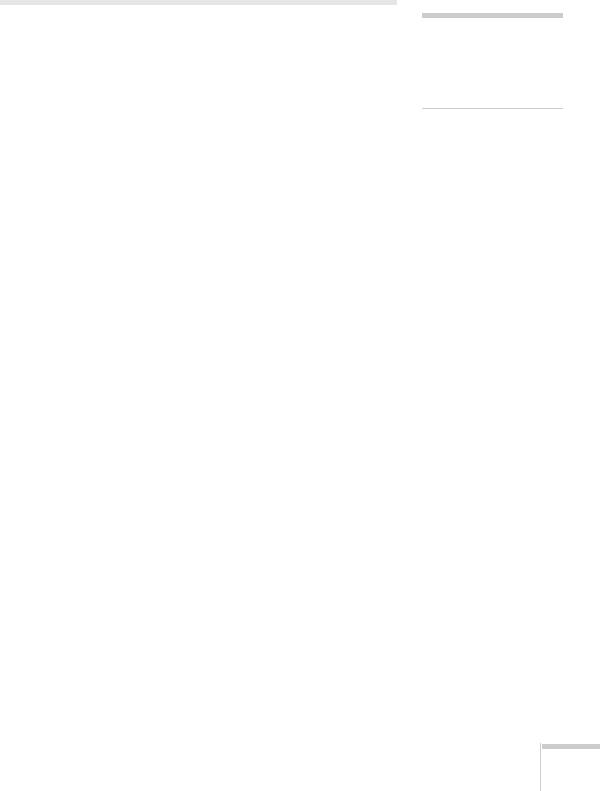
Using Your Documentation
Please follow these guidelines as you read through this manual:
■Warnings must be followed carefully to avoid bodily injury.
■Cautions must be observed to avoid damage to your equipment.
■Notes contain important information about your projector.
■Tips contain additional projection hints.
Getting More Information
Need tips on giving presentations? Quick steps for setting up your projector? Here’s where you can look for help:
■Quick Reference card
Provides information for connecting the projector to your equipment, displaying and adjusting the image, using the remote control, and solving display problems.
■EasyMP Network Projection Operation Guide
Provides detailed instructions on using your projector in a network environment (installed along with this manual from the projector CD). To set up your projector for the first time on a network, see page 75 of this User’s Guide.
■EasyMP Multi PC Projection Operation Guide
Provides instructions on using the EasyMP Multi PC Projection software to simultaneously display images from different networked computers (installed along with this manual from the projector CD).
■EasyMP Monitor Operation Guide
Provides instructions on using the EasyMP Monitor software (available for Windows only) to manage projectors on a network. To view the guide, double-click the icon on your computer's desktop. To download the software, double-click the Download EasyMP Monitor icon on your computer’s desktop.
note
In some cases, the illustrations in this guide may not exactly match your projector.
Welcome 13
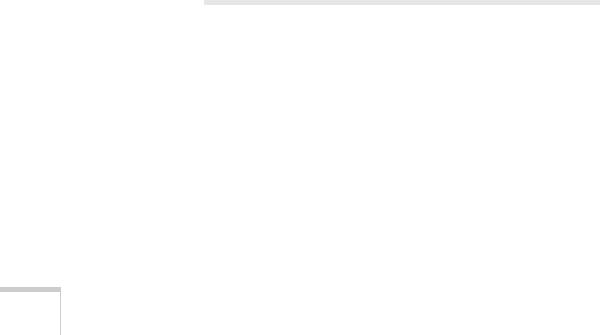
■PC Free Operation Guide
Provides instructions on projecting files from a USB storage device or digital camera that is connected to the projector (installed along with this manual from the projector CD).
■EasyMP Slide Converter Operation Guide
Provides instructions on using the EasyMP Slide Converter software to convert and transfer presentations to a USB storage device so that you can present without using a computer (installed along with this manual from the projector CD).
■Built-in help system
Provides assistance for common problems. Available from the Help button on the projector or the remote control. See page 146 for details.
■epson.com/support (U.S.) or epson.ca/support (Canada)
Download FAQs and e-mail your questions to Epson support.
■PrivateLine® support
If you still need help after checking this User’s Guide and the sources listed in this section, you can use the Epson PrivateLine Support service to get help fast. Call (800) 637-7661 and enter the PIN on the PrivateLine card. See page 161 for more information.
Registration and Warranty
Your projector comes with a basic warranty that lets you project with confidence. For details, see the warranty brochure included with your projector.
In addition, Epson offers free Extra CareSM Road Service. In the unlikely event of an equipment failure, you won’t have to wait for your unit to be repaired. Instead, Epson will ship you a replacement unit anywhere in the United States, Canada, or Puerto Rico. See the brochure included with your projector for details.
Register online using your projector CD or at epson.com/webreg. Registering also lets you receive special updates on new accessories, products, and services.
14 Welcome
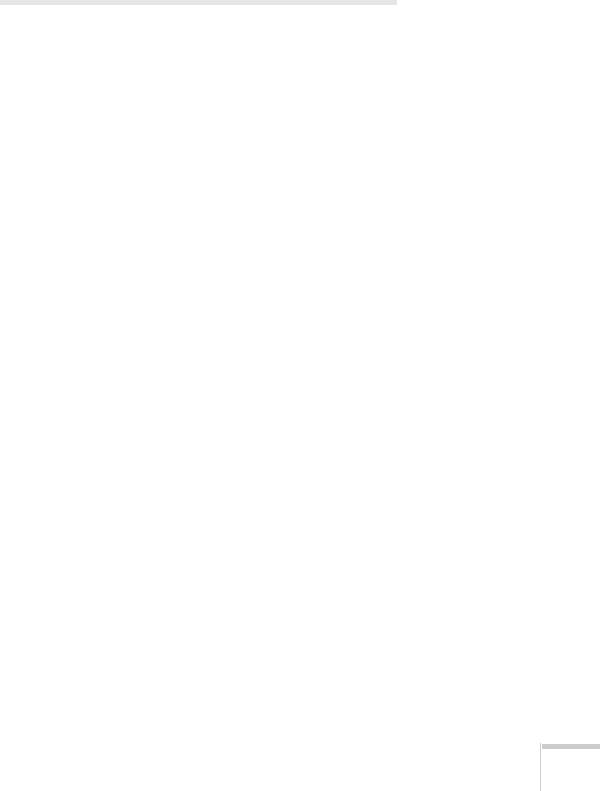
Optional Accessories
To enhance your use of the projector, Epson offers the following optional accessories:
Product |
Part number |
|
|
Replacement lamp for PowerLite Pro |
V13H010L62 |
G5450WUNL/G5550NL |
|
|
|
Replacement lamp for PowerLite Pro |
V13H010L63 |
G5650WNL/G5750WUNL/G5950NL |
|
|
|
Replacement air filter |
V13H134A17 |
|
|
Standard Zoom Lens <1.64 - 2.5> |
V12H004S05 |
Middle Throw Zoom Lens 1 <1.83 - 2.45> |
V12H004M04 |
Middle Throw Zoom Lens 2 <1.83 - 2.53> |
V12H004M05 |
Long Throw Zoom Lens <1.84 - 2.32> |
V12H004L06 |
Rear Projection Wide Lens <2.03> |
V12H004R03 |
|
|
Wireless 802.11g/b/a Module |
V12H306P11 |
|
|
Quick Connect Wireless Key |
ELPAP08 |
|
|
Wireless IR Mouse Receiver for Remote Control |
V12H007T16 |
|
|
Hardwire Remote Control Cable Set |
V12H005C28 |
|
|
Replacement remote control |
1531179 |
|
|
Advanced projector ceiling mount with precision gear |
ELPMBPRG |
Adjustable suspended ceiling channel kit |
ELPMBP01 |
False ceiling plate kit |
ELPMBP02 |
Structural round ceiling plate |
ELPMBP03 |
Adjustable extension column (pipe) 8”–11” |
ELPMBC01 |
|
|
Kensington® MicroSaver®security lock |
ELPSL01 |
|
|
ES3000 Ultra Portable Projector Screen |
V12H002S3Y |
50-inch portable screen (4:3 aspect ratio) |
ELPSC06 |
DUET™ portable projector screen |
ELPSC80 |
|
|
Component-to-VGA video cable |
ELPKC19 |
|
|
Distribution amplifier |
ELPDA01 |
|
|
DC-10s document camera |
ELPDC10S |
|
|
1-Year Extended Depot Repair Service Plan |
EPPFTPB1 |
|
|
1-Year Extended Exchange Warranty |
EPPEXPB1 |
|
|
2-Year Extended Depot Repair Service Plan |
EPPFTPB2 |
|
|
Welcome 15

You can purchase screens or other accessories from an Epson authorized reseller. To find the nearest reseller, call 800-GO-EPSON (800-463-7766). Or you can purchase online at www.epsonstore.com (U.S. sales) or www.epson.ca (Canadian sales).
16 Welcome

1Setting Up the Projector
This chapter tells you how to unpack the projector and connect it to a notebook or desktop computer, to video equipment, such as a Blu-ray Disc™/DVD player, digital tuner, cable or satellite box, video game console, camcorder, or digital camera, and/or to your local area network.
You can also connect the projector to a USB storage device or digital camera.
Follow the instructions in this chapter on:
■Unpacking the projector
■Positioning the projector
■Connecting to a computer
■Connecting to video equipment
■Connecting an external monitor
■Playing sound through the projector
■Connecting to a digital camera or other USB device
■Turning the projector on and off
17
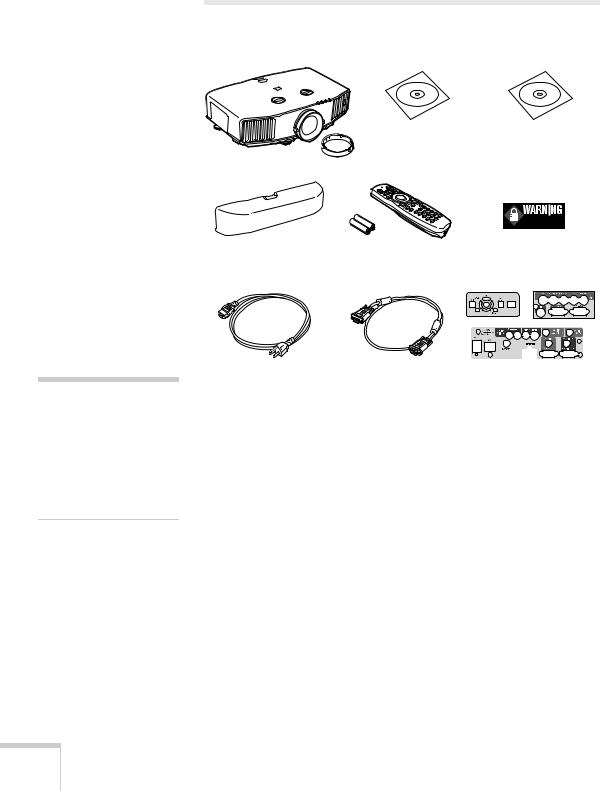
note
If you mount the projector on the ceiling, the interface and button names on the projector will appear upside down. Attach the interface label stickers so that you can more easily read the names.
Unpacking the Projector
After unpacking the projector, make sure you have all these parts:
PDF manuals and |
Projector software |
registration CD-ROM |
CD-ROM |
Projector and lens cap
|
|
|
Password Protected |
|
Cable cover |
Remote control and |
|||
sticker |
||||
|
|
2 AA batteries |
||
|
|
|
||
Power cord |
VGA computer cable |
Interface label stickers
Save all packaging in case you need to ship the projector. Always use the original packaging (or the equivalent) when you need to send the projector to another location. If you are moving the projector by hand, use the projector handle. See page 143 for transportation instructions.
Additional Components
Depending on how you plan to use the projector, you may need additional components:
■To receive an HDMI signal from your video device, you’ll need an HDMI cable. One may be provided with your video equipment.
■To receive a DVI-D video signal from your video device, you’ll need a DVI cable (G5450WUNL/G5750WUNL only) or DVI/HDMI conversion cable.
18 Setting Up the Projector
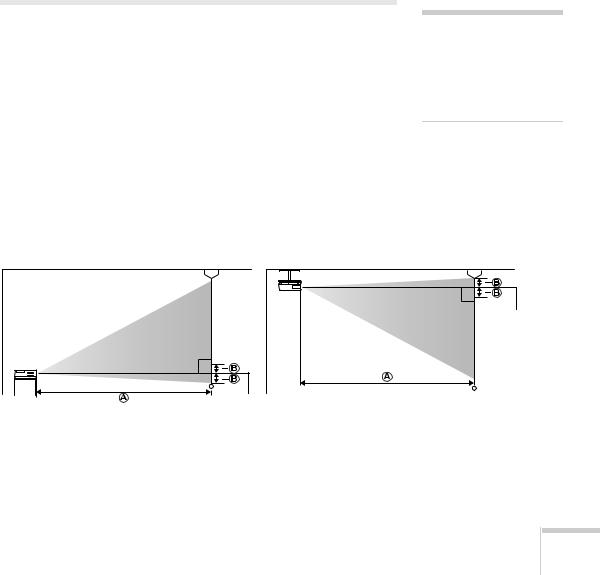
■To receive a component video signal from your video device, you’ll need a component video cable. One may be provided with your video equipment.
■To receive an RGB or component video signal from a video device that has RGB or component (PrPbY or CrCbY) connectors, you’ll need a BNC-type video cable. One may be provided with your video equipment.
■To receive an S-Video signal, you’ll need an S-Video cable. One may be provided with your video equipment.
Positioning the Projector
If the projector isn’t already installed in the room you’re using, you’ll probably want to place it on a table in front of the screen. This lets you stand in the front of the room, face the audience, and remain close enough to the equipment to be able to control it. Try to leave as much space as possible between the projector and the screen to get a good-size image.
Use the illustrations and tables below to help you determine placement. Image size increases with distance, but can vary depending on which lens you’re using and whether you’ve adjusted the image with vertical lens shift, zoom, or any other settings.
You can also use the Image Size Calculator on the Epson website.
note
You can mount the projector on the ceiling, or place it behind a translucent screen for rear projection. See page 163 for details.
Center of |
lens |
Center of lens
Setting Up the Projector 19

PowerLite Pro G5450WUNL/G5750WUNL, 16:10 image, Standard zoom lens (part number V12H004S05)
|
Projection distance (A) |
|
Screen size |
Wide to Tele |
Offset (B) |
|
|
|
50 inches |
53 to 97 inches |
-2.2 to 28.7 inches |
|
(136 to 246 cm) |
(-6 to 73 cm) |
|
|
|
60 inches |
64 to 117 inches |
-2.7 to 34.5 inches |
|
(164 to 296 cm) |
(-7 to 88 cm) |
|
|
|
80 inches |
87 to 156 inches |
-3.5 to 45.9 inches |
|
(220 to 397 cm) |
(-9 to 117 cm) |
|
|
|
100 inches |
109 to 196 inches |
-4.4 to 57.4 inches |
|
(276 to 497 cm) |
(-11 to 146 cm) |
|
|
|
150 inches |
164 to 294 inches |
-6.6 to 86.1 inches |
|
(417 to 747 cm) |
(-17 to 219 cm) |
|
|
|
200 inches |
219 to 393 inches |
-8.9 to 114.9 inches |
|
(557 to 998 cm) |
(-22 to 292 cm) |
|
|
|
250 inches |
275 to 491 inches |
-11.1 to 143.6 inches |
|
(698 to 1248 cm) |
(-28 to 365 cm) |
|
|
|
300 inches |
330 to 590 inches |
-13.3 to 172.3 inches |
|
(838 to 1499 cm) |
(-34 to 438 cm) |
|
|
|
PowerLite Pro G5450WUNL/G5750WUNL, 16:10 image, Middle throw zoom lens 1 (part number V12H004M04)
|
Projection distance (A) |
|
Screen size |
Wide to Tele |
Offset (B) |
|
|
|
50 inches |
95 to 146 inches |
-2.2 to 28.7 inches |
|
(242 to 371 cm) |
(-6 to 73 cm) |
|
|
|
60 inches |
115 to 176 inches |
-2.7 to 34.5 inches |
|
(292 to 447 cm) |
(-7 to 88 cm) |
|
|
|
80 inches |
155 to 236 inches |
-3.5 to 45.9 inches |
|
(393 to 599 cm) |
(-9 to 117 cm) |
|
|
|
100 inches |
194 to 296 inches |
-4.4 to 57.4 inches |
|
(494 to 751 cm) |
(-11 to 146 cm) |
|
|
|
20 Setting Up the Projector

|
Projection distance (A) |
|
Screen size |
Wide to Tele |
Offset (B) |
|
|
|
150 inches |
294 to 446 inches |
-6.6 to 86.1 inches |
|
(746 to 1132 cm) |
(-17 to 219 cm) |
|
|
|
200 inches |
393 to 595 inches |
-8.9 to 114.9 inches |
|
(998 to 1512 cm) |
(-22 to 292 cm) |
|
|
|
250 inches |
492 to 745 inches |
-11.1 to 143.6 inches |
|
(1250 to 1893 cm) |
(-28 to 365 cm) |
|
|
|
300 inches |
591 to 895 inches |
-13.3 to 172.3 inches |
|
(1502 to 2273 cm) |
(-34 to 438 cm) |
|
|
|
PowerLite Pro G5450WUNL/G5750WUNL, 16:10 image, Middle throw zoom lens 2 (part number V12H004M05)
|
Projection distance (A) |
|
Screen size |
Wide to Tele |
Offset (B) |
|
|
|
50 inches |
142 to 219 inches |
-2.2 to 28.7 inches |
|
(361 to 555 cm) |
(-6 to 73 cm) |
|
|
|
60 inches |
172 to 264 inches |
-2.7 to 34.5 inches |
|
(437 to 670 cm) |
(-7 to 88 cm) |
|
|
|
80 inches |
231 to 354 inches |
-3.5 to 45.9 inches |
|
(588 to 898 cm) |
(-9 to 117 cm) |
|
|
|
100 inches |
291 to 444 inches |
-4.4 to 57.4 inches |
|
(739 to 1127 cm) |
(-11 to 146 cm) |
|
|
|
150 inches |
439 to 669 inches |
-6.6 to 86.1 inches |
|
(1116 to 1698 cm) |
(-17 to 219 cm) |
|
|
|
200 inches |
588 to 894 inches |
-8.9 to 114.9 inches |
|
(1494 to 2270 cm) |
(-22 to 292 cm) |
|
|
|
250 inches |
737 to 1119 inches |
-11.1 to 143.6 inches |
|
(1871 to 2841 cm) |
(-28 to 365 cm) |
|
|
|
300 inches |
885 to 1344 inches |
-13.3 to 172.3 inches |
|
(2249 to 3413 cm) |
(-34 to 438 cm) |
|
|
|
Setting Up the Projector 21

PowerLite Pro G5450WUNL/G5750WUNL, 16:10 image, Long throw zoom lens (part number V12H004L06)
|
Projection distance (A) |
|
Screen size |
Wide to Tele |
Offset (B) |
|
|
|
50 inches |
215 to 292 inches |
-2.2 to 28.7 inches |
|
(546 to 742 cm) |
(-6 to 73 cm) |
|
|
|
60 inches |
259 to 352 inches |
-2.7 to 34.5 inches |
|
(659 to 894 cm) |
(-7 to 88 cm) |
|
|
|
80 inches |
348 to 472 inches |
-3.5 to 45.9 inches |
|
(885 to 1199 cm) |
(-9 to 117 cm) |
|
|
|
100 inches |
437 to 592 inches |
-4.4 to 57.4 inches |
|
(1111 to 1503 cm) |
(-11 to 146 cm) |
|
|
|
150 inches |
660 to 891 inches |
-6.6 to 86.1 inches |
|
(1675 to 2263 cm) |
(-17 to 219 cm) |
|
|
|
200 inches |
882 to 1190 inches |
-8.9 to 114.9 inches |
|
(2240 to 3024 cm) |
(-22 to 292 cm) |
|
|
|
250 inches |
1104 to 1490 inches |
-11.1 to 143.6 inches |
|
(2804 to 3784 cm) |
(-28 to 365 cm) |
|
|
|
300 inches |
1326 to 1789 inches |
-13.3 to 172.3 inches |
|
(3369 to 4545 cm) |
(-34 to 438 cm) |
|
|
|
PowerLite Pro G5450WUNL/G5750WUNL, 16:10 image, Rear projection wide lens (part number V12H004R03)
|
Projection distance (A) |
|
Screen size |
Wide to Tele |
Offset (B) |
|
|
|
50 inches |
31 inches (80 cm) |
13.2 inches (34 cm) |
|
|
|
60 inches |
38 inches (96 cm) |
15.9 inches (40 cm) |
|
|
|
80 inches |
51 inches (130 cm) |
21.2 inches (54 cm) |
|
|
|
100 inches |
64 inches (163 cm) |
26.5 inches (67 cm) |
|
|
|
150 inches |
97 inches (247 cm) |
39.7 inches (101 cm) |
|
|
|
200 inches |
130 inches (330 cm) |
53 inches (135 cm) |
|
|
|
22 Setting Up the Projector

PowerLite Pro G5650WNL, 16:10 image, Standard zoom lens (part number V12H004S05)
|
Projection distance (A) |
|
Screen size |
Wide to Tele |
Offset (B) |
|
|
|
30 inches |
32 to 59 inches |
-1.5 to 17.4 inches |
|
(81 to 149 cm) |
(-4 to 44 cm) |
|
|
|
40 inches |
43 to 79 inches |
-2 to 23.2 inches |
|
(109 to 200 cm) |
(-5 to 59 cm) |
|
|
|
50 inches |
54 to 99 inches |
-2.5 to 29 inches |
|
(138 to 251 cm) |
(-6 to 74 cm) |
|
|
|
60 inches |
66 to 119 inches |
-3 to 34.8 inches |
|
(167 to 302 cm) |
(-8 to 88 cm) |
|
|
|
80 inches |
88 to 159 inches |
-4 to 46.4 inches |
|
(224 to 405 cm) |
(-10 to 118 cm) |
|
|
|
100 inches |
111 to 200 inches |
-5 to 58 inches |
|
(281 to 507 cm) |
(-13 to 147 cm) |
|
|
|
150 inches |
167 to 300 inches |
-7.6 to 87.1 inches |
|
(424 to 762 cm) |
(-19 to 221 cm) |
|
|
|
200 inches |
223 to 401 inches |
-10.1 to 116.1 inches |
|
(567 to 1018 cm) |
(-26 to 295 cm) |
|
|
|
250 inches |
280 to 501 inches |
-12.6 to 145.1 inches |
|
(710 to 1273 cm) |
(-32 to 369 cm) |
|
|
|
300 inches |
336 to 602 inches |
-15.1 to 174.1 inches |
|
(853 to 1529 cm) |
(-38 to 442 cm) |
|
|
|
Setting Up the Projector 23

PowerLite Pro G5650WNL, 16:10 image, Middle throw zoom lens 1 (part number V12H004M04)
|
Projection distance (A) |
|
Screen size |
Wide to Tele |
Offset (B) |
|
|
|
40 inches |
77 to 118 inches |
-2 to 23.2 inches |
|
(196 to 301 cm) |
(-5 to 59 cm) |
|
|
|
50 inches |
97 to 149 inches |
-2.5 to 29.0 inches |
|
(247 to 378 cm) |
(-6 to 74 cm) |
|
|
|
60 inches |
117 to 179 inches |
-3 to 34.8 inches |
|
(298 to 456 cm) |
(-8 to 88 cm) |
|
|
|
80 inches |
158 to 241 inches |
-4 to 46.4 inches |
|
(401 to 611 cm) |
(-10 to 118 cm) |
|
|
|
100 inches |
198 to 302 inches |
-5 to 58 inches |
|
(504 to 766 cm) |
(-13 to 147 cm) |
|
|
|
150 inches |
300 to 454 inches |
-7.6 to 87.1 inches |
|
(761 to 1154 cm) |
(-19 to 221 cm) |
|
|
|
200 inches |
401 to 607 inches |
-10.1 to 116.1 inches |
|
(1018 to 1542 cm) |
(-26 to 295 cm) |
|
|
|
250 inches |
502 to 760 inches |
-12.6 to 145.1 inches |
|
(1275 to 1930 cm) |
(-32 to 369 cm) |
|
|
|
300 inches |
603 to 913 inches |
-15.1 to 174.1 inches |
|
(1532 to 2318 cm) |
(-38 to 442 cm) |
|
|
|
PowerLite Pro G5650WNL, 16:10 image, Middle throw zoom lens 2 (part number V12H004M05)
|
Projection distance (A) |
|
Screen size |
Wide to Tele |
Offset (B) |
|
|
|
40 inches |
115 to 177 inches |
-2 to 23.2 inches |
|
(292 to 450 cm) |
(-5 to 59 cm) |
|
|
|
50 inches |
145 to 223 inches |
-2.5 to 29.0 inches |
|
(369 to 567 cm) |
(-6 to 74 cm) |
|
|
|
60 inches |
175 to 269 inches |
-3 to 34.8 inches |
|
(446 to 684 cm) |
(-8 to 88 cm) |
|
|
|
80 inches |
236 to 361 inches |
-4 to 46.4 inches |
|
(600 to 917 cm) |
(-10 to 118 cm) |
|
|
|
24 Setting Up the Projector

|
Projection distance (A) |
|
Screen size |
Wide to Tele |
Offset (B) |
|
|
|
100 inches |
297 to 453 inches |
-5 to 58 inches |
|
(754 to 1150 cm) |
(-13 to 147 cm) |
|
|
|
150 inches |
448 to 682 inches |
-7.6 to 87.1 inches |
|
(1139 to 1733 cm) |
(-19 to 221 cm) |
|
|
|
200 inches |
600 to 912 inches |
-10.1 to 116.1 inches |
|
(1524 to 2316 cm) |
(-26 to 295 cm) |
|
|
|
250 inches |
751 to 1141 inches |
-12.6 to 145.1 inches |
|
(1909 to 2899 cm) |
(-32 to 369 cm) |
|
|
|
300 inches |
903 to 1371 inches |
-15.1 to 174.1 inches |
|
(2294 to 3482 cm) |
(-38 to 442 cm) |
|
|
|
PowerLite Pro G5650WNL, 16:10 image, Long throw zoom lens (part number V12H004L06)
|
Projection distance (A) |
|
Screen size |
Wide to Tele |
Offset (B) |
|
|
|
40 inches |
174 to 237 inches |
-2 to 23.2 inches |
|
(442 to 602 cm) |
(-5 to 59 cm) |
|
|
|
50 inches |
219 to 298 inches |
-2.5 to 29.0 inches |
|
(558 to 757 cm) |
(-6 to 74 cm) |
|
|
|
60 inches |
265 to 359 inches |
-3 to 34.8 inches |
|
(673 to 912 cm) |
(-8 to 88 cm) |
|
|
|
80 inches |
355 to 481 inches |
-4 to 46.4 inches |
|
(903 to 1223 cm) |
(-10 to 118 cm) |
|
|
|
100 inches |
446 to 603 inches |
-5 to 58 inches |
|
(1133 to 1533 cm) |
(-13 to 147 cm) |
|
|
|
150 inches |
673 to 909 inches |
-7.6 to 87.1 inches |
|
(1709 to 2308 cm) |
(-19 to 221 cm) |
|
|
|
200 inches |
899 to 1214 inches |
-10.1 to 116.1 inches |
|
(2284 to 3084 cm) |
(-26 to 295 cm) |
|
|
|
250 inches |
1126 to 1519 inches |
-12.6 to 145.1 inches |
|
(2860 to 3859 cm) |
(-32 to 369 cm) |
|
|
|
300 inches |
1352 to 1825 inches |
-15.1 to 174.1 inches |
|
(3435 to 4635 cm) |
(-38 to 442 cm) |
|
|
|
Setting Up the Projector 25

PowerLite Pro G5650WNL, 16:10 image, Rear projection wide lens (part number V12H004R03)
|
Projection distance (A) |
|
Screen size |
Wide to Tele |
Offset (B) |
|
|
|
30 inches |
19 inches (47 cm) |
7.9 inches (20 cm) |
|
|
|
40 inches |
25 inches (64 cm) |
10.6 inches (27 cm) |
|
|
|
50 inches |
32 inches (81 cm) |
13.2 inches (34 cm) |
|
|
|
60 inches |
39 inches (98 cm) |
15.9 inches (40 cm) |
|
|
|
80 inches |
52 inches (132 cm) |
21.2 inches (54 cm) |
|
|
|
100 inches |
65 inches (166 cm) |
26.5 inches (67 cm) |
|
|
|
150 inches |
99 inches (251 cm) |
39.7 inches (101 cm) |
|
|
|
200 inches |
132 inches (336 cm) |
53 inches (135 cm) |
|
|
|
PowerLite Pro G5550NL/G5950NL, 4:3 image, Standard zoom lens (part number V12H004S05)
|
Projection distance (A) |
|
Screen size |
Wide to Tele |
Offset (B) |
|
|
|
30 inches |
30 to 56 inches |
0 to 18 inches |
|
(77 to 142 cm) |
(0 to 46 cm) |
|
|
|
40 inches |
41 to 75 inches |
0 to 24 inches |
|
(104 to 190 cm) |
(0 to 61 cm) |
|
|
|
50 inches |
52 to 94 inches |
0 to 30 inches |
|
(131 to 239 cm) |
(0 to 76 cm) |
|
|
|
60 inches |
62 to 113 inches |
0 to 36 inches |
|
(158 to 287 cm) |
(0 to 91 cm) |
|
|
|
80 inches |
84 to 151 inches |
0 to 48 inches |
|
(213 to 385 cm) |
(0 to 122 cm) |
|
|
|
100 inches |
105 to 190 inches |
0 to 60 inches |
|
(267 to 482 cm) |
(0 to 152 cm) |
|
|
|
26 Setting Up the Projector

|
Projection distance (A) |
|
Screen size |
Wide to Tele |
Offset (B) |
|
|
|
150 inches |
159 to 285 inches |
0 to 90 inches |
|
(403 to 725 cm) |
(0 to 229 cm) |
|
|
|
200 inches |
212 to 381 inches |
0 to 120 inches |
|
(539 to 968 cm) |
(0 to 305 cm) |
|
|
|
250 inches |
266 to 477 inches |
0 to 150 inches |
|
(675 to 1211 cm) |
(0 to 381 cm) |
|
|
|
300 inches |
319 to 572 inches |
0 to 180 inches |
|
(811 to 1454 cm) |
(0 to 457 cm) |
|
|
|
PowerLite Pro G5550NL/G5950NL, 4:3 image, Middle throw zoom lens 1 (part number V12H004M04)
|
Projection distance (A) |
|
Screen size |
Wide to Tele |
Offset (B) |
|
|
|
40 inches |
73 to 112 inches |
0 to 24 inches |
|
(185 to 285 cm) |
(0 to 61 cm) |
|
|
|
50 inches |
92 to 141 inches |
0 to 30 inches |
|
(234 to 359 cm) |
(0 to 76 cm) |
|
|
|
60 inches |
111 to 170 inches |
0 to 36 inches |
|
(283 to 433 cm) |
(0 to 91 cm) |
|
|
|
80 inches |
150 to 229 inches |
0 to 48 inches |
|
(380 to 581 cm) |
(0 to 122 cm) |
|
|
|
100 inches |
188 to 287 inches |
0 to 60 inches |
|
(478 to 728 cm) |
(0 to 152 cm) |
|
|
|
150 inches |
284 to 432 inches |
0 to 90 inches |
|
(722 to 1097 cm) |
(0 to 229 cm) |
|
|
|
200 inches |
380 to 577 inches |
0 to 120 inches |
|
(966 to 1466 cm) |
(0 to 305 cm) |
|
|
|
250 inches |
476 to 723 inches |
0 to 150 inches |
|
(1210 to 1835 cm) |
(0 to 381 cm) |
|
|
|
300 inches |
572 to 868 inches |
0 to 180 inches |
|
(1454 to 2204 cm) |
(0 to 457 cm) |
|
|
|
Setting Up the Projector 27

PowerLite Pro G5550NL/G5950NL, 4:3 image, Middle throw zoom lens 2 (part number V12H004M05)
|
Projection distance (A) |
|
Screen size |
Wide to Tele |
Offset (B) |
|
|
|
40 inches |
109 to 168 inches |
0 to 24 inches |
|
(276 to 427 cm) |
(0 to 61 cm) |
|
|
|
50 inches |
138 to 212 inches |
0 to 30 inches |
|
(350 to 538 cm) |
(0 to 76 cm) |
|
|
|
60 inches |
166 to 256 inches |
0 to 36 inches |
|
(423 to 649 cm) |
(0 to 91 cm) |
|
|
|
80 inches |
224 to 343 inches |
0 to 48 inches |
|
(569 to 871 cm) |
(0 to 122 cm) |
|
|
|
100 inches |
282 to 430 inches |
0 to 60 inches |
|
(716 to 1093 cm) |
(0 to 152 cm) |
|
|
|
150 inches |
426 to 649 inches |
0 to 90 inches |
|
(1082 to 1647 cm) |
(0 to 229 cm) |
|
|
|
200 inches |
570 to 867 inches |
0 to 120 inches |
|
(1448 to 2202 cm) |
(0 to 305 cm) |
|
|
|
250 inches |
714 to 1085 inches |
0 to 150 inches |
|
(1814 to 2756 cm) |
(0 to 381 cm) |
|
|
|
300 inches |
858 to 1304 inches |
0 to 180 inches |
|
(2180 to 3311 cm) |
(0 to 457 cm) |
|
|
|
PowerLite Pro G5550NL/G5950NL, 4:3 image, Long throw zoom lens (part number V12H004L06)
|
Projection distance (A) |
|
Screen size |
Wide to Tele |
Offset (B) |
|
|
|
40 inches |
165 to 225 inches |
0 to 24 inches |
|
(420 to 572 cm) |
(0 to 61 cm) |
|
|
|
50 inches |
208 to 283 inches |
0 to 30 inches |
|
(529 to 719 cm) |
(0 to 76 cm) |
|
|
|
60 inches |
251 to 341 inches |
0 to 36 inches |
|
(639 to 867 cm) |
(0 to 91 cm) |
|
|
|
80 inches |
338 to 457 inches |
0 to 48 inches |
|
(857 to 1162 cm) |
(0 to 122 cm) |
|
|
|
28 Setting Up the Projector

|
Projection distance (A) |
|
Screen size |
Wide to Tele |
Offset (B) |
|
|
|
100 inches |
424 to 574 inches |
0 to 60 inches |
|
(1076 to 1457 cm) |
(0 to 152 cm) |
|
|
|
150 inches |
639 to 864 inches |
0 to 90 inches |
|
(1623 to 2194 cm) |
(0 to 229 cm) |
|
|
|
200 inches |
854 to 1154 inches |
0 to 120 inches |
|
(2170 to 2932 cm) |
(0 to 305 cm) |
|
|
|
250 inches |
1070 to 1445 inches |
0 to 150 inches |
|
(2717 to 3669cm) |
(0 to 381 cm) |
|
|
|
300 inches |
1285 to 1735 inches |
0 to 180 inches |
|
(3264 to 4407 cm) |
(0 to 457 cm) |
|
|
|
PowerLite Pro G5550NL/G5950NL, 4:3 image, Rear projection wide lens (part number V12H004R03)
|
Projection distance (A) |
|
Screen size |
Wide to Tele |
Offset (B) |
|
|
|
30 inches |
18 inches (45 cm) |
9 inches (23 cm) |
|
|
|
40 inches |
24 inches (61 cm) |
12 inches (30 cm) |
|
|
|
50 inches |
30 inches (77 cm) |
15 inches (38 cm) |
|
|
|
60 inches |
37 inches (93 cm) |
18 inches (46 cm) |
|
|
|
80 inches |
49 inches (126 cm) |
24 inches (61 cm) |
|
|
|
100 inches |
62 inches (158 cm) |
30 inches (76 cm) |
|
|
|
150 inches |
94 inches (239 cm) |
45 inches (114 cm) |
|
|
|
200 inches |
126 inches (320 cm) |
60 inches (152 cm) |
|
|
|
Also keep these considerations in mind:
■Place the projector on a sturdy, level surface.
■Make sure there is plenty of space for ventilation around and under the projector.
■Make sure the projector is within 10 feet (3 meters) of a grounded electrical outlet or extension cord.
Setting Up the Projector 29

note
After positioning the projector, you may want to connect a Kensington MicroSaver® anti-theft device to the lock port on the projector. You can purchase this from Epson; see
page 15.
Ideally, you should place the projector directly in front of the center of the screen, facing it toward the screen squarely. The base of the lens should be about level with the bottom of the screen.
Projector
Screen
If you place the projector below screen level, you can use the vertical lens shift dial to raise the lens (see page 57). You can also tilt the projector up by extending the front adjustable foot. Tilting the projector causes the image to become “keystone” shaped, but you can correct the distortion (see page 58).
For instructions on installing the projector in a permanent location, such as a theater or conference room, see page 163.
note
To connect a Macintosh that includes only a Mini DisplayPort or Mini-DVI port for video output, you need to obtain an adapter that allows you to connect to the projector's VGA video port. Contact Apple for compatible adapter options.
Connecting to a Computer
You can connect the projector to any computer that has a standard video output (monitor) port, including desktop models, PC and Macintosh computers, and hand-held devices.
If you have the optional wireless mouse receiver, you can use your remote control as a wireless mouse when projecting from a computer (page 70).
30 Setting Up the Projector
