Epson PriorityFax 1000 Owner Manual
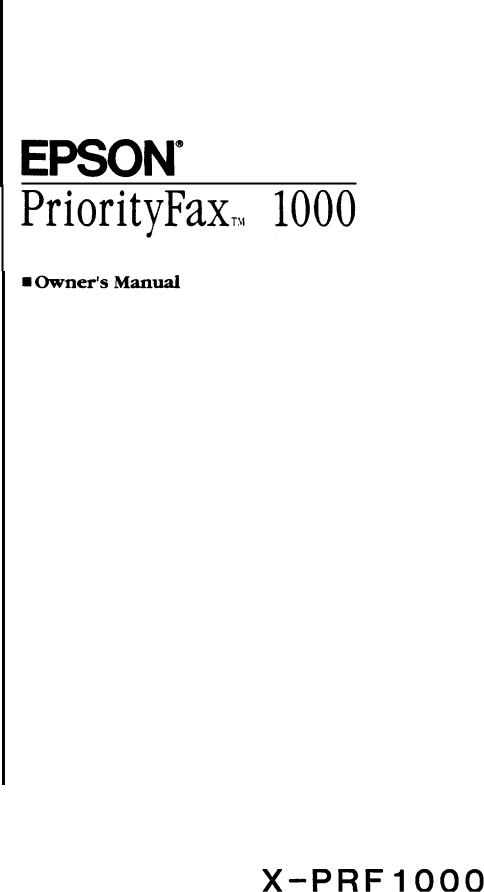
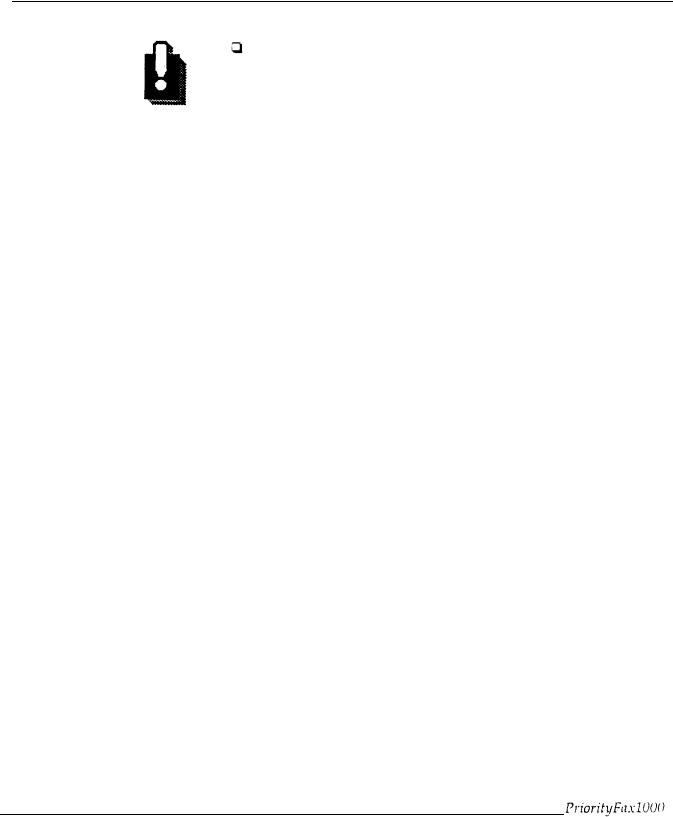
IMPORTANT NOTICE
Pages of a multi-page document must be between 0.06 and 0.09 mm thick. If they are not, transmit them one by one or use a copier to copy them and send the copies instead.
 If a document stops partway through the feeder, press STOP to remove it. Do not open the paper cover without removing the document first.
If a document stops partway through the feeder, press STOP to remove it. Do not open the paper cover without removing the document first.
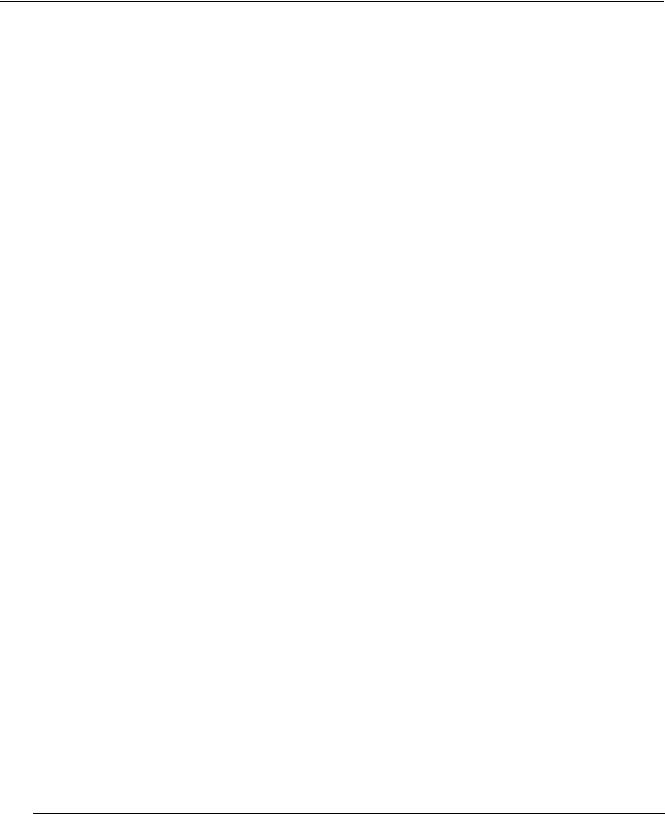
TELEPHONE INFORMATION
This equipment complies with Part 68 of the FCC Rules. On the rear panel of this equipment is a label that contains, among other information, the FCC Registration number and Ringer Equivalence Number (REN) for this equipment. You must, upon request, provide this information to your telephone company.
Ask your telephone company or installer to install the jack suitable for your device if such is not available.
The REN is useful to determine the quantity of devices you may connect to your telephone line and still have those devices ring when your telephone number is called. In most, but not all, areas, the sum of the RENs of all devices connected to one line should not exceed five (5.0). To be certain of the number of devices you may connect to your line, as determined by the REN, you should contact your local telephone company to determine the maximum REN for your calling area.
If your telephone equipment causes harm to the telephone network, the telephone company may discontinue your service temporarily. If possible, they will notify you in advance. But if advance notice isn’t practical, you will be notified as soon as possible. You will be informed of your right to file a complaint with the FCC.
Your telephone company may make changes in its facilities, equipment, operations, or procedures that could affect the proper functioning of your equipment. If they do, you will be notified in advance to give you an opportunity to maintain uninterrupted telephone service.
If you experience trouble with this telephone equipment, please contact the manufacturer’s authorized service agency for information on obtaining service or repair. The telephone company may ask that you disconnect this equipment from the network until the problem has bean corrected or unit you are sure that the equipment is not malfunctioning.
W A R N I N G
For protection against the risk of electrical shock, always disconnect all cables from the wall outlet before servicing, modifying, or installing the equipment.
This equipment may not be used on coin service provided by the telephone company nor connected to party lines.
Hearing Aid Compatibility
The telephone with this equipment is hearing aid compatible.
When Programing Emergency Numbers and/or Making Test Calls to Emergency Numbers:
1. Remain on the line and briefly explain to the dispatcher the reason for the call before hanging up. 2 Call only in the off-peak hours, such as early morning or late evenings.
iv

EPSON AMERICA, INC.
LIMITED WARRANTY
What is Covered: Epson America. Inc. (“Epson”) warrants that the Epson product enclosed with this Limited Warranty statement and purchased and used in the United States will conform to the manufacturer’s specifications and be free from defects in workmanship and materials for a period of one year from the date of original purchase.
What We Will Do To Correct problems: Should your EPSON product prove defective during this period, please bring the product securely packaged in its original container or an equivalent, along with proof of the date of original purchase, to your Epson Dealer or Epson Customer Care Center. Epson will. at its option, repair or replace on an exchange basis the defective unit, without charge for parts or labor.
Mat This Warranty Does Not Cover: This warranty covers only normal consumer use in the United States. Epson is not responsible for warranty service should the EPSON label or logo or the rating label or serial number be removed or should the product fail to be property maintained or fail to function properly as a result of misuse, abuse, improper installation, neglect improper shipping, damage caused by disasters such as fire, flood, and lightning, improper electrical current, service other than by an Epson Authorized Servicer, or conditions outside the control of Epson such as common carrier equipment and/or facilities. Postage, insurance, or shipping costs incurred in presenting your Epson product for warranty service are your responsibility.
THE WARRANTY AND REMEDY PROVIDED ABOVE ARE EXCLUSIVE AND IN LIEU OF ALL OTHER EXPRESS WARRANTlES AND UNLESS STATED HEREIN, ANY STATEMENTS OR REPRESENTATIONS MADE BY ANY OTHER PERSON OR FIRM ARE VOID. ME DURATION OF ANY IMPLIED WARRANTIES OF MERCHANTABILITY OR FITNESS FOR A PARTICULAR PURPOSE ON YOUR EPSON PRODUCT SHALL BE LIMITED TO THE DURATlON OF THE EXPRESS WARRANTY SET FORTH ABOVE. EXCEPT AS PROVIDED IN THIS WRITTEN WARRANTY, NEITHER EPSON AMERICA, INC. NOR ITS AFFILIATES SHALL BE LIABLE FOR ANY LOSS, INCONVENIENCE, OR DAMAGE, INCLUDING DIRECT, SPECIAL. INCIDENTAL, OR CONSEQUENTIAL DAMAGES, RESULTING FROM THE USE OR INABILITY TO USE THE EPSON PRODUCT, WHETHER RESULTING FROM BREACH OF WARRANTY OR ANY OTHER LEGAL THEORY.
Some states do not allow limitations on how long an implied warranty lasts and some states do not allow the exclusion or limitation of incidental or consequential damages, so the above limitation and exclusion may not apply to you.
T o l o c a t e t h e E p s o n A u t h o r i z e d R e s e l l e r o r E p s o n C u s t o m e r C a r e C e n t e r n e a r e s t y o u c a l l :
1-800-922-8911
or write to: Epson America, Inc.
P.O. Box 1842
Torrance. CA 90505

FCC COMPLIANCE STATEMENT FOR AMERICAN USERS
This equipment generates and uses radio frequency energy and if not installed and used properly that is, in strict accordance with the manufacturers instructions, may cause interference to radio and television reception. It has been type tested and found to comply with the limits for a Class B computing device in accordance with the specifications in Subpart J of Part 15 of FCC Rules, which are designed to provide reasonable protection against such interference in a residential installation. However, there is no guarantee that interference will not occur in a particular installation. If this equipment does cause does cause interference to radio and television reception, which can be determined by turning the equipment off and on, you are encouraged to try to correct the interference by one or more of the following measures:
•Reorient the receiving antenna
•Relocate the equipment with respect to the receiver
•Move the equipment away from the receiver
•Plug the equipment into a different outlet so that the equipment and receiver are on different branch circuits.
If necessary, consult your dealer or an experienced radio/television technician for additional suggestions. You may find the following booklet prepared by the Federal Communications Commission helpful:
‘Television Interference Handbook.”
This booklet is available from the U.S. Government Printing Office, Washington, DC 20402. Stock No. 004-000-0450-7.
IMPORTANT NOTICE: DISCLAIMER OF WARRANTY
Epson America makes no representations or warranties, either express or implied, by or with respect to anything in this manual, and shall not be liable for any implied warranties of merchantability and fitness for a particular purpose or for any indirect, special, or consequential damages. Some states do not allow the exclusion of incidental or consequential damages, so this exclusion may not apply to you.
COPYRIGHT NOTICE
All rights reserved. No part of this publication may be reproduced, stored in a retrieval system, or transmitted, in any form or by any means, electronic, mechanical, photocopying, recording, or otherwise, without the prior written permission of Epson America, Inc. No patent liability is assumed with respect to the use of information contained herein. While every precaution has been taken in the preparation of this publication, Epson America assumes no responsibility for errors or omissions. Nor is any liability assumed for damages resulting from the use of the information contained herein. Further, this publication and the features described herein are subject to change without notice.
TRADEMARKS
Epson is a registered trademark of Seiko Epson Corporation.
Copyright © 1989 by Epson America, Inc.
Torrance, California
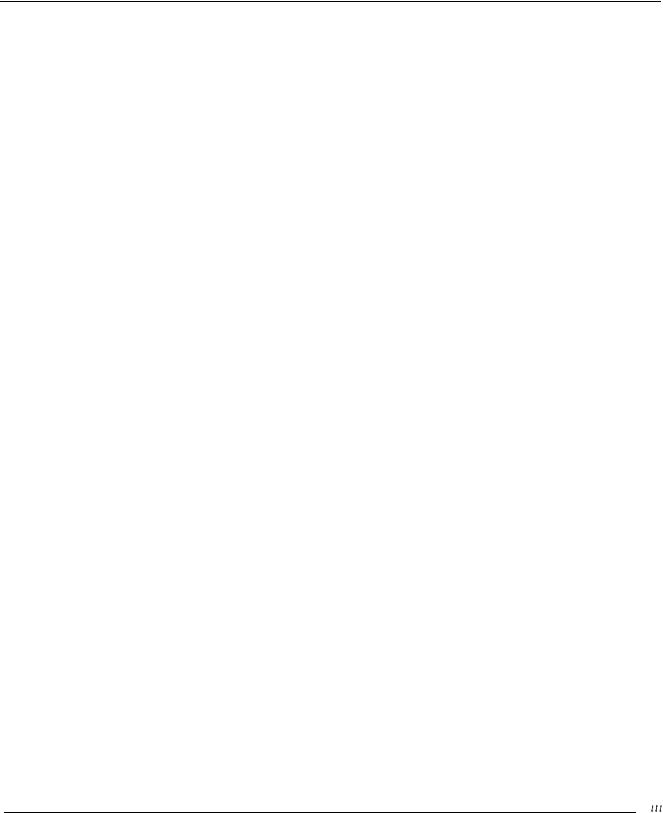
IMPORTANT SAFETY INSTRUCTIONS
1.Read all of these instructions and save them for later reference.
2.Follow all warnings and instructions marked on the product.
3.Unplug this product from the wall outlet before cleaning. Do not use liquid cleaners or aerosol cleaners. Use a damp cloth for cleaning.
4.Do not use this product near water.
5.Do not place this product on an unstable cart, stand, or table. The product may fall, causing serious damage to the product.
6.Slots and openings in the cabinet and the back or bottom are provided for ventilation; to ensure reliable operation of the product and to protect it from overheating, these openings must not be blocked or covered. The openings should never be blocked by placing the product on a bed, sofa, rug, or other similar surface. This product should never be placed near or over a radiator or heat register. This product should not be placed in a built in installation unless proper ventilation is provided.
7.This product should be operated from the type of power source indicated on the marking label. If you are not sure of the type of power available, consult your dealer or local power company.
8.This product is equipped with a 3-wire grounding-type plug, a plug having a third (grounding) pin. This plug will only tit into a grounding type power outlet. This is a safety feature. If you are unable to insert the plug into the outlet, contact your electrician to replace your obsolete outlet. Do not defeat the purpose of the grounding type plug.
9.Do not locate this product where the cord will be walked on.
10.If an extension cord is used with this product, make sure that the total of the ampere ratings on the products plugged into the extension cord do not exceed the extension cord ampere rating. Also, make sure that the total of all products plugged into the wall outlet does not exceed 15 amperes.
11.Never push objects of any kind into this product through cabinet slots, as they may touch dangerous voltage points or short out parts that could result in a risk of fire or electric shock. Never spill liquid of any kind on the product.
12.Except as specifically explained in the User’s Manual, do not attempt to service this product yourself. opening or removing those covers that are marked ‘Do Not Remove” may expose you to dangerous voltage points or other risks. Refer all servicing in those compartments to service personnel.
13.Unplug this product from the wall outlet and refer servicing to qualified service personnel under the following conditions:
A.When the power cord or plug is damaged or frayed.
B.If liquid has been spilled into the product.
C.If the product has been exposed to rain or water.
D.If the product does not operate normally when the operating instructions are followed. Adjust only those controls that are covered by the operating instructions, since improper adjustment of other controls may result in damage and will often require extensive work by a qualified technician to restore the product to normal operation.
E.If the product has been dropped or the cabinet has been damaged.
F.If the product exhibits a distinct change in performance, indicating a need for service.
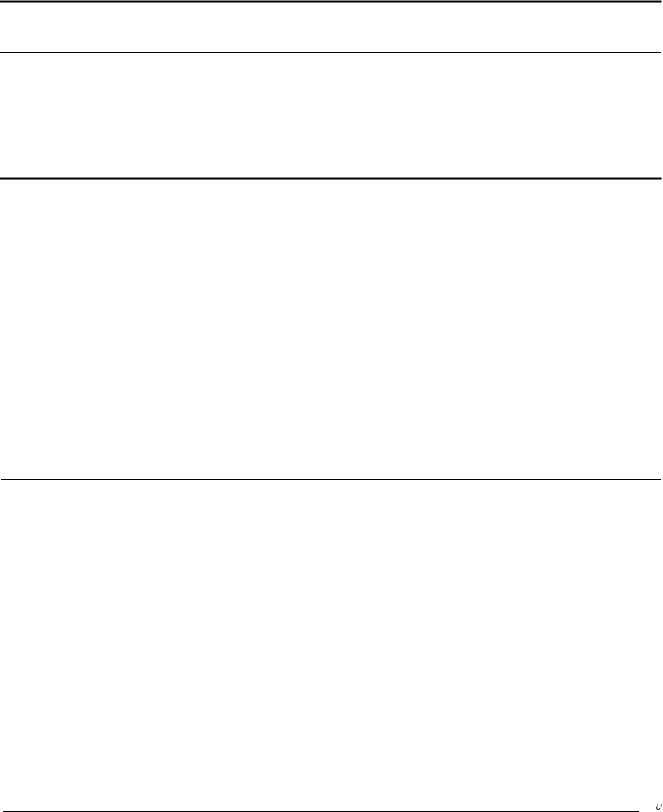
Contents
Introduction
Features . . . . . . . . . . . . . . . . . . . . . . . . . . . . . . . . . . . . . . . . . . . . . . . . . . 1
About This Manual . . . . . . . . . . . . . . . . . . . . . . . . . . . . . . . . . . . . . . . . . 1
Conventions Used in This Manual . . . . . . . . . . . . . . . . . . . . . . . . 2
Where to Get Help . . . . . . . . . . . . . . . . . . . . . . . . . . . . . . . . . . . . . . . . . 2
1 Setting Up the PriorityFax
Unpacking the Fax Machine . . . . . . . . . . . . . . . . . . . . . . . . . . . . . . . 1-1
Choosing a Place for the Fax Machine.. . . . . . . . . . . . . . . . . . . . . . 1-2
Assembling the Fax Machine . . . . . . . . . . . . . . . . . . . . . . . . . . . . . . . 1-2
Connecting the Handset . . . . . . . . . . . . . . . . . . . . . . . . . . . . . . . 1-3
Connecting the Fax Machine to the Telephone Line. . . . . . . . 1-3
Installing a single-line telephone connection. . . . . . . . . . . 1-3
Installing a multi-line telephone connection . . . . . . . . . . . 1-5
Installing the Output Tray and Paper Rest. . . . . . . . . . . . . . . . 1-5
Installing the output tray . . . . . . . . . . . . . . . . . . . . . . . . . . . 1-5
Installing the paper rest... . . . . . . . . . . . . . . . . . . . . . . . . . 1-8
Plugging in the Fax Machine . . . . . . . . . . . . . . . . . . . . . . . . . . . . . . . 1-9
Inserting the Recording Paper Roll . . . . . . . . . . . . . . . . . . . . . . . . 1-10
Reloading paper . . . . . . . . . . . . . . . . . . . . . . . . . . . . . . . . . . 1-12
Running a Copy Test . . . . . . . . . . . . . . . . . . . . . . . . . . . . . . . . . . . . 1-12
2 Using the PriorityFax
The Control Panels . . . . . . . . . . . . . . . . . . . . . . . . . . . . . . . . . . . . . . . |
2-1 |
The Top Control Panel . . . . . . . . . . . . . . . . . . . . . . . . . . . . . . . . . |
2-1 |
Buttons . . . . . . . . . . . . . . . . . . . . . . . . . . . . . . . . . . . . . . . . . . . |
2-1 |
Message lights . . . . . . . . . . . . . . . . . . . . . . . . . . . . . . . . . . . . |
2-2 |
The Back Control Panel . . . . . . . . . . . . . . . . . . . . . . . . . . . . . . . . |
2-2 |
Switches.. . . . . . . . . . . . . . . . . . . . . . . . . . . . . . . . . . . . . . . . |
2-3 |
Memory Batteries . . . . . . . . . . . . . . . . . . . . . . . . . . . . . . . . . . . . . . . . |
2-3 |
Replacing the batteries . . . . . . . . . . . . . . . . . . . . . . . . . . . . . . . . |
2-4 |
S e n d i n g a D o c u m e n t . . . . . . . . . . . . . . . . . . . . . . . . . . . . . . . . . . . . . . |
2 - 4 |
Document Sending Cautions . . . . . . . . . . . . . . . . . . . . . . . . . . . |
2-6 |
Document Sending Enhancements . . . . . . . . . . . . . . . . . . . . . . |
2-6 |
Resolution . . . . . . . . . . . . . . . . . . . . . . . . . . . . . . . . . . . . . . . . |
2-6 |
C o n t r a s t . . . . . . . . . . . . . . . . . . . . . . . . . . . . . . . . . . . . . . . . . . |
2 - 7 |
Sending Documents More Than Five Pages Long . . . . . . . . . . . . . |
2-7 |

PriorityFax 1000 M anual
Receiving Documents . . . . . . . . . . . . . . . . . . . . . . . . . . . . . . . . . . . . . 2-8
Automatic Reception . . . . . . . . . . . . . . . . . . . . . . . . . . . . . . . . . . 2-8
Manual Reception. . . . . . . . . . . . . . . . . . . . . . . . . . . . . . . . . . . . . 2-8
One-touch and Speed Dial Faxing . . . . . . . . . . . . . . . . . . . . . . . . . . 2-9
One-touch faxing . . . . . . . . . . . . . . . . . . . . . . . . . . . . . . . . . . . . . 2-9
Registering one-touch fax numbers . . . . . . . . . . . . . . . . . . 2-9
Using one-touch faxing . . . . . . . . . . . . . . . . . . . . . . . . . . . . 2-10
Speed dial faxing . . . . . . . . . . . . . . . . . . . . . . . . . . . . . . . . . . . . 2-11
Registering speed dial fax numbers . . . . . . . . . . . . . . . . . 2-11
Using speed dial faxing. . . . . . . . . . . . . . . . . . . . . . . . . . . . 2-12
Manual Redial . . . . . . . . . . . . . . . . . . . . . . . . . . . . . . . . . . . . . . . . . . 2-12
The Add Paper Message Light . . . . . . . . . . . . . . . . . . . . . . . . . . . . 2-12
3 Using the PriorityFax as a Telephone
The Telephone Controls . . . . . . . . . . . . . . . . . . . . . . . . . . . . . . . . . . . 3-1
Buttons and Switches . . . . . . . . . . . . . . . . . . . . . . . . . . . . . . . . . . 3-1
Adjusting the Handset Volume and Ringer Switches . . . . . . . . . . 3-3
Using Standard Dialing . . . . . . . . . . . . . . . . . . . . . . . . . . . . . . . . . . . . 3-3
Using Redialing . . . . . . . . . . . . . . . . . . . . . . . . . . . . . . . . . . . . . . . . . . 3-3
One-touch Telephone Dialing . . . . . . . . . . . . . . . . . . . . . . . . . . . . . . 3-4
Registering One-touch Telephone Numbers . . . . . . . . . . . . . . 3-4
Using One-touch Telephone Dialing. . . . . . . . . . . . . . . . . . . . . 3-5
4 Troubleshooting
Problems and Solutions . . . . . . . . . . . . . . . . . . . . . . . . . . . . . . . . . . . 4-1 Sending . . . . . . . . . . . . . . . . . . . . . . . . . . . . . . . . . . . . . . . . . . . . . . 4-1 D o c u m e n t . . . . . . . . . . . . . . . . . . . . . . . . . . . . . . . . . . . . . 4 - 1 Document doesn’t enter the feeder properly. . . . . . . . . . . 4-1 Documents cannot be fed into the fax machine . . . . . . . . 4-2
You hear continuous ringing and the receiving party’s
fax machine does not pick up . . . . . . . . . . . . . . . . . . . . 4-2 The receiving party complains that document
image quality is poor. . . . . . . . . . . . . . . . . . . . . . . . . . . . 4-2 Documents you sent are received blank. . . . . . . . . . . . . . . 4-3 One-touch or speed dial faxing does not work . . . . . . . . . 4-3 Receiving . . . . . . . . . . . . . . . . . . . . . . . . . . . . . . . . . . . . . . . . . . . . 4-3 Recording paper is jammed . . . . . . . . . . . . . . . . . . . . . . . . . 4-3 Received copies are blank. . . . . . . . . . . . . . . . . . . . . . . . . . . 4-3 The telephone rings continuously . . . . . . . . . . . . . . . . . . . . 4-4 Received document image quality is poor. . . . . . . . . . . . . 4-4
vi
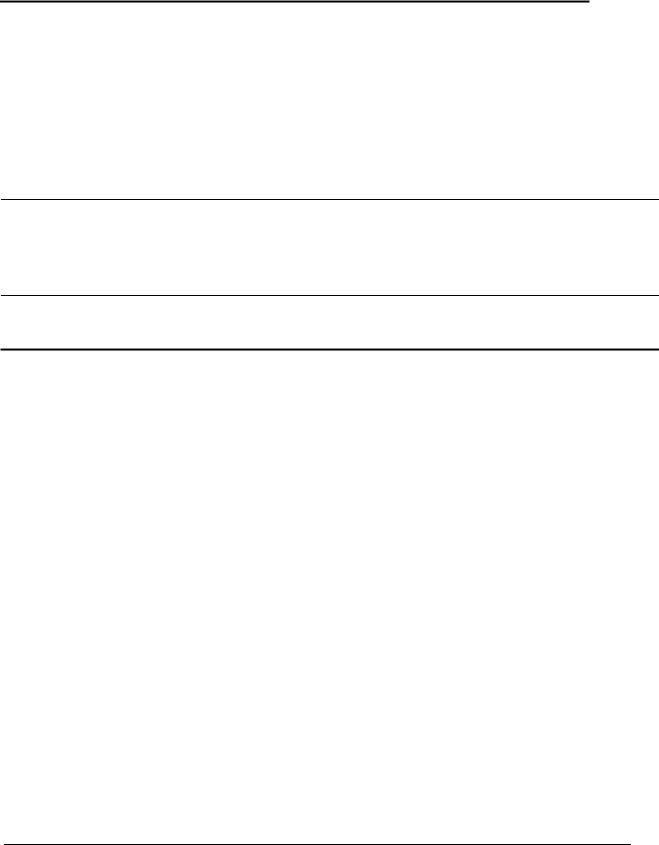
Con te nts
Copying . . . . . . . . . . . . . . . . . . . . . . . . . . . . . . . . . . . . . . . . . . . . . 4-4
Nothing comes out of the paper slot. . . . . . . . . . . . . . . . . . 4-4
No image appears on the paper roll . . . . . . . . . . . . . . . . . . 4-5
Print quality of the copy is poor . . . . . . . . . . . . . . . . . . . . . 4-5
Telephone . . . . . . . . . . . . . . . . . . . . . . . . . . . . . . . . . . . . . . . . . . . . 4-5
One-touch and speed dialing don’t work . . . . . . . . . . . . . 4-5
The telephone does not ring. . . . . . . . . . . . . . . . . . . . . . . . . 4-6
5 Maintenance
Cleaning the Interior of the Fax Machine . . . . . . . . . . . . . . . . . . . . 5-1
Cleaning the Exterior of the Fax Machine. . . . . . . . . . . . . . . . . . . . 5-2
6 Technical Specifications
Glossary
vii

Introduction
Features
About This Manual
The Epson PriorityFax™ 1000 is an advanced desktop facsimile machine and telephone that combines high speed and quality with a wide range of features.
In addition to its compact design and ease of operation, this fax machine offers the following
High-speed transmission
 An automatic document feeder holding up to five pages at a time
An automatic document feeder holding up to five pages at a time
 A multi-featured telephone including one-touch and speed dialing and last number redial
A multi-featured telephone including one-touch and speed dialing and last number redial
 An automatic paper cutter
An automatic paper cutter
 A convenience copier capability
A convenience copier capability
Three levels of resolution - including an 8-shade gray scale for photos - to provide superior document transmission
quality.
This manual provides step-by-step instructions for setting up and operating the fax machine.
Chapter 1 contains information on unpacking, setting up, connecting, and testing the fax machine.
Chapter 2 provides basic information on using the fax machine, including one-touch and speed dialing.
Chapter 3 explains using the fax machine as a telephone.
If the fax machine does not operate properly or the print quality is not what you expect, see Chapter 4 for a list of possible problems and recommended solutions.
Other chapters include information on general maintenance and technical specifications. There is also a glossary of terms.
In troduction - 1

PriorityFax 1000 M anual
Conventions Used In
This Manual
Where to Get Help
Note
Notes contain important information and useful tips on the operation of your fax machine.
WARNING
Warnings must be followed carefully to avoid damage to your fax machine and to ensure that your fax machine operates correctly.
Customer service for Epson products is provided by a network of authorized Epson Customer Care Centers throughout the United states.
Call the Epson Consumer Information Center at l-800-922-8911 for the following
Customer Care Center referrals
Technical support referrals
 Information on Epson User Groups.
Information on Epson User Groups.
To locate or purchase accessories or supplies, contact your nearest Epson dealer or call 1-800-873-7766.
In troduction - 2
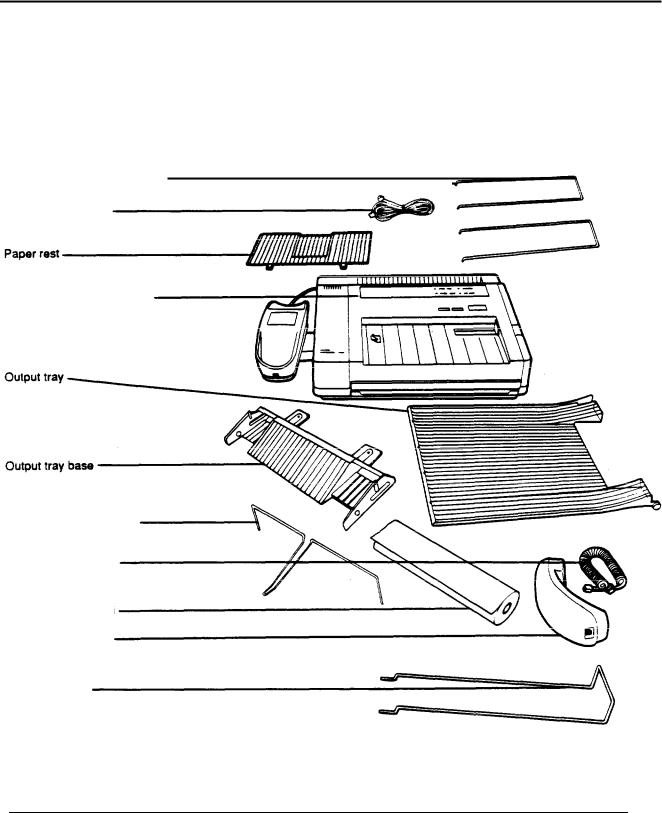
1 Setting Up the PriorityFax
Unpacking the Fax
Machine
Output tray wire paper holders Telephone line cord
Epson PriorityFax 1000 unit
Output tray paper guides
Handset curled cord
Recording paper roll
Telephone handset
Paper rest wire
This chapter takes you through the steps of unpacking, assembling, and testing the fax machine.
As you unpack the fax machine, check that you have all the items shown below and none have been damaged during transportation.
After removing the contents, store the packaging materials in case you ever need to transport your fax machine.
1-1

PriorityFax 1000 M anual
Choosing a Place for the Fax Machine
Assembling the Fax
Machine
WARNING
Lift the fax machine by its body, never by the telephone handset or cradle.
When you select a location for your fax machine, keep the following in mind:
 Place the fax machine on a flat, stable surface.
Place the fax machine on a flat, stable surface.
 Select a vibration-free area.
Select a vibration-free area.
Locate the unit near a telephone wall jack and a standard grounded outlet.
WARNING
a Avoid locations that are subject to direct sunlight, excessive heat, moisture, or dust.
a Avoid using electrical outlets controlled by wall switches or automatic timers. Disruption of power can wipe out information in the unit’s memory.
a Avoid using outlets on the same circuit with large motors or other appliances that might disturb the power supply.
a Keep the unit away from potential sources of interference, such as loudspeakers or the base units of cordless telephones.
To assemble the fax machine, you need only do the following:
Connect the handset
 Plug in the line cord
Plug in the line cord
 Install the output tray and paper rest
Install the output tray and paper rest
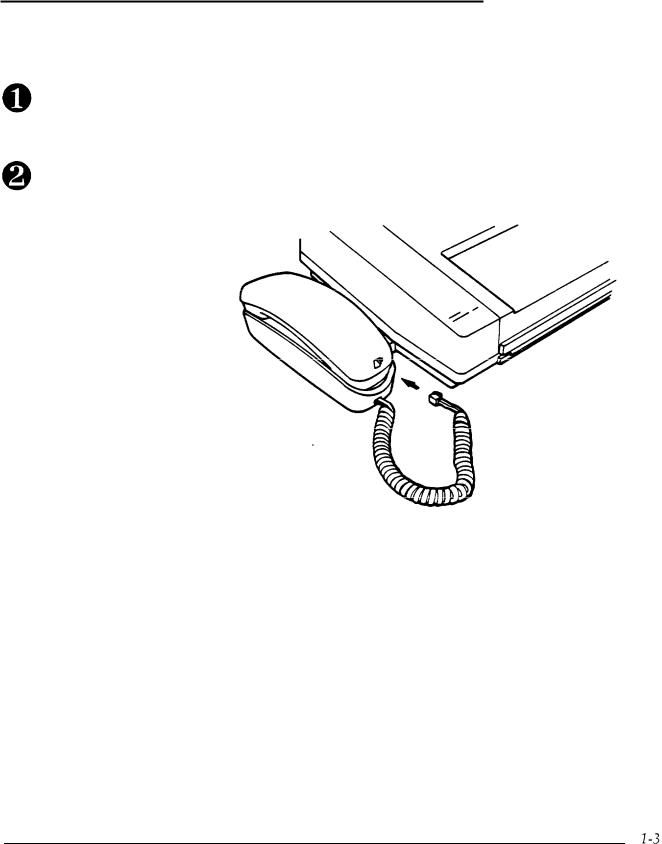
Connecting the Handset
Connecting the Fax
Machine to the
Telephone Line
Installing a single-line telephone connection
Setting Up th e PtiotityFax
The first step in assembling the fax machine is attaching the handset to the unit.
Locate the insert opening on the front end of the telephone cradle and plug in one end of the curled handset cord. Push firmly to be sure it is locked.
Connect the other end of the curled handset cord to the end of the handset, as shown below. Be sure that the inserted plug clicks securely in place.
There are two types of connections for installing your fax machine: single-line and multi-line.
A single-line connection is the preferred solution for installing the fax machine. To hook up to a single-line connection, perform the following steps:
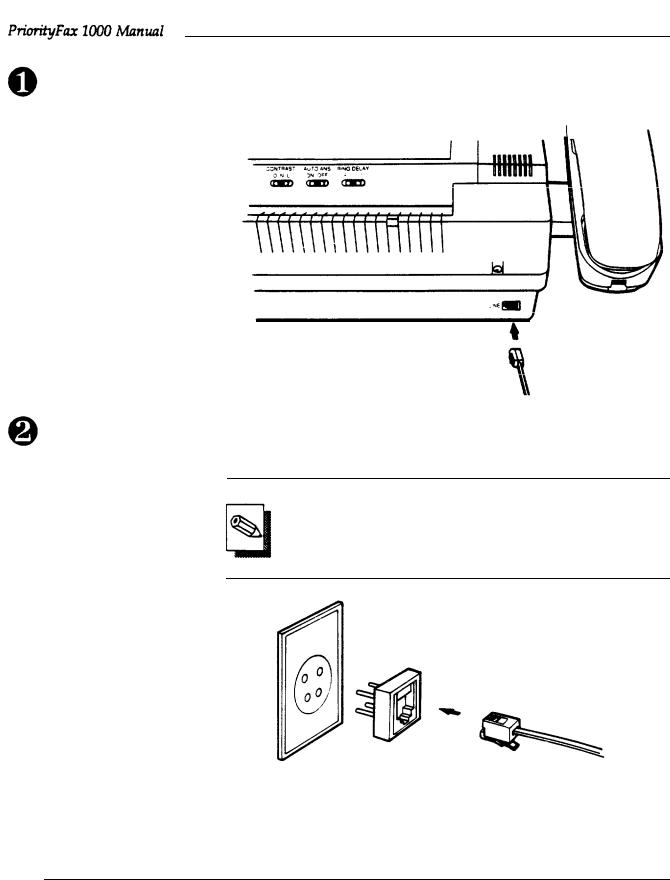
Plug one end of the telephone line cord (the flat cord) into the back of the fax machine, as shown below.
Plug the other end into your modular telephone wall jack (USOC RJ11C). Make sure both ends of the cord click securely into place.
Note
If you have the older 4-prong telephone wall jack, you must use a modular 4-prong adapter USOC RJAIX). Plug the adapter into the wail jack, and then plug the telephone cord into the adapter, as shown in the illustration below.
1-4
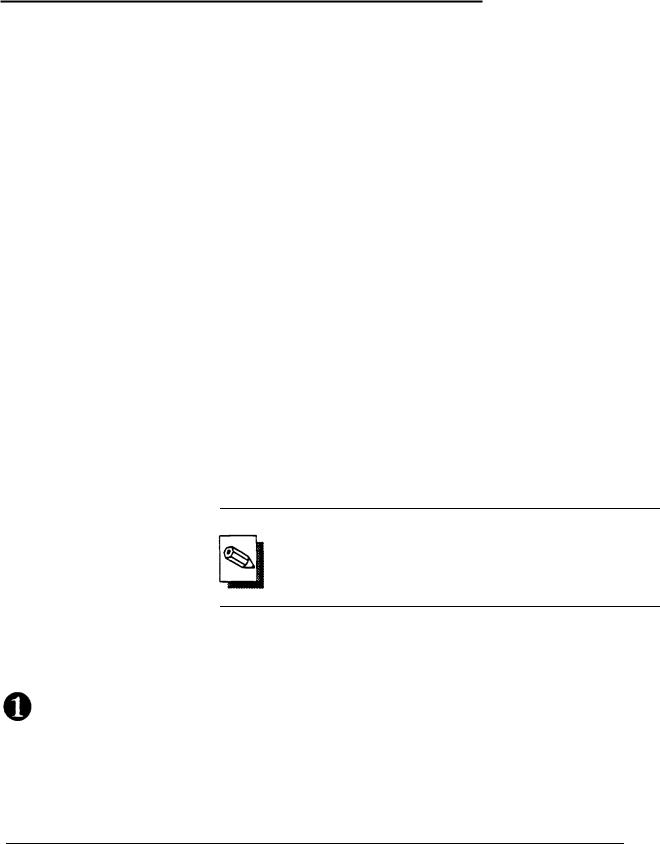
Installing a multi-line telephone connection
Installing the Output
Tray and Paper Rest
Installing the output tray
Settin g Up th e PriorityFax
Most offices have key systems or PBXs. Although in many cases it is relatively easy to connect the fax machine to a key system or a PBX, we suggest that you contact the company that installed your organization’s telephone system and ask them to connect the fax machine for you.
It is preferable to have a separate line for the fax machine. This way, you can leave the unit in Automatic Answer mode 24 hours a day and derive full benefit from the fax machine’s unattended operations capabilities.
If the fax machine is connected to a multi-line system, ask your installer to connect the fax machine to the last line on the system. This prevents the fax machine from being activated each time a telephone call comes into your office.
There are two types of paper holders for the PriorityFax: the output tray for holding documents sent to you, and the paper rest for holding documents you have just sent to others.
The larger of the two paper holders, the output tray, receives incoming and copied documents. You can position the output tray at a 90° angle to the fax machine at the front edge of the table you are using, so that incoming or copied documents fall directly into the output tray.
Note:
Using the output tray is optional. If you install only the output tray base, you can collect incoming or copied documents on the table or other surface you ‘are using for the fax machine.
To install the output tray base and the output tray, follow these steps:
Place the output tray base on the table in front of you, with the tabs on the output tray base pointing away from you. Then insert the wire output tray paper guide into the holes on either side of the output tray base so that the bend in the wire paper guide points toward you, as shown in the following illustration.
1-5
