Epson pro5k, pro5k u1 User Manual

Important Information for
EPSON Stylus® RIP Users
Printing with Macintosh®
For optimal printing performance, check these settings before you print:
Make sure you set the Background Printing option to Background in the Adobe® PostScript™ 8.5.1 printer driver.
In addition, open the File menu and select Preferences. Make sure Raster Spool Mode is turned off (the box should be unchecked).
If you use the N-Up setting, be sure to select Print to File, then drag and drop the file you created to the EPSON Stylus RIP Server to print.
Printing in Windows® 95 and 98
EPSON Stylus RIP does not support the optional lower paper tray. You should always load paper in the upper tray or load it manually.
EPSON Stylus is a registered trademark of SEIKO EPSON CORPORATION.
Copyright © 1999 by Epson America, Inc.
CPD 9387 |
9/99 |
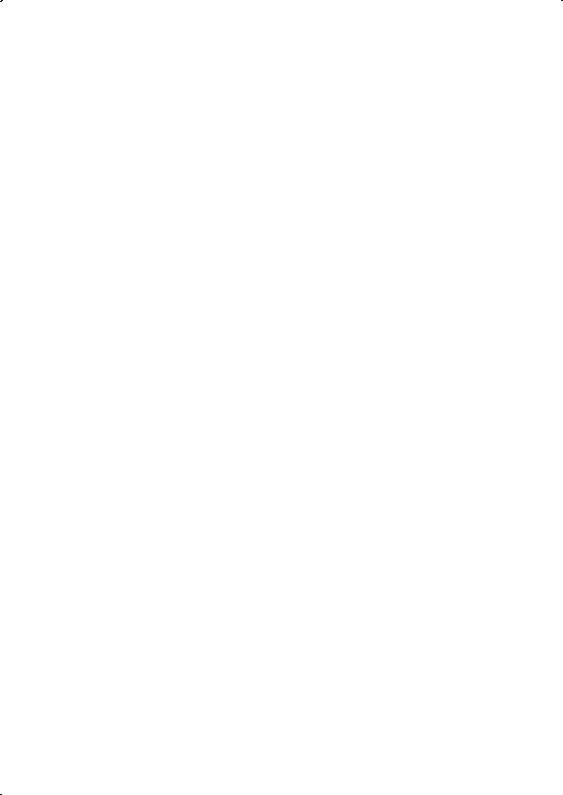
Contents
About This Supplement |
1 |
Macintosh System Requirements |
2 |
Windows System Requirements |
3 |
Year 2000 Ready |
4 |
Where To Get Help |
4 |
Setting Up Your Printer |
6 |
EPSON USB/Parallel Adapter |
6 |
EPSON Stylus RIP |
6 |
Aligning the Print Head |
7 |
Connecting Your Printer with the EPSON USB/Parallel Adapter |
8 |
Installing Your Software |
9 |
Uninstalling Your Software |
11 |
Configuring for a Network |
12 |
Macintosh Users |
12 |
Windows 98 Users |
13 |
Options and Consumables |
16 |
EPSON Type B IEEE-1394 (FireWire) Interface Card |
16 |
EPSON RS-5000 Fiery® LX RIP |
16 |
EPSON Type B 10BaseT/100BaseTX Ethernet |
|
Interface Card |
16 |
EPSON Professional Quality Media |
17 |
Print Engine Memory Buffer |
17 |

About This Supplement
This Supplement provides information not included in the EPSON Stylus® Pro 5000 Setup Guide and Reference Guide. It contains:
•New system requirements for your computer
•Where to get help if you need technical support
•Descriptions of the EPSON® USB/Parallel Adapter and EPSON Stylus RIP that come with your printer
•New print head alignment tips for accurate, clean printouts
•Instructions on how to connect the printer to your Macintosh® with the EPSON USB/Parallel Adapter and install your non-PostScript printer driver
•Instructions on how to connect to a network with Macintosh and Microsoft® Windows® 98
•Additional options and consumables
See your Setup Guide and Reference Guide for detailed information about setting up your printer, using the EPSON driver and utilities, printing on special media, troubleshooting, and maintaining your printer.
1
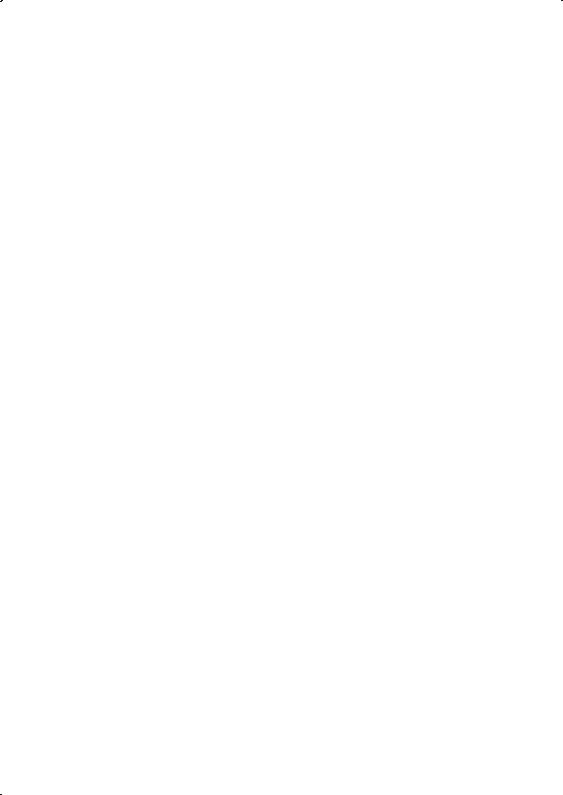
Macintosh System Requirements
To use your printer with a Macintosh in either a standalone or network environment as a print server, your system should meet the following minimum requirements:
•Power Macintosh® G3 series (System 8.5.1 or later) or iMac™ series (System 8.1 or later)
NOTE:
If your iMac is running OS 8.1, you need to update your operating system before installing your printer software. Download and install the iMac Update 1.0 or later from Apple® at http:// swupdates.info.apple.com. Contact Apple if you have problems installing the update.
If your iMac is running OS 8.5 or 8.5.1, do not install iMac Update 1.0. Instead, Apple recommends that you download and install iMac Update 1.1.
To find out which operating system your iMac is running, select About This Computer in the Apple menu.
•At least 16MB of available RAM for the EPSON Stylus RIP software (20MB or more is recommended), in addition to the RAM needed by your operating system and other applications.
•At least 52MB of free hard disk space to install the software and at least 150MB of hard disk space for processing
large files
•CD-ROM drive
•USB, FireWire,® Serial, or Ethernet connection to the printer
2

To set up a Macintosh as a client on a network using the EPSON Stylus RIP, your system must have the following minimum configuration:
•Macintosh Centris,® Macintosh Quadra,® Performa,® Power Macintosh G3 series, or iMac series
•Ethernet AppleTalk® connection to the Macintosh set up as the EPSON Stylus RIP print server
•16MB RAM (32MB or more recommended)
•At least 2MB of free hard disk space to install the software and at least 150MB of free hard disk space for processing large files
•Macintosh System 7.6.1 or later
•CD-ROM drive
Windows System Requirements
To use your printer in either a standalone or peer-to-peer network environment, your system should include:
•IBM®-compatible PC with 486 or higher processor (Pentium® 133 MHz or higher recommended)
•Windows 3.1, 95, 98, or NT 4.0
NOTE:
EPSON Stylus RIP is not supported in Windows 3.1.
•At least 16MB of RAM (32MB or more recommended)
•At least 50MB of free hard disk space to install the software and at least 150MB of free hard disk space for processing files (more for large files)
•CD-ROM drive
•An available parallel port configured as LPT1
3

Year 2000 Ready
Your printer is Year 2000 Ready. However, be sure the other parts of your computer system are also ready for the year 2000.
Where To Get Help
EPSON provides technical support and information on installation, configuration, and operation of professional graphics arts products through the EPSON Preferred™ Protection Plan.
Dial (888) 377-6611, 6 AM to through Friday, and 7 AM to 4 and Sunday. Weekend support without notice.
8 PM, Pacific Time, Monday
PM, Pacific Time, Saturday
hours are subject to change
If you have problems accessing the support line, call
(562) 276-1305 in the U.S. or (905) 709-2567 in Canada. Toll or long distance charges may apply.
Before you call, make sure you have your Unit ID number, which is included with the EPSON Preferred Protection Plan that comes with your printer.
4
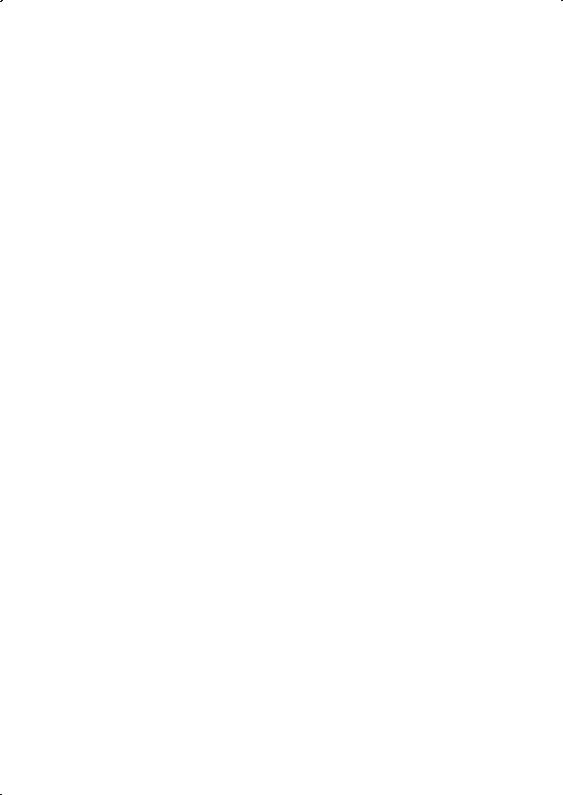
EPSON also provides customer support through the following services:
Electronic support services
Service |
Access |
|
|
World Wide Web |
From the Internet, you can reach EPSON’s |
|
Home Page at http://www.epson.com. |
|
|
EPSON Internet FTP Site |
If you have Internet FTP capability, use your |
|
Web browser (or other software for FTP |
|
downloading) to log onto ftp.epson.com with |
|
the user name anonymous and your e-mail |
|
address as the password. |
|
|
EPSON Forum on |
Members of CompuServe can type GO EPSON |
CompuServe® |
at the menu prompt to reach the Epson |
|
America Forum. For a free introductory |
|
CompuServe membership, call (800) 848-8199 |
|
and ask for representative #529. |
|
|
Automated telephone services
Service |
Access |
|
|
EPSON SoundAdviceSM |
For recorded answers to commonly asked |
|
questions about EPSON products 24 hours a day, |
|
seven days a week, call (800) 922-8911. |
|
|
EPSON FaxAdviceTM |
Access EPSON’s technical information library by |
|
calling (800) 922-8911. You must provide a return |
|
fax number to use this service. |
|
|
EPSON Referral Service |
For the location of your nearest Authorized |
|
EPSON Reseller or Customer Care Center, call |
|
(800) 922-8911. |
|
|
You can purchase ink cartridges, paper, manuals, and accessories from EPSON Accessories at (800) 873-7766 (U.S. sales only). In Canada, please call (800) 873-7766 for dealer referral.
5
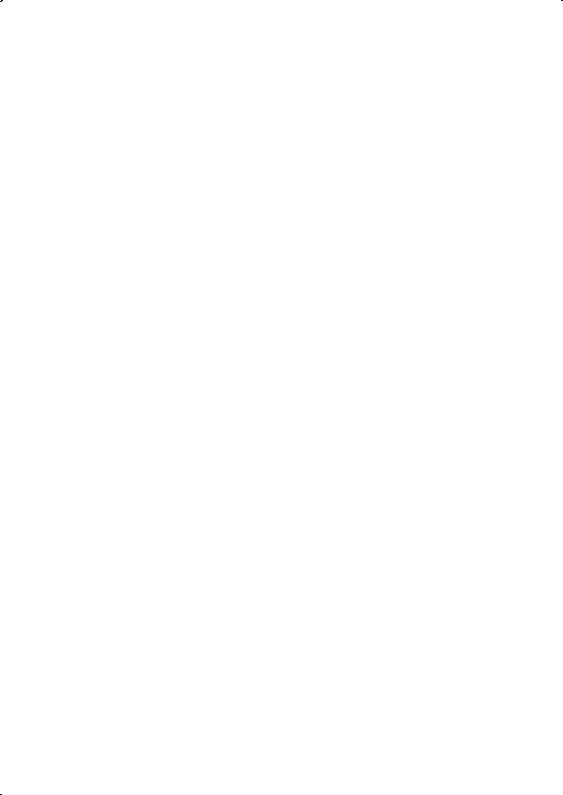
Setting Up Your Printer
To unpack and set up your printer, see Chapter 2, “Getting Started,” in your Setup Guide. In addition, you should also have the EPSON USB/Parallel Adapter and EPSON Stylus RIP included in the box.
EPSON USB/Parallel Adapter
The EPSON USB/Parallel Adapter allows you to use smart cable technology to connect your EPSON printer to the Macintosh. Follow the instructions on page 8 to connect the USB/Parallel Adapter to your Macintosh.
EPSON Stylus RIP
The EPSON Stylus RIP software lets you use your EPSON Stylus Pro 5000 as an Adobe® PostScript® 3™ (Windows NT® 4.0 and Macintosh) and PostScript Level 2 (Windows 95 and 98) compatible printer. It reads the Adobe PostScript files automatically created by the EPSON Stylus RIP printer driver, seamlessly converts them into raster images, and automatically prints them on your printer.
In many cases, you may not need the ability to print in PostScript, and for these occasions you should use the standard, non-PostScript driver that comes with your printer. Using the standard driver is also a good way to ensure that your computer and printer are connected and working properly.
See your EPSON Stylus RIP User’s Guide that comes with the EPSON Stylus RIP for more information.
6

Aligning the Print Head
After you have unpacked and set up your printer, you need to run a print check and align the print head. To use the utility from your printer software, see pages 8-37 through 8-41 in your Reference Guide. To use the control panel, see pages 6-4 through 6-7 in your Reference Guide.
NOTE:
If you experience banding at 720 dpi, run the print head alignment utility several times to improve results.
For optimal printing and to avoid banding, follow these tips:
•Do not use plain paper when you align the print head; only use high-quality EPSON media
•Use a loupe to view the printed lines when determining which set is vertically aligned
•You may need to align the print head up to six times to achieve the best results
7
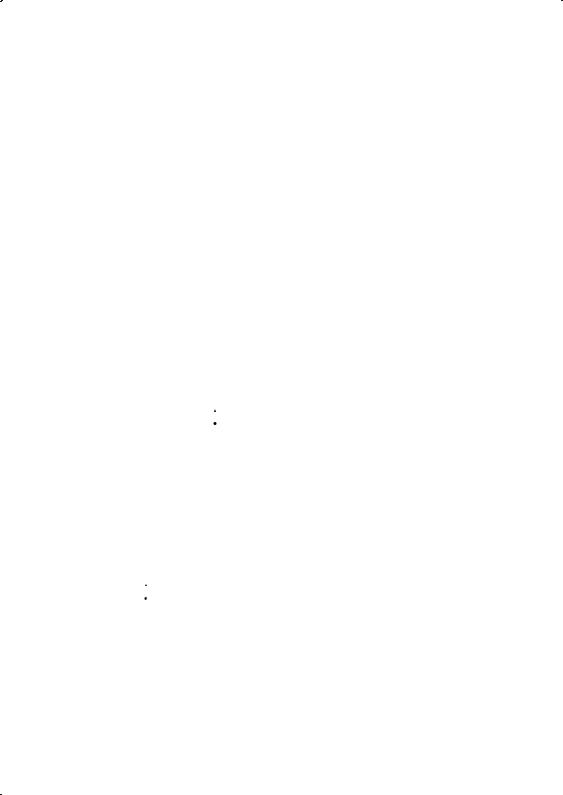
Connecting Your Printer with the EPSON USB/Parallel Adapter
To connect your printer to your PC with a parallel cable, see “Connecting the Printer to Your PC” on page 2-9 in your Setup Guide for instructions. To connect your computer and printer with the EPSON USB/Parallel Adapter, follow the steps below.
You can connect your printer directly to a port on your computer or to a USB hub. If you have any printing problems when the printer is connected via a USB hub, try connecting the printer directly to the computer instead.
1.Turn off the printer and computer.
2.To connect to a Power Macintosh G3, connect the USB/Parallel Adapter into an available USB port on the back of your computer.
To connect to an iMac, first open the port door. Hold the cable so the 
 icon faces up and then plug the connector into an available USB port.
icon faces up and then plug the connector into an available USB port.
If you’re using a USB hub, plug the hub into the USB port on your computer, then plug the USB end of the EPSON USB/Parallel Adapter into an available port on the hub. If you have more than one hub, connect the EPSON USB/Parallel Adapter into the first hub.
To connect the EPSON USB/Parallel Adapter to one of the USB ports on the keyboard, hold the USB connector so the 
 icon faces away from you and plug it into the USB port.
icon faces away from you and plug it into the USB port.
3.Connect the parallel end of the cable to the printer’s parallel connector, then fasten it with the wire clips.
8

Installing Your Software
To install your non-PostScript printer driver in Windows 98, see “Installing the Printer Software in Your PC” on page 2-10 in your Setup Guide for instructions. The instructions apply to both Windows 95 and 98.
Follow the steps below to install your non-PostScript printer driver on a Macintosh using the EPSON USB/Parallel Adapter.
NOTE:
If your iMac is running OS 8.1, you need to update your operating system before installing your printer software. Download and install the iMac Update 1.0 or later from Apple at http:// swupdates.info.apple.com. Contact Apple if you have problems installing the update.
If your iMac is running OS 8.5 or 8.5.1, do not install iMac Update 1.0. Instead, Apple recommends that you download and install iMac Update 1.1.
To find out which operating system your iMac is running, select About This Computer in the Apple menu.
1.Make sure your printer and computer are connected and turned off.
2.Turn on your computer and wait until you see the icons on your desktop.
3.Turn on your printer and wait until the green P Operate light stops flashing.
4.Insert the printer software CD-ROM in your drive.
5.Double-click the EPSON Installer icon.
Installer icon.
6.At the printer driver installation screen, click Continue.
9
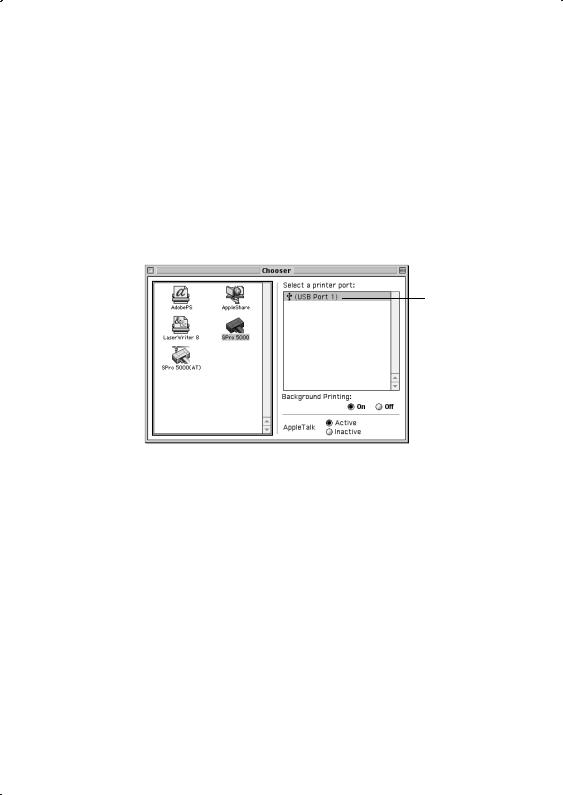
7.Click Install, then follow the on-screen instructions to install the printer driver and select a default paper size.
8.After installation is complete, click Restart to restart your computer.
9.Open the Chooser from the Apple menu.
10.Click the  icon.
icon.
11.Select the USB Port icon (if you’ve connected more than one printer, the port is numbered).
select a USB Port
12.Turn on background printing if you want, then close the Chooser.
If you don’t see your printer icon in the Chooser, make sure your USB port and printer parallel port connections are secure and your printer is turned on. If you still have problems, check the documentation that came with your computer for help.
If the printer doesn’t work correctly, uninstall the printer software as described in the next section. Make sure the EPSON USB/Parallel Adapter is securely connected, then reinstall the EPSON printer software as described on page 9.
If you still have problems, contact your EPSON dealer or EPSON technical support as described in “Where To Get Help” on page 4.
10
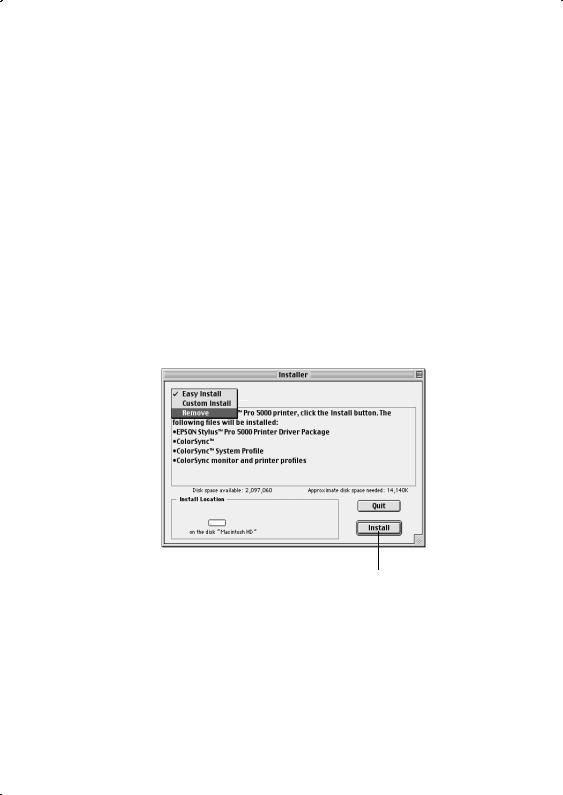
Uninstalling Your Software
To uninstall your non-PostScript printer driver in Windows 98, follow the instructions in “Uninstalling the Printer Software (Windows 95)” on page 8-42 in your Reference Guide. The instructions apply to both Windows 95 and 98.
For Macintosh users, follow these steps:
1.Insert the printer software CD-ROM in your drive.
2.Double-click the EPSON Installer icon.
Installer icon.
3.At the printer driver installation screen, click Continue.
4.On the Installer screen, click the arrow in the list showing Easy Install, and select Remove.
changes to Remove
5.Click the Remove button at the bottom of the screen.
6.After the software is uninstalled, click Quit on the Installer window, then restart your computer.
To reinstall your software, see “Installing Your Software” on page 9.
11

Configuring for a Network
This section contains information not provided in your Setup Guide or Reference Guide. Before you can use your printer on a network, you must configure your computer as described in this section.
Macintosh Users
To set up the printer so that you can use it on an AppleTalk network, you need an optional EPSON Ethernet interface card for your printer.
You’ll first need to install the printer software on all the computers (see page 9). Then follow these steps:
1.Turn on your printer.
2.Open the AppleTalk Control Panel and choose Ethernet or a specific Ethernet slot.
3.If prompted, click Save.
4.Open the Chooser from the Apple menu and click the  icon.
icon.
12
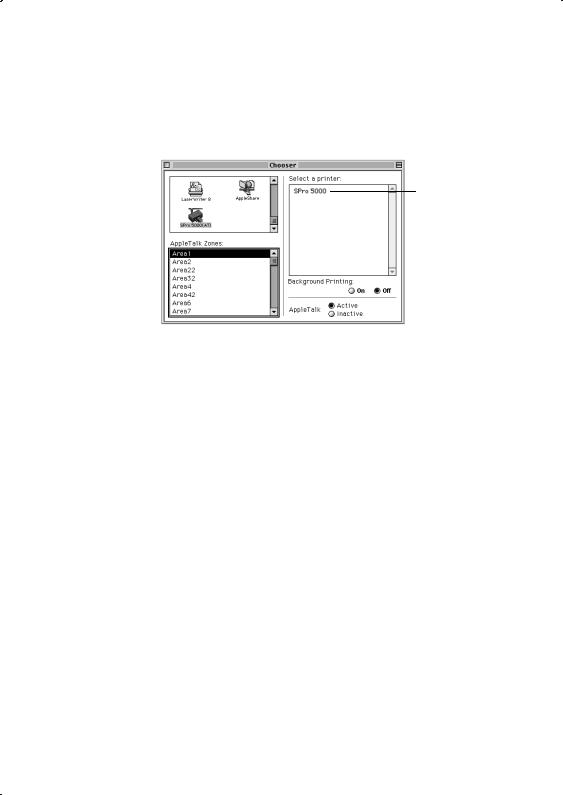
5.If you are using AppleTalk zones, select the zone you want to use. A list of all the printers connected to the selected zone appears on the right. Click the name assigned to the EPSON Stylus Pro 5000.
click the name assigned to your printer
6.Turn on background printing if you want, then close the Chooser.
Windows 98 Users
If your computer is on a Windows 98 network and you want other users to share the printer connected to it, you need to set up the system connected to the printer (host system) so the printer can be shared and define a path to the printer on each client computer.
Before following the steps in the next section, make sure you’ve installed the printer software on all the computers that will use the printer. See page 2-10 in your Setup Guide for instructions.
NOTE:
This section describes how to set up your computer to use a directly-connected printer as a shared printer on a network.
13

Setting Up the Host System
1.Click Start, point to Settings, and select Control Panel.
2.Double-click Network, then click the File and Print Sharing button.
3.Click the I want to be able to allow others to print to my printer(s) checkbox and click OK.
4.In the Network window, click OK.
NOTE:
If a dialog box requesting the Windows 98 CD-ROM appears, insert the CD-ROM in the drive, then follow the on-screen messages.
If a dialog box appears requesting you to restart your computer, do so. Then continue with step 5.
5.In the Control Panel, double-click Printers.
6.Right-click the EPSON Stylus Pro 5000 icon, then click Sharing on the File menu.
7.Click the Shared As radio button. Then enter a Share Name, Comment, and Password as necessary, and click OK.
14
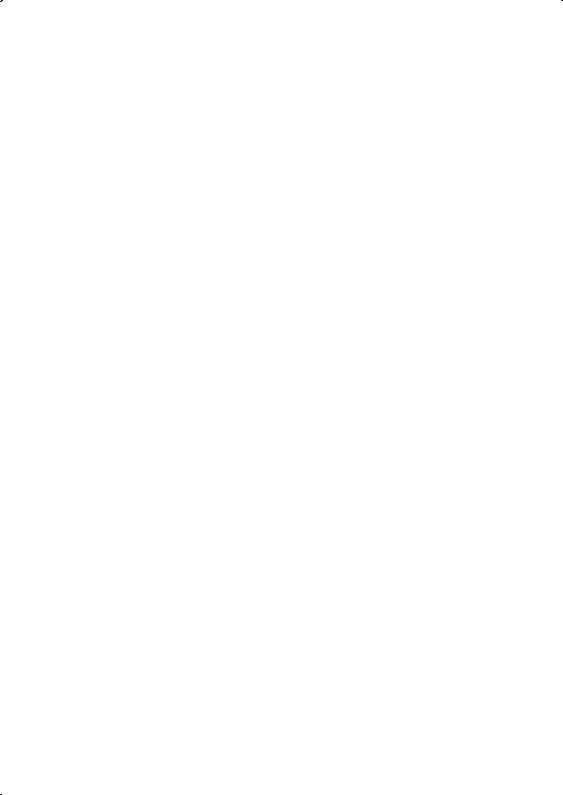
Setting Up Client Systems
1.Click Start, point to Settings, and select Printers.
2.Right-click the EPSON Stylus Pro 5000 icon and choose
Properties.
3.Click the Details tab.
4.Click the Add Port button, then click Browse to specify the network path to the printer.
NOTE:
To print from DOS applications as well as Windows applications, click the Capture Printer Port button instead of Add Port. Select the printer port in the Device list, then specify its network path. Select Reconnect at logon, then click OK.
5.When you return to the Details tab, click OK.
15

Options and Consumables
This section describes options not listed in your Setup Guide.
EPSON Type B IEEE-1394 (FireWire) Interface Card
This interface card (C823722) provides up to a 400 Mbps data transfer rate between your Macintosh and high-speed devices. It also features automatic configuration, and eliminates any need to turn off or restart your Macintosh when attaching a new device. Based on the print engine performance, there will not be a significant performance difference between the FireWire, USB, serial, or parallel interfaces.
EPSON RS-5000 Fiery® LX RIP
EPSON and EFI® have joined forces to offer an optional standalone Fiery LX RIP (C850071) for the EPSON Stylus Pro 5000. It gives you the power to simultaneously spool, RIP, and print jobs over your entire network, plus complete WebTools™ and sophisticated color management.
EPSON Type B 10BaseT/100BaseTX Ethernet Interface Card
The EPSON Type B 10BaseT/100BaseTX Ethernet Interface Card (C823632) allows you to connect your EPSON printer directly to a network.
16
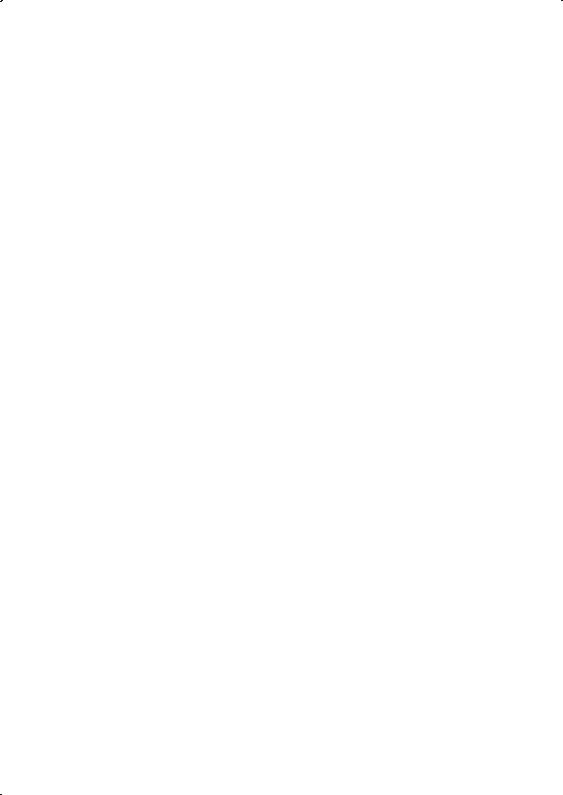
EPSON Professional Quality Media
EPSON papers are your best choice for everyday printing, including presentations, graphic arts comps and layouts, professional-level digital photography, and fine art printing. Refer to the Setup Guide and Reference Guide for a complete list.
For use in prefilm proofing, the best choice is DuPont®/EPSON Professional Proofing Paper. With the support of a RIP, these papers simulate the texture and background color of popular printing stocks.
•DuPont/EPSON Commercial Grade Stock—Bright White Glossy
Super B Size (13 × 19 inches, 100 sheets) |
S041160 |
•DuPont/EPSON Commercial Grade Stock—Matte
Super B Size (13 |
× 19 inches, 100 sheets) |
S041203 |
Super B Size (13 |
× 19 inches, 20 sheets) |
S041201 |
•DuPont/EPSON Publication
Super B Size (13 |
× 19 inches, 100 sheets) |
S041207 |
Super B Size (13 |
× 19 inches, 20 sheets) |
S041205 |
Print Engine Memory Buffer
The standard buffer provides 64KB of memory and is upgradeable to 96MB. It uses standard 70ns SIMMs Fast Page Mode only (three available slots). Any extra memory buffer can be used for client-free printing of multiple copies only. However, not all resolutions support multiple-copy mode. Memory for the EPSON Stylus Pro 5000 is not available through EPSON; contact your reseller for information.
17
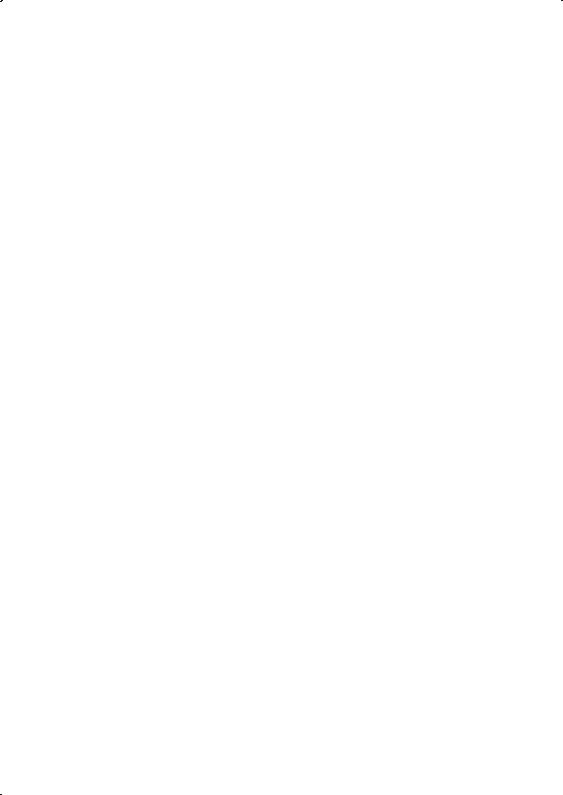
Trademarks
EPSON and EPSON Stylus are registered trademarks of SEIKO EPSON CORPORATION.
EPSON SoundAdvice is a service mark and DX3, EPSON FaxAdvice, and SelecType are trademarks of Epson America, Inc.
EFI, the EFI logo, Fiery, and the Fiery logo are U.S. registered trademarks of Electronics for Imaging, Inc.
General Notice: Other product names used herein are for identification purposes only and may be trademarks of their respective owners. EPSON disclaims any and all rights in those marks.
Legal Notices
Neither SEIKO EPSON CORPORATION nor its affiliates shall be liable to the purchaser of this product or third parties for damages, losses, costs, or expenses incurred by purchaser or third parties as a result of: accident, misuse, or abuse of this product or unauthorized modifications, repairs, or alterations to this product, or (excluding the U.S.) failure to strictly comply with SEIKO EPSON CORPORATION’s operating and maintenance instructions.
SEIKO EPSON CORPORATION shall not be liable for any damages or problems arising from the use of any options or any consumable products other than those designated as Original EPSON Products or EPSON Approved Products by SEIKO EPSON CORPORATION.
Copyright Notice
All rights reserved. No part of this publication may be reproduced, stored in a retrieval system, or transmitted in any form or by any means, electronic, mechanical, photocopying, recording, or otherwise, without the prior written permission of SEIKO EPSON CORPORATION. The information contained herein is designed only for use with this EPSON printer. EPSON is not responsible for any use of this information as applied to other printers.
Copyright © 1999 by Epson America, Inc.
CPD 9241 |
8/99 |
18
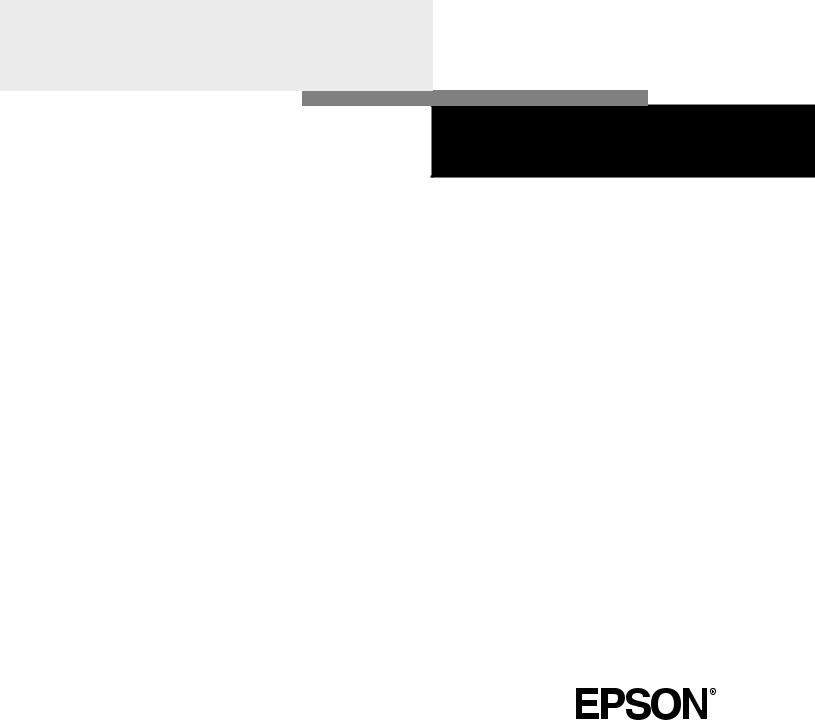
P r i n t e r G u i d e
EPSON® Stylus® Pro 5000
 Printed on recycled paper with at least 10% post-consumer content.
Printed on recycled paper with at least 10% post-consumer content.
Copyright © 1998 by Epson America, Inc.
All rights reserved. No part of this publication may be reproduced, stored in a retrieval system, or transmitted in any form or by any means, electronic, mechanical, photocopying, recording, or otherwise, without the prior written permission of SEIKO EPSON CORPORATION. The information contained herein is designed only for use with this EPSON printer. EPSON is not responsible for any use of this information as applied to other printers.
Trademarks
EPSON and EPSON Stylus are registered trademarks of SEIKO EPSON CORPORATION.
EPSON SoundAdvice and EPSON FaxAdvice are trademarks of Epson America, Inc.
EFI, the EFI logo, Fiery, and the Fiery logo are U.S. registered trademarks of Electronics for Imaging, Inc.
General Notice: Other product names used herein are for identification purposes only and may be trademarks of their respective owners. EPSON disclaims any and all rights in those marks.
The ENERGY STAR emblem does not represent EPA endorsement of any product or service.
Legal Notices
Neither SEIKO EPSON CORPORATION nor its affiliates shall be liable to the purchaser of this product or third parties for damages, losses, costs, or expenses incurred by purchaser or third parties as a result of: accident, misuse, or abuse of this product or unauthorized modifications, repairs, or alterations to this product, or (excluding the U.S.) failure to strictly comply with SEIKO EPSON CORPORATION’s operating and maintenance instructions.
SEIKO EPSON CORPORATION shall not be liable for any damages or problems arising from the use of any options or any consumable products other than those designated as Original EPSON Products or EPSON Approved Products by SEIKO EPSON CORPORATION.
Part Number: CPD-6201 |
3/98 |
FCC Compliance Statement
For United States Users
This equipment has been tested and found to comply with the limits for a Class B digital device, pursuant to Part 15 of the FCC Rules. These limits are designed to provide reasonable protection against harmful interference in a residential installation. This equipment generates, uses, and can radiate radio frequency energy and, if not installed and used in accordance with the instructions, may cause harmful interference to radio or television reception. However, there is no guarantee that interference will not occur in a particular installation. If this equipment does cause interference to radio and television reception, which can be determined by turning the equipment off and on, the user is encouraged to try to correct the interference by one or more of the following measures.
•Reorient or relocate the receiving antenna.
•Increase the separation between the equipment and receiver.
•Connect the equipment into an outlet on a circuit different from that to which the receiver is connected.
•Consult the dealer or an experienced radio/TV technician for help.
WARNING
The connection of a non-shielded equipment interface cable to this equipment will invalidate the FCC Certification of this device and may cause interference levels which exceed the limits established by the FCC for this equipment. It is the responsibility of the user to obtain and use a shielded equipment interface cable with this device. If this equipment has more than one interface connector, do not leave cables connected to unused interfaces. Changes or modifications not expressly approved by the manufacturer could void the user’s authority to operate the equipment.
For Canadian Users
This Class B digital apparatus meets all requirements of the Canadian Interference-Causing Equipment Regulations.
Cet appareil numérique de la classe B respecte toutes les exigences du Règlement sur le materiel brouilleur du Canada.
Contents
Introduction _______________________________________
How To Use Your Manuals |
2 |
Using This Printer Guide |
3 |
Warnings and Cautions |
3 |
Where To Get Help |
4 |
ENERGY STAR Compliance |
5 |
Energy-saving Tips |
5 |
Important Safety Instructions |
6 |
Chapter 1: Setting Up the Printer ___________________
Unpacking the Printer |
1-1 |
Installing the Optional Lower Paper Cassette |
1-3 |
Installing the Paper Tray |
1-5 |
Installing the Ink Cartridges |
1-5 |
Loading Paper |
1-8 |
Running a Printer Check |
1-14 |
Aligning the Print Head |
1-15 |
Chapter 2: Printing on Various Substrates ___________
Selecting a Paper Path |
2-1 |
Using the Standard and Optional Paper Trays |
2-2 |
Setting the Paper Tray Levers |
2-3 |
Paper Tray Tips |
2-5 |
Loading Paper in the Optional Lower Tray |
2-6 |
Using the Front Manual Feed Slot |
2-7 |
Using the Rear Manual Feed Slot |
2-8 |
Printing on EPSON Paper and Film |
2-10 |
Printing Tips for EPSON Media |
2-11 |

vi Table of Contents
Chapter 3: Monitoring the Printer ___________________
Responding to the Control Panel Lights |
3-1 |
Clearing Paper Jams |
3-3 |
Chapter 4: Maintaining and Transporting the Printer
Running a Cleaning Cycle |
4-1 |
Running a Printer Check |
4-2 |
Replacing an Ink Cartridge |
4-3 |
Cleaning the Paper Paths |
4-6 |
Cleaning the Printer |
4-7 |
Transporting the Printer |
4-8 |
Chapter 5: Troubleshooting ________________________
Diagnosing Problems |
5-1 |
Improving Print Quality |
5-2 |
Solving General Printing Problems |
5-4 |
Solving Paper or Other Substrate Problems |
5-5 |
Appendix A: Switching Paper Trays _________________
Appendix B: Specifications _________________________
Printing |
B-1 |
Paper |
B-2 |
Ink Cartridges |
B-5 |
Mechanical |
B-6 |
Electrical |
B-7 |
Environmental |
B-7 |
Safety Approvals |
B-7 |
Interfaces |
B-8 |
Parallel interface |
B-8 |
Serial interface |
B-9 |
Index _____________________________________________
Introduction
The EPSON® Stylus® Pro 5000 color ink jet printer is the key component in a revolutionary new digital color proofing system. The printer provides resolutions up to 1440 × 720 dpi and MicroPiezo DX3 print head technology, for unsurpassed image quality with line art and text comparable to imagesetter output. Proprietary ASICs (application-specific integrated circuits) ensure consistent printing and color accuracy from job to job and printer to printer.
EPSON’s quick-drying CMYK inks print in rich, vibrant colors on a variety of substrates, from plain papers to proofing grade media. Individual, high-capacity ink cartridges with auto ink-level detection provide increased productivity, east of use, and low per-copy printing costs.
The EPSON Stylus Pro 5000’s media handling flexibility lets you print on substrates from 4 × 6 inches up to 13 × 19 inches, including 200 lb card stock. With a standard 250-sheet paper tray and optional 250-sheet cassette, you get uninterrupted performance. Fast print speeds let you print a full bleed, 11 × 17 inch photo quality proof or comp in about 15 minutes.
The high performance RIP Station 5000 (RS 5000) PostScript® Level 3 server supports a variety of network configurations and protocols, with full compatibility for Macintosh,® Microsoft® Windows® 95, Windows NT, and UNIX® computers. The EFI Fiery® RIP provides full multitasking for simultaneous spooling, PostScript processing, and printing. Standard base color rendering dictionaries for 3M™ MatchPrint™ III, Fuji® Color-Art, and DuPont® WaterProof simulate analog-quality proofing.

2 How To Use Your Manuals
How To Use Your Manuals
This guide is part of a set, which also includes the following documentation for users and system administrators:
•The Read This First roadmap provides easy-to-follow steps for setting up your printer and RIP and connecting them to your network.
•The RS 5000 Setup Guide describes how to unpack the RIP, install user software and printer files from the User Software CD, and set up printing. It also describes how to install printer files from the RS 5000 via the Internet.
•The RS 5000 User Guide describes how to set printing options and print to the RS 5000. It includes software instructions for both Windows and Mac OS computers.
•The RS 5000 Administrator Guide explains basic configuration and administration of the RIP for the supported platforms and network environments. It also includes guidelines for setting up UNIX, Windows NT, and NetWare® servers to provide PostScript printing services to clients.
•The RS 5000 Color Printing Guide provides an introduction to the basics of color theory and printing to the EPSON Stylus Pro 5000. It includes practical color printing tips and application-specific instructions for Macintosh and Windows.
•Release Notes provide last-minute product information and workarounds for some of the problems you may encounter.

3 Warnings and Cautions
Using This Printer Guide
This Guide contains the following information:
Chapter 1 explains how to unpack and set up the printer.
Chapter 2 gives instructions for printing on a variety of substrates through the available paper paths and for using special EPSON media.
Chapter 3 explains what to do when the printer’s control panel lights indicate a paper jam or other problem.
Chapter 4 gives instructions for replacing ink cartridges, running print head cleaning cycles, and cleaning and transporting the printer.
Chapter 5 provides troubleshooting tips and solutions for any printing problems you may have.
Appendix A describes how to switch paper tray covers, if you want to use the optional lower paper tray in the standard paper tray slot.
Appendix B provides the technical details on your printer, ink cartridges, and EPSON media.
An Index is included at the end of the book.
Warnings and Cautions
You’ll find this information throughout your manual:
•Warnings must be followed carefully to avoid bodily injury.
•Cautions must be observed to avoid damage to your equipment.

4 Where To Get Help
Where To Get Help
EPSON provides technical support and information on the installation, configuration, and operation of professional graphics arts products through the EPSON Preferred Protection Plan. Dial (888) 377-6611, 6 A.M. to 8 P.M., Pacific Time, Monday through Friday, and 7 A.M. to 4 P.M., Pacific Time, Saturday and Sunday.
Before you call, make sure you have your Unit ID number, which is included with the |
|
EPSON Preferred Protection Plan information that came with your printer. |
|
EPSON also provides customer support through the following services: |
|
Electronic support services |
|
|
|
Service |
Access |
|
|
World Wide Web |
From the Internet, you can reach EPSON’s Professional Graphics Home Page at |
|
http://prographics.epson.com. |
|
|
EPSON Internet FTP Site |
If you have Internet FTP capability, use your Web browser (or other software for FTP |
|
downloading) to log onto ftp.epson.com with the user name anonymous and your e-mail |
|
address as the password. |
|
|
EPSON Download Service |
You can call the EPSON Download Service at (800) 442-2007. Set your communications |
|
software to 8 data bits, 1 stop bit, no parity. Modem speed can be up to 28.8 Kbps. |
|
|
EPSON Forum on CompuServe® |
Members of CompuServe can type GO EPSON at the menu prompt to reach the Epson |
|
America Forum. For a free introductory CompuServe membership, call (800) 848-8199 |
|
and ask for representative #529. |
|
|
Automated telephone services |
|
|
|
Service |
Access |
|
|
EPSON SoundAdvice™ |
Pre-recorded answers to commonly asked questions about EPSON products 24 hours a day, |
|
seven days a week, call (800) 442-2110. |
|
|
EPSON FaxAdvice™ |
Access EPSON’s technical information library by calling (800) 442-2110. You must |
|
provide a return fax number to use this service. |
|
|
EPSON Referral Service |
For the location of your nearest Authorized EPSON Reseller, call (800) 241-5373. |
|
|
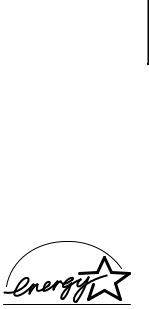
5 ENERGY STAR Compliance
You can purchase ink cartridges, paper and other substrates, manuals, accessories, and parts from EPSON Accessories at (800) 873-7766 (U.S. sales only). In Canada, please call (800) 873-7766 for dealer referral.
ENERGY STAR Compliance
As an ENERGY STAR Partner, EPSON has determined that this product meets the ENERGY STAR guidelines for energy efficiency.
The EPA ENERGY STAR Office Equipment program is a voluntary partnership with the computer and office equipment industry to promote the introduction of energyefficient personal computers, monitors, printers, fax machines, and copiers in an effort to reduce air pollution caused by power generation.
Energy-saving Tips
Here are a few tips you can use to be even more energy-wise:
•If your monitor isn’t ENERGY STAR compliant, turn it off when you’re not using it.
•Turn off your computer, printer, and monitor each day when you are done using them.
•Use the print preview option in your software so you can catch errors before you print something.
•Send e-mail rather than distributing memos. Not only is this faster, but you’ll save paper and storage space too.
