Epson EB-685Wi, EB-695Wi User Manual
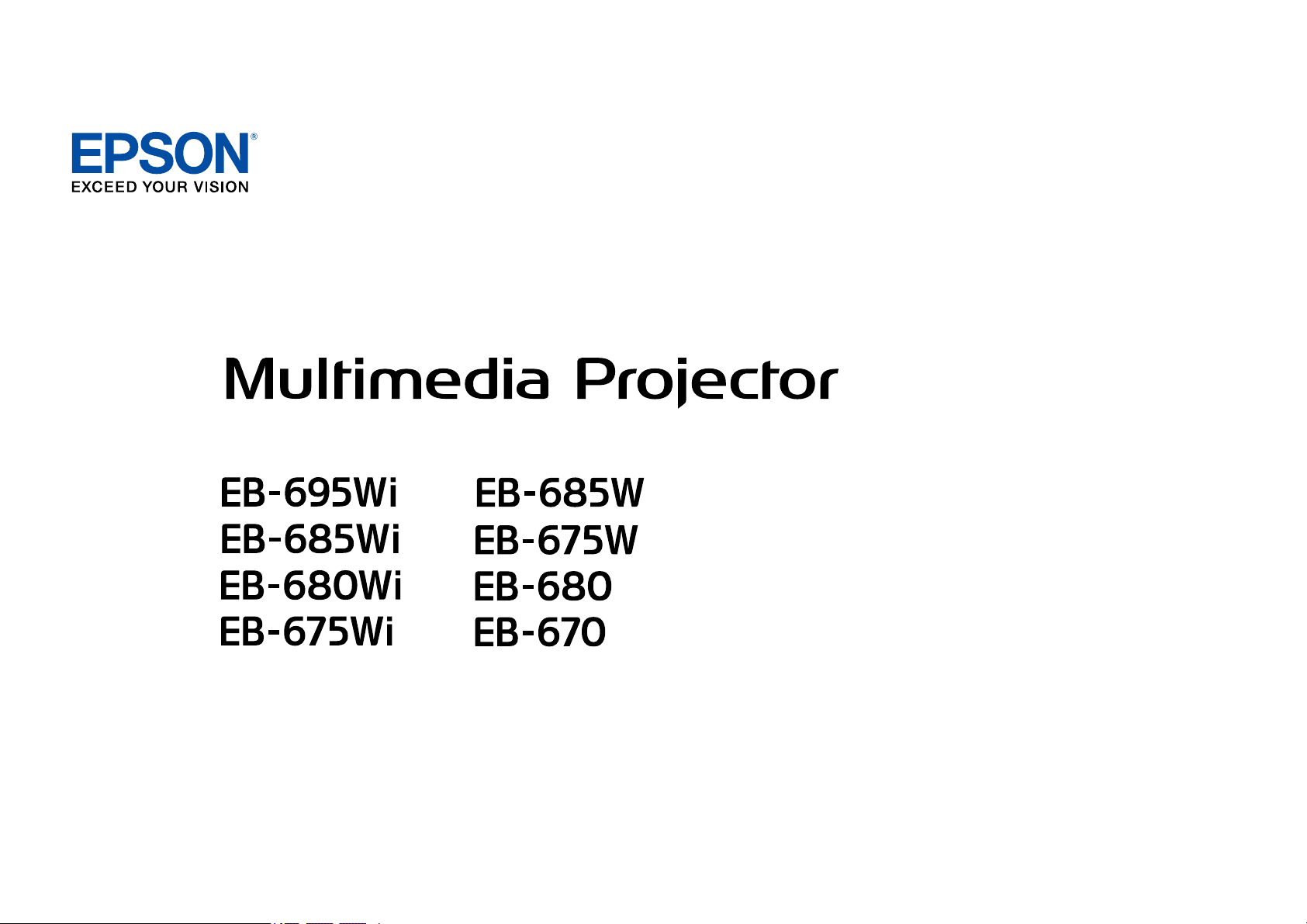
User's Guide
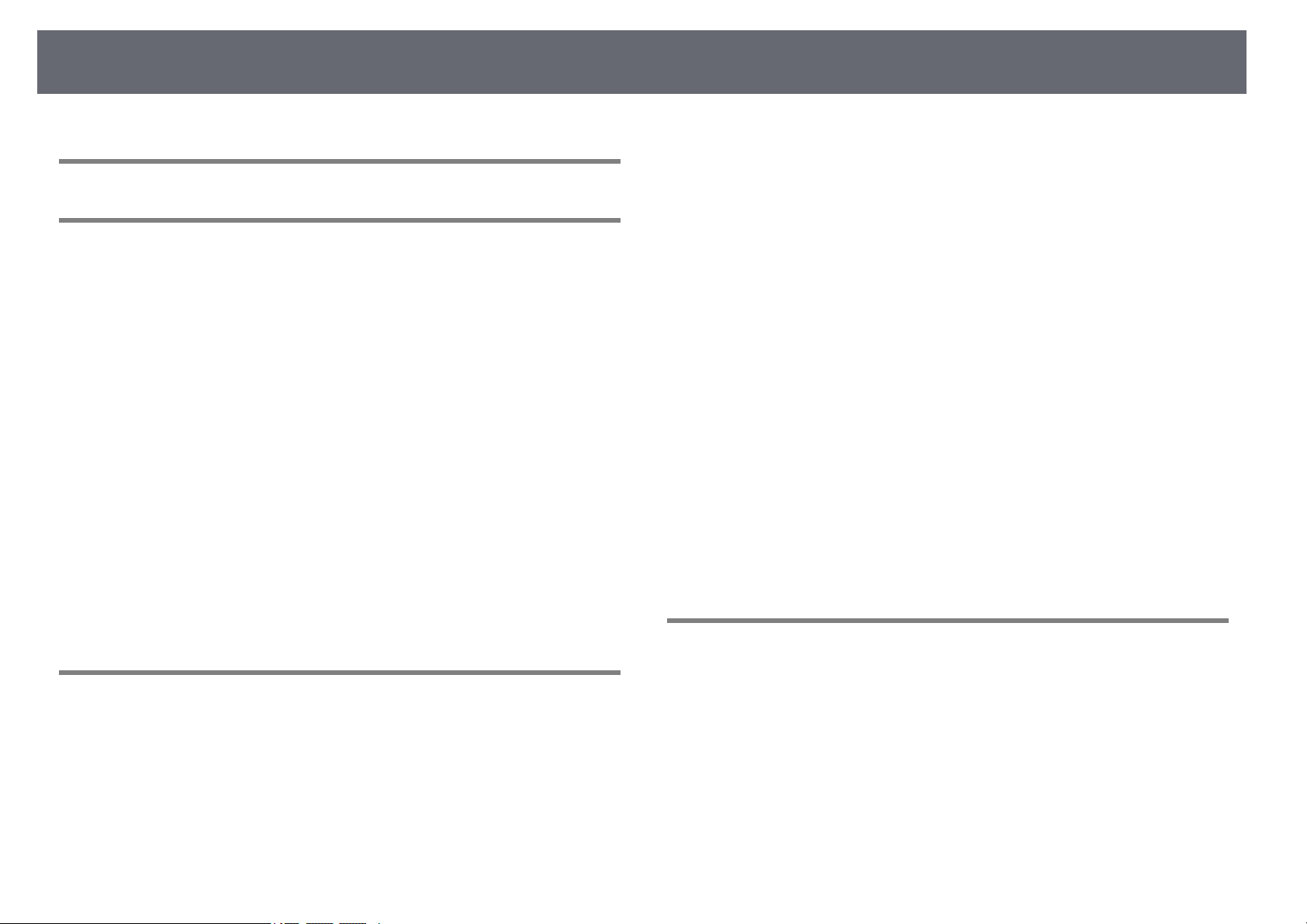
Contents
2
Notations Used in This Guide 7
Introduction to Your Projector 8
Projector Features.............................................................................. 9
Unique Interactive Functions...................................................................................................... 9
Quick and Easy Setup..................................................................................................................... 9
Flexible Connectivity ...................................................................................................................... 9
Connect with Computers ..................................................................................................... 10
Connect with Mobile Devices ............................................................................................. 10
Enlarge and Project Your Files with the Document Camera .................................. 11
Projector Parts and Functions ........................................................ 12
Projector Parts - Front/Side ....................................................................................................... 12
Projector Parts - Top/Side .......................................................................................................... 13
Projector Parts - Interface........................................................................................................... 14
Projector Parts - Base ................................................................................................................... 16
Projector Parts - Control Panel................................................................................................. 16
Projector Parts - Remote Control ............................................................................................ 17
Projector Parts - Interactive Pens ............................................................................................ 19
Projector Parts - Pen Tray........................................................................................................... 20
Projector Parts - Touch Unit ...................................................................................................... 20
Setting Up the Projector 22
Projector Placement ........................................................................ 23
Projector Setup and Installation Options............................................................................. 23
Settings when Using the Interactive Features ................................................................... 24
Settings when Using the Touch Unit ............................................................................... 25
Projector Connections ..................................................................... 26
Connecting to a Computer........................................................................................................ 26
Connecting to a Computer for VGA Video and Audio.............................................. 26
Connecting to a Computer for USB Video and Audio............................................... 27
Connecting to a Computer for HDMI Video and Audio ........................................... 28
Connecting to Smartphones or Tablets................................................................................ 29
Connecting to Video Sources ................................................................................................... 29
Connecting to an HDMI Video Source ............................................................................ 30
Connecting to a Component-to-VGA Video Source .................................................. 30
Connecting to a Composite Video Source..................................................................... 31
Connecting to External USB Devices ..................................................................................... 32
USB Device Projection ........................................................................................................... 32
Connecting to a USB Device ............................................................................................... 32
Disconnecting a USB Device ............................................................................................... 33
Connecting to a Document Camera ...................................................................................... 33
Connecting to External Output Devices............................................................................... 33
Connecting to a VGA Monitor ............................................................................................ 33
Connecting to External Speakers ...................................................................................... 34
Connecting a Microphone ................................................................................................... 35
Connecting Multiple Projectors of the Same Model ....................................................... 35
Installing Batteries in the Remote Control .................................... 38
Installing Batteries in the Pens ....................................................... 39
Remote Control Operation .............................................................. 40
Using Basic Projector Features 41
Turning On the Projector ................................................................ 42
Home Screen ................................................................................................................................... 43
Turning Off the Projector ................................................................ 45
Setting the Date and Time .............................................................. 46
Selecting the Language for the Projector Menus ......................... 48
Projection Modes ............................................................................. 49
Changing the Projection Mode Using the Remote Control.......................................... 49
Changing the Projection Mode Using the Menus ............................................................ 49
Focusing the Image.......................................................................... 51
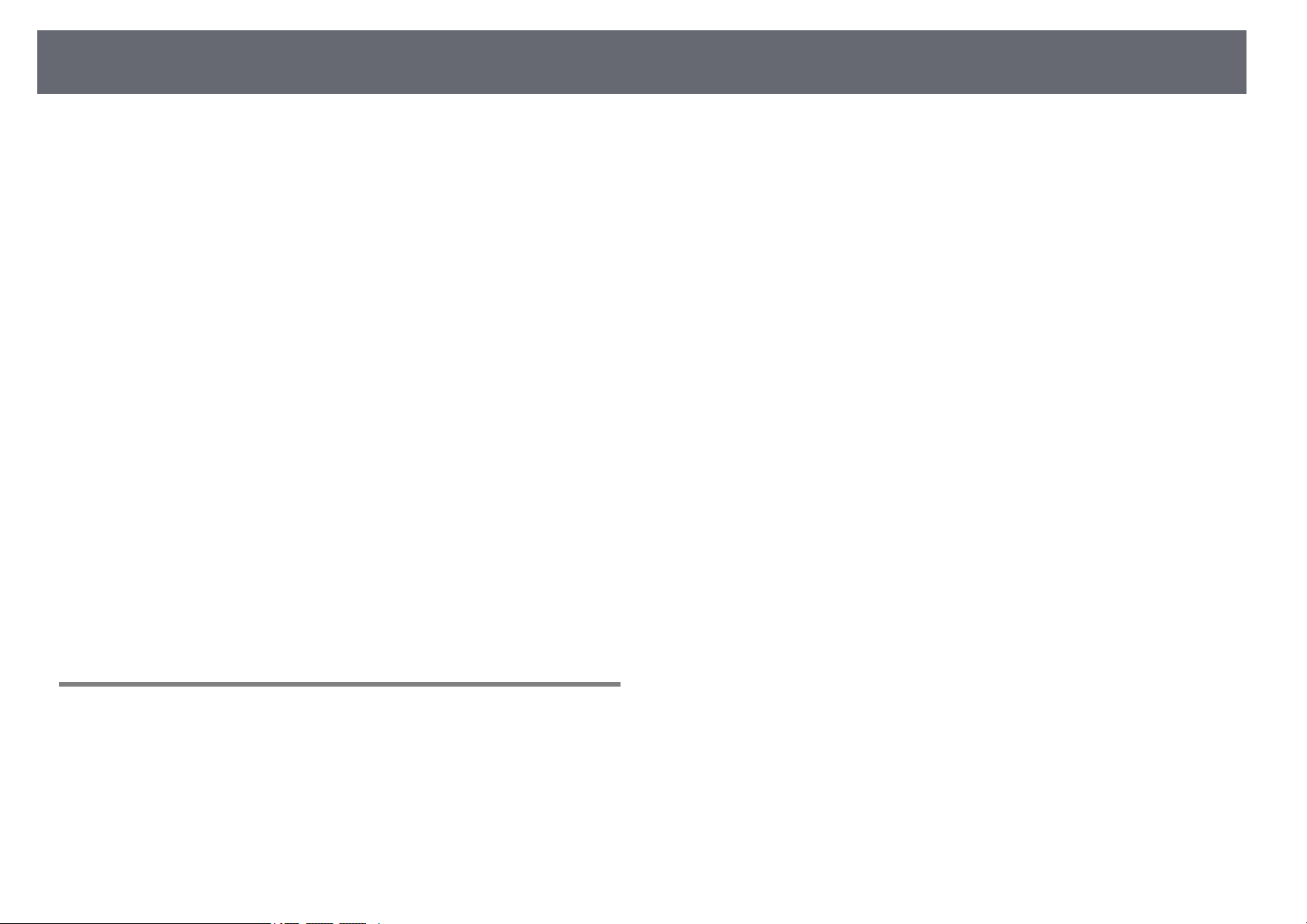
Contents
3
Adjusting the Image Height............................................................ 54
Image Shape..................................................................................... 55
Correcting the Image Shape with the Keystone Buttons .............................................. 55
Correcting the Image Shape with Quick Corner ............................................................... 56
Correcting Image Shape with Curved Surface ................................................................... 58
Loading Image Shape Setting from Memory ............................................................... 60
Resizing the Image with the Buttons ............................................. 62
Adjusting the Image Position ......................................................... 63
Selecting an Image Source .............................................................. 64
Image Aspect Ratio .......................................................................... 66
Changing the Image Aspect Ratio.......................................................................................... 66
Available Image Aspect Ratios ................................................................................................. 66
Projected Image Appearance with Each Aspect Mode .................................................. 67
Color Mode ....................................................................................... 68
Changing the Color Mode ......................................................................................................... 68
Available Color Modes................................................................................................................. 68
Setting Auto Iris ............................................................................................................................. 68
Adjusting the Image Color .............................................................. 70
Adjusting the Hue, Saturation, and Brightness.................................................................. 70
Controlling the Volume with the Volume Buttons ....................... 72
Using the Interactive Features 73
Interactive Feature Modes .............................................................. 74
Preparing Before Using Interactive Features................................ 75
Safety Instructions for Interactive Features......................................................................... 75
Using the Interactive Pens ......................................................................................................... 75
Pen Calibration ......................................................................................................................... 77
Calibrating Automatically..................................................................................................... 77
Calibrating Manually .............................................................................................................. 78
Using Interactive Touch Operations with Your Finger ................................................... 80
Calibrating for Touch Operations with Your Finger................................................... 82
Safety Instructions for Interactive Touch Operations ................................................ 84
Laser Warning Labels ............................................................................................................. 85
Drawing on a Projected Image (Annotation Mode) ..................... 86
Using the Projected Screen as a Whiteboard (Whiteboard
Mode) ................................................................................................ 88
Control Computer Features from a Projected Screen
(Computer Interactive Mode) ......................................................... 90
Computer Interactive Mode System Requirements......................................................... 90
Using Computer Interactive Mode ......................................................................................... 91
Adjusting the Pen Operation Area ......................................................................................... 93
Installing Easy Interactive Driver on OS X............................................................................ 95
Interacting with the Screen............................................................. 96
Switching the Interactive Mode............................................................................................... 96
Annotation Mode and Whiteboard Mode Toolbars......................................................... 96
Selecting Line Width and Color ......................................................................................... 98
Selecting Whiteboard Templates ...................................................................................... 99
Bottom Toolbar for Projector Control ................................................................................... 99
Saving Drawing Content.................................................................................................... 100
Printing Drawing Content.................................................................................................. 100
Selecting Network Device Display.................................................................................. 101
Using the Interactive Features over a Network.......................... 103
Precautions when Connecting to a Projector on a Different Subnet ..................... 103
Windows Pen Input and Ink Tools ............................................... 104
Enabling Windows Pen Input and Ink Features.............................................................. 104
Using Windows Pen Input and Ink Features .................................................................... 105
Interactive Features when Projecting Two Images
Simultaneously............................................................................... 106
Switching Split Screen Projection......................................................................................... 106
Selecting Split Screen Settings for the Interactive Feature ........................................ 107
Interactive Features when Projecting with Two Projectors ...... 109
Using the Interactive Features Temporarily on Only One of the Projectors........ 109

Contents
4
Adjusting Projector Features 111
Projecting Two Images Simultaneously ...................................... 112
Unsupported Input Source Combinations for Split Screen Projection .................. 113
Split Screen Projection Restrictions ..................................................................................... 114
Projecting a PC Free Presentation ............................................... 115
Supported PC Free File Types ................................................................................................ 115
Precautions on PC Free Projection....................................................................................... 115
Starting a PC Free Slide Show ................................................................................................ 116
Starting a PC Free Movie Presentation ............................................................................... 117
PC Free Display Options ........................................................................................................... 119
Shutting Off the Image and Sound Temporarily ........................ 120
Stopping Video Action Temporarily ............................................ 121
Zooming Images............................................................................. 122
Using the Remote Control as a Wireless Mouse ......................... 123
Using the Remote Control as a Pointer ....................................... 125
Saving a User's Logo Image .......................................................... 126
Saving a User Pattern .................................................................... 128
Using Multiple Projectors ............................................................. 129
Projector Identification System for Multiple Projector Control................................. 129
Setting the Projector ID ...................................................................................................... 129
Selecting the Projector You want to Operate............................................................ 130
Adjusting Color Uniformity ..................................................................................................... 131
Adjusting the Lamp's Brightness .......................................................................................... 133
Matching the Image Colors..................................................................................................... 134
Adjusting RGBCMY ..................................................................................................................... 135
Projecting Images from the HDMI3 Port with the Optional
Interface Box................................................................................... 137
Projector Security Features .......................................................... 139
Password Security Types.......................................................................................................... 139
Setting a Password ............................................................................................................... 139
Selecting Password Security Types ................................................................................ 140
Entering a Password to Use the Projector................................................................... 141
Locking the Projector's Buttons ............................................................................................ 141
Unlocking the Projector's Buttons .................................................................................. 142
Installing a Security Cable ....................................................................................................... 143
Using the Projector on a Network 144
Wired Network Projection............................................................. 145
Connecting to a Wired Network ........................................................................................... 145
Selecting Wired Network Settings........................................................................................ 145
Wireless Network Projection ........................................................ 148
Installing the Wireless LAN Module..................................................................................... 148
Selecting Wireless Network Settings Manually ............................................................... 149
Selecting Wireless Network Settings in Windows .......................................................... 151
Selecting Wireless Network Settings in OS X................................................................... 151
Setting Up Wireless Network Security ................................................................................ 151
Using a QR Code to Connect a Mobile Device ................................................................ 152
Using a USB Key to Connect a Windows Computer...................................................... 153
Monitoring and Controlling the Projector 155
EasyMP Monitor ............................................................................. 156
Controlling a Networked Projector Using a Web Browser ........ 157
Setting Up Projector Network E-Mail Alerts ............................... 159
Network Projector E-mail Alert Messages ......................................................................... 159
Setting Up Monitoring Using SNMP............................................. 160
Using ESC/VP21 Commands ........................................................ 161
ESC/VP21 Command List ......................................................................................................... 161
Cable Layouts ............................................................................................................................... 161
PJLink Support ............................................................................... 163
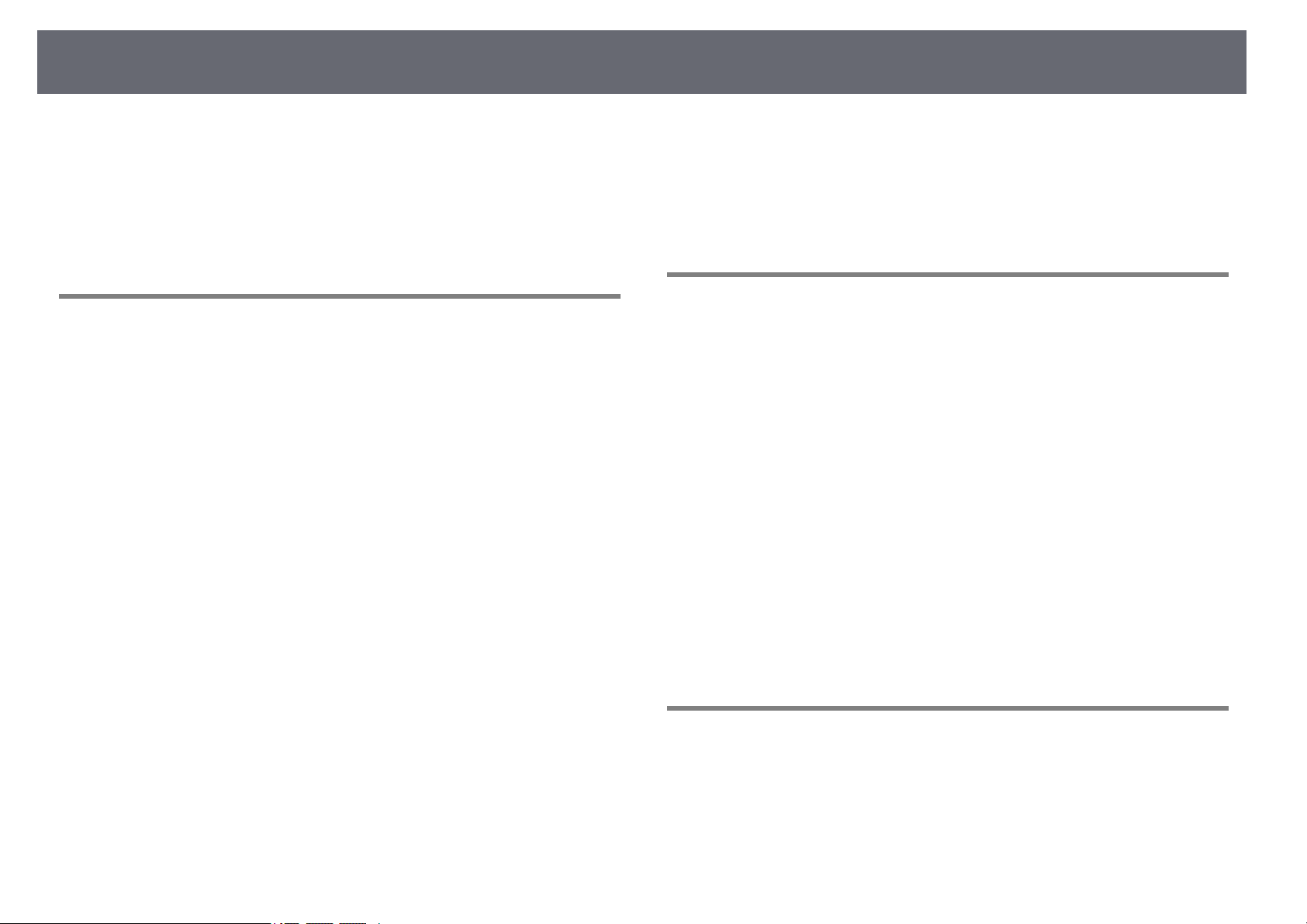
Contents
5
Crestron RoomView Support ........................................................ 164
Setting Up Crestron RoomView Support........................................................................... 164
Controlling a Networked Projector Using Crestron RoomView................................ 164
Crestron RoomView Operation Window...................................................................... 165
Crestron RoomView Tools Window................................................................................ 166
Adjusting the Menu Settings 168
Using the Projector's Menus ......................................................... 169
Using the On-screen Keyboard..................................................... 170
Available Text Using the On-screen Keyboard ................................................................ 170
Image Quality Settings - Image Menu ......................................... 171
Input Signal Settings - Signal Menu............................................. 173
Projector Feature Settings - Settings Menu ................................ 175
Projector Setup Settings - Extended Menu................................. 178
Extended Menu - Easy Interactive Function Menu........................................................ 181
General...................................................................................................................................... 181
PC Interactive.......................................................................................................................... 182
Projector Network Settings - Network Menu.............................. 184
Network Menu - Basic Menu .................................................................................................. 185
Network Menu - Wireless LAN Menu .................................................................................. 186
Network Menu - Wired LAN Menu ....................................................................................... 187
Network Menu - Notifications Menu................................................................................... 188
Network Menu - Others Menu............................................................................................... 189
Network Menu - Reset Menu.................................................................................................. 189
Projector Setup Settings - ECO Menu .......................................... 191
Projector Information Display - Info Menu ................................. 193
Info Menu - Projector Info Menu .......................................................................................... 193
Event ID Code List................................................................................................................. 194
Projector Reset Options - Reset Menu ......................................... 195
Copying Menu Settings Between Projectors (Batch Setup) ...... 196
Transferring Settings From a USB Flash Drive ................................................................. 196
Transferring Settings From a Computer ............................................................................ 197
Batch Setup Error Notification ......................................................................................... 198
Maintaining the Projector 199
Cleaning the Projection Window.................................................. 200
Cleaning the Obstacle Sensor ....................................................... 201
Cleaning the Projector Case.......................................................... 202
Air Filter and Vent Maintenance .................................................. 203
Cleaning the Air Filter ............................................................................................................... 203
Replacing the Air Filter ............................................................................................................. 204
Projector Lamp Maintenance ....................................................... 207
Replacing the Lamp................................................................................................................... 208
Resetting the Lamp Timer ....................................................................................................... 211
Replacing the Remote Control Batteries ..................................... 212
Replacing the Interactive Pen Battery ......................................... 213
Replacing the Interactive Pen Tip ................................................ 214
Replacing the Soft Pen Tip...................................................................................................... 214
Replacing the Soft Pen Tip with the Hard Pen Tip......................................................... 215
Solving Problems 216
Projection Problems ...................................................................... 217
Projector Indicator Status ............................................................. 218
Using the Projector Help Displays................................................ 220
Solving Image or Sound Problems............................................... 221
Solutions When No Image Appears..................................................................................... 221
Solutions When Image is Incorrect Using the USB Display Function ..................... 221
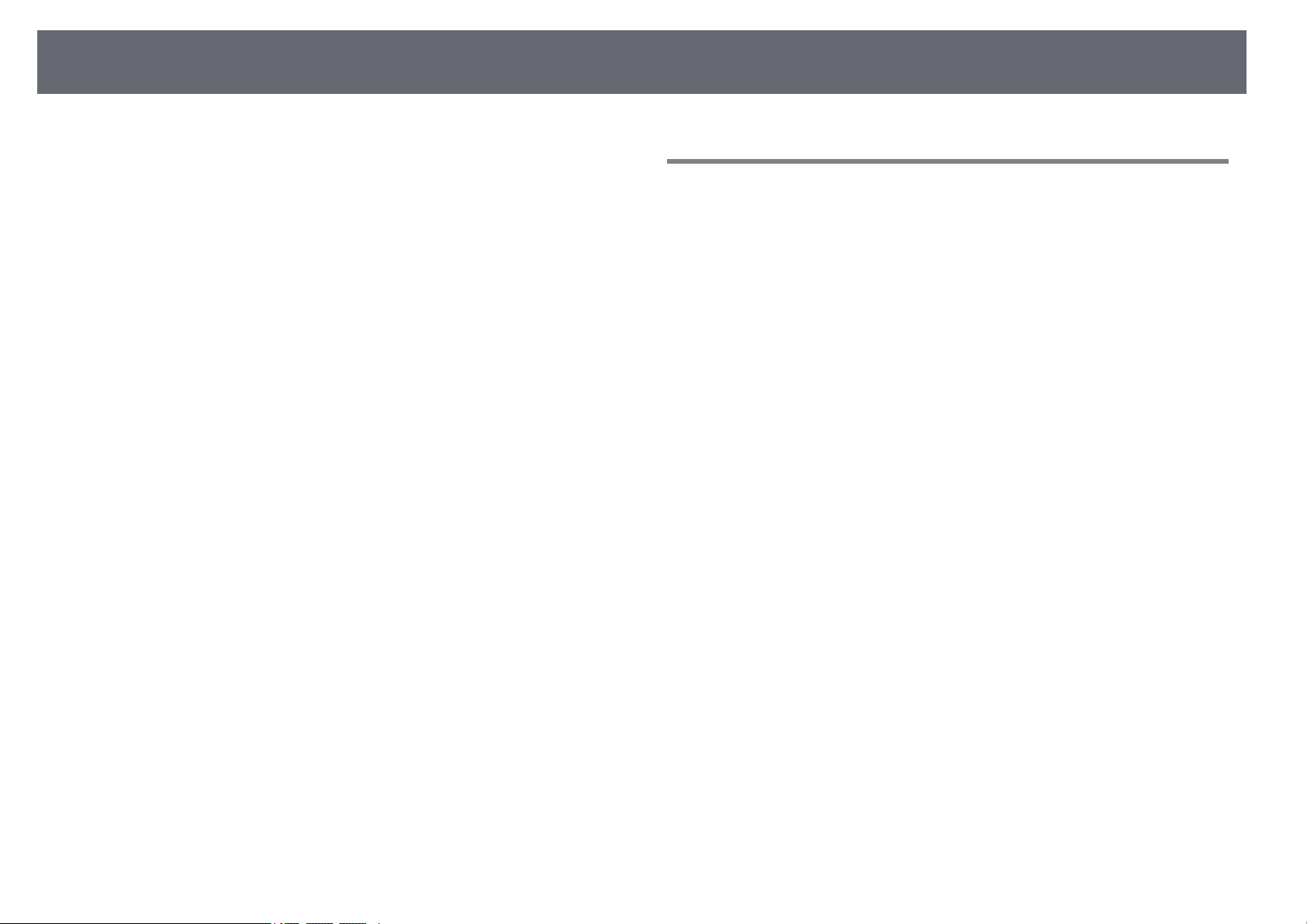
Contents
6
Solutions When "No Signal" Message Appears ............................................................... 222
Displaying From a Laptop.................................................................................................. 222
Displaying From a Mac Laptop........................................................................................ 222
Solutions When "Not Supported" Message Appears .................................................... 223
Solutions When Only a Partial Image Appears................................................................ 223
Solutions When the Image is not Rectangular................................................................ 223
Solutions When the Image Contains Noise or Static..................................................... 224
Solutions When the Image is Fuzzy or Blurry .................................................................. 224
Solutions When the Image Brightness or Colors are Incorrect ................................. 224
Solutions to Sound Problems................................................................................................. 225
Solutions to Microphone Problems ............................................................................... 226
Solutions When Image File Names are not Displayed Correctly in PC Free......... 226
Solving Projector or Remote Control Operation Problems....... 227
Solutions to Projector Power or Shut-Off Problems...................................................... 227
Solutions to Problems with the Remote Control............................................................ 227
Solutions to Password Problems........................................................................................... 228
Solution When "The Battery that Saves Your Clock Settings is Running Low"
Message Appears ........................................................................................................................ 228
Solving Interactive Features Problems........................................ 229
Solutions When "Error Occurred in the Easy Interactive Function" Message
Appears........................................................................................................................................... 229
Solutions When the Interactive Pens Do Not Work....................................................... 229
Solutions When Manual Calibration Does Not Work .................................................... 229
Solutions When You Cannot Operate a Computer from the Projected Screen . 230
Solutions When the Interactive Pen Position Is Not Accurate................................... 230
Solutions When the Interactive Pens Are Slow or Difficult to Use........................... 231
Solutions When the Interactive Touch Operation Does Not Work.......................... 231
Solving Network Problems ........................................................... 232
Solutions When You Cannot Access the Projector Through the Web ................... 232
Solutions When Network Alert E-Mails are not Received............................................ 232
Solutions When the Image Contains Static During Network Projection............... 232
Appendix 234
Optional Accessories and Replacement Parts............................. 235
Cables .............................................................................................................................................. 235
Mounts............................................................................................................................................ 235
For Interactive Feature.............................................................................................................. 235
For Wireless Connection .......................................................................................................... 235
External Devices .......................................................................................................................... 236
Replacement Parts...................................................................................................................... 236
Screen Size and Projection Distance ............................................ 237
Supported Monitor Display Resolutions ..................................... 239
Projector Specifications ................................................................ 241
Connector Specifications ......................................................................................................... 242
External Dimensions...................................................................... 243
USB Display System Requirements .............................................. 245
Easy Interactive Driver System Requirements ............................ 246
List of Safety Symbols (corresponding to IEC60950-1 A2) ........ 247
Glossary .......................................................................................... 249
Notices ............................................................................................ 251
FCC Compliance Statement.................................................................................................... 251
Indication of the manufacturer and the importer in accordance with
requirements of EU directive.................................................................................................. 252
Restriction of Use........................................................................................................................ 252
Operating System References................................................................................................ 252
Trademarks.................................................................................................................................... 252
Copyright Notice ......................................................................................................................... 253
Copyright Attribution................................................................................................................ 253
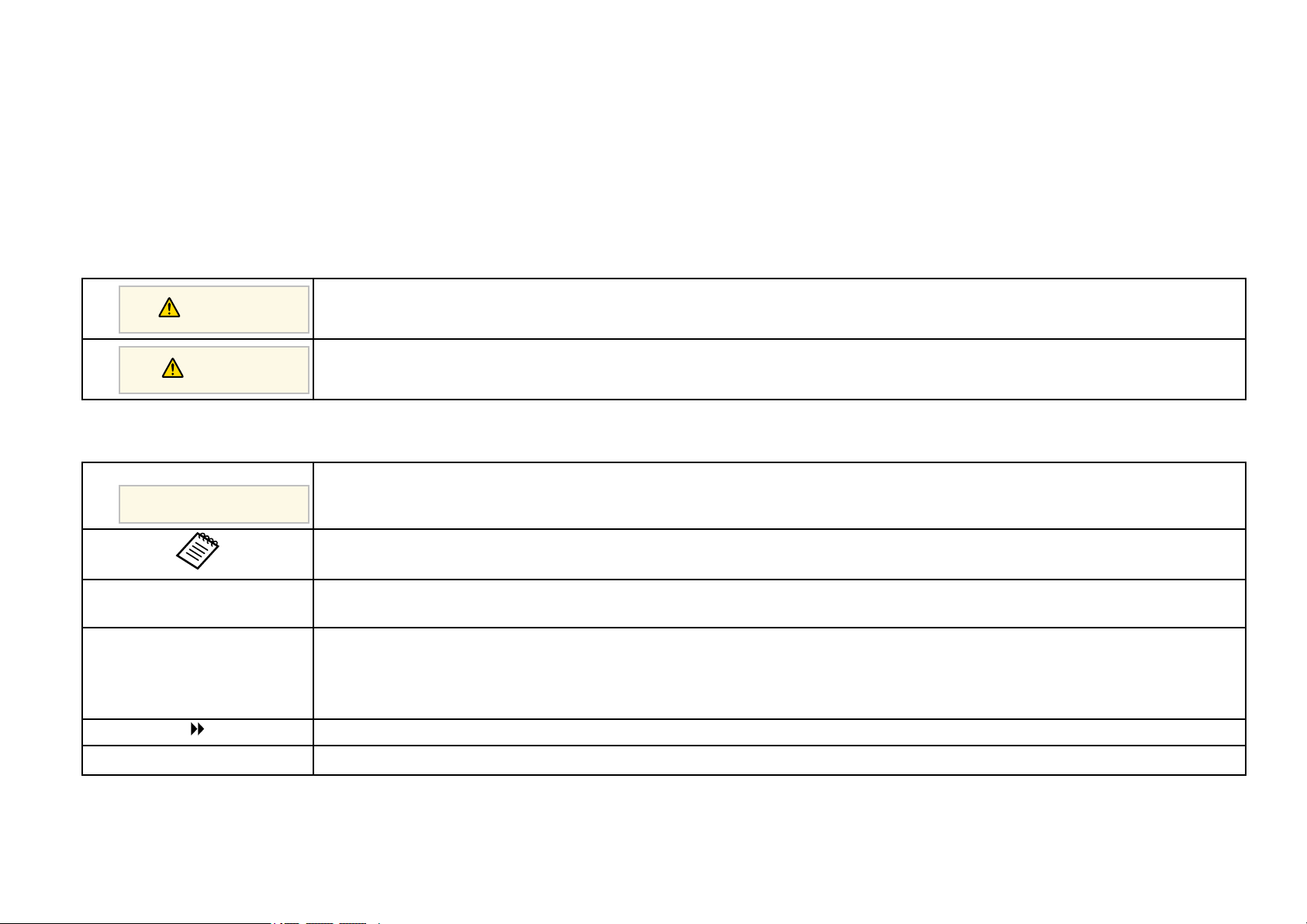
Notations Used in This Guide
Safety Symbols
The projector and its manuals use graphical symbols and labels to indicate content that tells you how to use the projector safely.
Read and carefully follow the instructions that are marked with these symbols and labels to avoid injury to persons or damage to property.
Warning
This symbol indicates information that, if ignored, could possibly result in personal injury or even death.
Caution
This symbol indicates information that, if ignored, could possibly result in personal injury or physical damage due to incorrect handling.
General Information Notations
Attention
This label indicates procedures that may result in damage or injury if sufficient care is not taken.
This label indicates additional information that may be useful to know.
[Button name] Indicates the name of the buttons on the remote control or the control panel.
Example: [Esc] button
Menu/Setting name Indicates projector menu and setting names.
Example:
Select the Image menu
s Image > Advanced
This label indicates links to the related pages.
s
This label indicates a page where detailed information regarding a topic can be found.
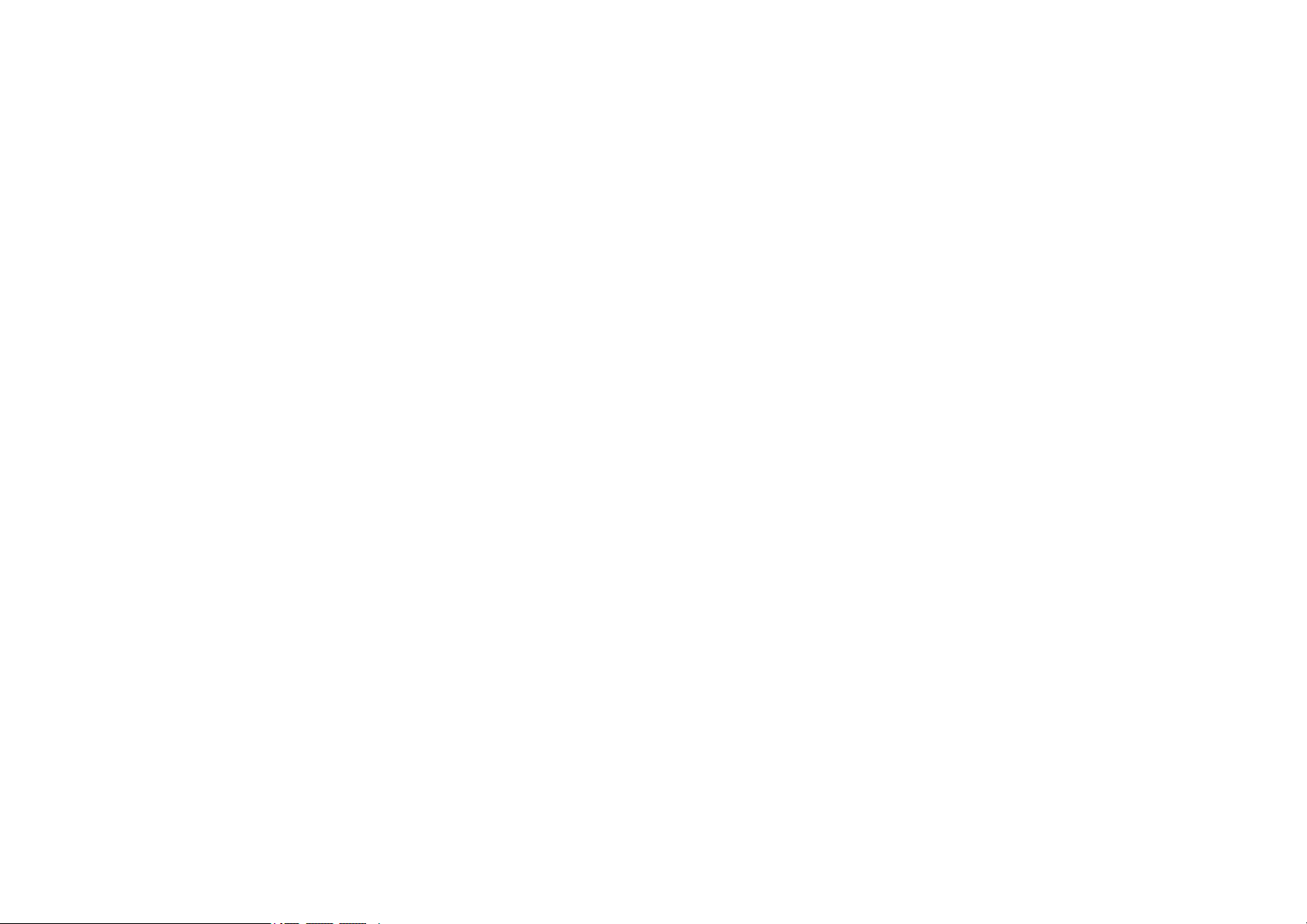
Introduction to Your Projector
Refer to these sections to learn more about your projector's features and part names.
gg Related Links
• "Projector Features" p.9
• "Projector Parts and Functions" p.12
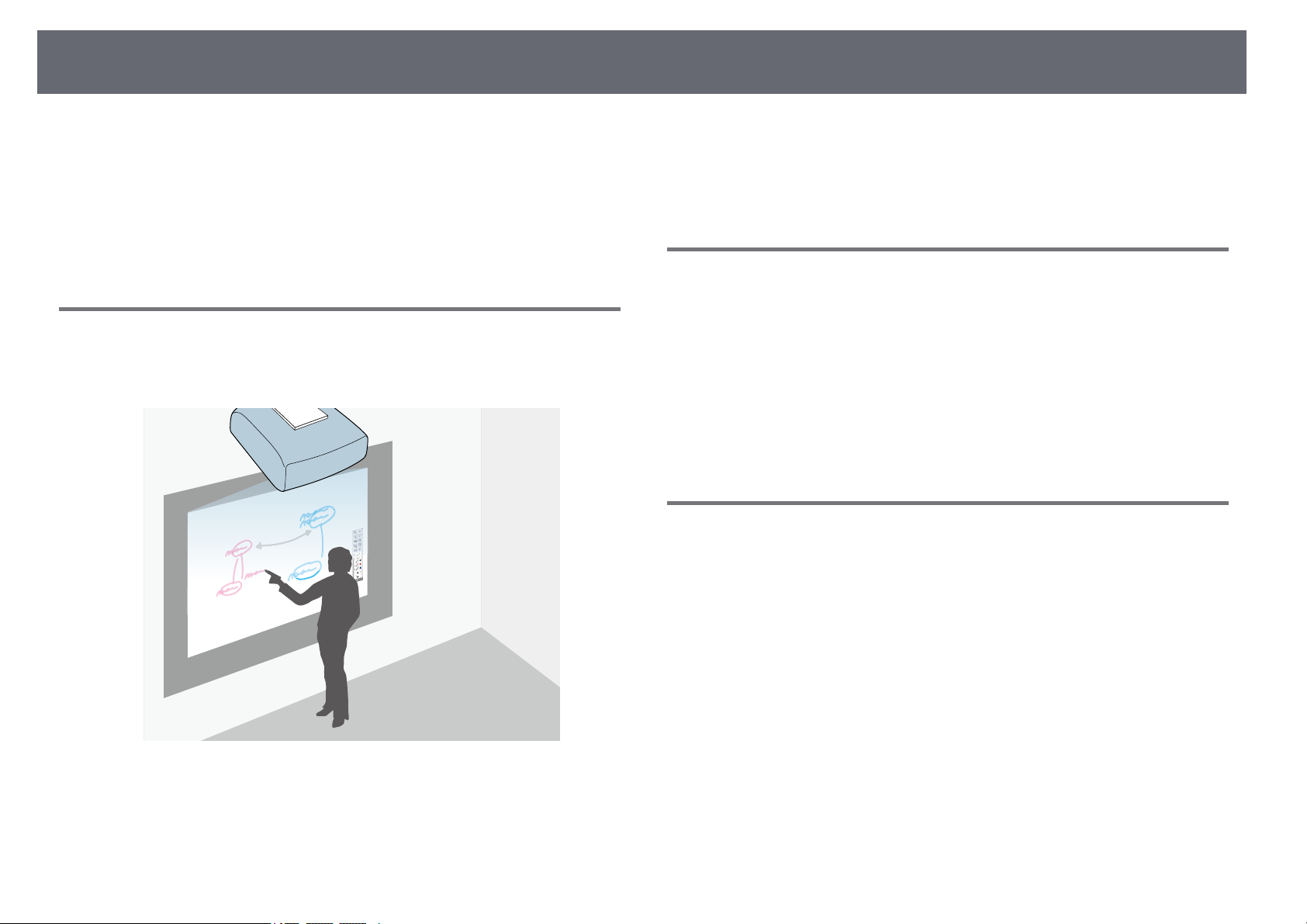
Projector Features
9
This projector comes with this special features. Refer to these sections for
more details.
gg Related Links
• "Unique Interactive Functions" p.9
• "Quick and Easy Setup" p.9
• "Flexible Connectivity" p.9
Unique Interactive Functions
Easy annotation on the projected screen using the interactive pen or your
finger (EB-695Wi/EB-685Wi/EB-680Wi/EB-675Wi).
• Annotation with or without a computer.
• Annotation with two pens at the same time.
• Quick and easy toolbar to aid you in annotating the screen.
• Projector operations from the projected screen.
• Easily print, save, and deliver your presentations.
• Computer operations from the projected screen.
• Touch-based interactivity using your finger (EB-695Wi/EB-680Wi).
Quick and Easy Setup
• Direct Power On feature to turn on the projector as soon as you plug it in.
• Auto Power On feature to turn on the projector when the projector detects
an image signal from the port you specified as the Auto Power On source.
• Home screen feature to easily select an input source and useful functions.
gg Related Links
• "Projector Setup Settings - Extended Menu" p.178
• "Turning On the Projector" p.42
Flexible Connectivity
This projector supports a wide variety of easy-to-use connectivity options as
shown below.
gg Related Links
• "Connect with Computers" p.10
• "Connect with Mobile Devices" p.10
• "Enlarge and Project Your Files with the Document Camera" p.11
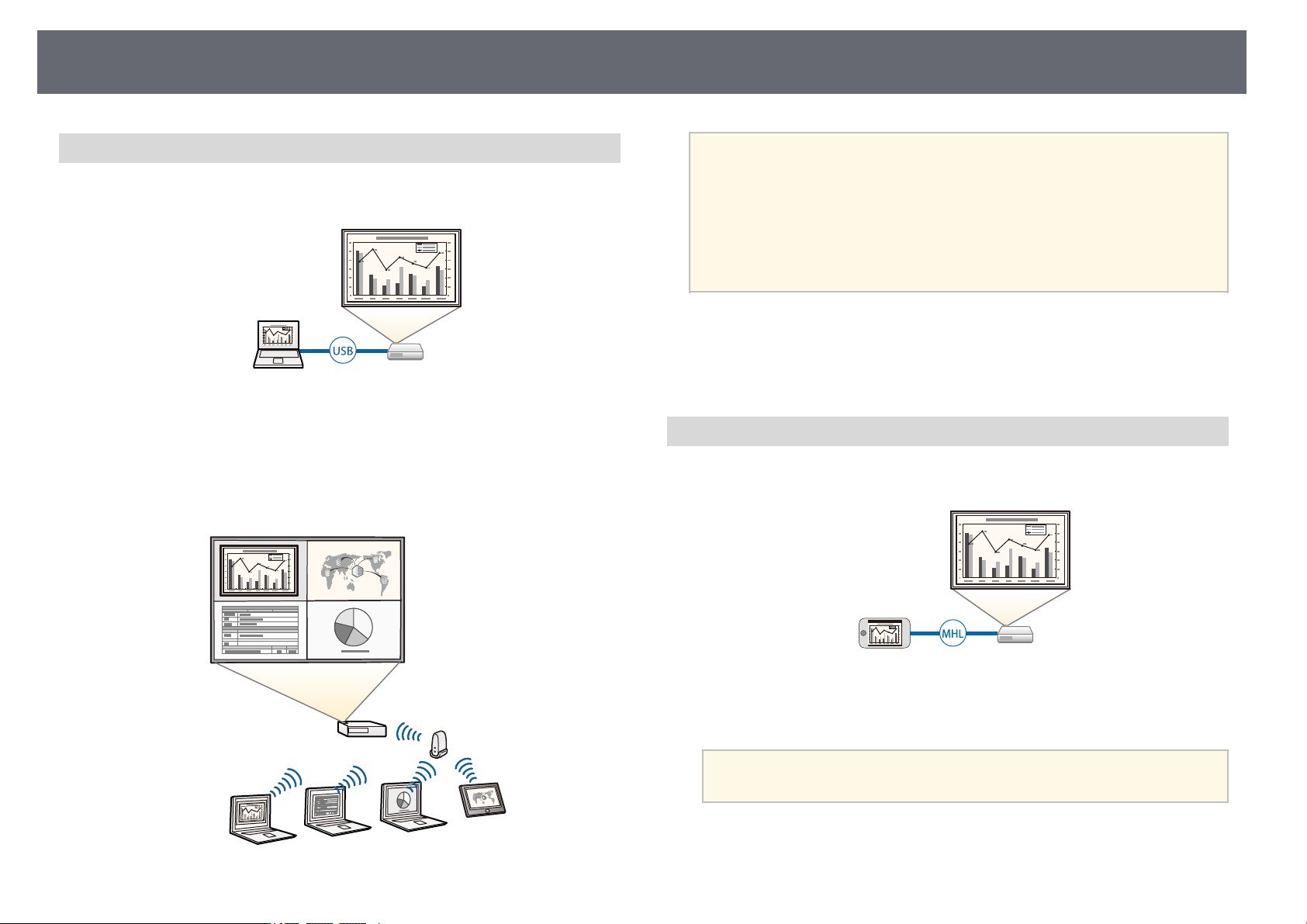
Projector Features
10
Connect with Computers
• Connect with one USB cable to project images and output audio (USB
Display).
• EasyMP Multi PC Projection to project up to four images at the same time
by splitting the projected screen. You can project images from computers
on the network, or from smartphones or tablet devices on which Epson
iProjection is installed.
See the EasyMP Multi PC Projection Operation Guide for details.
a
• When projecting images using a wireless LAN, you must install the
Epson 802.11b/g/n wireless LAN module, and then set up your
projector and computer for wireless projection.
The Epson 802.11b/g/n wireless LAN module may not be included
with your projector.
• You can download the necessary software and manuals from the
following Web site:
http://www.epson.com/
gg Related Links
• "Optional Accessories and Replacement Parts" p.235
• "Connecting to a Computer" p.26
• "Using the Projector on a Network" p.144
Connect with Mobile Devices
• HDMI1/MHL port to connect an MHL cable to the mobile device and to
the projector.
• Epson iProjection to connect your projector and mobile device wirelessly
using the app available on App Store or Google play.
a
Any fees incurred when communicating with the App Store or
Google play are the responsibility of the customer.
gg Related Links
• "Connecting to Smartphones or Tablets" p.29
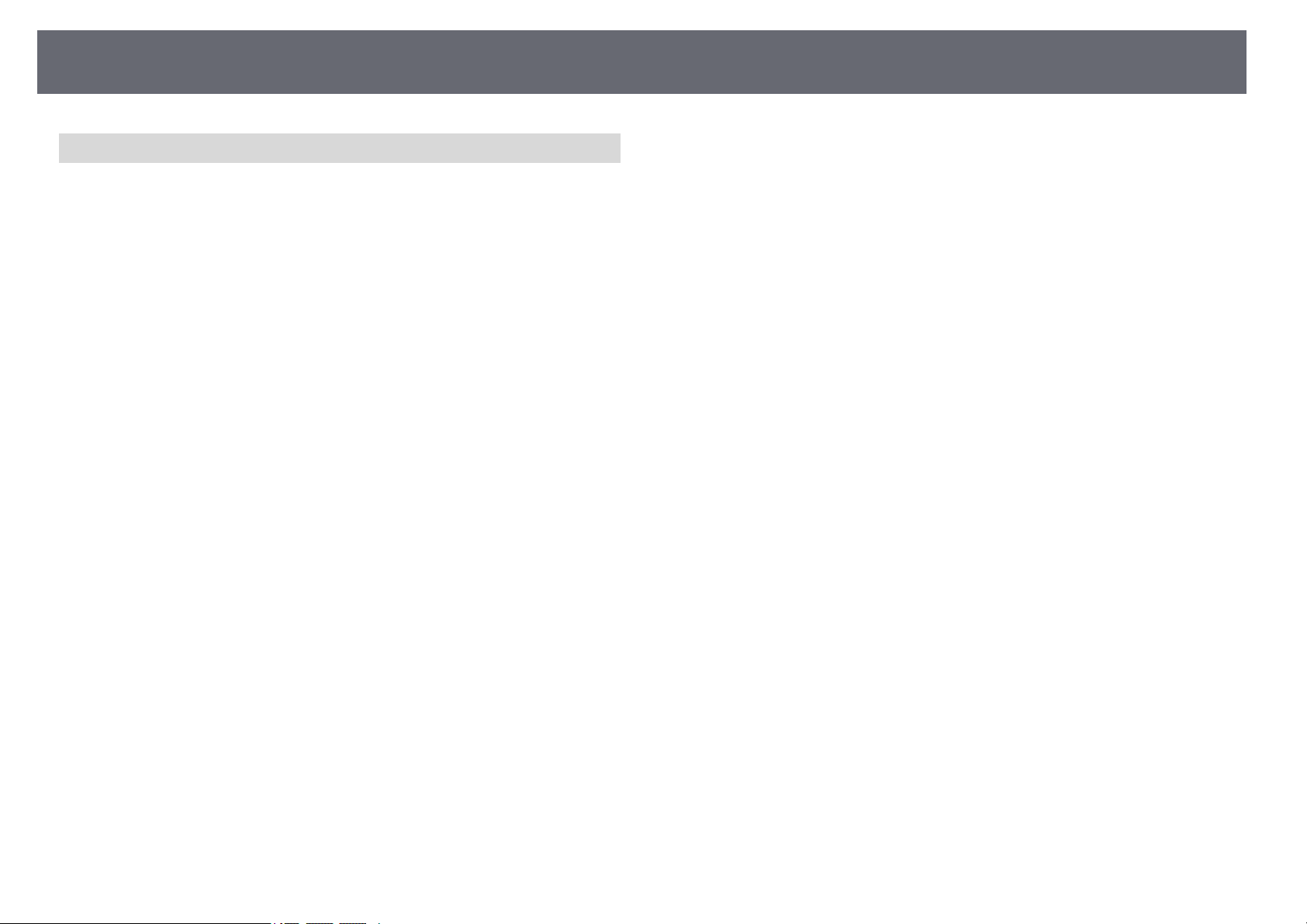
Projector Features
11
Enlarge and Project Your Files with the Document Camera
Optional document camera to project paper document and objects.
You can operate the optional document camera from the projected screen
(EB-695Wi/EB-685Wi/EB-680Wi/EB-675Wi).
You cannot operate ELPDC06/ELPDC11/ELPDC12/ELPDC20 from the
projected screen.
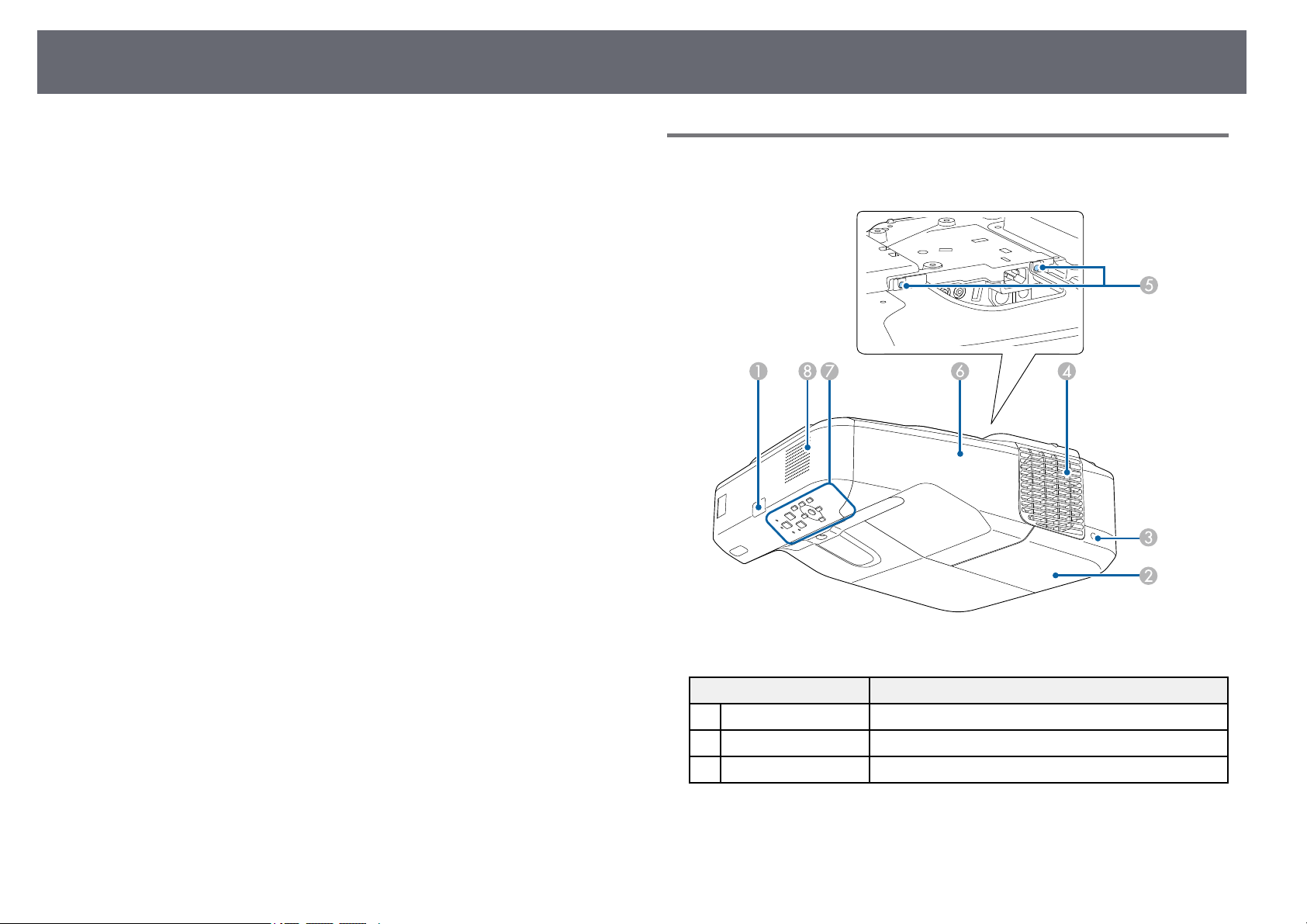
Projector Parts and Functions
12
The following sections explain the projector parts and their functions.
All of the features in this guide are explained using illustrations of EB-695Wi
unless otherwise mentioned.
gg Related Links
• "Projector Parts - Front/Side" p.12
• "Projector Parts - Top/Side" p.13
• "Projector Parts - Interface" p.14
• "Projector Parts - Base" p.16
• "Projector Parts - Control Panel" p.16
• "Projector Parts - Remote Control" p.17
• "Projector Parts - Interactive Pens" p.19
• "Projector Parts - Pen Tray" p.20
• "Projector Parts - Touch Unit" p.20
Projector Parts - Front/Side
Name Function
A
Remote receiver Receives signals from the remote control.
B
Lamp cover Open to access the projector's lamp.
C
Lamp cover screw Screw to fix the lamp cover in place.
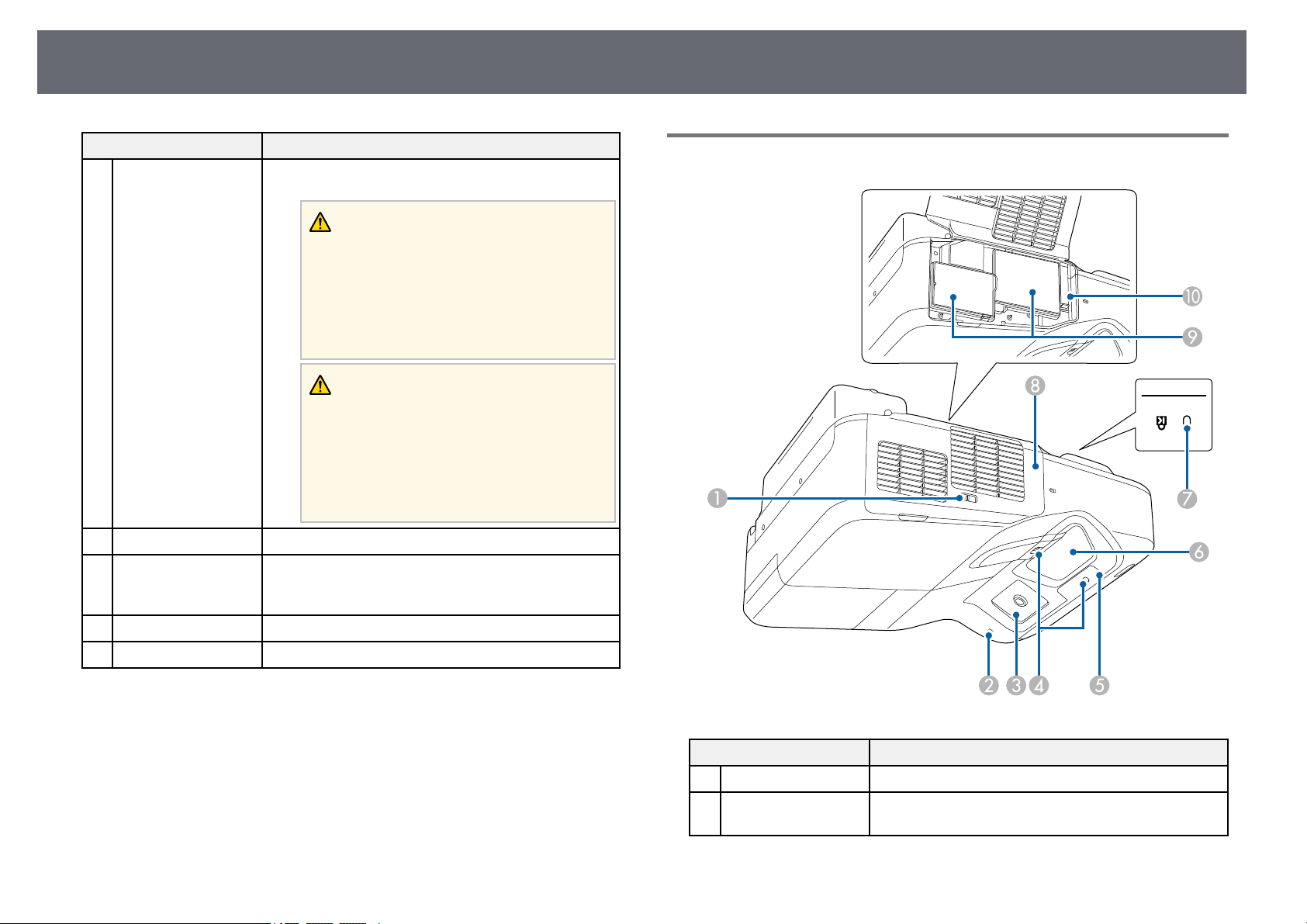
Projector Parts and Functions
13
Name Function
D
Air exhaust vent Exhaust vent for air used to cool the projector
internally.
Warning
Do not look into the vents. If the lamp
explodes, gases may escape and small
fragments of glass may be scattered which
could cause an injury. Contact a doctor if any
fragments of broken glass are inhaled or get
into the eyes or mouth.
Caution
While projecting, do not put your face or
hands near the air exhaust vent, and do not
place objects that may become warped or
damaged by heat near the vent. Hot air from
the air exhaust vent could cause burns,
warping, or accidents to occur.
E
Cable cover screws Screws to fix the cable cover in place.
F
Cable cover Loosen the two screws and open the cover when
connecting cables for external devices or installing the
wireless LAN module.
G
Control panel Operates the projector.
H
Speaker Outputs audio.
Projector Parts - Top/Side
Name Function
A
Filter cover latch Opens and closes the air filter cover.
B
Wireless LAN
indicator
Indicates the access status of the optional wireless LAN
module.
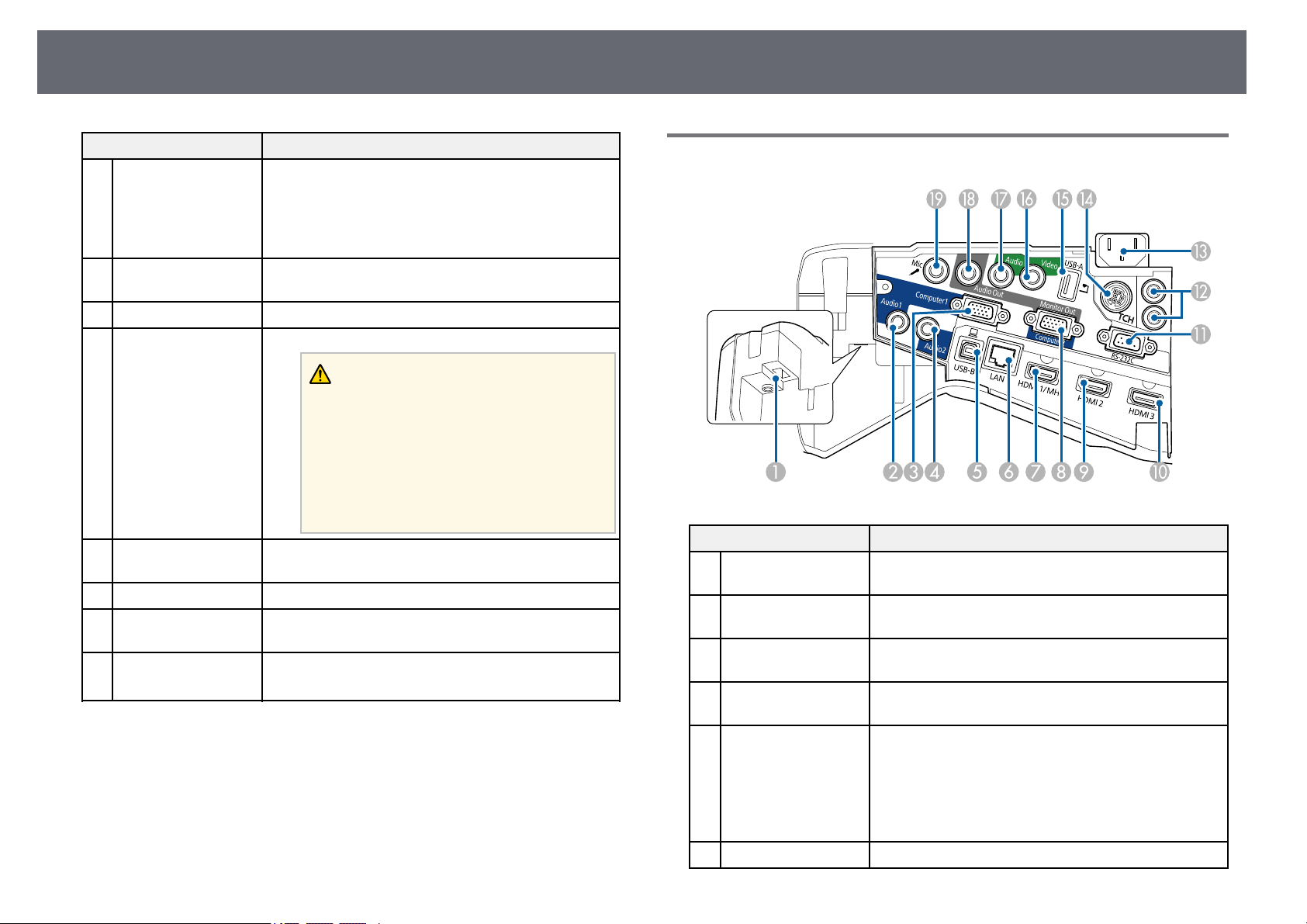
Projector Parts and Functions
14
Name Function
C
Interactive pen
receiver
(EB-695Wi/EB-
685Wi/EB-
680Wi/EB-675Wi)
Receives signals from the interactive pen.
D
Obstacle sensor Detects obstacles that are interfering with the
projection area.
E
Remote receiver Receives signals from the remote control.
F
Projection window Images are projected from here.
Warning
• Do not look into the projection window
while projecting.
• Do not place any objects or put your hand
near the projection window. It could cause
burns, fire, or the object to warp because this
area reaches a high temperature due to the
concentrated projection light.
G
Security slot The security slot is compatible with the Microsaver
Security System manufactured by Kensington.
H
Air filter cover Open to access the air filter or focus lever.
I
Air intake vent (air
filter)
Takes in air to cool the projector internally.
J
Focus lever Adjusts the image focus.
Open the air filter cover to operate.
Projector Parts - Interface
Name Function
A
Wireless LAN module
slot
Install the optional Wireless LAN module.
B
Audio 1 port Inputs audio from equipment connected to the
Computer1 port.
C
Computer1 port Inputs image signals from a computer and component
video signals from other video sources.
D
Audio 2 port Inputs audio from equipment connected to the
Computer2 port.
E
USB-B port Connects a USB cable to the computer to project
computer images or to use the Wireless Mouse
function.
Connects the projector to a computer via the supplied
USB cable to use the interactive pen as a mouse (EB-
695Wi/EB-685Wi/EB-680Wi/EB-675Wi).
F
LAN port Connects a LAN cable to connect to a network.
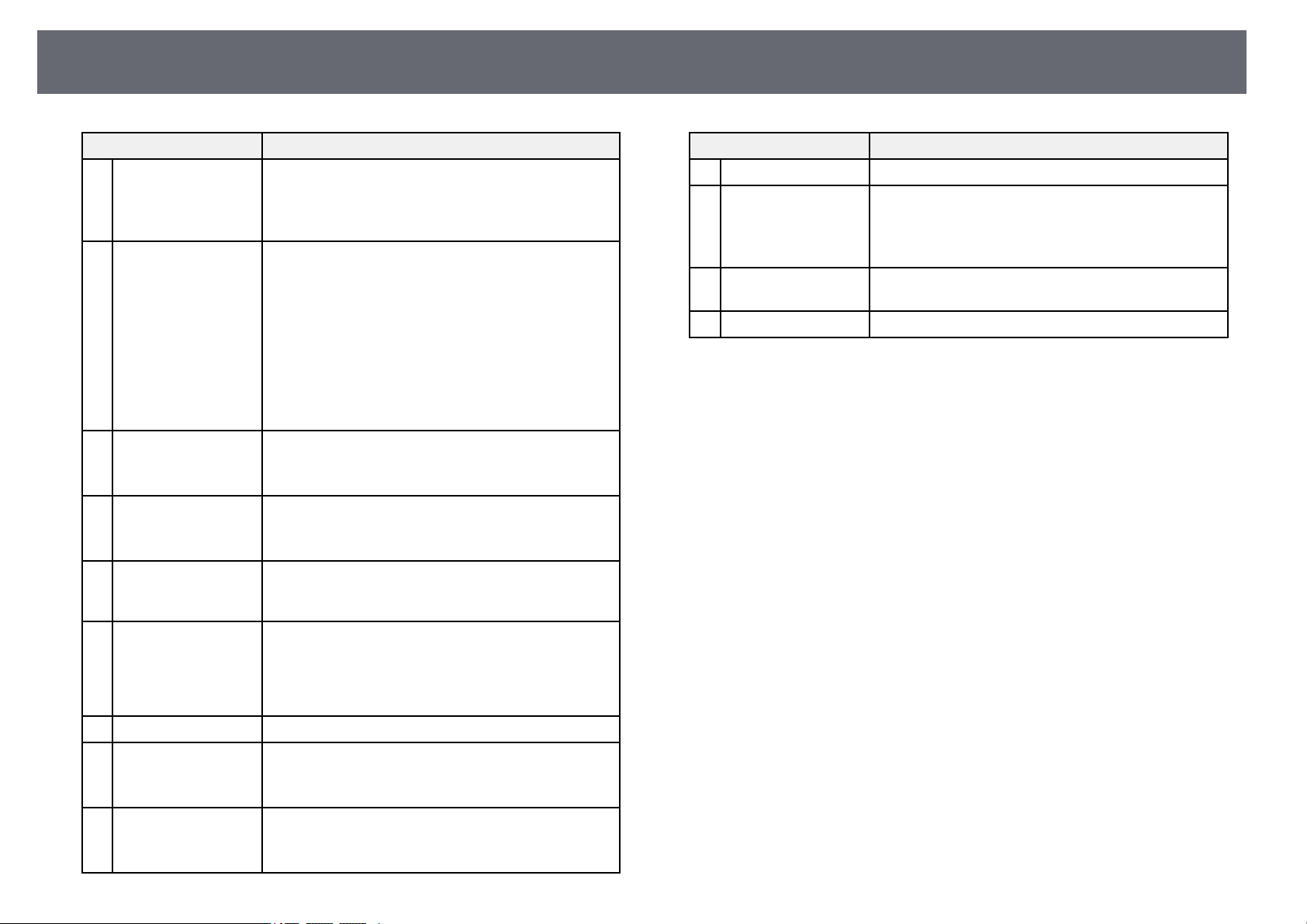
Projector Parts and Functions
15
Name Function
G
HDMI1/MHL port Inputs video signals from HDMI compatible video
equipment and computers, or MHL (Mobile High-
Definition) compatible mobile devices.
This projector is compatible with HDCP.
H
Monitor Out/
Computer2 port
When Monitor Out Port is set to Monitor Out in the
projector's Extended menu, analog RGB signals input
from the Computer1 port are output to an external
monitor. You cannot output signals input from other
ports or component video signals.
When Monitor Out Port is set to Computer2 in the
projector's Extended menu, image signals from a
computer and component video signals from other
video sources are input.
s Extended > Operation > Monitor Out Port
I
HDMI2 port Inputs video signals from HDMI compatible video
equipment and computers.
This projector is compatible with HDCP.
J
HDMI3 port Inputs video signals from HDMI compatible video
equipment and computers.
This projector is compatible with HDCP.
K
RS-232C port Connects an RS-232C cable to control the projector
from a computer. (This port is for control use and
should not normally be used.)
L
SYNC IN/OUT port
(EB-695Wi/EB-
685Wi/EB-
680Wi/EB-675Wi)
When using the interactive features in the same room
as multiple versions of the same projector, you need to
connect the optional remote control cable set to the
projectors. When the cable set is connected, the
interactive pen operates smoothly.
M
Power inlet Connects the power cord to the projector.
N
TCH port
(EB-695Wi/EB-
680Wi)
Connects the supplied Touch Unit connection cable to
the Touch Unit.
O
USB-A port Connects a USB memory device or a digital camera
and projects movies or images using PC Free.
Connects the optional Document Camera.
Name Function
P
Video port Inputs composite video signals from video sources.
Q
Audio port Inputs audio from equipment connected to the Video
port.
Inputs audio from other devices when projecting
images from the device connected to the USB-A port.
R
Audio Out port Outputs audio from the current input source or Mic
port to an external speaker.
S
Mic port Inputs audio from the microphone.
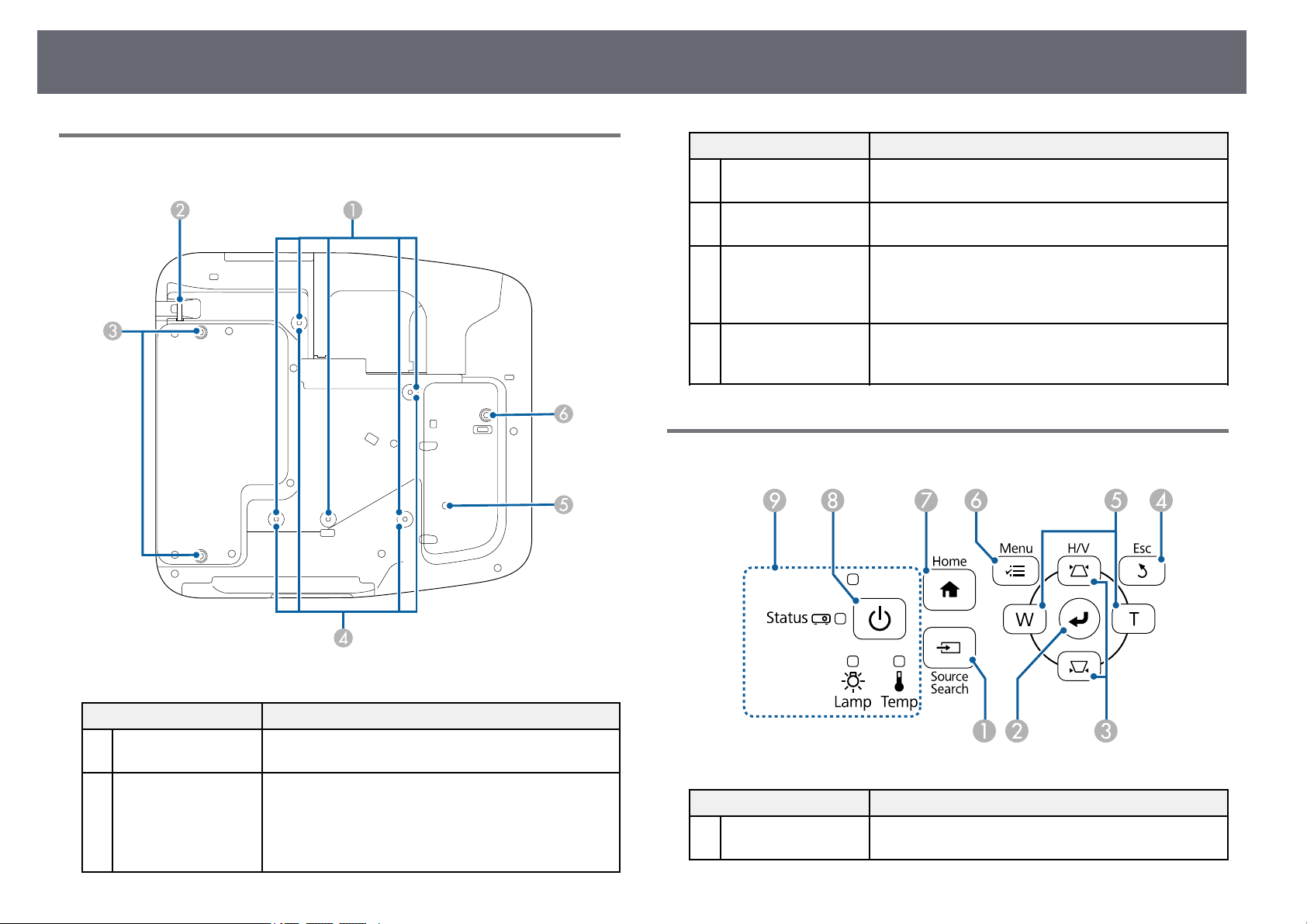
Projector Parts and Functions
16
Projector Parts - Base
Name Function
A
Ceiling mount fixing
points (five points)
Attach the optional ceiling mount here when
suspending the projector from a ceiling.
B
Security cable
attachment point
Pass a commercially available wire lock through here
and lock it in place.
Do not pass drop-prevention wires through here when
mounting the projector on a wall or suspending it from
a ceiling.
Name Function
C
Rear foot fixing
points (two points)
Attach the feet when using the projector on a surface
such as a desk. (Only models with feet supplied)
D
Wall mount fixing
points (four points)
Attach the supplied or optional setting plate when
mounting on a wall.
E
Illumination sensor Detects the brightness of the surroundings, and
automatically adjusts the brightness of the screen. Set
Power Consumption to Auto in the projector's ECO
menu.
F
Front foot fixing
point
Attach the foot with a spacer when using the projector
on a surface such as a desk. (Only models with feet
supplied)
Projector Parts - Control Panel
Name Function
A
[Source Search]
button
Changes to the next input source.
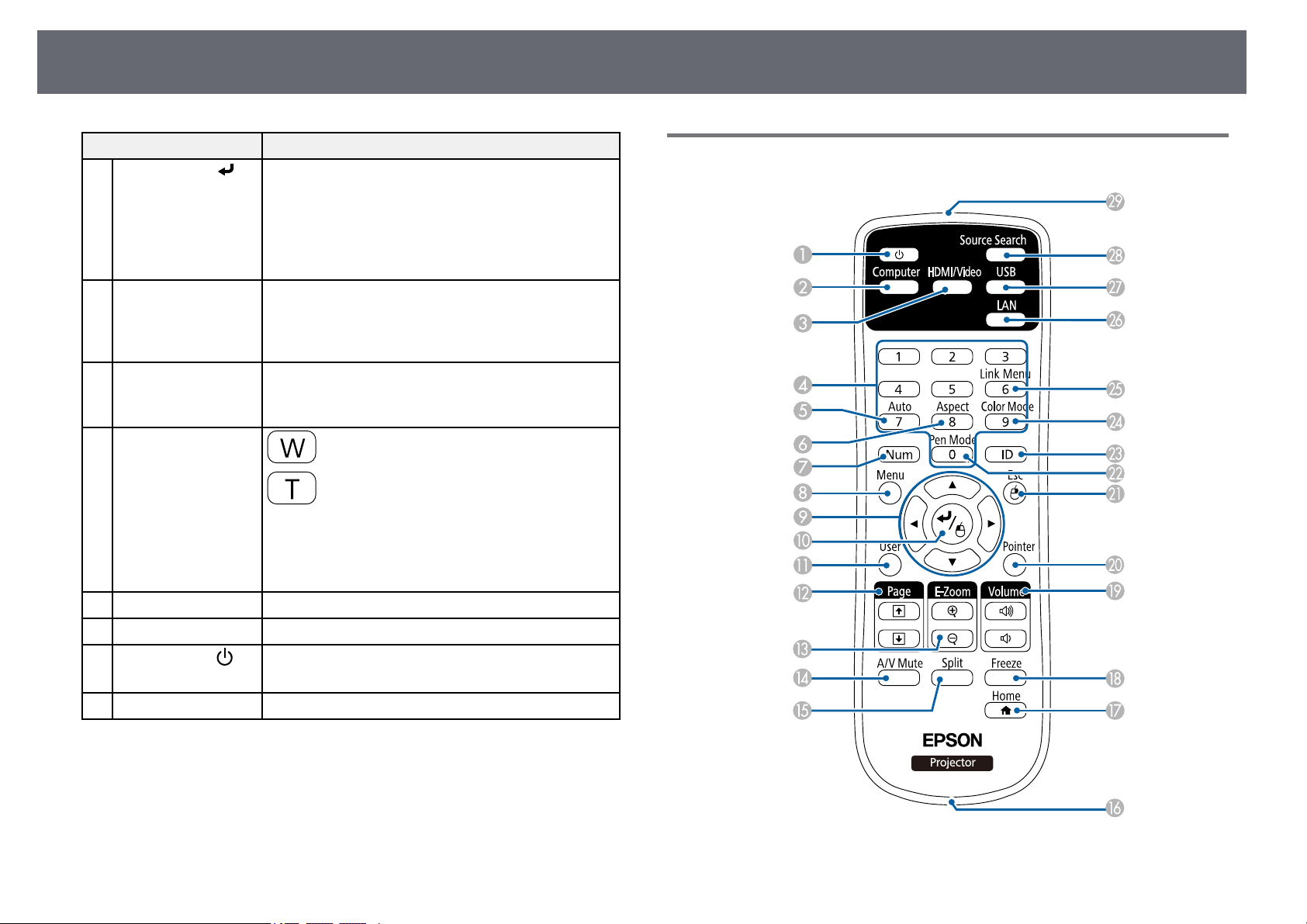
Projector Parts and Functions
17
Name Function
B
[Enter] button [ ] Enters the current selection and moves to the next level
while displaying the projector's menu or help.
Optimizes Tracking, Sync., and Position in the
projector's Signal menu while projecting an analog
RGB signal from the Computer port.
From now on, referred to as the [Enter] button.
C
Keystone adjustment
buttons and arrow
buttons
Displays the Keystone screen allowing you to correct
keystone distortion.
Selects menu items while displaying the projector's
menu or help.
D
[Esc] button Stops the current function.
Moves back to the previous menu level while
displaying the projector's menu.
E
Wide/Tele buttons
and arrow buttons
: Enlarges the size of the projected image.
: Reduces the size of the projected image.
Corrects keystone distortion in the horizontal direction
when the Keystone screen is displayed.
Selects menu items while displaying the projector's
menu or help.
F
[Menu] button Displays and closes the projector's menu.
G
[Home] button Displays and closes the Home screen.
H
Power button [ ]
Turns the projector on or off.
From now on, referred to as the power button.
I
Indicators Indicates the projector's status.
gg Related Links
• "Home Screen" p.43
• "Input Signal Settings - Signal Menu" p.173
• "Projector Indicator Status" p.218
• "Correcting the Image Shape with the Keystone Buttons" p.55
Projector Parts - Remote Control
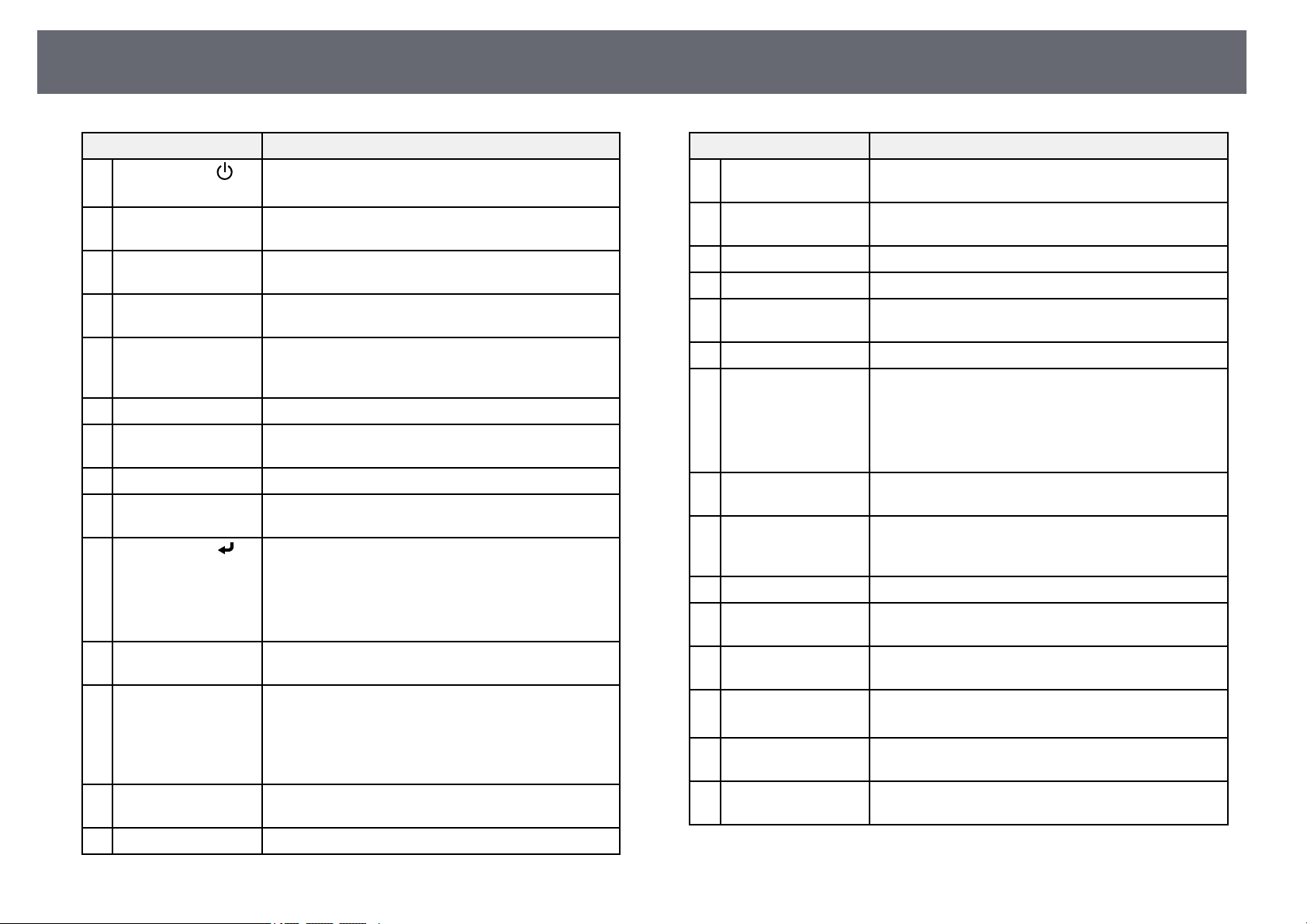
Projector Parts and Functions
18
Name Function
A
Power button [ ]
Turns the projector on or off.
From now on, referred to as the power button.
B
[Computer] button Switches the image source between the Computer1 and
Computer2 ports.
C
[HDMI/Video]
button
Switches the image source between the HDMI and
Video ports.
D
Numeric buttons Enters numbers in the projector's menu while holding
down the [Num] button.
E
[Auto] button Optimizes Tracking, Sync., and Position in the
projector's Signal menu while projecting an analog
RGB signal from the Computer port.
F
[Aspect] button Changes the aspect mode.
G
[Num] button Hold down this button to enter numbers using the
numeric buttons.
H
[Menu] button Displays and closes the projector's menu.
I
Arrow buttons Selects menu items while displaying the projector's
menu or help.
J
[Enter] button [ ] Enters the current selection and moves to the next level
while displaying the projector's menu or help.
Acts as a mouse's left button when using the Wireless
Mouse function.
From now on, referred to as the [Enter] button.
K
[User] button Performs settings assigned in the User Button setting
in the projector's Settings menu.
L
[Page] up/down
buttons
Controls page up and down on your computer when
you connect a projector and computer using a USB
cable or over a network.
Displays the previous or next screen while using the PC
Free feature.
M
[E-Zoom] +/–
buttons
Zooms in or zooms out the image area.
N
[A/V Mute] button Turns the video and audio on or off temporarily.
Name Function
O
[Split] button Projects two images from different image sources
simultaneously by splitting the projected screen.
P
Strap attachment
point
Allows you to attach a commercially available strap to
the remote control.
Q
[Home] button Displays and closes the Home screen.
R
[Freeze] button Pauses or resumes images.
S
[Volume] up/down
buttons
Adjusts the speaker volume.
T
[Pointer] button Displays the on-screen pointer.
U
[Esc] button Stops the current function.
Moves back to the previous menu level while
displaying the projector's menu.
Acts as a mouse's right button when using the Wireless
Mouse function.
V
[Pen Mode] button Changes between operating the computer or drawing
using the interactive pen.
W
[ID] button Hold down this button and press the numeric buttons
to select the ID for the projector you want to operate
using the remote control.
X
[Color Mode] button Changes the color mode.
Y
[Link Menu] button Displays the settings menu for the device linked to the
projector's HDMI ports.
Z
[LAN] button Switches the image source between the network
connected devices.
a
[USB] button
Switches the image source between the USB Display
and USB-A port.
b
[Source Search]
button
Changes to the next input source.
c
Remote control light
emitting area
Outputs remote control signals.
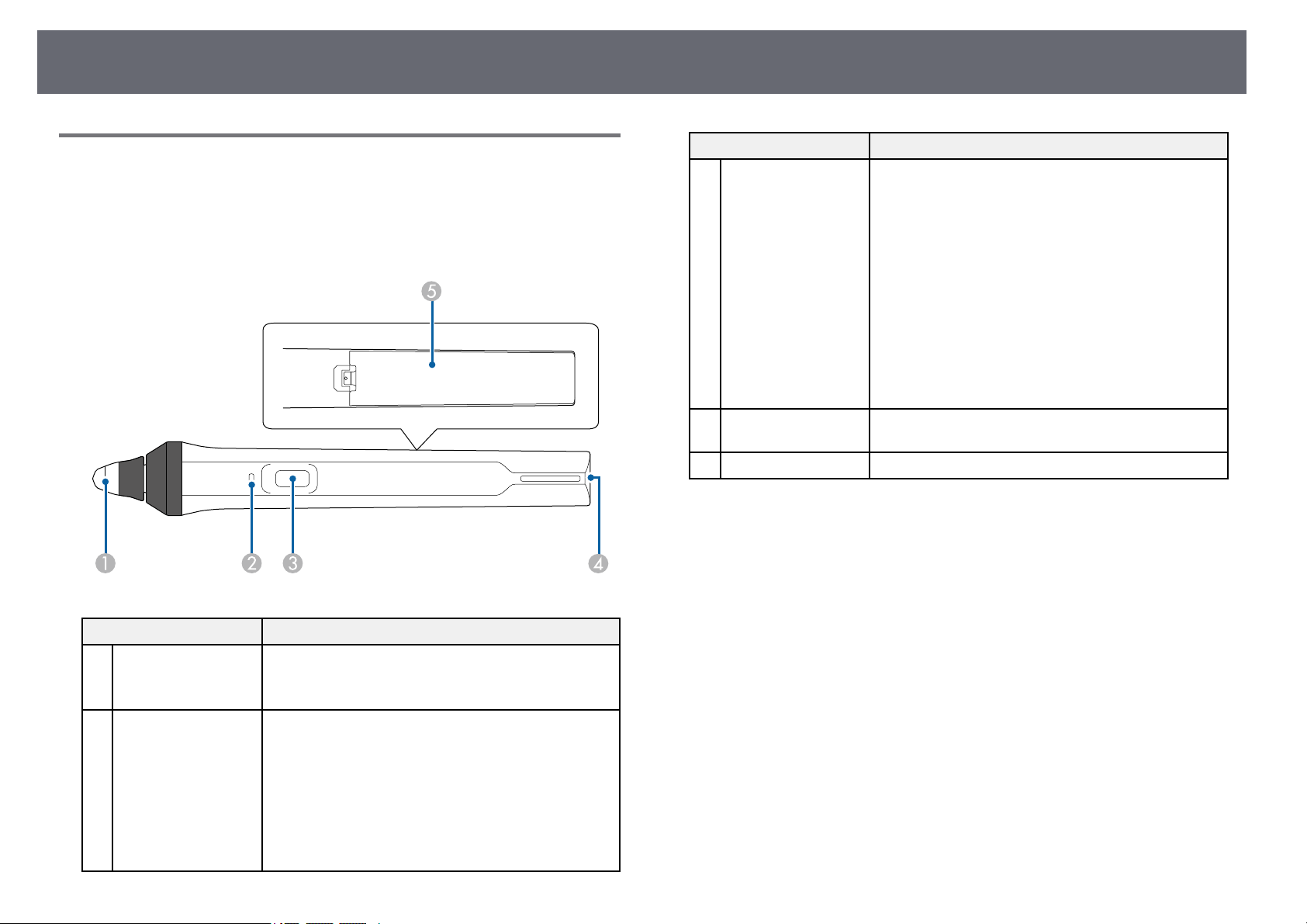
Projector Parts and Functions
19
Projector Parts - Interactive Pens
The interactive pens come with the EB-695Wi/EB-685Wi/EB-680Wi/EB-
675Wi only.
Hold the pen to turn it on automatically. Pens turn off automatically after 15
seconds when you put them down.
Name Function
A
Pen tip Replaceable soft pen tip.
If the soft tip is hard to use on a textured surface,
replace it with the hard tip.
B
Battery indicator Press the button on the side of the pen to indicate the
remaining battery power.
• When the battery is charged, the indicator turns blue
until you release the button.
• When the battery is running low, the indicator
flashes blue until you release the button.
• Does not light when the battery is exhausted. Change
the battery.
Name Function
C
Button When Pen Button Function is set to Eraser in the
projector's Extended menu, press the button to switch
the tip function between pen and eraser while drawing.
When Pen Button Function is set to Open Drawing
Toolbar, press the button to display the toolbar near
the pen tip.
When Pen Button Function is set to Clear Screen,
press the button to erase all the contents drawn on the
projected screen.
s Extended > Easy Interactive Function > General
> Advanced > Pen Button Function
Press the button to perform a right-click operation
while using the pen as a mouse.
D
Strap attachment
point
Allows you to attach a commercially available strap.
E
Battery cover Open this cover when replacing the battery.
gg Related Links
• "Replacing the Interactive Pen Tip" p.214

Projector Parts and Functions
20
Projector Parts - Pen Tray
The pen tray comes with the EB-695Wi/EB-685Wi/EB-680Wi/EB-675Wi
only.
Name Function
A
Fixing points Attach the pen tray to a whiteboard or wall.
B
Security lock hole Pass a commercially available lock through here.
a
It is recommended that the pen tray be tightened with two
commercially available M5 bolts.
Projector Parts - Touch Unit
The Touch Unit comes with the EB-695Wi/EB-680Wi only.
Front
When the dial cover is not attached
Name Function
A
Dial cover Remove to use the adjustment dials.
B
TCH port Connects the projector to the Touch Unit with the
Touch Unit connection cable.
C
Security slot The security slot is compatible with the Microsaver
Security System manufactured by Kensington.
D
Adjustment dials Perform angle adjustments.
E
Indicator Lit when the Touch Unit is turned on.
F
Screw holes (for
installation)
The screw holes for securing the Touch Unit.
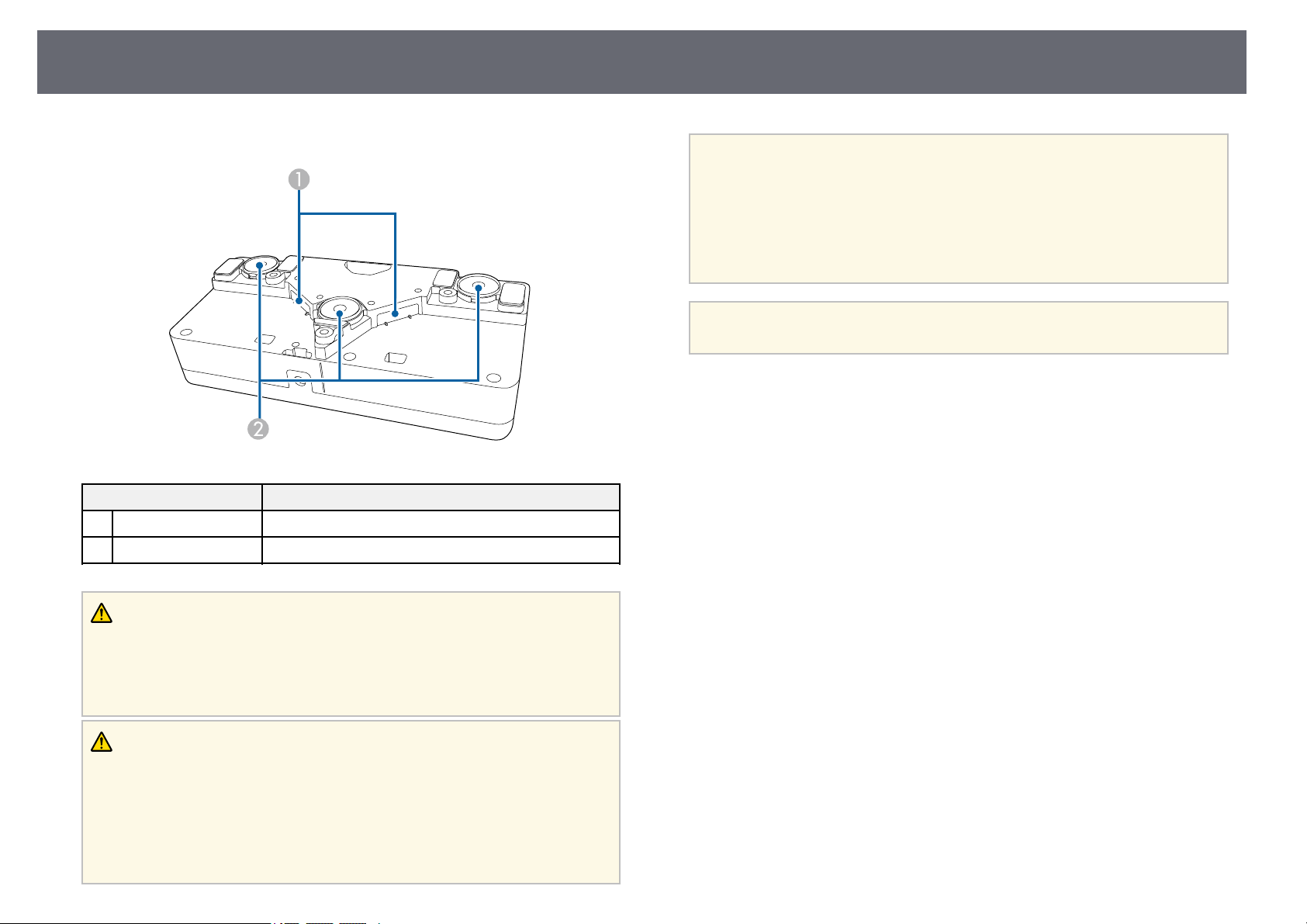
Projector Parts and Functions
21
Rear
Name Function
A
Laser diffusion ports Diffuse laser light to detect the position of fingers.
B
Installation magnets Magnets used for installation.
Warning
Do not use the Touch Unit near medical equipment such as pace makers.
Furthermore, when using the Touch Unit, make sure there is no medical
equipment such as pace makers, in the surrounding area. Electromagnetic
interference may cause medical equipment to malfunction.
Caution
• Do not use the Touch Unit near magnetic storage media such as magnetic cards,
or precision electronic devices such as computers, digital watches, or cell phones.
Data could be corrupted or a malfunction could occur.
• When installing the Touch Unit on a magnetic surface, be careful not to trap
your fingers or any other part of your body between the magnet and the
installation surface.
Attention
• Do not connect the Touch Unit to any devices except for EB-695Wi/EB-680Wi.
The device could malfunction, or laser light could leak beyond the limit.
• Make sure you use the supplied Touch Unit connection cable. Operations are
not possible with a commercially available cable.
• When disposing of the Touch Unit, do not disassemble it. Dispose according to
your local or national laws and regulations.
a
See the Installation Guide for the Touch Unit installation methods and
angle adjustment methods.
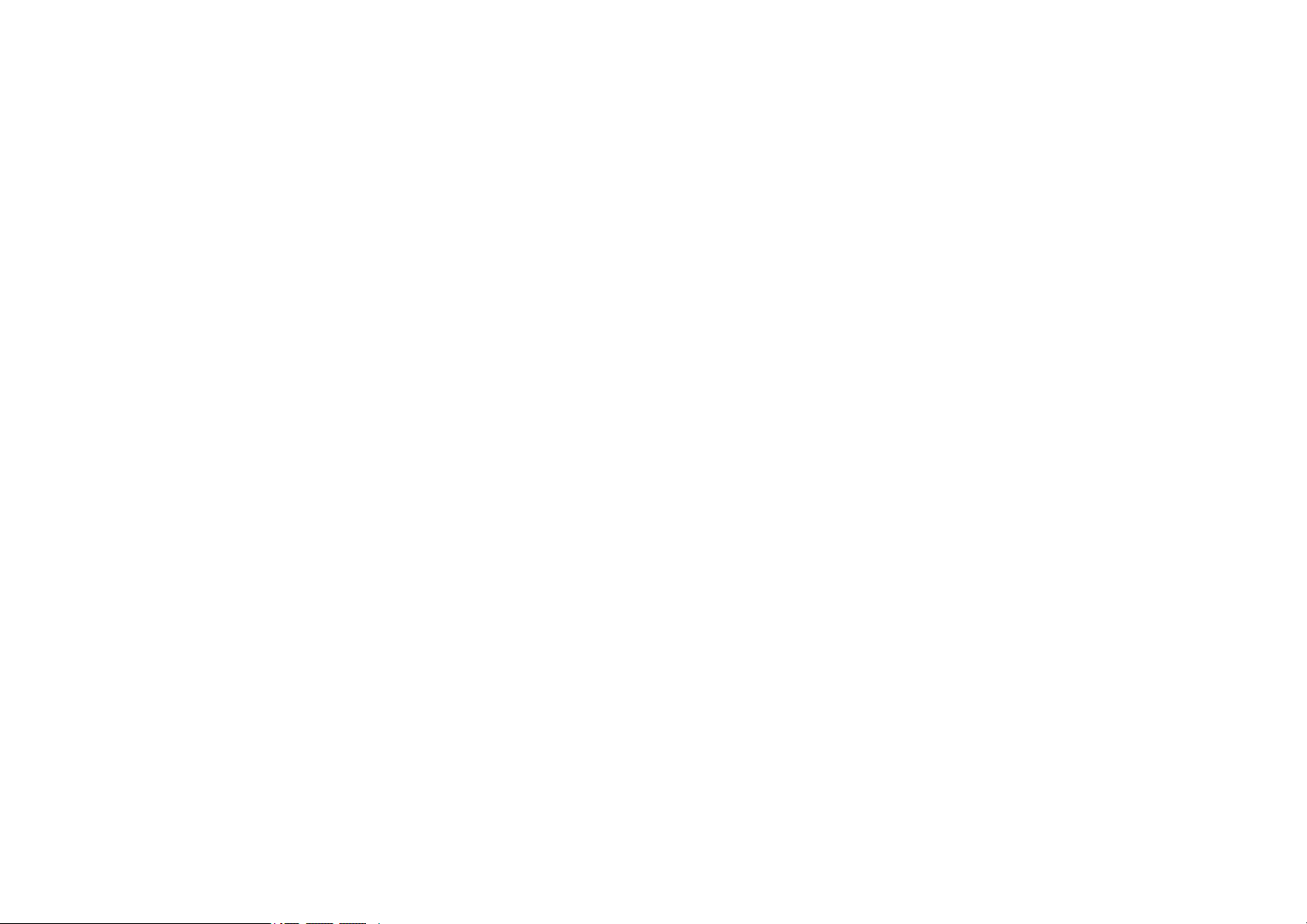
Setting Up the Projector
Follow the instructions in these sections to set up your projector.
gg Related Links
• "Projector Placement" p.23
• "Projector Connections" p.26
• "Installing Batteries in the Remote Control" p.38
• "Installing Batteries in the Pens" p.39
• "Remote Control Operation" p.40

Projector Placement
23
You can install the projector on a wall, or place it on a table to project images.
You need the optional mounts when suspending the projector from a ceiling,
installing it on a wall, or placing it vertically on a table.
Note the following points when selecting a projector location:
• Place the projector on a sturdy, level surface or install it using a compatible
mount.
• Leave plenty of space around and under the projector for ventilation, and
do not place it on top of or next to anything that could block the vents.
• Position the projector within reach of a grounded electrical outlet or
extension cord.
• Place the projector parallel to the screen.
a
If you cannot install the projector parallel to the screen, correct
keystone distortion using the projector controls.
Warning
• A special method of installation is required when suspending the projector from
a wall or ceiling. If you do not install the projector correctly, it could fall and
cause damage or injury.
• Do not use adhesives on the wall mount plate fixing points or the ceiling mount
fixing points to prevent the screws from loosening, or use lubricants, oils, or
similar substances on the projector; the projector case may crack causing it to fall
from its mount. This could cause serious injury to anyone under the mount and
could damage the projector.
• Do not cover the projector's air intake or air exhaust vents. If the vents are
covered, the internal temperature could rise and cause a fire.
• Do not install the projector on an unstable surface or in a location beyond the
weight specifications of the projector. Otherwise, it could fall or topple causing
an accident and injury.
• When installing the projector in a high position, take measures to prevent falling
by using wires to ensure safety in an emergency, such as an earthquake, and to
prevent accidents. If it is not installed correctly, it could fall causing an accident
and injury.
Attention
• If you are using the projector at altitudes above 1500 m, set the High Altitude
Mode setting to On in the projector's Extended menu to ensure the projector's
internal temperature is regulated properly.
s Extended > Operation > High Altitude Mode
• Try not to setup the projector in locations subject to high humidity and dust, or
in locations subject to smoke from fires or tobacco smoke.
gg Related Links
• "Projector Setup and Installation Options" p.23
• "Settings when Using the Interactive Features" p.24
• "Image Shape" p.55
• "Optional Accessories and Replacement Parts" p.235
• "Projector Setup Settings - Extended Menu" p.178
Projector Setup and Installation Options
You can set up or install your projector in the following ways:
Front/Rear
a
Attach the feet (if supplied) when using the projector on a surface such
as a desk.
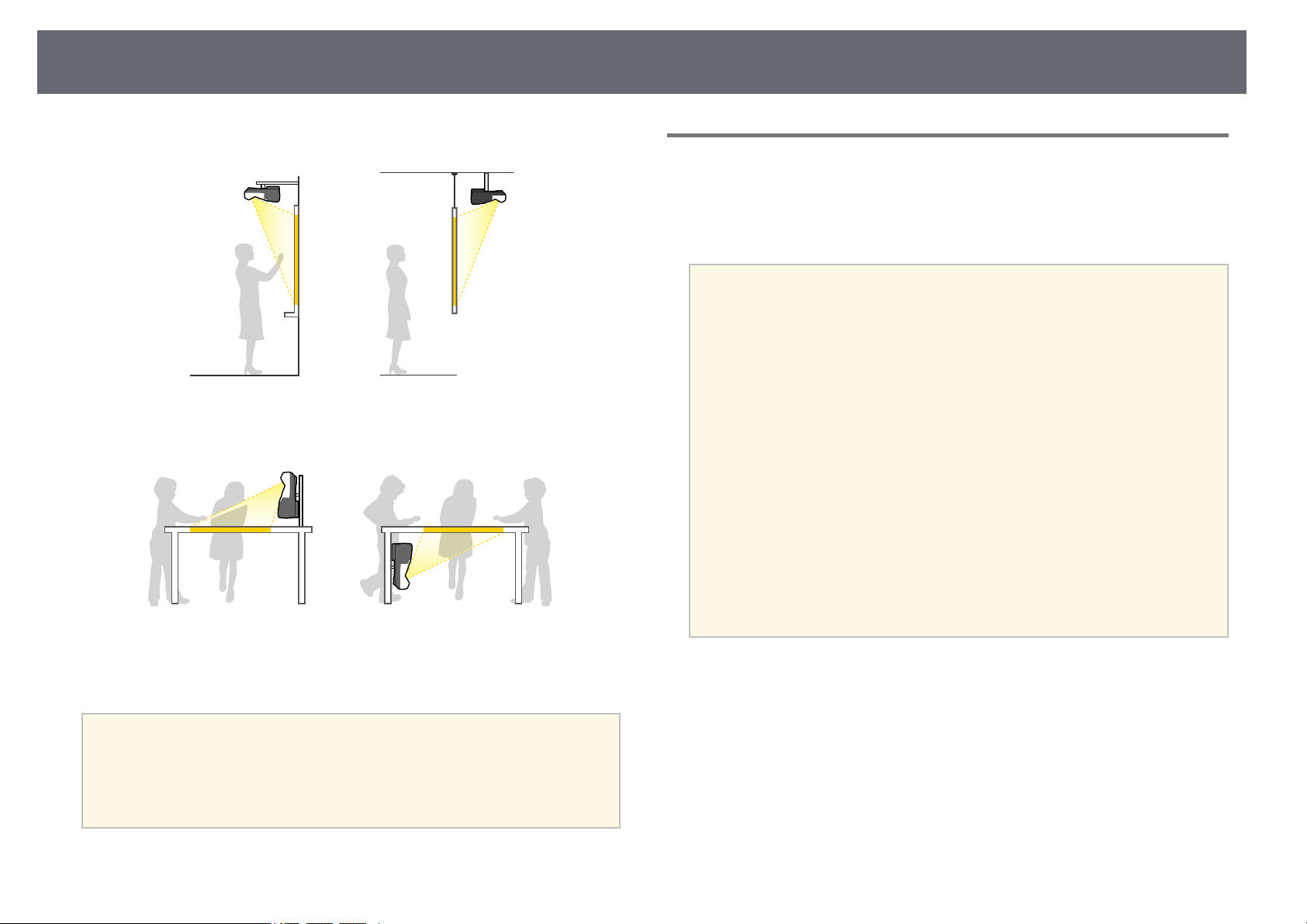
Projector Placement
24
Front Upside Down/Rear Upside Down
Front Upside Down/Rear Upside Down (Vertically)
Make sure you select the correct Projection option in the projector's
Extended menu according to the installation method being used.
a
• The default Projection setting is Front/Upside Down.
• You can change the Projection setting as follows by pressing down
the [A/V Mute] button on the remote control for about five seconds.
• Switch Front to/from Front/Upside Down
• Switch Rear to/from Rear/Upside Down
gg Related Links
• "Projection Modes" p.49
Settings when Using the Interactive Features
When using the interactive features, project from in front of the screen (EB-
695Wi/EB-685Wi/EB-680Wi/EB-675Wi).
Set Projection to Front/Upside Down or Front.
Attention
The interactive features are operated using infrared communication. Note the
following points when installing the projector.
• Make sure there is no strong light or sunlight shining on the interactive pen
receiver, the projection screen, the projector itself, or the rear of the projector.
• Do not install the projector where it could be subjected to direct sunlight
through a window. This could cause the interactive features to malfunction.
• Install the projector so that the interactive pen receiver is not too close to
fluorescent lights. If the surrounding area is too bright, the interactive features
may not operate correctly.
• If there is any dust stuck to the interactive pen receiver, it could interfere with
infrared communication and the interactive features may not operate correctly.
Clean the receiver if it is dirty.
• Do not put paint or any stickers on the cover of the interactive pen receiver.
• When using the interactive features, do not use an infrared remote control or
microphone in the same room. The interactive pen could malfunction.
• Do not use devices that generate powerful noise, such as rotary devices or
transformers, near the projector, as the interactive features may not operate
correctly.
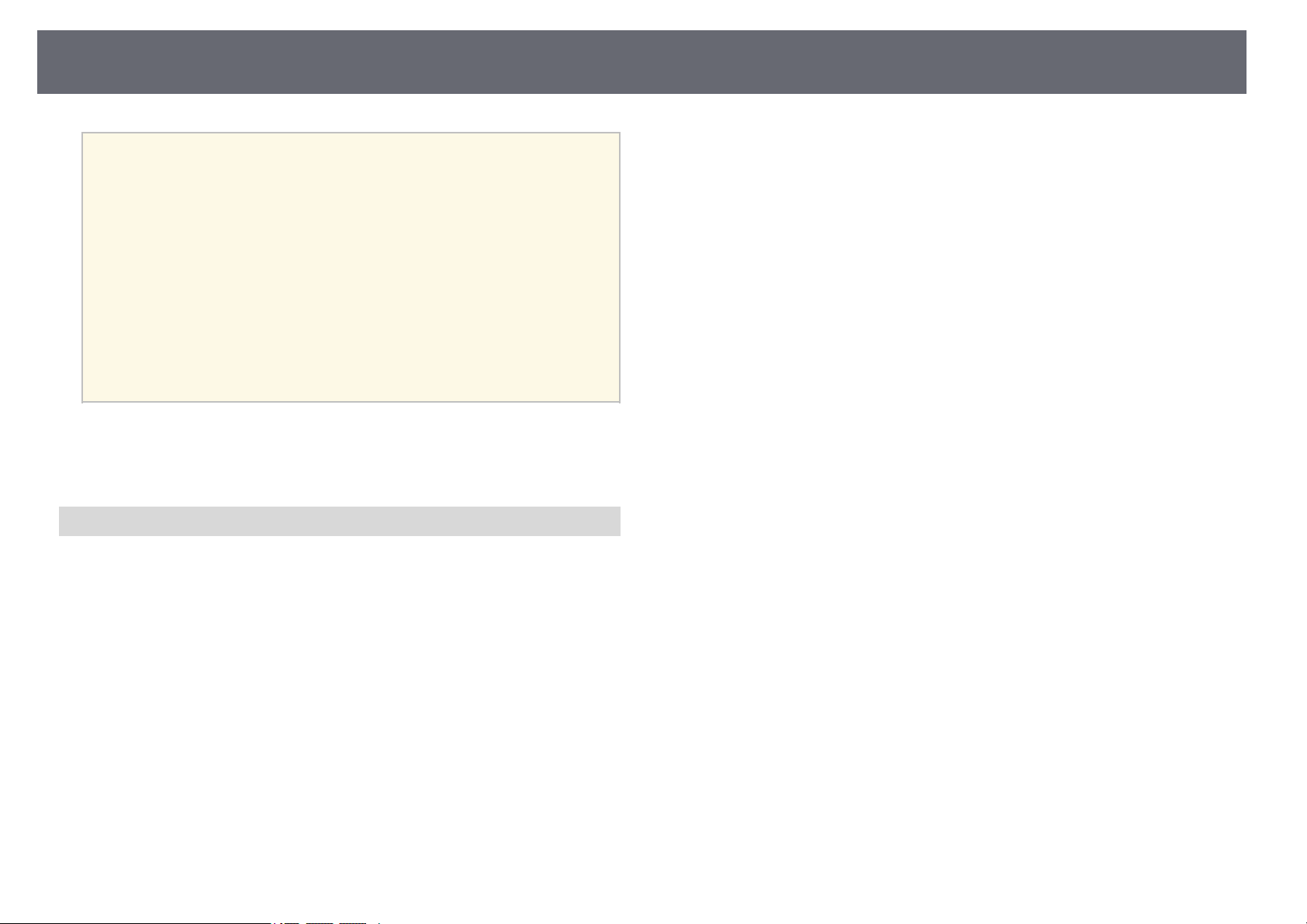
Projector Placement
25
a
• We recommend using a smooth, board type screen without any
unevenness. If the projection screen is uneven, there may be
distortions in the projected image.
• Distortions may occur in the projected image depending on the
material of the screen and the installation method.
• When using the interactive features, install the projector so that the
projected screen is a rectangle without any distortion.
• When using the interactive features in the same room as multiple
projectors, interactive pen operations may become unstable. In this
case, connect the optional remote control cable set to the projectors,
and change Sync of Projectors to Wired from the projector's
Extended menu.
s Extended > Easy Interactive Function > General > Advanced >
Sync of Projectors
gg Related Links
• "Settings when Using the Touch Unit" p.25
• "Connecting Multiple Projectors of the Same Model" p.35
Settings when Using the Touch Unit
When using the Touch Unit, install the projector using one of the following
methods (EB-695Wi/EB-680Wi). The Touch Unit cannot be used if another
installation method is used.
• Mount the projector on a wall or suspend it from a ceiling and project
images from in front of the screen (the setting plate or ceiling mount is
required).
• Install vertically on a desk and project from the front of the desk (the
interactive table mount is required).
gg Related Links
• "Optional Accessories and Replacement Parts" p.235

Projector Connections
26
You can connect the projector to a variety of computer, video, and audio
sources to display presentations, movies, or other images, with or without
sound.
Attention
Check the shape and orientation of the connectors on any cable you plan to
connect. Do not force a connector into a port if it does not fit. The device or your
projector could be damaged or could malfunction.
a
See the Quick Start Guide for a list of cables supplied with your
projector. Purchase optional or commercially available cables when
necessary.
• Connect a computer that has a USB port, standard video output (monitor)
port, or HDMI port.
• For video projection, connect devices such as DVD players, gaming
consoles, digital cameras, and smartphones with compatible video output
ports.
• If your presentation or video includes sound, you can connect audio input
cables.
• For slide shows or presentations without a computer, you can connect USB
devices (such as a flash drive or camera) or the optional Epson document
camera.
gg Related Links
• "Connecting to a Computer" p.26
• "Connecting to Smartphones or Tablets" p.29
• "Connecting to Video Sources" p.29
• "Connecting to External USB Devices" p.32
• "Connecting to a Document Camera" p.33
• "Connecting to External Output Devices" p.33
• "Connecting Multiple Projectors of the Same Model" p.35
• "Optional Accessories and Replacement Parts" p.235
Connecting to a Computer
Follow the instructions in these sections to connect a computer to the
projector.
gg Related Links
• "Connecting to a Computer for VGA Video and Audio" p.26
• "Connecting to a Computer for USB Video and Audio" p.27
• "Connecting to a Computer for HDMI Video and Audio" p.28
Connecting to a Computer for VGA Video and Audio
You can connect the projector to your computer using a VGA computer
cable.
You can play sound through the projector's speaker system by connecting a
commercially available 3.5 mm stereo mini-jack audio cable.
a
• To connect a Mac that does not have a VGA video port, you need an
adapter that allows you to connect to the projector's VGA video port.
• To project an image source connected to the Monitor
Out/Computer2 port, set Monitor Out Port to Computer2 in the
projector's Extended menu.
s Extended > Operation > Monitor Out Port
• You can also set the port used for audio input from the projector's
menu.
s Extended > A/V Settings > Audio Output
• Make sure the audio cable is labeled "No resistance".
a
Connect the VGA computer cable to your computer's monitor port.

Projector Connections
27
b
Connect the other end to a Computer port on the projector.
c
Tighten the screws on the VGA connector.
d
Connect the audio cable to your laptop's headphone or audio-out jack,
or your desktop's speaker or audio-out port.
e
Connect the other end to the projector's Audio port.
Connecting to a Computer for USB Video and Audio
If your computer meets the system requirements, you can send video and
audio output to the projector through the computer's USB port. This function
is called USB Display. Connect the projector to your computer using a USB
cable.
a
• If you use a USB hub, the connection may not operate correctly.
Connect the USB cable directly to the projector.
• To use the USB Display function, select USB Display/Easy
Interactive Function or Wireless Mouse/USB Display as the USB
Type B setting in the projector's Extended menu (EB-695Wi/EB-
685Wi/EB-680Wi/EB-675Wi).
a
Connect the cable to your projector's USB-B port.
b
Connect the other end to any available USB port on your computer.
c
Turn on the projector and your computer.
d
Do one of the following to install the Epson USB Display software:
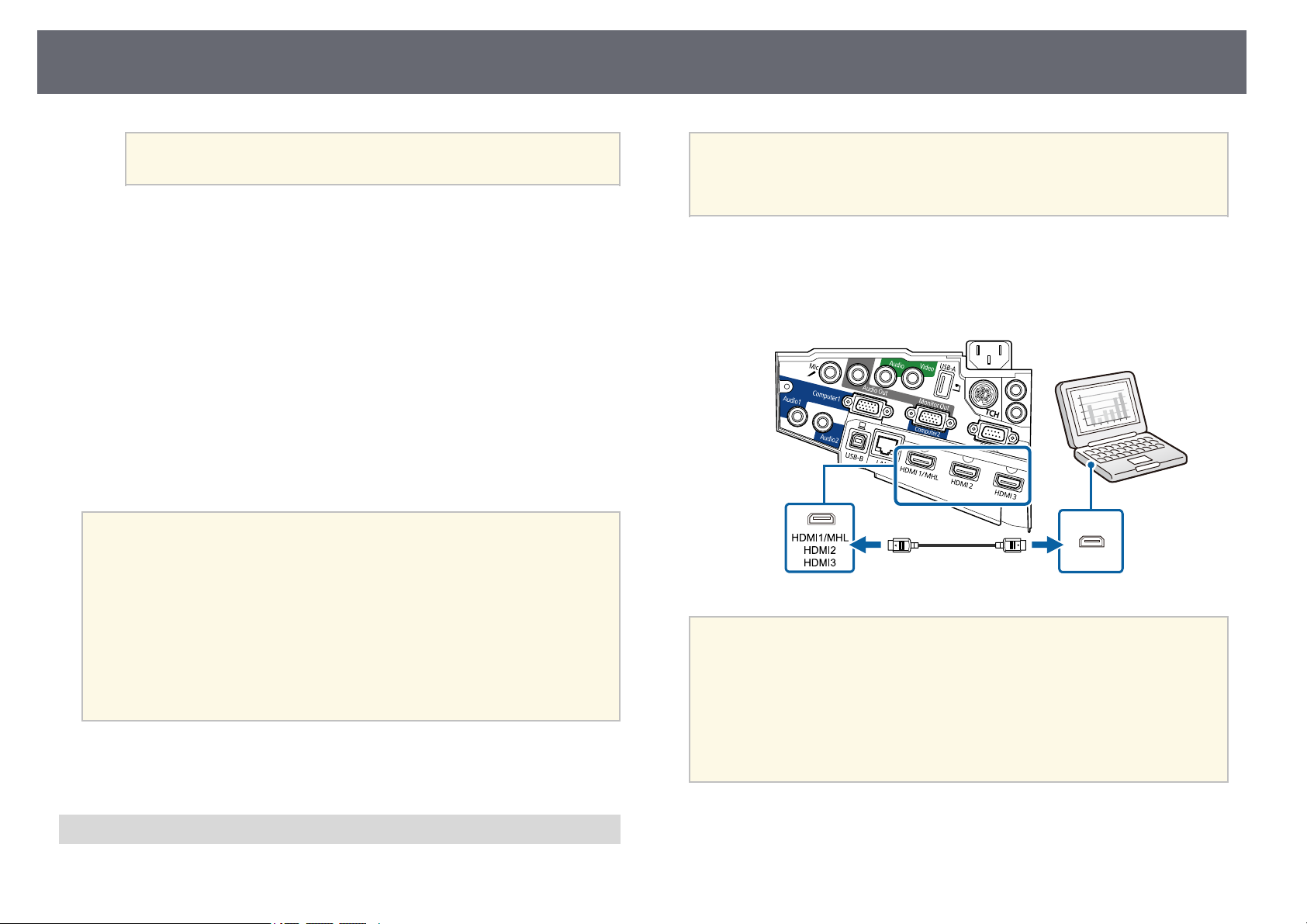
Projector Connections
28
a
You only need to install this software the first time you connect
the projector to the computer.
• Windows: Select Run EMP_UDSE.EXE in the dialog box that is
displayed to install the Epson USB Display software.
• OS X: The Epson USB Display setup folder is displayed on your
screen. Select USB Display Installer and follow the on-screen
instructions to install the Epson USB Display software. If the USB
Display Setup folder is not displayed automatically, double-click
EPSON_PJ_UD > USB Display Installer.
e
Follow any on-screen instructions.
Do not disconnect the USB cable or turn off the projector until the
projector displays an image.
The projector displays the image from your computer's desktop and outputs
sound if your presentation contains audio.
a
• If the projector does not project any images, do one of the following:
• Windows: Click All Programs > EPSON Projector > Epson USB
Display > Epson USB Display Ver.x.xx.
• OS X: Double-click the USB Display icon in the Application
folder.
• When you finish projection, do one of the following:
• Windows: Disconnect the USB cable. You do not need to operate
Safely Remove Hardware.
• OS X: Select Disconnect from the USB Display icon menu on the
menu bar or Dock, and then disconnect the USB cable.
gg Related Links
• "USB Display System Requirements" p.245
Connecting to a Computer for HDMI Video and Audio
If your computer has an HDMI port, you can connect it to the projector using
an HDMI cable and send the computer's audio with the projected image.
a
To connect a Mac that does not have an HDMI port, you need an
adapter that allows you to connect to the projector's HDMI port.
Contact Apple for compatible adapter options. Older Mac computers
(2009 and earlier) may not support audio through the HDMI port.
a
Connect the HDMI cable to your computer's HDMI output port.
b
Connect the other end to the projector's HDMI port.
a
If you have problems hearing audio through the HDMI connection,
connect one end of a commercially available 3.5 mm stereo mini-jack
audio cable to the projector's Audio port and the other end to your
computer's audio out port. Select the audio input port you connected
to in the projector's Extended menu.
s Extended > A/V Settings > HDMI1 Audio Output
s Extended > A/V Settings > HDMI2 Audio Output
s Extended > A/V Settings > HDMI3 Audio Output
gg Related Links
• "Projector Setup Settings - Extended Menu" p.178
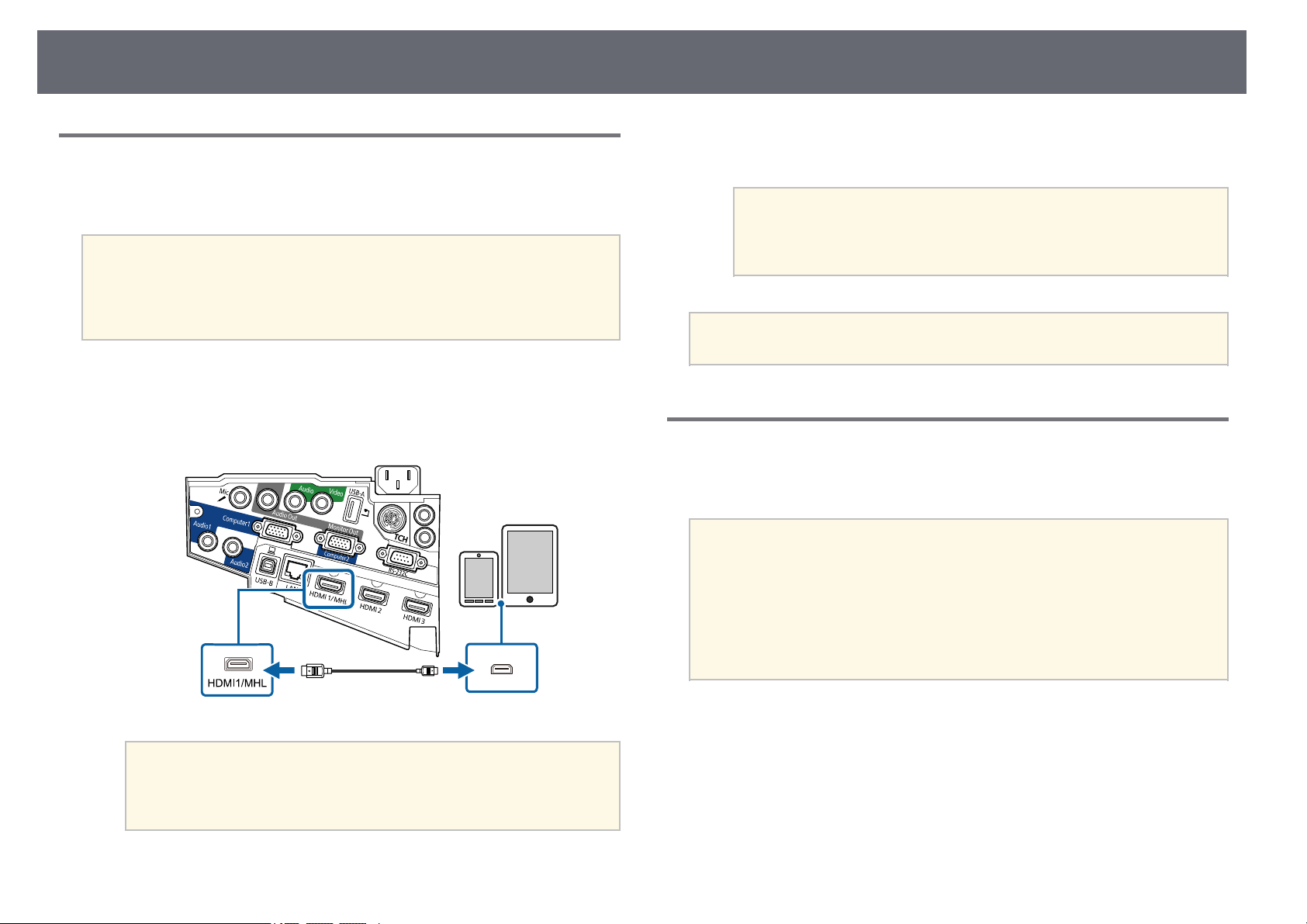
Projector Connections
29
Connecting to Smartphones or Tablets
You can connect the projector to smartphones and tablets using a MHL cable
and send the audio with the projected image.
a
• You may not be able to project correctly, depending on the model
and settings of the smartphone or tablet.
• You may not be able to connect an MHL cable to all devices. Contact
the manufacturer of your smartphone or tablet device to check if
your device supports MHL.
a
Connect the MHL cable to your device's Micro-USB port.
b
Connect the other end to the projector's HDMI1/MHL port.
Attention
If you connect an MHL cable that does not support the MHL standards, the
smartphone or tablet device may become hot, or leakage or explosion may
happen.
The connected smartphone or tablet begins charging when images are
projected. If you connect using a MHL-HDMI conversion adapter,
charging the smartphone or tablet device may not work or you may not
be able to perform operations using the projector's remote control.
a
• Charging may not work when using a lot of power, such as
when playing a movie.
• Charging does not work when the projector is in standby mode
or the battery in a smartphone or tablet is depleted.
a
If images are not projected correctly, disconnect and then reconnect
the MHL cable.
Connecting to Video Sources
Follow the instructions in these sections to connect video devices to the
projector.
a
• If the port on the device you connect has an unusual shape, use the
cable supplied with the device or an optional cable to connect to the
projector.
• The cable differs depending on the output signal from the connected
video devices.
• Some video devices are capable of outputting different types of
signals. See your video device manual to confirm what type of signals
can be output.
gg Related Links
• "Connecting to an HDMI Video Source" p.30
• "Connecting to a Component-to-VGA Video Source" p.30
• "Connecting to a Composite Video Source" p.31
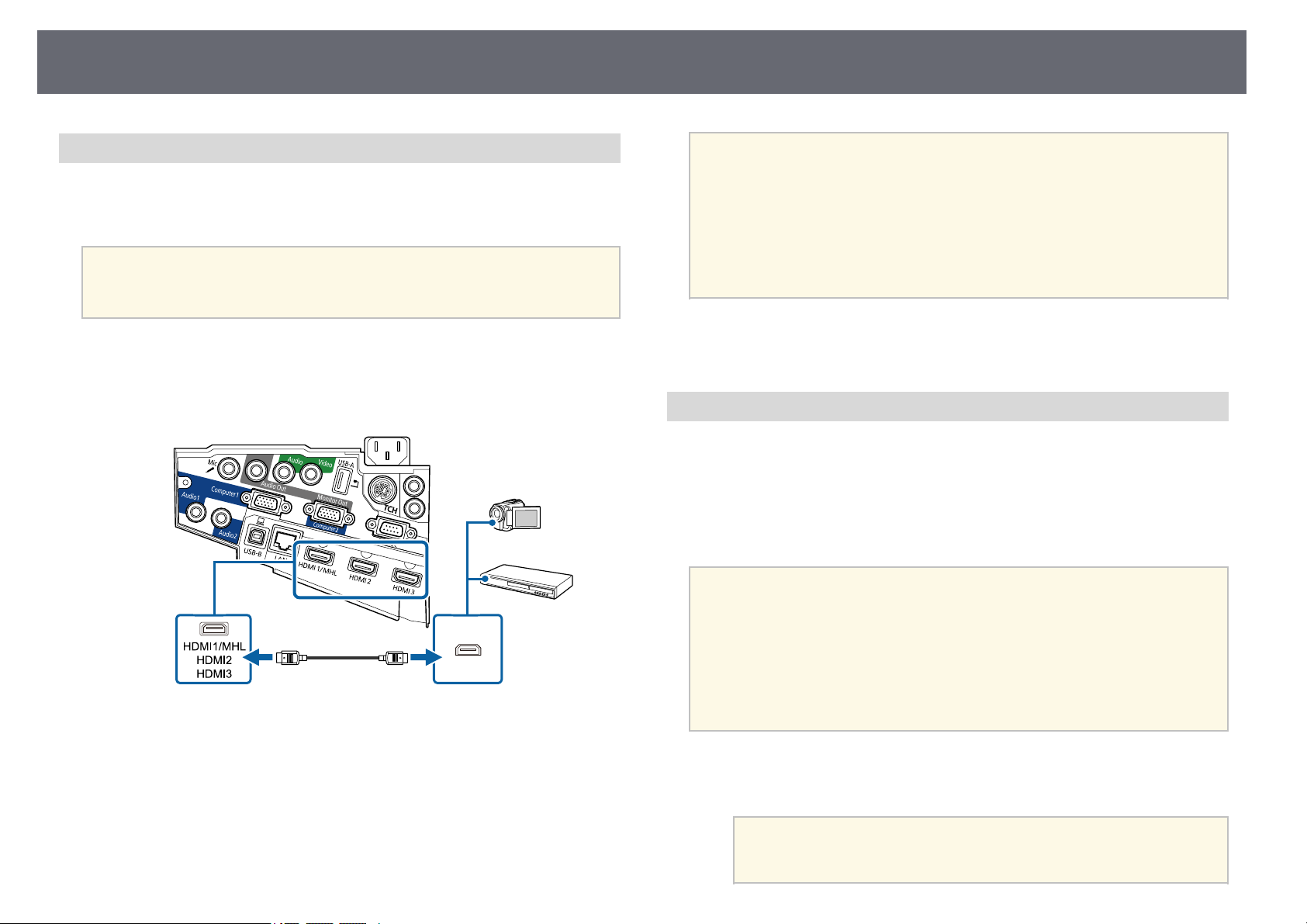
Projector Connections
30
Connecting to an HDMI Video Source
If your video source has an HDMI port, you can connect it to the projector
using an HDMI cable and send the image source's audio with the projected
image.
Attention
Do not turn on the video source before connecting it to the projector. Doing so
could damage the projector.
a
Connect the HDMI cable to your video source's HDMI output port.
b
Connect the other end to the projector's HDMI port.
a
If you have problems hearing audio through the HDMI connection,
connect one end of a commercially available 3.5 mm stereo mini-jack
audio cable to the projector's Audio port and the other end to your
video source's audio out port. Select the audio input port you
connected to in the projector's Extended menu.
s Extended > A/V Settings > HDMI1 Audio Output
s Extended > A/V Settings > HDMI2 Audio Output
s Extended > A/V Settings > HDMI3 Audio Output
gg Related Links
• "Projector Setup Settings - Extended Menu" p.178
Connecting to a Component-to-VGA Video Source
If your video source has component video ports, you can connect it to the
projector using a component-to-VGA video cable. Depending on your
component ports, you may need to use an adapter cable along with a
component video cable.
You can play sound through the projector's speaker system by connecting a
stereo mini-jack audio cable.
a
• To project an image source connected to the Monitor
Out/Computer2 port, set Monitor Out Port to Computer2 in the
projector's Extended menu.
s Extended > Operation > Monitor Out Port
• You can also set the port used for audio input in the projector's
Extended menu.
s Extended > A/V Settings > Audio Output
• Make sure the audio cable is labeled "No resistance".
a
Connect the component connectors to your video source's color-coded
component video output ports.
a
The ports usually labeled Y, Pb, Pr or Y, Cb, Cr. If you are using
an adapter, connect these connectors to your component video
cable.
