Epson EB-G6750WU, EB-G6550WU, EB-G6450WU, EB-G6350, EB-G6250W User Manual
...
User's Guide
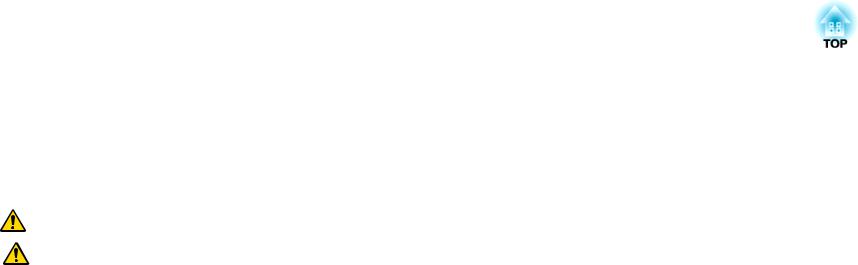
Notations Used in This Guide
•Safety indications
The documentation and the projector use graphical symbols to show how to use the projector safely. Please understand and respect these caution symbols in order to avoid injury to persons or property.
|
Warning |
This symbol indicates information that, if ignored, could possibly result in personal injury or even death due to incorrect handling. |
|
|
|
|
Caution |
This symbol indicates information that, if ignored, could possibly result in personal injury or physical damage due to incorrect handling. |
|
|
|
• General information indications |
|
|
|
|
|
|
Attention |
Indicates procedures which may result in damage or injury if sufficient care is not taken. |
|
|
|
|
a |
Indicates additional information and points which may be useful to know regarding a topic. |
|
|
|
|
|
|
|
s |
Indicates a page where detailed information regarding a topic can be found. |
|
|
|
|
g |
Indicates that an explanation of the underlined word or words in front of this symbol appears in the glossary of terms. See the "Glossary" |
|
|
section of the "Appendix". |
|
|
s "Glossary" p.176 |
|
|
|
|
[Name] |
Indicates the name of the buttons on the remote control or the control panel. |
|
|
Example: [Esc] button |
|
|
|
|
Menu Name |
Indicates Configuration menu items. |
|
|
Example: |
|
|
Select Brightness from Image. |
|
|
Image - Brightness |
|
|
|
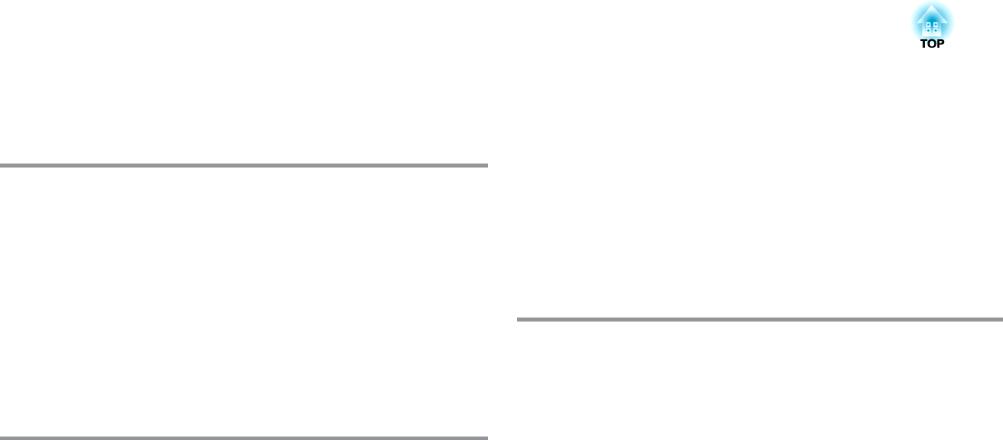
Contents |
|
3 |
|
|
|
Notations Used in This Guide . ....................... |
2 |
Introduction
Part Names and Functions . . . . . . . . . . . . . . . . . . . . . . . . . . . . . . . . . . . 8
Front/Top . . . . . . . . . . . . . . . . . . . . . . . . . . . . . . . . . . . . . . . . . . . . . . . . . . . 8
Rear . . . . . . . . . . . . . . . . . . . . . . . . . . . . . . . . . . . . . . . . . . . . . . . . . . . . . . . 9
Interface . . . . . . . . . . . . . . . . . . . . . . . . . . . . . . . . . . . . . . . . . . . . . . . . . . . . 9
Base . . . . . . . . . . . . . . . . . . . . . . . . . . . . . . . . . . . . . . . . . . . . . . . . . . . . . . 10
Control Panel . . . . . . . . . . . . . . . . . . . . . . . . . . . . . . . . . . . . . . . . . . . . . . . . 11
Remote Control . . . . . . . . . . . . . . . . . . . . . . . . . . . . . . . . . . . . . . . . . . . . . . . 12
Replacing the remote control batteries . . . . . . . . . . . . . . . . . . . . . . . . . . . . . 14
Remote control operating range . . . . . . . . . . . . . . . . . . . . . . . . . . . . . . . . . 15
Removing and Attaching the Projector Lens Unit . . . . . . . . . . . . . . . . . . . . . . . . 16
Attaching . . . . . . . . . . . . . . . . . . . . . . . . . . . . . . . . . . . . . . . . . . . . . . . . . 16
Removing . . . . . . . . . . . . . . . . . . . . . . . . . . . . . . . . . . . . . . . . . . . . . . . . . 17
Preparing the Projector
Installing the Projector . . . . . . . . . . . . . . . . . . . . . . . . . . . . . . . . . . . . . 20
Installation Requirements . . . . . . . . . . . . . . . . . . . . . . . . . . . . . . . . . . . . . . . . 20 Changing the direction of the image (projection mode) . . . . . . . . . . . . . . . . . 21 Screen Settings . . . . . . . . . . . . . . . . . . . . . . . . . . . . . . . . . . . . . . . . . . . . . . . 22 Adjusting the position of the image on the projected screen . . . . . . . . . . . . . . 23 Displaying a Test Pattern . . . . . . . . . . . . . . . . . . . . . . . . . . . . . . . . . . . . . . . . 23 Adjusting the Position of the Projected Image (Lens Shift) . . . . . . . . . . . . . . . . . . 24 Adjusting the Image Size . . . . . . . . . . . . . . . . . . . . . . . . . . . . . . . . . . . . . . . . 26 Correcting the Focus . . . . . . . . . . . . . . . . . . . . . . . . . . . . . . . . . . . . . . . . . . . 26 When using the short throw zoom lens ELPLU01 . . . . . . . . . . . . . . . . . . . . . . 26 Adjusting the Image Position . . . . . . . . . . . . . . . . . . . . . . . . . . . . . . . . . . . . . 27 Adjusting the Horizontal Tilt . . . . . . . . . . . . . . . . . . . . . . . . . . . . . . . . . . . . . . 27 ID Settings . . . . . . . . . . . . . . . . . . . . . . . . . . . . . . . . . . . . . . . . . . . . . . . . . . 28 Set the projector ID . . . . . . . . . . . . . . . . . . . . . . . . . . . . . . . . . . . . . . . . . . 28 Checking the Projector ID . . . . . . . . . . . . . . . . . . . . . . . . . . . . . . . . . . . . . . 29 Setting the remote control ID . . . . . . . . . . . . . . . . . . . . . . . . . . . . . . . . . . . 29
Setting the Time . . . . . . . . . . . . . . . . . . . . . . . . . . . . . . . . . . . . . . . . . . . . . . 29
Connecting Equipment . . . . . . . . . . . . . . . . . . . . . . . . . . . . . . . . . . . . . 31
Connecting a Computer . . . . . . . . . . . . . . . . . . . . . . . . . . . . . . . . . . . . . . . . . 31 Connecting Image Sources . . . . . . . . . . . . . . . . . . . . . . . . . . . . . . . . . . . . . . . 33 Connecting External Equipment . . . . . . . . . . . . . . . . . . . . . . . . . . . . . . . . . . . 35 Connecting a LAN Cable . . . . . . . . . . . . . . . . . . . . . . . . . . . . . . . . . . . . . . . . . 36 Connecting an HDBaseT Transmitter (EB-G6750WU Only) . . . . . . . . . . . . . . . . . . 36 Installing the Wireless LAN Unit . . . . . . . . . . . . . . . . . . . . . . . . . . . . . . . . . . . . 38 Attaching the Cable Cover . . . . . . . . . . . . . . . . . . . . . . . . . . . . . . . . . . . . . . . 39
Attaching . . . . . . . . . . . . . . . . . . . . . . . . . . . . . . . . . . . . . . . . . . . . . . . . . 39
Basic Usage
Projecting Images . . . . . . . . . . . . . . . . . . . . . . . . . . . . . . . . . . . . . . . . . 41
Automatically Detect Input Signals and Change the Projected Image (Source Search)
. . . . . . . . . . . . . . . . . . . . . . . . . . . . . . . . . . . . . . . . . . . . . . . . . . . . . . . . . . 41 Switching to the Target Image by Remote Control . . . . . . . . . . . . . . . . . . . . . . . 42 Adjusting the Volume . . . . . . . . . . . . . . . . . . . . . . . . . . . . . . . . . . . . . . . . . . 42
Adjusting Projected Images . . . . . . . . . . . . . . . . . . . . . . . . . . . . . . . . 43
Correcting Distortion in the Projected Image . . . . . . . . . . . . . . . . . . . . . . . . . . . 43 H/V-Keystone . . . . . . . . . . . . . . . . . . . . . . . . . . . . . . . . . . . . . . . . . . . . . . 43 Quick Corner . . . . . . . . . . . . . . . . . . . . . . . . . . . . . . . . . . . . . . . . . . . . . . . 44 Arc Correction . . . . . . . . . . . . . . . . . . . . . . . . . . . . . . . . . . . . . . . . . . . . . . 45 Selecting the Projection Quality (Selecting Color Mode) . . . . . . . . . . . . . . . . . . . 46 Projecting 3D images . . . . . . . . . . . . . . . . . . . . . . . . . . . . . . . . . . . . . . . . . 47 Changing the Aspect Ratio of the Projected Image . . . . . . . . . . . . . . . . . . . . . . 47 Changing methods . . . . . . . . . . . . . . . . . . . . . . . . . . . . . . . . . . . . . . . . . . 47 Adjusting the Image . . . . . . . . . . . . . . . . . . . . . . . . . . . . . . . . . . . . . . . . . . . 49 Hue, Saturation, and Brightness Adjustment . . . . . . . . . . . . . . . . . . . . . . . . . 49 Gamma Adjustment . . . . . . . . . . . . . . . . . . . . . . . . . . . . . . . . . . . . . . . . . . 49
Frame Interpolation (EB-G6750WU/EB-G6650WU/EB-G6550WU/EB-G6450WU
only) . . . . . . . . . . . . . . . . . . . . . . . . . . . . . . . . . . . . . . . . . . . . . . . . . . . . 50
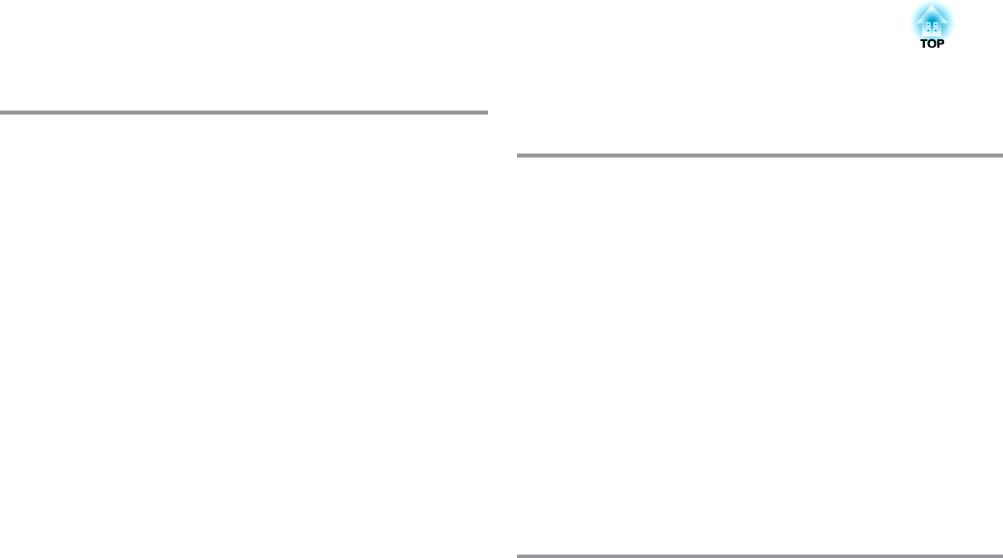
Contents |
|
4 |
|
|
|
Useful Functions
Multi-Projection Function . . . . . . . . . . . . . . . . . . . . . . . . . . . . . . . . . . 53
Adjusting the Position of the Projected Image . . . . . . . . . . . . . . . . . . . . . . . . . . 53 Point Correction . . . . . . . . . . . . . . . . . . . . . . . . . . . . . . . . . . . . . . . . . . . . 53 Checking the Color Mode . . . . . . . . . . . . . . . . . . . . . . . . . . . . . . . . . . . . . . . . 55 Adjust the Edges of the Images (Edge Blending) . . . . . . . . . . . . . . . . . . . . . . . . . 55 Adjusting the brightness of the lamp . . . . . . . . . . . . . . . . . . . . . . . . . . . . . . 55 Performing edge blending . . . . . . . . . . . . . . . . . . . . . . . . . . . . . . . . . . . . . 55 Adjusting to Match Colors . . . . . . . . . . . . . . . . . . . . . . . . . . . . . . . . . . . . . . . . 57 Scaling an Image (Scale) . . . . . . . . . . . . . . . . . . . . . . . . . . . . . . . . . . . . . . . . . 58
Projection Functions . . . . . . . . . . . . . . . . . . . . . . . . . . . . . . . . . . . . . . . 60
Projecting Two Images Simultaneously (Split Screen) . . . . . . . . . . . . . . . . . . . . . |
60 |
Operating procedures . . . . . . . . . . . . . . . . . . . . . . . . . . . . . . . . . . . . . . . . |
60 |
Restrictions during split screen projection . . . . . . . . . . . . . . . . . . . . . . . . . . . |
62 |
Hiding the Image and Sound Temporarily (A/V Mute) . . . . . . . . . . . . . . . . . . . . . |
63 |
Freezing the Image (Freeze) . . . . . . . . . . . . . . . . . . . . . . . . . . . . . . . . . . . . . . |
64 |
Enlarging Part of the Image (E-Zoom) . . . . . . . . . . . . . . . . . . . . . . . . . . . . . . . . |
64 |
Saving a User's Logo . . . . . . . . . . . . . . . . . . . . . . . . . . . . . . . . . . . . . . . . . . . |
65 |
Memory Function . . . . . . . . . . . . . . . . . . . . . . . . . . . . . . . . . . . . . . . . . . 67
Saving/Loading/Erasing the Memory . . . . . . . . . . . . . . . . . . . . . . . . . . . . . . . . 67
Scheduling Function . . . . . . . . . . . . . . . . . . . . . . . . . . . . . . . . . . . . . . . 69
Saving a Schedule . . . . . . . . . . . . . . . . . . . . . . . . . . . . . . . . . . . . . . . . . . . . . 69 Setting Methods . . . . . . . . . . . . . . . . . . . . . . . . . . . . . . . . . . . . . . . . . . . . 69 Editing a schedule . . . . . . . . . . . . . . . . . . . . . . . . . . . . . . . . . . . . . . . . . . . 70
Security Functions . . . . . . . . . . . . . . . . . . . . . . . . . . . . . . . . . . . . . . . . . 72
Managing Users (Password Protection) . . . . . . . . . . . . . . . . . . . . . . . . . . . . . . . 72 Kinds of Password Protection . . . . . . . . . . . . . . . . . . . . . . . . . . . . . . . . . . . 72 Setting Password Protection . . . . . . . . . . . . . . . . . . . . . . . . . . . . . . . . . . . . 72 Entering the Password . . . . . . . . . . . . . . . . . . . . . . . . . . . . . . . . . . . . . . . . 73 Restricting Operation . . . . . . . . . . . . . . . . . . . . . . . . . . . . . . . . . . . . . . . . . . . 74 Control Panel Lock . . . . . . . . . . . . . . . . . . . . . . . . . . . . . . . . . . . . . . . . . . . 74 Remote control button lock . . . . . . . . . . . . . . . . . . . . . . . . . . . . . . . . . . . . 75 Anti-Theft Lock . . . . . . . . . . . . . . . . . . . . . . . . . . . . . . . . . . . . . . . . . . . . . . . 75
Installing the wire lock . . . . . . . . . . . . . . . . . . . . . . . . . . . . . . . . . . . . . . . . 76
Configuration Menu
Using the Configuration Menu . . . . . . . . . . . . . . . . . . . . . . . . . . . . . . 78
List of Functions . . . . . . . . . . . . . . . . . . . . . . . . . . . . . . . . . . . . . . . . . . . 79
Configuration Menu Table . . . . . . . . . . . . . . . . . . . . . . . . . . . . . . . . . . . . . . |
. 79 |
Network menu . . . . . . . . . . . . . . . . . . . . . . . . . . . . . . . . . . . . . . . . . . . . . |
80 |
Image Menu . . . . . . . . . . . . . . . . . . . . . . . . . . . . . . . . . . . . . . . . . . . . . . . . . |
81 |
Signal Menu . . . . . . . . . . . . . . . . . . . . . . . . . . . . . . . . . . . . . . . . . . . . . . . . . |
82 |
Settings Menu . . . . . . . . . . . . . . . . . . . . . . . . . . . . . . . . . . . . . . . . . . . . . . . . |
84 |
Extended Menu . . . . . . . . . . . . . . . . . . . . . . . . . . . . . . . . . . . . . . . . . . . . . . . |
86 |
Network Menu . . . . . . . . . . . . . . . . . . . . . . . . . . . . . . . . . . . . . . . . . . . . . . . |
89 |
Notes on operating the Network menu . . . . . . . . . . . . . . . . . . . . . . . . . . . . . |
90 |
Soft keyboard operations . . . . . . . . . . . . . . . . . . . . . . . . . . . . . . . . . . . . . . |
91 |
Basic menu . . . . . . . . . . . . . . . . . . . . . . . . . . . . . . . . . . . . . . . . . . . . . . . . |
91 |
Wireless LAN menu . . . . . . . . . . . . . . . . . . . . . . . . . . . . . . . . . . . . . . . . . . |
92 |
Security menu . . . . . . . . . . . . . . . . . . . . . . . . . . . . . . . . . . . . . . . . . . . . . |
94 |
Wired LAN menu . . . . . . . . . . . . . . . . . . . . . . . . . . . . . . . . . . . . . . . . . . . . |
97 |
Administrator Settings menu . . . . . . . . . . . . . . . . . . . . . . . . . . . . . . . . . . . |
98 |
Reset menu . . . . . . . . . . . . . . . . . . . . . . . . . . . . . . . . . . . . . . . . . . . . . . . |
101 |
Info Menu (Display Only) . . . . . . . . . . . . . . . . . . . . . . . . . . . . . . . . . . . . . . . . |
102 |
Reset Menu . . . . . . . . . . . . . . . . . . . . . . . . . . . . . . . . . . . . . . . . . . . . . . . . . |
103 |
Troubleshooting
Using the Help . . . . . . . . . . . . . . . . . . . . . . . . . . . . . . . . . . . . . . . . . . . 105
Problem Solving . . . . . . . . . . . . . . . . . . . . . . . . . . . . . . . . . . . . . . . . . . 106
Reading the Indicators . . . . . . . . . . . . . . . . . . . . . . . . . . . . . . . . . . . . . . . . . 106 When the Indicators Provide No Help . . . . . . . . . . . . . . . . . . . . . . . . . . . . . . . 110 Problems Relating to Images . . . . . . . . . . . . . . . . . . . . . . . . . . . . . . . . . . . . . 111 No images appear . . . . . . . . . . . . . . . . . . . . . . . . . . . . . . . . . . . . . . . . . . 111 Moving images are not displayed . . . . . . . . . . . . . . . . . . . . . . . . . . . . . . . . 111 Projection stops automatically . . . . . . . . . . . . . . . . . . . . . . . . . . . . . . . . . . 112

Contents |
|
5 |
|
|
|
The message Not supported is displayed . . . . . . . . . . . . . . . . . . . . . . . . . . . 112 The message No Signal is displayed . . . . . . . . . . . . . . . . . . . . . . . . . . . . . . 112 Images are fuzzy, out of focus, or distorted . . . . . . . . . . . . . . . . . . . . . . . . . 113 Interference or distortion appear in images . . . . . . . . . . . . . . . . . . . . . . . . . 113
The image is truncated (large) or small, the aspect is not suitable, or the image has been reversed . . . . . . . . . . . . . . . . . . . . . . . . . . . . . . . . . . . . . . . . . . . . . 114
Image colors are not right . . . . . . . . . . . . . . . . . . . . . . . . . . . . . . . . . . . . . 115 Images appear dark . . . . . . . . . . . . . . . . . . . . . . . . . . . . . . . . . . . . . . . . . 116 Problems when Projection Starts . . . . . . . . . . . . . . . . . . . . . . . . . . . . . . . . . . 116 The projector does not turn on . . . . . . . . . . . . . . . . . . . . . . . . . . . . . . . . . 116 Other Problems . . . . . . . . . . . . . . . . . . . . . . . . . . . . . . . . . . . . . . . . . . . . . . 117 No sound can be heard or the sound is faint . . . . . . . . . . . . . . . . . . . . . . . . 117 The remote control does not work . . . . . . . . . . . . . . . . . . . . . . . . . . . . . . . 118 Nothing appears on the external monitor . . . . . . . . . . . . . . . . . . . . . . . . . . 119 I want to change the language for messages and menus . . . . . . . . . . . . . . . . 119 The authentication setting of wireless LAN fails . . . . . . . . . . . . . . . . . . . . . . 120 Email is not received even if a problem occurs in the projector . . . . . . . . . . . . 120 The battery that saves your clock settings is running low. is displayed . . . . . . . 120 Cannot change settings using a Web browser . . . . . . . . . . . . . . . . . . . . . . . 121
About Event ID . . . . . . . . . . . . . . . . . . . . . . . . . . . . . . . . . . . . . . . . . . . 122
Maintenance
Cleaning . . . . . . . . . . . . . . . . . . . . . . . . . . . . . . . . . . . . . . . . . . . . . . . . . 125
Cleaning the Projector's Surface . . . . . . . . . . . . . . . . . . . . . . . . . . . . . . . . . . . 125 Cleaning the Lens . . . . . . . . . . . . . . . . . . . . . . . . . . . . . . . . . . . . . . . . . . . . 125 Cleaning the Air Filter . . . . . . . . . . . . . . . . . . . . . . . . . . . . . . . . . . . . . . . . . . 125 Cleaning the air filter . . . . . . . . . . . . . . . . . . . . . . . . . . . . . . . . . . . . . . . . 125
Replacing Consumables . . . . . . . . . . . . . . . . . . . . . . . . . . . . . . . . . . . 128
Replacing the Lamp . . . . . . . . . . . . . . . . . . . . . . . . . . . . . . . . . . . . . . . . . . . 128 Lamp replacement period . . . . . . . . . . . . . . . . . . . . . . . . . . . . . . . . . . . . . 128 How to replace the lamp . . . . . . . . . . . . . . . . . . . . . . . . . . . . . . . . . . . . . . 129 Resetting the lamp hours . . . . . . . . . . . . . . . . . . . . . . . . . . . . . . . . . . . . . 131 Replacing the Air Filter . . . . . . . . . . . . . . . . . . . . . . . . . . . . . . . . . . . . . . . . . 131 Air filter replacement period . . . . . . . . . . . . . . . . . . . . . . . . . . . . . . . . . . . 131
How to replace the air filter . . . . . . . . . . . . . . . . . . . . . . . . . . . . . . . . . . . . |
131 |
Notes on Transportation . . . . . . . . . . . . . . . . . . . . . . . . . . . . . . . . . . 133
Moving Nearby . . . . . . . . . . . . . . . . . . . . . . . . . . . . . . . . . . . . . . . . . . . . . . 133
When Transporting . . . . . . . . . . . . . . . . . . . . . . . . . . . . . . . . . . . . . . . . . . . 133
Preparing packaging . . . . . . . . . . . . . . . . . . . . . . . . . . . . . . . . . . . . . . . . 133
Notes when packing and transporting . . . . . . . . . . . . . . . . . . . . . . . . . . . . 133
Image Maintenance . . . . . . . . . . . . . . . . . . . . . . . . . . . . . . . . . . . . . . . 134
Panel Alignment . . . . . . . . . . . . . . . . . . . . . . . . . . . . . . . . . . . . . . . . . . . . . 134
Color Uniformity . . . . . . . . . . . . . . . . . . . . . . . . . . . . . . . . . . . . . . . . . . . . . 135
Adjusting the Lens Balance . . . . . . . . . . . . . . . . . . . . . . . . . . . . . . . . . . . . . . 137
Appendix
Network Functions . . . . . . . . . . . . . . . . . . . . . . . . . . . . . . . . . . . . . . . 142
Projecting with "Connect to a Network Projector" . . . . . . . . . . . . . . . . . . . . . . . 142
Making a WPS (Wi-Fi Protected Setup) Connection with a Wireless LAN Access Point
. . . . . . . . . . . . . . . . . . . . . . . . . . . . . . . . . . . . . . . . . . . . . . . . . . . . . . . . . . 142 Connection Setup Method . . . . . . . . . . . . . . . . . . . . . . . . . . . . . . . . . . . . 142 Using the Quick Wireless Connection USB Key . . . . . . . . . . . . . . . . . . . . . . . . . 143
Monitoring and Controlling . . . . . . . . . . . . . . . . . . . . . . . . . . . . . . . 145
About EasyMP Monitor . . . . . . . . . . . . . . . . . . . . . . . . . . . . . . . . . . . . . . . . . 145 About Message Broadcasting . . . . . . . . . . . . . . . . . . . . . . . . . . . . . . . . . . 145 Changing Settings Using a Web Browser (Web Control) . . . . . . . . . . . . . . . . . . . 145 Projector setup . . . . . . . . . . . . . . . . . . . . . . . . . . . . . . . . . . . . . . . . . . . . 145 Displaying the Web Control screen . . . . . . . . . . . . . . . . . . . . . . . . . . . . . . . 145 Setting Certificates . . . . . . . . . . . . . . . . . . . . . . . . . . . . . . . . . . . . . . . . . . 146 Secure HTTP Notes . . . . . . . . . . . . . . . . . . . . . . . . . . . . . . . . . . . . . . . . . . 147 List of supported certificates . . . . . . . . . . . . . . . . . . . . . . . . . . . . . . . . . . . 147 Using the Mail Notification Function to Report Problems . . . . . . . . . . . . . . . . . . 148 Reading Error Notification Mail . . . . . . . . . . . . . . . . . . . . . . . . . . . . . . . . . 148 Management Using SNMP . . . . . . . . . . . . . . . . . . . . . . . . . . . . . . . . . . . . . . 149 Displaying the Web Remote Screen . . . . . . . . . . . . . . . . . . . . . . . . . . . . . . . . 149 ESC/VP21 Commands . . . . . . . . . . . . . . . . . . . . . . . . . . . . . . . . . . . . . . . . . . 150 Command list . . . . . . . . . . . . . . . . . . . . . . . . . . . . . . . . . . . . . . . . . . . . . 150

Contents |
|
6 |
|
|
|
Cable layouts . . . . . . . . . . . . . . . . . . . . . . . . . . . . . . . . . . . . . . . . . . . . . 150 About PJLink . . . . . . . . . . . . . . . . . . . . . . . . . . . . . . . . . . . . . . . . . . . . . . . . 151 About Crestron RoomView® . . . . . . . . . . . . . . . . . . . . . . . . . . . . . . . . . . . . . 152 Operating a projector from your computer . . . . . . . . . . . . . . . . . . . . . . . . . 152
Optional Accessories and Consumables . . . . . . . . . . . . . . . . . . . . 156
Optional Accessories . . . . . . . . . . . . . . . . . . . . . . . . . . . . . . . . . . . . . . . . . . 156
Consumables . . . . . . . . . . . . . . . . . . . . . . . . . . . . . . . . . . . . . . . . . . . . . . . 157
Screen Size and Projection Distance . . . . . . . . . . . . . . . . . . . . . . . . 158
Projection Distance (For EB-G6750WU/EB-G6650WU/EB-G6550WU/EB-G6450WU/ EB-G6250W/EB-G6050W) . . . . . . . . . . . . . . . . . . . . . . . . . . . . . . . . . . . . . . . 158
Standard zoom lens ELPLS06 . . . . . . . . . . . . . . . . . . . . . . . . . . . . . . . . . . . 158 Short throw zoom lens ELPLU01 . . . . . . . . . . . . . . . . . . . . . . . . . . . . . . . . . 159 Rear projection wide lens ELPLR03 . . . . . . . . . . . . . . . . . . . . . . . . . . . . . . . 159 Middle throw zoom lens ELPLM04 . . . . . . . . . . . . . . . . . . . . . . . . . . . . . . . 160 Middle throw zoom lens ELPLM05 . . . . . . . . . . . . . . . . . . . . . . . . . . . . . . . 161 Long throw zoom lens ELPLL06 . . . . . . . . . . . . . . . . . . . . . . . . . . . . . . . . . 162
Projection Distance (For EB-G6350/EB-G6150) . . . . . . . . . . . . . . . . . . . . . . . . . 163 Standard zoom lens ELPLS06 . . . . . . . . . . . . . . . . . . . . . . . . . . . . . . . . . . . 163 Short throw zoom lens ELPLU01 . . . . . . . . . . . . . . . . . . . . . . . . . . . . . . . . . 164 Rear projection wide lens ELPLR03 . . . . . . . . . . . . . . . . . . . . . . . . . . . . . . . 165 Middle throw zoom lens ELPLM04 . . . . . . . . . . . . . . . . . . . . . . . . . . . . . . . 165 Middle throw zoom lens ELPLM05 . . . . . . . . . . . . . . . . . . . . . . . . . . . . . . . 166 Long throw zoom lens ELPLL06 . . . . . . . . . . . . . . . . . . . . . . . . . . . . . . . . . 167
Supported Monitor Displays . . . . . . . . . . . . . . . . . . . . . . . . . . . . . . . 169
Supported Resolutions . . . . . . . . . . . . . . . . . . . . . . . . . . . . . . . . . . . . . . . . . 169 Computer signals (analog RGB) . . . . . . . . . . . . . . . . . . . . . . . . . . . . . . . . . 169 Component Video . . . . . . . . . . . . . . . . . . . . . . . . . . . . . . . . . . . . . . . . . . 169 Composite video . . . . . . . . . . . . . . . . . . . . . . . . . . . . . . . . . . . . . . . . . . . 169
Input signal from the HDMI port and DisplayPort (EB-G6750WU/EB-G6650WU/EB- G6550WU/EB-G6450WU/EB-G6250W/EB-G6050W) . . . . . . . . . . . . . . . . . . . . 170
Input signal from the HDMI port and DisplayPort (EB-G6350/EB-G6150) . . . . . . 170
Specifications . . . . . . . . . . . . . . . . . . . . . . . . . . . . . . . . . . . . . . . . . . . . 171
Appearance . . . . . . . . . . . . . . . . . . . . . . . . . . . . . . . . . . . . . . . . . . . . . . 175
Glossary . . . . . . . . . . . . . . . . . . . . . . . . . . . . . . . . . . . . . . . . . . . . . . . . . 176
General Notes . . . . . . . . . . . . . . . . . . . . . . . . . . . . . . . . . . . . . . . . . . . . 178
Trademarks and Copyrights . . . . . . . . . . . . . . . . . . . . . . . . . . . . . . . . . . . . . . |
178 |
Index . . . . . . . . . . . . . . . . . . . . . . . . . . . . . . . . . . . . . . . . . . . . . . . . . . . . 179
Projector General Specifications . . . . . . . . . . . . . . . . . . . . . . . . . . . . . . . . . . . |
171 |

Introduction
This chapter explains the names for each part.
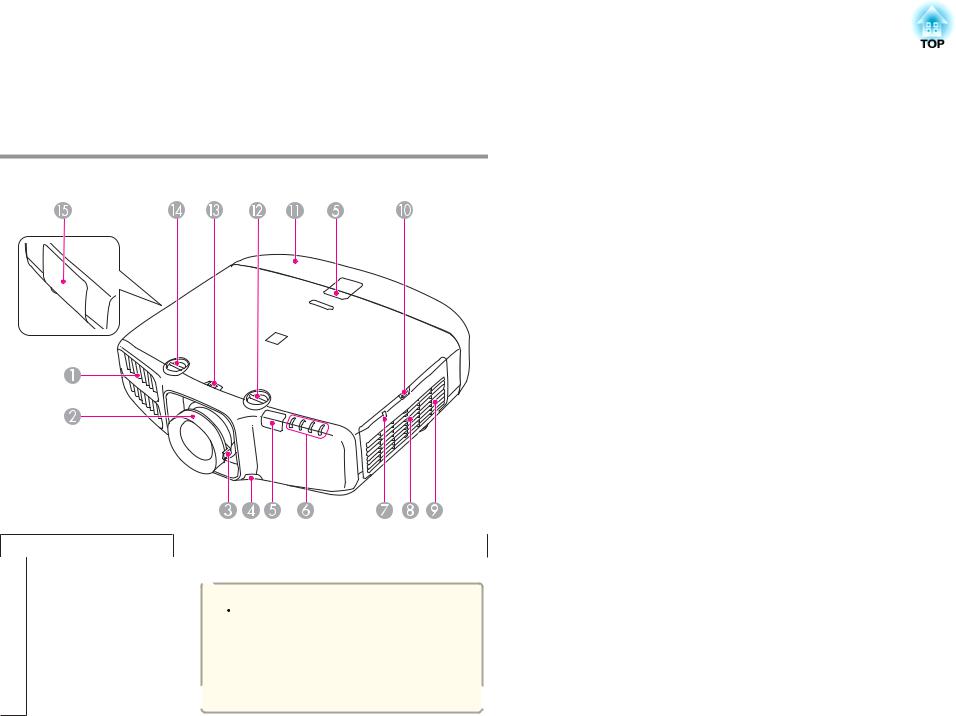
Part Names and Functions |
|
8 |
|
|
|
The illustrations in this guide are for EB-G6750WU (with the standard zoom lens ELPLS06 attached).
Front/Top
Name |
Function |
A Air exhaust vent |
Exhaust vent for air used to cool the projector internally. |
 Caution
Caution
While projecting, do not put your face or hands near the air exhaust vent, and do not place objects that may become warped or damaged by heat near the vent. Hot air from the air exhaust vent could cause burns, warping, or accidents to occur.
|
Name |
Function |
B |
Focus ring |
Adjusts the image focus. |
|
|
s "Correcting the Focus" p.26 |
|
|
|
C |
Zoom ring |
Adjusts the image size. |
|
|
s "Adjusting the Image Size" p.26 |
|
|
|
D |
Lens unit removal |
When replacing the lens unit, press this button and then |
|
button |
remove the lens unit. |
|
|
s "Removing and Attaching the Projector Lens Unit" |
|
|
p.16 |
|
|
|
E |
Remote receiver |
Receives signals from the remote control. |
|
|
|
F |
Status indicators |
The color of the indicators and whether they are flashing |
|
|
or lit indicate the status of the projector. |
|
|
s "Reading the Indicators" p.106 |
|
|
|
G |
Wireless LAN indicator |
Indicates the access status of the supplied or optional |
|
|
wireless LAN unit. |
|
|
s "Optional Accessories" p.156 |
|
|
|
H |
Air intake vent |
Takes in air to cool the projector internally. |
|
(air filter) |
s "Cleaning the Air Filter" p.125 |
|
|
|
I |
Speaker |
Outputs audio. |
|
|
|
J |
Air filter cover |
Use this knob to open the air filter cover. |
|
operation knob |
s "Replacing the Air Filter" p.131 |
|
|
|
K |
Cable cover |
Cover for the rear interface cable connection section. |
|
|
s "Attaching the Cable Cover" p.39 |
|
|
|
L |
Vertical lens shift dial |
Turn the dial to move the position of the projected image |
|
|
up or down. |
|
|
s "Adjusting the Position of the Projected Image (Lens |
|
|
Shift)" p.24 |
|
|
|
M |
Lens shift dial lock |
Locks or releases the lens shift dials. |
|
|
|
N |
Horizontal lens shift |
Turn the dial to move the position of the projected image |
|
dial |
left or right. |
|
|
s "Adjusting the Position of the Projected Image (Lens |
|
|
Shift)" p.24 |
|
|
|
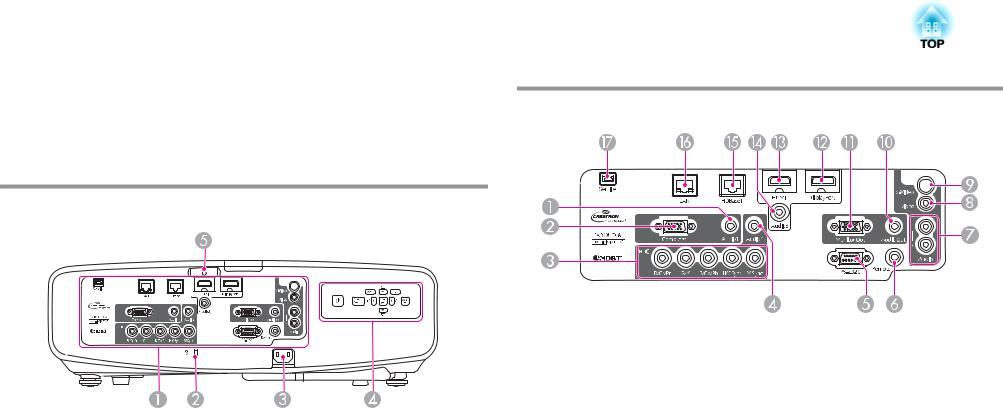
Part Names and Functions |
|
9 |
|
|
|
|
Name |
Function |
O |
Lamp cover |
Open when replacing the projector's lamp. |
|
|
s "Replacing the Lamp" p.128 |
|
|
|
Rear
Interface
|
Name |
Function |
A |
Interface |
s "Interface" p.9 |
|
|
|
B |
Security slot |
The security slot is compatible with the Microsaver |
|
|
Security System manufactured by Kensington. |
|
|
s "Anti-Theft Lock" p.75 |
|
|
|
C |
Power inlet |
Connects to the power cable. |
|
|
|
D |
Control panel |
s "Control Panel" p.11 |
|
|
|
E |
Cable holder |
Insert the supplied cable clamp here to prevent the HDMI |
|
|
cable from falling out. |
|
|
s Quick Reference |
|
|
|
|
Name |
Function |
A |
Audio1 port |
Inputs audio from equipment connected to the Computer |
|
|
port. |
|
|
|
B |
Computer port |
For analog RGB signals from a computer and component |
|
|
video signals from other video sources. |
|
|
|
C |
BNC port |
For analog RGB signals from a computer and component |
|
|
video signals from other video sources. |
|
|
|
D |
Audio2 port |
Inputs audio from equipment connected to the BNC port. |
|
|
|
E |
RS-232C port |
When controlling the projector from a computer, connect |
|
|
it to the computer with an RS-232C cable. This port is for |
|
|
control use and should not normally be used. |
|
|
s "ESC/VP21 Commands" p.150 |
|
|
|
F |
Remote port |
Connects the optional remote control cable set and inputs |
|
|
signals from the remote control. When the remote control |
|
|
cable is plugged into the Remote port, the remote receiver |
|
|
on the projector is disabled. |
|
|
s "Optional Accessories" p.156 |
|
|
|
G |
Audio-L/R port |
Inputs audio from equipment connected to the Video port |
|
|
or the S-Video port. |
H |
Video port |
Inputs composite video signals from video sources. |
|
|
|
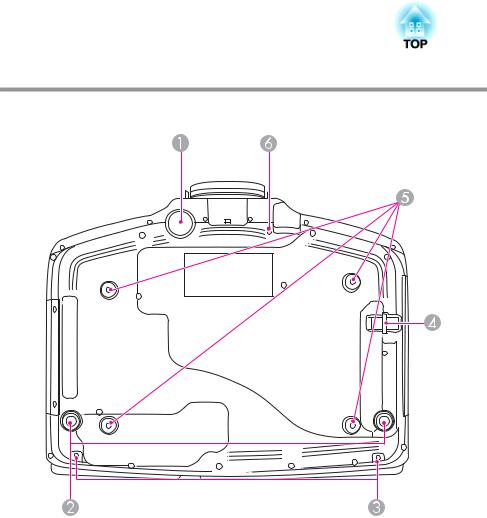
Part Names and Functions |
|
10 |
|
|
|
|
Name |
|
|
Function |
||
I |
S-Video port |
For S-video signals from video sources. |
||||
|
|
|
||||
J |
Audio Out port |
Outputs audio from the currently projected image to an |
||||
|
|
external speaker. |
||||
|
|
|
||||
K |
Monitor Out port |
Outputs to an external monitor the analog signal from the |
||||
|
|
computer connected to the Computer port or the BNC |
||||
|
|
port. You cannot output signals input from other ports or |
||||
|
|
component video signals. |
||||
|
|
|
||||
L |
DisplayPort |
Inputs video signals from DisplayPort compatible |
||||
|
|
computers. This projector is compatible with HDCPg. |
||||
|
|
|
|
|
||
M |
HDMI port |
Inputs video signals from HDMI compatible video |
||||
|
|
equipment and computers. This projector is compatible |
||||
|
|
with HDCPg. |
||||
|
|
|
|
|
||
N |
Audio3 port |
Inputs audio from equipment connected to the |
||||
|
|
DisplayPort or the HDMI port. |
||||
|
|
|
||||
O |
HDBaseT port (EB- |
Connects a LAN cable to the optional HDBaseT |
||||
|
G6750WU only) |
Transmitter. |
||||
|
|
s "Connecting an HDBaseT Transmitter (EB- |
||||
|
|
G6750WU Only)" p.36 |
||||
|
|
s "Optional Accessories" p.156 |
||||
|
|
|
||||
P |
LAN port |
Connects a LAN cable to connect to a network. |
||||
|
|
|
||||
Q |
Service port |
This port is used by maintenance personnel to control the |
||||
|
|
projector. This should not normally be used. |
||||
|
|
|
|
|
|
|
Base
|
Name |
Function |
A |
Front adjustable foot |
When setup on a surface such as a desk, extend the foot to |
|
|
adjust the position of the image. |
|
|
s "Adjusting the Image Position" p.27 |
|
|
|
B |
Rear feet |
When setup on a surface such as a desk, turn to extend and |
|
|
retract to adjust the horizontal tilt. |
|
|
s "Adjusting the Horizontal Tilt" p.27 |
|
|
|
C |
Screw holes to fix the |
Screw holes to fix the cable cover in place. |
|
cable cover |
s "Attaching the Cable Cover" p.39 |
|
|
|
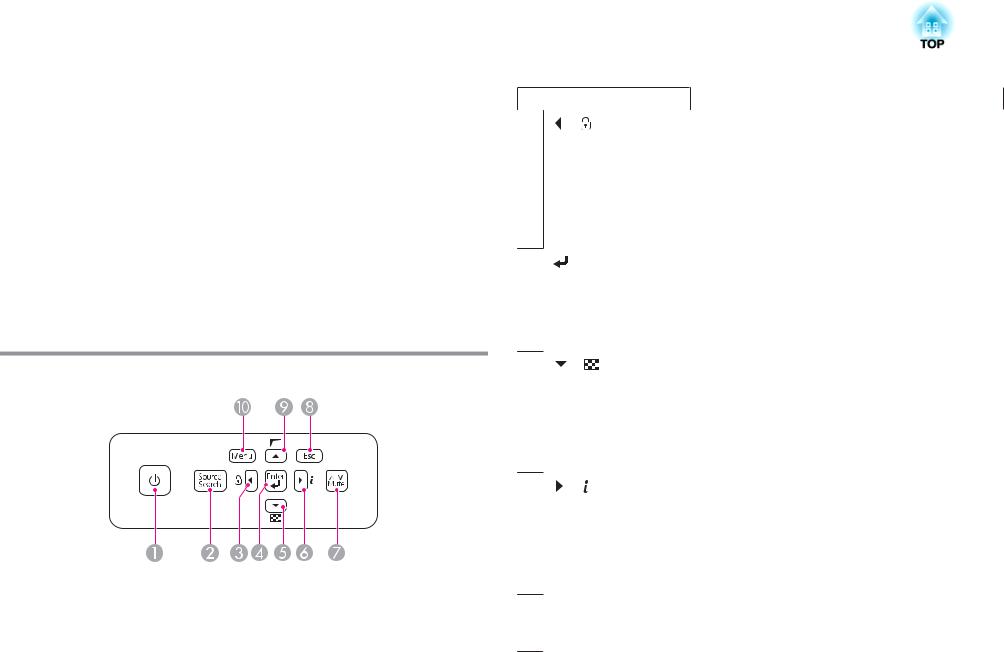
Part Names and Functions |
|
11 |
|
|
|
|
Name |
Function |
D |
Security cable |
Pass a commercially available wire lock through here and |
|
installation point |
lock it in place. |
|
|
s "Installing the wire lock" p.76 |
|
|
|
E |
Ceiling mount fixing |
Attach the optional Ceiling Mount here when suspending |
|
points (four points) |
the projector from a ceiling. |
|
|
s "Installing the Projector" p.20 |
|
|
s "Optional Accessories" p.156 |
|
|
|
F |
Screw hole for the |
When installing a lens unit, use this screw hole to fix the |
|
screw to fix the lens |
lens unit removal button using the screw supplied. |
|
unit removal button |
s "Removing and Attaching the Projector Lens Unit" |
|
|
p.16 |
|
|
|
Control Panel
|
Name |
Function |
A |
[t] button |
Turns the projector power on or off. |
|
|
|
B |
[Source Search] |
Changes to the next input source that is sending an image. |
|
button |
s "Automatically Detect Input Signals and Change the |
|
|
Projected Image (Source Search)" p.41 |
|
|
|
Name |
Function |
C [ ]/[ ] buttons |
• Displays the Control Panel Lock screen allowing you to |
|
make settings to lock the control panel buttons. |
|
s "Restricting Operation" p.74 |
•If pressed when the Configuration menu or the Help screen is displayed, this button selects menu items and setting values.
s "Using the Configuration Menu" p.78 s "Using the Help" p.105
D [ ] button |
• When the Configuration menu or the Help screen is |
|
displayed, it accepts and enters the current selection and |
|
moves to the next level. |
•If pressed while projecting analog RGB signals from the Computer port or the BNC port, you can automatically optimize Tracking, Sync., and Position.
E [ ]/[ ] buttons |
• Displays a test pattern. |
s "Displaying a Test Pattern" p.23
•If pressed when the Configuration menu or the Help screen is displayed, this button selects menu items and setting values.
s "Using the Configuration Menu" p.78 s "Using the Help" p.105
F [ ] /[ ] buttons |
• Displays the Info menu from the Configuration menu. |
|
s "Info Menu (Display Only)" p.102 |
•If pressed when the Configuration menu or the Help screen is displayed, this button selects menu items and setting values.
s "Using the Configuration Menu" p.78 s "Using the Help" p.105
G [A/V Mute] button |
Turns the video and audio on or off. |
|
s "Hiding the Image and Sound Temporarily (A/V |
|
Mute)" p.63 |
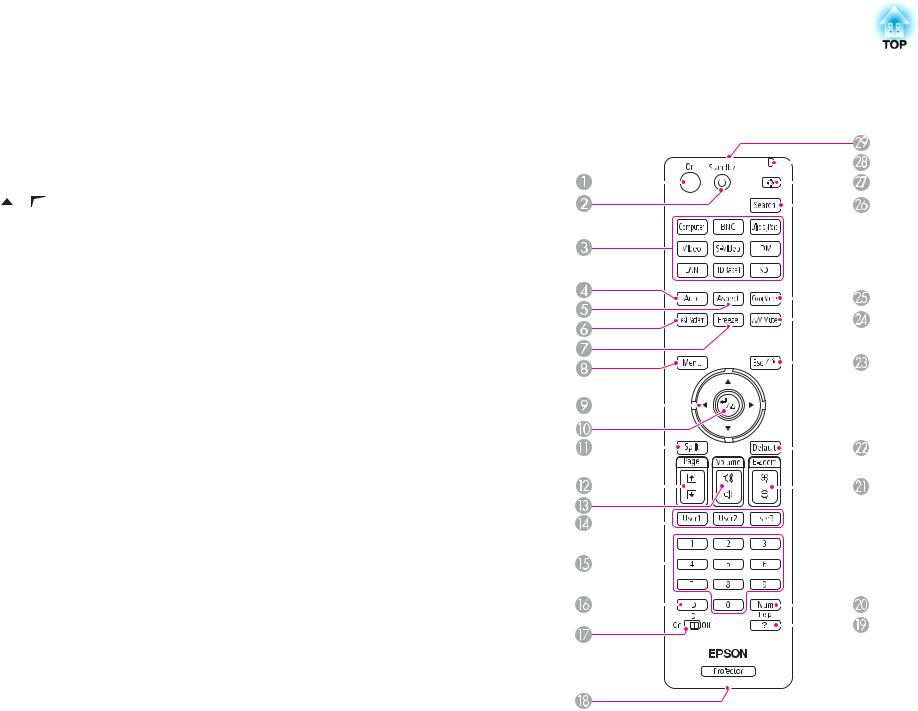
Part Names and Functions |
|
12 |
|
|
|
|
Name |
Function |
|
|
|
|
|
|
|
|
|
|
|
|
|
|
|
|
|
|
|
|
|
|
|
|
|
|
|
Remote Control |
|||||||||||||||||||||||||||
H |
[Esc] button |
• Stops the current function. |
||||||||||||||||||||||||||
|
|
|
|
|
|
|
|
|
|
|
|
|
|
|
|
|
|
|
|
|
|
|
|
|
||||
|
|
• If pressed when the Configuration menu is displayed, it |
|
|
|
|
|
|
|
|
|
|
|
|
|
|
|
|
|
|
|
|
|
|
|
|
|
|
|
|
moves to the previous menu level. |
|
|
|
|
|
|
|
|
|
|
|
|
|
|
|
|
|
|
|
|
|
|
|
|
|
|
|
|
|
|
|
|
|
|
|
|
|
|
|
|
|
|
|
|
|
|
|
|
|
|
|
|
|
||
|
|
s "Using the Configuration Menu" p.78 |
|
|
|
|
|
|
|
|
|
|
|
|
|
|
|
|
|
|
|
|
|
|
|
|
|
|
|
|
|
|
|
|
|
|
|
|
|
|
|
|
|
|
|
|
|
|
|
|
|
|
|
|
|
||
|
|
|
|
|
|
|
|
|
|
|
|
|
|
|
|
|
|
|
|
|
|
|
|
|
|
|
|
|
I |
[ ]/[ ] buttons |
• Performs screen adjustments using the settings in |
|
|
|
|
|
|
|
|
|
|
|
|
|
|
|
|
|
|
|
|
|
|
|
|
|
|
|
|
Geometric Correction from the Configuration menu. |
|
|
|
|
|
|
|
|
|
|
|
|
|
|
|
|
|
|
|
|
|
|
|
|
|
|
|
|
s Settings - Geometric Correctionp.84 |
|
|
|
|
|
|
|
|
|
|
|
|
|
|
|
|
|
|
|
|
|
|
|
|
|
|
|
|
|
|
|
|
|
|
|
|
|
|
|
|
|
|
|
|
|
|
|
|
|
|
|
|
|
||
|
|
• If pressed when the Configuration menu or the Help |
|
|
|
|
|
|
|
|
|
|
|
|
|
|
|
|
|
|
|
|
|
|
|
|
|
|
|
|
|
|
|
|
|
|
|
|
|
|
|
|
|
|
|
|
|
|
|
|
|
|
|
|
|
||
|
|
|
|
|
|
|
|
|
|
|
|
|
|
|
|
|
|
|
|
|
|
|
|
|
|
|
||
|
|
screen is displayed, this button selects menu items and |
|
|
|
|
|
|
|
|
|
|
|
|
|
|
|
|
|
|
|
|
|
|
|
|
|
|
|
|
|
|
|
|
|
|
|
|
|
|
|
|
|
|
|
|
|
|
|
|
|
|
|
|
|
||
|
|
setting values. |
|
|
|
|
|
|
|
|
|
|
|
|
|
|
|
|
|
|
|
|
|
|
|
|
|
|
|
|
|
|
|
|
|
|
|
|
|
|
|
|
|
|
|
|
|
|
|
|
|
|
|
|
|
||
|
|
s "Using the Configuration Menu" p.78 |
|
|
|
|
|
|
|
|
|
|
|
|
|
|
|
|
|
|
|
|
|
|
|
|
|
|
|
|
|
|
|
|
|
|
|
|
|
|
|
|
|
|
|
|
|
|
|
|
|
|
|
|
|
||
|
|
s "Using the Help" p.105 |
|
|
|
|
|
|
|
|
|
|
|
|
|
|
|
|
|
|
|
|
|
|
|
|
|
|
|
|
|
|
|
|
|
|
|
|
|
|
|
|
|
|
|
|
|
|
|
|
|
|
|
|
|
|
|
J |
[Menu] button |
Displays and closes the Configuration menu. |
|
|
|
|
|
|
|
|
|
|
|
|
|
|
|
|
|
|
|
|
|
|
|
|
|
|
|
|
s "Using the Configuration Menu" p.78 |
|
|
|
|
|
|
|
|
|
|
|
|
|
|
|
|
|
|
|
|
|
|
|
|
|
|
|
|
|
|
|
|
|
|
|
|
|
|
|
|
|
|
|
|
|
|
|
|
|
|
|
|
|
|
|
|
|
|
|
|
|
|
|
|
|
|
|
|
|
|
|
|
|
|
|
|
|
|
|
|
|
|
|
|
|
|
|
|
|
|
|
|
|
|
|
|
|
|
|
|
|
|
|
|
|
|
|
|
|
|
|
|
|
|
|
|
|
|
|
|
|
|
|
|
|
|
|
|
|
|
|
|
|
|
|
|
|
|
|
|
|
|
|
|
|
|
|
|
|
|
|
|
|
|
|
|
|
|
|
|
|
|
|
|
|
|
|
|
|
|
|
|
|
|
|
|
|
|
|
|
|
|
|
|
|
|
|
|
|
|
|
|
|
|
|
|
|
|
|
|
|
|
|
|
|
|
|
|
|
|
|
|
|
|
|
|
|
|
|
|
|
|
|
|
|
|
|
|
|
|
|
|
|
|
|
|
|
|
|
|
|
|
|
|
|
|
|
|
|
|
|
|
|
|
|
|
|
|
|
|
|
|
|
|
|
|
|
|
|
|
|
|
|
|
|
|
|
|
|
|
|
|
|
|
|
|
|
|
|
|
|
|
|
|
|
|
|
|
|
|
|
|
|
|
|
|
|
|
|
|
|
|
|
|
|
|
|
|
|
|
|
|
|
|
|
|
|
|
|
|
|
|
|
|
|
|
|
|
|
|
|
|
|
|
|
|
|
|
|
|
|
|
|
|
|
|
|
|
|
|
|
|
|
|
|
|
|
|
|
|
|
|
|
|
|
|
|
|
|
|
|
|
|
|
|
|
|
|
|
|
|
|
|
|
|
|
|
|
|
|
|
|
|
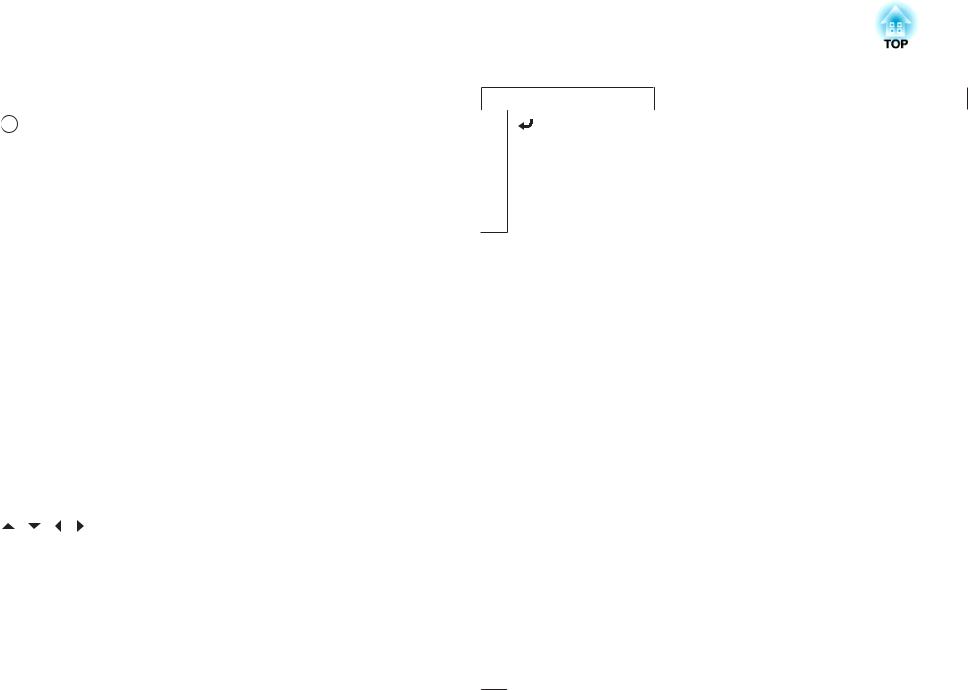
Part Names and Functions |
|
13 |
|
|
|
|
|
|
Name |
Function |
A |
[ |
|
] button |
Turns the projector on. |
|
||||
|
||||
|
|
|
||
B |
[t] button |
Turns the projector off. |
||
|
|
|
||
C |
Change input buttons |
Changes to images from each input port. |
||
|
|
|
|
s "Switching to the Target Image by Remote Control" |
|
|
|
|
p.42 |
|
|
|
|
The [HDBaseT] button is only available for EB- |
|
|
|
|
G6750WU. |
|
|
|
|
The [SDI] button is not available for this projector. |
|
|
|
||
D |
[Auto] button |
If pressed while projecting analog RGB signals from the |
||
|
|
|
|
Computer port or the BNC port, you can automatically |
|
|
|
|
optimize Tracking, Sync., and Position. |
|
|
|
||
E |
[Aspect] button |
Each time the button is pressed, the aspect mode changes. |
||
|
|
|
|
s "Changing the Aspect Ratio of the Projected Image " |
|
|
|
|
p.47 |
|
|
|
||
F |
[Test Pattern] button |
Displays a test pattern. |
||
|
|
|
|
s "Displaying a Test Pattern" p.23 |
|
|
|
||
G |
[Freeze] button |
Images are paused or unpaused. |
||
|
|
|
|
s "Freezing the Image (Freeze)" p.64 |
|
|
|
||
H |
[Menu] button |
Displays and closes the Configuration menu. |
||
|
|
|
|
s "Using the Configuration Menu" p.78 |
|
|
|
|
|
I |
[ |
][ ][ ][ ] |
• When the Configuration menu or the Help screen is |
|
|
buttons |
displayed, pressing these buttons selects menu items |
||
|
and setting values. |
|||
|
|
|
|
|
|
|
|
|
s "Using the Configuration Menu" p.78 |
|
|
|
|
• When using the optional wireless mouse receiver, |
|
|
|
|
pressing these buttons moves the pointer. |
|
|
|
|
s "Optional Accessories" p.156 |
|
|
|
|
|
Name |
Function |
J [ ] button |
• When the Configuration menu or the Help screen is |
|
displayed, it accepts and enters the current selection and |
|
moves to the next level. |
|
s "Using the Configuration Menu" p.78 |
•Acts as a mouse's left button when using the optional wireless mouse receiver.
s "Optional Accessories" p.156
K [Split] button |
Each time the button is pressed, the image changes |
|
between projecting two images simultaneously by |
|
splitting the projected screen, or projecting one image as |
|
normal. |
|
s"Projecting Two Images Simultaneously (Split Screen) |
|
" p.60 |
|
|
L [Page] buttons |
Moves to the previous or next image file when projecting |
[[][]] |
images from a computer connected via a network. |
|
|
M [Volume] buttons |
[a] Decreases the volume. |
[a][b] |
[b] Increases the volume. |
|
s "Adjusting the Volume" p.42 |
|
|
N [User1] button |
Select any frequently used item from the eight available |
[User2] button |
Configuration menu items, and assign it to one of these |
[User3] button |
buttons. By pressing the button, the assigned menu item |
|
selection/adjustment screen is displayed, allowing you to |
|
make one-touch settings/adjustments. |
|
s "Settings Menu" p.84 |
|
|
O Numeric buttons |
• Enter the Password. |
|
s "Setting Password Protection" p.72 |
|
• Use this button to enter numbers in Network settings |
|
from the Configuration menu. |
|
|
P [ID] button |
Hold down this button and press the numeric buttons to |
|
select the ID for the projector you want to operate using |
|
the remote control. |
|
s "ID Settings" p.28 |
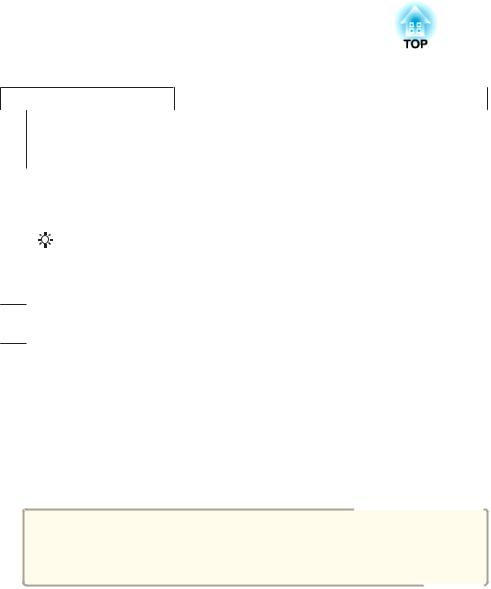
Part Names and Functions |
|
14 |
|
|
|
|
Name |
Function |
Q |
[ID] switch |
Use this switch to enable (On)/disable (Off) ID settings for |
|
|
the remote control. |
|
|
s "ID Settings" p.28 |
|
|
|
R |
Remote port |
Connects the optional remote control cable set and |
|
|
outputs signals from the remote control. |
|
|
s "Optional Accessories" p.156 |
|
|
When the remote control cable is plugged into this remote |
|
|
port, the remote control light-emitting is disabled. |
|
|
|
S |
[Help] button |
Displays and closes the Help screen which shows you how |
|
|
to deal with problems if they occur. |
|
|
s "Using the Help" p.105 |
|
|
|
T |
[Num] button |
Hold down this button and press the numeric buttons to |
|
|
enter passwords and numbers. |
|
|
s "Setting Password Protection" p.72 |
|
|
|
U |
[E-Zoom] buttons |
Enlarges or reduces the image without changing the |
|
[z][x] |
projection size. |
|
|
s "Enlarging Part of the Image (E-Zoom)" p.64 |
|
|
|
V |
[Default] button |
Enabled when [Default]: Reset is displayed on the |
|
|
configuration menu guide. The settings being adjusted are |
|
|
returned to their default values. |
|
|
s "Using the Configuration Menu" p.78 |
|
|
|
W |
[Esc] button |
• Stops the current function. |
|
|
• If pressed when the Configuration menu is displayed, it |
|
|
moves to the previous level. |
|
|
s "Using the Configuration Menu" p.78 |
|
|
• Acts as a mouse's right button when using the optional |
|
|
wireless mouse receiver. |
|
|
s "Optional Accessories" p.156 |
|
|
|
X |
[A/V Mute] button |
Turns the video and audio on or off. |
|
|
s "Hiding the Image and Sound Temporarily (A/V |
|
|
Mute)" p.63 |
|
|
|
Name |
Function |
Y [Color Mode] button |
Each time the button is pressed, the Color Mode changes. |
|
s "Selecting the Projection Quality (Selecting Color |
|
Mode)" p.46 |
|
|
Z [Search] button |
Changes to the next input source that is sending an image. |
|
s "Automatically Detect Input Signals and Change the |
|
Projected Image (Source Search)" p.41 |
|
|
a [ ] button |
Illuminates the buttons on the remote control for |
|
approximately 15 seconds. This is useful when using the |
|
remote control in the dark. |
|
|
b Indicator |
A light is emitted when outputting remote control signals. |
cRemote control lightOutputs remote control signals. emitting area
Replacing the remote control batteries
If delays in the responsiveness of the remote control occur or if it does not operate after it has been used for some time, it probably means that the batteries are becoming flat. When this happens, replace them with new batteries. Have two AA size alkaline or manganese batteries ready. You cannot use other batteries except for the AA size alkaline or manganese.
Attention
Make sure you read the following manual before handling the batteries.
s Safety Instructions
a Remove the battery cover.
While pushing the battery compartment cover catch, lift the cover up.
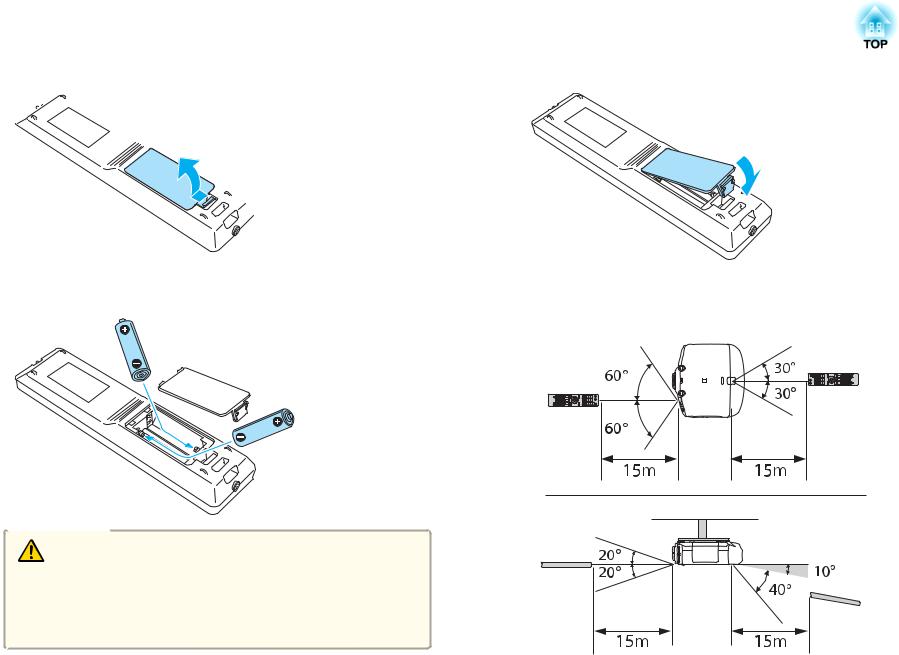
Part Names and Functions |
|
|
15 |
|
|
|
|
|
|
|
|
|
|
|
|
|
|
|
|
b Replace the old batteries with new batteries.
Remote control operating range
Caution
Check the positions of the (+) and (-) marks inside the battery holder to ensure the batteries are inserted the correct way.
If the batteries are not used correctly, they could explode or leak causing a fire, injury, or damage to the product.
c Replace the battery cover.
Press the battery compartment cover until it clicks into place.

Part Names and Functions |
16 |
a• To restrict reception of the operation signals from the remote control, set Remote Receiver.
s Settings - Remote Receiver p.84
•When using a remote control provided with other Epson projectors, set the Remote Control Type.
s Extended - Operation - Remote Control Type p.86
The operating range depends on the remote control that you use.
Removing and Attaching the Projector Lens Unit
Attaching
Attention
• Do not attach the lens unit when the projector's lens insertion section is facing up. Dust or dirt could enter the projector.
•Only use the specified lens. See the following for a list of lenses that can be used with the projector.
s "Optional Accessories" p.156
a Turn the focus ring clockwise until it cannot go any further.
b Insert the lens unit straight into the projector's lens socket with the white dot at the top, and then turn it clockwise until you hear it click into place.
Turn the torque ring on the lens unit to adjust the torque for the zoom ring.
ATighter
BLooser
c Turn the lens unit counterclockwise and make sure that it does not come out of the socket.
d Fix the lens unit removal button with the screw supplied with the lens unit.

Part Names and Functions |
17 |
Removing
Attention
• Only remove the lens unit when necessary. If dust or dirt enter the projector, projection quality deteriorates and it could cause a malfunction.
• Try not to touch the lens section with your hand or fingers. If fingerprints or oils are left on the surface of the lens, projection quality deteriorates.
• If the lens shift has been done, set the lens shift to the center before replacing the lens unit.
s "Adjusting the Position of the Projected Image (Lens Shift)" p.24
a When the lens unit removal button is fixed with a screw, remove the screw.
Make sure you fix the lens unit removal button with the screw to prevent the lens unit from being stolen.
Attention
• Store the projector with the lens unit installed.
If the projector is stored without the lens unit, dust and dirt may get inside the projector and cause malfunctions or lower the quality of projection.
•When the projector is facing up (35 to 150 degrees) or down (-35 to -150 degrees), tighten the lens torque ring. Note that it could malfunction if it is over tightened.
b While pressing the lens unit removal button, turn the lens unit counterclockwise until you hear it click.
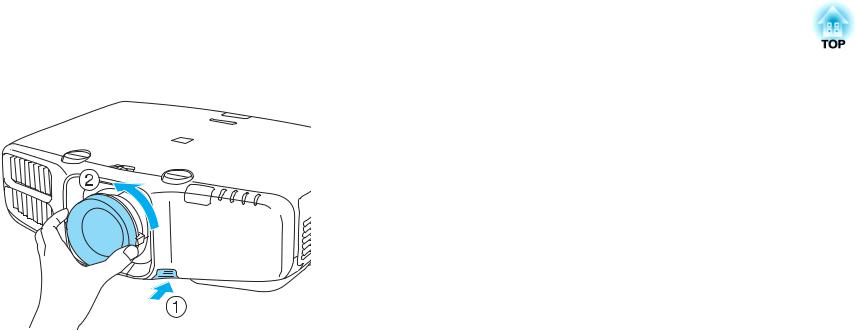
Part Names and Functions |
|
18 |
|
|
|
c Pull the lens unit straight out as it is released.

Preparing the Projector
This chapter explains how to install the projector and connect projection sources.
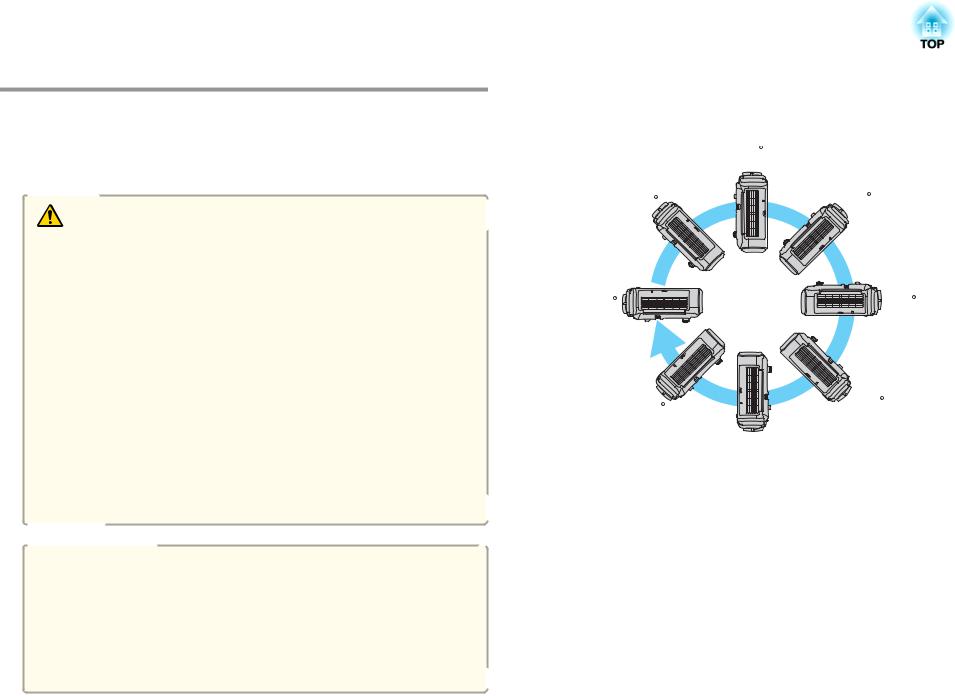
Installing the Projector |
|
20 |
|
|
|
Installation Requirements
The projector can be mounted on a ceiling or placed on a desk. Also, it can be mounted at a tilted angle, so you can flexibly project images to various places.
Warning
•A special method of installation is required when suspending the projector from a ceiling (ceiling mount). If installation work is not carried out correctly, the projector could fall down. This may result in injury or accidents.
Contact your dealer or the nearest address provided in the Support and Service Guide if you want to use this installation method. s Epson Projector Contact List
•If you use adhesives on the Ceiling mount fixing points to prevent the screws from loosening, or if you use things such as lubricants or oils on the projector, the projector case may crack causing it to fall from its ceiling mount. This could cause serious injury to anyone under the ceiling mount and could damage the projector.
When installing or adjusting the ceiling mount, do not use adhesives to prevent the screws from loosening and do not use oils or lubricants and so on.
•Do not cover the projector's air intake vent or air exhaust vent. If either of the vents are covered, the internal temperature could rise and cause a fire.
a• An optional ceiling mount is required when suspending the projector from a ceiling.
s "Optional Accessories" p.156
•When mounted on a ceiling, set Inv Direction Button to On so that the operations and movement of the [ ], [
], [ ], [
], [  ], and [
], and [  ] buttons on the control panel match.
] buttons on the control panel match.
s Extended - Operation - Inv Direction Button p.86
The projector can be installed at the following angles.
Vertical: Can be installed at any angle in a complete 360 degrees.
|
90 |
45 |
135 |
0 |
180 |
-45 |
-135 |
|
-90
Horizontal: Can be tilted within the range of expansion and contraction for the rear feet.
s "Adjusting the Horizontal Tilt" p.27

Installing the Projector |
|
21 |
|
|
|
Make sure there is a gap of at least 50 cm between the wall and the air exhaust vent and the air intake vent.
Air exhaust vent
Air intake vent
When setting up multiple projectors, make sure there is a gap of at least 50 cm between the projectors.
When installation is complete, set the Direction from the configuration menu according to the vertical installation angle.
Attention
Make sure you set Direction correctly. The lamp's operating life may be reduced if it is not set.
c Use the [  ][
][  ] buttons to set the projector's installation angle.
] buttons to set the projector's installation angle.
Each time you press one of the buttons, the angle of tilt changes by 15 degrees. Set as close to the actual setup angle as possible.
d When you have finished making settings, use the [ ] button to select Set, and then press the [
] button to select Set, and then press the [ ] button.
] button.
Changing the direction of the image (projection mode)
You can change the direction of the image using Projection mode from the Configuration menu.
s Extended - Projection p.86
a b
Press the [Menu] button while projecting.
Select Direction from Extended.
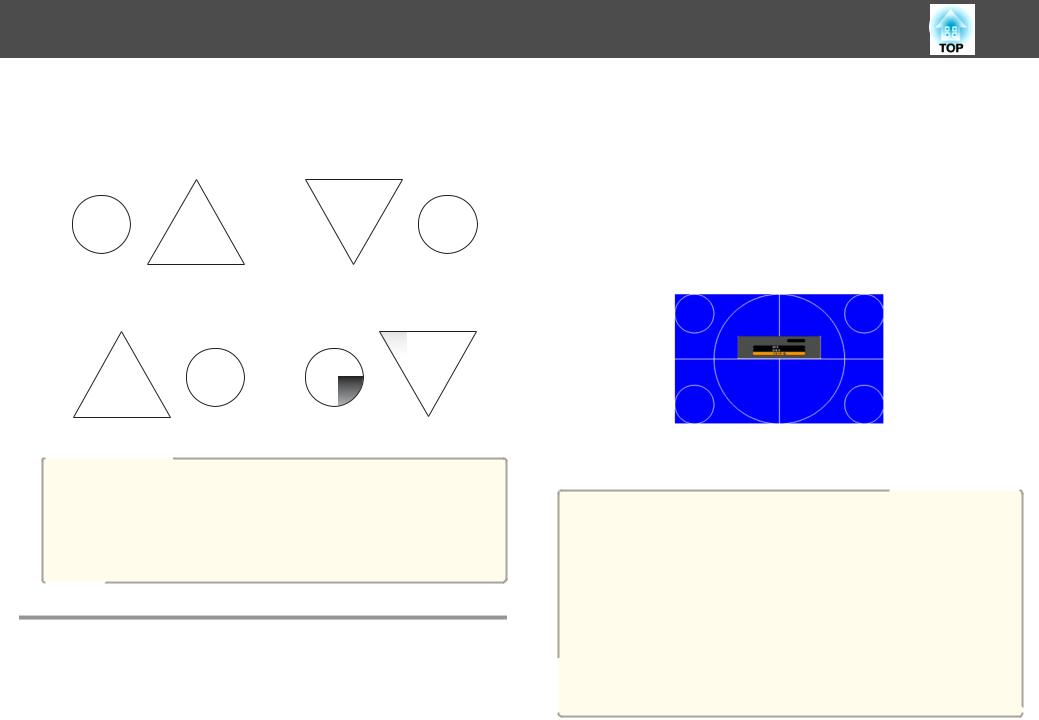
Installing the Projector
When Front is the standard, the image directions for each projection mode are as follows.
Front (default) |
|
Front/Ceiling |
|
|
|
|
|
|
Rear |
|
Rear/Ceiling |
|
|
|
|
|
|
a• You can change the setting as follows by pressing down the [A/V Mute] button on the remote control for about five seconds. FrontWFront/Ceiling
•Make sure you check the Direction setting when you change the projector's installation position.
s Extended - Direction p.86
Screen Settings
Set the Screen Type according to the aspect ratio of the screen being used. The area where the image is displayed matches the shape of the screen.
22
a Press the [Menu] button while projecting. s "Using the Configuration Menu" p.78
b Select Display from Extended.
c Select Screen Type from Screen.
d Select the screen's aspect ratio.
The shape of the background test pattern changes depending on the setting.
e Press the [Menu] button to finish making settings.
a• When you change the Screen Type, adjust the aspect ratio for the projected image as well.
s "Changing the Aspect Ratio of the Projected Image " p.47
•Make sure you install the applications EasyMP Network Projection and EasyMP Multi PC Projection from the EPSON Projector Software CD-ROM. When using older versions of the applications, images are not projected correctly. You can download the latest versions of EasyMP Network Projection and EasyMP Multi PC Projection from the following Web site.
http://www.epson.com/
•This function does not support Message Broadcasting (an EasyMP Monitor plugin).
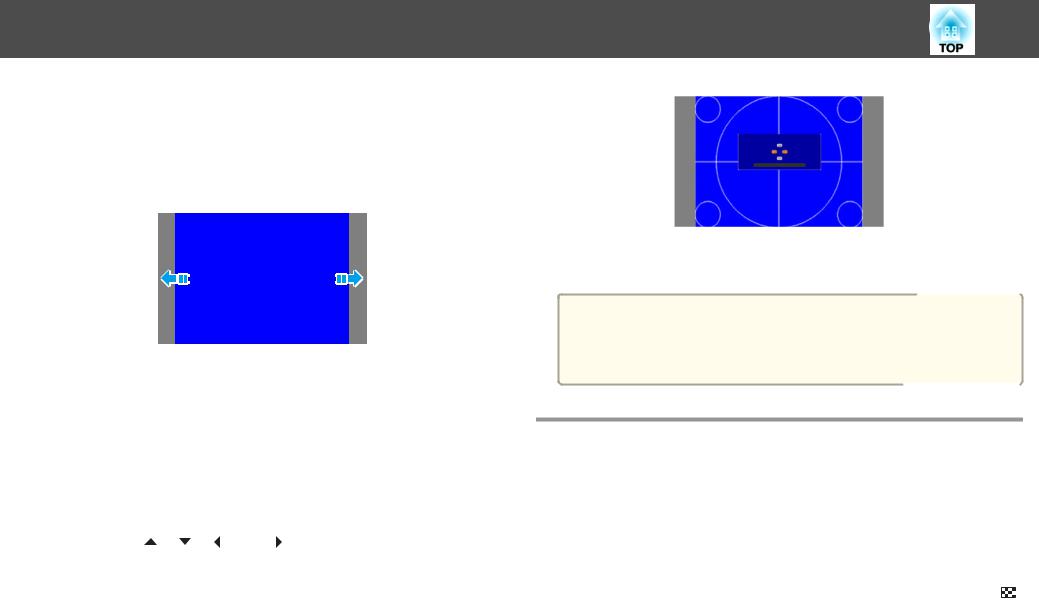
Installing the Projector |
23 |
Adjusting the position of the image on the projected screen
You can adjust the position of the image if there are margins between the edge of the image and the projected screen frame due to the Screen Type setting.
Example: When the Screen Type is set to 4:3 for EB-G6750WU
You can move the image to the left and right.
a |
Press the [Menu] button while projecting. |
|
s "Using the Configuration Menu" p.78 |
||
b |
||
Select Display from Extended. |
||
c |
||
Select Screen Position from Screen. |
||
|
||
d |
Use the [ ], [ ], [ ], and [ ] buttons to adjust the position of |
|
|
the image. |
|
|
You can check the current display position by using the background |
|
|
test pattern. |
e Press the [Menu] button to finish making settings.
aThe Screen Position cannot be adjusted in the following situations.
•If the Screen Type is set to 16:10 when using EB-G6750WU/EB- G6650WU/EB-G6550WU/EB-G6450WU/EB-G6250W/EB-G6050W
•If the Screen Type is set to 4:3 when using EB-G6350/EB-G6150
Displaying a Test Pattern
A test pattern can be displayed to adjust the projection status without connecting video equipment.
The shape of a test pattern is according to the setting of Screen Type. Set
Screen Type first.
s "Screen Settings" p.22
a |
Press the [Test Pattern] button on the remote control or the [ ] |
|
button on the control panel while projecting. |

Installing the Projector |
24 |
b |
Press the [ ][ ] buttons on the remote control or the [ ] button |
Top Menu Name |
Sub Menu/Items |
|
|
on the control panel to change the test pattern. |
Signal |
Auto Setup |
|
|
Using the remote control |
Using the control panel |
Settings |
Geometric Correction s p.43 |
|
|
|
Extended |
Multi-Projection |
|
|
|
|
- Brightness Level |
|
|
|
|
- Edge Blending s p.55 |
|
|
|
|
- Multi-screen s p.57 |
|
|
* |
Except for custom |
settings of gamma |
The following image adjustments can be made while the test pattern is being displayed.
Top Menu Name |
Sub Menu/Items |
Image |
Color Mode s p.46 |
|
|
|
Abs. Color Temp. |
Advanced
-Gamma* s p.49
-RGB
-RGBCMY s p.49
Reset
aTo set menu items that cannot be set while the test pattern is being displayed or to fine-tune the projected image, project an image from the connected device.
c Press the [Esc] button to close the test pattern.
Adjusting the Position of the Projected Image
(Lens Shift)
The lens can be shifted to adjust the position of the projected image, for example, when the projector cannot be installed directly in front of the screen.
a Release the lens shift dial lock.
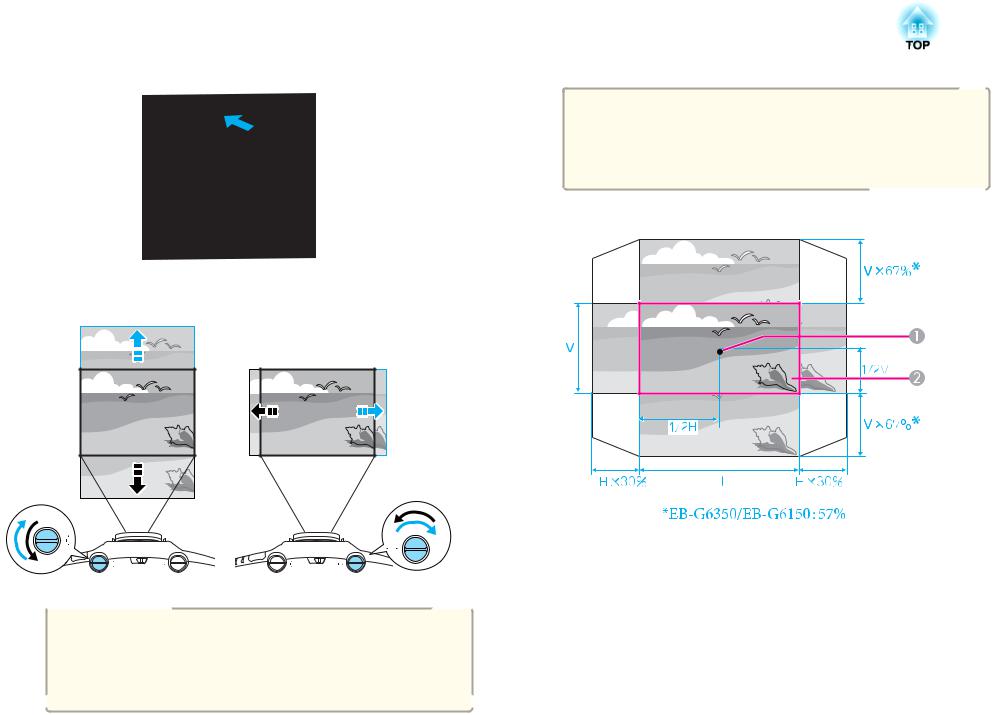
Installing the Projector |
|
25 |
|
|
|
b Turn the vertical and horizontal lens shift dials on the projector to adjust the position of the projected image.
a• We recommend setting the focus, zoom, and lens shift at least 30 minutes after you start the projection, because images are not stable right after turning on the projector.
•The image will be clearest when both the vertical and horizontal lens shift are set in the center.
The ranges within which the image can be moved are shown below.
ACenter of lens
BProjected image when lens shift is set in the center
Attention
When adjusting the image height with the vertical lens shift dial, adjust by moving the image from the bottom to the top. If it is adjusted from the top to the bottom, the image position may move down slightly after adjusting.
The position of the projected image cannot be moved to both the horizontal and vertical maximum values.
c When you have finished making adjustments, lock the lens shift dial lock.
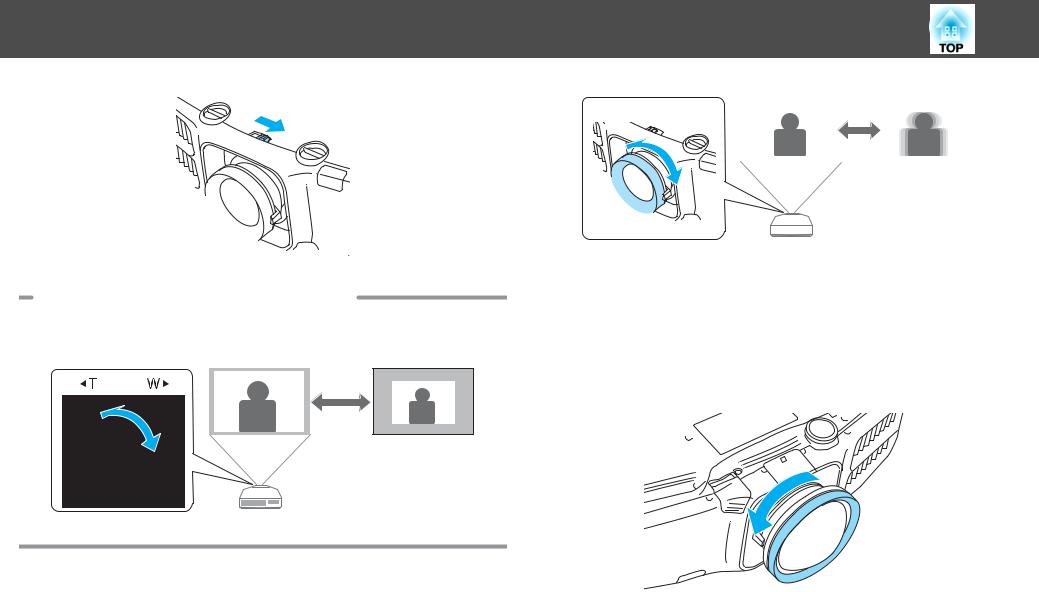
Installing the |
Projector |
|
|
26 |
||
|
|
|||||
|
|
|
|
|
|
|
|
|
|
|
|
|
|
|
|
|
|
|
|
|
|
|
|
|
|
|
|
|
|
|
|
|
|
|
|
|
|
|
|
|
|
|
When using the short throw zoom lens ELPLU01 |
Adjusting the Image Size |
Follow the steps below to adjust the focus when the lens is shifted up, |
Turn the zoom ring to adjust the size of the projected image. |
down, left, or right using the lens shift function. |
|
|
|
Turn the distortion ring anti-clockwise until it cannot go any |
|
a further. |
 W T
W T 
Correcting the Focus
You can correct the focus using the focus ring.
b Focus the image around the axis of the lens using the focus ring.
Example: When the lens shift is turned all the way down.

Installing the Projector |
|
27 |
|
|
|
d Turn the focus ring to focus the entire screen.
If the area around the lens axis is out of focus, fine-tune by turning the distortion ring.
aWhen using the short throw zoom lens ELPLU01, set Lens Type to ELPLU01 from the Configuration menu so that keystone correction is performed correctly.
s Extended - Operation - Lens Type p.86
Adjusting the Image Position
Extend or retract the front foot to make adjustments. You can adjust the position of the image by tilting the projector up to 10 degrees.
c Correct screen distortion using the distortion ring.
When correcting distortion, the area around the edges of the image is also focused.
|
|
|
A |
Extend the front foot. |
|
B |
Retract the front foot. |
|
aThe larger the angle of tilt, the harder it becomes to focus. Install the projector so that it only needs to be tilted at a small angle.
Adjusting the Horizontal Tilt
Extend and retract the rear feet to adjust the projector's horizontal tilt.
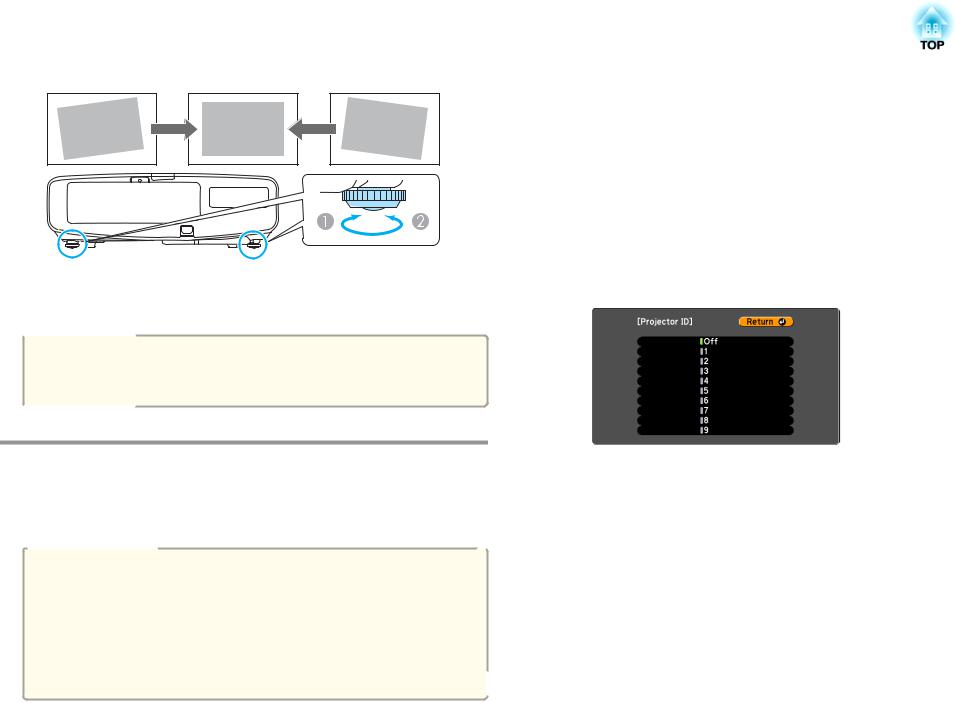
Installing the Projector |
|
28 |
|
|
|
AExtend the rear foot.
BRetract the rear foot.
Attention
The rear feet can be attached and removed. Note that the feet will detach if they are extended more than 10 mm.
Set the projector ID
a Press the [Menu] button while projecting. s "Using the Configuration Menu" p.78
b Select Multi-Projection from Extended.
c Select Projector ID, and then press the [ ] button.
] button.
d Select the ID you want to set, and then press the [ ] button.
] button.
ID Settings
When an ID is set for the projector and the remote control, you can use |
e |
Press the [Menu] button to close the configuration menu. |
|
||
the remote control to operate only the projector with a matching ID. This |
|
|
is very useful when managing multiple projectors. |
|
|
a• Operation using the remote control is possible only for projectors that are within the operating range of the remote control.
s "Remote control operating range" p.15
•When Remote Control Type is set to Simple from Operation in the configuration menu, you cannot set the remote control ID.
s p.86
•IDs are ignored when the projector ID is set to Off or the remote control ID is set to 0.

Installing the Projector |
29 |
Checking the Projector ID
During projection, press the [Help] button while holding the [ID] button.
Remote control
When you press the buttons, the current Projector ID is displayed on the projection screen. It disappears in about three seconds.
Setting the remote control ID
a Set the remote control [ID] switch to On.
b While holding the [ID] button, press a number button to select a number to match the ID of the projector you want to operate.
s "Checking the Projector ID" p.29
Remote control
Once this setting has been made, the projector that can be operated by the remote control is limited.
aThe remote control ID setting is saved in the remote control. Even if the remote control batteries are removed to replace them and so on, the stored ID setting is retained. However, if the batteries are left out for a long time, it is reset to the default value (ID0).
Setting the Time
You can set the time for the projector. The set time is used for scheduling and for wireless LAN authentication.
s "Scheduling Function" p.69
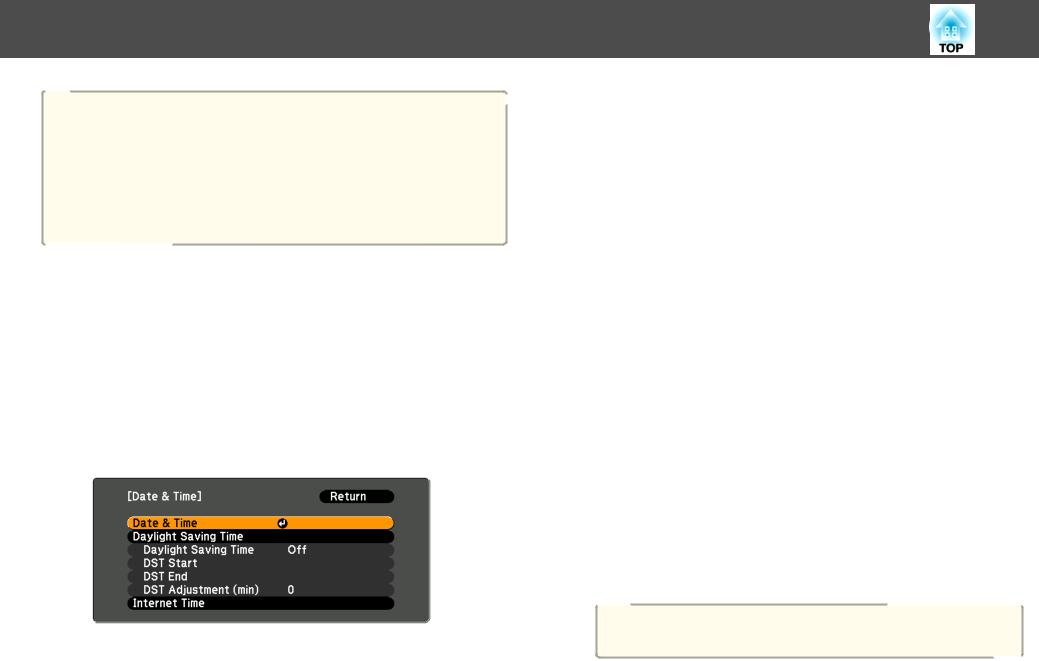
Installing the Projector
a• When you turn on the projector for the first time, the message "Do you want to set the time?" is displayed. When you select Yes, the screen from step 4 is displayed.
•When Time/Schedule Protection is set to On in Password Protection, settings related to the date and time cannot be changed. You can make changes after setting Time/Schedule Protection to
Off.
s "Managing Users (Password Protection)" p.72
a Press the [Menu] button while projecting. s "Using the Configuration Menu" p.78
b Select Operation from Extended.
c Select Date & Time, and then press the [ ] button.
] button.
d Make settings for the date and time.
Use the soft keyboard to enter the date and time. s "Soft keyboard operations" p.91
Date & Time
Submenu |
Function |
Date |
Set today's date. |
|
|
Time |
Set the current time. |
|
|
30
Submenu |
Function |
Time Difference (UTC) |
Set the time difference from Coordinated |
|
Universal Time. |
|
|
Set |
The settings made in Date & Time are applied. |
|
|
Daylight Saving Time
Submenu |
Function |
Daylight Saving Time |
Set whether or not (On/Off) to activate the |
|
daylight saving time.DST Adjustment (min) |
|
adjusts the time difference between the standard |
|
time and the daylight saving time. |
|
|
DST Start |
Set the date and time to start the daylight saving |
|
time. |
|
|
DST End |
Set the date and time to end the daylight saving |
|
time. |
|
|
Set |
The settings made in Daylight Saving Time are |
|
applied. |
|
|
Internet Time
Submenu |
Function |
Internet Time |
Set to On to update the time automatically through |
|
an Internet time server. |
|
|
Internet Time Server |
Input the IP address for an Internet time server. |
|
|
Set |
The settings made in Internet Time are applied. |
|
|
aWhen changing settings, make sure you select Set, and then press the [ ] button.
] button.
e Press the [Menu] button to finish making settings.
