Epson EB-L500W, EB-L510U, EB-L615U, EB-L610W, EB-L610 User Manual
...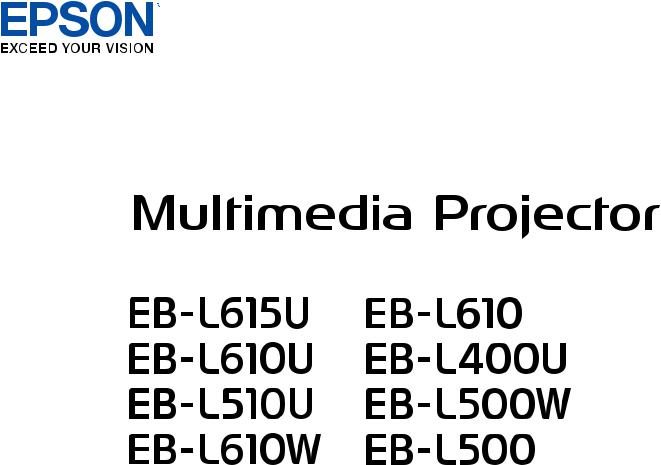
User's Guide
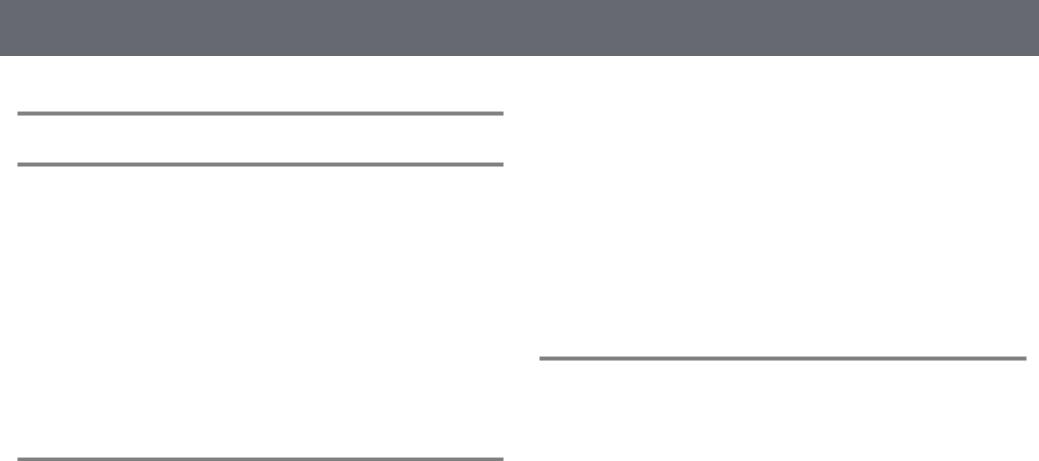
Contents |
|
Notations Used in This Guide |
7 |
Introduction to Your Projector |
8 |
Projector Features.............................................................................. |
9 |
Long-life Laser Light Source ........................................................................................................ |
9 |
Quick and Easy Setup..................................................................................................................... |
9 |
Easy Wireless Projection................................................................................................................ |
9 |
Projecting for Exhibitions........................................................................................................... |
10 |
Projector Parts and Functions ........................................................ |
11 |
Projector Parts - Front/Top ........................................................................................................ |
11 |
Projector Parts - Rear.................................................................................................................... |
12 |
Projector Parts - Base ................................................................................................................... |
13 |
Projector Parts - Interface Ports ............................................................................................... |
13 |
Projector Parts - Control Panel................................................................................................. |
14 |
Projector Parts - Remote Control ............................................................................................ |
15 |
Setting Up the Projector |
17 |
Projector Placement ........................................................................ |
18 |
Projector Setup and Installation Options............................................................................. |
19 |
Precautions on Installation .................................................................................................. |
19 |
Projection Distance....................................................................................................................... |
20 |
Projector Connections ..................................................................... |
22 |
Connecting to a Computer........................................................................................................ |
22 |
Connecting to a Computer for VGA Video and Audio .............................................. |
22 |
Connecting to a Computer for HDMI Video and Audio ........................................... |
23 |
Connecting to Video Sources ................................................................................................... |
23 |
Connecting to an HDMI Video Source ............................................................................ |
24 |
Connecting to a Component-to-VGA Video Source .................................................. |
24 |
Connecting to External USB Devices ..................................................................................... |
25 |
USB Device Projection ........................................................................................................... |
25 |
|
2 |
Connecting to a USB Device ............................................................................................... |
26 |
Disconnecting a USB Device ............................................................................................... |
26 |
Connecting to a Document Camera ...................................................................................... |
26 |
Connecting to an HDBaseT Transmitter .............................................................................. |
27 |
Connecting to External Output Devices............................................................................... |
27 |
Connecting to a VGA Monitor ............................................................................................ |
28 |
Connecting to External Speakers ...................................................................................... |
28 |
Attaching and Removing the Cable Cover .................................... |
30 |
Attaching the Zoom Ring Locks...................................................... |
31 |
Installing Batteries in the Remote Control.................................... |
32 |
Remote Control Operation ........................................................................................................ |
33 |
Using Basic Projector Features |
34 |
Turning On the Projector ................................................................ |
35 |
Home Screen................................................................................................................................... |
36 |
Turning Off the Projector ................................................................ |
37 |
Setting the Date and Time .............................................................. |
38 |
Selecting the Language for the Projector Menus ......................... |
40 |
Projection Modes ............................................................................. |
41 |
Changing the Projection Mode Using the Menus ............................................................ |
41 |
Setting the Screen Type .................................................................. |
42 |
Adjusting the Image Position Using Screen Position...................................................... |
42 |
Adjusting the Image Position Using Lens Shift............................. |
44 |
Displaying a Test Pattern ................................................................ |
46 |
Available Test Pattern Image Adjustments ......................................................................... |
46 |
Adjusting the Image Height............................................................ |
48 |
Image Shape..................................................................................... |
49 |
Correcting Image Shape with H/V Keystone ...................................................................... |
49 |
Correcting the Image Shape with Quick Corner ............................................................... |
51 |
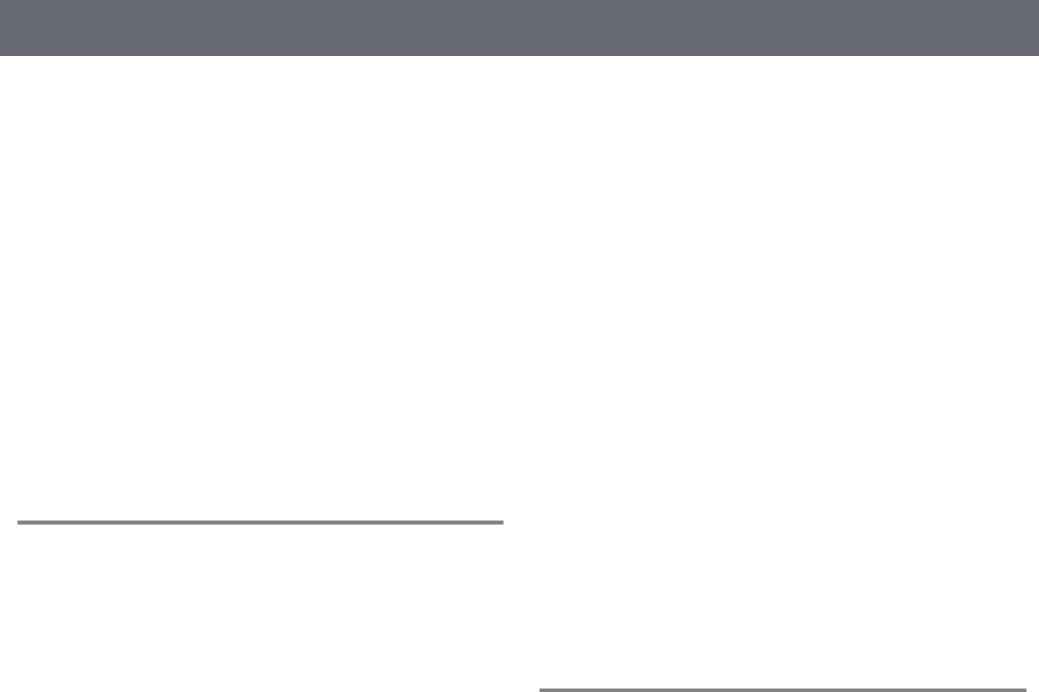
Contents |
|
Correcting Image Shape with Arc Correction..................................................................... |
52 |
Resizing the Image with the Zoom Ring........................................ |
54 |
Focusing the Image Using the Focus Ring..................................... |
55 |
Selecting an Image Source.............................................................. |
56 |
Image Aspect Ratio .......................................................................... |
58 |
Changing the Image Aspect Ratio.......................................................................................... |
58 |
Available Image Aspect Ratios ................................................................................................. |
58 |
Projected Image Appearance with Each Aspect Mode .................................................. |
59 |
Color Mode ....................................................................................... |
63 |
Changing the Color Mode ......................................................................................................... |
63 |
Available Color Modes................................................................................................................. |
63 |
Turning On Automatic Luminance Adjustment................................................................ |
63 |
Adjusting the Image Color .............................................................. |
65 |
Adjusting the Hue, Saturation, and Brightness.................................................................. |
65 |
Adjusting the Gamma ................................................................................................................. |
65 |
Adjusting the Brightness................................................................. |
68 |
Light Source Life Span................................................................................................................. |
69 |
Controlling the Volume with the Volume Buttons ....................... |
71 |
Adjusting Projector Features |
72 |
Projecting Two Images Simultaneously ........................................ |
73 |
Unsupported Input Source Combinations for Split Screen Projection..................... |
74 |
Split Screen Projection Restrictions........................................................................................ |
75 |
Projecting a PC Free Presentation.................................................. |
76 |
Supported PC Free File Types................................................................................................... |
76 |
Precautions on PC Free Projection ......................................................................................... |
76 |
Starting a PC Free Slide Show .................................................................................................. |
77 |
Starting a PC Free Movie Presentation ................................................................................. |
78 |
PC Free Display Options ............................................................................................................. |
79 |
Projecting in Content Playback Mode ........................................... |
81 |
|
3 |
Switching to Content Playback Mode................................................................................... |
81 |
Projecting Your Playlists ............................................................................................................. |
82 |
Adding Effects to Your Projected Image.............................................................................. |
83 |
Content Playback Mode Restrictions..................................................................................... |
84 |
Shutting Off the Image and Sound Temporarily .......................... |
85 |
Stopping Video Action Temporarily .............................................. |
86 |
Zooming Images............................................................................... |
87 |
Using the Remote Control as a Pointer.......................................... |
88 |
Saving a User's Logo Image ............................................................ |
89 |
Saving Settings to Memory and Using Saved Settings ............... |
91 |
Using Multiple Projectors................................................................ |
92 |
Projector Identification System for Multiple Projector Control................................... |
92 |
Setting the Projector ID......................................................................................................... |
92 |
Selecting the Projector You want to Operate .............................................................. |
93 |
Matching the Image Colors ....................................................................................................... |
94 |
Adjusting Color Uniformity........................................................................................................ |
95 |
Adjusting RGBCMY........................................................................................................................ |
96 |
Scaling an Image ........................................................................................................................... |
97 |
Projector Security Features............................................................. |
99 |
Password Security Types ............................................................................................................ |
99 |
Setting a Password.................................................................................................................. |
99 |
Selecting Password Security Types ................................................................................ |
100 |
Entering a Password to Use the Projector................................................................... |
101 |
Locking the Projector's Buttons ............................................................................................ |
101 |
Unlocking the Projector's Buttons.................................................................................. |
102 |
Locking the Remote Control Buttons.................................................................................. |
102 |
Installing a Security Cable ....................................................................................................... |
103 |
Using the Projector on a Network |
104 |
Wired Network Projection............................................................. |
105 |
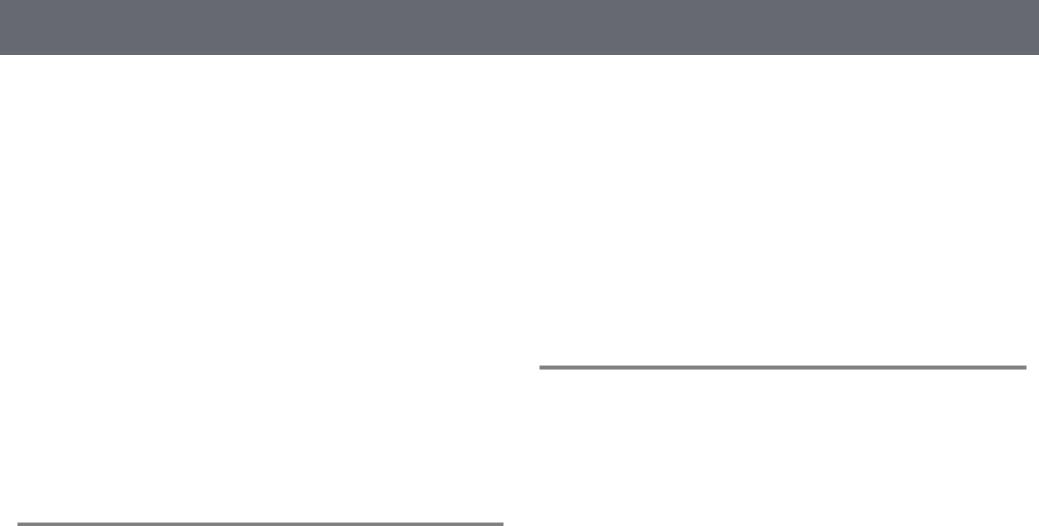
Contents |
|
Connecting to a Wired Network ........................................................................................... |
105 |
Selecting Wired Network Settings........................................................................................ |
105 |
Wireless Network Projection ........................................................ |
108 |
Installing the Wireless LAN Module..................................................................................... |
108 |
Selecting Wireless Network Settings Manually ............................................................... |
109 |
Selecting Wireless Network Settings in Windows.......................................................... |
111 |
Selecting Wireless Network Settings in Mac .................................................................... |
112 |
Setting Up Wireless Network Security ................................................................................ |
112 |
Supported Client and CA Certificates............................................................................ |
114 |
Using a QR Code to Connect a Mobile Device ................................................................ |
114 |
Using a USB Key to Connect a Windows Computer...................................................... |
115 |
Wireless Network Projection from a Mobile Device (Screen |
|
Mirroring)........................................................................................ |
116 |
Selecting Screen Mirroring Settings .................................................................................... |
116 |
Connecting Using Screen Mirroring with the Miracast Function............................. |
118 |
Connecting Using Screen Mirroring in Windows 10 ............................................... |
118 |
Connecting Using Screen Mirroring in Windows 8.1 .............................................. |
119 |
Secure HTTP.................................................................................... |
121 |
Importing a Web Server Certificate Using the Menus .................................................. |
121 |
Supported Web Server Certificates ................................................................................ |
122 |
Monitoring and Controlling the Projector |
123 |
Epson Projector Management ...................................................... |
124 |
Controlling a Networked Projector Using a Web Browser ........ |
125 |
Web Control Options................................................................................................................. |
126 |
Controlling a Networked Projector in Content Playback |
|
Mode ............................................................................................... |
129 |
Web Control Options in Content Playback Mode .......................................................... |
130 |
Registering Digital Certificates from a Web Browser................. |
134 |
Setting Up Projector Network E-Mail Alerts ............................... |
135 |
Network Projector E-mail Alert Messages ......................................................................... |
135 |
|
4 |
Setting Up Monitoring Using SNMP............................................. |
136 |
Using ESC/VP21 Commands ........................................................ |
137 |
ESC/VP21 Command List ......................................................................................................... |
137 |
Cable Layouts ............................................................................................................................... |
137 |
PJLink Support ............................................................................... |
139 |
Crestron Connected Support........................................................ |
140 |
Setting Up Crestron Connected Support........................................................................... |
140 |
Controlling a Networked Projector Using Crestron Connected ............................... |
140 |
Crestron Connected Operation Window ..................................................................... |
142 |
Crestron Connected Tools Window ............................................................................... |
143 |
Setting Projector Event Schedules............................................... |
145 |
Adjusting the Menu Settings |
148 |
Using the Projector's Menus ......................................................... |
149 |
Using the Displayed Keyboard..................................................... |
150 |
Available Text Using the Displayed Keyboard................................................................. |
150 |
Image Quality Settings - Image Menu ......................................... |
151 |
Input Signal Settings - Signal Menu............................................. |
153 |
Projector Feature Settings - Settings Menu ................................ |
155 |
Projector Setup Settings - Extended Menu ................................. |
158 |
Projector Network Settings - Network Menu.............................. |
163 |
Network Menu - Screen Mirroring Settings ...................................................................... |
164 |
Network Menu - Basic Menu .................................................................................................. |
165 |
Network Menu - Wireless LAN Menu .................................................................................. |
166 |
Network Menu - Wired LAN Menu....................................................................................... |
168 |
Network Menu - Notifications Menu................................................................................... |
169 |
Network Menu - Others Menu ............................................................................................... |
170 |
Network Menu - Reset Menu.................................................................................................. |
171 |
Projector Information Display - Info Menu ................................. |
172 |
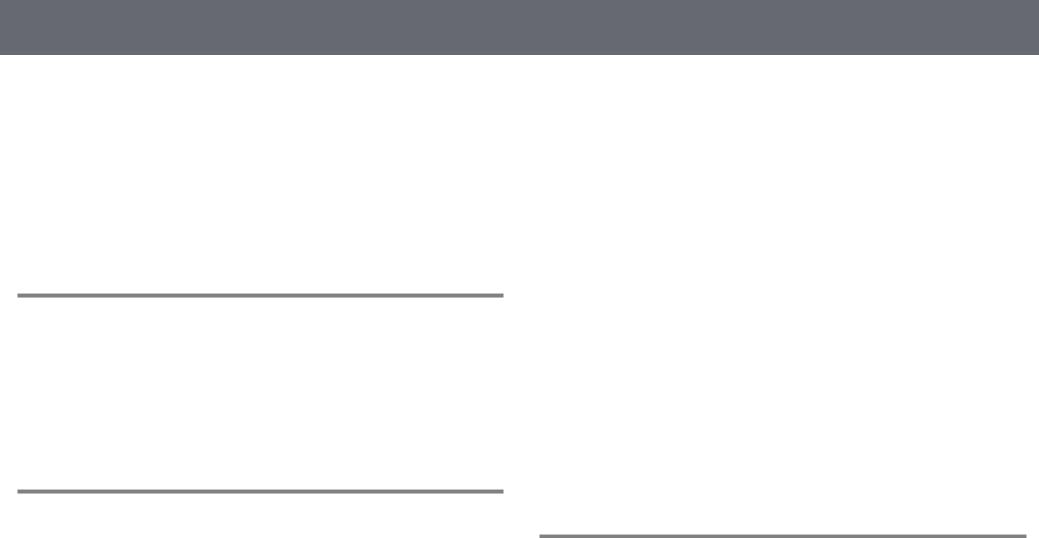
Contents |
|
Info Menu - Projector Info Menu .......................................................................................... |
172 |
Event ID Code List................................................................................................................. |
173 |
Info Menu - Light Source Info Menu ................................................................................... |
174 |
Projector Reset Options - Reset Menu ......................................... |
175 |
Copying Menu Settings Between Projectors (Batch Setup) ...... |
176 |
Transferring Settings From a USB Flash Drive ................................................................. |
176 |
Transferring Settings From a Computer ............................................................................ |
177 |
Batch Setup Error Notification ......................................................................................... |
178 |
Maintaining the Projector |
179 |
Projector Maintenance .................................................................. |
180 |
Cleaning the Lens........................................................................... |
181 |
Cleaning the Projector Case.......................................................... |
182 |
Air Filter and Vent Maintenance .................................................. |
183 |
Cleaning the Air Filter ............................................................................................................... |
183 |
Replacing the Air Filter ............................................................................................................. |
185 |
Solving Problems |
187 |
Projection Problems ...................................................................... |
188 |
Projector Indicator Status ............................................................. |
189 |
Using the Projector Help Displays................................................ |
192 |
Solving Image or Sound Problems............................................... |
193 |
Solutions When No Image Appears..................................................................................... |
193 |
Solutions When "No Signal" Message Appears............................................................... |
193 |
Displaying From a Laptop.................................................................................................. |
194 |
Displaying From a Mac Laptop........................................................................................ |
194 |
Solutions When "Not Supported" Message Appears .................................................... |
194 |
Solutions When Only a Partial Image Appears................................................................ |
194 |
Solutions When the Image is not Rectangular................................................................ |
195 |
|
5 |
Solutions When the Image Contains Noise or Static..................................................... |
195 |
Solutions When the Image is Fuzzy or Blurry .................................................................. |
196 |
Solutions When the Image Brightness or Colors are Incorrect ................................. |
196 |
Solutions When an Afterimage Remains on the Projected Image .......................... |
197 |
Solutions to Sound Problems................................................................................................. |
197 |
Solutions When Image File Names are not Displayed Correctly in PC Free......... |
197 |
Solving Projector or Remote Control Operation Problems....... |
198 |
Solutions to Projector Power or Shut-Off Problems...................................................... |
198 |
Solutions to Problems with the Remote Control............................................................ |
198 |
Solutions to Password Problems........................................................................................... |
199 |
Solution When "The Battery that Saves Your Clock Settings is Running Low" |
|
Message Appears........................................................................................................................ |
199 |
Solving Network Problems ........................................................... |
200 |
Solutions When Wireless Authentication Fails ................................................................ |
200 |
Solutions When You Cannot Access the Projector Through the Web ................... |
200 |
Solutions When Network Alert E-Mails are not Received............................................ |
200 |
Solutions When the Image Contains Static During Network Projection............... |
201 |
Solutions When You Cannot Connect Using Screen Mirroring................................. |
201 |
Solutions When the Image or Sound Contains Static During Screen Mirroring |
|
Connection.................................................................................................................................... |
201 |
Solutions to Problems in Content Playback mode ..................... |
203 |
Appendix |
204 |
Optional Accessories and Replacement Parts............................. |
205 |
Screens............................................................................................................................................ |
205 |
Cables .............................................................................................................................................. |
205 |
Mounts ............................................................................................................................................ |
205 |
For Wireless Connection .......................................................................................................... |
205 |
External Devices .......................................................................................................................... |
206 |
Replacement Parts...................................................................................................................... |
206 |
Screen Size and Projection Distance............................................ |
207 |
EB L615U/EB L610U/EB L510U/EB L610W/EB L610....................................................... |
207 |
Contents |
6 |
|
|
EB L400U/EB L500W/EB L500................................................................................................. |
209 |
Supported Monitor Display Resolutions ..................................... |
212 |
Projector Specifications ................................................................ |
214 |
Connector Specifications ......................................................................................................... |
215 |
External Dimensions...................................................................... |
216 |
List of Safety Symbols (corresponding to IEC60950-1 A2) ........ |
217 |
Laser Safety Information............................................................... |
219 |
Laser Warning Labels................................................................................................................. |
219 |
Glossary .......................................................................................... |
221 |
Notices ............................................................................................ |
223 |
FCC Compliance Statement.................................................................................................... |
223 |
Indication of the manufacturer and the importer in accordance with |
|
requirements of EU directive.................................................................................................. |
224 |
Restriction of Use ........................................................................................................................ |
224 |
Operating System References................................................................................................ |
224 |
Trademarks.................................................................................................................................... |
224 |
Copyright Notice......................................................................................................................... |
225 |
Copyright Attribution................................................................................................................ |
225 |
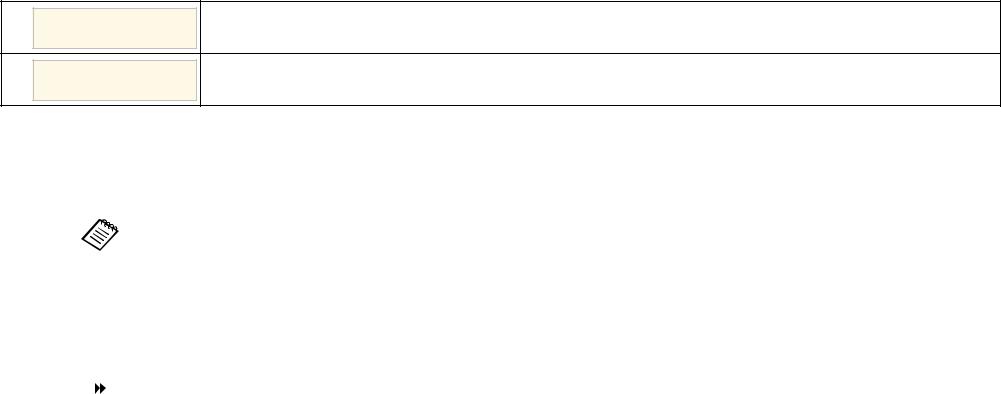
Notations Used in This Guide
Safety Symbols
The projector and its manuals use graphical symbols and labels to indicate content that tells you how to use the projector safely.
Read and carefully follow the instructions that are marked with these symbols and labels to avoid injury to persons or damage to property.
This symbol indicates information that, if ignored, could possibly result in personal injury or even death.
 Warning
Warning
This symbol indicates information that, if ignored, could possibly result in personal injury or physical damage due to incorrect handling.
 Caution
Caution
General Information Notations
|
|
|
This label indicates procedures that may result in damage or injury if sufficient care is not taken. |
|
Attention |
|
|
|
|
|
|
|
|
|
|
|
|
|
This label indicates additional information that may be useful to know. |
|
|
|
|
|
[Button name] |
|
Indicates the name of the buttons on the remote control or the control panel. |
|
|
|
Example: [Esc] button |
|
|
|
|
|
Menu/Setting name |
|
Indicates projector menu and setting names. |
|
|
|
Example: |
|
|
|
Select the Image menu |
|
|
|
s Image > Advanced |
|
|
|
|
|
|
|
This label indicates links to the related pages. |
|
|
|
|
|
s |
|
This label indicates the projector's current menu level. |
|
|
|
|
Introduction to Your Projector
Refer to these sections to learn more about your projector's features and part names. g Related Links
•"Projector Features" p.9
•"Projector Parts and Functions" p.11
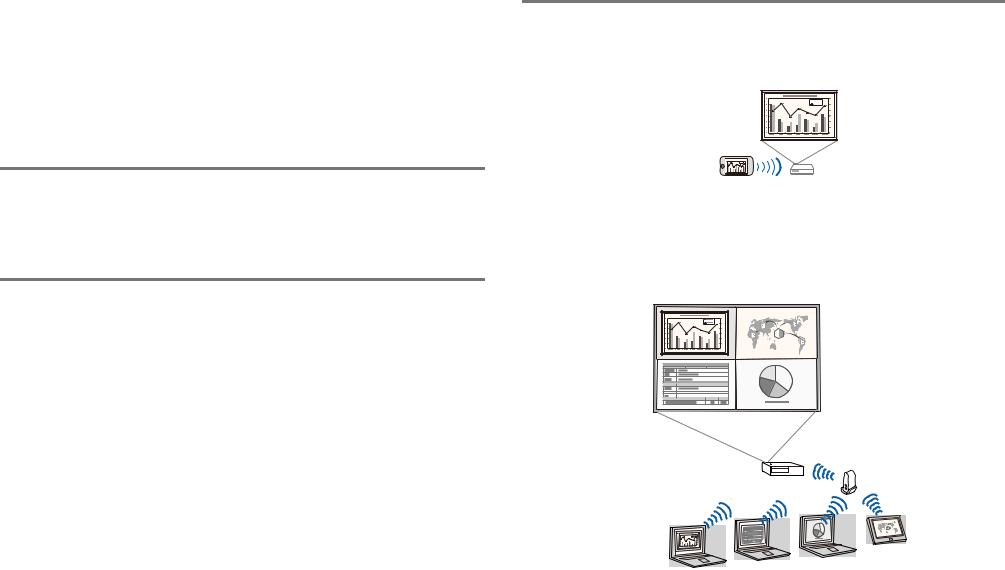
Projector Features |
9 |
|
|
This projector comes with these special features. Refer to these sections for more details.
g Related Links
•"Long-life Laser Light Source" p.9
•"Quick and Easy Setup" p.9
•"Easy Wireless Projection" p.9
•"Projecting for Exhibitions" p.10
Easy Wireless Projection
•Screen Mirroring to connect your projector and mobile device wirelessly using Miracast technology (EB L615U/EB L610U).
Long-life Laser Light Source
A solid-state laser light source provides virtually maintenance-free operation until light source brightness is reduced.
Quick and Easy Setup
•Direct Power On feature to turn on the projector as soon as you plug it in.
•Auto Power On feature to turn on the projector when the projector detects an image signal from the port you specified as the Auto Power On source.
•Home screen feature to easily select an input source and useful functions.
g Related Links
•"Home Screen" p.36
•"Turning On the Projector" p.35
•Epson iProjection (Windows/Mac) to project up to four images at the same time by splitting the projected screen. You can project images from computers on the network, or from smartphones or tablet devices.
See the Epson iProjection Operation Guide (Windows/Mac) for details.
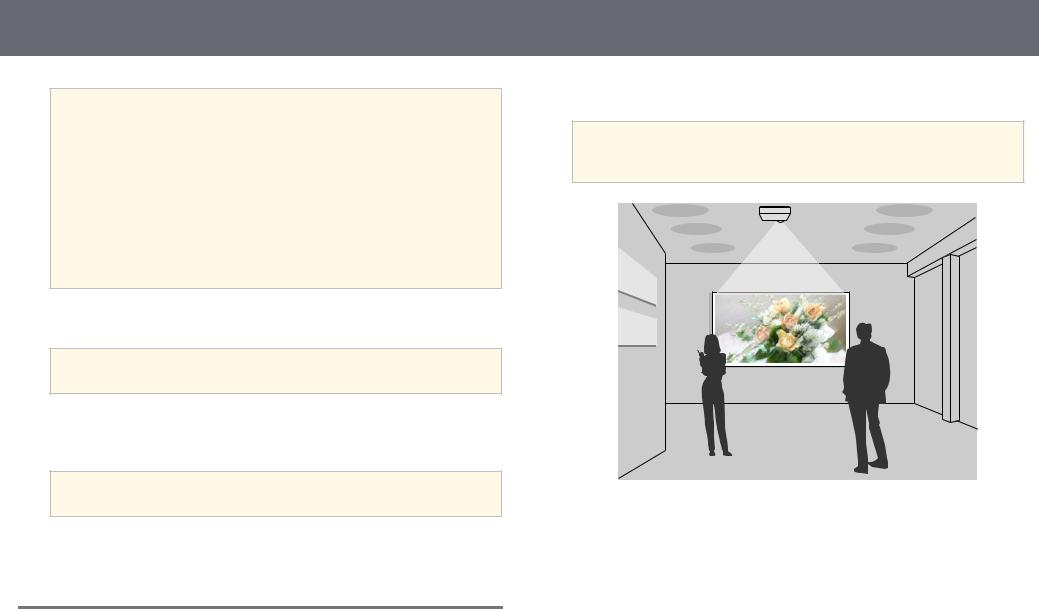
Projector Features
a• When projecting images using a wireless LAN, you must install the Epson 802.11b/g/n wireless LAN module, and then set up your projector and computer for wireless projection (EB L510U/EB L610W/EB L610/EB L400U/EB L500W/EB L500).
Depending on your projector model, you may need to purchase the optional wireless LAN module. See the Quick Reference for a list of items supplied with your projector.
•Some models have built-in wireless LAN modules (EB L615U/EB L610U).
•You can download the necessary software and manuals from the following Web site:
http://www.epson.com/
•Epson iProjection (iOS/Android) to connect your projector and mobile device wirelessly using the app available on the App Store or Google Play.
aAny fees incurred when communicating with the App Store or Google Play are the responsibility of the customer.
•Epson iProjection (Chromebook) to connect your projector and Chromebook device wirelessly using the app available on the Chrome Web Store.
aAny fees incurred when communicating with the Chrome Web Store are the responsibility of the customer.
g Related Links
• "Using the Projector on a Network" p.104
Projecting for Exhibitions
•A simple and neat design that fits perfectly into an exhibition space.
•Content Playback mode to play your playlists, and add color and shape effects to your projected image.
•Epson Projector Content Manager to prepare your playlists.
10
See the Epson Projector Content Manager Operation Guide for details.
aYou can download the necessary software and manuals from the following Web site:
http://www.epson.com/
g Related Links
• "Projecting in Content Playback Mode" p.81
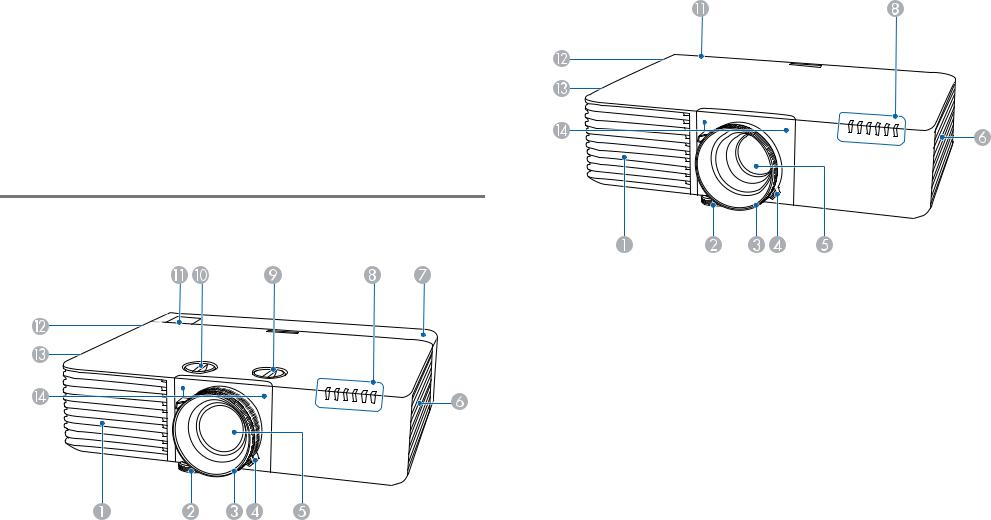
Projector Parts and Functions |
11 |
|
|
The following sections explain the projector parts and their functions. |
EB L400U/EB L500W/EB L500 |
All of the features in this guide are explained using illustrations of EB L615U |
|
unless otherwise mentioned. |
|
g Related Links
• "Projector Parts - Front/Top" p.11
•"Projector Parts - Rear" p.12
•"Projector Parts - Base" p.13
• "Projector Parts - Interface Ports" p.13
• "Projector Parts - Control Panel" p.14
• "Projector Parts - Remote Control" p.15
Projector Parts - Front/Top
EB L615U/EB L610U/EB L510U/EB L610W/EB L610
Name |
Function |
|
A |
Air intake vent |
Takes in air to cool the projector internally. |
|
|
|
B |
Front adjustable foot |
When setup on a surface such as a desk, extend the foot |
|
|
to adjust the position of the image. |
|
|
|
C |
Focus ring |
Adjusts the image focus. |
|
|
|
D |
Zoom ring |
Adjusts the image size. |
|
|
|
E |
Projection lens |
Images are projected from here. |
|
|
|
F |
Air intake vent (air |
Takes in air to cool the projector internally. |
|
filter) |
|
G |
Cable cover |
Cover for the rear interface ports section. |
|
(EB L615U/EB L610U |
|
|
/EB L510U/EB L610 |
|
|
W/EB L610) |
|
H |
Indicators |
Indicates the projector's status. |
|
|
|
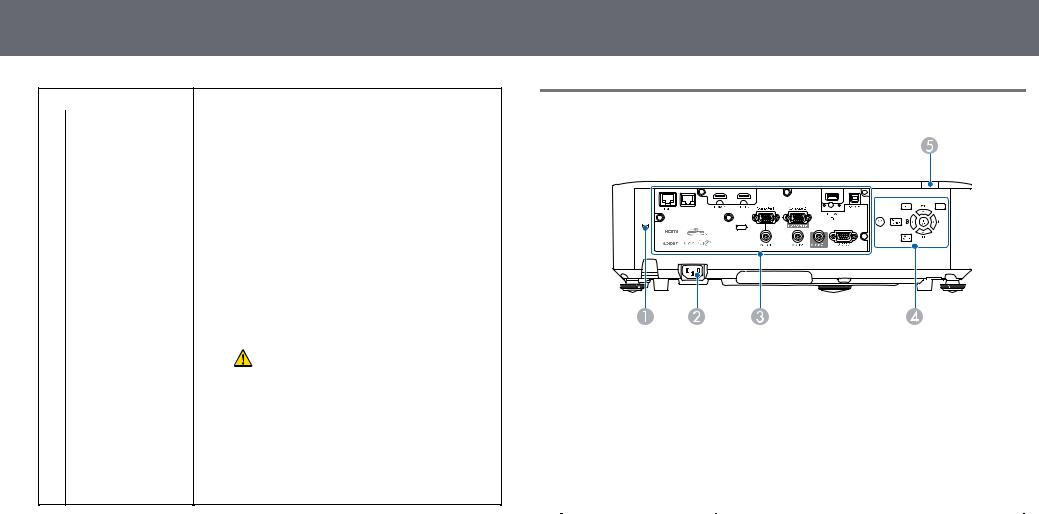
Projector Parts and Functions
Name |
Function |
|
I |
Vertical lens shift dial |
Turn the dial to move the position of the projected |
|
(EB L615U/EB L610U |
image up or down. |
|
/EB L510U/EB L610 |
|
|
W/EB L610) |
|
J |
Horizontal lens shift |
Turn the dial to move the position of the projected |
|
dial |
image left or right. |
|
(EB L615U/EB L610U |
|
|
/EB L510U/EB L610 |
|
|
W/EB L610) |
|
K Remote receiver |
Receives signals from the remote control. |
|
L Speaker |
Outputs audio. |
|
M Air exhaust vent |
Exhaust vent for air used to cool the projector |
|
|
|
internally. |
|
|
Caution |
|
|
|
While projecting, do not put your face or |
|
|
|
hands near the air exhaust vent, and do not |
|
|
|
place objects that may become warped or |
|
|
|
damaged by heat near the vent. Hot air from |
|
|
|
the air exhaust vent could cause burns, |
|
|
|
warping, or accidents to occur. |
|
|
|
|
|
N Remote receiver |
Receives signals from the remote control. |
|
|
g Related Links
•"Projector Indicator Status" p.189
•"Remote Control Operation" p.33
•"Resizing the Image with the Zoom Ring" p.54
•"Focusing the Image Using the Focus Ring" p.55
•"Adjusting the Image Position Using Lens Shift" p.44
12
Projector Parts - Rear
Name |
Function |
|
A |
Security slot |
The security slot is compatible with the Microsaver |
|
|
Security System manufactured by Kensington. |
B |
Power inlet |
Connects the power cord to the projector. |
|
|
|
C |
Interface ports |
Connects cables for external devices. |
|
|
|
D |
Control panel |
Operates the projector. |
|
|
|
E |
Remote receiver |
Receives signals from the remote control. |
|
|
|
g Related Links
•"Installing a Security Cable" p.103
•"Projecting a PC Free Presentation" p.76
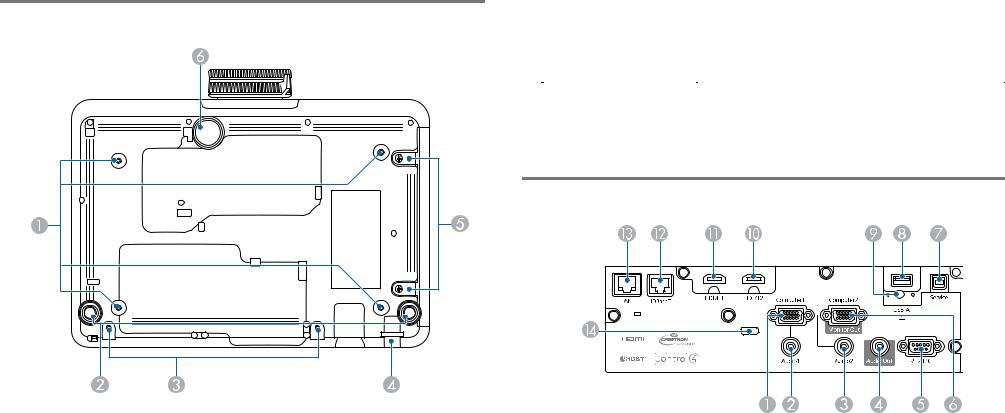
Projector Parts and Functions |
13 |
|
|
Projector Parts - Base
Name |
Function |
|
A |
Ceiling mount fixing |
Attach the optional ceiling mount here when |
|
points (four points) |
suspending the projector from a ceiling. |
B |
Rear feet |
When setup on a surface such as a desk, turn to extend |
|
|
and retract to adjust the horizontal tilt. |
C |
coverScrew holes for cable |
Screw holes to fix the cable cover in place. |
|
(EB L615U/EB L610U |
|
|
/EB L510U/EB L610 |
|
|
W/EB L610) |
|
D |
Security cable |
Pass a commercially available wire lock through here |
|
attachment point |
and lock it in place. |
|
|
|
Name |
Function |
|
E |
Air filter cover screws |
Screws to fix the air filter cover in place. |
|
|
|
F |
Front adjustable foot |
When setup on a surface such as a desk, extend the foot |
|
|
to adjust the position of the image. |
|
|
|
g Related Links
• "Installing a Security Cable" p.103
Projector Parts - Interface Ports
Name |
Function |
|
A |
Computer1 port |
Inputs image signals from a computer and component |
|
|
video signals from other video sources. |
B |
Audio 1 port |
Inputs audio from equipment connected to the |
|
|
Computer1 port. |
C |
Audio 2 port |
Inputs audio from equipment connected to the |
|
|
Computer2 port. |
D |
Audio Out port |
Outputs audio from the current input source to an |
|
|
external speaker. |
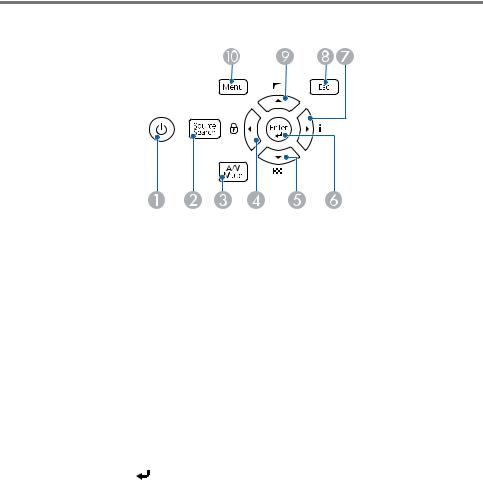
Projector Parts and Functions |
14 |
|
|
Name |
Function |
||
E |
RS-232C port |
Connects an RS-232C cable to control the projector |
|
|
|
from a computer. (You do not need to use this port |
|
|
|
normally.) |
|
|
|
|
|
F |
Computer2/Monitor |
When Monitor Out Port is set to Monitor Out in the |
|
|
Out port |
projector's Extended menu, analog RGB signals input |
|
|
|
from the Computer1 port are output to an external |
|
|
|
monitor. You cannot output signals input from other |
|
|
|
ports or component video signals. |
|
|
|
When Monitor Out Port is set to Computer2 in the |
|
|
|
projector's Extended menu, image signals from a |
|
|
|
computer and component video signals from other |
|
|
|
video sources are input. |
|
|
|
s Extended > Operation > Monitor Out Port |
|
|
|
|
|
G |
Service port |
This port is used for batch settings. |
|
|
|
|
|
H |
USB-A port |
Connects a USB device and projects movies or images. |
|
|
|
Connects the optional document camera. |
|
|
|
Connects the wireless LAN module |
|
|
|
(EB L510U/EB L610W/EB L610/EB L400U/EB L500W |
|
|
|
/EB L500). |
|
I |
Wireless LAN module |
Secures the wireless LAN module cover. |
|
|
fixing screw |
|
|
|
(EB L510U/EB L610 |
|
|
|
W/EB L610/EB L400 |
|
|
|
U/EB L500W/EB L50 |
|
|
|
0) |
|
|
J |
HDMI2 port |
Inputs video signals from HDMI compatible video |
|
|
|
equipment and computers. |
|
K |
HDMI1 port |
||
This projector is compatible with HDCP. |
|||
|
|
||
|
|
|
|
L |
HDBaseT port |
Connects a LAN cable to the optional HDBaseT |
|
|
(EB L615U/EB L610U |
Transmitter. |
|
|
/EB L510U/EB L610 |
|
|
|
W) |
|
|
M |
LAN port |
Connects a LAN cable to connect to a network. |
|
|
|
|
|
N |
Cable holder |
Pass a commercially available cable tie through here to |
|
|
|
secure cables. |
|
Projector Parts - Control Panel
Name |
Function |
|
A |
Power button |
Turns the projector on or off. |
|
|
|
B |
button[Source Search] |
Changes to the next input source. |
C |
[A/V Mute] button |
Turns the video and audio on or off temporarily. |
|
|
|
D |
Left arrow button |
Displays the Control Panel Lock screen. |
|
|
Selects menu items while displaying the projector's |
|
|
menu or help. |
E |
Down arrow button |
Displays a test pattern. |
|
|
Selects menu items while displaying the projector's |
|
|
menu or help. |
F |
[Enter] button [ ] |
Enters the current selection and moves to the next level |
|
|
while displaying the projector's menu or help. |
|
|
Optimizes Tracking, Sync., and Position in the |
|
|
projector's Signal menu while projecting an analog |
|
|
RGB signal from the Computer1 or Computer2 port. |
|
|
|
G |
Right arrow button |
Displays the Info menu. |
|
|
Selects menu items while displaying the projector's |
|
|
menu or help. |
|
|
|
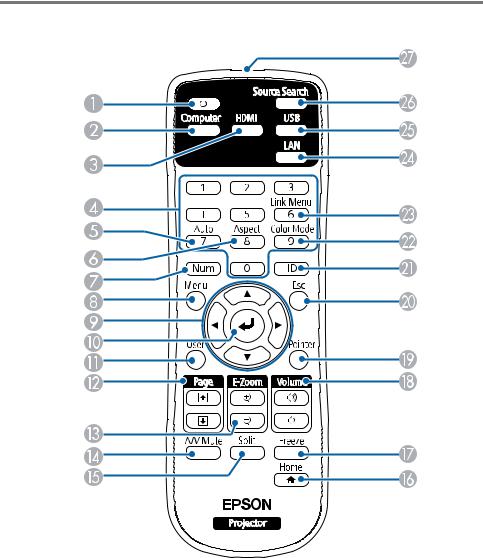
Projector Parts and Functions |
15 |
|
|
Name |
Function |
|
H |
[Esc] button |
Stops the current function. |
|
|
Moves back to the previous menu level while |
|
|
displaying the projector's menu. |
|
|
|
I |
Up arrow button |
Displays the Geometry Correction menu. |
|
|
Selects menu items while displaying the projector's |
|
|
menu or help. |
|
|
|
J |
[Menu] button |
Displays and closes the projector's menu. |
|
|
|
g Related Links
• "Selecting an Image Source" p.56
Projector Parts - Remote Control
Name |
Function |
|
A |
Power button |
Turns the projector on or off. |
|
|
|
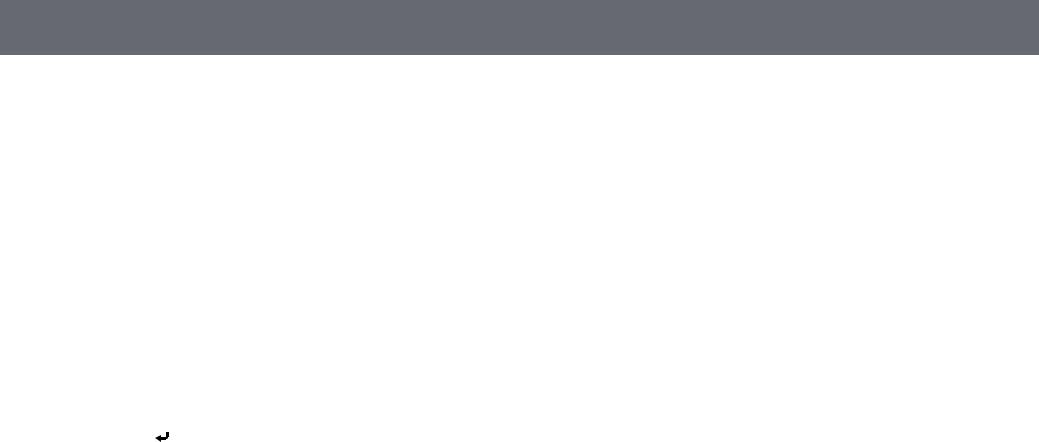
Projector Parts and Functions
Name |
Function |
|
B |
[Computer] button |
Switches the image source between the Computer1 and |
|
|
Computer2 ports. |
C |
[HDMI] button |
Switches the image source between the HDMI1 and |
|
|
HDMI2 ports. |
|
|
Switches the image source from the HDBaseT input |
|
|
port (EB L615U/EB L610U/EB L510U/EB L610W). |
D |
Numeric buttons |
Enters numbers in the projector's menu while holding |
|
|
down the [Num] button. |
E |
[Auto] button |
Optimizes Tracking, Sync., and Position in the |
|
|
projector's Signal menu while projecting an analog |
|
|
RGB signal from the Computer1 or Computer2 port. |
F |
[Aspect] button |
Changes the aspect mode. |
|
|
|
G |
[Num] button |
Hold down this button to enter numbers using the |
|
|
numeric buttons. |
H |
[Menu] button |
Displays and closes the projector's menu. |
|
|
|
I |
Arrow buttons |
Selects menu items while displaying the projector's |
|
|
menu or help. |
J |
[Enter] button [ ] |
Enters the current selection and moves to the next level |
|
|
while displaying the projector's menu or help. |
K |
[User] button |
Performs settings assigned in the User Button setting |
|
|
in the projector's Settings menu. |
L |
[Page] up/down |
Controls page up and down on your computer when |
|
buttons |
you connect a projector and computer over the |
|
|
network. |
|
|
Displays the previous or next screen while using the PC |
|
|
Free feature. |
M |
[E-Zoom] +/– |
Zooms in or zooms out the image area. |
|
buttons |
|
N |
[A/V Mute] button |
Turns the video and audio on or off temporarily. |
|
|
|
O |
[Split] button |
Projects two images from different image sources |
|
|
simultaneously by splitting the projected screen. |
P |
[Home] button |
Displays and closes the Home screen. |
|
|
|
Q |
[Freeze] button |
Pauses or resumes images. |
|
|
|
16
Name |
Function |
|
R |
buttons[Volume] up/down |
Adjusts the speaker volume. |
S |
[Pointer] button |
Displays the on-screen pointer. |
|
|
|
T |
[Esc] button |
Stops the current function. |
|
|
Moves back to the previous menu level while |
|
|
displaying the projector's menu. |
|
|
|
U |
[ID] button |
Hold down this button and press the numeric buttons |
|
|
to select the ID for the projector you want to operate |
|
|
using the remote control. |
|
|
|
V |
[Color Mode] button |
Changes the color mode. |
|
|
|
W |
[Link Menu] button |
Displays the settings menu for the device linked to the |
|
|
projector's HDMI ports. |
|
|
|
X |
[LAN] button |
Swithces the image source between the network |
|
|
connected devices. |
Y |
[USB] button |
Selects the USB-A port as the image source. |
|
|
|
Z |
button[Source Search] |
Swithces to the next input source. |
a |
Remote control light |
Outputs remote control signals. |
|
emitting area |
|
g Related Links
•"Image Aspect Ratio" p.58
•"Color Mode" p.63
•"Input Signal Settings - Signal Menu" p.153
•"Projector Setup Settings - Extended Menu" p.158
•"Home Screen" p.36
•"Projecting Two Images Simultaneously" p.73
•"Using the Remote Control as a Pointer" p.88
•"Projecting a PC Free Presentation" p.76
•"Using the Projector on a Network" p.104
Setting Up the Projector
Follow the instructions in these sections to set up your projector. g Related Links
•"Projector Placement" p.18
•"Projector Connections" p.22
•"Attaching and Removing the Cable Cover" p.30
•"Attaching the Zoom Ring Locks" p.31
•"Installing Batteries in the Remote Control" p.32
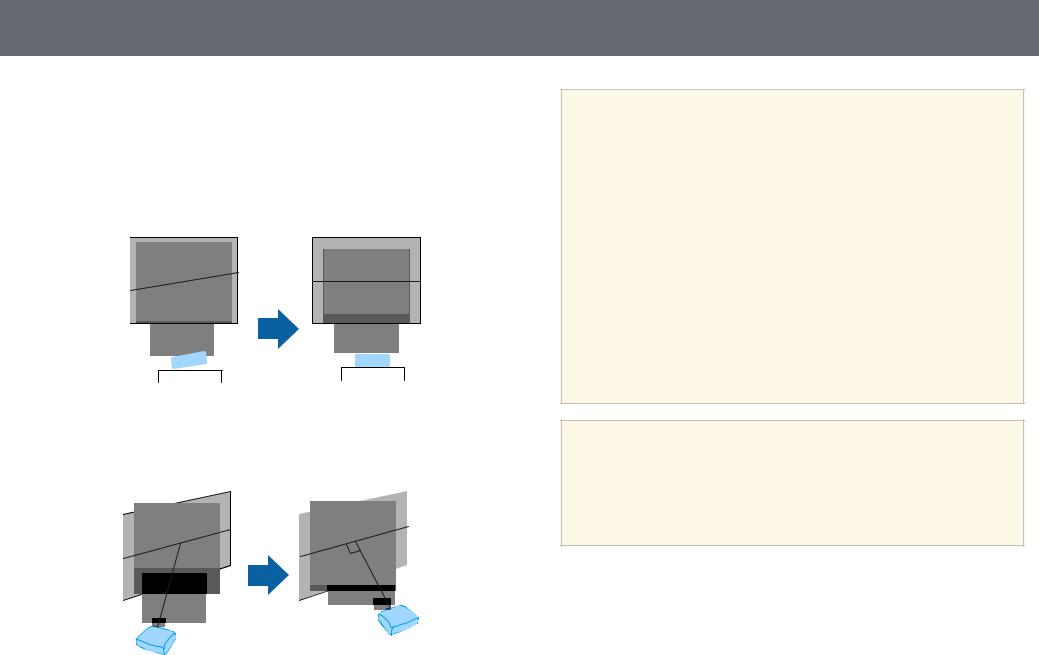
Projector Placement
You can place the projector on almost any flat surface to project an image.
You can also install the projector in a ceiling mount if you want to use it in a fixed location. An optional ceiling mount is required when suspending the projector from a ceiling.
Note the following points when selecting a projector location:
•Place the projector on a sturdy, level surface or install it using a compatible mount.
•Leave plenty of space around and under the projector for ventilation, and do not place it on top of or next to anything that could block the vents.
•Place the projector parallel to the screen.
18
 Warning
Warning
•You must install a ceiling mount when suspending the projector from a ceiling. If you do not install the projector correctly, it could fall and cause damage or injury.
•Do not use adhesives on the ceiling mount fixing points to prevent the screws from loosening, or use lubricants, oils, or similar substances on the projector; the projector case may crack causing it to fall from its ceiling mount. This could cause serious injury to anyone under the ceiling mount and could damage the projector.
•Do not cover the projector's air intake or air exhaust vents. If the vents are covered, the internal temperature could rise and cause a fire.
•Do not install the projector on an unstable surface or in a location beyond the weight specifications of the projector. Otherwise, it could fall or topple causing an accident and injury.
•When installing the projector in a high position, take measures to prevent falling by using wires to ensure safety in an emergency, such as an earthquake, and to prevent accidents. If it is not installed correctly, it could fall causing an accident and injury.
Attention
•If you are using the projector at altitudes above 1500 m, set the High Altitude Mode setting to On in the projector's Extended menu to ensure the projector's internal temperature is regulated properly.
s Extended > Operation > High Altitude Mode
•Try not to setup the projector in locations subject to high humidity and dust, or in locations subject to smoke from fires or tobacco smoke.
g Related Links
•"Projector Setup and Installation Options" p.19
•"Projection Distance" p.20
•"Image Shape" p.49
•"Projector Setup Settings - Extended Menu" p.158

Projector Placement
Projector Setup and Installation Options
You can set up or install your projector in the following ways: Front/Rear
Front Ceiling/Rear Ceiling
If you project from the ceiling or from the rear, select the correct Projection setting and, if necessary, turn on the Inv Direction Button setting and adjust the OSD Rotation setting.
g Related Links
•"Precautions on Installation" p.19
•"Projection Modes" p.41
19
Precautions on Installation
You can install the projector or mount it to the ceiling at any horizontal or vertical angle. Note the following precautions when installing the projector.
Attention
•If the projector is installed at an angle, it should be installed by qualified technicians using mounting hardware designed for use with this projector.
•Install the projector appropriately to prevent it from falling down.
•Use M4 screws (up to a depth of 9 mm) to fix the projector's ceiling mount fixing points and the mounting hardware at four points.
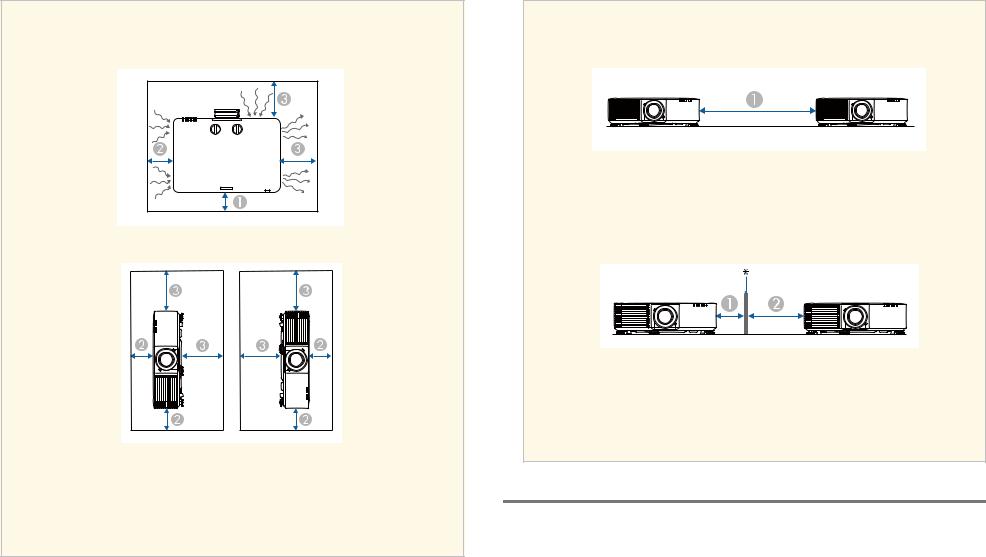
Projector Placement |
20 |
|
|
Installation space
Attention
Be sure to leave the following amount of space around the projector so as not to block the air exhaust and intake vents.
A 10 cm
B 20 cm
C 40 cm
Installation space (When installing multiple projectors side by side)
Attention
•If you are installing multiple projectors next to each other, make sure hot air from the exhaust vent does not go into the air intake vent of another projector.
A150 cm
•If you use a partition, you can narrow the space between the projectors.
A 20 cm B 40 cm
* Partition
Projection Distance
The distance at which you place the projector from the screen determines the approximate size of the image. The image size increases the farther the projector is from the screen, but can vary depending on the zoom factor, aspect ratio, and other settings.
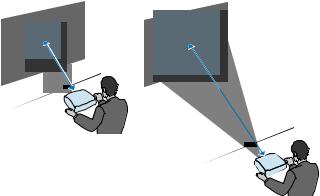
Projector Placement |
21 |
|
|
See the Appendix for details about how far to place the projector from the screen based on the size of the projected image.
g Related Links
• "Screen Size and Projection Distance" p.207
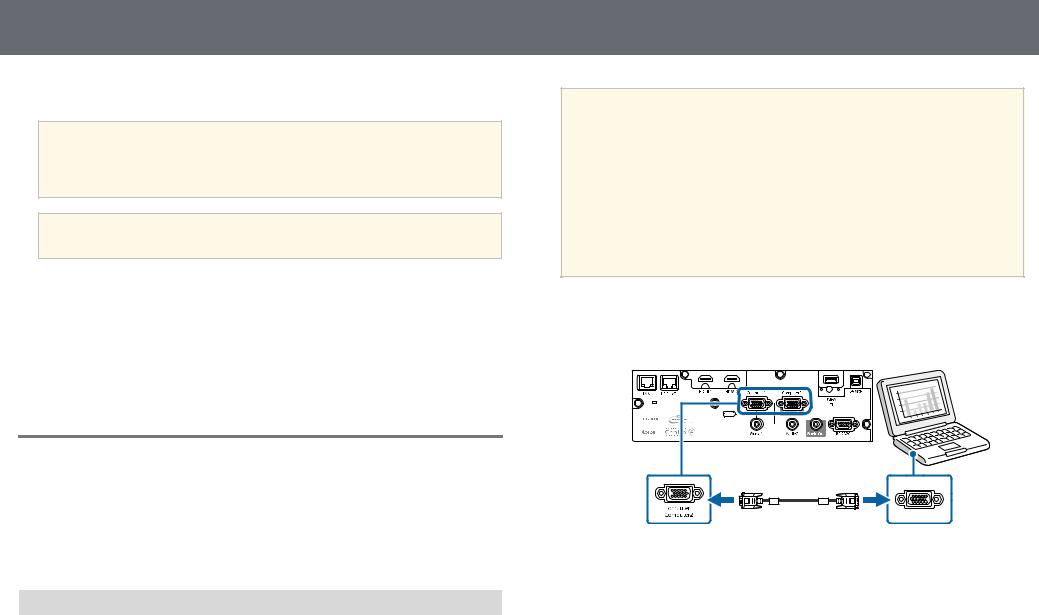
Projector Connections
See these sections to connect the projector to a variety of projection sources.
Attention
Check the shape and orientation of the connectors on any cable you plan to connect. Do not force a connector into a port if it does not fit. The device or your projector could be damaged or could malfunction.
aSee the Quick Reference for a list of cables supplied with your projector. Purchase optional or commercially available cables when necessary.
g Related Links
•"Connecting to a Computer" p.22
•"Connecting to Video Sources" p.23
•"Connecting to External USB Devices" p.25
•"Connecting to a Document Camera" p.26
•"Connecting to an HDBaseT Transmitter" p.27
•"Connecting to External Output Devices" p.27
Connecting to a Computer
Follow the instructions in these sections to connect a computer to the projector.
g Related Links
•"Connecting to a Computer for VGA Video and Audio" p.22
•"Connecting to a Computer for HDMI Video and Audio" p.23
Connecting to a Computer for VGA Video and Audio
You can connect the projector to your computer using a VGA computer cable.
You can play sound through the projector's speaker system by connecting a commercially available 3.5 mm stereo mini-jack audio cable.
22
a• To connect a computer that does not have a VGA video port, you need an adapter that allows you to connect to the projector's VGA video port.
•To project an image source connected to the Computer2/Monitor Out port, set Monitor Out Port to Computer2 in the projector's
Extended menu.
s Extended > Operation > Monitor Out Port
•You can also set the port used for audio input in the projector's
Extended menu.
s Extended > A/V Settings > Audio Settings > Audio Output
•Make sure the audio cable is labeled "No resistance".
a Connect the VGA computer cable to your computer's monitor port. b Connect the other end to a Computer port on the projector.
c Tighten the screws on the VGA connector.
dConnect the audio cable to your laptop's headphone or audio-out jack, or your desktop's speaker or audio-out port.
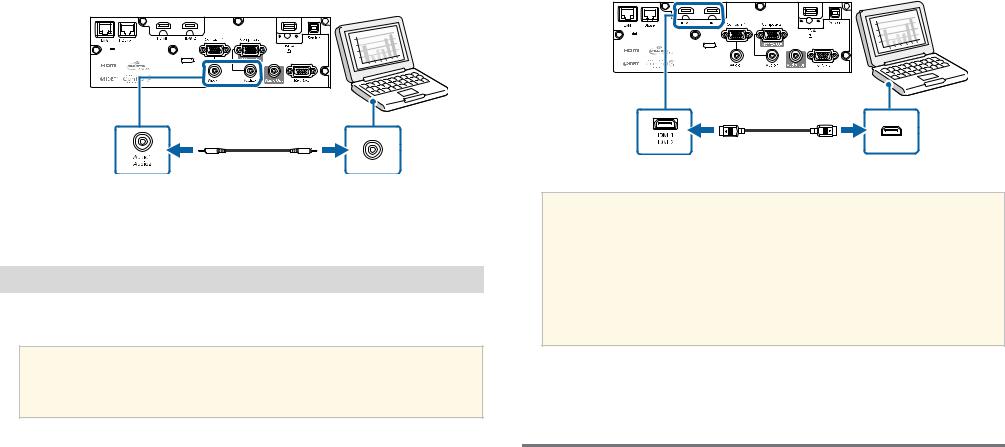
Projector Connections |
23 |
|
|
eConnect the other end to the Audio port that corresponds to the Computer port you are using.
b Connect the other end to the projector's HDMI port.
g Related Links
• "Projector Setup Settings - Extended Menu" p.158
Connecting to a Computer for HDMI Video and Audio
If your computer has an HDMI port, you can connect it to the projector using an HDMI cable and send the computer's audio with the projected image.
aTo connect a Mac that does not have an HDMI port, you need an adapter that allows you to connect to the projector's HDMI port. Contact Apple for compatible adapter options. Older Mac computers (2009 and earlier) may not support audio through the HDMI port.
a Connect the HDMI cable to your computer's HDMI output port.
aIf you have problems hearing audio through the HDMI connection, connect one end of a commercially available 3.5 mm stereo mini-jack audio cable to the projector's Audio port and the other end to your computer's audio out port. Select the audio input port you connected to in the projector's Extended menu.
s Extended > A/V Settings > Audio Settings > HDMI1 Audio
Output
s Extended > A/V Settings > Audio Settings > HDMI2 Audio
Output
g Related Links
• "Projector Setup Settings - Extended Menu" p.158
Connecting to Video Sources
Follow the instructions in these sections to connect video devices to the projector.
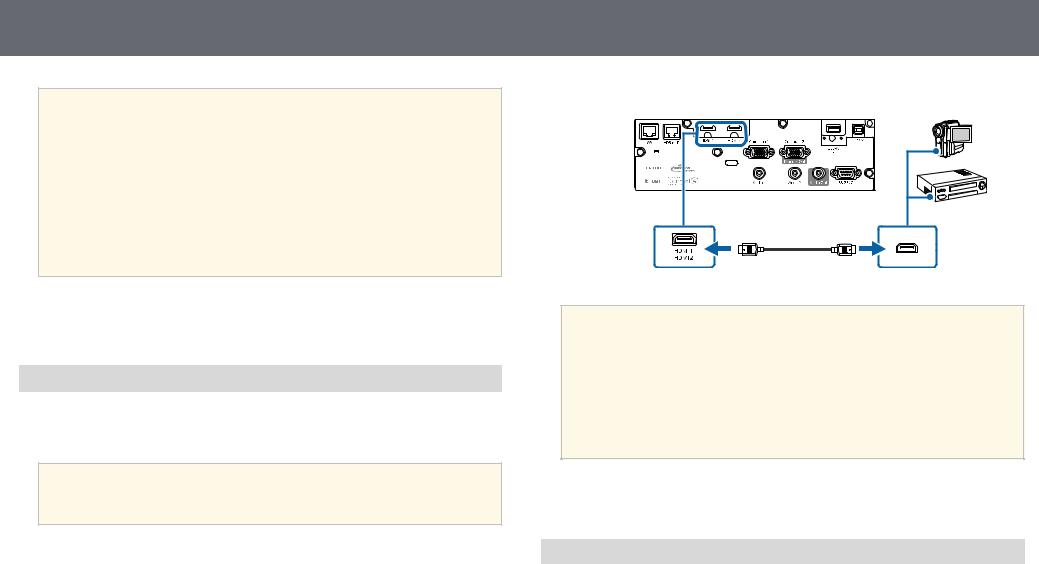
Projector Connections
a• If the port on the device you connect has an unusual shape, use the cable supplied with the device or an optional cable to connect to the projector.
•The cable differs depending on the output signal from the connected video devices.
•Some video devices are capable of outputting different types of signals. See your video device manual to confirm what type of signals can be output.
•If audio is not output correctly, check the settings in Audio Out Device.
s Settings > HDMI Link > Audio Out Device
g Related Links
•"Connecting to an HDMI Video Source" p.24
•"Connecting to a Component-to-VGA Video Source" p.24
Connecting to an HDMI Video Source
If your video source has an HDMI port, you can connect it to the projector using an HDMI cable and send the image source's audio with the projected image.
Attention
Do not turn on the video source before connecting it to the projector. Doing so could damage the projector.
a Connect the HDMI cable to your video source's HDMI output port.
24
b Connect the other end to the projector's HDMI port.
aIf you have problems hearing audio through the HDMI connection, connect one end of a commercially available 3.5 mm stereo mini-jack audio cable to the projector's Audio port and the other end to your video source's audio out port. Select the audio input port you connected to in the projector's Extended menu.
s Extended > A/V Settings > Audio Settings > HDMI1 Audio
Output
s Extended > A/V Settings > Audio Settings > HDMI2 Audio
Output
g Related Links
• "Projector Setup Settings - Extended Menu" p.158
Connecting to a Component-to-VGA Video Source
If your video source has component video ports, you can connect it to the projector using a component-to-VGA video cable. Depending on your component ports, you may need to use an adapter cable along with a component video cable.
You can play sound through the projector's speaker system by connecting a stereo mini-jack audio cable.

Projector Connections |
25 |
|
|
a• To project an image source connected to the Computer2/Monitor Out port, set Monitor Out Port to Computer2 in the projector's
Extended menu.
s Extended > Operation > Monitor Out Port
•You can also set the port used for audio input in the projector's
Extended menu.
s Extended > A/V Settings > Audio Settings > Audio Output
•Make sure the audio cable is labeled "No resistance".
aConnect the component connectors to your video source's color-coded component video output ports.
aThe ports usually labeled Y, Pb, Pr or Y, Cb, Cr. If you are using an adapter, connect these connectors to your component video cable.
b Connect the VGA connector to a Computer port on the projector.
c Tighten the screws on the VGA connector.
d Connect the audio cable to your video source's audio-out ports.
e Connect the other end to the projector's Audio port.
If your image colors appear incorrectly, you may need to change the Input Signal setting in the projector's Signal menu.
s Signal > Advanced > Input Signal
g Related Links
•"Input Signal Settings - Signal Menu" p.153
•"Projector Setup Settings - Extended Menu" p.158
Connecting to External USB Devices
Follow the instructions in these sections to connect external USB devices to the projector.
g Related Links
•"USB Device Projection" p.25
•"Connecting to a USB Device" p.26
•"Disconnecting a USB Device" p.26
USB Device Projection
You can project images and other content without using a computer or video device by connecting any of these devices to your projector:
• USB flash drive
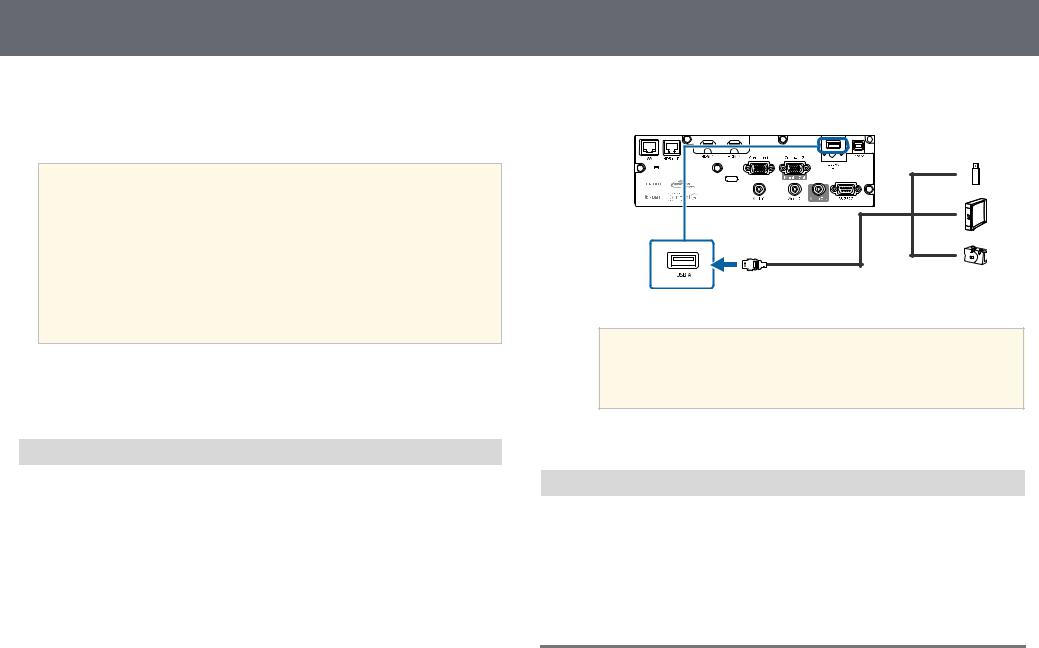
Projector Connections
•Digital camera or smartphone
•USB hard drive
•Multimedia storage viewer
a• Digital cameras or smartphones must be USB-mounted devices, not TWAIN-compliant devices, and must be USB Mass Storage Classcompliant.
•USB hard drives must meet these requirements:
•USB Mass Storage Class-compliant (not all USB Mass Storage Class devices are supported)
•Formatted in FAT16/32
•Self-powered by their own AC power supplies (bus-powered hard drives are not recommended)
•Avoid using hard drives with multiple partitions
You can project slide shows from image files on a connected USB device.
g Related Links
• "Projecting a PC Free Presentation" p.76
Connecting to a USB Device
You can connect your USB device to the projector's USB-A port and use it to project images and other content.
aIf your USB device came with a power adapter, plug the device into an electrical outlet.
26
bConnect the USB cable or USB flash drive to the projector's USB-A port as shown.
Attention
•Use the USB cable supplied with or specified for use with the device.
•Do not connect a USB hub or a USB cable longer than 3 meters, or the device may not operate correctly.
c Connect the other end to your device, if necessary.
Disconnecting a USB Device
When you have finished presenting with a connected USB device, disconnect the device from the projector.
a Turn off and unplug the device, if necessary. b Disconnect the USB device from the projector.
Connecting to a Document Camera
You can connect a document camera to your projector to project images viewed by the camera.

Projector Connections |
27 |
|
|
The connection method varies depending on your Epson document camera model. See the document camera manual for details.
Connecting to an HDBaseT Transmitter
To send an HDMI or RS-232C signal over a long distance, you can connect the projector to an optional HDBaseT transmitter using a 100Base-TX network cable (EB L615U/EB L610U/EB L510U/EB L610W). This is useful when you want to send a signal to or control the projector from a remote location, such as in a hall or event site, since you can use a network cable up to 100 m in length. To ensure proper data transmission, use a Category 5e STP cable or better. However, operation is not guaranteed for all input/output devices and environments.
a• To enable communication from the Ethernet and serial ports on the transmitter, select On as the Control Communications setting in the projector's Extended menu (Standby Mode is automatically set to Communication On). Turning on this setting disables the projector's
LAN and RS-232C ports.
s Extended > HDBaseT > Control Communications s Extended > Standby Mode > Standby Mode
•If you connected an Extron XTP transmitter or switcher to the projector's HDBaseT port, select On as the Extron XTP setting in the projector's Extended menu (Control Communications is automatically set to On, and Standby Mode is automatically set to
Communication On).
s Extended > HDBaseT > Extron XTP
s Extended > Standby Mode > Standby Mode
•Wired remote control using the HDBaseT port is not available.
a Turn off the projector and HDBaseT transmitter.
aMake sure the projector and HDBaseT transmitter are turned off when connecting or disconnecting a network cable between the two devices.
bConnect one end of the network cable to the HDBaseT port on the transmitter.
c Connect the other end to the projector's HDBaseT port.
aSee the documentation that came with the HDBaseT transmitter for instructions on connecting it to your video device or computer.
d Turn on the projector and HDBaseT transmitter.
g Related Links
• "Projector Setup Settings - Extended Menu" p.158
Connecting to External Output Devices
Follow the instructions in these sections to connect external devices to the projector.
g Related Links
•"Connecting to a VGA Monitor" p.28
•"Connecting to External Speakers" p.28
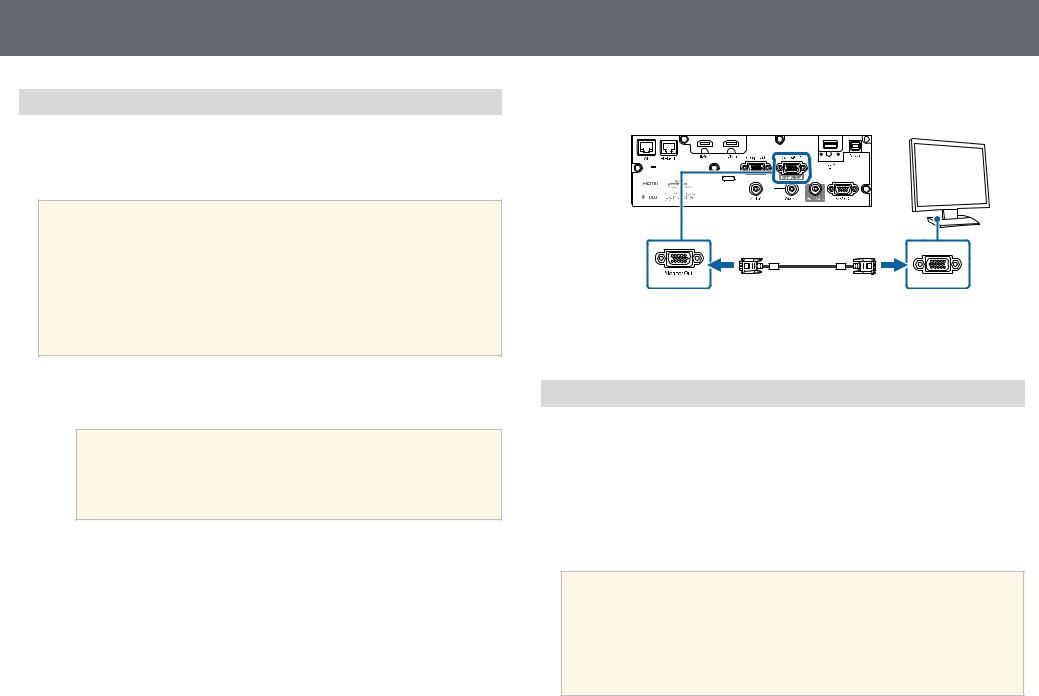
Projector Connections
Connecting to a VGA Monitor
If you connected the projector to a computer using a Computer port, you can also connect an external monitor to the projector. This lets you see your presentation on the external monitor even when the projected image is not visible.
a• If you want to output images to an external monitor when the projector is turned off, select Always On as the A/V Output setting in the projector's Extended menu.
s Extended > A/V Settings > A/V Output
•To output images to an external monitor, set Monitor Out Port to Monitor Out in the projector's Extended menu.
s Extended > Operation > Monitor Out Port
•Monitors that use a refresh rate of less than 60 Hz may not be able to display images correctly.
a Makeport. sure your computer is connected to the projector's Computer
a• If there are two computer ports, make sure you use the Computer1 port.
•Only analog RGB signals from the Computer1 port can be output to an external monitor. You cannot output signals input from other ports or component video signals.
28
b Connectport. the external monitor's cable to your projector's Monitor Out
g Related Links
• "Projector Setup Settings - Extended Menu" p.158
Connecting to External Speakers
To enhance the sound from your presentation, you can connect the projector to external self-powered speakers. You can control the volume using the projector's remote control.
To output audio from external speakers, select Projector as the Audio Out Device setting in the projector's Settings menu. When an audio/video system
is not connected to the projector, audio is output from the external speakers even if Audio Out Device is set to AV System.
s Settings > HDMI Link > Audio Out Device
a• If you want to output audio from the external speakers when the projector is turned off, select Always On as the A/V Output setting in the projector's Extended menu.
s Extended > A/V Settings > A/V Output
•You can also connect the projector to an amplifier with speakers.
•The projector's built-in speaker system is disabled when you connect external speakers.
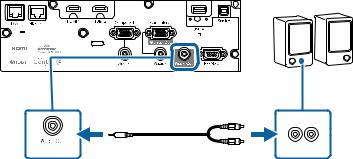
Projector Connections |
29 |
|
|
aMake sure your computer or video source is connected to the projector with both audio and video cables as necessary.
bLocate the appropriate cable to connect your external speakers, such as a stereo mini-jack-to-pin-jack cable, or another type of cable or adapter.
c Connect one end of the cable to your external speakers as necessary.
dConnect the stereo mini-jack end of the cable to your projector's Audio Out port.
g Related Links
• "Projector Setup Settings - Extended Menu" p.158
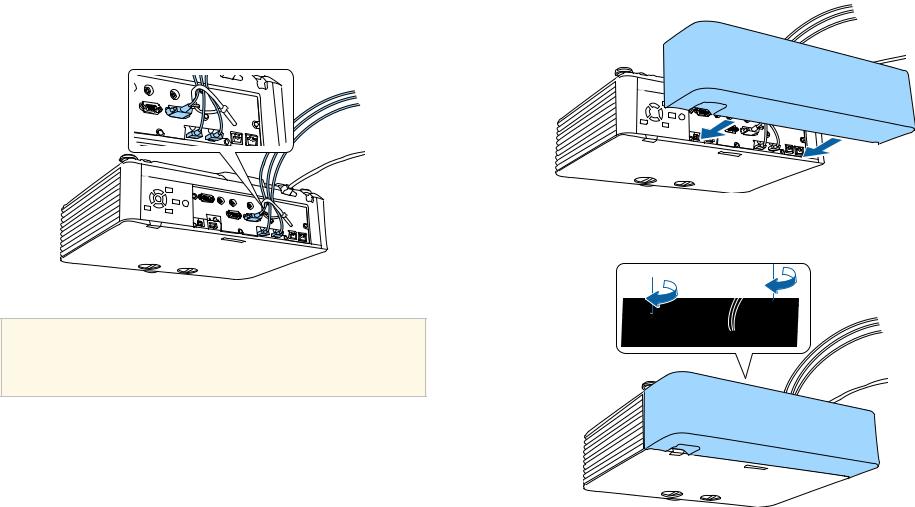
Attaching and Removing the Cable Cover |
30 |
|
|
When suspending the projector from a ceiling, you can attach the cable cover that came with your projector to hide the attached cables from view (EB L615U/EB L610U/EB L510U/EB L610W/EB L610).
aPass a commercially available cable tie through the cable holder and tie the cables together.
bPlace the cable cover on the projector as shown, guiding the cables through the notch on the base of the cable cover.
c Tighten the cable cover screws.
 Caution
Caution
Do not bundle the power cord to the other cables. Otherwise, a fire may occur.
To remove the cover, loosen the cover screws and pull the cover off of the projector.
