CLARION CZ202EG, CZ202ER User Manual [ru]

Owner's manual & Installation manual
CZ202E CZ202ER
CZ202EG
CD/USB/MP3/WMA RECEIVER
CD/MP3/WMA при емник
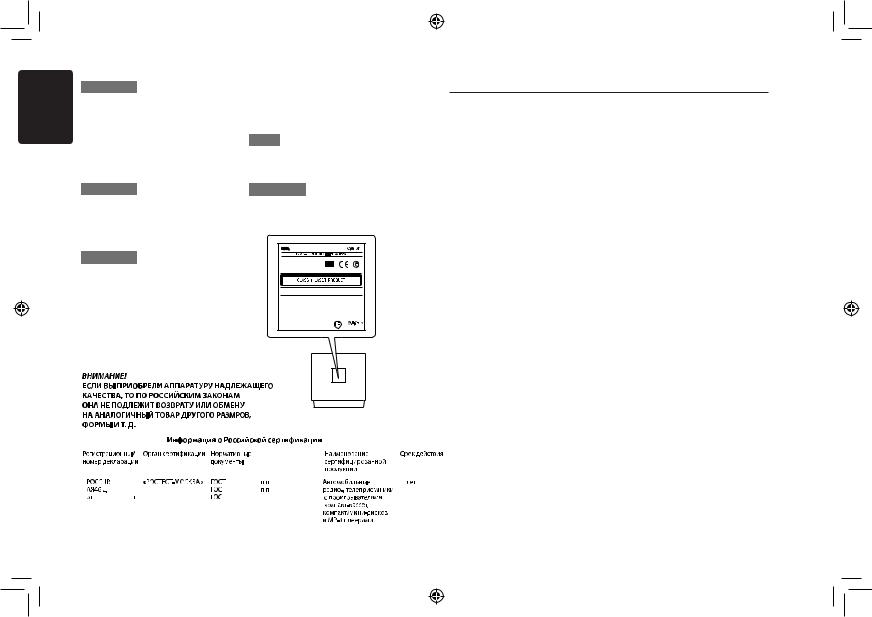
English
CAUTIONS:
This appliance contains a laser system and is classified as a “CLASS 1 LASER
PRODUCT“. To use this model properly, read this Owner’s Manual carefully and keep this manual for your future reference. In case of any trouble with this player, please contact your nearest “AUTHORIZED service station”.
To prevent direct exposure to the laser beam, do not try to open the enclosure.
!CAUTION
USE OF CONTROLS OR ADJUSTMENTS OR PERFORMANCE OF PROCEDURES OTHER THAN THOSE SPECIFIED IN THE OWNER’S MANUAL MAY RESULT IN HAZARDOUS RADIATION EXPOSURE.
ADVARSEL.
Denne mærking er anbragt udvendigt på apparatet og indikerer, at apparatet arbejder med laserstråler af klasse 1, hvilket betyder, at der anvendes laserstråler af svageste klasse, og at man ikke på apparatets yderside kan blive udsat for utilladelig kraftig stråling.
APPARATET BØR KUN ÅBNES AF FAGFOLK MED SÆRLIGT KENDSKAB TIL APPARATER MED LASERSTRÅLER!
Indvendigt i apparatet er anbragt den her gengivne advarselsmækning, som advarer imod at foretage sådanne indgreb i apparatet, at man kan komme til at udsaætte sig for laserstråling.
OBS!
Apparaten innehåller laserkomponenten som avger laserstrålning överstigande gränsen för laserklass 1.
VAROITUS
Suojakoteloa si saa avata. Laite sisältää laserdiodin, joka lähettää näkymätöntä silmille vaarallista lasersäteilyä.
|
CZ202E |
||
MW 531-1602kHz |
|
||
FM |
87.5-108MHz |
03 2220 |
|
LW |
153-279kHz |
||
|
|||
This product includes technology owned by Microsoft Corporation and cannot be used or distributed without a license from MSLGP.
|
CHINA |
TX-1106E-D |
PN:127070009527 |
Contents
Thank you for purchasing this Clarion product.
•Please fully read this owner’s manual before operating this equipment.
•Check the contents of the enclosed warranty card and store it in a safe place with this manual.
1. FEATURES........................................................................................................................ |
2 |
2. PRECAUTIONS................................................................................................................. |
2 |
About the Registered Marks, etc.................................................................................... |
2 |
Front Panel / Generalities............................................................................................... |
3 |
USB Port ........................................................................................................................ |
3 |
Remove the DCP............................................................................................................ |
3 |
Attach the DCP............................................................................................................... |
3 |
Storing the DCP in the DCP Case.................................................................................. |
3 |
3. OPERATIONAL PANEL.................................................................................................... |
4 |
Operational Panel........................................................................................................... |
4 |
Names of Buttons........................................................................................................... |
4 |
4. CAUTIONS ON HANDLING.............................................................................................. |
4 |
Handling Discs................................................................................................................ |
4 |
5. OPERATIONS................................................................................................................... |
5 |
Basic Operations............................................................................................................ |
5 |
System Setup................................................................................................................. |
5 |
Audio Setup.................................................................................................................... |
5 |
Radio Operations............................................................................................................ |
6 |
Radio Data System Operations...................................................................................... |
6 |
CD/MP3/WMA Operations.............................................................................................. |
7 |
USB Operations.............................................................................................................. |
8 |
iPod & iPhone Operations.............................................................................................. |
8 |
AUX Operations.............................................................................................................. |
9 |
About Russian text.......................................................................................................... |
9 |
6. TROUBLE SHOOTING.................................................................................................... |
10 |
7. ERROR DISPLAYS......................................................................................................... |
10 |
8. SPECIFICATIONS........................................................................................................... |
11 |
9. INSTALLATION / WIRE CONNECTION GUIDE............................................................. |
11 |
|
|
|
|
|
|
|
|
17692-89( |
.2.1.6,2.1.7) |
|
3 |
42904 |
|
28279-89( |
.2.2) |
|
|
18.08.2011 |
|
22505-97 |
|
|
|
|
|
|
|
|
|
1 CZ202E/CZ202ER/CZ202EG
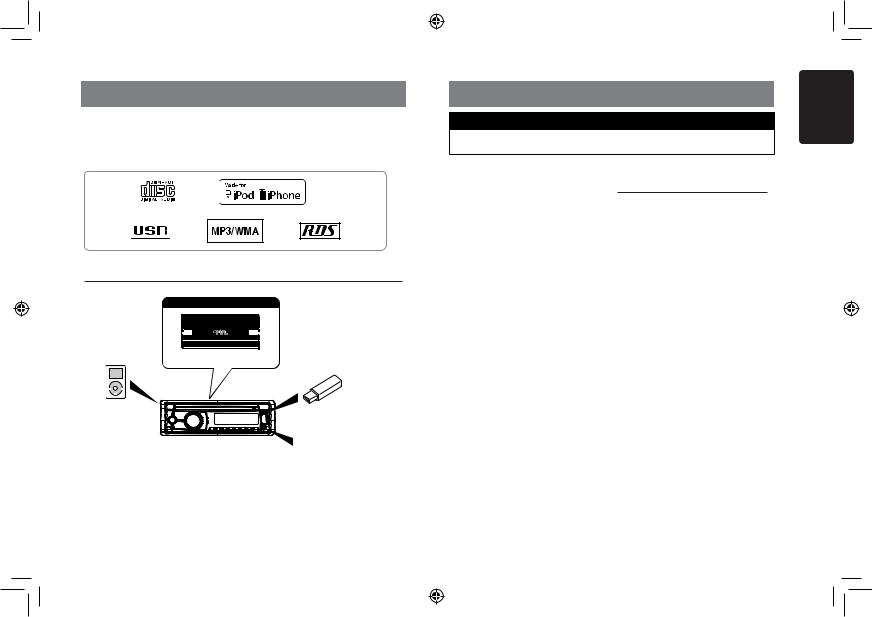
1. FEATURES
 Compatible with iPod® / iPhone® via USB
Compatible with iPod® / iPhone® via USB
 Front Panel Auxiliary Input and 4ch RCA Output with Subwoofer Control
Front Panel Auxiliary Input and 4ch RCA Output with Subwoofer Control
 BEAT-EQ with 3 Band Parametric Equalizer and MAGNA BASS EX Dynamic Bass Enhancement
BEAT-EQ with 3 Band Parametric Equalizer and MAGNA BASS EX Dynamic Bass Enhancement
Expanding Systems
Expanding audio features
4 Channel Amplifier
iPod/iPhone
(Connect via CCA-748)
Note:
•The items listed outside of the frames are thecommercialproductsgenerally sold.
•CCA-748andCCA-755:Soldby separately.
USB Memory (Connect via CCA-755)
Portable Player
(Connect by AUX IN Jack)
2. PRECAUTIONS
 WARNING
WARNING
For your safety, the driver should not operate the controls while driving.
Also, while driving, keep the volume to a level at which external sounds can be heard.
1.When the interior of the car is extremely cold and the player is used soon after switching on the heater, moisture may form on the disc or the optical parts of the player and proper playback may not be possible. If moisture forms on the disc, wipe it off with a soft cloth. If moisture forms on the optical parts of the player, do not use the player for about one hour.
The condensation will disappear naturally allowing normal operation.
2.Driving on extremely bumpy or rough roads can cause the disc to skip during playback.
3.This unit uses precision parts and components for its operation. In the event that trouble arises, never open the case, disassemble the unit, or lubricate the rotating parts. Contact your Clarion dealer or service center.
About the Registered Marks, etc.
“Made for iPod,” and “Made for iPhone” mean that an electronic accessory has been designed to connect specifically to iPod, or iPhone, respectively, and has been certified by the developer to meet Apple performance standards.
Apple is not responsible for the operation of this device or its compliance with safety and regulatory standards. Please note that the use of this accessory with iPod or iPhone may affect wireless performance.
iPhone and iPod are trademarks of Apple
Inc., registered in the U.S. and other countries.
English
CZ202E/CZ202ER/CZ202EG 2
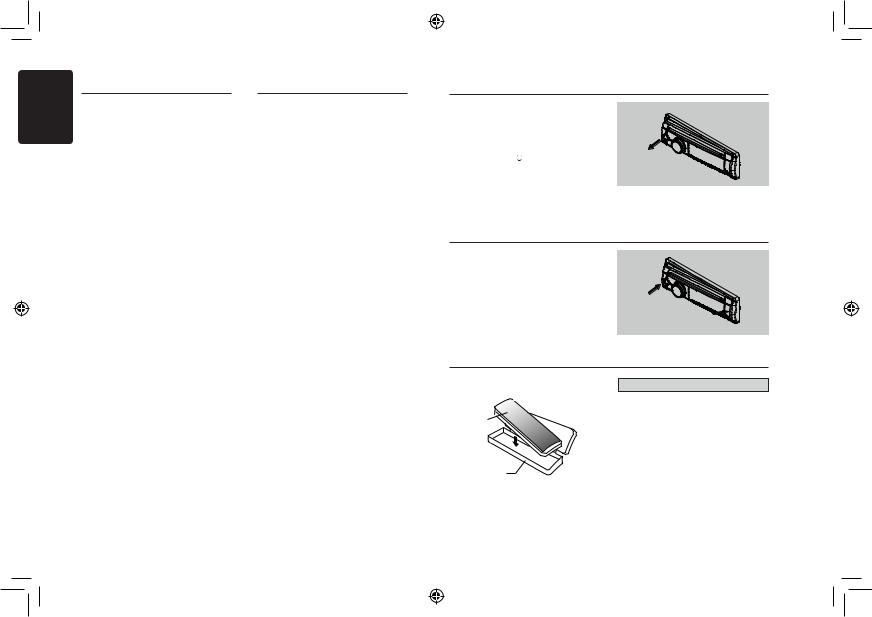
English
Front Panel / Generalities
For a longer service life, be sure to read the following cautions.
•Do not allow any liquids on the unit from drinks, umbrellas, etc. Doing so may damage the internal circuitry.
•Do not disassemble or modify the unit in any way. Doing so may result in damage.
•Do not let cigarettes burn the display. Doing so may damage or deform the body.
•If a problem should occur, have the unit inspected at your store of purchase.
Cleaning the body
•Use a soft, dry cloth and gently wipe off the any dirt or dust.
•For tough dirt, apply some neutral detergent diluted in water to a soft cloth, wipe off the dirt gently, then wipe again with a dry cloth.
•Do not use benzene, thinner, car cleaner, etc., as these substances may damage the body or cause the paint to peel. Also, leaving rubber or plastic products in contact with the body for long periods of time may cause stains.
USB Port
For a longer service life, be sure to read the following cautions.
•The USB memory stick may stick out when inserted,so it may cause danger during driving. When connect USB memory
stick to the main unit, please use a USB extension cable(CCA-755).
•The USB memory sticks must be recognized as “USB mass storage class“ to work properly. Some models may not operate correctly.
When the memorized data is lost or damaged by any chance, Clarion shall not be liable for any damage.
When using an USB memory stick, we recommend that you backup your data stored on it before using a personal computer etc.
•Data files may be broken when using USB memory sticks in the following situation:When disconnecting the USB memory stick or turning the power off during reading data.When affected by static electricity or electric noise.
Connect/disconnect the USB memory stick when it is not accessed.
•Connecting with the computer is not covered.
Remove the DCP
The control panel can be detached to prevent theft. When detaching the control panel, store it in the DCP (DETACHABLE CONTROL PANEL) case to prevent scratches.
We recommend taking the DCP with you when leaving the car.
1.Press the [SRC /  ] button (1 sec.) to turn off the power.
] button (1 sec.) to turn off the power.
2.Deeply push in [OPEN] button to unlock the DCP.
3.Hold the side popped out, remove the DCP.
Attach the DCP
1.Hold the DCP and ensure that the panel faces towards you. Set the right side of the DCP into the DCP bracket.
2.Press the left side of the DCP until it locks.
Storing the DCP in the DCP Case
Hold the DCP, as shown in the figure below, and put it into the supplied DCP case.
DCP
DCP case
Note:
If the DCP is dirty, wipe off the dirt with a soft, dry cloth only.
 CAUTION
CAUTION
•The DCP can easily be damaged by shocks. After removing it, be carefully not to drop it or subject it to strong shocks.
•Once the [OPEN] button is pressed and
DCP is unlocked, car vibrations can cause the DCP to fall
•The connector for the main unit and DCP is extremely important. Be careful not to damage it by pressing on it with fingernails, screwdrivers, etc.
3 CZ202E/CZ202ER/CZ202EG
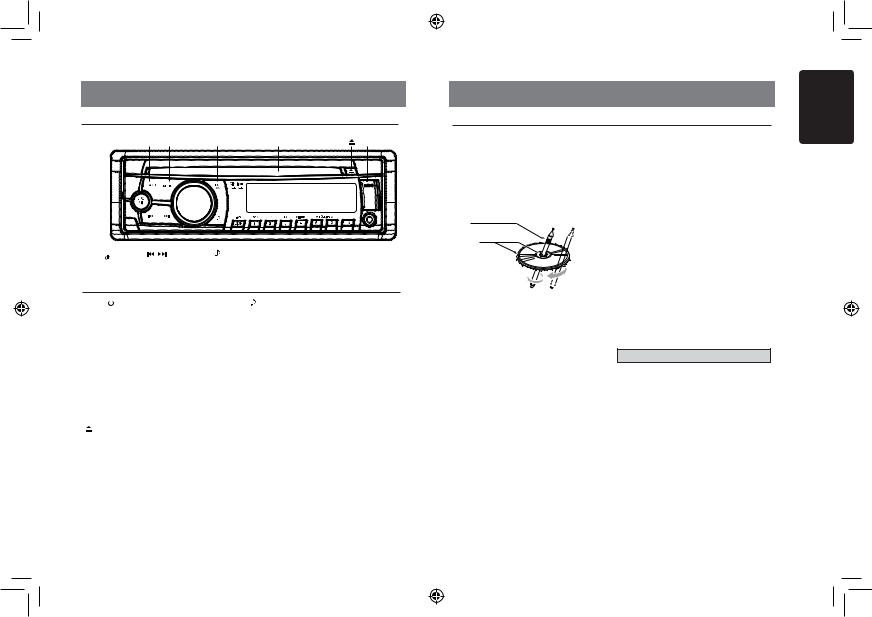
3. OPERATIONAL PANEL
Operational Panel
[BAND] [MENU] |
[ps/as] |
Disc Slot |
[ ] |
|
USB Connector |
|
|
|
|
|
|
|
|
|
|
|
|
|
|
|
|
|
|
|
|
|
|
|
|
|
|
|
|
|
|
|
|
|
|
|
|
|
|
|
|
|
|
|
|
|
[ SRC / ] |
|
[ |
/ ] |
|
|
|
|
|
|
|
|
|||
[OPEN] |
|
[VOLUME] |
[DISP] |
[1~6] |
[TA] AUX Jack |
|||||||||
Names of Buttons
[ SRC /  ] Button
] Button
• Power / Toggle the audio source
[BAND] Button
• Select tuner band
[MENU] Button
•MP3/WMA mode – Search function.
•CD mode – No function.
•RADIO mode – PTY select.
•AUX mode – No function.
•USB mode – Search function
•iPod mode – iPod menu
[ ] Button
• Press to eject disc.
[ ,
,
 ] Buttons
] Buttons
•Previous / next track
•Search (long press)
[Open] Button
• Unlock the front panel.
[PS / AS] Button
•Scan play / Preset scan
•Auto memory store (long press)
[ |
] Button |
• |
Sound effect setting |
[VOLUME] Knob
• Adjust volume level / Confirm (press)
[TA] Button
• Traffic announcement
[1~6] Buttons
•[1] Button: Scan play / Preset station 1.
•[2] Button: Repeat play / Preset station 2.
•[3] Button: Random play / Preset station 3.
•[4] Button: Play / Pause / Top play (long press) / Preset station 4.
•[5] Button: Previous folder / Preset station 5. 10 tracks down (long press)
•[6] Button: Next folder / Preset station 6.
10 tracks up (long press)
[DISP] Button
•Display switch
•System setup (long press)
4. CAUTIONS ON HANDLING
Handling Discs
Handling
•New discs may have some roughness around the edges. If such discs are used, the player may not work or the sound may skip. Use a ball-point pen or the like to remove any roughness from the edge of the disc.
Ball-point pen
Roughness
Storage
•Do not expose discs to direct sunlight or any heat source.
•Do not expose discs to excess humidity or dust.
•Do not expose discs to direct heat from heaters.
Cleaning
•To remove fingermarks and dust, use a soft cloth and wipe in a straight line from the center of the disc to the circumference.
•Do not use any solvents, such as commercially available cleaners, anti-static spray, or thinner to clean discs.
•After using special disc cleaner, let the disc dry off well before playing it.
•Never stick labels on the surface of the disc or mark the surface with a pencil or pen.
•Never play a disc with any cellophane tape or other glue on it or with peeling off marks.
If you try to play such a disc, you may not be able to get it back out of the player or it may damage the player.
•Do not use discs that have large scratches, are misshapen, cracked, etc.
Use of such discs may cause misoperation or damage.
•To remove a disc from its storage case, press down on the center of the case and lift the disc out, holding it carefully by the edges.
•Do not use commercially available disc protection sheets or discs equipped with stabilizers, etc. These may damage the disc or cause breakdown of the internal mechanism.
On Discs
•Never turn off the power and remove the unit from the car with a disc loaded.
 CAUTION
CAUTION
For your safety, the driver should not insert or eject a disc while driving.
English
CZ202E/CZ202ER/CZ202EG 4
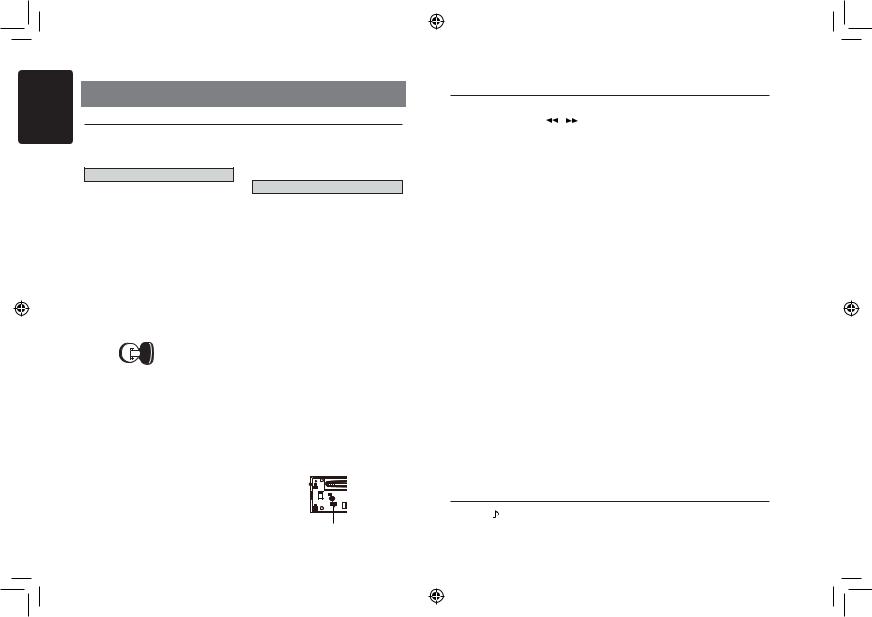
English
5
5. OPERATIONS
Basic Operations
Note: |
Volume adjustment |
|
• Refer to the diagrams in “3. CONTROLS” |
Turn the [VOLUME] knob on the front panel. |
|
when reading this chapter. |
||
The adjustable range of volume is 0 to 40. |
||
|
 CAUTION
CAUTION
When the unit is turned on, starting and stopping the engine with its volume raised to the maximum level may harm your hearing.
Be careful about adjusting the volume.
 CAUTION
CAUTION
While driving, keep the volume level at which external sounds can still be heard.
Playing source selection
Power on / off
Notes:
•Start the engine before using this unit.
•Be careful about using this unit for a long time without running the engine. If you drain the car’s battery too far, you may not be able to start the engine and this can reduce the service life of the battery.
1.Start the engine. The power button / knob illumination on the unit will light up.
Engine ON position
Press [SRC /  ] button on the front panel repeatedly to choose desired playing source.
] button on the front panel repeatedly to choose desired playing source.
Note:
•Playing source selection means selecting which mode, such as DISC mode, RADIO mode and AUX mode.
Display system time
Press the [DISP] button on the front panel to switch the display information between RDS information, system time and playing source.
RESET
2.Press the [SRC / ] button on the front panel to turn on the power under standby mode. The unit goes back to the last status after power on.
] button on the front panel to turn on the power under standby mode. The unit goes back to the last status after power on.
3.Press and hold the [SRC / ] button on the front panel to turn off the power.
] button on the front panel to turn off the power.
CT (Clock Time) display
•The displayed clock data is based on the CT (clock time) data in the RDS signal.
If you have below problems, pls press
[RESET] button.
•Unit can not power on
•Nothing happens when buttons are pressed
•Display is not accurate
Note:
*When the [RESET] button is pressed, preset radio stations, audio setting, etc. stored in memory are kept.
RESET
CZ202E/CZ202ER/CZ202EG
System Setup
In any mode, press and hold [DISP] button to enter system setup. Press [ ,
,  ] buttons to select options, rotate the [VOLUME] knob to adjust.
] buttons to select options, rotate the [VOLUME] knob to adjust.
AF: ON/OFF
Rotate the [VOLUME] knob to choose AF ON or OFF.
REG: ON/OFF
Rotate the [VOLUME] knob to choose REG ON or OFF.
DX/LO (RADIO mode)
Rotate the [VOLUME] knob to choose radio local or distant at RADIO mode.
•LO: Only stations with strong signal can be received.
•DX: Stations with strong and weak signals can be received.
AUX SENS (AUX mode)
Rotate the [VOLUME] knob to choose AUX Input sensitivity LOW, MID or HIGH at AUX mode.
SCRN SVR: ON/OFF
Rotate the [VOLUME] knob to choose SCRN SVR (screen saver) ON or OFF.
SCROLL: ON/OFF
For track information that is longer than the display panel:
When SCROLL is ON, the LCD will display ID3 TAG information cyclely, e.g: TRACK- >FOLDER->FILE->ALBUM->TITLE->ARTIST- >TRACK->...
When SCOLL is OFF, the LCD will scroll the ID3 TAG information across the display, the default is TRACK, but user can adjust it to other ID3 TAG information by press [DISP] button.
S-CTRL (IPOD mode) : ON/OFF
Rotate the [VOLUME] knobtochooseS-CTRL (Simple Control) ON or OFF.
*Refer to P9.
REAR/S-W
Rotate the [VOLUME] knob to choose
REAR or S-WOOFER (SUB-WOOFER).
TEL-SW
Rotate the [VOLUME] knob to choose
MUTE, ON or OFF.
•MUTE:
The sound from this unit is muted during telephone calls.
•OFF:
This unit continues normal operation even when the cellular phone is used.
•ON:
You can listen to your telephone calls from the speakers connected to this unit.
*When listening to your calls on your car speakers, you can adjust the volume by turning the [VOLUME] knob.
BEEP: ON/OFF
Rotate the [VOLUME] knob to choose button beep sound ON or OFF.
RESET:
1.Select ”RESET”.
2.Press and hold the [VOLUME] knob to
reset.
3.Settings will be set to the default value.
4.The unit will be turned off automatically.
Note:
•When the [RESET] is selected and you press and hold the [VOLUME] knob, radio station frequencies, titles, and other data stored in memory are cleared.
Audio Setup
Press the [ ] button to enter sound effect |
OFF -> B-BOOST -> IMPACT -> EXCITE -> |
setting mode. First press shows current EQ. |
CUSTOM |
Rotate the [VOLUME] knob to change the BEAT |
|
EQ in this order: |
|
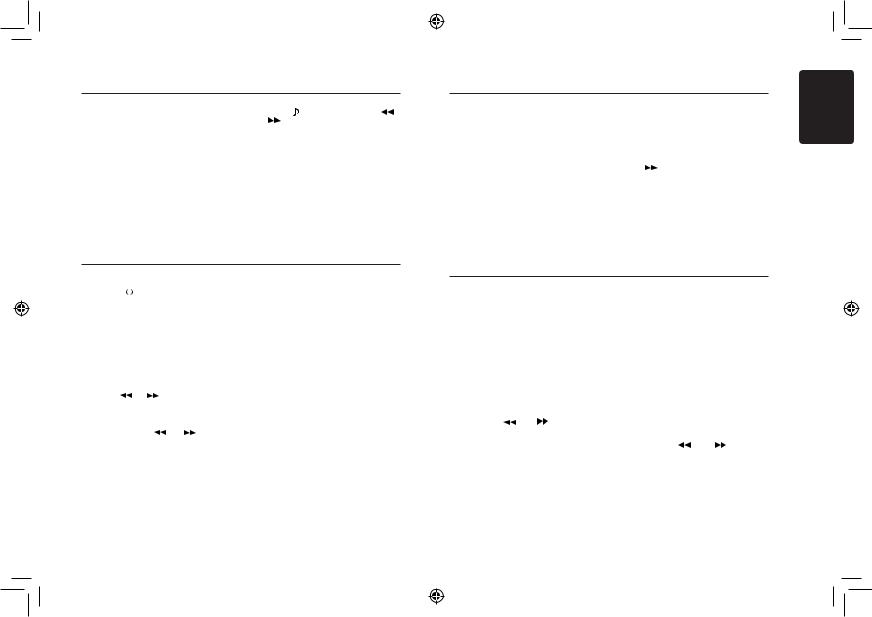
Audio Setup
Rotate the [VOLUME] knob to change the
CUSTOM setting, and press the [VOLUME] knob,
the press [  ] or [
] or [
 ] button to select it including: BAS-G -> BAS-F -> BAS-Q
] button to select it including: BAS-G -> BAS-F -> BAS-Q
-> MID-G -> MID-F -> MID-Q -> TRE-G -> TRE-F, rotate the [VOLUME] knob to select a value.
BAS-G / MID-G / TRE-G: (-7)- (+7) BAS-F: 60 / 80 / 100 / 200 BAS-Q: 1.0 / 1.25 / 1.5 / 2.0 MID-F: 500 / 1K / 1.5K / 2.5K MID-Q: 0.5 / 0.75 / 1.00 / 1.25
TRE-F: 10.0K / 12.5K / 15.0K / 17.5K
Press the [ |
] button, then press [ |
|
] |
|||
|
||||||
or [ |
|
|
] |
buttons to select USER preset |
||
|
||||||
including: |
|
|
|
|
||
BALANCE -> FADER -> M-B EX -> LPF(low pass filter) -> S-W VOL (Subwoofer Volume), rotate the [VOLUME] knob to select a value.
BALANCE:LEFT 1-7->CENTER->RIGHT 1-7 FADER:FRONT 1-7->CENTER->REAR 1-7 M-BEX: ON/OFF
LPF: THROUGH/80/120/160 SUBW VOL: (-6)-(+6)
Radio Operations
Select tuner as playing source |
preset memory in order. This function is |
|||
Press [SRC / |
|
] button once or more to enter |
useful when searching for a desired station |
|
|
in memory. |
|||
RADIO mode. |
||||
|
||||
Select the radio band
Press the [BAND] button on the panel to select one radio band among FM1, FM2, FM3, MW and LW.
Manual tuning
During manual tuning, the frequency will be changed in steps.
Press the [  ] / [
] / [  ] buttons on the panel to select a higher / lower station.
] buttons on the panel to select a higher / lower station.
Auto tuning
Press and hold the [  ] / [
] / [  ] buttons on the panel to seek a higher / lower station.
] buttons on the panel to seek a higher / lower station.
To stop searching, repeat the operation above or press other buttons having radio functions.
Note:
When a station is received, searching stops and the station is played.
Preset scan
Preset scan receives the stations stored in
1.Press the [PS/AS] button.
2.When a desired station is tuned in, press the [PS/AS] button again to continue receiving that station.
Note:
•Be careful not to press and hold the
[PS/AS] button for 1 second or longer, otherwise the auto store function will begin and the unit starts storing stations.
Auto store
Only stations with sufficient signal strength will be detected and stored in the memory.
Press and hold the [PS/AS] button (1 sec.) to start automatic station search.
To stop auto store, press other buttons having radio functions.
Notes:
1.After auto store, the previous stored stations will be overwritten.
2.The unit has 5 bands, such as FM1, FM2, FM3, MW, LW. FM3 and MW,
Radio Operations
LW can store by AS function. Each bands can store 6 stations, CZ202E/CZ202ER/ CZ202EG can store 30 stations in total.
Manual store
When one expected radio station has been detected, press and hold number button 1-6 to store it in the memory.
Recall the stored stations
Press one numeric button among 1 to 6 on the panel to select the corresponding stored station.
Local seeking
When LOCAL seeking is ON, only those radio stations with strong radio signal could be received.
To select LOCAL function, press and hold the [DISP] button on the front panel, then press [  ] button repeatedly until LO or DX displays on the screen, and rotate the [VOLUME] knob to select Local or Distant mode.
] button repeatedly until LO or DX displays on the screen, and rotate the [VOLUME] knob to select Local or Distant mode.
Note:
The number of radio stations that can be received will decrease after the local seeking
mode is ON.
Radio Data System Operations
Radio Data System
This unit has a built-in “Radio Data System” decoder system that supports broadcast stations transmitting “Radio Data System” data.
When using the “Radio Data System” function, always set the radio to FM mode.
AF function
The AF function switches to a different frequency on the same network in order to maintain optimum reception.
* The factory default setting is ON.
1.Set to system setup by long pressing [DISP] button.
2. Press the [ |
|
] or [ |
] button to select |
|
|||
“AF”. |
|
|
|
3.Rotate the [VOLUME] knob to select ON or OFF.
• AF ON:
“AF” indicator appears in the display and AF function turns on.
• AF OFF:
“AF” indicator disappears in the display and AF function turns off.
REG (Regional programme) function
When the REG function is ON, the optimum regional station can be received. When this function is OFF, if the regional station area switches as you drive, a regional station for that region is received.
* The factory default setting is ON.
Notes:
•This function is disabled when a national station such as BBC R2 is being received.
•The REG function ON/OFF setting is valid when the AF function is ON.
1. Set to system setup by long pressing [DISP] button.
2. Press the [  ] or [
] or [  ] button to select “REG”.
] button to select “REG”.
3.Rotate the [VOLUME] knob to select ON or OFF.
English
CZ202E/CZ202ER/CZ202EG 6
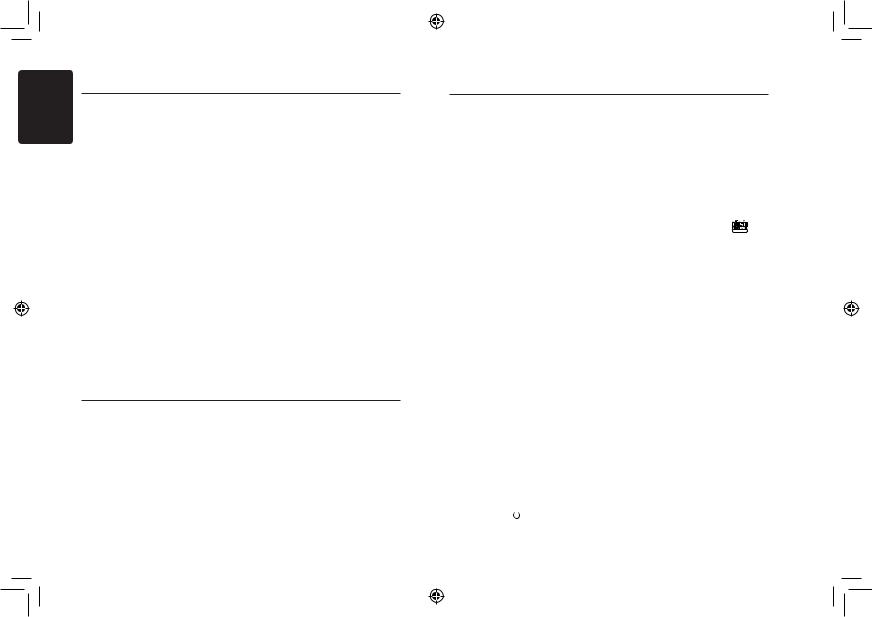
English
Radio Data System Operations
Manually tuning a regional station in the same network
This function is valid when the AF function is ON and the REG function is OFF.
Manually tuning a regional station in the same network
This function is valid when the AF function is ON and the REG function is OFF.
Note:
This function can be used when a regional broadcast of the same network is received.
TA (Traffic Announcement)
In the TA standby mode, when a traffic announcement broadcast starts, the traffic announcement broadcast is received as top priority regardless of the function mode so you can listen to it. Traffic programme (TP) automatic tuning is also available.
*This function can only be used when “TP” appears in the display. When “TP” appears, this means that the “Radio Data System” broadcast station being received has traffic announcement programmes.
Setting the TA standby mode
If you press the [TA] button, “TA” lights in the display and the unit is set into the TA standby mode until a traffic announcement is broadcast.
When a traffic announcement broadcast starts, “TRAF INF” appears in the display. If you press the [TA] button while a traffic announcement broadcast is being received, the traffic announcement broadcast reception is cancelled and the unit goes into the TA standby mode.
Cancelling the TA standby mode
As “TA” lits in the display, press the [TA] button. The “TA” in the display goes off and the TA standby mode is cancelled.
PTY (Programme Type)
This function enables you to listen to a broadcast of the selected programme type even if the unit is on a function mode other than radio.
*Some countries do not yet have PTY broadcast.
*In the TA standby mode, a TP station has priority over a PTY broadcast station.
Selecting PTY
Press [MENU] button, then rotate the [VOLUME] knob to select PTY type, press the [VOLUME] knob, the unit begin searching.
CD/MP3/WMA Operations
This unit can playback MP3/WMA files
Notes:
• If you play a WMA file with active DRM (Digital Rights Management), there will be no audio.
To disable DRM
(Digital Rights Management)
When using Windows Media Player 9/10/11, click on Tool -> Options -> Copy music tab, then under Copy settings, unclick the Check box for copy protected music. Then, reconstruct files.
Personally constructed WMA files are used at your own responsibility.
Precautions when creating MP3/
WMA file
Usable sampling rates and bit rates
1.MP3: Sampling rate 8 kHz-48 kHz, BIT rate 8 kbps-320 kbps / VBR
2.WMA: Bit rate 8 kbps-320 kbps
File extensions
1.Always add a file extension “.MP3”, “.WMA” to MP3, WMA file by using single byte letters. If you add a file extension other than specified or forget to add the file extension, the file cannot be played.
CD/MP3/WMA Operations
2.Files without MP3/WMA data will not play. The files will be played soundlessly if you attempt to play files without MP3/WMA data.
*When VBR files are played, the play time display may differ the play location.
*When MP3/WMA files are played, a little no sound part is caused between tunes.
Logical format (File system)
1.When writing MP3/WMA file on a CD-R disc or CD-RW disc, please select “ISO9660 level 1, 2 or joliet” or apple ISO as the writing software format. Normal play may not be possible if the disc is recorded on another format.
2.The folder name and file name can be displayed as the title during MP3/WMA play but the title must be within 32 single byte alphabetical letters and numerals (including an extension).
3.Do not affix a name to a file inside a folder having the same name.
Folder structure
A disc with a folder having more than 8 hierarchical levels will be impossible.
Number of files or folders
1.Up to 999 files can be recognized per folder. Up to 3000 files can be played.
2.Tracks are played in the order that they were recorded onto a disc. (Tracks may not always be played in the order displayed on the PC.)
3.Some noise may occur depending on the type of encoder software used while recording.
Eject function
Just pressing the [ ] button, ejects the disc.
] button, ejects the disc.
Notes:
•If you force a CD into before auto reloading, this can damage the CD.
•If a CD (12 cm) is left ejected for 15 seconds, the CD is automatically reloaded (Auto reload).
Listening to a disc already loa ded in the unit
Press the [SRC /  ] button to select the CD/ MP3/WMA mode.
] button to select the CD/ MP3/WMA mode.
When the unit enters the CD/MP3/WMA mode, play starts automatically.
Loading a CD
Insert a CD into the center of the CD SLOT with label facing up. The CD plays automatically after loading.
Notes:
•Never insert foreign objects into the CD SLOT.
•If the CD is not inserted easily, there may be another CD in the mechanism or the unit may require service.
• Discs without the  or TEXT mark and CD-ROMs cannot be played by this
or TEXT mark and CD-ROMs cannot be played by this
unit.
•Some CD-R/CD-RW discs may not be usable.
Pausing play
1.Press the [ 4 ] button to pause play.
“PAUSE” appears in the display.
2.To resume CD play, press the [ 4 ] button again.
Displaying CD titles
This unit can display title data for MP3/ WMA disc.
When SCROLL is OFF, each time you press the [DISP] button to change the title display.
MP3/WMA disc
Track -> Folder -> File title -> Album -> Title -> Artist -> Track ...
Notes:
•If MP3/WMA disc has no ID3 TAG, “NO TITLE” appears in the display.
•Only ASCII characters can be displayed in Tags.
Selecting a track
Track-up
1.Press the [
 ] button to move ahead to the beginning of the next track.
] button to move ahead to the beginning of the next track.
7 CZ202E/CZ202ER/CZ202EG
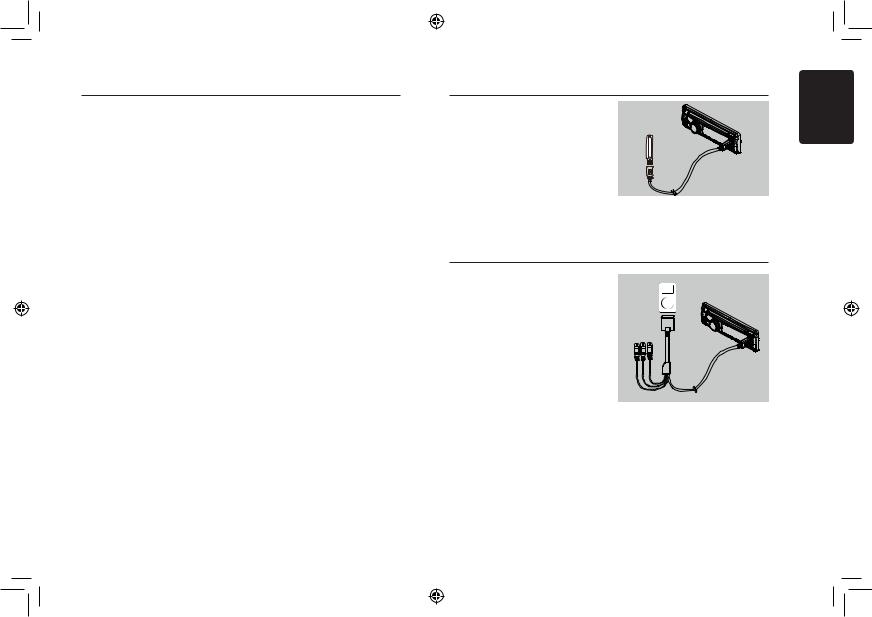
CD/MP3/WMA Operations
2.Each time you press the [ 
 ] button, the track advances ahead to the beginning of the next track.
] button, the track advances ahead to the beginning of the next track.
3.For MP3/WMA disc, press and hold the [6] button (1 sec.) to move ahead to +10 tracks.
Track-down
1.Press the [  ] button to move back to the beginning of the current track.
] button to move back to the beginning of the current track.
2.Press the [  ] button twice to move back to the beginning of the previous track.
] button twice to move back to the beginning of the previous track.
3.For MP3/WMA disc, press and hold the [5] button (1 sec.) to move back to -10 tracks.
Fast-forward/Fast-reverse
Fast-forward
Press and hold the [
 ] button .
] button .
Fast-reverse
Press and hold the [  ] button .
] button .
* For MP3/WMA discs, it takes some time until the start of searching and between tracks. In addition, some error may occur in the play time.
Folder Select
This function allows you to select a folder containing MP3/WMA files and start playing from the first track in the folder.
1.Press the [ 5 ] or [ 6 ] button.
Press the [ 6 ] button to move the next folder. Press the [ 5 ] button to move the previous folder.
2.To select a track, press the [  ] or [
] or [ 
 ] button.
] button.
Search Function
1.Press the [MENU] button to enter fold sch mode. Press the [VOLUME] button to enter the folder list search mode.
2.Turn the [VOLUME] knob to select a folder.
3.Press the [VOLUME] button to enter the file list search mode. And then the track list appears in the display.
4.Turn the [VOLUME] knob to select a track.
5.Press the [VOLUME] knob to play.
*When play back MP3 / WMA file, this function is performed in the current folder.
Top function
The top function resets the CD player to the first track of the disc. Press and hold the [ 4 ] button (1 sec.) to play the first track (track No.
1) on the disc.
*In case of MP3/WMA, the first track of the current folder will be played.
Other various play functions
Scan play
This function allows you to locate and play the first 10 seconds of all the tracks recorded on a disc.
Press the [ 1 ] button to perform scan play.
Repeat play
This function allows you to play the current track repeatedly or play a track currently being played in the MP3/WMA folder repeatedly.
CD:
1.Press the [ 2 ] button once or more until “RPT ON” appears on the LCD to perform repeat play.
2.Press [ 2 ] button repeatedly until “RPT OFF” appears on the LCD to cancel repeat playback.
MP3/WMA:
1. Press the [ 2 ] button once or more until “TRACK RPT” appears on the display to perform repeat play, and “RPT” segment lights on.
2. For MP3/WMA files, press [ 2 ] button repeatedly until “ FOLDER RPT” appears on the display for folder repeat play.
3. Press [ 2 ] button repeatedly until “RPT OFF” appears on the display to cancel repeat playback, and “RPT” segment goes off.
Random play
This function allows you to play all tracks recorded on a disc in a random order. Press the [ 3 ] button to perform random play.
USB Operations
1.Open the cover of the USB connector to the right. Insert a USB cable (CCA-755) into the USB connector. Insert a USB device into the USB cable.
When connecting a USB device, the unit will read the files automatically.
2.To remove the USB device, you should first
select another source or turn off the power, |
|
in order to avoid damaging the USB device. |
CCA-755 |
Then take off the USB device. Open the |
cover to the left.
3. Operation is same as MP3/WMA operation.
iPod & iPhone Operations
Connect
Connect an iPod or iPhone to the USB connector via CCA-748 cable.
When connecting a device, the unit will read the files automatically. The track information display on the screen once playback start.
MENU
In the S-CTRL OFF mode, press [MENU] button,rotate the [VOLUME] knob select
“MUSIC” or “VIDEO”.
Select “MUSIC”, press the [VOLUME] knob, then rotate the [VOLUME] knob to show PLAY LISTS / ARTISTS / ALBUMS / GENRES / SONGS / COMPOSERS, press and rotate the
[VOLUME] knob to select a desired option, then press the [VOLUME] knob to confirm. Select “VIDEO”, press the [VOLUME] knob, then rotate the [VOLUME] knob to show MOVIES / MUSIC VIDEO / TV SHOWS/ VIDEO PODCASTS / RENTALS, press and rotate the [VOLUME] knob to select a desired option, then press the [VOLUME] knob to confirm.
NOTE:
•VIDEO MENU item is different by the model of connected iPod and language setting.
to monitor
CCA-748
Repeat play
This function allows you to play the current track repeatedly or play all tracks in your iPod/iPhone repeatedly.
1.Press the [ 2 ] button once or more until
“RPT ON” appears on the LCD to perform repeat play.
2.Press [ 2 ] button repeatedly until “RPT OFF” appears on the LCD to cancel repeat playback.
English
CZ202E/CZ202ER/CZ202EG 8
