Clarion CZ401 Manual

Owner's manual & Installation manual Mode d'emploi et manuel d'installation Manual de instrucciones y de instalación
CD/USB/MP3/WMA RECEIVER LECTEUR CD/USB/MP3/WMA RECEPTOR CD/USB/MP3/WMA
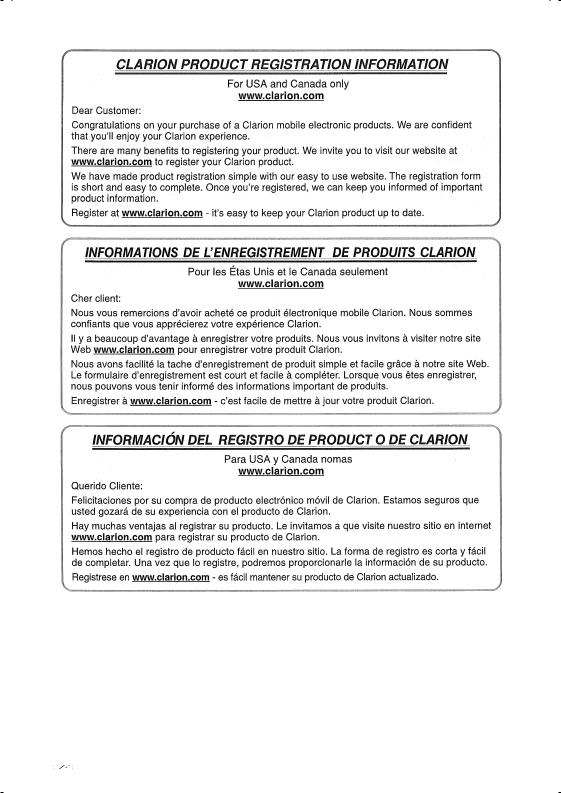
English
1
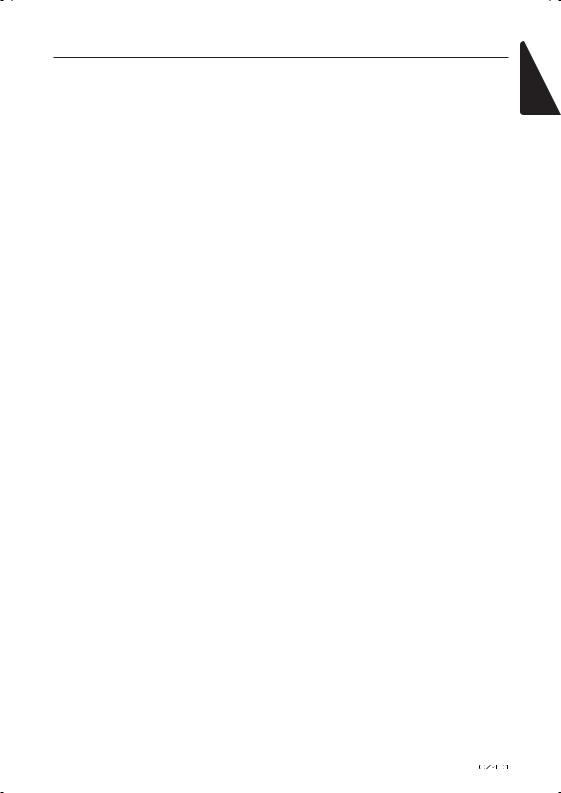
Contents
Thank you for purchasing this Clarion product.
•Please fully read this owner’s manual before operating this equipment.
•Check the contents of the enclosed warranty card and store it in a safe place with this manual.
1. FEATURES......................................................................................................................... |
3 |
Expanding Systems........................................................................................................... |
3 |
2. PRECAUTIONS.................................................................................................................. |
4 |
Front Panel / Generalities.................................................................................................. |
5 |
USB Port............................................................................................................................ |
5 |
Remove the DCP............................................................................................................... |
6 |
Attach the DCP.................................................................................................................. |
6 |
Storing the DCP in the DCP Case..................................................................................... |
6 |
3. CONTROLS........................................................................................................................ |
7 |
Operational Panel.............................................................................................................. |
7 |
Names of Buttons.............................................................................................................. |
7 |
Remote Control (RCX001)................................................................................................. |
8 |
Notes of remote control using............................................................................................ |
8 |
4. CAUTIONS ON HANDLING............................................................................................... |
9 |
Handling Discs................................................................................................................... |
9 |
5. OPERATIONS.................................................................................................................. |
10 |
Basic Operations.............................................................................................................. |
10 |
System Setup................................................................................................................... |
11 |
Audio Setup..................................................................................................................... |
12 |
HD Radio Operations....................................................................................................... |
13 |
Satellite Radio Mode........................................................................................................ |
14 |
iTunes® Tagging............................................................................................................... |
15 |
CD/MP3/WMA Operations............................................................................................... |
16 |
USB Operations............................................................................................................... |
18 |
iPod & iPhone Operations................................................................................................ |
19 |
AUX Operations............................................................................................................... |
20 |
6. TROUBLE SHOOTING..................................................................................................... |
21 |
7. ERROR DISPLAYS.......................................................................................................... |
22 |
8. SPECIFICATIONS............................................................................................................ |
23 |
9. INSTALLATION / WIRE CONNECTION GUIDE.............................................................. |
24 |
English
2

English
1. FEATURES
•Built-in HD Radio™ Tuner with iTunes® Tagging
•Compatible with iPod® / iPhone® via USB
•4V/6ch RCA Output with HPF/LPF and BEAT-EQ with 3 Band Parametric Equalizer
ThisHD Radioreceiver enables:
Expanding Systems
Expanding audio features
iPod/iPhone
(Connect via CCA-748) USB Memory (Connect via CCA-755)
Portable Player
(Connect via AUX IN Jack)
SIRIUS Connect™ Vehicle Tuner (SC-C1) to be connected
Note:
•Theitemslistedoutsideoftheframesarethecommercialproductsgenerallysold.
•CCA-748andCCA-755:Soldbyseparately.
3
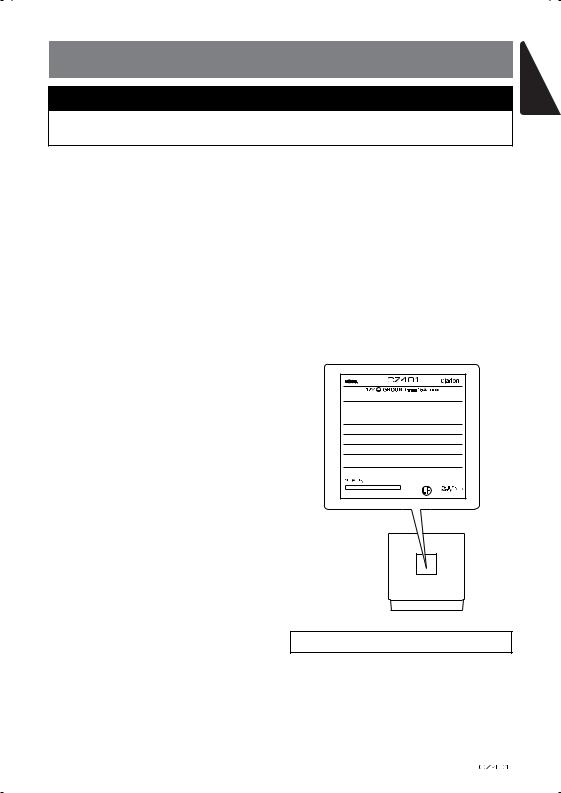
2. PRECAUTIONS
 WARNING
WARNING
For your safety, the driver should not operate the controls while driving.
Also, while driving, keep the volume to a level at which external sounds can be heard.
1.When the inside of the car is very cold and the player is used soon after switching on the heater, moisture may form on the disc or the optical parts of the player and proper playback may not be possible. If moisture forms on the disc, wipe it off with a soft cloth. If moisture forms on the optical parts of the player, do not use the player for about one hour. The condensation will disappear naturally allowing normal operation.
2.Driving on extremely bumpy roads which cause severe vibration may cause the sound to skip.
3.This unit uses a precision mechanism.
Even in the event that trouble arises, never open the case, disassemble the unit, or lubricate the rotating parts.
4.This equipment has been tested and found to comply with the limits for a Class
B digital device, pursuant to Part 15 of the FCC Rules.
These limits are designed to provide reasonable protection against harmful interference in a residential installation.
This equipment generates, users, and can radiate radio frequency energy and, if not installed and used in accordance with the instructions, may cause harmful interference to radio communications.
However, there is no guarantee that interference will not occur in a particular installation. If this equipment does cause harmful interference to radio reception, which can be determined by turning the equipment off and on, the user is encouraged to consult the dealer or an experienced radio technician for help.
5.“Made for iPod,” and “Made for iPhone” mean that an electronic accessory has been designed to connect specifically to iPod, or iPhone, respectively, and has been certified by the developer to meet
Apple performance standards.
Apple is not responsible for the operation of this device or its compliance with safety
and regulatory standards. Please note that the use of this accessory with iPod or iPhone may affect wireless performance. iPhone and iPod are trademarks of Apple Inc., registered in the U.S. and other countries.
6.SIRIUS,the SIRIUS Dog logo and related marks are trademarks of SIRIUS XM Radio,Inc.
7.HD Radio Technology manufactured under license from iBiquity Digital Corporation.
U.S. and Foreign Patents. HD Radio™ and the HD, HD Radio, and “Arc” logos are proprietary trademarks of iBiquity
Digital Corp.
 530-1710kHz
530-1710kHz  87.5-107.9MHz
87.5-107.9MHz
THIS DEVICE COMPLIES WITH PART 15 OF THE FCC RULES. OPERATION IS SUBJECT TO THE FOLLOWING TWO CONDITIONS: (1)THIS DEVICE MAY NOT CAUSE HARMFUL INTERFERENCE, AND (2)THIS DEVICE MUST ACCEPT ANY INTERFERENCE RECEIVED, INCLUDING INTERFERENCE THAT MAY CAUSE UNDESIRED OPERATION.
THIS DEVICE COMPLIES WITH DHHS RULES 21 CFR CHAPTER I
SUBCHAPTER J APPLICABLE AT DATE OF MANUFACTURE.
This product includes technology owned by Microsoft Corporation and cannot be used or distributed without a license from MSLGP.
CLARION CO.,LTD. 7-2,SHINTOSHIN,CHUO-KU,SAITAMA-SHI,SAITAMA-KEN,JAPAN
HD Radio Technology manufactured under license from iBiquity Digital Corporation. U.S. and Foreign Patents. HD Radio™ and the HD, HD Radio, and “Arc” logos are proprietary trademarks of iBiquity Digital Corp.
MANUFACTURED: URF
|
CHINA |
TX-1059B-A |
PN:127070006889 |
INFORMATION FOR USERS:
Changes or modifications to this product unapproved by the manufacturer will void the warranty and will violate FCC approval.
English
4
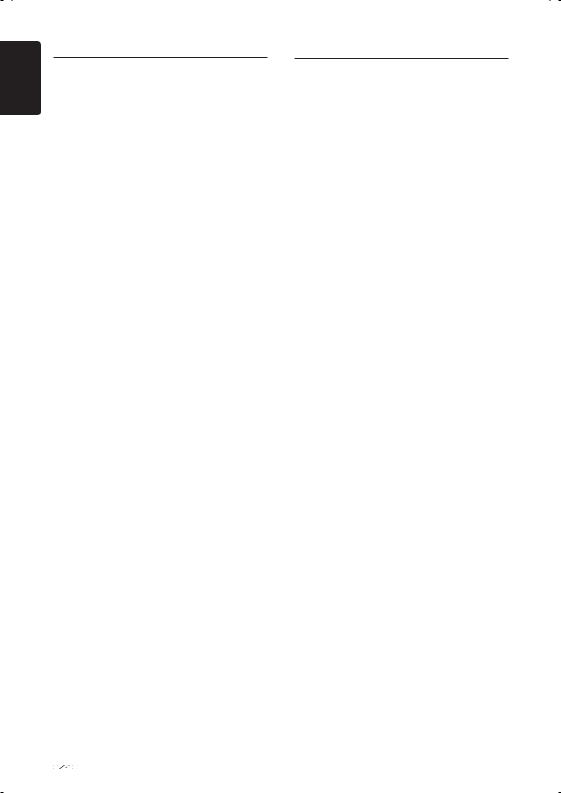
English
Front Panel / Generalities
For a longer service life, be sure to read the following cautions.
•Do not allow any liquids on the set from drinks, umbrellas, etc. Doing so may damage the internal circuitry.
•Do not disassemble or modify the set in any way. Doing so may result in damage.
•Do not let cigarettes burn the display.
Doing so may damage or deform the body.
•If a problem should occur, have the set inspected at your store of purchase.
•The remote control unit may not work if the remote control sensor is exposed to direct sunlight.
Cleaning the body
•Use a soft, dry cloth and gently wipe off the dirt.
•For tough dirt, apply some neutral detergent diluted in water to a soft cloth, wipe off the dirt gently, then wipe again with a dry cloth.
•Do not use benzene, thinner, car cleaner, etc., as these substances may damage the body or cause the paint to peel. Also, leaving rubber or plastic products in contact with the body for long periods of time may cause stains.
USB Port
•The USB memory stick may stick out when inserted, so it may cause danger during driving.
When connect USB memory stick to the main unit, please use a USB extension cable (CCA-755).
•The USB memory sticks must be recognized as “USB mass storage class“ to work properly. Some models may not operate correctly.
When the memorized data is lost or damaged by any chance, Clarion shall not be liable for any damage.
When using an USB memory stick, we recommend that you backup your data stored on it before using a personal computer etc.
•Data files may be broken when using USB memory sticks in the following situation:
When disconnecting the USB memory stick or turning the power off during reading data.
When affected static electricity or electric noise.
Connect/disconnect the USB memory stick when it is not accessed.
•Connecting with the computer is not covered.
5

Remove the DCP
The control panel can be detached to prevent theft. When detaching the control panel, keep it in the safety place and prevent scratches.
W e r e c o m m e n d t a k i n g t h e D C P
(DETACHABLE CONTROL PANEL) with you when leaving the car.
1.Press the [SRC /  ] button (1 sec.) to turn off the power.
] button (1 sec.) to turn off the power.
2.Deeply push in [OPEN] button to unlock the DCP.
3.Hold the side popped out, remove the DCP.
Attach the DCP
1.Hold the DCP and ensure that the panel faces towards you. Set the right side of the DCP into the DCP bracket.
2.Press the left side of the DCP until it locks.
Storing the DCP in the DCP Case
Hold the DCP, as shown in the figure below, and put it into the supplied DCP case.
DCP
DCP case
Note:
If the DCP is dirty, wipe off the dirt with a soft, dry cloth only.
 CAUTION
CAUTION
•The DCP can easily be damaged by shocks. After removing it, be carefully not to drop it or subject it to strong shocks.
•Once the [OPEN] button is pressed and DCP is unlocked, car vibrations can cause the DCP to fall
•The connector for the main unit and
DCP is extremely important. Be careful not to damage it by pressing on it with fingernails, screwdrivers, etc.
English
6

English
3. CONTROLS
Operational Panel
[MENU] [PS/AS] |
Disc Slot |
[ ] USB Connector |
|
|
|
|
|
|
|
|
|
|
|
|
|
|
|
|
|
|
|
|
|
|
|
|
|
|
|
|
|
|
|
|
|
|
|
|
|
|
|
|
|
|
|
|
|
|
|
|
|
|
|
|
|
|
|
|
|
|
|
|
|
|
|
|
|
|
|
|
|
|
|
|
|
|
|
|
|
|
|
|
|
|
|
|
|
|
|
|
|
|
|
|
|
|
|
|
|
|
|
|
|
|
|
|
|
|
|
|
|
|
|
|
|
|
|
|
|
|
|
|
|
|
|
|
|
|
|
|
|
|
|
|
|
|
|
|
|
|
|
|
|
|
|
|
|
|
|
|
|
|
|
|
|
|
|
|
|
|
|
|
|
|
|
|
|
|
|
|
|
|
|
|
|
|
|
|
|
|
|
|
|
|
|
|
|
|
|
|
|
|
|
|
|
|
|
|
|
|
|
|
|
|
|
|
|
|
|
|
|
|
|
|
|
|
|
|
|
|
|
|
|
|
|
|
|
|
|
|
|
|
|
|
|
|
|
|
|
|
|
|
|
|
[ , |
] [OPEN] |
|
|
[BAND] |
|
|
[VOLUME] |
[1~6] |
|
|
AUX Jack |
||||||||||
|
|
|
|
|
|
|
|
|
|
|
|
|
|
|
|
|
|
|
|
|
|
|
|
[SRC/ ] |
[SOUND] |
|
|
|
[D] |
||||||||||||||
Names of Buttons
[SRC /  ] Button
] Button
• Power / Toggle the audio source
[BAND] Button
•Select tuner band
•SIRIUS mode – Select tuner band/Select category (Long press)
[MENU] Button
•MP3/WMA mode – Search function.
•CD mode – No function.
•HD RADIO mode – SUB channels select.
•SIRIUS mode – Direct search
•AUX mode – No function.
[  ] Button
] Button
• Press to eject disc.
[ 
 ,
,
 ] Buttons
] Buttons
•Previous / Next track
•Search (long press)
[Open] Button
• Unlock the front panel.
[PS / AS] Button
•Scan play / Preset scan
•Auto memory store (long press)
[SOUND] Button
• Sound effect setting
[VOLUME] Knob
• Adjust volume level / Confirm (press)
[TAG] Button
•HD RADIO mode – iTunes Tagging (When displayed ”DIGITAL” indicator and ”TAG” indicator on display at Radio-mode.)
•Another mode – No function.
[1~6] Buttons
•[1] Button: Scan play / Preset station 1.
•[2] Button: Repeat play / Preset station 2.
•[3] Button: Random play / Preset station 3.
•[4] Button: Play / Pause / Top play (long
press) / Preset station 4.
•[5] Button: Previous folder / Preset station 5. 10 tracks down (long press)
•[6] Button: Next folder / Preset station 6.
10 tracks up (long press)
[D] Button
•Display switch
•System setup (long press)
7

Remote Control (RCX001)
[SRC / |
] Button |
[DISP] Button |
|||
• |
Toggle the audio source |
• |
Display switch |
||
• |
Power on / Power off (long press) |
[RDM] Button |
|||
[ |
, |
] Buttons |
|||
• Random play |
|||||
• |
Preset station up/down |
[RPT] Button |
|||
• |
Previous/next track |
||||
• |
Search (long press) |
• |
Repeat play |
||
[SCN/PS/AS] Button |
[MUTE] Button |
||||
• |
Scan play / Preset scan |
• |
Mute the volume |
||
• Auto memory store (long press) |
|
|
|||
[BAND/TOP] Button |
|
|
|||
• |
MP3/WMA mode – Top play (long press) |
|
|
||
• |
CD mode – Top play (long press) |
|
|
||
• HD RADIO mode – Select tuner band |
|
|
|||
• SIRIUS mode – Select tuner band/ |
|
|
|||
|
Select category (long press) |
[ |
, ] |
||
[ |
, |
] Buttons |
|
|
|
• Volume up / down |
|
[MUTE] |
|||
|
|
|
|
||
[ |
] Button |
|
|
||
• Play / Pause |
|
[SCN/ |
|||
|
|
|
|
PS/AS] |
|
[TAG] Button
• HD RADIO mode – iTunes Tagging (When displayed ”DIGITAL” indicator and ”TAG” indicator on display at Radiomode.)
• Another mode – No function.
[BAND/TOP]
[ ,
, ]
]
 [
[

 ]
]
[TAG]
[DISP]
[RDM]
[RPT]
Notes of remote control using
1.Aim the remote control at the remote sensor on the unit.
2.Remove the battery from the remote control or insert a battery insulator if the battery has not been used for a month or longer.
3.DO NOT store the remote control under direct sunlight or in high temperature environment, or it may not function properly.
4.Use “button shaped” lithium battery
“CR2025” (3V) only.
5.DO NOT subject battery to recharge, disassemble, heat or dispose in fire or water.
6.Insert the battery in proper direction according to the (+) and (-) polarities.
7.Store the battery in a place where children cannot reach to avoid the risk of accident.
Inserting the Battery
1.Slide remote control unit’s rear cover in the direction shown.
2.Insert battery (CR2025) into insertion guides with printed side (+) up.
3.Press battery into compartment as shown.
4.Replace and slide cover until it clicks into place.
Insertion guide
English
8
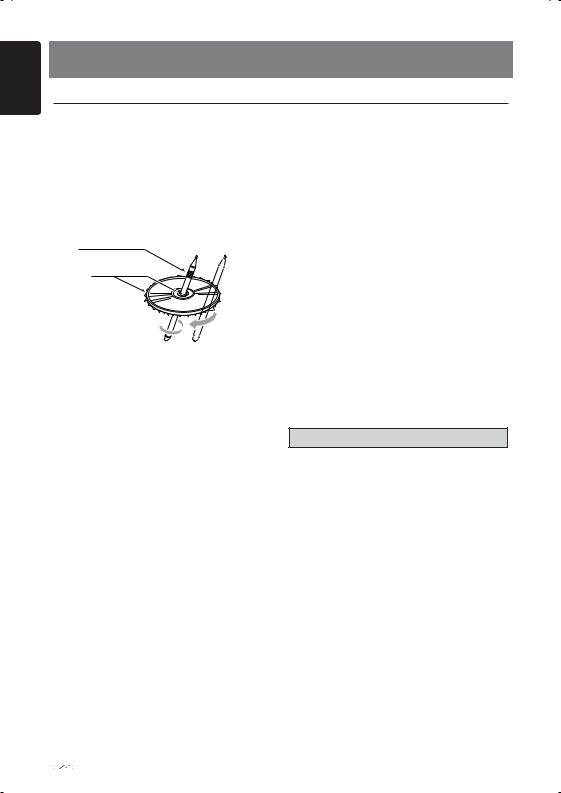
English
4. CAUTIONS ON HANDLING
Handling Discs
Handling
•New discs may have some roughness around the edges. If such discs are used, the player may not work or the sound may skip. Use a ball-point pen or the like to remove any roughness from the edge of the disc.
Ball-point pen
Roughness
Storage
•Do not expose discs to direct sunlight or any heat source.
•Do not expose discs to excess humidity or dust.
•Do not expose discs to direct heat from heaters.
Cleaning
•To remove fingermarks and dust, use a soft cloth and wipe in a straight line from the center of the disc to the circumference.
•Do not use any solvents, such as commercially available cleaners, anti-static spray, or thinner to clean discs.
•After using special disc cleaner, let the disc dry off well before playing it.
•Never stick labels on the surface of the disc or mark the surface with a pencil or pen.
•Never play a disc with any cellophane tape or other glue on it or with peeling off marks.
If you try to play such a disc, you may not be able to get it back out of the player or it may damage the player.
•Do not use discs that have large scratches, are misshapen, cracked, etc. Use of such discs may cause misoperation or damage.
•To remove a disc from its storage case, press down on the center of the case and lift the disc out, holding it carefully by the edges.
•Do not use commercially available disc protection sheets or discs equipped with stabilizers, etc. These may damage the disc or cause breakdown of the internal mechanism.
On Discs
•Never turn off the power and remove the unit from the car with a disc loaded.
 CAUTION
CAUTION
For your safety, the driver should not insert or eject a disc while driving.
9
