Canon Pixma MG5100 Simplified Service Manual
MG5100 series SIMPLIFIED SERVICE MANUAL
(MG5120 / MG5140 / MG5150 / MG5170 / MG5180)
QY8-13CX-000
Rev.00
July 2010
Canon Inc.
(1/64)
Table of Contents
1. LIST OF ERROR DISPLAY / TROUBLESHOOTING.................................................... |
3 |
|
1-1. |
Troubleshooting by Symptom.......................................................................................... |
3 |
1-2. Operator Call Error (Alarm LED Lit In Orange) Troubleshooting..................................... |
5 |
|
1-3. Service Call Error (by Cyclic Blinking of Alarm and Power LEDs) Troubleshooting........ |
8 |
|
2. REPAIR / ADJUSTMENT / SETTINGS ....................................................................... |
13 |
|
2-1. Major Replacement Parts and Adjustment.................................................................... |
13 |
|
2-2. Adjustment and Settings in Service Mode .................................................................... |
23 |
|
2-3. |
Adjustment and Maintenance in User Mode ................................................................. |
30 |
2-4. |
Grease Application........................................................................................................ |
31 |
2-5. |
Special Notes on Servicing ........................................................................................... |
32 |
(2/64)
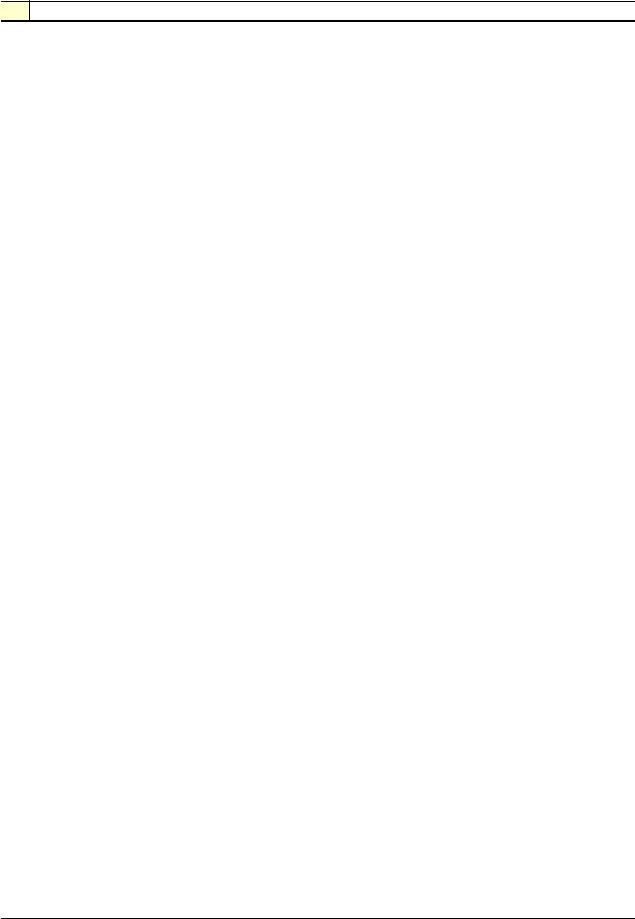
1.LIST OF ERROR DISPLAY / TROUBLESHOOTING
1-1. Troubleshooting by Symptom
operation Faulty
|
Symptom |
|
Solution |
|
The power does not turn on. |
|
Confirm cable connection. |
|
(1) |
||
|
The power turns off immediately after |
|
- DC harness ass'y |
|
power-on. |
|
- Power switch harness ass'y |
|
|
=> No incomplete connection, cable breakage, or |
|
|
|
|
cable caught in units |
|
|
(2) |
Replace the following item(s): |
|
|
|
- Logic board ass'y |
|
|
|
- AC adapter |
|
|
|
- DC harness ass'y |
|
A strange noise occurs. |
(1) |
Examine and remove any foreign material from the |
|
|
|
drive portions. |
|
|
(2) |
Replace the following item(s): |
|
|
|
- Purge drive system unit |
|
The LCD does not display properly. |
(1) |
Confirm cable connection (LCD cable ass'y and |
|
A portion of the LCD is not displayed. |
|
panel cable ass'y): |
|
The display flickers. |
|
- LCD cable ass'y |
|
|
|
- Panel cable ass'y |
|
|
=> No incomplete connection, cable breakage, or |
|
|
|
|
cable caught in units |
|
|
(2) |
Replace the following item(s): |
|
|
|
- LCD unit |
|
|
|
- LCD cable ass'y |
|
|
|
- Panel cable ass'y |
|
|
|
- Operation panel unit |
|
|
|
- Logic board ass'y |
|
Paper feed problems (multi-feeding, skewed |
(1) |
Examine and remove any foreign material from the |
|
feeding, no feeding). |
|
following parts: |
|
|
|
- ASF unit |
|
|
|
- PE sensor |
|
|
|
- Paper guide unit |
|
|
|
- Pressure roller unit |
|
|
|
- Spur unit |
|
|
(2) |
Confirm the PF rear cover and the cassette |
|
|
|
conditions. |
|
|
(3) |
Confirm cable connection. |
|
|
|
- PE sensor cable |
|
|
|
- Paper feed motor harness ass'y |
|
|
=> No incomplete connection, cable breakage, or |
|
|
|
|
cable caught in units |
|
|
(4) |
Replace the following item(s): |
|
|
|
- ASF unit (for paper feeding error from the rear |
|
|
|
tray) |
|
|
|
- Pick-up arm unit (for paper feeding error from |
|
|
|
the cassette) |
|
|
|
- PE sensor board ass'y |
|
|
|
- Pressure roller ass'y |
|
|
|
- Cassette unit |
|
|
|
- PE sensor cable |
(3/64)
|
Symptom |
Solution |
|
Faulty scanning (no scanning, strange noise). |
(1) |
Confirm cable connection: |
|
|
|
- Scanner motor relay harness ass'y |
|
|
|
- Scanner encoder relay harness ass'y |
|
|
|
- CIS FFC |
|
|
=> No incomplete connection, cable breakage, or |
|
|
|
|
cable caught in units |
|
|
=> Nothing strange under the platen glass (such as |
|
|
|
|
improper position of the FFC damper) |
|
|
(2) |
Replace the following item(s): |
|
|
|
- Scanner unit |
|
|
|
- Logic board ass'y |
|
Machine not recognized by a USB-connected |
(1) |
Confirm the USB cable connection. |
|
computer. |
(2) |
Connect the machine to another computer via the |
|
|
|
USB cable, and check if the machine is recognized. |
|
|
(3) |
Replace the following item(s): |
|
|
|
- USB cable |
|
|
|
- Logic board ass'y |
Unsatisfactory |
No printing, or no color ejected. |
See 2-5. Special Notes on Servicing, (1) For smeared |
|
Faint printing, or white lines on printouts. |
|
not |
|
|
printing, uneven printing, or non-ejection of ink. |
||
|
Uneven printing. |
(1) |
Confirm the ink tank conditions: |
Improper color hue. |
|
- Whether the ink tank is Canon-genuine one or |
|
|
|
- Whether the ink tank is refilled one or not |
|
|
|
|
|
quality |
|
|
- No remainder of the outer film (the air-through |
|
|
must be opened) |
|
|
|
|
|
|
|
|
- Re-setting of an ink tank |
|
|
(2) |
Remove foreign material from the purge unit caps, if |
|
|
|
any. |
|
|
(3) |
Confirm the conditions of the carriage head contact |
|
|
|
pins |
|
|
(4) |
Perform cleaning or deep cleaning of the print head. |
|
|
(5) |
Perform print head alignment. |
|
|
(6) |
Replace the following item(s): |
|
|
|
- Print head*1, and ink tanks |
|
|
|
- Logic board ass'y |
|
|
|
- Purge drive system unit |
|
|
|
- Carriage unit |
|
Paper gets smeared. |
(1) |
Clean the inside of the machine. |
|
|
(2) |
Perform bottom plate cleaning. |
|
|
(3) |
Perform paper feed roller cleaning. |
|
|
(4) |
Replace the following item(s): |
|
|
|
- Pressure roller ass'y (if smearing is heavy) |
|
|
|
- Print head*1 (when smearing is caused by the |
|
|
|
print head) |
|
The back side of paper gets smeared. |
(1) |
Clean the inside of the machine. |
|
|
(2) |
Perform bottom plate cleaning. |
|
|
(3) |
Examine the platen ink absorber. |
|
|
(4) |
Examine the paper eject roller. |
|
|
(5) |
Replace the following item(s): |
|
|
|
- The part in the paper path causing the |
|
|
|
smearing |
(4/64)
|
|
|
Symptom |
|
Solution |
|
|
|
Graphic or text is enlarged on printouts in the |
(1) |
Confirm that the carriage slit film is free from |
|
|
|
carriage movement direction. |
|
smearing or scratches: |
|
|
|
|
|
- Cleaning of the timing slit strip film. |
|
|
|
|
(2) |
Replace the following item(s): |
|
|
|
|
|
- Timing slit strip film |
|
|
|
|
|
- Carriage unit |
|
|
|
|
|
- Logic board ass'y |
|
|
|
|
|
- Scanner unit (for copying) |
|
|
|
Graphic or text is enlarged on printouts in the |
(1) |
Confirm that the LF / EJ slit film is free from |
|
|
|
paper feed direction. |
|
smearing or scratches: |
|
|
|
|
|
- Cleaning of the LF / EJ slit film. |
|
|
|
|
(2) |
Replace the following item(s): |
|
|
|
|
|
- Timing slit disk feed film |
|
|
|
|
|
- Timing slit disk eject film |
|
|
|
|
|
- Timing sensor unit |
|
|
|
|
|
- Platen unit |
|
|
|
|
|
- Logic board ass'y |
|
|
|
|
|
- Scanner unit (for copying) |
|
|
Faulty |
No scanning. |
(1) |
Replace the following item(s): |
|
|
|
|
- Scanner unit |
|
|
|
|
|
|
|
|
|
scanning |
|
|
- Logic board ass'y |
|
|
Streaks or smears on the scanned image. |
(1) |
Clean the platen glass and the document pressure |
|
|
|
|
|||
|
|
|
|
|
sheet. |
|
|
|
|
(2) |
Confirm the position of the document pressure |
|
|
|
|
|
sheet. |
|
|
|
|
(3) |
Replace the following item(s): |
|
|
|
|
|
- Scanner unit |
|
|
|
|
|
- Document pressure sheet |
|
|
|
|
|
- Logic board ass'y |
*1: Replace the print head only after the print head deep cleaning is performed 2 times, and when the problem persists.
1-2. Operator Call Error (Alarm LED Lit In Orange) Troubleshooting
Errors and warnings are displayed by the following ways:
-Operator call errors are indicated by the Alarm LED lit in orange, and the error and its solution are displayed on the LCD in text and by icon.
-Messages during printing from a computer are displayed on the printer driver Status Monitor.
-Error codes (the latest 10 error codes at the maximum) are printed in the "operator call/service call error record" area in EEPROM information print.
Buttons valid when an operator call error occurs:
- ON button: |
To turn the machine off and on again. |
- OK button: |
To clear and recover from an error. In some operator call errors, the error will |
|
automatically be cleared when the cause of the error is eliminated, and |
|
pressing the OK button may not be necessary. |
- Stop button: |
To cancel the job at error occurrence, and to clear the error. |
(5/64)
|
Error |
Error |
U No. |
Message on the LCD |
Solution |
Parts that are |
|
code |
likely to be faulty |
||||
|
|
|
|
|
||
|
No paper in the |
[1000] |
--- |
Rear tray. |
Confirm that the rear tray is |
-PE sensor |
|
rear tray. |
|
|
There is no paper. |
selected as the paper source. |
board ass'y |
|
|
|
|
Load paper |
Set the paper in the rear tray, and |
-ASF unit |
|
|
|
|
and press [OK]. |
press the OK button. |
-Pressure roller |
|
|
|
|
|
If the error is not cleared, confirm |
ass'y |
|
|
|
|
|
that no foreign material is inside |
|
|
|
|
|
|
the paper feed slot. |
|
|
No paper in the |
[1003] |
--- |
Cassette. |
Confirm that the cassette is |
-Pick-up arm |
|
cassette. |
|
|
There is no paper. |
selected as the paper source. |
unit |
|
|
|
|
Load paper and |
Set the paper in the cassette, and |
-Pressure roller |
|
|
|
|
press [OK]. |
press the OK button. |
ass'y |
|
|
|
|
|
Note that the cassette is for plain |
-Cassette unit |
|
|
|
|
|
paper only. |
|
|
Paper jam. |
[1300] |
--- |
The paper is |
Remove the jammed paper and |
-Pick-up arm |
|
Paper jam in the |
[1303] |
--- |
jammed. Clear the |
press the OK button. |
unit |
|
rear guide. |
|
|
paper and press |
For paper jam in the rear guide, |
-ASF unit |
|
Paper jam in the |
[1304] |
--- |
[OK]. |
confirm that the rear guide is not |
-Pressure roller |
|
under guide. |
|
|
|
dislocated. |
ass'y |
|
|
|
|
|
|
-Cassette unit |
|
|
|
|
|
|
-Rear guide unit |
|
Ink may have run |
[1600] |
U04 |
The ink may have |
Replace the applicable ink tank, or |
-Spur unit |
|
out. |
|
1 |
run out. Replacing |
press the Stop button to clear the |
|
|
|
|
|
the ink tank is |
error without ink tank replacement. |
|
|
|
|
|
recommended. |
When the error is cleared by |
|
|
|
|
|
|
pressing the Stop button, ink may |
|
|
|
|
|
|
run out during printing. |
|
|
Ink tank not |
[1660] |
U04 |
The following ink |
Install the applicable ink tank(s) |
-Ink tank |
|
installed. |
|
3 |
tank cannot be |
properly, and confirm that the |
-Carriage unit |
|
|
|
|
recognized. |
LED's of all the ink tanks light red. |
|
|
|
|
|
(Applicable ink tank |
|
|
|
|
|
|
icon) |
|
|
|
Print head not |
[1401] |
U05 |
Print head is not |
Install the print head properly. |
-Print head |
|
installed, or not |
|
1 |
installed. Install the |
If the error is not cleared, confirm |
-Carriage unit |
|
properly |
|
|
print head. |
that the print head contact pins of |
|
|
installed. |
|
|
|
the carriage are not bent. |
|
|
Faulty print head |
|
U05 |
The type of print |
Re-set the print head. If the error is |
-Print head |
|
ID. |
|
2 |
head is incorrect. |
not cleared, the print head may be |
-Carriage unit |
|
Print head |
[1403] |
|
Install the correct |
defective. Replace the print head. |
|
|
temperature |
|
|
print head. |
If the error still occurs, confirm that |
|
|
sensor error. |
|
|
|
the print head contact pins of the |
|
|
Faulty EEPROM |
[1405] |
|
|
carriage are not bent. |
|
|
data of the print |
|
|
|
|
|
|
head. |
|
|
|
|
|
|
Multiple ink tanks |
[1487] |
U07 |
More than one ink |
Replace the wrong ink tank(s) with |
-Ink tank |
|
of the same color |
|
1 |
tank of the following |
the correct one(s). |
|
|
installed. |
|
|
color is installed. |
|
|
|
Ink tank in a |
[1680] |
U07 |
Some ink tanks are |
Install the ink tank(s) in the correct |
-Ink tank |
|
wrong position. |
|
2 |
not installed in place. |
position. |
|
(6/64)
Error |
Error |
U No. |
Message on the LCD |
Solution |
Parts that are |
|
code |
likely to be faulty |
|||||
|
|
|
|
|||
Warning: The |
[1700] |
--- |
The ink absorber is |
Replace the ink absorber, and |
|
|
ink absorber |
|
|
almost full. Press |
reset its counter. See 2-2. |
|
|
becomes almost |
|
|
[OK] to continue |
Adjustment and Settings in Service |
|
|
full. |
|
|
printing. Contact the |
Mode for details. |
|
|
|
|
|
service center for |
Pressing the OK button will exit the |
|
|
|
|
|
replacement. |
error, and enable printing without |
|
|
|
|
|
|
replacing the ink absorber. |
|
|
|
|
|
|
However, when the ink absorber |
|
|
|
|
|
|
becomes full, no further printing |
|
|
|
|
|
|
can be performed unless the |
|
|
|
|
|
|
applicable ink absorber is |
|
|
|
|
|
|
replaced. |
|
|
The connected |
[2001] |
--- |
Incompatible device |
Remove the cable between the |
|
|
digital camera or |
|
|
detected. Remove |
camera and the machine. |
|
|
digital video |
|
|
the device. |
|
|
|
camera does not |
|
|
|
|
|
|
support Camera |
|
|
|
|
|
|
Direct Printing. |
|
|
|
|
|
|
Automatic duplex |
[1310] |
--- |
This paper is not |
The paper length is not supported |
-Duplex paper |
|
printing cannot be |
|
|
compatible with |
for duplex printing. |
feed roller unit |
|
performed. |
|
|
two-sided printing. |
Press the OK button to eject the |
-PE sensor |
|
|
|
|
Remove the paper |
paper being used at error |
board ass'y |
|
|
|
|
and press [OK]. |
occurrence. |
|
|
|
|
|
|
Data which was to be printed on |
|
|
|
|
|
|
the back side of paper at error |
|
|
|
|
|
|
occurrence is skipped (not |
|
|
|
|
|
|
printed). |
|
|
The remaining ink |
[1683] |
U13 |
(Applicable ink tank |
An ink tank which has once been |
-Ink tank |
|
amount unknown |
|
0 |
icon) |
empty is installed. Replace the |
-Spur unit |
|
(raw ink present). |
|
|
The remaining level |
applicable ink tank with a new one. |
|
|
|
|
|
of the ink cannot be |
Printing with a once-empty ink tank |
|
|
|
|
|
correctly detected. |
can damage the machine. |
|
|
|
|
|
Replace the ink tank. |
To continue printing without |
|
|
|
|
|
|
replacing the ink tank(s), press the |
|
|
|
|
|
|
Stop button for 5 sec. or longer to |
|
|
|
|
|
|
disable the function to detect the |
|
|
|
|
|
|
remaining ink amount. After the |
|
|
|
|
|
|
operation, it is recorded in the |
|
|
|
|
|
|
machine EEPROM that the |
|
|
|
|
|
|
function to detect the remaining ink |
|
|
|
|
|
|
amount was disabled. |
|
|
Ink tank not |
[1684] |
U14 |
The following ink |
A non-supported ink tank is |
-Ink tank |
|
recognized. |
|
0 |
tank cannot be |
installed (the ink tank LED is |
|
|
|
|
|
recognized. |
turned off). Install the supported |
|
|
|
|
|
(Applicable ink tank |
ink tanks. |
|
|
|
|
|
icon) |
|
|
|
Ink tank not |
[1682] |
U15 |
The following ink |
A hardware error occurred in an |
-Ink tank |
|
recognized. |
|
0 |
tank cannot be |
ink tank (the ink tank LED is turned |
|
|
|
|
|
recognized. |
off). Replace the ink tank(s). |
|
|
|
|
|
(Applicable ink tank |
|
|
|
|
|
|
icon) |
|
|
(7/64)
Error |
Error |
U No. |
Message on the LCD |
Solution |
Parts that are |
|
code |
likely to be faulty |
|||||
|
|
|
|
|||
No ink (no raw |
[1688] |
U16 |
The ink has run out. |
Replace the empty ink tank(s), and |
-Ink tank |
|
ink). |
|
3 |
Replace the ink tank. |
close the scanning unit (cover). |
-Spur unit |
|
|
|
|
(Applicable ink tank |
Printing with an empty ink tank can |
|
|
|
|
|
icon) |
damage the machine. |
|
|
|
|
|
|
To continue printing without |
|
|
|
|
|
|
replacing the ink tank(s), press the |
|
|
|
|
|
|
Stop button for 5 sec. or longer to |
|
|
|
|
|
|
disable the function to detect the |
|
|
|
|
|
|
remaining ink amount. After the |
|
|
|
|
|
|
operation, it is recorded in the |
|
|
|
|
|
|
machine that the function to detect |
|
|
|
|
|
|
the remaining ink amount was |
|
|
|
|
|
|
disabled. |
|
|
Non-supported |
[2002] |
--- |
An unsupported USB |
Remove the applicable USB hub |
|
|
hub. |
|
|
hub is connected. |
from the PictBridge (USB) |
|
|
|
|
|
Remove the hub. |
connector. |
|
|
Time-out for the |
[2700] |
--- |
Timeout error has |
The buffer became full in the |
|
|
scanner device. |
|
|
occurred. Press [OK]. |
middle of scanning operation, and |
|
|
|
|
|
|
60 minutes have elapsed since |
|
|
|
|
|
|
then, making re-scanning unstable. |
|
|
|
|
|
|
Press the OK button to clear the |
|
|
|
|
|
|
error. |
|
|
Premium |
[4100] |
--- |
Cannot print the |
Install the supported |
|
|
Contents print |
|
|
data. |
(Canon-genuine) ink tanks. |
|
|
error. |
|
|
|
|
|
1-3. Service Call Error (by Cyclic Blinking of Alarm and Power LEDs) Troubleshooting
Service call errors are indicated by the number of cycles the Alarm and Power LEDs blink, and the corresponding error code with the message, "Printer error has occurred. Turn off power then back on again. If problem persists, see the manual." is displayed on the LCD.
yCheck each point in "Check points & Solution," and perform the solution if it applies.
yWhen no solution in "Check points & Solution" is effective, then replace the part listed under "Parts to be replaced" one by one from the one most likely to be faulty. The parts are listed in the order of likeliness to be faulty.
(8/64)
|
Cycles of |
|
|
|
|
Parts that are likely |
|
|
blinking of |
Error |
Error |
|
Check points & Solution |
to be faulty (in the |
|
|
Alarm and |
code |
|
order of likeliness to |
|
||
|
|
|
|
|
|||
|
Power LEDs |
|
|
|
|
be faulty) |
|
|
2 times |
Carriage error |
[5100] |
(1) Smearing or scratches on the carriage |
-Timing slit strip film |
||
|
|
|
|
|
slit film: |
-Carriage unit |
|
|
|
|
|
|
-> Clean the film using lint-free paper. |
-Logic board ass'y |
|
|
|
|
|
(2) |
Foreign material that obstructs the |
-Carriage motor |
|
|
|
|
|
|
carriage movement: |
|
|
|
|
|
|
|
-> Remove foreign material. |
|
|
|
|
|
|
(3) |
Ink tank conditions: |
|
|
|
|
|
|
|
-> Re-set the ink tanks. |
|
|
|
|
|
|
(4) |
Cable connection (CR FFC J500, J501, |
|
|
|
|
|
|
|
J502, etc.): |
|
|
|
|
|
|
|
-> Re-connect the cables. |
|
|
|
|
|
|
(5) |
Scratches or damages to the carriage slit |
|
|
|
|
|
|
|
film: |
|
|
|
|
|
|
|
-> Replace the timing slit strip film. |
|
|
|
|
|
|
(6) |
Black debris around the carriage rail or |
|
|
|
|
|
|
|
pressure roller: |
|
|
|
|
|
|
|
-> Replace the carriage unit. |
|
|
|
3 times |
Line feed error |
[6000] |
(1) Opening and closing of the paper output |
-Timing slit disk feed |
||
|
|
|
|
|
tray: |
film |
|
|
|
|
|
|
-> Remove obstacles from around the |
-Timing sensor unit |
|
|
|
|
|
|
paper output tray so that the tray |
-Paper feed roller |
|
|
|
|
|
|
opens and closes properly. |
unit |
|
|
|
|
|
(2) |
Smearing or scratches on the LF / EJ slit |
-Logic board ass'y |
|
|
|
|
|
|
film: |
-Paper feed motor |
|
|
|
|
|
|
-> Clean the LF / EJ slit film using |
|
|
|
|
|
|
|
lint-free paper. |
|
|
|
|
|
|
(3) |
Foreign material in the LF drive: |
|
|
|
|
|
|
|
-> Remove foreign material. |
|
|
|
|
|
|
(4) |
Cable connection: |
|
|
|
|
|
|
|
-> Re-connect the cables. |
|
|
|
|
|
|
(5) |
LF lock arm spring: |
|
|
|
|
|
|
|
-> Attach the spring properly. |
|
|
|
|
|
|
|
If it is scratched or damaged, replace |
|
|
|
|
|
|
|
it. |
|
|
|
4 times |
Purge cam |
[5C00] |
(1) Foreign material around the purge drive |
-Purge drive system |
||
|
|
sensor error |
|
|
system unit: |
unit |
|
|
|
|
|
|
-> Remove foreign material. |
-Logic board ass'y |
|
|
|
|
|
(2) |
Cable connection: |
|
|
|
|
|
|
|
- Logic board J702 connector |
|
|
|
|
|
|
|
-> Re-connect the cable. |
|
|
|
|
|
|
(3) |
Strange sound at power-on: |
|
|
|
|
|
|
|
-> Replace the purge drive system unit. |
|
|
|
5 times |
ASF (cam) |
[5700] |
(1) Cable connection: |
-ASF unit |
||
|
|
sensor error |
|
|
- PE sensor cable, etc. |
-PE sensor board |
|
|
|
|
|
|
-> Re-connect the cable. |
ass'y |
|
|
|
|
|
|
|
-Logic board ass'y |
|
(9/64)
|
Cycles of |
|
|
|
Parts that are likely |
|
|
blinking of |
Error |
Error |
Check points & Solution |
to be faulty (in the |
|
|
Alarm and |
code |
order of likeliness to |
|
||
|
|
|
|
|||
|
Power LEDs |
|
|
|
be faulty) |
|
|
6 times |
Internal |
[5400] |
(1) Cable connection: |
-Spur unit |
|
|
|
temperature |
|
- Between the spur unit and the logic |
-Logic board ass'y |
|
|
|
error |
|
board, J703 connector, etc. |
-Print head |
|
|
|
|
|
-> Re-connect the cable. |
|
|
|
7 times |
Ink absorber |
[5B00] |
(1) Ink absorber condition: |
-Absorber kit |
|
|
|
full |
[5B01] |
-> Replace the ink absorber, and reset |
|
|
|
|
|
|
the ink absorber counter value in the |
|
|
|
|
|
|
EEPROM. |
|
|
|
8 times |
Print head |
[5200] |
(1) Print head condition (face surface and |
-Print head |
|
|
|
temperature |
|
mold): |
-Carriage unit |
|
|
|
rise error |
|
-> If a burn mark or heat deformation is |
|
|
|
|
|
|
seen on the face surface or the mold, |
|
|
|
|
|
|
replace the print head. |
|
|
|
|
|
|
(2) Head contact pin condition of the |
|
|
|
|
|
|
carriage unit: |
|
|
|
|
|
|
-> If the pin is bent or deformed, replace |
|
|
|
|
|
|
the carriage unit. |
|
|
|
|
|
|
(3) Cable connection: |
|
|
|
|
|
|
- CR FFC (J500, J501, J502) |
|
|
|
|
|
|
-> Re-connect the cable. |
|
|
|
|
|
|
If any damage or breakage of the |
|
|
|
|
|
|
cable is found, replace the carriage |
|
|
|
|
|
|
unit. |
|
|
|
9 times |
EEPROM error |
[6800] |
(1) Part replacement: |
-Logic board ass'y |
|
|
|
|
[6801] |
-> Replace the logic board ass'y. |
|
|
|
10 times |
VH monitor |
[B200] |
(1) Print head condition (face surface and |
-Print head and logic |
|
|
|
error |
|
mold): |
board ass'y |
|
|
|
|
|
-> If a burn mark or heat deformation is |
(replace them at the |
|
|
|
|
|
seen on the face surface or the mold, |
same time) |
|
|
|
|
|
replace the print head and the logic |
-AC adapter |
|
|
|
|
|
board in set. (Be sure to replace |
-Carriage unit |
|
|
|
|
|
them at the same time.) |
|
|
|
|
|
|
(2) Burn mark or heat deformation of the |
|
|
|
|
|
|
logic board: |
|
|
|
|
|
|
-> If a burn mark or heat deformation is |
|
|
|
|
|
|
seen on the logic board, replace the |
|
|
|
|
|
|
print head and the logic board in set. |
|
|
|
|
|
|
(Be sure to replace them at the same |
|
|
|
|
|
|
time.) |
|
|
|
|
|
|
(3) Head contact pin condition of the |
|
|
|
|
|
|
carriage unit: |
|
|
|
|
|
|
-> If the pin is bent or deformed, replace |
|
|
|
|
|
|
the carriage unit. |
|
|
|
|
|
|
(4) Cable connection: |
|
|
|
|
|
|
- CR FFC J502, J501, J500 |
|
|
|
|
|
|
-> Re-connect the cable. |
|
|
|
|
|
|
If any damage or breakage of the |
|
|
|
|
|
|
cable is found, replace the carriage |
|
|
|
|
|
|
unit. |
|
|
(10/64)
|
|
Cycles of |
|
|
|
|
Parts that are likely |
|
|
blinking of |
Error |
Error |
|
Check points & Solution |
to be faulty (in the |
|
|
Alarm and |
code |
|
order of likeliness to |
||
|
|
|
|
|
|||
|
|
Power LEDs |
|
|
|
|
be faulty) |
|
|
11 times |
Carriage lift |
[5110] |
(1) Foreign material that obstructs the |
-Switch system unit |
|
|
|
|
mechanism |
|
|
carriage movement: |
-Carriage unit |
|
|
|
error |
|
|
-> Remove foreign material. |
|
|
|
12 times |
APP position |
[6A80] |
(1) |
Cap absorber and wiper blade of the |
-Purge drive system |
|
|
|
error |
|
|
purge drive system unit: |
unit |
|
|
|
APP position |
[6A81] |
|
-> If the cap absorber contacts the |
-Logic board ass'y |
|
|
|
error during |
|
|
wiper blade, lower the cap absorber |
|
|
|
|
initial purging |
|
|
so that it will not contact the wiper |
|
|
|
14 times |
APP sensor |
[6A90] |
|
blade. |
|
|
|
|
error |
|
(2) |
Foreign material around the purge drive |
|
|
|
|
|
|
|
system unit: |
|
|
|
|
|
|
|
-> Remove foreign material. |
|
|
|
|
|
|
(3) |
Ink absorber right beneath the purge |
|
|
|
|
|
|
|
drive system unit: |
|
|
|
|
|
|
|
-> Confirm that the absorber stays in |
|
|
|
|
|
|
|
place and does not contact the unit. |
|
|
|
|
|
|
(4) |
Foreign material around the ASF unit: |
|
|
|
|
|
|
|
-> Remove foreign material. |
|
|
|
|
|
|
(5) |
Cable connection: |
|
|
|
|
|
|
|
- J702, PE sensor cable |
|
|
|
|
|
|
|
-> Re-connect the cables. |
|
|
|
|
Paper feed cam |
[6B10] |
(1) |
Ink absorber counter value: |
-Pick-up arm unit |
|
|
|
sensor error |
|
|
-> If the value exceeds 60%, replace |
-Duplex paper feed |
|
|
|
|
|
|
the ink absorber. Follow the |
roller unit |
|
|
|
|
|
|
"Guideline for Preventive |
|
|
|
|
|
|
|
Replacement of the Ink Absorber." |
|
|
|
|
|
|
(2) |
Jammed paper in the under guide: |
|
|
|
|
|
|
|
-> Remove the jammed paper. |
|
|
|
15 times |
USB host Vbus |
[9000] |
(1) |
Part replacement: |
|
|
|
|
overcurrent |
|
|
-> Replace the logic board ass'y. |
|
|
|
16 times |
Pump roller |
[5C20] |
(1) |
Cable connection: |
-Purge drive system |
|
|
|
sensor error |
|
|
-> Re-connect the cable. |
unit |
|
|
19 times |
Ink tank |
[6502] |
(1) |
Ink tank position: |
-Spur unit |
|
|
|
position sensor |
|
|
-> Confirm the ink tanks are installed in |
-Logic board ass'y |
|
|
|
error |
|
|
the correct slots. |
|
|
|
|
|
|
(2) |
Re-set or replacement of ink tanks: |
|
|
|
|
|
|
|
-> If the error persists, replace the ink |
|
|
|
|
|
|
|
tanks. |
|
|
|
|
|
|
(3) |
Cable connection: |
|
|
|
|
|
|
|
-> Re-connect the cable. |
|
|
|
20 times |
Other errors |
[6500] |
(1) |
Cable connection: |
-Logic board ass'y |
|
|
|
|
|
|
-> Re-connect the cable. |
|
|
|
21 times |
Drive switch |
[C000] |
(1) |
Foreign material in the drive switch area |
-Purge drive system |
|
|
|
error |
|
|
of the purge drive system unit: |
unit |
|
|
|
|
|
|
-> Remove foreign material. |
-ASF unit |
|
|
|
|
|
(2) |
Ink tank conditions: |
-Carriage unit |
|
|
|
|
|
|
-> Confirm that the ink tanks are seated |
|
|
|
|
|
|
|
properly and they do not interfere |
|
|
|
|
|
|
|
with the carriage movement. |
|
(11/64)
