Canon Pixma MG8120 Service Manual. Parts Catalog

PIXMA MG8120
SERVICE
MANUAL
Canon
Copyright © 2010, Canon U.S.A. This technical publication is the proprietary and confidential information of Canon U.S.A. which shall be retained for reference purposes by Authorized Service Facilities of Canon U.S.A. Its unauthorized use is prohibited.

MG8100 series
INTRODUCTION
[ How to use this Service Manual ]
This manual is intended to solve printer problems smoothly, with each section representing the typical service procedures, as shown below.
Troubleshooting
Repair
Adjustment &
Settings
Verification
Appendix
For reference:
Identify the problem, and handle it accordingly.
When a part needs to be replaced, see this section.
After repair, perform the necessary adjustment and settings.
At the end of the servicing, verify the machine following the inspection flow in this section.
Information that will be necessary for maintenance and repair of the machine
This manual does not provide sufficient information for disassembly and reassembly procedures. Refer to the graphics in the separate Parts Catalog.
 <INTRODUCTION>
<INTRODUCTION> 


MG8100 series
TABLE OF CONTENTS
1.TROUBLESHOOTING
1-1. Troubleshooting by Symptom
1-2. Operator Call Error Troubleshooting
1-3. Service Call Error Troubleshooting
2.REPAIR
2-1. Major Replacement Parts and Adjustment
2-2. Part Replacement Procedures
(1)External housing, scanner unit, and document cover removal
(2)Operation panel removal
(3)Cable wiring and connection
(4)Document window R removal
(5)Carriage unlocking
(6)ASF unit removal
(7)Carriage unit removal
(8)Spur unit and platen unit removal
(9)Purge drive system unit (right plate) and switch system unit (left plate) removal
(10)Engine unit reassembly
(11)Ink absorber replacement
3.ADJUSTMENT / SETTINGS
3-1. Adjustment
3-2. Adjustment and Maintenance in User Mode
3-3. Adjustment and Settings in Service Mode
(1)Service mode operation procedures
(2)Service Tool functions
(3)LF / Eject correction (automatic / manual)
(4)Button and LCD test
(5)Ink absorber counter setting
(6)N/A
(7)Capacitive sensor sensitivity setting
3-4. Grease Application
3-5. Special Notes on Servicing
(1)For smeared printing, uneven printing, or non-ejection of ink
(2)Paper feed motor adjustment
(3)Carriage unit replacement
(4)Document pressure sheet (sponge sheet) replacement
(5)Ink absorber counter setting
(6)Preventive replacement of ink absorber
4.VERIFICATION AFTER REPAIR
4-1. Standard Inspection Flow
4-2. Integrated Inspection Pattern Print
4-3. Ink Absorber Counter Value Print
5.APPENDIX
5-1. Customer Maintenance
5-2. Special Tools
5-3. Sensors
5-4. Serial Number Location
6.MACHINE TRANSPORTATION
 <TABLE OF CONTENTS>
<TABLE OF CONTENTS> 


MG8100 series |
TABLE OF CONTENTS |
|
|
1. TROUBLESHOOTING
1-1. Troubleshooting by Symptom
|
|
Symptom |
Faulty operation |
|
The power does not turn on. |
|
|
The power turns off |
|
|
immediately after power-on. |
A strange noise occurs.
The LCD does not display properly.
A portion of the LCD is not displayed.
The display flickers.
Paper feed problems (multifeeding, skewed feeding, no feeding).
Solution
(1) Confirm cable connection:
-DC harness ass'y
-Power switch harness ass'y
=> No incomplete connection, cable breakage, or cable caught in units
(2) Replace the following item(s):
-Logic board ass'y
-AC adapter
-DC harness ass'y
-Power switch harness ass'y
-Document top cover unit
(1)Examine and remove any foreign material from the drive portions.
(2)Replace the following item(s):
-The part generating the strange noise
-Logic board ass'y
(1) Confirm cable connection:
-LCD FFC
-Panel FFC
=> No incomplete connection, cable breakage, or cable caught in units
(2) Replace the following item(s):
-LCD viewer unit
-Panel cable
-Document top cover unit
-Logic board ass'y
(1) Examine and remove any foreign material from the following parts:
-ASF unit
-PE sensor
-Paper guide unit
-Pressure roller unit
-Spur unit
(2)Confirm that the paper guides are set properly.
(3)Confirm the PF rear cover and the cassette conditions.
(4)Confirm cable connection:
-PE sensor cable
-Paper feed relay harness ass'y
=> No incomplete connection, cable breakage, or cable caught in units
(5) Replace the following item(s):
1/70
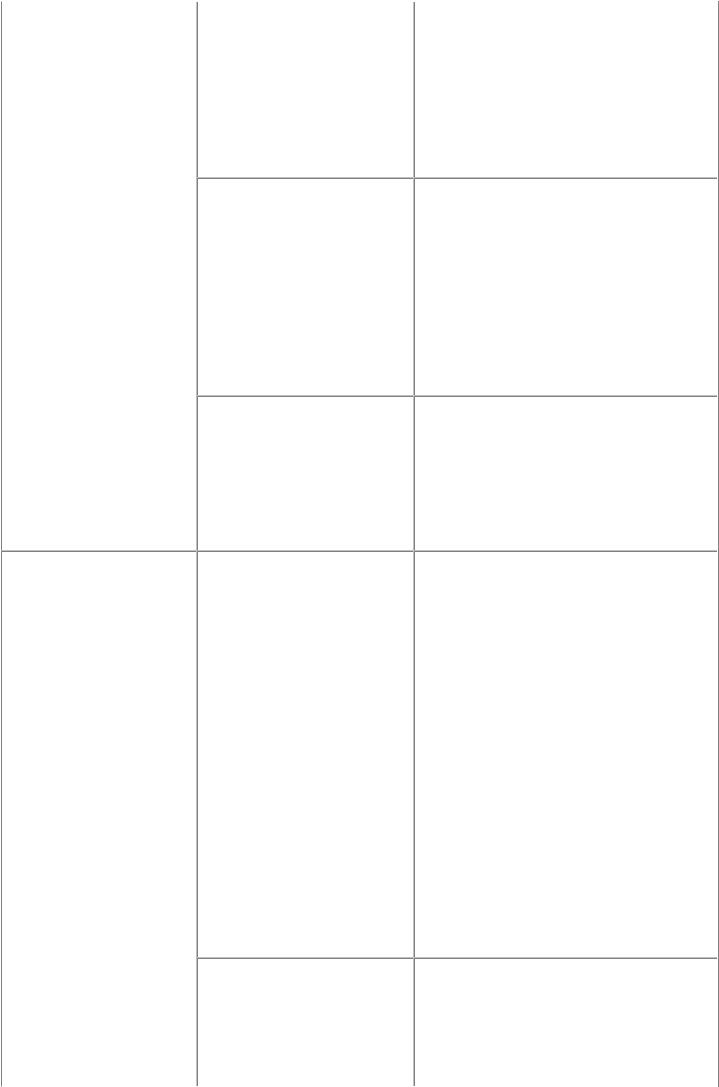
- ASF unit (for paper feeding error from the rear tray)
- Pick-up arm unit (for paper feeding error from the cassette)
- PE sensor board ass'y - Pressure roller unit
- PE sensor cable - Cassette unit
Faulty scanning (no scanning, |
(1) |
Confirm that the scanner lock switch is |
strange noise). |
|
unlocked. |
|
(2) |
Confirm cable connection: |
|
- Scanner motor relay harness ass'y |
|
|
- CCD cable |
|
|
=> No incomplete connection, cable |
|
|
|
breakage, or cable caught in units |
|
(3) |
Replace the following item(s): |
|
- Scanner unit |
|
|
- Logic board ass'y |
|
Unsatisfactory print quality No printing, or no color ejected. |
See 3-5. Special Notes on Servicing, (1)For |
|
Faint printing, or white lines on |
smeared printing, uneven printing, or non- |
|
printouts. |
ejection of ink, for details. |
|
Uneven printing. |
(1) Confirm the ink tank conditions: |
|
Improper color hue. |
- No remainder of the outer film (the air- |
|
|
|
through must be opened) |
|
- Re-setting of an ink tank |
|
|
- Whether the ink tank is Canon-genuine |
|
|
|
one or not |
|
- Whether the ink tank is refilled one or not |
|
|
(2) |
Remove foreign material from the purge |
|
|
unit caps, if any. |
|
(3) |
Perform cleaning or deep cleaning of the |
|
|
print head. |
|
(4) |
Perform print head alignment. |
|
(5) |
Replace the following item(s): |
|
- Print head*1, and ink tanks |
|
|
- Logic board ass'y |
|
|
- Purge drive system unit |
|
Paper gets smeared. |
(1) Clean the inside of the machine. |
|
|
(2) |
Perform bottom plate cleaning. |
|
(3) |
Perform paper feed roller cleaning. |
|
(4) |
Replace the following item(s): |
|
- ressure roller unit (if smearing is heavy) |
|
2/70

The back side of paper gets smeared.
Graphic or text is enlarged on printouts in the carriage movement direction.
Graphic or text is enlarged on printouts in the paper feed direction.
Faulty scanning |
No scanning. |
Streaks or smears on the scanned image.
Smearing or streaks in film scanning.
-Print head*1 (when smearing is caused by the print head)
(1)Clean the inside of the machine.
(2)Perform bottom plate cleaning.
(3)Examine the platen ink absorber.
(4)Examine the paper eject roller.
(5)Replace the following item(s):
-The part in the paper path causing the smearing
(1) Confirm that the carriage slit film is free from smearing or scratches:
-Cleaning of the timing slit film.
(2) Replace the following item(s):
-Timing slit strip film
-Carriage unit
-Logic board ass'y
-Scanner unit (for copying)
(1) Confirm that the LF / EJ slit film is free from smearing or scratches:
-Cleaning of the LF / EJ slit film..
(2) Replace the following item(s):
-Timing slit disk feed film, or timing slit disk eject film
-Timing sensor unit
-Platen unit
-Logic board ass'y
-Scanner unit (for copying)
(1)Confirm cable connection (CCD cable).
(2)Replace the following item(s):
-Scanner unit
-Logic board ass'y
(1)Clean the platen glass and the document pressure sheet.
(2)Confirm the position of the document pressure sheet.
(3)Replace the following item(s):
-Scanner unit
-Document pressure sheet
-Logic board ass'y
(1) Confirm that the FAU lamp turns on, and the scanner operates properly.
3/70

No film scanning. |
(2) |
Confirm that the film is in good condition |
|
|
and it is properly set in the platen glass. |
|
(3) |
Replace the following item(s): |
-Document pressure plate unit (FAU)
-Film guide unit
-Logic board ass'y
-Scanner unit
Network connection problem No printing.
(1)Examine if printing is performed properly via USB connection.
(2)Confirm the network connection.
(3)Replace the following item(s):
-Logic board ass'y
-Wireless LAN board ass'y
*1: Replace the print head only after the print head deep cleaning is performed 2 times, and when the problem persists.
1-2. Operator Call Error (by Alarm LED Lit in Orange) Troubleshooting
Errors and warnings are displayed by the following ways:
1.Operator call errors are indicated by the Alarm LED lit in orange, and the error and its solution are displayed on the LCD in text and by icon.
2.Messages during printing from a computer are displayed on the printer driver Status Monitor.
3.Error codes (the latest 10 error codes at the maximum) are printed in the "operator call/service call error record" area in EEPROM information print
Buttons valid when an operator call error occurs:
1.ON button: To turn the machine off and on again.
2.OK button: To clear and recover from an error. In some operator call errors, the error will automatically
be cleared when the cause of the error is eliminated, and pressing the OK button may not be necessary.
3. Stop button: To cancel the job at error occurrence, and to clear the error.
|
|
Error |
|
U |
|
Message on the |
|
|
|
Parts that |
Error |
|
code |
|
No. |
|
|
Solution |
|
are likely |
|
|
|
|
|
|
LCD |
|
|
to be |
||
|
|
|
|
|
|
|
|
|
||
|
|
|
|
|
|
|
|
|
|
faulty |
No paper in the |
[1000] |
--- Rear tray. |
rear tray. |
|
There is no paper. |
|
|
Load paper and press |
|
|
[OK]. |
Confirm that the rear tray is |
- PE sensor |
selected as the paper source. Set |
board |
the paper in the rear tray, and press |
ass'y |
the OK button. |
- ASF unit |
If the error is not cleared, confirm |
- Pressure |
that no foreign material is inside |
roller |
the paper feed slot. |
unit |
4/70

No paper in the |
[1003] |
--- Cassette. |
cassette. |
|
There is no paper. |
|
|
Load paper and press |
|
|
[OK]. |
Confirm that the cassette is |
- Pick-up |
selected as the paper source. Set |
arm unit |
the paper in the cassette, and press |
- Pressure |
the OK button. |
roller |
Note that the cassette is for plain |
unit |
paper only. |
- Cassette |
|
unit |
Paper jam. |
[1300] |
--- |
The paper is jammed. |
|
|
|
Clear the paper and |
Paper jam in the |
[1303] |
--- |
press [OK]. |
|
rear guide.
Paper jam in the |
[1304] |
--- |
under guide. |
|
|
Remove the jammed paper and |
- Pick-up |
press the OK button. |
arm unit |
For paper jam in the rear guide, |
- ASF unit |
confirm that the rear guide is not |
- Pressure |
dislocated. |
roller |
|
unit |
|
- Cassette |
|
unit |
|
- Rear |
|
guide |
|
unit |
Ink may have run |
[1600] |
out. |
|
Ink tank not |
[1660] |
installed. |
|
Print head not |
[1401] |
installed, or not |
|
properly installed. |
|
Faulty print head |
|
ID. |
|
Print head |
[1403] |
temperature |
|
sensor error. |
|
Faulty EEPROM |
[1405] |
data of the print |
|
head. |
|
U041 The ink may have run out. Replacing the ink tank is recommended.
Replace the applicable ink tank, or - Spur unit press the OK button to clear the
error without ink tank replacement. When the error is cleared by pressing the OK button, ink may run out during printing.
U043 |
The following ink |
Install the applicable ink tank(s) |
- Ink tank |
|
tank cannot be |
properly, and confirm that the |
- Carriage |
|
recognized. |
LED's of all the ink tanks light red. |
unit |
|
(Applicable ink tank |
|
|
|
icon) |
|
|
U051 |
Print head is not |
Install the print head properly. |
|
|
installed. Install the |
If the error is not cleared, confirm |
head |
|
print head. |
that the print head contact pins of |
- Carriage |
|
|
the carriage are not bent. |
unit |
U052 The type of print head is incorrect. Install the correct print head.
Re-set the print head. If the error is |
|
not cleared, the print head may be |
head |
defective. Replace the print head. |
- Carriage |
If the error is not cleared, confirm |
unit |
that the print head contact pins of |
|
the carriage are not bent. |
|
5/70

Inner cover error |
[1841, |
|
1846] |
Multiple ink tanks |
[1487] |
of the same color |
|
installed. |
|
Ink tank in a |
[1680] |
wrong position. |
|
Warning: The ink |
[1700] |
absorber becomes |
|
almost full. |
|
---Inner cover is open. close the inner cover and press [OK].
U071 More than one ink tank of the following color is installed.
U072 Some ink tanks are not installed in place.
---The ink absorber is almost full. Press [OK] to continue printing. Contact the service center for replacement.
Close the inner cover, and press |
- Spur unit |
the OK button. |
- Inner |
If the error is not cleared, examine |
cover |
that the inner cover sensor is |
unit |
properly installed. |
|
Replace the wrong ink tank(s) |
- Ink tank |
with the correct one(s). |
|
Install the ink tank(s) in the correct - Ink tank position.
Replace the ink absorber, and reset - Absorber its counter. [See 3-3, Adjustment kit
and Settings in Service Mode.] Pressing the OK button will exit the error, and enable printing without replacing the ink absorber. However, when the ink absorber becomes full, no further printing can be performed unless the applicable ink absorber is replaced.
The connected |
[2001] |
--- Incompatible device |
Remove the cable between the |
digital camera or |
|
detected. Remove the |
camera and the machine. |
digital video |
|
device. |
|
camera does not |
|
|
|
support Camera |
|
|
|
Direct Printing. |
|
|
|
Automatic duplex |
[1310] |
--- This paper is not |
printing cannot be |
|
compatible with two- |
performed. |
|
sided printing. |
|
|
Remove the paper and |
|
|
press [OK]. |
The paper length is not supported |
- Duplex |
for duplex printing. |
paper |
Press the OK button to eject the |
feed |
paper being used at error |
roller |
occurrence. |
unit |
Data which was to be printed on |
- PE sensor |
the back side of paper at error |
board |
occurrence is skipped (not |
ass'y |
printed). |
|
Failed in |
[2500] |
--- Auto head align has |
Press the OK button to clear the |
- Carriage |
|
|
6/70 |
|
|

automatic print |
failed. Press [OK] and |
error, then perform the automatic |
unit |
head alignment. |
repeat operation. <See |
print head alignment again. (Use |
|
|
manual> |
Matte Photo Paper MP-101.) |
head |
|
|
If the alignment pattern was not |
- Purge |
|
|
printed properly (faint printing, |
drive |
|
|
etc.), perform print head cleaning, |
system |
|
|
then perform the print head |
unit |
|
|
alignment again. |
|
The remaining ink |
[1683] U130 (Applicable ink tank |
An ink tank which has once been |
- Ink tank |
amount unknown |
icon) |
empty is installed. Replace the |
- Spur unit |
(raw ink present). |
The remaining level |
applicable ink tank with a new |
|
|
of the ink cannot be |
one. Printing with a once-empty |
|
|
correctly detected. |
ink tank can damage the machine. |
|
|
Replace the ink tank. |
To continue printing without |
|
|
|
replacing the ink tank(s), press the |
|
|
|
Stop button for 5 sec. or longer to |
|
|
|
disable the function to detect the |
|
|
|
remaining ink amount. After the |
|
|
|
operation, it is recorded in the |
|
|
|
machine EEPROM that the |
|
|
|
function to detect the remaining |
|
|
|
ink amount was disabled. |
|
Ink tank not |
[1684] |
U140 |
The following ink |
recognized. |
|
|
tank cannot be |
|
|
|
recognized. |
|
|
|
(Applicable ink tank |
|
|
|
icon) |
Ink tank not |
[1682] |
U150 |
The following ink |
recognized. |
|
|
tank cannot be |
|
|
|
recognized. |
|
|
|
(Applicable ink tank |
|
|
|
icon) |
No ink (no raw |
[1688] |
U163 |
The ink has run out. |
ink). |
|
|
Replace the ink tank. |
|
|
|
(Applicable ink tank |
|
|
|
icon) |
A non-supported ink tank is |
- Ink tank |
installed (the ink tank LED is |
|
turned off). Install the supported |
|
ink tanks. |
|
A hardware error occurred in an |
- Ink tank |
ink tank (the ink tank LED is |
|
turned off). Replace the ink tank |
|
(s). |
|
Replace the empty ink tank(s), and |
- Ink tank |
close the scanning unit (cover). |
- Spur unit |
Printing with an empty ink tank |
|
can damage the machine. |
|
To continue printing without |
|
replacing the ink tank(s), press the |
|
Stop button for 5 sec. or longer to |
|
disable the function to detect the |
|
remaining ink amount. After the |
|
operation, it is recorded in the |
|
machine that the function to detect |
|
the remaining ink amount was |
|
disabled. |
|
Non-supported |
[2002] |
--- An unsupported USB |
hub. |
|
hub is connected. |
|
|
Remove the hub. |
Remove the applicable USB hub from the PictBridge (USB) connector.
7/70

Time-out for the |
[2700] |
--- Timeout error has |
The buffer became full in the |
|
scanner device. |
|
occurred. Press [OK]. |
middle of scanning operation, and |
|
|
|
|
60 minutes have elapsed since |
|
|
|
|
then, making re-scanning unstable. |
|
|
|
|
Press the OK button to clear the |
|
|
|
|
error. |
|
Premium Contents |
[4100] |
--- Cannot print the data. |
Install the supported (Canon- |
- Ink tank |
print error. |
|
|
genuine) ink tanks. |
|
1-3. Service Call Error (by Cyclic Blinking of Alarm and Power LEDs) Troubleshooting
Service call errors are indicated by the number of cycles the Alarm and Power LEDs blink, and the corresponding error code with the message, "Printer error has occurred. Turn off power then back on again. If problem persists, see the manual." is displayed on the LCD.
1)Check each point in "Check points & Solution," and perform the solution if it applies.
2)When no solution in "Check points & Solution" is effective, then replace the part listed under "Parts to be replaced" one by one from the one most likely to be faulty. The parts are listed in the order of likeliness to be faulty.
Cycles of |
|
|
|
Error |
blinking of |
|
Error |
|
|
Alarm and |
|
|
code |
|
|
|
|
||
Power LEDs |
|
|
|
|
2 times |
|
Carriage error [5100] |
||
3 times |
Line feed error [6000] |
Check points & Solution
(1)Smearing or scratches on the carriage slit film:
Clean the film using lint-free paper.
(2)Foreign material that obstructs the carriage movement:
Remove foreign material.
(3)Ink tank conditions:
Re-set the ink tanks.
(4) Cable connection:
-CR FFC (CN401, CN402, CN403)
-Motor multi harness ass'y
Re-connect the cables.
If any damage or breakage of the cable is found, replace the cable.
(5)Scratches or damages to the carriage slit film:
Replace the timing slit strip film.
(6)Black debris around the carriage rail or pressure roller:
Replace the carriage unit.
Parts to be replaced (when no solution is effective)
-Logic board ass'y
-Carriage motor
-Carriage unit
-Motor multi harness ass'y
(1) Opening and closing of the paper output |
- Timing slit disk |
tray: |
feed film |
Remove obstacles from around the |
- Timing slit disk |
8/70

|
|
|
|
paper output tray so that the tray |
eject film |
|
|
|
|
opens and closes properly. |
- Timing sensor |
|
|
|
(2) |
Smearing or scratches on the LF / EJ slit |
unit |
|
|
|
|
film: |
- Paper feed roller |
|
|
|
|
Clean the LF / EJ slit film using lint- |
unit |
|
|
|
|
free paper. |
- Logic board |
|
|
|
(3) |
Foreign material in the LF drive: |
ass'y |
|
|
|
|
Remove foreign material. |
- Paper feed |
|
|
|
(4) |
Cable connection: |
motor |
|
|
|
- LF encoder cable |
|
|
|
|
|
- PE sensor cable |
|
|
|
|
|
- Paper feed relay harness ass'y |
|
|
|
|
|
- Paper feed motor harness ass'y |
|
|
|
|
|
|
Re-connect the cables. |
|
|
|
|
|
If any damage or breakage of the |
|
|
|
|
|
cable is found, replace the cable. |
|
|
|
|
(5) |
LF lock arm spring: |
|
|
|
|
|
Attach the spring properly. |
|
4 times |
Purge cam |
[5C00] |
(1) |
Foreign material around the purge drive |
- Purge drive |
|
sensor error |
|
|
system unit: |
system unit |
|
|
|
|
Remove foreign material. |
- Logic board |
|
|
|
(2) |
Cable connection: |
ass'y |
|
|
|
- Valve cam harness (CN700) |
|
|
|
|
|
|
Re-connect the cable. |
|
|
|
|
(3) |
Strange sound at power-on: |
|
|
|
|
|
Replace the purge drive system unit. |
|
5 times |
ASF (cam) |
[5700] |
(1) |
Cable connection: |
- ASF unit |
|
sensor error |
|
- PE sensor cable |
- PE sensor board |
|
|
|
|
|
Re-connect the cable. |
ass'y |
|
|
|
|
If any damage or breakage of the |
- Logic board |
|
|
|
|
cable is found, replace the cable. |
ass'y |
6 times |
Internal |
[5400] |
(1) |
Cable connection: |
- Spur unit |
|
temperature |
|
- Ink absorber multi harness (CN701) |
- Logic board |
|
|
error |
|
|
Re-connect the cable. |
ass'y |
|
|
|
|
If any damage or breakage of the |
- Print head |
|
|
|
|
cable is found, replace the spur unit. |
|
7 times |
Ink absorber |
[5B00] |
(1) |
Ink absorber condition: |
|
|
full |
[5B01] |
|
Replace the ink absorber, and reset |
|
|
|
|
|
the ink absorber counter value in the |
|
|
|
|
|
EEPROM. |
|
8 times |
Print head |
[5200] |
(1) |
Print head condition (face surface and |
- Print head |
|
temperature rise |
|
|
mold): |
- Logic board |
|
error |
|
|
If a burn mark or heat deformation is |
ass'y |
|
|
|
|
seen on the face surface or the mold, |
- Carriage unit |
|
|
|
|
replace the print head. |
|
|
|
|
(2) |
Head contact pin condition of the carriage |
|
|
|
|
|
unit: |
|
If the pin is bent or deformed, replace the carriage unit.
9/70

(3) Cable connection:
|
|
|
- CR FFC (CN401, CN402, CN403) |
|
|
|
|
Re-connect the cable. |
|
|
|
|
If any damage or breakage of the |
|
|
|
|
cable is found, replace the carriage |
|
|
|
|
unit. |
|
9 times |
EEPROM error |
[6800] |
(1) Part replacement: |
|
|
|
[6801] |
Replace the logic board ass'y. |
|
10 times |
VH monitor |
[B200] |
(1) Print head condition (face surface and |
- AC adapter |
|
error |
|
mold): |
- Carriage unit |
|
|
|
If a burn mark or heat deformation is |
|
seen on the face surface or the mold, replace the print head and the logic board in set. (Be sure to replace them at the same time.)
(2)Burn mark or heat deformation of the logic board:
If a burn mark or heat deformation is seen on the logic board, replace the print head and the logic board in set. (Be sure to replace them at the same time.)
(3)Head contact pin condition of the carriage unit:
If the pin is bent or deformed, replace the carriage unit.
(4)Cable connection:
- CR FFC (CN401, CN402, CN403) Re-connect the cable.
If any damage or breakage of the cable is found, replace the carriage unit.
11 times |
Carriage lift |
[5110] |
|
mechanism |
|
|
error |
|
12 times |
APP position |
[6A80] |
|
error |
|
APP position |
[6A81] |
error during initial purging
(1) |
Foreign material that obstructs the |
- Switch system |
|
carriage movement: |
unit |
|
Remove foreign material. |
- Carriage unit |
(1) |
Cap absorber and wiper blade: |
- Timing slit disk |
|
If the cap absorber contacts the wiper |
APP film |
|
blade, lower the cap absorber so that |
- PE sensor board |
|
it will not contact the wiper blade. |
ass'y |
(2) |
Foreign material around the purge drive |
- Purge drive |
|
system unit: |
system unit |
|
Remove foreign material. |
- Logic board |
(3) |
Ink absorber right beneath the purge drive |
ass'y |
|
system unit: |
|
|
Confirm that the absorber stays in |
|
|
place and does not contact the unit. |
|
(4)Foreign material around the ASF unit: Remove foreign material.
(5)APP slit film condition:
10/70

14 times |
APP sensor |
[6A90] |
|
Clean the APP slit film using lint-free |
|
|
error |
|
|
paper. |
|
|
|
|
(6) |
APP code wheel gear condition: |
|
|
|
|
|
If the gear wears, replace the gear. |
|
|
|
|
(7) |
Cable connection: |
|
|
|
|
- PE sensor cable |
|
|
|
|
|
- Motor multi harness ass'y |
|
|
|
|
|
|
Re-connect the cables. |
|
|
|
|
|
If any damage or breakage of the |
|
|
|
|
|
cable is found, replace the cable. |
|
|
Paper feed cam |
[6B10] |
(1) |
Ink absorber counter value: |
- Pick-up arm |
|
sensor error |
|
|
If the value exceeds 60%, replace the |
unit |
|
|
|
|
ink absorber. Follow the "Guideline |
- Duplex paper |
|
|
|
|
for Preventive Replacement of the Ink |
feed roller unit |
|
|
|
|
Absorber." |
|
|
|
|
(2) |
Jammed paper or foreign material in the |
|
|
|
|
|
under guide: |
|
|
|
|
|
Remove the jammed paper and |
|
|
|
|
|
foreign material. |
|
15 times |
USB host Vbus |
[9000] |
(1) |
Part replacement: |
|
|
overcurrent |
|
|
Replace the logic board ass'y. |
|
16 times |
Pump roller |
[5C20] |
(1) |
Cable connection: |
- Purge drive |
|
sensor error |
|
- Valve cam harness (CN700) |
system unit |
|
|
|
|
|
Re-connect the cable. |
|
17 times |
Paper eject |
[6010] |
(1) |
Smearing on the LF / EJ slit film: |
- Timing sensor |
|
encoder error |
|
|
Clean the LF / EJ slit film using lint- |
unit |
|
|
|
|
free paper. |
- Platen unit |
|
|
|
(2) |
Foreign material in the paper path: |
- Logic board |
|
|
|
|
Remove foreign material. |
ass'y |
|
|
|
(3) |
Cable connection: |
- Paper feed |
|
|
|
- LF encoder cable |
motor |
|
|
|
|
- PE sensor cable |
|
|
|
|
|
|
Re-connect the cable. |
|
|
|
|
|
If any damage or breakage of the |
|
|
|
|
|
cable is found, replace the cable. |
|
|
|
|
(4) |
Scratches on the LF / EJ slit film: |
|
|
|
|
|
Replace the timing slit disk feed film |
|
|
|
|
|
or the timing slit disk eject film. |
|
19 times |
Ink tank |
[6502] |
(1) |
Ink tank position: |
- Spur unit |
|
position sensor |
|
|
Confirm the ink tank position. |
- Logic board |
|
error |
|
(2) |
Re-set or replacement of ink tanks: |
ass'y |
|
|
|
|
If the error persists, replace the ink |
|
|
|
|
|
tanks. |
|
|
|
|
(3) |
Cable connection: |
|
|
|
|
- Ink absorber multi harness (CN701) |
|
|
|
|
|
|
Re-connect the cable. |
|
20 times |
Other errors |
[6500] |
(1) |
Cable connection: |
- Logic board |
|
|
|
- Wireless LAN cable |
ass'y |
|
11/70
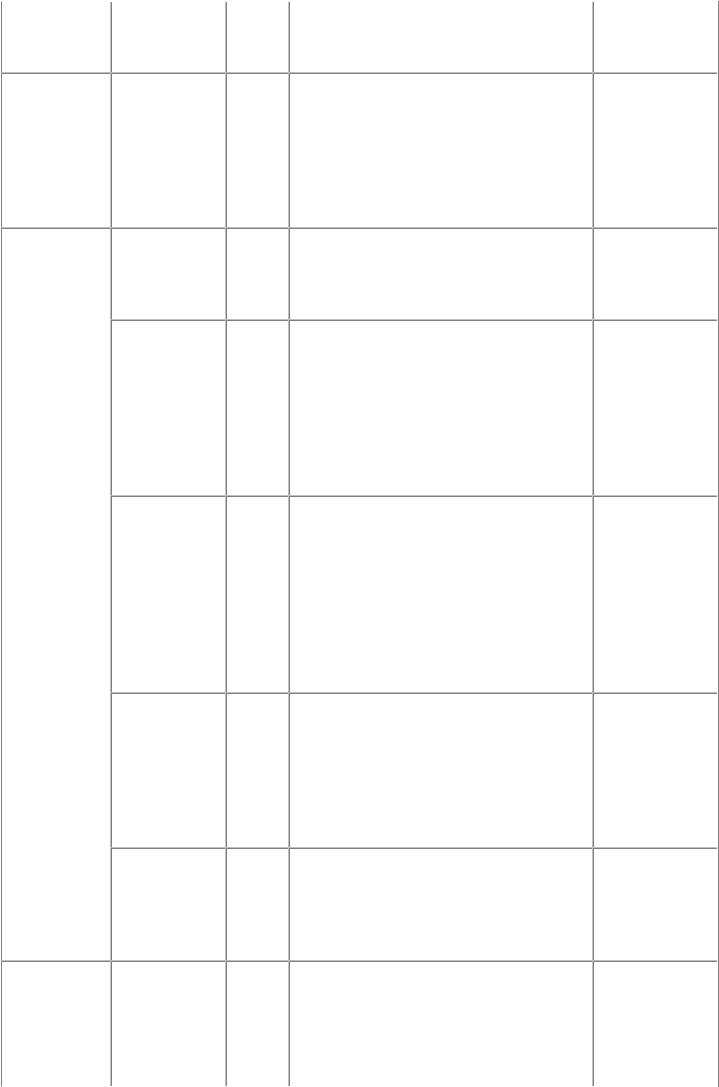
|
|
|
|
Re-connect the cable. |
- Wireless LAN |
|
|
|
|
If any damage or breakage of the |
board ass'y |
|
|
|
|
cable is found, replace the cable. |
|
21 times |
Drive switch |
[C000] |
(1) |
Foreign material in the drive switch area |
- Purge drive |
|
error |
|
|
of the purge drive system unit: |
system unit |
|
|
|
|
Remove foreign material. |
- ASF unit |
|
|
|
(2) |
Ink tank conditions: |
- Carriage unit |
|
|
|
|
Confirm that the ink tanks are seated |
|
|
|
|
|
properly and they do not interfere |
|
|
|
|
|
with the carriage movement. |
|
22 times |
Scanner home |
[5000] |
(1) |
Cable connection: |
- Scanner unit |
|
position sensor |
|
- CCD FFC (CN1100) |
- Logic board |
|
|
error |
|
- Scanner motor relay harness ass'y |
ass'y |
|
|
|
|
|
Re-connect the cables. |
|
|
Scanner error |
[5011] |
(1) |
Cable connection: |
- Scanner unit |
|
|
|
- CCD FFC (CN1100) |
- Logic board |
|
|
|
|
- Lamp harness ass'y |
ass'y |
|
|
|
|
- Scanner motor relay harness ass'y |
- Scanner motor |
|
|
|
|
|
Re-connect the cables. |
relay harness |
|
|
|
(2) |
Document pressure sheet conditions: |
- Lamp harness |
|
|
|
|
Re-attach the document pressure |
ass'y |
|
|
|
|
sheet, or replace it. |
|
|
Error during |
[5021] |
(1) |
Scanner lock switch: |
- Scanner unit |
|
scanning |
|
|
Unlock the switch, |
- Logic board |
|
operation |
|
|
and power off and on the machine |
ass'y |
|
|
|
|
again. |
|
|
|
|
(2) |
Cable connection: |
|
|
|
|
- CCD FFC (CN1100) |
|
|
|
|
|
- Lamp harness ass'y |
|
|
|
|
|
- Scanner motor relay harness ass'y |
|
|
|
|
|
|
Re-connect the cables. |
|
|
Scanner light |
[5030] |
(1) |
Cable connection: |
- Scanner unit |
|
source not |
|
- CCD FFC (CN1100) |
- Logic board |
|
|
turned on |
|
- Lamp harness ass'y |
ass'y |
|
|
|
|
|
Re-connect the cables. |
|
|
|
|
(2) |
Document pressure sheet conditions: |
|
|
|
|
|
Re-attach the document pressure |
|
|
|
|
|
sheet, or replace it. |
|
|
Scanner electric |
[5050] |
(1) |
Cable connection: |
- Scanner unit |
|
circuit error |
|
- CCD FFC (CN1100) |
|
|
|
|
|
- Lamp harness ass'y |
|
|
|
|
|
- Scanner motor relay harness ass'y |
|
|
|
|
|
|
Re-connect the cables. |
|
23 times |
Valve cam |
[6C10] |
(1) |
Foreign material around the purge drive |
- Purge drive |
|
sensor error |
|
|
system unit: |
system unit |
|
|
|
|
Remove foreign material. |
- Logic board |
|
|
|
(2) |
Cable connection: |
ass'y |
|
|
|
- Valve cam harness (CN700) |
|
|
12/70

|
|
|
Re-connect the cable. |
|
Alarm and |
Scanner lock |
[5020] (1) |
Scanner lock switch: |
- Scanner unit |
Power LED's |
error |
|
Unlock the switch, |
|
lit |
|
|
and power off and on the machine |
|
|
|
|
again. |
|
|
|
(2) |
Cable connection: |
|
|
|
- CCD FFC (CN1100) |
|
|
|
|
|
Re-connect the cables. |
|
Before replacement of the logic board, check the ink absorber counter value, and register it to the replaced new logic board. (The value can be set in 10% increments.) In addition, according to the "Guideline for Preventive Replacement of Ink Absorber," replace the ink absorber. [See 3. ADJUSTMENT / SETTINGS, 3-3. Adjustment and Settings in Service Mode, for details.]
 <1. TROUBLESHOOTING>
<1. TROUBLESHOOTING> 

13/70
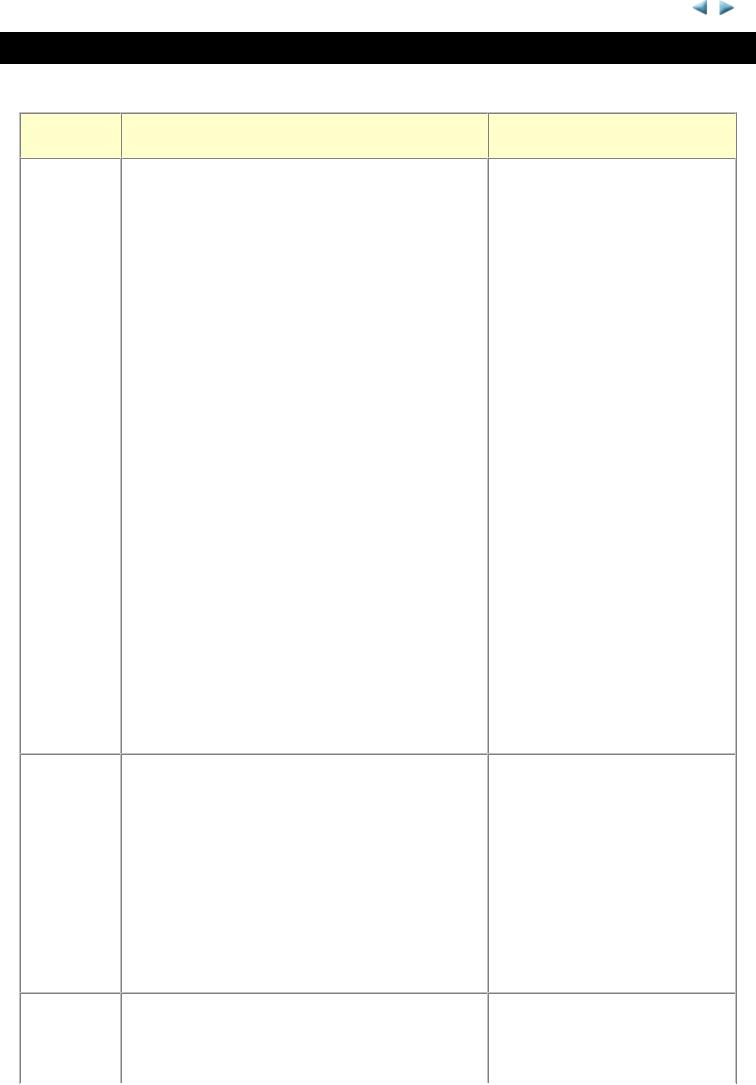
MG8100 series |
TABLE OF CONTENTS |
|
|
2. REPAIR
2-1. Major Replacement Parts and Adjustment
Service part
Logic board ass'y
Absorber kit
Carriage unit
Recommended removal procedure*1 / Notes on replacement
(1)Cassette unit
(2)Left and right side covers
(3)Document pressure plate unit (FAU)
(4)Scanner unit
(5)Main case
(6)Rear cover
(7)Logic board ass'y
-Before replacement, check the ink absorber counter value (by service test print or EEPROM information print).
-Before removal of the logic board ass'y, remove the power cord, and allow for approx. 1 minute (for discharge of capacitor's accumulated charges), to prevent damages to the logic board ass'y.
(1)Cassette unit
(2)Left and right side covers
(3)Document pressure plate unit (FAU)
(4)Scanner unit
(5)Main case
(6)Rear cover
(7)Print unit
(8)Ink absorber
-See 2-2. Part Replacement Procedures, (11) Ink absorber replacement, for details.
(1)Cassette unit
(2)Left and right side covers
(3)Document pressure plate unit (FAU)
Adjustment / settings / operation check
In the service mode:
1.Set the ink absorber counter value.
2.Set the destination.
3.Print the integrated inspection pattern.
4.Perform LF / Eject correction (only when streaks or uneven printing occurs).
5.Set the sensitivity of the capacitive sensors.
[See 3-3. Adjustment and Settings in Service Mode, (7) Capacitive sensor sensitivity setting, for details.]
6.Print the EEPROM information. [See 3-3. Adjustment and Settings in Service Mode, for details.]
In the user mode:
7.Set the language displayed on the LCD.
8.Reset the LAN settings.
9.Perform print head alignment.
10.Print via USB connection.
11.Copy.
12.Perform direct printing from a digital camera (PictBridge).
In the service mode:
1.Reset the ink absorber counter. [See 3-3. Adjustment and Settings in Service Mode, for details.]
After the ink absorber counter is reset, the counter value is printed automatically.
1.Apply grease to the sliding portions of the carriage rail. [See 3-4. Grease Application, for
14/70

(4)Scanner unit
(5)Main case
(6)Rear cover
(7)Timing slit strap
-Before removal of the carriage rail, put a mark of the carriage rail position.
(8)Carriage upper rail
(9)Carriage unit
-Keep the timing slit strap (carriage encoder film) free from stain or damage. When returning the strap, make sure of its orientation (left and right, front and back).
-See 2-2. Part Replacement Procedures, (7) Carriage unit removal, for details.
details.]
In the service mode:
2.Print the integrated inspection pattern.
[See 3-3. Adjustment and Settings in Service Mode, for details.]
In the user mode:
3.Perform automatic print head alignment.
Switch system |
(1) |
Cassette unit |
1. |
Adjust the paper feed motor. |
unit |
(2) |
Left and right side covers |
|
[See 3-5. Special Notes on |
|
(3) |
Document pressure plate unit (FAU) |
|
Servicing, (2) Paper feed motor |
|
(4) |
Scanner unit |
|
adjustment, for details.] |
|
(5) |
Main case |
|
|
|
(6) |
Rear cover |
In the service mode: |
|
|
(7) |
Print unit |
2. |
Print the integrated inspection |
|
(8) |
See 2-2. Part Replacement Procedures. |
|
pattern. |
Paper feed |
- The screws securing the paper feed motor are |
|
motor |
allowed to be loosened only for paper feed motor |
|
|
replacement. (DO NOT loosen them in any other |
|
|
cases.) |
|
|
- See 2-2. Part Replacement Procedures, (9) Purge |
|
|
drive system unit (right plate) and switch system |
|
|
unit (left plate) removal, for details. |
|
|
- See 2-2. Part Replacement Procedures, (10) Engine |
|
|
unit reassembly, for details. |
|
Platen unit |
(1) |
Cassette unit |
|
(2) |
Left and right side covers |
|
(3) |
Document pressure plate unit (FAU) |
|
(4) |
Scanner unit |
|
(5) |
Main case |
|
(6) |
Rear cover |
|
(7) |
Print unit |
|
(8) |
See 2-2. Part Replacement Procedures, from this |
|
|
step. |
In the service mode:
1.Perform LF / Eject correction (only when uneven printing or streaks appear on printouts after replacement).
[See 3-3. Adjustment and Settings in Service Mode, for details.]
2.Print the integrated inspection pattern.
Spur unit |
(1) |
Cassette unit |
In the service mode: |
|
|
(2) |
Left and right side covers |
1. |
Print the integrated inspection |
|
(3) |
Document pressure plate unit (FAU) |
|
pattern. |
|
(4) |
Scanner unit |
2. |
Perform LF / Eject correction |
|
(5) |
Main case |
|
(only when uneven printing or |
|
(6) |
Rear cover |
|
streaks appear on printouts after |
15/70
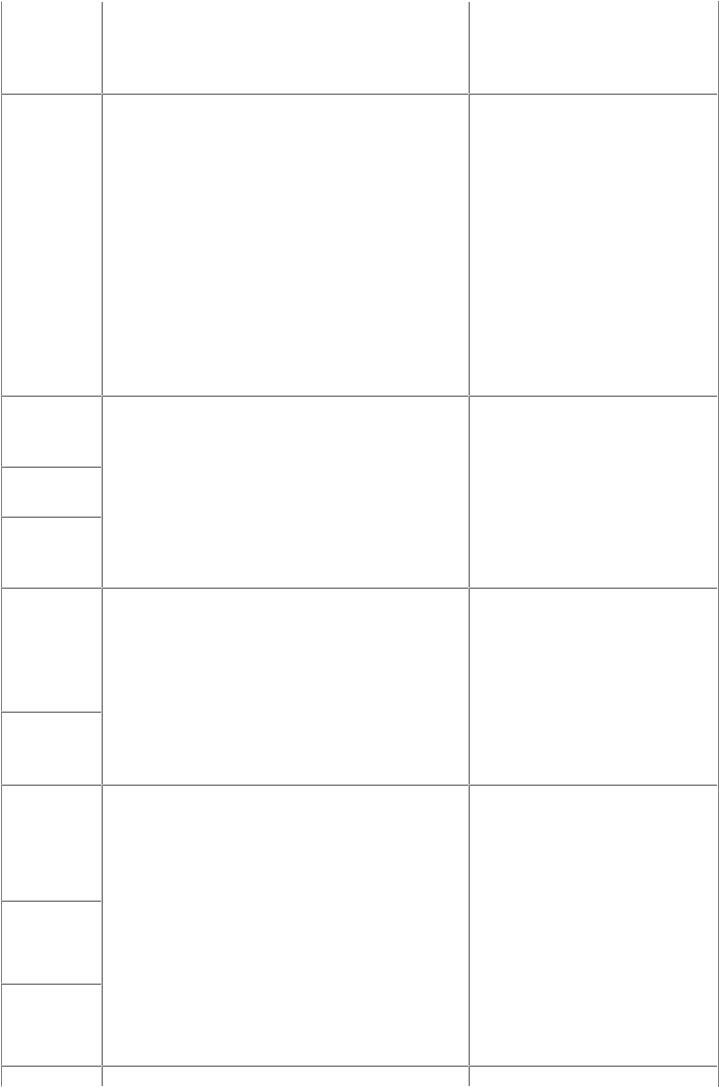
|
(7) |
Print unit |
replacement). |
|
(8) |
See 2-2. Part Replacement Procedures. |
[See 3-3. Adjustment and |
|
- DO NOT contact the spur edges. |
Settings in Service Mode, for |
|
|
details.] |
||
Purge drive |
(1) |
Cassette unit |
In the service mode: |
system unit |
(2) |
Left and right side covers |
1. Print the integrated inspection |
|
(3) |
Document pressure plate unit (FAU) |
pattern. |
(4)Scanner unit
(5)Main case
(6)Rear cover
(7)Print unit
(8)See 2-2. Part Replacement Procedures.
-See 2-2. Part Replacement Procedures, (9) Purge drive system unit (right plate) and switch system unit (left plate) removal, for details.
-See 2-2. Part Replacement Procedures, (10) Engine unit reassembly, for details.
Carriage rail |
See 2-2. Part Replacement Procedures, and Parts |
1. |
Apply grease to the sliding |
|
and main |
Catalog. |
|
portions. |
|
chassis |
|
|
|
[See 3-4. Grease Application, for |
Idler pulley |
|
|
|
details.] |
|
|
|
|
|
parallel pin |
|
|
In the service mode: |
|
APP code |
|
|
||
|
|
2. |
Print the integrated inspection |
|
wheel gear |
|
|
|
pattern. |
shaft |
|
|
|
|
Document |
(1) |
Cassette unit |
1. |
Confirm the document pressure |
pressure sheet |
(2) |
Left and right side covers |
|
plate sheet position. |
|
(3) |
Document pressure plate unit (FAU) |
|
[See 3-5. Special Notes on |
|
(4) |
Scanner unit |
|
Servicing, (4) Document pressure |
|
|
|
|
sheet replacement, for details.] |
Scanner unit |
|
|
In the service mode: |
|
|
|
|
2. |
Print the integrated inspection |
|
|
|
|
pattern. |
Document pressure plate unit
Document top cover unit
LCD viewer unit
(1)Right side cover
(2)Document pressure plate unit (FAU)
(3)Document top cover unit
(4)LCD viewer
-Be cautious not to scratch or damage the LCD cable.
-To protect the external housing of the machine from scratches, spread a soft cloth and disassemble / reassemble the machine on it.
In the service mode:
1.Perform button and LCD test. [See 3-3. Adjustment and Settings in Service Mode, for details.]
2.Set the sensitivity of the capacitive sensors.
[See 3-3. Adjustment and Settings in Service Mode, (7)
Capacitive sensor sensitivity setting, for details.]
3.Print the integrated inspection pattern.
16/70

Timing slit strip film
Timing slit disk feed film
Timing slit disk eject film
Print head
Wireless LAN board ass'y
See 2-2. Part Replacement Procedures, and Parts
Catalog.
-Upon contact with the film, wipe the film with ethanol.
-Confirm no grease is on the film. (Wipe off any grease thoroughly with ethanol.)
-Do not bend the film.
(1)Cassette unit
(2)Left and right side covers
(3)Document pressure plate unit (FAU)
(4)Scanner unit
(5)Main case
(6)WLAN board
Bottom case (1) |
Cassette unit |
(2) |
Left and right side covers |
(3) |
Document pressure plate unit (FAU) |
(4) |
Scanner unit |
(5) |
Main case |
(6) |
Front door / bottom case |
In the user mode:
1. Perform print head alignment.
In the service mode:
2.Print the nozzle check pattern.
3.Perform LF / Eject correction (only when uneven printing or streaks appear on printouts after replacement).
[See 3-3. Adjustment and Settings in Service Mode, for details.]
In the user mode:
1. Perform print head alignment.
In the service mode:
2.Print the integrated inspection pattern.
In the user mode:
1. Reset the LAN settings.
In the service mode:
2.Print the integrated inspection pattern, and confirm that the WLAN MAC address is properly updated.
In the service mode:
1.Print the integrated inspection pattern.
*1: To reassemble the unit after replacement, follow the procedures in the reverse order.
General notes:
-Make sure that the flexible cables and wires in the harness are in the proper position and connected correctly. See 2-2. Part Replacement Procedures or the Parts Catalog for details.
-Do not drop the ferrite core, which may cause damage.
-Protect electrical parts from damage due to static electricity.
-Before removing a unit, after removing the power cord, allow the machine to sit for approx. 1 minute (for capacitor discharging to protect the logic board ass'y from damages).
-Do not touch the timing slit strip film, timing slit disk feed film, and timing slit disk eject film. No grease or abrasion is allowed.
-Protect the units from soiled with ink.
-Protect the housing from scratches.
-For automatic print head alignment, use Matte Photo Paper MP-101 to maintain the alignment accuracy.
17/70

-Exercise caution with the screws, as follows:
i.The screws of the paper feed motor may be loosened only at replacement of the paper feed motor unit (DO NOT loosen them in other cases).
ii.Before loosening the 3 screws that fix the carriage rail to the main chassis, mark the screw positions so that the carriage rail will be re-attached to the main chassis in its original position. [See 2-2. Part Replacement Procedures, (7) Carriage unit removal, for details.]
 <2-1. Major Replacement Parts and Adjustment>
<2-1. Major Replacement Parts and Adjustment> 
18/70

MG8100 series --- 2. REPAIR |
TABLE OF CONTENTS |
|
|
2-2. Part Replacement Procedures
Be sure to protect the machine from static electricity in repair servicing, especially for the LCD, document top cover, scanner unit, logic board, card board, IrDA board, PE sensor board, and WLAN board.
Some of the photos are of the iP4700, iP4800, MP640, MP990, and MG6100 series since their structures are same.
(1)External housing, scanner unit, and document cover removal
1)Remove the cassette.
2)Open the front door and scanner unit, then remove the side cover R (2 screws).
3)Remove the scanner FFC, panel cable, FAU lamp cable, and FB motor cable. <Be cautious of the core location and wiring layout.>
Disconnect the red-circled cables.
19/70

4) Remove the side cover L, scanner unit, then document pressure plate unit (2 screws).
<While holding the scanner unit, sliding it to the right and disengage it from the scanner support arm.>
Remove 2 screws at the center of the side cover L.
[1] Lift the back of the scanner unit.
[2] Slide it to the right to disengage from the support arm.
20/70

5) Remove the main case (no screws).
21/70
