Canon PIXMA iP4200 Service Manual
PIXMA iP4200
SERVICE MANUAL
Revision 0
QY8-13A9-000
COPYRIGHT©2005 CANON INC. CANON PIXMA iP4200 072005 XX 0.00-0
Scope
This manual has been issued by Canon Inc., to provide the service technicians of this product with the information necessary for qualified persons to learn technical theory, installation, maintenance, and repair of products. The manual covers information applicable in all regions where the product is sold. For this reason, it may contain information that is not applicable to your region.
Revision

This manual could include technical inaccuracies or typographical errors due to improvements or changes made to the product. When changes are made to the contents of the manual, Canon will release technical information when necessary. When substantial changes are made to the contents of the manual, Canon will issue a revised edition.
The following do not apply if they do not conform to the laws and regulations of the region where the manual or product is used:
Trademarks
Product and brand names appearing in this manual are registered trademarks or trademarks of the respective holders.
Copyright
All rights reserved. No parts of this manual may be reproduced in any form or by any means or translated into another language without the written permission of Canon Inc., except in the case of internal business use.
Copyright © 2005 by Canon Inc. CANON INC.
Inkjet Device Quality Assurance Div. 2
451, Tsukagoshi 3-chome, Saiwai-ku, Kawasaki-shi, Kanagawa 212-8530, Japan

I. MANUAL OUTLINE
This manual consists of the following three parts to provide information necessary to service the PIXMA iP4200:
Part 1: Maintenance
Information on maintenance and troubleshooting of the PIXMA iP4200
Part 2: Technical Reference
New technology and technical information such as FAQ's (Frequently Asked Questions) of the PIXMA iP4200
Part 3: Appendix
Block diagrams and pin layouts of the PIXMA iP4200
Reference:
This manual does not provide sufficient information for disassembly and reassembly procedures. Refer to the graphics in the separate Parts Catalog.
II. TABLE OF CONTENTS
Part 1: MAINTENANCE
1. MAINTENANCE
1-1. Adjustment, Periodic Maintenance, Periodic Replacement Parts, and Replacement Consumables by Service Engineer
1-2. Customer Maintenance
1-3. Product Life
1-4. Special Tools
1-5. Serial Number Location
2. LIST OF ERROR DISPLAY / INDICATION
2-1. Operator Call Errors
2-2. Service Call Errors
2-3. Warnings
2-4. Troubleshooting by Symptom
3. REPAIR
3-1. Notes on Service Part Replacement (and Disassembling / Reassembling) 3-2. Special Notes on Repair Servicing
3-3. Adjustment / Settings
(1)Paper feed motor adjustment
(2)Grease application
(3)Waste ink counter setting
(4)User mode
(5)Service mode
Service test print, EEPROM initialization, Waste ink counter reset
Destination settings
3-4. Verification Items
(1)Service test print
(2)EEPROM information print 4. PRINTER TRANSPORTATION
Part 2: TECHNICAL REFERENCE
1. NEW TECHNOLOGIES
2. CLEANING MODE AND AMOUNT OF INK PURGED
3. PRINT MODE
4. FAQ (Problems Specific to the iP4000 and Corrective Actions)
Part 3: APPENDIX
1. BLOCK DIAGRAM
2. CONNECTOR LOCATION AND PIN LAYOUT
2-1. Logic Board Ass'y
2-2. Carriage Board (Print Head Connector)
PIXMA iP4200 Specifications

Part 1
MAINTENANCE
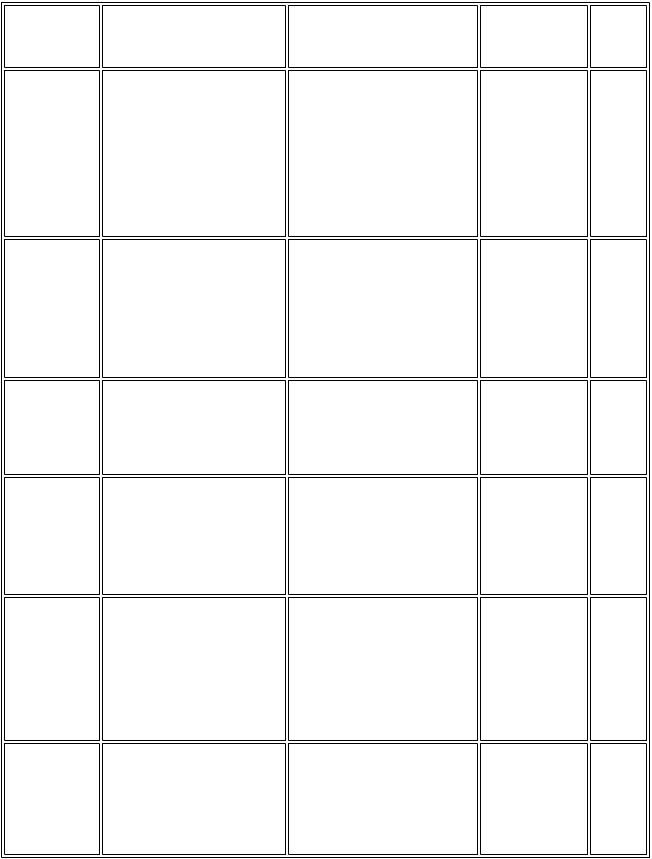
1. MAINTENANCE
1-1. Adjustment, Periodic Maintenance, Periodic Replacement Parts, and Replacement Consumables by Service Engineer
(1) Adjustment
Adjustment |
Timing |
Destination |
At logic board replacement |
settings |
|
(EEPROM |
|
settings) |
|
Waste ink |
- At logic board replacement |
counter |
- At waste ink absorber |
resetting |
replacement |
(EEPROM |
|
settings) |
|
Paper feed |
At paper feed motor |
motor position |
replacement |
adjustment |
|
CD / DVD |
- At logic board replacement |
detection sensor |
- At carriage unit replacement |
light volume |
|
correction*1 |
|
Grease |
- At carriage unit replacement |
application |
- At PR shaft ass'y replacement |
|
- At CL base / gear replacement |
Ink system |
- At logic board replacement |
function check |
- At platen unit replacement |
|
- At carriage unit replacement |
Purpose |
Tool |
To set the destination.
To reset the waste ink counter.
To adjust the belt tension. (Position the paper feed motor so
that the belt is stretched tight.)
To correct the light volume for the CD / DVD detection sensor.
-To maintain sliding properties of the carriage shaft and the lift cam shaft.
-To protect the printer's sliding
portions (gears).
To maintain detection functionality for presence of the ink tanks and each ink tank position.
None.
Perform in the service mode.
None.
Perform in the service mode.
None.
None.
Perform in the service mode.
FLOIL KG-107A
None.
Perform in the service mode.
Approx.
time
1 min.
1 min.
5 min.
2 min.
1 min.
1 min.
1-1
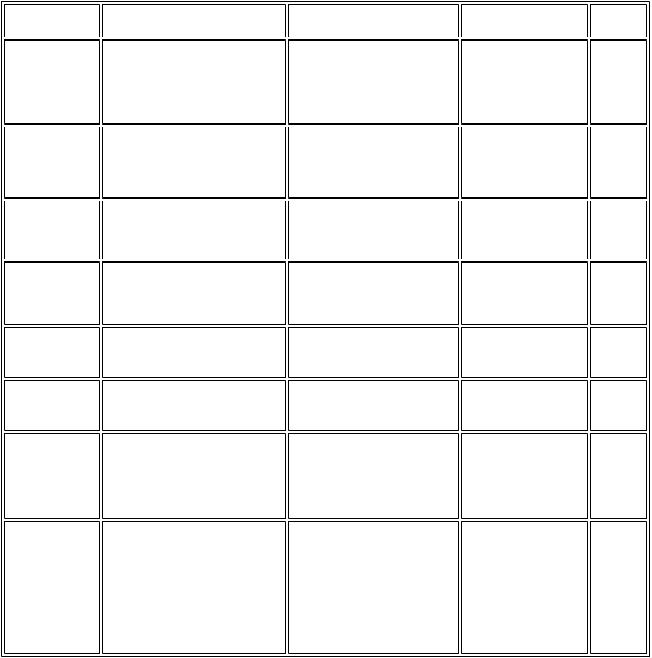
Note: DO NOT loosen the red screws at both ends of the carriage shaft, securing the print head position, as they are not re-adjustable.
The red screws securing the paper feed motor may be loosened only at replacement of the paper feed motor unit.
*1: Only for CD / DVD printing supported regions.
(2) Periodic maintenance
No periodic maintenance is necessary.
(3) Periodic replacement parts
There are no parts in this printer that require periodic replacement by a service engineer.
(4) Replacement consumables
There are no consumables that require replacement by a service engineer.
1-2. Customer Maintenance
Adjustment |
Timing |
Purpose |
Tool |
Approx. |
|
time |
|||||
|
|
|
|
||
Print head |
At print head replacement. |
To ensure accurate dot |
- Printer buttons |
3 min. |
|
alignment |
|
placement. |
- Computer |
|
|
|
|
|
(automatic settings |
|
|
|
|
|
via the printer |
|
|
|
|
|
driver) |
|
|
Print head |
When print quality is not |
To improve nozzle conditions. |
- Printer buttons |
1 min. |
|
cleaning |
satisfying. |
|
- Computer (settings |
|
|
|
|
|
via the printer |
|
|
|
|
|
driver) |
|
Print head deep |
When print quality is not |
To improve nozzle conditions. |
cleaning |
satisfying, and not improved by |
|
|
print head cleaning. |
|
Ink tank |
When an ink tank becomes |
----- |
replacement |
empty. ("No ink error" via the |
|
|
computer, or ink tank LED |
|
|
flashing fast in red) |
|
Paper feed roller |
When necessary |
To clean the paper feed |
cleaning |
|
rollers. |
CD / DVD print |
At CD / DVD printing, when |
To correct CD / DVD print |
position |
necessary |
position. |
adjustment |
|
|
Bottom plate |
When the back side of the paper |
To clean the platen ribs. |
cleaning |
is smeared |
|
Computer (settings |
2 min. |
via the printer driver) |
|
----- |
2 min. |
Printer buttons |
2 min. |
Computer (application 5 min. software)
- Plain paper |
1 min. |
-Computer (settings via the printer
driver)
ASF subroller |
When the paper fed from the |
To clean the ASF sub-rollers. - Plain paper |
1 min. |
cleaning |
ASF is smeared due to ink mist |
- Printer buttons |
|
|
attached to the ASF sub-rollers. |
[See Part 2, 4. FAQ, |
|
|
|
How to make and |
|
|
|
set the ASF sub- |
|
|
|
roller cleaning |
|
|
|
sheet, for details] |
|
1-2

1-3. |
Product Life |
|
||
(1) |
Printer |
|
|
|
|
Specified print volume (I) or the years of use (II), whichever comes first. |
|
||
|
(I) |
Print volume |
|
|
|
|
PIXMA iP4200: 18,000 pages |
|
|
|
|
Black |
1,500 character pattern |
8,300 pages |
|
|
Color |
A4, 7.5% duty per color pattern |
5,400 pages |
|
|
|
A4, photo, borderless printing |
400 pages |
|
|
|
4 x 6, photo, borderless printing |
3,200 pages |
|
|
|
Postcard, photo, borderless printing |
700 pages |
|
(II) Years of use |
|
|
|
|
|
PIXMA iP4200: 5 years of use |
|
|
(2) |
Print head |
|
|
|
|
|
Print volume: 18,000 pages |
|
|
|
|
Black |
1,500 character pattern |
8,300 pages |
|
|
Color |
A4, 7.5% duty per color pattern |
5,400 pages |
|
|
|
A4, photo, borderless printing |
400 pages |
|
|
|
4 x 6, photo, borderless printing |
3,200 pages |
|
|
|
Postcard, photo, borderless printing |
700 pages |
(3) |
Ink tank (target value) |
|
||
Pattern
Black text
Color chart
Photo chart
Ink tank used |
Print yield |
PGI-5BK |
Approx. 820 pages |
CLI-8BK |
|
CLI-8BK |
Approx. 2,000 pages |
PGI-5BK |
Approx. 1,450 pages |
CLI-8Y |
Approx. 540 pages |
CLI-8M |
Approx. 600 pages |
CLI-8C |
Approx. 850 pages |
CLI-8BK |
Approx. 1,650 pages |
CLI-8Y |
Approx. 310 pages |
CLI-8M |
Approx. 290 pages |
1-3

CLI-8C |
Approx. 430 pages |
Black text: When printing the Canon standard pattern (1,500 characters per page) on A4 size plain paper, with the default settings in the Windows XP driver, using Word 2003.
Color chart: When printing the ISO/JIS-SCID N5 pattern on A4 size plain paper in bordered printing, with the default settings in the Windows XP driver, using Photoshop 7.0.
Photo chart: When printing the Canon standard pattern on 4" x 6" Photo Paper Plus Glossy in borderless printing, with the default settings in the Windows XP driver, using Windows XP Photo Printing Wizard.
The print yield in the table above is an average value measured in continuous printing, using the ink tank immediately after it is unsealed, until the ink is out. Ink yield may vary depending on texts and photos printed, application software, print mode, and type of paper used.
1-4. Special Tools
Name |
Tool No. |
Price |
Application |
Remarks |
Grease FLOIL |
QY9-0057-000 |
US$2.00 |
To be applied to the sliding portions |
In |
KG-107A |
|
|
of the carriage shaft and lift cam |
common |
|
|
|
shaft. |
with the |
|
|
|
|
S500 |
|
|
|
|
and |
|
|
|
|
S520. |
1-5. Serial Number Location
On the carriage flexible cable holder (visible on the right of the carriage after the printer is turned on, the access cover is opened, and the carriage moves to the center).
To the top
 <Part 1: 1. MAINTENANCE>
<Part 1: 1. MAINTENANCE> 
1-4
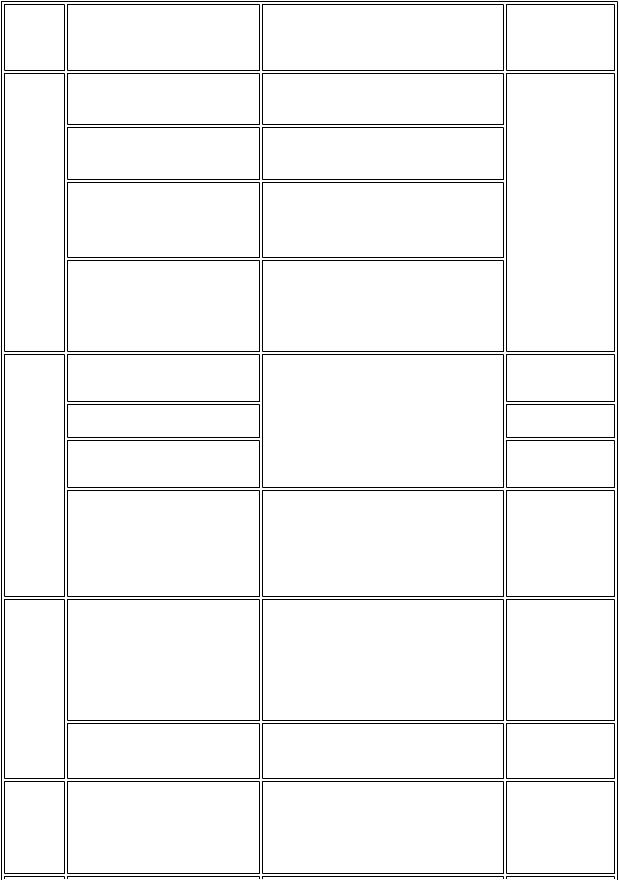
2. LIST OF ERROR DISPLAY / INDICATION
Errors are indicated by the LED, and warnings are displayed on the monitor of the computer connected to the printer.
2-1. Operator Call Errors (by Alarm LED Blinking in Orange)
Alarm
LED blinking
in orange
2 times
Error [Error code]
No paper. (ASF) [1000]
No CD / DVD tray. [1001]*1
No paper in the cassette. [1003]
(No paper in the front paper feed cassette.)
No CD / DVD. [1002]*1
Solution |
Remarks |
Set the paper in the ASF, and press the
Resume/Cancel button.
Set the CD / DVD tray, and press the
Resume/Cancel button.
Set the paper in the cassette, and press the
Resume/Cancel button.
Set a CD or DVD in the CD / DVD tray (which is ejected at error occurrence), and insert the CD / DVD tray in the proper position. Then, press the Resume/Cancel button.
3 times
4 times
5 times
Paper jam. [1300]
Paper jam in the rear guide. [1303]
Paper jam in the under guide. [1304]
Front door close error. [1250]
No ink. [1600]
Ink tank not installed. [1660]
Remove the jammed paper, and press the Resume/Cancel button.
Open the paper output tray.
Replace the empty ink tank(s), or press the Resume/Cancel button.
Install the applicable ink tank(s) properly, and confirm that the LED's of all the ink tanks light red.
The print head is not installed [1401], or it is not properly installed (Print head temperature sensor error [1403] / Faulty EEPROM data of the print head [1405]).
Install the print head properly.
1-5
Error in paper feeding from the ASF.
Error in the duplex printing unit.
Error in paper feeding from the cassette.
The error is indicated if the paper output tray is closed at start of a print job, or while a print job is being performed.
Pressing the Resume/Cancel button will exit the error without ink tank replacement, however, ink may run out during printing.
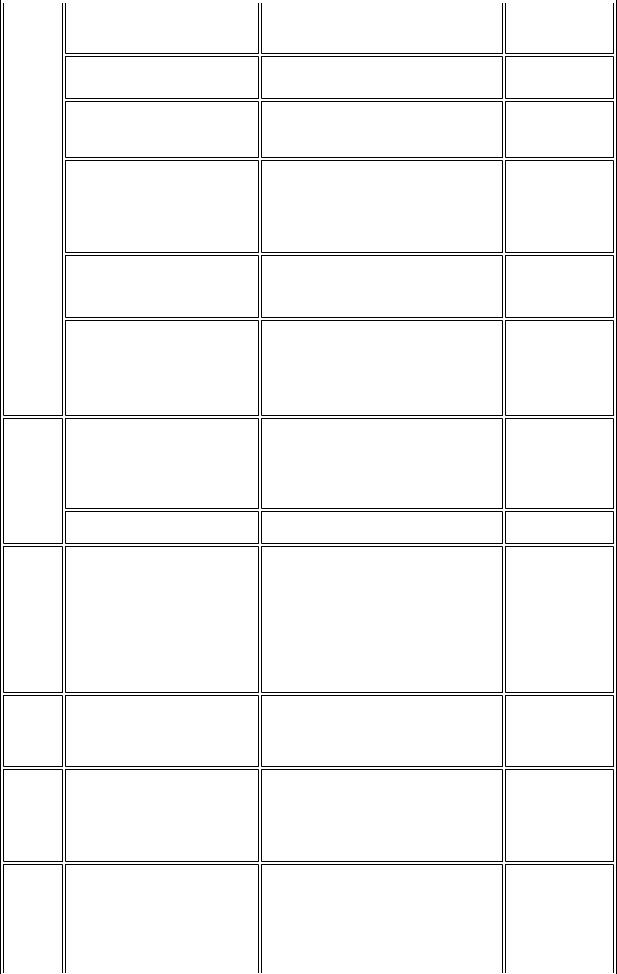
6 times |
Inner cover open. [1841]*2 |
Inner cover open during printing on paper. [1846]*2
Inner cover open during printing on paper (print continuable).
[1851]*1
Inner cover open during printing on paper (print NOT continuable).
[1856]*1
Inner cover closed during CD / DVD printing (print continuable).
[1850]*1
Inner cover closed during CD / DVD printing (print NOT
continuable). [1855]*1
7 times |
Multiple ink tanks of the same |
|
color installed. [1681] |
|
Ink tank in a wrong position. |
|
[1680] |
8 times |
Warning: The waste ink absorber |
|
becomes almost full. [1700] |
9 times |
The connected digital camera or |
|
digital video camera does not |
|
support Camera Direct Printing. |
|
[2001] |
Close the inner cover, and press the
Resume/Cancel button.
Close the inner cover, and press the
Resume/Cancel button.
Close the inner cover, and press the
Resume/Cancel button.
Close the inner cover, and press the Resume/Cancel button to clear the error. The paper being printed at error occurrence will be ejected without printing the remaining data for the ejected paper, then printing will resume from the next page.
Open the inner cover which functions as the CD / DVD tray feeder, set the CD / DVD tray in the feeder, and press the Resume/Cancel button.
Open the inner cover, and press the Resume/Cancel button to clear the error. The CD or DVD being printed at error occurrence will be ejected without printing the remaining data for the ejected CD or
DVD, then the next print job will be done.
Replace the wrong ink tank(s) with the correct one(s).
Install the ink tank(s) in the correct position.
Pressing the Resume/Cancel button will |
The service call |
exit the error, and enable printing. |
error, indicating |
|
the waste ink |
|
absorber is full, is |
|
likely to occur |
|
soon. |
Remove the cable between the camera and the printer.
10 times
11 times
Automatic duplex printing cannot be performed. [1310]
Failed in automatic print head alignment. [2500]
Press the Resume/Cancel button to eject the paper being used at error occurrence. Printing will resume from on the front side of the next page.
Press the Resume/Cancel button.
-If paper is being fed at error occurrence, the error is indicated after the paper is ejected.
-If the error occurs, the print head alignment values are not changed.
-After exit from the error by the
1-6
Data which was to be printed on the back side of paper at error occurrence is skipped (not printed).
The error is indicated when the pattern is not printed due to no ink or non-ejection of ink, or when the sensor's AD value

|
|
Resume/Cancel button, the automatic print |
is incorrect. |
|
|
head alignment will not be re-done. |
|
13 times |
The remaining ink amount |
An ink tank which has once been empty is |
Printing with a |
|
unknown. [1683] |
installed. Replace the applicable ink tank |
once-empty or |
|
|
with a new one. |
refilled ink tank |
|
|
|
can damage the |
|
|
|
print head. |
|
|
|
If printing is |
|
|
|
continued without |
|
|
|
replacing the "no- |
|
|
|
good" ink tank, |
|
|
|
press the |
|
|
|
Resume/Cancel |
|
|
|
button for 5 sec. or |
|
|
|
longer to record the |
|
|
|
use of a refilled ink |
|
|
|
tank. |
|
|
|
Note: |
|
|
|
After the above |
|
|
|
operation, the |
|
|
|
function to detect |
|
|
|
the remaining ink |
|
|
|
amount is disabled. |
14 times |
Ink tank not recognized. [1684] |
A non-supported ink tank is installed (the |
|
|
|
ink tank LED is turned off). Install the |
|
|
|
supported ink tanks. |
|
15 times Ink tank not recognized. [1410 to 1419]
An error occurred in an ink tank (the ink tank LED is turned off). Replace the ink tank(s).
 Access cover open. [1200] Close the access cover. *1: Only for models supporting CD / DVD printing
Access cover open. [1200] Close the access cover. *1: Only for models supporting CD / DVD printing
*2: Only for models not supporting CD / DVD printing
2-2. Service Call Errors (by Cyclic Blinking in Orange (Alarm LED) and Green (Power LED), or Alarm LED Lit in Orange)
Cycles of blinking in
orange (Alram Error [Error code] LED) and green
(Power LED)
2 times |
Carriage error [5100] |
Solution
(Replacement of listed parts, which are likely to be faulty)
-Carriage unit (QM2-2207)
-Timing slit strip film (QC1-6394)
-Logic board ass'y (QM2-2670)*1
-Carriage motor (QK1-1500)
3 times |
Line feed error [6000] |
- Timing sensor unit (QM2-2683) |
|
|
- Timing slit disk film (QC1-6229) |
|
|
- Feed roller ass'y (QL2-0925) |
|
|
- Platen unit (QM2-2202) |
|
|
- Logic board ass'y (QM2-2670)*1 |
|
|
- PAPER FEED MOTOR (QK1-1502) |
4 times |
Purge cam sensor error [5C00] |
- Purge unit (QM2-2208) |
|
|
1-7 |

|
|
- Logic board ass'y (QM2-2670)*1 |
5 times |
ASF (cam) sensor error [5700] |
- Sheet feed unit (QM2-2211) |
6 times |
Internal temperature error |
- Logic board ass'y (QM2-2670)*1 |
|
[5400] |
|
7 times |
Waste ink absorber full |
- Ink absorber kit (QY5-0146) |
|
[5B00] |
|
8 times |
Print head temperature rise |
- Print head (QY6-0059) |
|
error [5200] |
- Logic board ass'y (QM2-2670)*1 |
9 times |
EEPROM error [6800] |
- Logic board ass'y (QM2-2670)*1 |
11 times |
Carriage lift mechanism error |
- PR lift shaft ass'y (QL2-0936) |
|
[5110] |
- Sheet feed unit (QM2-2211) |
|
|
- Logic board ass'y (QM2-2670)*1 |
|
|
- Carriage lift sensor unit (QM2-2678) |
12 times |
AP position error [6A00] |
13 times |
Paper feed position error |
|
[6B00] |
14 times |
Paper feed cam sensor error |
|
[6B10] |
15 times |
USB Host VBUS overcurrent |
|
[9000] |
-Sheet feed unit (QM2-2211)
-Logic board ass'y (QM2-2670)*1
-Purge unit (QM2-2208)
-Sheet feed unit (QM2-2211)
-Logic board ass'y (QM2-2670)*1
-Sheet feed unit (QM2-2211)
-Logic board ass'y (QM2-2670)*1
-Logic board ass'y (QM2-2670)*1
16 times |
Valve sensor error [6C00] |
- Logic board ass'y (QM2-2670)*1 |
|
|
- Purge unit (QM2-2208) |
17 times |
Motor driver error [6D00] |
- Logic board ass'y (QM2-2670)*1 |
19 times |
Ink tank position sensor error |
- Platen unit (QM2-2202) |
|
[6502] |
- Logic board ass'y (QM2-2670)*1 |
20 times |
Other hardware error [6500] |
- Logic board ass'y (QM2-2670)*1 |
Continuous |
ROM error |
- Logic board ass'y (QM2-2670)*1 |
alternate |
|
|
blinking |
|
|
Alarm LED lit |
RAM error |
- Logic board ass'y (QM2-2670)*1 |
*1: Before replacement of the logic board ass'y, check the waste ink amount (by service test print or EEPROM information print). If the waste ink amount is 7% or more, also replace the ink absorber kit (QY5-0146) when replacing the logic board ass'y.
[See Section 3-3. Adjustment / Settings, (5) Service mode, for details.]
1-8

2-3. Warnings
Printer (no LED indications):
Displayed warning |
Remarks |
Low ink |
Status indication only. |
Print head temperature rise |
If the print head temperature is high when the access cover is opened, |
|
the warning is displayed*1. |
|
When the print head temperature falls, the warning is released. |
Protection of excess rise of the print head temperature
If the print head temperature exceeds the specified limit, a Wait is inserted during printing,
*1: If the warning is displayed, the carriage does not move to the ink tank replacement position when the access cover is opened.
2-4. Troubleshooting by Symptom
Symptom
The power does not turn on.
The power turns off immediately after power-on.
Faulty operation A strange noise occurs.
Printing stops mid-way.
Multiple sheets feed.
Paper does not feed.
Paper feed problems
Paper feeds at an angle.
No printing, or no color ejected.
Solution |
Remarks |
Replace the |
|
- AC adapter, or |
|
- logic board ass'y*1. |
|
Remove foreign material, or attach a removed part if any.
Replace the logic board ass'y*1.
Replace the
-sheet feed unit, or
-cassette.
Remove foreign material, or replace the
-sheet feed unit, or
-cassette.
Remove foreign material, adjust the paper guide, or replace the
-sheet feed unit, or
-cassette.
Replace the
- ink tank,
1-9
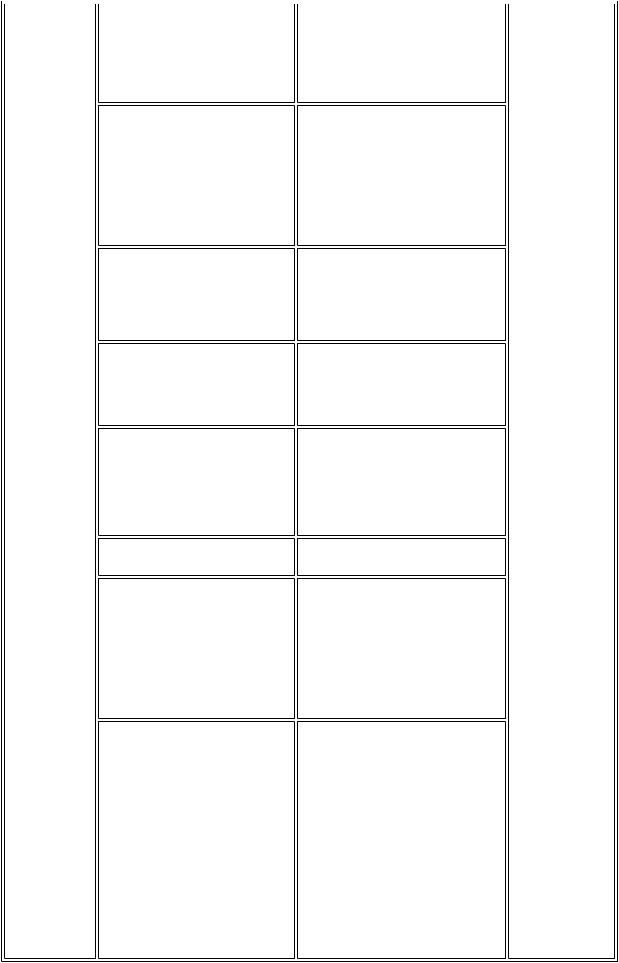
Unsatisfactory
print quality
Printing is faint, or white lines appear on printouts even after print head cleaning.
Line(s) not included in the print data appears on printouts.
Paper gets smeared.
A part of a line is missing on printouts.
Color hue is incorrect.
Printing is incorrect.
No ejection of black ink.
Graphic or text is enlarged on printouts.
-print head*2, or
-logic board ass'y*1,
remove foreign material from the purge unit caps, if any, or
replace the purge unit.
Remove and re-install the print head, or replace the
-ink tank,
-print head*2,
-purge unit, or
-logic board ass'y*1.
Feed several sheets of paper, perform bottom plate cleaning,
clean the paper path with cotton swab or cloth, or
clean the ASF sub-rollers. Replace the
-ink tank, or
-print head*2.
Replace the
-ink tank, or
-print head*2, or
perform print head alignment.
Replace the logic board ass'y*1.
Replace the
-ink tank, or
-print head*2, or
remove foreign material from the purge unit caps, if any, or
replace the purge unit.
When enlarged in the carriage movement direction, clean grease or oil off the timing slit strip film, or replace the
-timing slit strip film,
-carriage unit, or
-logic board ass'y*1.
When enlarged in the paper feed direction, clean grease or oil off the timing slit disk film, or replace the
-timing slit disk film,
-timing sensor unit, or
-logic board ass'y*1.
1-10
*1: Before replacement of the logic board ass'y, check the waste ink amount (by service test print or EEPROM information print). If the waste ink amount is 7% or more, also replace the ink absorber kit (QY5-0146) when replacing the logic board ass'y.
[See Section 3-3. Adjustment / Settings, (5) Service mode, for details.]
*2: Replace the print head only after the print head deep cleaning is performed 2 times, and when the problem persists.
To the top
 <Part 1: 2. LIST OF ERROR DISPLAY / INDICATION>
<Part 1: 2. LIST OF ERROR DISPLAY / INDICATION> 
1-11
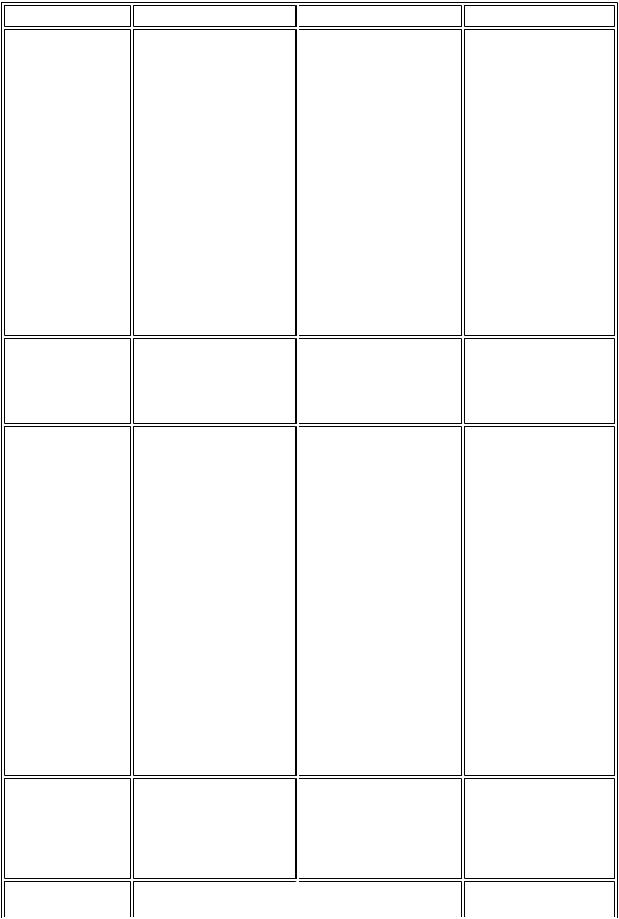
3. REPAIR
3-1. Notes on Service Part Replacement (and Disassembling / Reassembling)
Service part
Logic board ass'y QM2-2670
Ink absorber kit QY5-0146
Carriage unit
QM2-2207
Paper feed motor QK1-1502
Platen unit: QM22202
Notes on replacement*1
-Before removal of the logic board ass'y, remove the power cord, and allow for approx. 1 minute (for discharge of capacitor's accumulated charges), to prevent damages to the logic board ass'y.
-Before replacement, check the waste ink amount (by service test print or EEPROM information print). If the waste ink amount is 7% or more, also replace the ink absorber kit when replacing the logic board ass'y.
[See 3-3. Adjustment / Settings, (5) Service mode, for details.]
Adjustment / settings
After replacement:
1.Initialize the EEPROM.
2.Reset the waste ink counter.
3.Set the destination in the EEPROM.
4.Correct the CD / DVD and automatic print head alignment sensors.
5.Check the ink system function.
[See 3-3. Adjustment / Settings, (5) Service mode, for details of 1 to 5]
6.Perform the print head alignment in the user mode.
After replacement:
1.Reset the waste ink counter.
[See 3.3. Adjustment / Settings, (5) Service mode.]
-The red screws securing the paper feed motor are allowed to be loosened. (DO NOT loosen any other red screws.)
-By attaching the tape at the specified 2 locations,
At replacement:
1.Apply grease to the sliding portions.
[See 3-3. Adjustment / Settings, (2) Grease application.]
After replacement:
1.Correct the CD / DVD and automatic print head alignment sensors.
[See 3.3. Adjustment / Settings, (5) Service mode.]
2.Check the ink system function.
[See 3.3. Adjustment / Settings, (5) Service
mode.]
3.Perform the print head alignment in the user mode.
At replacement:
1. Adjust the paper feed motor.
[See 3-3. Adjustment / Settings, (1) Paper feed motor adjustment.]
 At replacement:
At replacement:
1-12
Operation check
-EEPROM information print
-Service test print
-Printing via USB connection
-Direct printing from a digital camera
-Service test print
-EEPROM information print
-Service test print (Confirm CD / DVD and automatic print head alignment sensor correction, and ink
system function.)
After the printer unit is assembled in the bottom
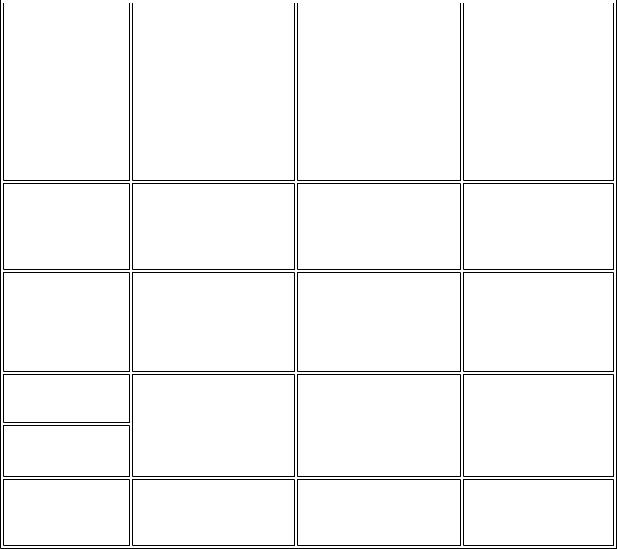
Purge unit: QM22208
Waste ink tube: QC16458
Waste ink tube holder: QC1-6460
Platen unit
QM2-2202
PR lift shaft ass'y QL2-0936
CL input gear QC1-6213
Timing slit strip film QC1-6394
Timing slit disk film QC1-6229
Print head
QY6-0059
*1: General notes:
secure the waste ink tube to the waste ink tube holder.
-Upon contact with the film, wipe the film with ethanol.
-Confirm no grease is on the film. (Wipe off any grease thoroughly with ethanol.)
-Do not bend the film
1.To protect the waste ink tube from being pinched when reassembling the printer unit chassis into the bottom case unit, tape the tube (at 2 locations).
[See 3-2. Special Notes on Repair Servicing, (3) Printer unit and bottom case unit assembly.]
After replacement:
1.Check the ink system function.
[See 3-3. Adjustment / Settings, (5) Service mode.]
At replacement:
case unit, the tube conditions are not visible. For confirmation of the tube conditions, perform the manual purging 3 or 4 times, and confirm that no strange noise is heard.
-Service test print
-Service test print
1.Apply grease to the sliding portions.
[See 3.3. Adjustment / Settings, (2) Grease application.]
After replacement: - Service test print
1.Perform the print head alignment in the user mode.
After replacement: |
- Service test print |
1.Perform the print head alignment in the user mode.
-Make sure that the flexible cables and wires in the harness are in the proper position and connected correctly. [See 3-2. Special Notes on Repair Servicing, (2) Flexible cable and harness wiring, connection, for details.]
-Protect the waste ink tube from being pinched when assembling the printer unit chassis into the bottom case unit.
Since the tube conditions after assembly are not visible, perform the manual purging 3 or 4 times to confirm that no strange noise is heard.
[See 3-2. Special Notes on Repair Servicing, (3) Printer unit and bottom case unit assembly, for details.]
-Do not drop the ferrite core, which may cause damage.
-Protect electrical parts from damage due to static electricity.
-Before removing a unit, after removing the power cord, allow the printer to sit for approx. 1 minute (for capacitor discharging to protect the logic board ass'y from damages).
-Do not touch the timing slit strip film and timing slit disk film. No grease or abrasion is allowed.
-Protect the units from soiled with ink.
-Protect the housing from scratches.
-Exercise caution with the red screws, as follows:
i.The red screws of the paper feed motor may be loosened only at replacement of the paper feed motor unit (DO NOT loosen them in other cases).
ii.DO NOT loosen the red screws on both sides of the main chassis, securing the carriage shaft positioning (they are not adjustable in servicing).
1-13
