Canon MX340 User Manual
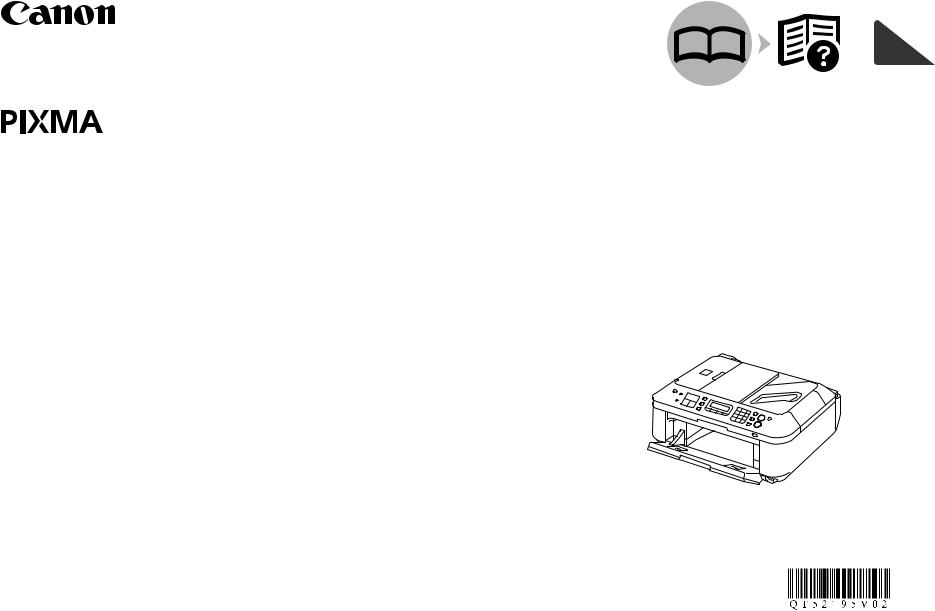
ENGLISH
ESPAÑOL
Office All-In-One
Equipo multifunción de oficina



 series
series
Getting Started
Read Me First
Guía de inicio
Léame en primer lugar
Make sure to read this manual before using the machine. Please keep it in hand for future reference.
Asegúrese de leer este manual antes de usar el equipo. Consérvelo a mano para utilizarlo como referencia en el futuro.
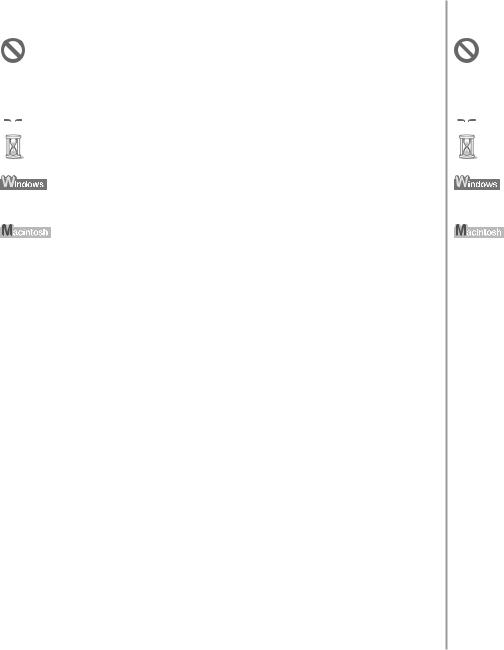
■ Symbols Used in This Document
Prohibited actions.
 Instructions including important information.
Instructions including important information.
 Informational notes.
Informational notes.
Operations that take some time to complete.
Indicates operations in Windows.
Indicates operations in Macintosh.
In this guide, Windows 7 operating system is referred to as Windows 7 and Windows Vista operating system as Windows Vista.
•Microsoft is a registered trademark of Microsoft Corporation.
•Windows is a trademark or registered trademark of Microsoft Corporation in the U.S. and/or other countries.
•Windows Vista is a trademark or registered trademark of Microsoft Corporation in the U.S. and/or other countries.
•Internet Explorer is a trademark or registered trademark of Microsoft Corporation in the U.S. and/or other countries.
•Macintosh, Mac, and AirPort are trademarks of Apple Inc., registered in the U.S. and other countries.
•Bonjour is a trademark of Apple Inc., registered in the U.S. and other countries.
Model Number: K10349 (MX340)
■ Símbolos utilizados en este documento
Acciones prohibidas.
 Instrucciones que incluyen información importante.
Instrucciones que incluyen información importante.
 Notas informativas.
Notas informativas.
Operaciones que tardan cierto tiempo en completarse.
Indica las operaciones en Windows.
Indica las operaciones en Macintosh.
En esta guía, se hace referencia al sistema operativo Windows 7 como Windows 7 y al sistema operativo Windows Vista como Windows Vista.
•Microsoft es una marca comercial registrada de Microsoft Corporation.
•Windows es una marca comercial o una marca comercial registrada de Microsoft Corporation en EE UU y/u otros países.
•Windows Vista es una marca comercial o una marca comercial registrada de Microsoft Corporation en EE UU y/u otros países.
•Internet Explorer es una marca comercial o una marca comercial registrada de Microsoft Corporation en EE UU y/u otros países.
•Macintosh, Mac y AirPort son marcas comerciales de Apple Inc., registradas en EE UU y en otros países.
•Bonjour es una marca comercial de Apple Inc., registrada en EE UU y en otros países.
Número de modelo: K10349 (MX340)
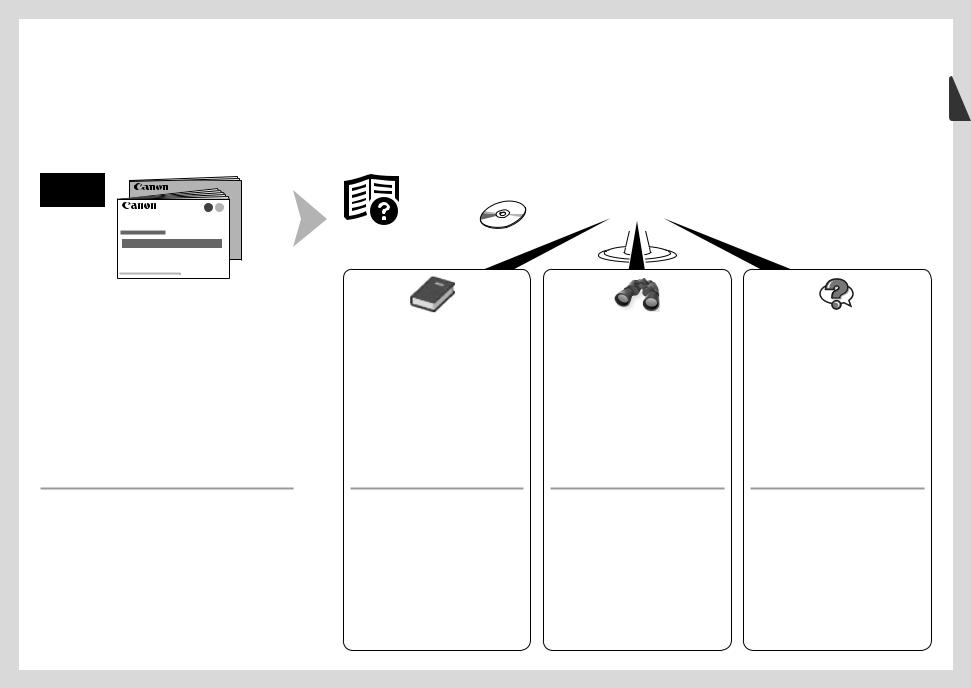
On-screen manuals can be viewed on a computer. They are included on the Setup CD-ROM and are installed during the software installation. For some languages parts of the manual may be displayed in English. For details on opening the on-screen manuals, refer to page 84.
Los manuales en pantalla se pueden ver en un ordenador. Se incluyen en el Setup CD-ROM y se instalan durante el proceso de instalación del software. Quizá en algunos idiomas haya partes del manual que aparezcan en inglés. Para obtener más información sobre cómo abrir los manuales en pantalla, consulte la página 84.
•Getting Started
(this manual)
•Network Setup Troubleshooting
Describes how to set up and use your machine.
•Guía de inicio
(este manual)
•Solución de problemas de configuración de red
Describe cómo configurar y usar el equipo.
|
|
|
|
|
|
|
|
|
|
|
|
|
|
|
|
|
|
|
|
|
|
|
|
|
|
|
|
|
|
|
|
|
|
|
|
|
|
|
|
|
|
|
|
|
|
|
|
|
|
|
|
|
|
|
|
|
|
|
|
|
|
|
|
|
|
Basic Guide |
Advanced Guide |
Troubleshooting |
||||||||
Describes basic operations and media, |
Describes various operating procedures |
Describes troubleshooting tips for problems |
||||||||
and gives an introduction to other functions |
to make full use of machine. |
you may encounter when using the machine. |
||||||||
available. |
|
|
|
|
|
|
|
|
|
|
Guía básica |
Guía avanzada |
Solución de problemas |
Describe las operaciones básicas y los |
Describe distintos procedimientos |
Proporciona consejos para solucionar |
soportes y ofrece una introducción a otras |
de funcionamiento para aprovechar al |
los problemas que puedan surgir al utilizar |
funciones disponibles. |
máximo todas las funciones del equipo. |
el equipo. |
■ Contents |
|
|
|
|
■ Contenido |
|
|
|
||
|
|
|
|
|
|
|
||||
1 |
Check the Included Items |
P.5 |
|
|
1 |
Compruebe los elementos que se incluyen P.5 |
|
|||
2 |
Remove the Protective Material |
P.6 |
|
2 |
Retirada del material protector |
P.6 |
|
|
||
3 |
Connect the Telephone Line P.9 |
|
|
3 |
Conexión de la línea telefónica |
P.9 |
|
|
||
4 |
Turn the Power On P.11 |
|
|
|
4 |
Encendido del equipo P.11 |
|
|
|
|
5 |
Install the FINE Cartridges |
P.14 |
|
|
5 |
Instalación de los cartuchos FINE (FINE Cartridges) P.14 |
|
|||
6 |
Load Paper P.19 |
|
|
|
6 |
Carga del papel P.19 |
|
|
|
|
7 |
Set Up for Fax Reception |
P.20 |
|
|
7 |
Configuración del equipo para la recepción de fax P.20 |
|
|||
8 |
Select Connection Method |
P.24 |
|
|
8 |
Selección del método de conexión |
P.24 |
|
||
9 |
Install the Software (1) P.26 |
|
|
9 |
Instalación del software (1) P.26 |
|
|
|||
10 |
Set Up a Wireless Connection P.34 |
|
10 |
Configuración de una conexión inalámbrica P.34 |
|
|||||
|
Install the Software (2) P.36 |
|
|
|
|
Instalación del software (2) P.36 |
|
|
|
|
|
Install the Software (2) (Registration) |
P.47 |
|
|
Instalación del software (2) (Registro) P.47 |
|
||||
|
Install the Software (2) (Information) |
P.51 |
|
|
Instalación del software (2) (Información) |
P.51 |
|
|||
|
Wireless Setup Using WPS (Wi-Fi Protected Setup) |
P.55 |
|
Configuración inalámbrica mediante WPS (Wi-Fi Protected Setup) |
P.55 |
|||||
|
Wireless Setup Using WCN (Windows Connect Now) |
P.59 |
|
Configuración inalámbrica mediante WCN (Windows Connect Now) |
P.59 |
|||||
|
Install the Software (3) P.66 |
|
|
|
|
Instalación del software (3) P.66 |
|
|
|
|
|
Install the Software (3) (Registration) |
P.73 |
|
|
Instalación del software (3) (Registro) P.73 |
|
||||
|
Install the Software (3) (Information) |
P.78 |
|
|
Instalación del software (3) (Información) |
P.78 |
|
|||
11 |
Use from Additional Computers |
P.82 |
|
11 |
Uso desde ordenadores adicionales |
P.82 |
|
|||
12 |
Try Using the Machine P.83 |
|
|
12 |
Pruebe el equipo P.83 |
|
|
|
||
|
Try Copying P.85 |
|
|
|
|
Realice una prueba de copia P.85 |
|
|
|
|
|
Print Photos from a Computer |
P.87 |
|
|
|
Impresión de fotografías desde un ordenador P.87 |
|
|||
|
Send Faxes P.89 |
|
|
|
|
Envío de faxes P.89 |
|
|
|
|
13 |
Maintenance |
P.92 |
|
|
|
13 |
Mantenimiento P.92 |
|
|
|
|
Specifications |
P.93 |
|
|
|
|
Especificaciones P.95 |
|
|
|
|
|
|
|
|
|
|
|
|
|
|
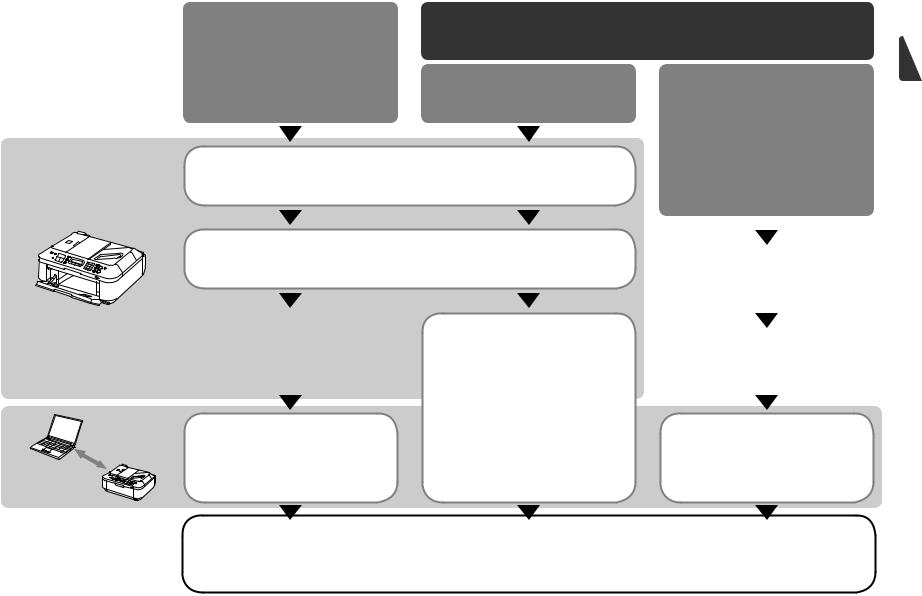
■Machine Installation Flow
■Flujo de instalación del equipo
USB Connection
Conexión USB
Wireless Connection
Conexión inalámbrica
Network Connection
Conexión de red
Using from Additional Computers
(when the machine is already connected to the network and you want to add computers from which to use the machine)
Machine Preparation
Preparación del equipo |
P.4 - 19 |
|
|
Fax Reception Setup |
|
Configuración de recepción de faxes |
P.20 - 23 |
|
|
Wireless Connection Setup & |
|
|
Software Installation |
|
|
Configuración de la conexión |
|
Software Installation |
inalámbrica e instalación del software |
|
|
|
|
Instalación del software |
|
P.24 - 25 |
|
P.24 - 33 |
|
|
P.34 - 81 |
|
|
Installation Complete |
Try Using the Machine |
|
Instalación finalizada |
Pruebe el equipo |
Uso desde ordenadores adicionales
(cuando el equipo ya está conectado a la red y se desea agregar ordenadores desde los que utilizar el equipo)
Software Installation
Instalación del software
P.82
P.66 - 81
P.83 - 91
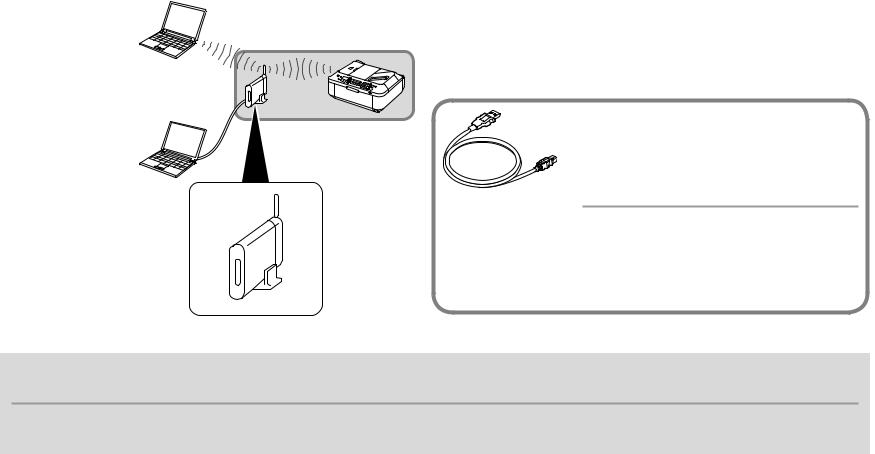
■Devices Required for Wireless Connection
■Dispositivos necesarios para la conexión inalámbrica
When using the machine over a wireless connection, the following devices are required.
Cuando utilice el equipo mediante una conexión inalámbrica, se necesitan los siguientes dispositivos.
The supplied Wireless LAN setup cable is temporarily required for wireless setup.
Access point or wireless |
Wireless LAN setup |
router |
cable |
Punto de acceso o router |
Cable de configuración |
inalámbrico |
LAN inalámbrica |
El cable de configuración LAN inalámbrica suministrado se necesita temporalmente para la configuración inalámbrica.
A commercial access point or router that supports IEEE802.11b/g is required.
Se necesitan un punto de acceso o un router disponibles en comercios que sean compatibles con IEEE802.11b/g.
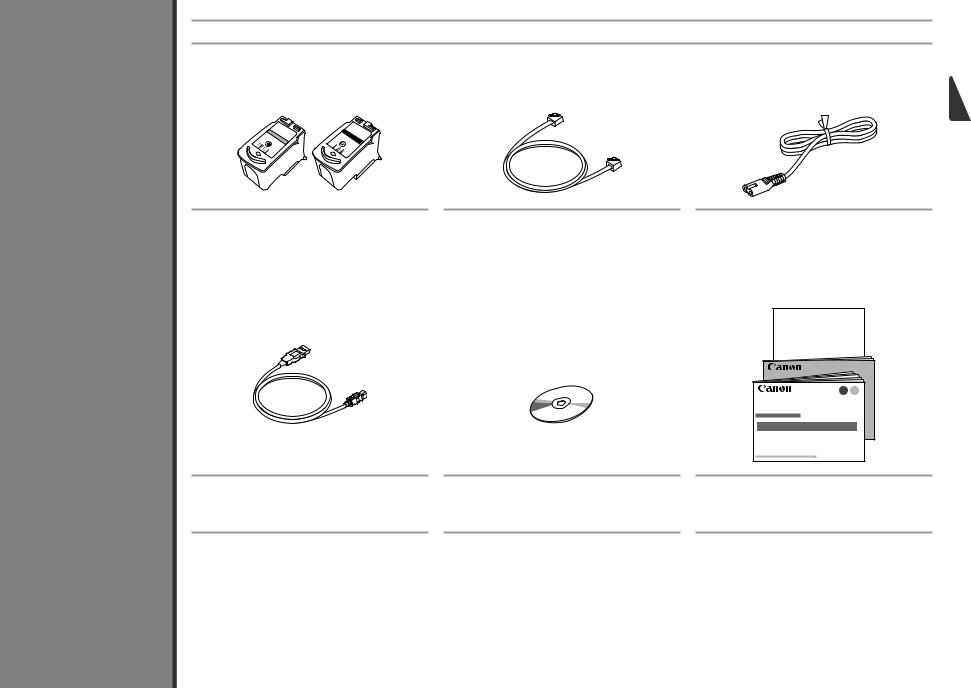
1
Compruebe los elementos que se incluyen
Check the Included Items
Check that all the items shown below are included in the box.
Compruebe que todos los elementos que se citan a continuación están incluidos en la caja.
Color |
Black |
|
Telephone line cable |
|
Power cord |
FINE cartridges |
|
|
|
|
|
Color |
Negro |
|
Cable de línea telefónica |
|
Cable de alimentación |
Cartuchos FINE (FINE Cartridges)
Wireless LAN setup cable
This cable can be used not only for wireless connection setup but also for USB connection.
Cable de configuración LAN inalámbrica
Este cable se puede utilizar no sólo para la configuración de la conexión inalámbrica, sino también para la conexión USB.
Setup CD-ROM (containing the drivers, applications and on-screen manuals)
Setup CD-ROM (que contiene los controladores, las aplicaciones
y los manuales en pantalla)
Manuals Other documents
Manuales Otros documentos
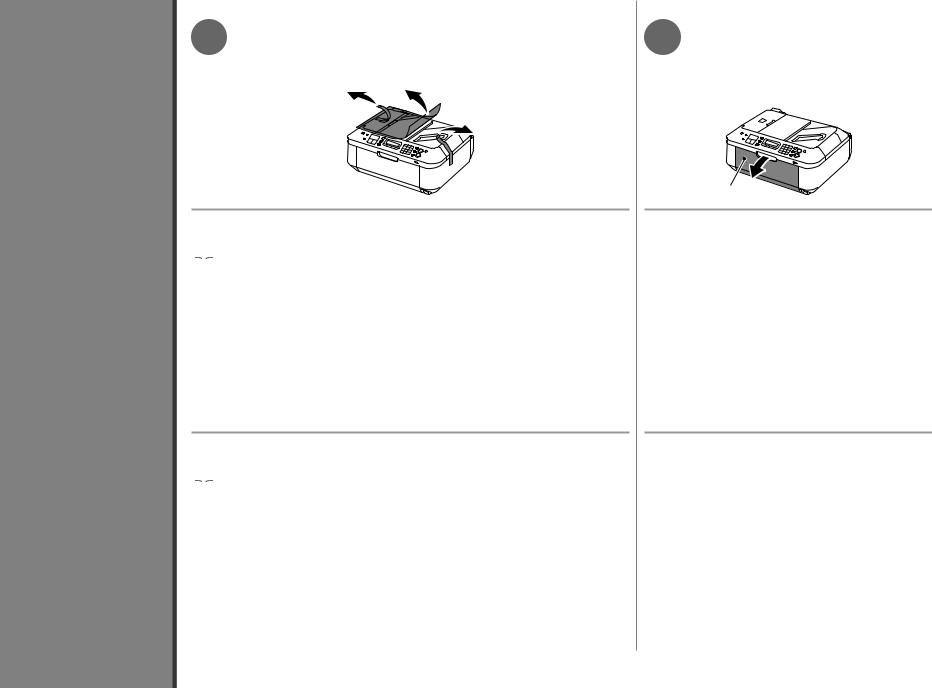
2
Retirada del material protector
Remove the Protective Material
1 |
2 |
Remove all the protective materials and orange tape from the outside of the machine.
 • The tape and protective materials may differ in shape and position from what they actually are.
• The tape and protective materials may differ in shape and position from what they actually are.
Retire la cinta naranja y todos los materiales protectores del exterior del equipo.
 • La forma y la posición de la cinta y los materiales protectores pueden variar respecto a las reales.
• La forma y la posición de la cinta y los materiales protectores pueden variar respecto a las reales.
A
Open the Paper Output Tray (A).
Abra la bandeja de salida del papel (A).

3 D
D
C
B
Lift the Scanning Unit (Cover) (B) and fix it with the Scanning Unit Support (C).
Close the Document Cover (D) and lift it with the Scanning Unit (Cover).
4
F
E
Remove the orange tape (E) carefully.
The protective material (F) is removed along with the orange tape.
Levante la unidad de escaneado (cubierta) (B) y sujétela con el soporte de la unidad de escaneado (C).
Cierre la cubierta de documentos (D) y levántela con la unidad de escaneado (cubierta).
Retire la cinta naranja (E) con cuidado.
El material protector (F) se retira junto con la cinta naranja.
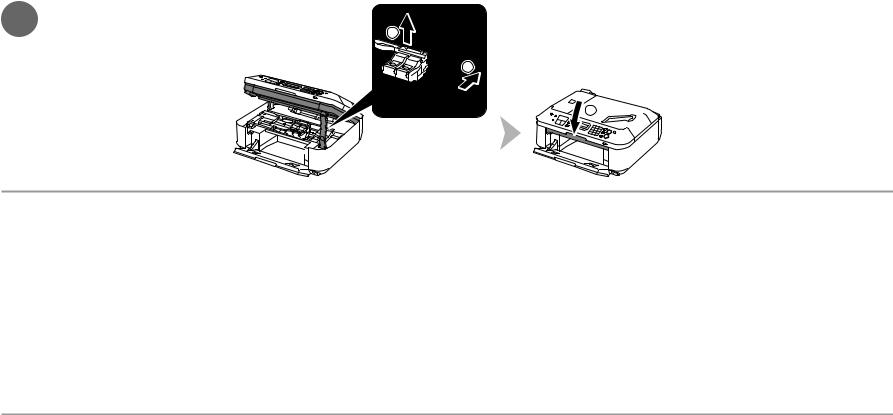
5 |
1 |
|
2
 3
3

Lift the Scanning Unit (Cover) slightly (1) and fold the Scanning Unit Support (2), then gently close the Scanning Unit (Cover) (3).
Levante la unidad de escaneado (cubierta) ligeramente (1) y pliegue el soporte de la unidad de escaneado (2) para cerrar después la unidad de escaneado (cubierta) (3) con cuidado.

3
Telephone Line |
línea telefónica |
Connect the |
Conexión de la |
Do not turn the power on yet.
Aún no encienda el equipo.
To use the machine as a fax, a telephone line needs to be connected.
This section describes the basic method of telephone line connection.
For other connection methods, refer to the on-screen manual: Basic Guide.
When not using as a fax:
 Go to "4 Turn the Power On" on page 11. When using as both a fax and telephone:
Go to "4 Turn the Power On" on page 11. When using as both a fax and telephone:


 on page 10.
on page 10.
When using as a fax only: 
 on page 10.
on page 10.
•If you cannot send faxes after installing the machine, check the telephone line type. For details, refer to "Confirming the Telephone Line Connection" in the on-screen manual: Basic Guide.
Para utilizar el equipo como fax, se debe conectar una línea telefónica.
En esta sección se describe el método básico para conectarla.
Para obtener información sobre otros métodos, consulte el manual en pantalla: Guía básica.
Si no utiliza el equipo como fax:
 Vaya a “4 Encendido del equipo” en la página 11. Si utiliza el equipo como fax y teléfono:
Vaya a “4 Encendido del equipo” en la página 11. Si utiliza el equipo como fax y teléfono:


 en la página 10.
en la página 10.
Si utiliza el equipo como fax exclusivamente: 
 en la página 10.
en la página 10.
•Si no logra enviar faxes tras instalar el equipo, compruebe el tipo de línea telefónica. Para obtener más información, consulte “Comprobación de la conexión de la línea telefónica” en el manual en pantalla: Guía básica.
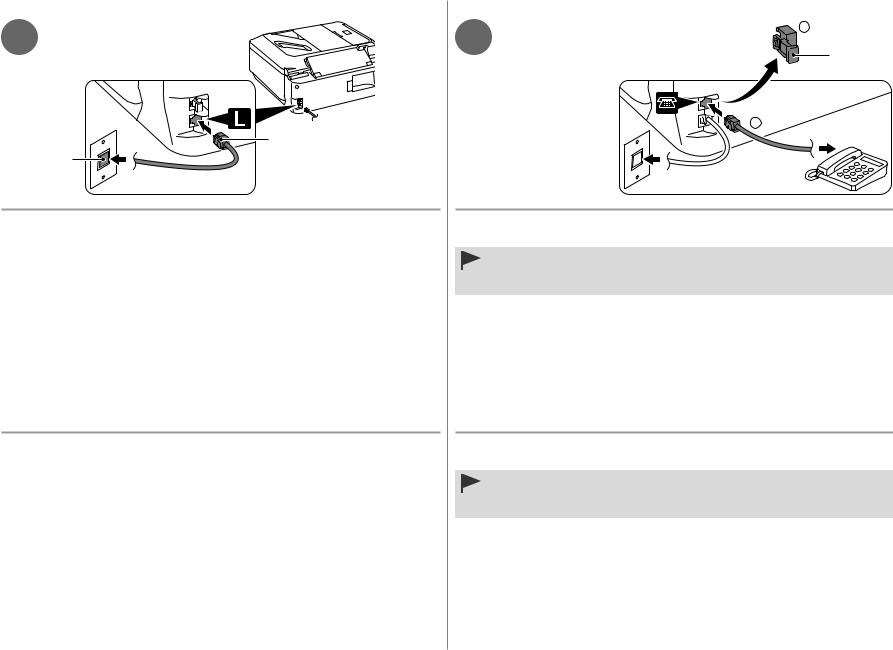
1 |
2 |
Only when connecting |
1 |
|
|||
a telephone: |
C |
||
|
|
|
Sólo al conectar
un teléfono:
2
A
B
Connect one end of supplied telephone line cable (A) to the lower connector labeled "L" on the machine, and then connect the other end to the telephone jack on the wall (B).
When using as a fax only:
 Go to "4 Turn the Power On" on page 11.
Go to "4 Turn the Power On" on page 11.
Conecte un extremo del cable de teléfono suministrado (A) al conector inferior con la etiqueta "L" del equipo y conecte el otro extremo a la clavija de línea telefónica de la pared (B).
Si utiliza el equipo como fax exclusivamente:
 Vaya a “4 Encendido del equipo” en la página 11.
Vaya a “4 Encendido del equipo” en la página 11.
Remove the Cap (C) (1), then connect a telephone with the telephone line cable (2).
•Do not connect the machine and a telephone in parallel to the same telephone line using a distribution adapter. The machine may not operate properly.
Retire la tapa (C) (1) y, a continuación, conecte un teléfono mediante el cable de línea telefónica (2).
•No conecte el equipo y el teléfono en paralelo a la misma línea telefónica mediante un adaptador de distribución. De lo contrario, puede que el equipo no funcione correctamente.
10
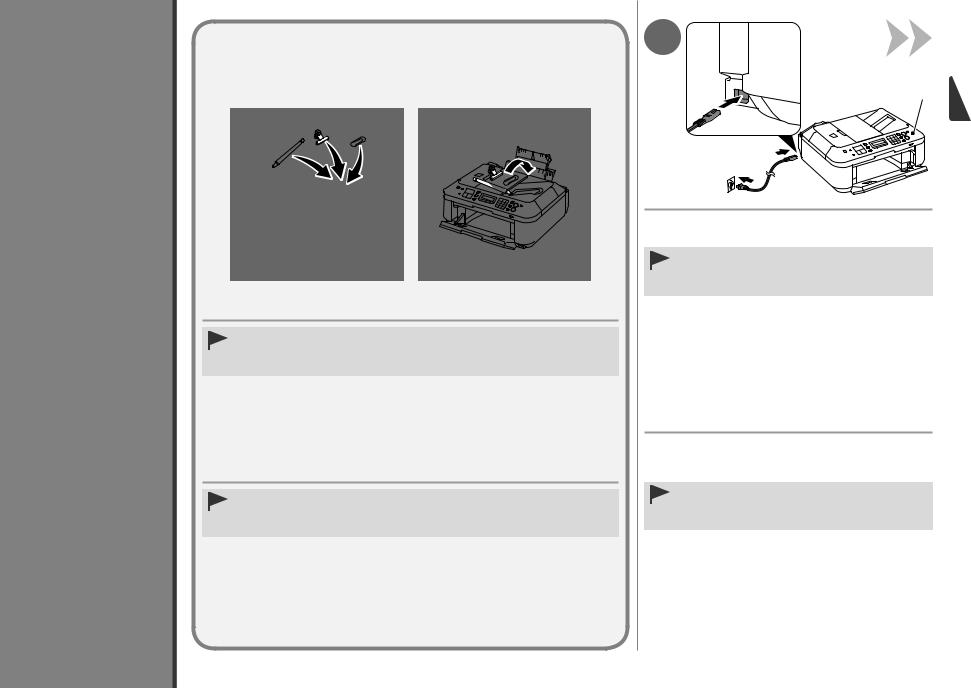
4
Encendido del equipo
Turn the Power On
1
A
Insert the power cord into the connector on the left side of the machine and into the wall outlet.
• Do NOT connect the Wireless LAN setup cable (USB cable) at this stage.
• Make sure that the Document Cover (A) is closed.
•Do not install the machine where an object may fall on it. The object may fall inside the machine, resulting in malfunction.
•Do not place any object on top of the machine. It may fall into the machine when opening covers, resulting in malfunction.
•No instale el equipo donde le pueda caer algún objeto. El objeto podría caer en el equipo y provocar fallos de funcionamiento.
•No coloque ningún objeto encima del equipo. Podría caerse en éste al abrir las cubiertas y provocar fallos en el funcionamiento.
Enchufe el cable de alimentación en el conector situado en la parte izquierda del equipo y a la toma de corriente.
•NO conecte el cable de configuración LAN inalámbrica (cable USB) en este momento.
•Asegúrese de que la cubierta de documentos (A) esté cerrada.
11

|
2 B |
3 |
C |
|
|
|
|
|
|
|
D |
|
|
4 E |
|
|
|
|
|
|
|
|
|
|||||||||
|
|
|
|
|
|
|
|
|
|
|
|
|
|
|
|
|
|
|
||||||||||||||
|
|
|
|
|
|
|
|
|
|
|
|
|
|
|
|
|
|
|
|
|
|
|
|
|
|
|
|
|
|
|
|
|
|
|
|
|
|
|
|
|
|
|
|
|
|
|
|
|
|
|
|
|
|
|
|
|
|
|
|
|
|
|
|
|
|
|
|
|
|
|
|
|
|
|
|
|
|
|
|
|
|
|
|
|
|
|
|
|
|
|
|
|
|
|
|
|
|
|
|
|
|
|
|
|
|
|
|
|
|
|
|
|
|
|
|
|
|
|
|
|
|
|
|
|
|
|
|
|
|
|
|
|
|
|
|
|
|
|
|
|
|
|
|
|
|
|
|
|
|
|
|
|
|
|
|
|
|
|
|
|
|
|
|
|
|
|
|
|
|
|
|
|
|
|
|
|
|
|
|
|
|
|
|
|
|
|
|
|
|
|
|
|
|
|
|
|
|
|
|
|
|
|
|
|
|
|
|
|
|
|
|
|
|
|
|
|
|
|
|
|
|
|
|
|
|
|
|
|
|
|
|
|
|
|
|
|
|
|
|
|
|
|
|
|
|
|
|
|
|
|
|
|
|
|
|
|
|
|
|
|
|
|
|
|
|
|
|
|
|
|
|
|
|
|
|
|
|
|
|
|
|
|
|
|
|
|
|
|
|
|
|
|
|
|
|
|
|
|
|
|
|
|
|
|
|
|
|
|
|
|
|
|
|
|
|
|
|
|
|
|
|
|
|
|
|
|
|
|
|
|
|
|
|
|
|
|
|
|
|
|
|
|
|
|
|
|
|
|
|
|
|
|
|
|
|
|
|
|
|
|
|
|
|
|
|
|
|
|
|
|
|
|
|
|
|
|
|
|
|
|
|
|
|
|
|
|
|
|
|
|
|
|
|
|
|
Press the ON button (B) to turn on the machine.
Pulse el botón ACTIVADO (ON) (B) para encender el equipo.
Use the [ or ] button (C) on the Operation Panel to select the language for the LCD (Liquid Crystal Display) (D), then press the OK button.
Utilice el botón [ o ] (C) del panel de control para seleccionar el idioma de la pantalla LCD (pantalla de cristal líquido) (D) y, a continuación, pulse el botón OK.
Make sure that the above screen is displayed and go to the next step.
•If an unintended language is displayed on the LCD, press the
Back button (E) to return to the Language selection screen.
Compruebe que aparezca la pantalla anterior y vaya al paso siguiente.
•Si el idioma de la pantalla LCD no es el deseado, pulse el botón
Atrás (Back) (E) en el panel de control para volver a la pantalla
Selección idioma (Language selection).
12
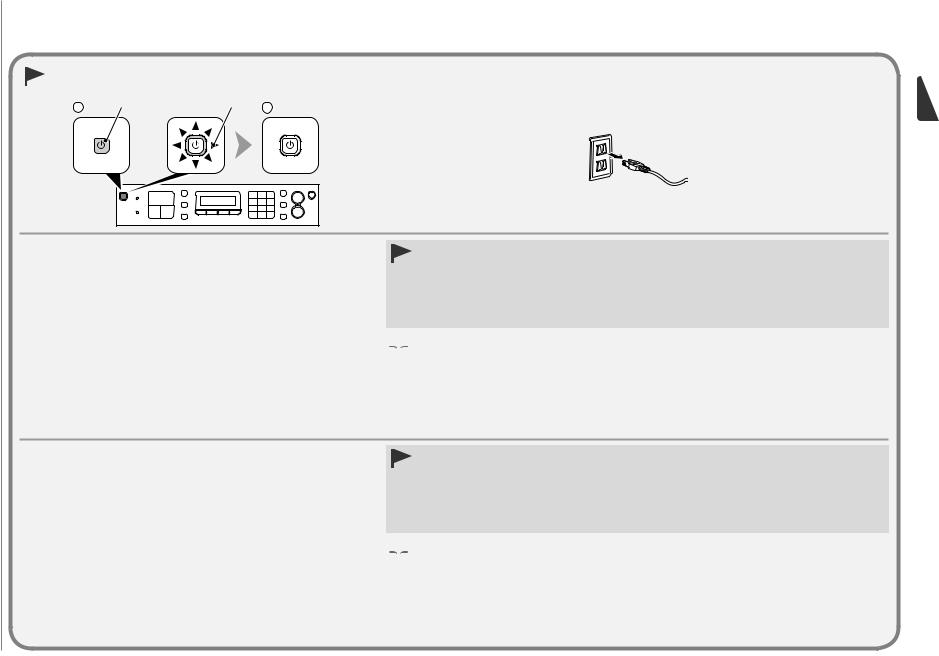
When it is necessary to power off the machine Cuando sea necesario apagar el equipo
1 |
A |
B |
2 |
|
|
Be sure to follow the procedure below.
1.Press the ON button (A) to turn off the machine.
2.Make sure that the lamp (B) of the ON button is not lit.
Operating noise may continue for up to 25 seconds until the machine turns off.
•When removing the power plug, make sure that the lamp of the ON button is not lit before removing the plug. Removing the power plug while the lamp of the ON button lights up or flashes may cause drying and clogging of the FINE Cartridges, resulting in poor printing.
If your machine is used as fax
•Removing the power plug deletes all faxes stored in memory. Send or print faxes as necessary before removing the power plug.
 • The specification of the power cord differs for each country or region.
• The specification of the power cord differs for each country or region.
Asegúrese de seguir el procedimiento que se explica a continuación.
1.Pulse el botón ACTIVADO (ON) (A) para apagar el equipo.
2.Asegúrese de que no esté encendida la luz (B) del botón ACTIVADO (ON).
Hasta que el equipo se apague, 25 segundos como máximo, se puede seguir escuchando el ruido de funcionamiento.
•Antes de retirar el cable de alimentación, asegúrese de que no esté encendida la luz del botón ACTIVADO (ON). Si se retira el cable de alimentación mientras la luz del botón ACTIVADO (ON) esté encendida o parpadee, los cartuchos FINE (FINE Cartridges) se pueden secar y obstruir teniendo como resultado una impresión de mala calidad.
Si se utiliza el equipo como fax
•Si se retira el cable de alimentación, se eliminan todos los faxes almacenados en la memoria. Envíe o imprima los faxes según convenga antes de retirar el cable de alimentación.
 • Las especificaciones del cable de alimentación varían según el país o la región de uso.
• Las especificaciones del cable de alimentación varían según el país o la región de uso.
13
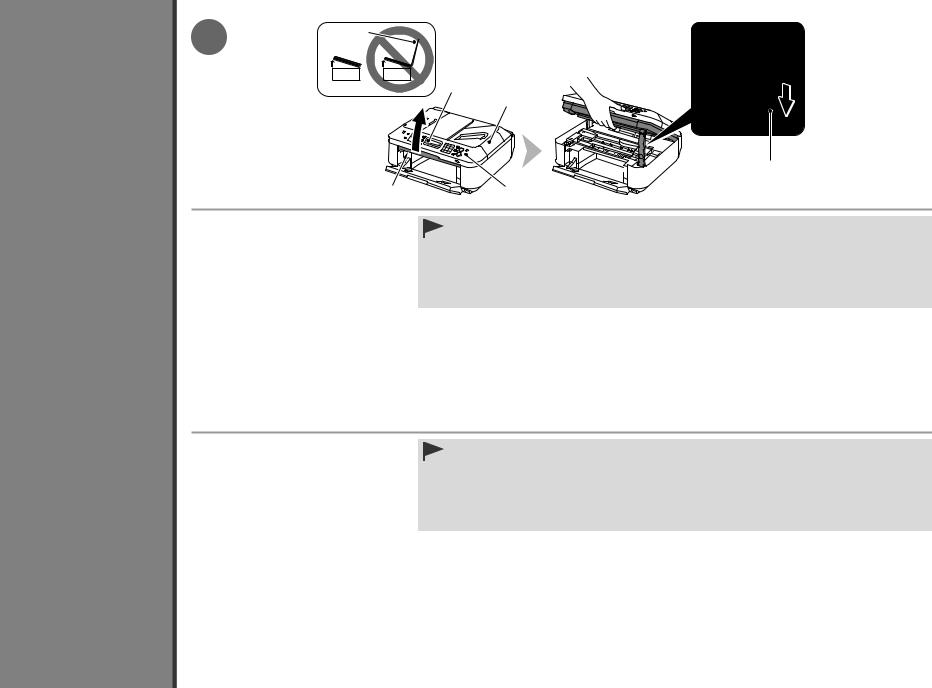
5
the FINE Cartridges |
FINE (FINE Cartridges) |
Install |
cartuchos |
|
Instalación de los |
14
1 E
F
E
|
D |
A |
G |
Lift the Scanning Unit (Cover) (A) and |
• Do not touch the buttons or LCD (F) on the Operation Panel (G). May result in unintended operation. |
fix it with the Scanning Unit Support (D). |
• When opening the Scanning Unit (Cover), the FINE Cartridge Holder moves automatically. |
|
• If the FINE Cartridge Holder does not move, make sure that the machine is turned on. |
Close the Document Cover (E) and lift it with the |
• If the Scanning Unit (Cover) is left open for more than 10 minutes, the FINE Cartridge Holder moves to the right. |
Scanning Unit (Cover). |
In this case, close and reopen the Scanning Unit (Cover). |
Levante la unidad de escaneado (cubierta) (A) y sujétela con el soporte de la unidad de escaneado (D).
Cierre la cubierta de documentos (E) y levántela con la unidad de escaneado (cubierta).
•No toque los botones ni la pantalla LCD (F) del panel de control (G). Puede producirse un funcionamiento imprevisto.
•Al abrir la unidad de escaneado (cubierta), el soporte de cartucho FINE (FINE Cartridge Holder) se desplaza automáticamente.
•Si el soporte de cartucho FINE (FINE Cartridge Holder) no se desplaza, compruebe que el equipo esté encendido.
•Si la unidad de escaneado (cubierta) se queda abierta durante más de 10 minutos, el soporte de cartucho FINE (FINE Cartridge Holder) se desplaza a la derecha. En tal caso, cierre y vuelva a abrir la unidad de escaneado (cubierta).
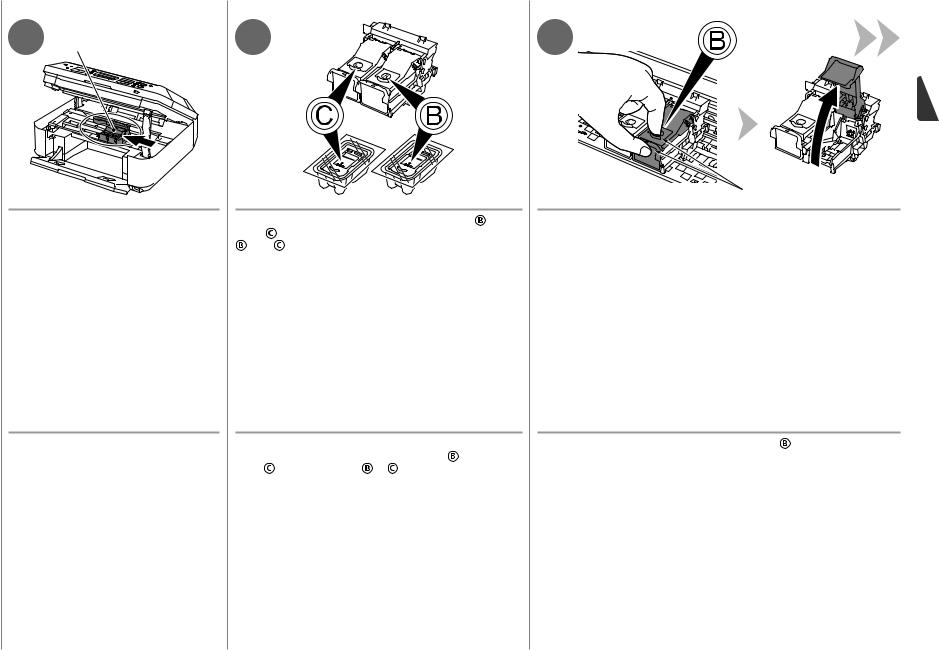
2 H |
3 |
4 |
Make sure that the FINE Cartridge Holder |
Follow the next procedure to insert the Black |
and |
(H) moves to the installation position. |
Color FINE Cartridges into their corresponding slots |
|
|
and . |
|
I
Open the Ink Cartridge Locking Cover  on the right side.
on the right side.
Pinch (I) firmly and pull up the cover.
Asegúrese de que el soporte de cartucho FINE (FINE Cartridge Holder)
(H) se desplaza hasta la posición de instalación.
Siga el siguiente procedimiento para insertar los |
Abra la tapa de bloqueo del cartucho de tinta |
del lado derecho. |
||||
cartuchos FINE (FINE Cartridges) negro |
y de |
|
|
|||
color |
en sus ranuras |
y |
correspondientes. |
Sujete (I) firmemente y levante la tapa. |
|
|
15
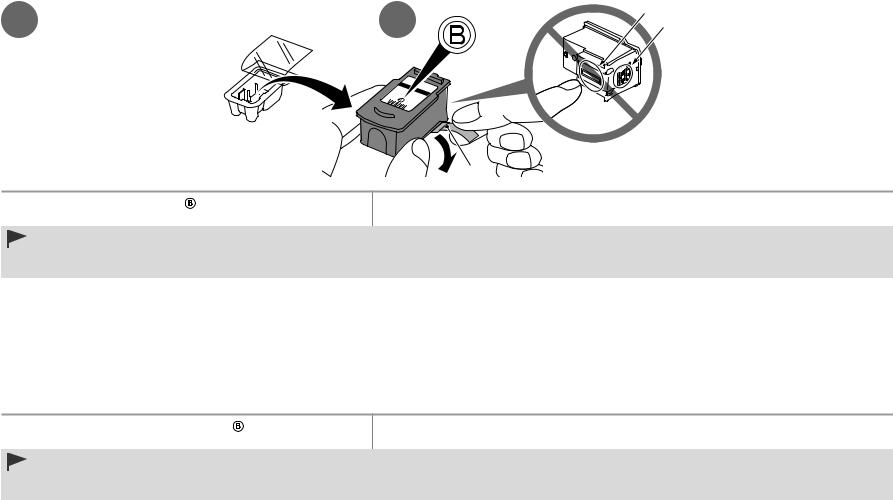
5 |
6 |
L |
|
K |
|||
|
|
|
J |
Remove the Black FINE Cartridge from its package. |
Pull the orange protective tape (J) in the direction of the arrow and remove it carefully. |
•Handle the FINE Cartridges carefully. Do not drop or apply excessive pressure to them.
•Be sure to use the supplied FINE Cartridges.
•Be careful not to stain your hands or surrounding work area with ink on the removed protective tape.
•Do not touch the Electrical Contacts (K) or Print Head Nozzles (L) on a FINE Cartridge. The machine may not print properly if you touch them.
Extraiga el cartucho FINE (FINE Cartridge) |
negro del paquete. |
Tire de la cinta naranja protectora (J) en la dirección de la flecha y extráigala cuidadosamente. |
•Instale los cartuchos FINE (FINE Cartridges) con cuidado. No los deje caer ni les aplique una presión excesiva.
•Asegúrese de usar los cartuchos FINE (FINE Cartridges) suministrados.
•Tenga cuidado para no mancharse las manos ni manchar el área de trabajo circundante con tinta de la cinta protectora retirada.
•No toque los contactos eléctricos (K) ni los inyectores del cabezal de impresión (L) del cartucho FINE (FINE Cartridge). Si los toca, puede que el equipo no imprima correctamente.
16
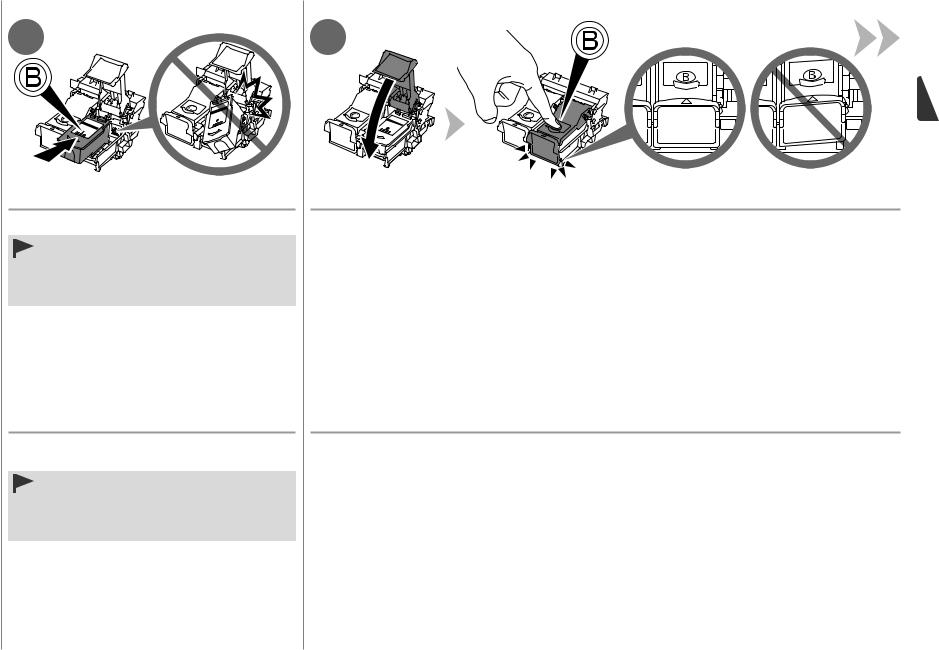
7 |
8 |
Place the Black FINE Cartridge  into the right slot
into the right slot  . Push down
. Push down  of the Ink Cartridge Locking Cover until you hear a click to close it completely.
of the Ink Cartridge Locking Cover until you hear a click to close it completely.
•Do not knock the FINE Cartridge against the sides of the holder.
•Install in a well-lit environment.
•Install the Black FINE Cartridge  into the right slot
into the right slot  , and the Color FINE Cartridge
, and the Color FINE Cartridge  into the left slot
into the left slot  .
.
View the Ink Cartridge Locking Cover  straight on and check that it is locked correctly (not at an angle).
straight on and check that it is locked correctly (not at an angle).
Coloque el cartucho FINE (FINE Cartridge)  negro en la ranura
negro en la ranura  derecha.
derecha.
•Procure que el cartucho FINE (FINE Cartridge) no golpee los lados del soporte.
•Instálelo en un entorno bien iluminado.
•Instale el cartucho FINE (FINE Cartridge)  negro en la ranura
negro en la ranura  derecha y el cartucho FINE (FINE Cartridge)
derecha y el cartucho FINE (FINE Cartridge)  de color en la ranura
de color en la ranura  izquierda.
izquierda.
Empuje  de la tapa de bloqueo del cartucho de tinta hacia abajo hasta que oiga un clic y quede totalmente cerrada.
de la tapa de bloqueo del cartucho de tinta hacia abajo hasta que oiga un clic y quede totalmente cerrada.
Compruebe que la tapa de bloqueo del cartucho de tinta  esté derecha y correctamente cerrada, es decir, que no esté inclinada.
esté derecha y correctamente cerrada, es decir, que no esté inclinada.
17
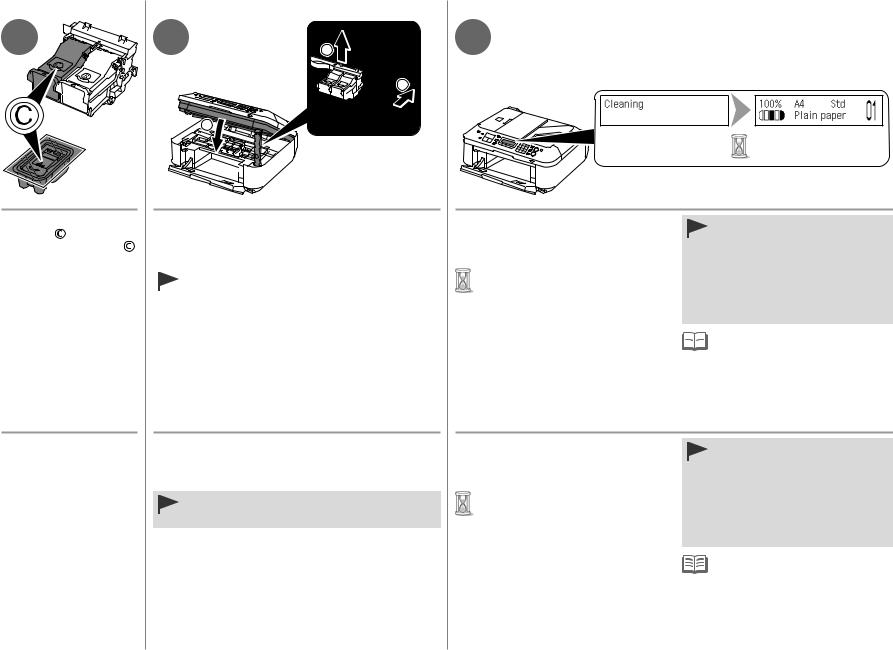
9 |
10 |
1 |
11 |
|
|
|
|
|
|
|
2 |
|
|
3 |
|
Insert the Color FINE |
Lift the Scanning Unit (Cover) slightly (1) and fold |
|
Cartridge |
into the left |
the Scanning Unit Support (2), then gently close the |
FINE Cartridge Holder |
Scanning Unit (Cover) (3). |
|
in the same way as the |
|
|
Black FINE Cartridge. |
|
|
• Do not touch the buttons or LCD on the Operation Panel. |
||
|
|
May result in unintended operation. |
|
|
|
Make sure that the LCD changes as shown in the illustration and go to the next step.
•It takes about 1 - 2 minutes before the LCD changes.
•Once you have installed the FINE
Cartridges, do not remove them unnecessarily.
•If an error message is displayed on the LCD, make sure that the FINE
Cartridges are correctly installed.

 • The LCD will turn off if the machine
• The LCD will turn off if the machine 
 is not operated for about 5 minutes. To restore the display, press any button except the ON button.
is not operated for about 5 minutes. To restore the display, press any button except the ON button.
Introduzca el cartucho FINE (FINE Cartridge)
 de color en el soporte de cartucho
de color en el soporte de cartucho
FINE (FINE Cartridge
Holder)  izquierdo del mismo modo que lo hizo con el cartucho FINE (FINE Cartridge) negro.
izquierdo del mismo modo que lo hizo con el cartucho FINE (FINE Cartridge) negro.
Levante la unidad de escaneado (cubierta) ligeramente (1) y pliegue el soporte de la unidad de escaneado (2) para cerrar después la unidad de escaneado (cubierta) (3) con cuidado.
•No toque los botones ni la pantalla LCD del panel de control. Puede producirse un funcionamiento imprevisto.
Asegúrese de que la pantalla LCD cambie como se muestra en la
ilustración y vaya al siguiente paso.
•La pantalla LCD tarda de 1 a 2 minutos en cambiar.
•Cuando haya instalado los cartuchos
FINE (FINE Cartridges), no los retire si no es necesario.
•Si aparece un mensaje de error en la pantalla LCD, asegúrese de que los cartuchos FINE (FINE Cartridges) estén correctamente instalados.
•Si no se utiliza el equipo durante unos
5 minutos, se desconectará la pantalla LCD. Para restaurarla, pulse cualquier botón excepto el botón ACTIVADO (ON).
18
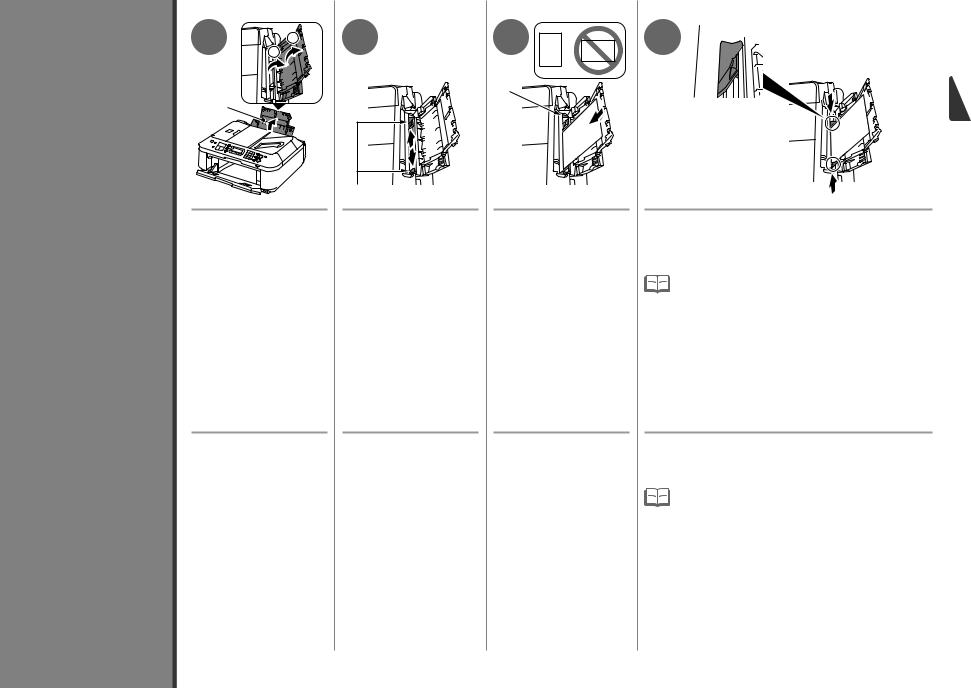
6
Carga del papel
Load Paper
1 |
|
2 |
2 |
3 |
|
|
|
|
|
|
1 |
|
|
|
|
|
|
|
C |
|
A |
|
|
|
B
Open the Paper Support |
Move the Paper Guides |
Load paper in the center |
(A). |
(B) to both edges. |
of the Rear Tray (C). |
|
|
Load paper in portrait orientation |
|
|
with the printing side facing up. |
Abra el soporte del papel |
Desplace las guías del |
Cargue el papel en el |
(A). |
papel (B) hasta ambos |
centro de la bandeja |
|
bordes. |
posterior (C). |
|
|
Cargue el papel con orientación |
|
|
vertical con la cara de impresión |
|
|
hacia arriba. |
4  D
D
Slide the left and right Paper Guides against both edges of the paper.
Make sure that the height of the paper stack does not exceed the line (D).

 • For details on how to handle paper, refer to "Loading Paper"
• For details on how to handle paper, refer to "Loading Paper" 
 in the on-screen manual: Basic Guide after installation is complete.
in the on-screen manual: Basic Guide after installation is complete.
Deslice las guías de papel izquierda y derecha hacia ambos bordes del papel.
Compruebe que la altura de la pila de papel no supere la línea (D).

 • Para obtener más información sobre cómo manipular el
• Para obtener más información sobre cómo manipular el 
 papel, consulte “Carga del papel” en el manual en pantalla: Guía básica después de finalizar la instalación.
papel, consulte “Carga del papel” en el manual en pantalla: Guía básica después de finalizar la instalación.
19
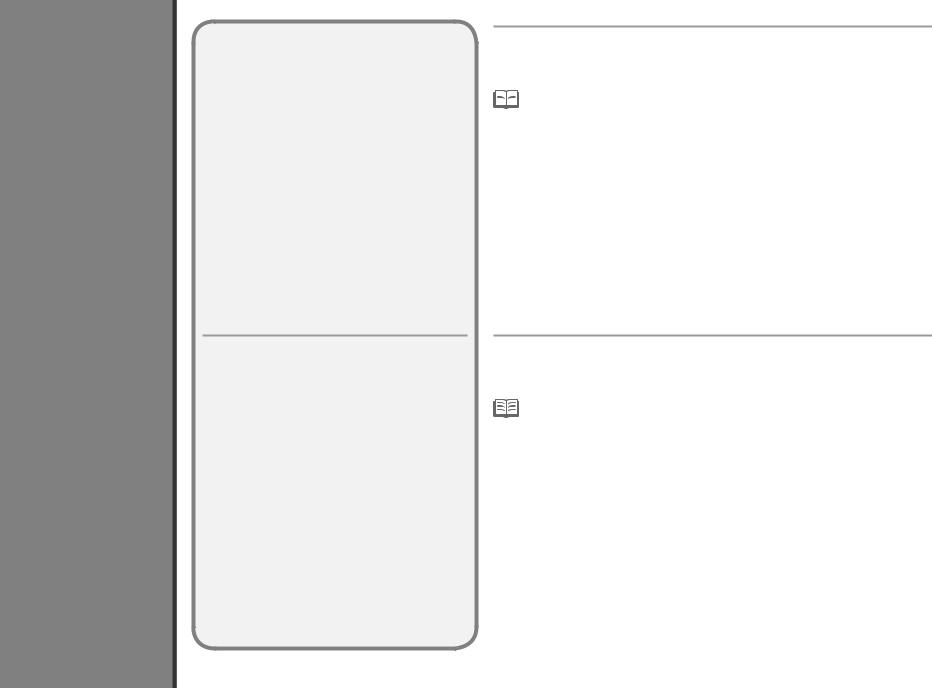
7
Configuración del equipo para la recepción de fax
Set Up for Fax Reception
20
Read this section only when using the machine as a fax.
If not using the machine as a fax, go to "8 Select Connection Method" on page 24.
Lea esta sección sólo si utiliza el equipo como fax.
De lo contrario, vaya a “8 Selección del método de conexión” en la página 24.
The following four modes are available for receiving faxes. Select a receive mode according to your needs. You can change the receive mode any time. Refer to the on-screen manual: Basic Guide.

 • Even when a telephone is connected to the machine, the telephone's ringtone may not sound
• Even when a telephone is connected to the machine, the telephone's ringtone may not sound 
 for an incoming call depending on the type or settings of the telephone.
for an incoming call depending on the type or settings of the telephone.
Para la recepción de faxes están disponibles estos cuatro modos. Seleccione el modo de recepción según convenga. Puede cambiar el modo de recepción en cualquier momento. Consulte el manual en pantalla: Guía básica.
• Aunque esté conectado al equipo un teléfono, puede que no suene el tono de llamada del teléfono para una llamada entrante en función del tipo o de la configuración del teléfono.
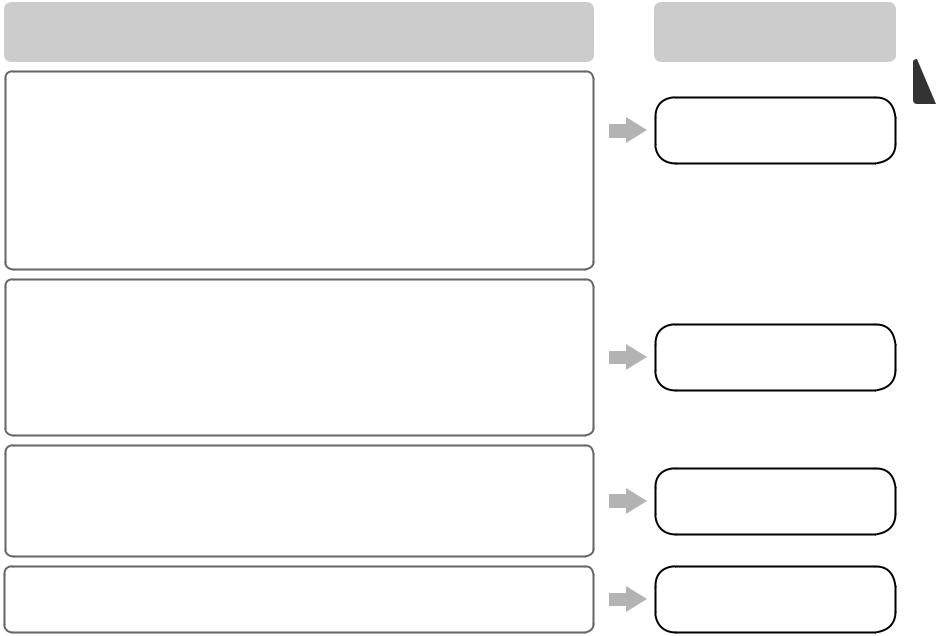
Intended Use
Uso previsto
•Want to use a telephone line for voice calls and faxes.
•Want to prioritize voice call reception over fax call reception because there are more opportunities to receive voice calls.
•Want to automatically receive voice messages and faxes, connect the answering machine to the fax.
•Si desea utilizar una línea de teléfono para las llamadas de voz y los faxes.
•Si desea dar prioridad a la recepción de llamadas de voz respecto a la recepción de llamadas de fax porque hay más posibilidades de recibir las primeras.
•Si desea recibir automáticamente mensajes de voz y faxes, conecte el contestador automático al fax.
•Want to use a telephone line for voice calls and faxes.
•Want to prioritize fax call reception over voice call reception because there are more opportunities to receive faxes.
•Si desea utilizar una línea de teléfono para las llamadas de voz y los faxes.
•Si desea dar prioridad a la recepción de llamadas de fax respecto a la recepción de llamadas de voz porque hay más posibilidades de recibir las primeras.
•Want to use a dedicated fax line.
•Want to use as a fax only.
•Si desea utilizar una línea de fax dedicada.
•Si desea usar sólo el fax.
•If you use Distinctive Ring Pattern Detection (DRPD) service
•Si utiliza un servicio de detección de patrones de sonido (DRPD)
Receive Mode
Modo de recepción
TEL priority mode
Modo prioridad tel.
Voice calls cannot be received unless a telephone is connected.
No se pueden recibir llamadas de voz a menos que haya conectado un teléfono.
FAX priority mode
Modo prioridad fax
FAX only mode
Modo sólo fax
DRPD
DRPD
21
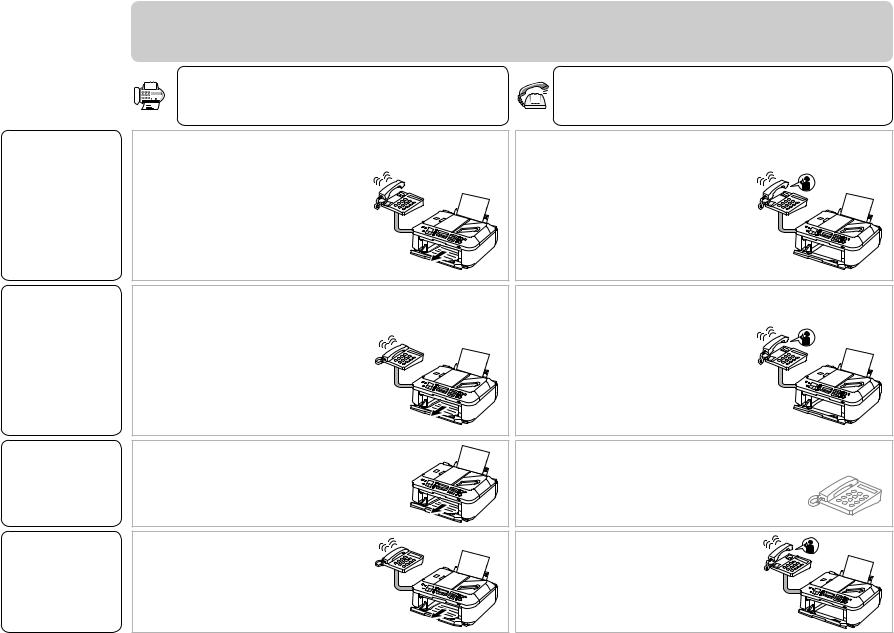
TEL priority mode |
Modo prioridad tel. |
FAX priority mode |
Modo prioridad fax |
FAX only mode |
Modo sólo fax |
DRPD |
DRPD |
|
Responses to Calls in Each Mode |
|
Respuestas a llamadas en cada modo |
When a fax call arrives: |
When a voice call arrives: |
Si recibe una llamada de fax: |
Si recibe una llamada de voz: |
While the telephone's ringtone sounds, pick up the handset. When the fax reception starts, replace the handset. If an answering machine is connected, the fax is received automatically.
Mientras suene el tono de llamada del teléfono, descuelgue el auricular. Cuando se inicie la recepción de fax, cuelgue el auricular. Si está conectado un contestador automático, el fax se recibe automáticamente.
While the telephone's ringtone sounds, pick up the handset to answer the call.
Mientras suene el tono de llamada del teléfono, descuelgue el auricular para responder a la llamada.
The telephone's ringtone sounds.
The fax is received automatically.
Suena el tono de llamada del teléfono.
El fax se recibe automáticamente.
The fax is received automatically.
El fax se recibe automáticamente.
The telephone's ringtone sounds. The fax is received automatically when the machine detects the fax ring pattern.
Suena el tono de llamada del teléfono. El fax se recibe automáticamente cuando el equipo detecta el patrón de sonido de fax.
While the telephone's ringtone sounds, pick up the handset to answer the call. When it switches to the machine's ringtone, pick up the handset and press the Stop button to answer the call.
Mientras suene el tono de llamada del teléfono, descuelgue el auricular para responder a la llamada. Cuando cambie al tono de llamada del equipo, descuelgue el auricular y pulse el botón Parar (Stop) para responder a la llamada.
The call cannot be answered.
No se puede responder a la llamada.
The telephone continues to ring.
Pick up the handset to answer the call.
Sigue sonando el teléfono.
Descuelgue el auricular para responder a la llamada.
22
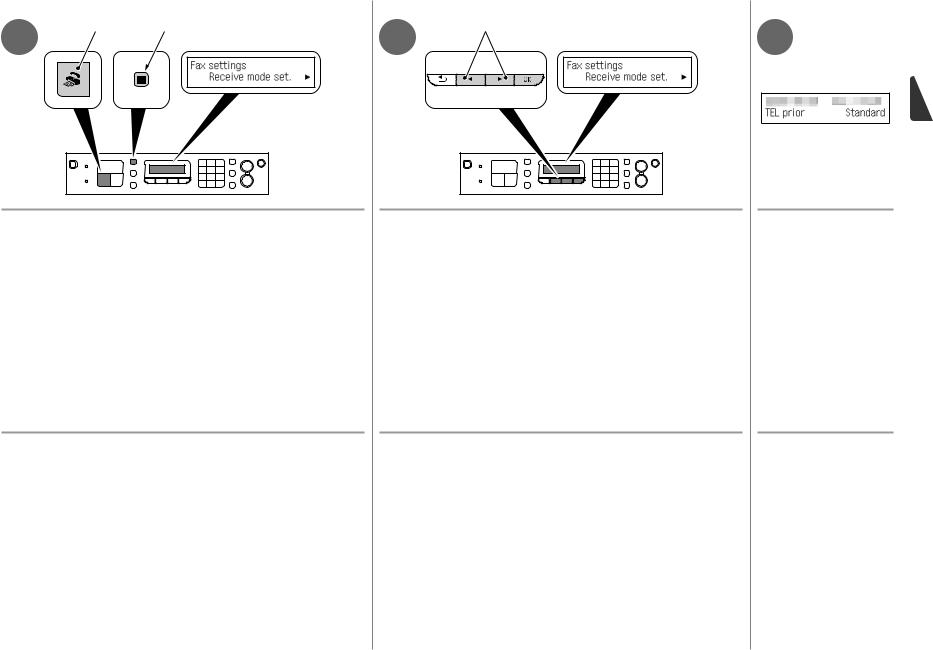
1 |
A |
B |
2 |
C |
3 |
|
|
|
Press the FAX button (A), then press the Menu button (B).
The Fax settings screen is displayed.
Pulse el botón FAX (A) y, a continuación, Menú (Menu) (B).
Aparece la pantalla Configuración del fax (Fax settings).
Use the [ or ] button (C) to select Receive mode set., then press the OK button.
The Receive mode set. screen is displayed.
Utilice el botón [ o ] (C) para seleccionar Modo recep. ajust. (Receive mode set.) y, a continuación, pulse el botón OK.
Se abrirá la pantalla Ajuste modo recepc. (Receive mode set.).
Select a receive mode, then press the OK button.
The selected receive mode is displayed.
Seleccione un modo de recepción y, a continuación, pulse el botón OK.
Se mostrará el modo de recepción seleccionado.
23

8
Selección del método de conexión
Select Connection Method
24
Intended Use
Uso previsto
•Want to connect to a computer with a USB cable.
•Si desea conectar a un ordenador con un cable USB.
•Want to connect to computers without using cables.
•Want to use from multiple computers.
•Si desea conectar a ordenadores sin usar cables.
•Si desea utilizar desde varios ordenadores.
Connection Method
Método de conexión
USB Connection
 Conexión USB
Conexión USB
Wireless
Connection
 Conexión
Conexión
inalámbrica
Device Required
Dispositivo necesario
|
Go to "9 Install |
|
the Software (1)" |
|
on page 26. |
USB cable |
Vaya a “9 Instalación |
|
del software (1)” en la |
Cable USB |
página 26. |
Go to "10 Set Up
a Wireless Connection" on page 34.
Access point or wireless router
|
Vaya a |
|
“10 Configuración |
|
de una conexión |
Punto de acceso |
inalámbrica” en la |
o router inalámbrico |
página 34. |
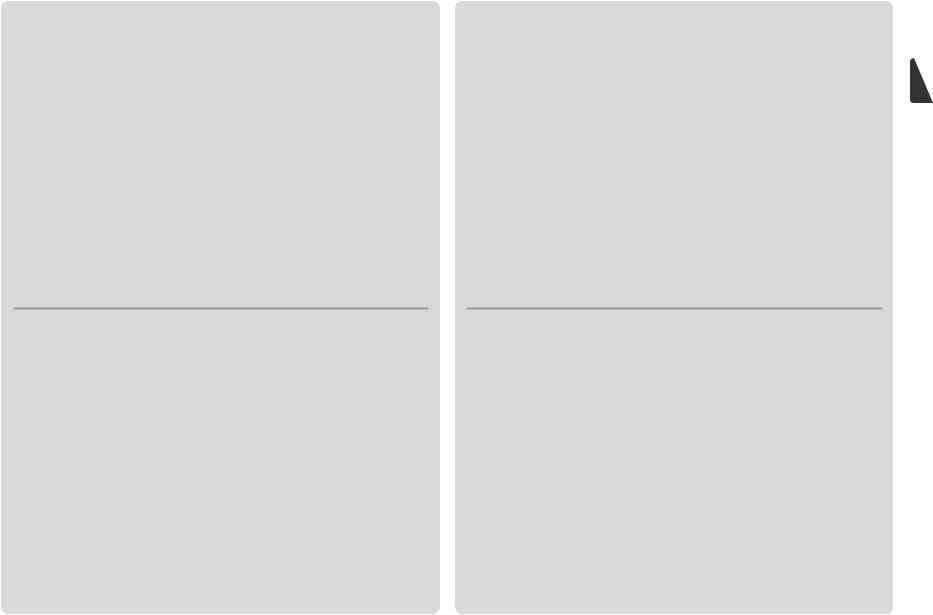
What is Network?
A system to exchange information between computers by connecting them to each other with cables or via wireless communication. The Internet and LAN are types of networks.
What is LAN (Local Area Network)?
A type of network that connects computers to each other within a limited area (room, building, etc.).
¿Qué es una red?
Un sistema de intercambio de información entre ordenadores mediante la conexión de éstos entre sí con cables o a través de comunicaciones inalámbricas. Internet y las redes de área local (LAN) son tipos de redes.
¿Qué es una red de área local (LAN)?
Un tipo de red que conecta ordenadores entre sí dentro de un área limitada (habitación, edificio, etc.).
If it is uncertain whether your device (access point, router, etc.) supports wireless connection, refer to the manual supplied with the device, or contact its manufacturer.
If your device supports wireless connection, check if it supports IEEE802.11b/g.
Si no sabe si el dispositivo (punto de acceso, router, etc.) admite una conexión inalámbrica, consulte el manual proporcionado con el mismo o póngase en contacto con el fabricante.
Si el dispositivo admite una conexión inalámbrica, compruebe si es compatible con IEEE802.11b/g.
25
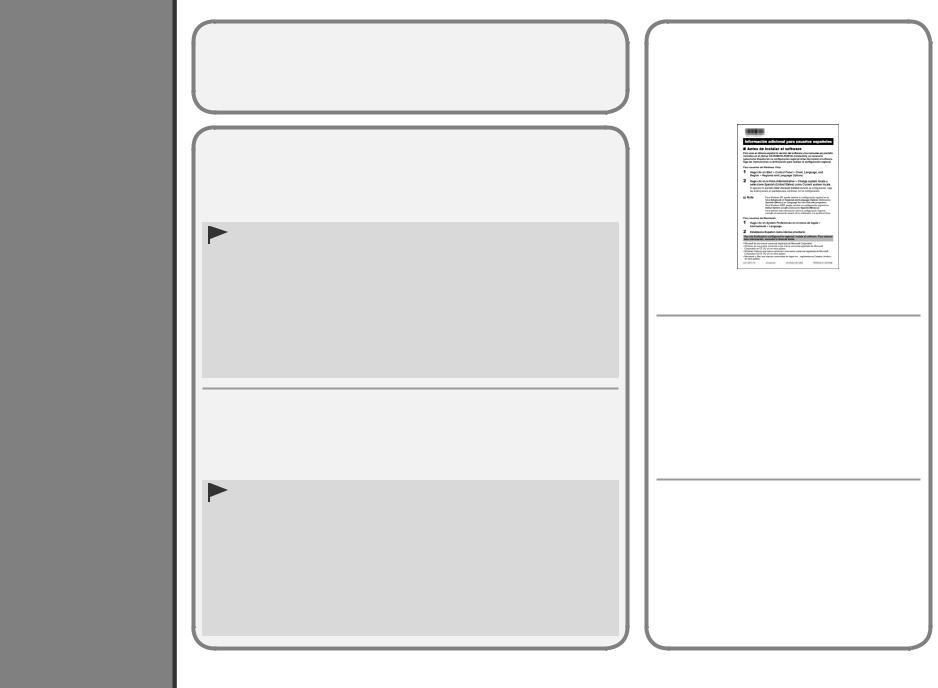
9
Instalación del software (1)
Install the Software (1)
26
Do not connect the USB cable yet.
Aún no conecte el cable USB.
•To use the machine by connecting it to a computer, software including the drivers needs to be copied (installed) to the computer's hard disk. The installation process takes about 20 minutes. (The installation time varies depending on the computer environment or the number of application software to be installed.)
•Screens are based on Windows Vista Ultimate and Mac OS X v.10.5.x.
•Quit all running applications before installation.
•Log on as the administrator (or a member of the Administrators group).
•Do not switch users during the installation process.
•Internet connection may be required during the installation. Connection fees may apply.
Consult the internet service provider.
•It may be necessary to restart your computer during the installation process. Follow the on-screen instructions and do not remove the Setup CD-ROM during restarting. The installation resumes once your computer has restarted.
•Mac OS 9, Mac OS X Classic environments, or Mac OS X v.10.4.10 or earlier are not supported.
•Para poder utilizar el equipo conectado a un ordenador, se debe copiar (instalar) el software, incluidos los controladores, en el disco duro del ordenador. El proceso de instalación tarda unos 20 minutos. (El tiempo necesario para instalar varía en función del entorno del ordenador o del número de aplicaciones que se vayan a instalar).
•Las pantallas se basan en Windows Vista Ultimate y Mac OS X v.10.5.x.
•Cierre las aplicaciones que se estén ejecutando antes de la instalación.
•Inicie la sesión como administrador (o miembro del grupo de administradores).
•No cambie de usuario durante el proceso de instalación.
•Durante la instalación, es posible que se tenga que conectar a Internet. Esto puede implicar gastos de conexión. Consulte con el proveedor de servicios de Internet.
•Es posible que deba reiniciar el ordenador durante el proceso de instalación. Siga las instrucciones en pantalla y no retire el Setup CD-ROM mientras se reinicia el equipo. La instalación se reanuda una vez reiniciado el ordenador.
•Los entornos Mac OS 9, Mac OS X Classic o Mac OS X v.10.4.10 o anteriores no son compatibles.
□For Spanish Users in the U.S.A.:
□Para los usuarios de habla hispana de EE UU:
Refer to the "Información adicional para usuarios españoles" sheet to install the Spanish version of the software.
Consulte la hoja “Información adicional para usuarios españoles” para instalar la versión española del software.
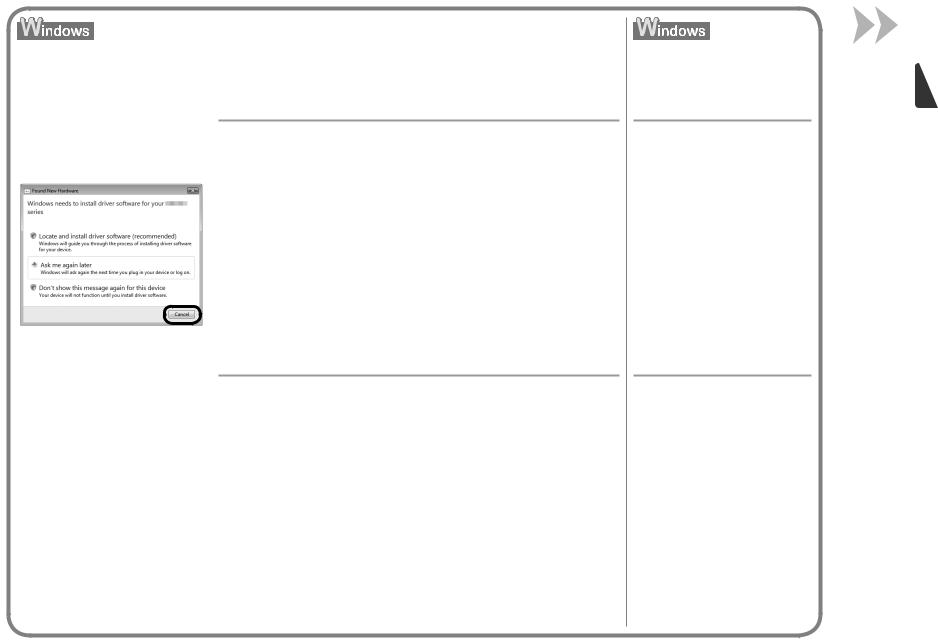
□If you connect the machine via USB cable before installing the software:
□Si se conecta el equipo mediante un cable USB antes de instalar el software:
For Windows 7
1.Remove the USB cable connected to your computer.
2.Proceed to  on page 28.
on page 28.
For Windows Vista/Windows XP/Windows 2000
The dialog box on the left may appear.
1.Remove the USB cable connected to your computer.
If the dialog box closes, proceed to  on page 28.
on page 28.
2.Click Cancel.
3.Proceed to  on page 28.
on page 28.
Para Windows 7
1.Quite el cable USB que esté conectado al ordenador.
2.Continúe con el paso  de la página 28.
de la página 28.
Para Windows Vista/Windows XP/Windows 2000
Puede aparecer el cuadro de diálogo situado a la izquierda.
1.Quite el cable USB que lo conecta al ordenador.
Si se cierra el cuadro de diálogo, continúe con el paso  de la página 28.
de la página 28.
2.Haga clic en Cancelar (Cancel).
3.Continúe con el paso  de la página 28.
de la página 28.
□Easy-WebPrint EX
□Easy-WebPrint EX
If you are using Internet Explorer 7 or later, you can use the Web print software Easy-WebPrint EX. An internet connection is required for installation.
Si utiliza Internet Explorer 7 o posterior, puede utilizar el software de impresión para web Easy-WebPrint EX. Para instalarlo, es necesario estar conectado a Internet.
27
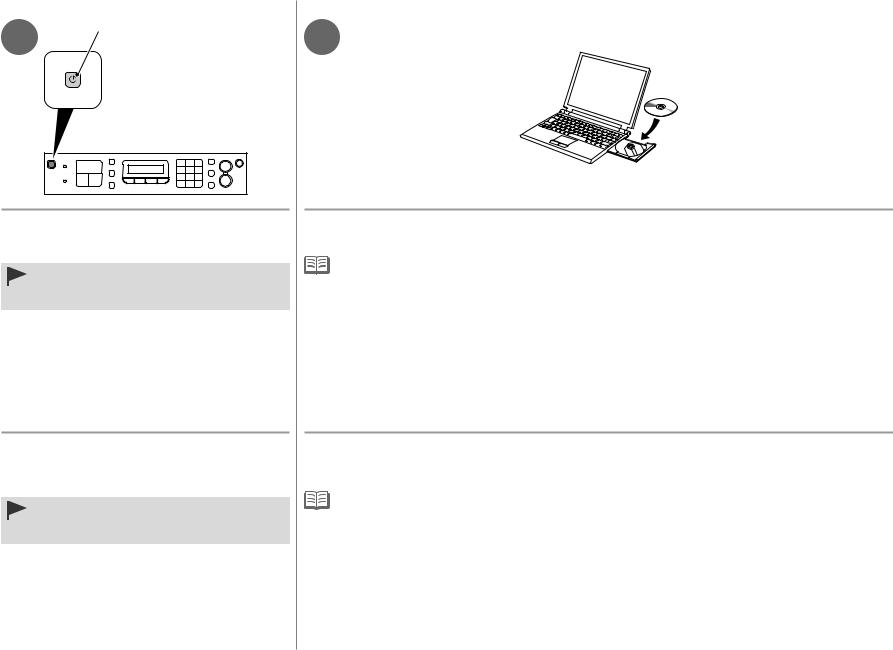
1 |
A |
2 |
|
Press the ON button (A) to TURN OFF THE MACHINE.
Operating noise may continue for up to 25 seconds until the machine turns off.
•Do NOT connect the USB cable to the computer and the machine yet. If you have already connected the cable, disconnect it now.
Pulse el botón ACTIVADO (ON) (A) para APAGAR EL
EQUIPO.
Hasta que el equipo se apague, 25 segundos como máximo, se puede seguir escuchando el ruido de funcionamiento.
•Aún NO conecte el cable USB al ordenador ni al equipo.
Si ya lo ha conectado, desconéctelo ahora.
Turn on the computer, then insert the Setup CD-ROM into the CD-ROM drive.
If you are using Windows, the setup program starts automatically.
For Windows
•If the program does not start automatically, double-click the CD-ROM icon in Computer or My Computer. When the CD-ROM contents appear, double-click MSETUP4.EXE.
Encienda el ordenador y, a continuación, introduzca el Setup CD-ROM en la unidad de CD-ROM.
Si usa Windows, el programa de instalación se inicia automáticamente.
Para Windows
•Si el programa no se inicia automáticamente, haga doble clic en el icono del CD-ROM en Equipo (Computer) o Mi PC (My Computer). Cuando aparezca el contenido del CD-ROM, haga doble clic en MSETUP4.EXE.
28
