Canon MX310 User Manual
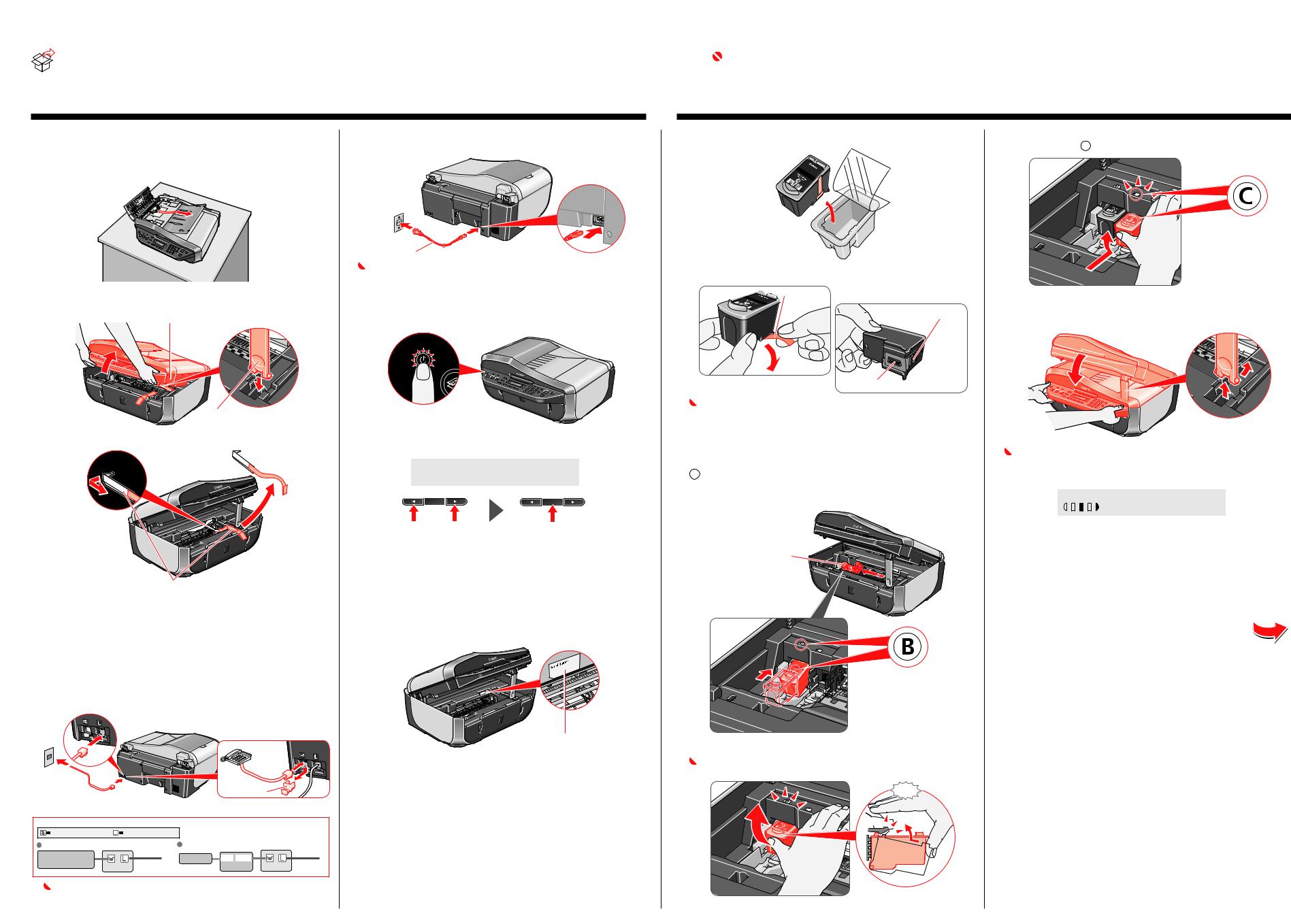
|
|
|
|
|
|
|
|
|
|
|
|
|
|
|
|
|
|
|
|
|
|
|
|
|
|
|
|
Start Here |
|
|
|
|
|
|
|
|
|
|
|
|
|
|
|
|
|
|
|
|
|
|
|
|
|
|
|
|
|
|
|
|
|
|
|
|
|
|
|
|
|
|
|
|
|
|
|
|
|
|
|
|
|
|
|
|
|
|
|
|
|
|
|
|
|
|
|
|
|
|
|
|
|
|
|
|
|
|
|
|
|
|
|
|
|
|
|
|
|
|
|
|
|
|
|
|
|
|
|
|
|
Easy Setup Instructions |
|
|
|
Office All-In-One |
|
|
|
|
|
|
|
|
|
|
|
|
|
|
|
|
|
|
|
|
|
|
|
|
|
|
|
|
|
|
|
|
|||
|
|
|
Q T 5 1 3 6 1 V 0 2 |
|
|
|
|
||||||||||||||||||||||||||
|
|
|
|
|
|
|
|
|
|
|
|
|
|
|
|
|
|
|
|
|
|
|
|
|
|
|
|
|
|
|
|
|
|
|
|
|
|
|
|
|
|
|
|
|
Unpack the Machine |
• Please confirm the included items against the illustration printed on the lid of the packing box. |
|
|
|
||||||||||||||||||
|
|
|
|
|
|
|
|
|
|
|
|
Important |
|
||||||||||||||||||||
|
|
|
|
|
|
|
|
|
|
|
• A USB cable is necessary to connect the machine with your computer. |
|
When cleaning the exterior of the machine, use a soft cloth to wipe it gently. For details, refer to “Cleaning Your Machine” in the Quick Start Guide. |
|
|||||||||||||||||||
|
|
|
|
|
|
|
|
|
|
|
|
|
|
|
|
|
|
|
|
|
|
|
|
|
|
|
|
|
|
|
|
|
|
1 Prepare the Machine
aPlace the machine on a flat and horizontal surface, and do not place any objects in front of the machine.
Remove all the shipping tapes and protective material on the outside of the machine.
bLift the Scanning Unit (Printer Cover) with both hands, and pull the Scanning Unit Support down into place.
Scanning Unit (Printer Cover)
 Scanning Unit
Scanning Unit
Support
cRemove the protective material on the right side.
Protective Material
 Caution
Caution
Before turning on the machine, remove all of the shipping tapes.
dLift the Scanning Unit (Printer Cover) slightly to set the Scanning Unit Support back to its original position, and then gently close the Scanning Unit (Printer Cover) with both hands.
eConnect the telephone line and any necessary external device.
You can connect an external device (telephone or answering machine) if necessary.
Remove the Telephone connector cap to connect the external device.
|
|
|
|
|
Telephone |
|
Connect the telephone |
|
|
|
Connector Cap |
|
|
|
|
|
|
|
||
line cable to the wall jack. |
|
|
|
|
||
Connect external devices as follows: |
|
|
|
|||
External device jack |
Telephone line jack |
|
|
|
||
Telephone or answering machine |
Built-in computer modem and telephone |
|||||
Telephone or |
|
|
|
Telephone |
TEL LINE |
|
answering machine |
|
|
Telephone |
Telephone |
||
|
|
|
Computer |
|||
|
Machine |
line |
|
Machine line |
||
|
|
|
||||
 Important
Important
Be sure to use the bundled telephone line cable.
fPlug the power cord in the back of the machine and connect the other end to the wall outlet.
Document Cover 

Power Cord
 Important
Important
•Make sure that the Document Cover is closed.
•Do NOT connect the USB cable at this stage.
gPress the ON/OFF button to turn on the machine. The machine will initialize. Wait until the Power lamp stops flashing and remains lit green.
hPress the [ or ] button on the Operation Panel to select the language for the LCD, then press the OK button.
L A N G U A G E |
S E T T I N G |
|
|
||
[ |
|
E |
N G L I S H |
] |
|
|
|
|
|
|
|
|
|
|
|
|
|
 Important
Important
If an unintended language is displayed on the LCD, press the Back button to return to the LANGUAGE SETTING screen.
Once the message “SET INK CARTRIDGE” appears, go to i.
iLift the Scanning Unit (Printer Cover) with both hands, and pull the Scanning Unit Support down into place. The FINE Cartridge Holder automatically moves to the left.
jWrite down the serial number located inside the machine. You will need this to register your product.
Serial Number
2 Install the FINE Cartridges
aRemove the Black FINE Cartridge from its box.
bRemove the protective tape gently.
 Protective Tape
Protective Tape
Electrical Contacts
Print Head Nozzles
 Important
Important
•Do not touch the electrical contacts or Print Head Nozzles on a FINE Cartridge. The machine may not print out properly if you touch it.
•Do not reattach the protective tape once you have removed it.
•Be careful not to stain your hands or surrounding work area with ink on the removed protective tape.
cInsert the Black FINE Cartridge slightly slanted into the left slot
B .
Make sure that the message “COVER IS OPEN” is displayed on the LCD and the FINE Cartridge Holder has moved to the left.
FINE Cartridge Holder
dPush up the FINE Cartridge until it clicks into place.
 Important
Important
For correct machine operation, make sure the FINE Cartridge is securely inserted.
Click
eRepeat the procedure for the Color FINE Cartridge, inserting it into the right slot C .
fLift the Scanning Unit (Printer Cover) slightly to set the Scanning Unit Support back to its original position, and then gently close the Scanning Unit (Printer Cover) with both hands.
 Important
Important
•Once you have installed the FINE Cartridges, the message “CART. RETURN” is displayed on the LCD. Wait until the following message appears before proceeding. It takes about one minute.
1 0 0 % |
8 . 5 x 1 1 S T D |
0 |
1 |
||||
|
|
|
|
|
P L A I N |
||
|
|
|
|
|
|||
|
|
|
|
|
|
|
|
•If the messages “IN CASE OF MISPRINT PLEASE ALIGN HEAD” and “CHECK THCKNESS LEVER CHECK IF THCKNESS LEVER IS SET TO LEFT” are displayed on the LCD when you start printing after preparing the machine, press the OK button on the machine.
For details on how to align the Print Head position and adjust the position of the Paper Thickness Lever, refer to the Quick Start Guide.
Hardware setup is now complete.
Next, turn over and install the software.
For fax users
To use a fax, you need to set the telephone line type setting properly on the machine.
If you are unsure of your telephone line type, contact your telephone company.
Select the receive mode according to your needs.
•You want to receive only faxes automatically with the machine, or have a dedicated telephone line for fax use only:
→ FAX ONLY MODE
•You are using a single telephone line for faxes and voice calls and use voice calls more frequently:
→ TEL PRIORITY MODE
•You are using a single telephone line for faxes and voice calls and want to receive faxes automatically:
→ FAX PRIORITY MODE
•You have subscribed to a Distinctive Ring Pattern Detection (DRPD) service with your telephone company:
→ DRPD
For details on how to confirm and change the settings, refer to the Quick Start Guide.
