Brother MFC-J2330DW, MFC-J5335DW, MFC-J5330DW User Manual
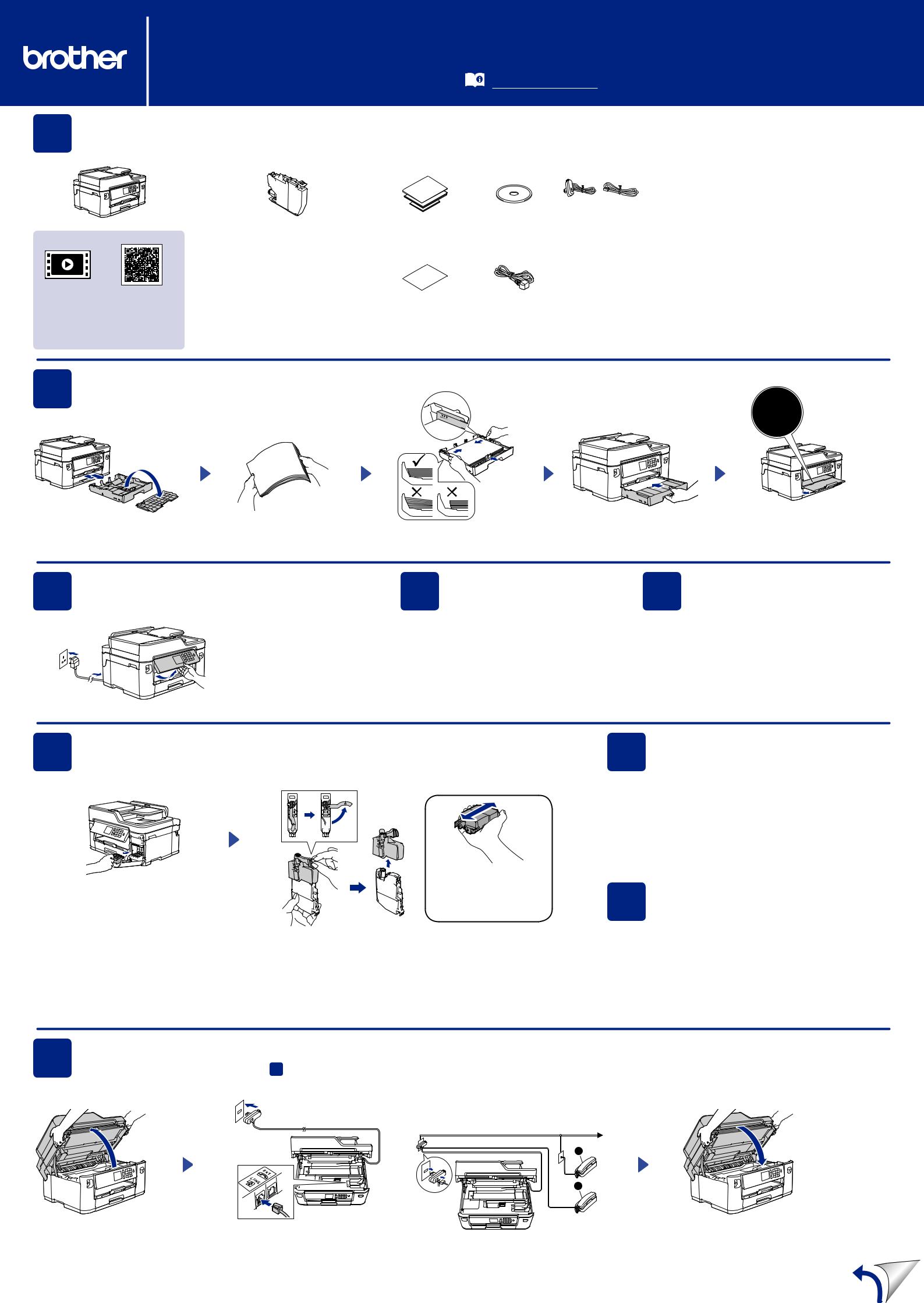
MFC-J2330DW / MFC-J5330DW / MFC-J5335DW
Quick Setup Guide
Read the Product Safety Guide first, then read this Quick Setup Guide for the correct installation procedure.
The latest manuals are available at the Brother Solutions Center: |
D00G93001-00 |
|
UK |
||
solutions.brother.com/manuals |
||
Version 0 |
1 |
Unpack the machine and check the components |
The components included in the box may differ depending on your country. |
|
|
|
|
(for UK) (for others) |
|
Inbox Ink Cartridges* |
Quick Setup Guide |
Brother |
Telephone Line Cord |
|
• Black |
Reference Guide |
Installation Disc |
|
|
• Yellow |
Product Safety Guide |
|
|
|
• Cyan |
|
|
|
|
|
|
|
|
|
• Magenta |
|
|
|
|
*Ink cartridges contain approx. |
|
|
|
|
65% yield of replacement High Yield |
|
|
|
Watch our FAQ videos for help |
cartridges. |
Maintenance Sheet |
Power Cord |
|
uu Reference Guide: Supply Specifications |
|
|||
with setting up your Brother |
|
|||
|
|
|
|
|
machine. |
|
|
|
|
solutions.brother.com/videos |
|
|
|
|
NOTE
•Most of the illustrations in this Quick Setup Guide show the
MFC-J5330DW.
•Save all packing materials and the box in case for any reason you must ship your machine.
•You must purchase the correct interface cable for the interface you want to use. A USB cable is included with some models.
USB cable
We recommend using a USB 2.0 cable (Type A/B) that is no more than 5 metres long.
Ethernet (Network) cable
Use a straight-through Category5 (or greater) twisted-pair cable for 10BASE-T or 100BASE-TX Fast Ethernet Network.
2Load plain A4 paper
For loading other sizes of paper, see Paper Handling in the Reference Guide.
not exceed this mark (bbb).
Pull the paper tray completely out of |
|
Adjust the paper guides. |
Put on the tray top cover, and then |
|
the machine as shown by the arrow. |
|
slowly push the paper tray completely |
||
Fan the paper well. |
|
|||
Take off the tray top cover. |
Load the paper in the tray. |
into the machine. |
||
|
Pull out the paper support until it locks into place.
3 Connect the power cord
Connect the power cord. The machine will power on automatically.
NOTE
You can adjust the control panel angle to read the Touchscreen more easily.
(Example for UK)
4 |
Select your country |
or language |
|
|
(Initial setup only) |
After turning the machine on, you may need to set your country or language (depending on your machine).
If required, follow the Touchscreen instructions.
5 Set the date and time
Follow the Touchscreen instructions to set the date and time.
6 Install the inbox ink cartridges
|
Quickly shake just the black |
Open the ink cartridge cover, and then |
ink cartridge horizontally |
15 times as shown, before |
|
remove the orange protective part |
inserting it into the machine. |
from the machine.
NOTE
Follow the Touchscreen instructions to store |
Follow the Touchscreen instructions to unpack and install the ink cartridges. |
the orange protective part inside the machine. |
The machine will prepare the ink tube system for printing. |
If you must transport the machine, remove |
|
the ink cartridges and replace this part. |
|
7 Machine settings
When the machine has finished the initial cleaning process, follow the Touchscreen instructions to configure the machine’s settings.
•Check print quality
•Set Brother LCD Message defaults
•Print the installation sheet
8 |
Select your language |
(if needed and only for |
|
|
certain models) |
1.Press  [Settings] > [All Settings] > [Initial Setup] > [Local Language].
[Settings] > [All Settings] > [Initial Setup] > [Local Language].
2.Press your language.
3.Press  .
.
9 |
Connect the telephone line cord |
If you are not using your machine as a fax, go to 10 . |
(Example for UK) |
NOTE |
|
If you are sharing one telephone line with an external |
||
|
||
|
telephone, connect it as shown below. |
|
|
1 |
|
|
2 |
Lift the scanner cover. |
Connect the telephone line cord. |
A. Extension telephone |
Close the scanner cover. |
|
Use the socket marked LINE and guide |
B. External telephone |
|
|
the cord out the back of the machine. |
|
|
