Brother MFC-9970CDW Quick Setup Guide
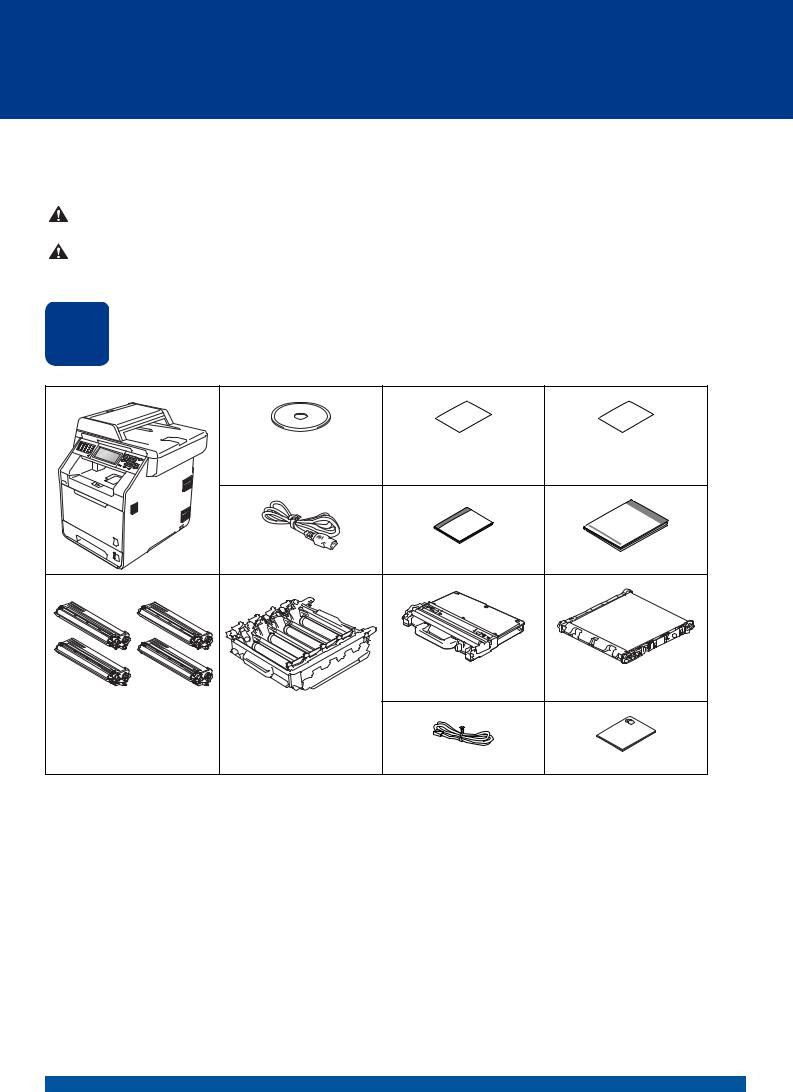
Quick Setup Guide |
|
Start Here |
MFC-9970CDW |
|
Please read Safety and Legal Booklet first before you set up your machine. Then, please read this Quick Setup Guide for the correct setup and installation.
To view the Quick Setup Guide in other languages, please visit http://solutions.brother.com/.
WARNING |
WARNING indicates a potentially hazardous situation which, if not avoided, |
could result in death or serious injuries. |
|
|
|
CAUTION |
CAUTION indicates a potentially hazardous situation which, if not avoided, may |
result in minor or moderate injuries. |
|
|
|
1 |
Unpack the machine and check the components |
|||
|
|
Installation CD-ROM, |
Accessory Order Form |
Product Registration |
|
|
Documentation CD-ROM |
(USA only) |
Sheet |
|
|
|
|
(USA only) |
|
|
AC Power Cord |
Basic User's Guide |
Quick Setup Guide |
|
|
|
Waste Toner Box |
Belt Unit |
|
|
|
(pre-installed) |
(pre-installed) |
Starter Toner Cartridges |
Drum Unit |
|
|
|
|
(pre-installed) |
(pre-installed) |
|
|
(Black, Cyan, Magenta and |
|
|
|
|
|
Yellow) |
|
Telephone Line Cord |
Safety and Legal Booklet |
|
|
|
||
USA/CAN Version 0
1
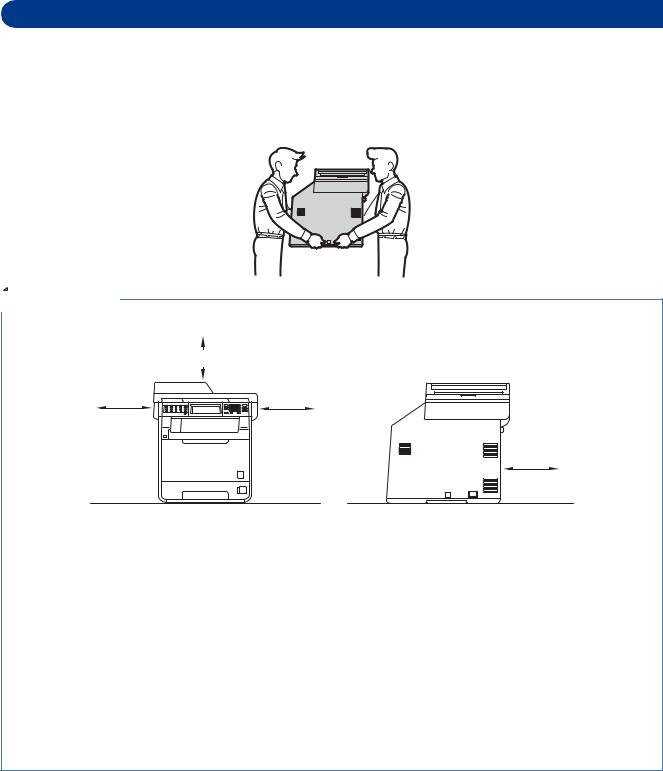
 WARNING
WARNING
•Plastic bags are used in the packaging of your machine. Plastic bags are not toys. To avoid danger of suffocation, please keep these bags away from babies and children and dispose of them properly.
•This machine is heavy and weighs approximately 62.8 lb. (28.5 kg). To prevent possible injuries at least two people should lift the machine. Be careful not to pinch your fingers when you put the machine down.
•If you use a Lower Tray, carry it separately from your machine.
 Note
Note
• Keep a minimum gap around the machine as shown in the illustration.
|
15.70 in. (400 mm) |
4.00 in. |
4.00 in. |
(100 mm) |
(100 mm) |
9.84 in.
(250 mm)
•The components included in the box may differ depending on your country.
•We recommend that you save the original packaging.
•If for any reason you must ship your machine, carefully repack the machine in the original packaging to avoid any damage during transit. The machine should be adequately insured with the carrier. For how to repack the machine, see Packing and shipping the machine in the Advanced User's Guide.
•The interface cable is not a standard accessory. Buy the appropriate interface cable for the interface you want to use (USB or Network).
USB cable
•It is recommended to use a USB 2.0 cable (Type A/B) that is no longer than 6 feet (2 meters).
•DO NOT connect the interface cable at this time. Connecting the interface cable is done during MFL-Pro installation process.
Network cable
Use a straight-through Category5 (or greater) twisted-pair cable for 10BASE-T or 100BASE-TX Fast Ethernet Network.
2
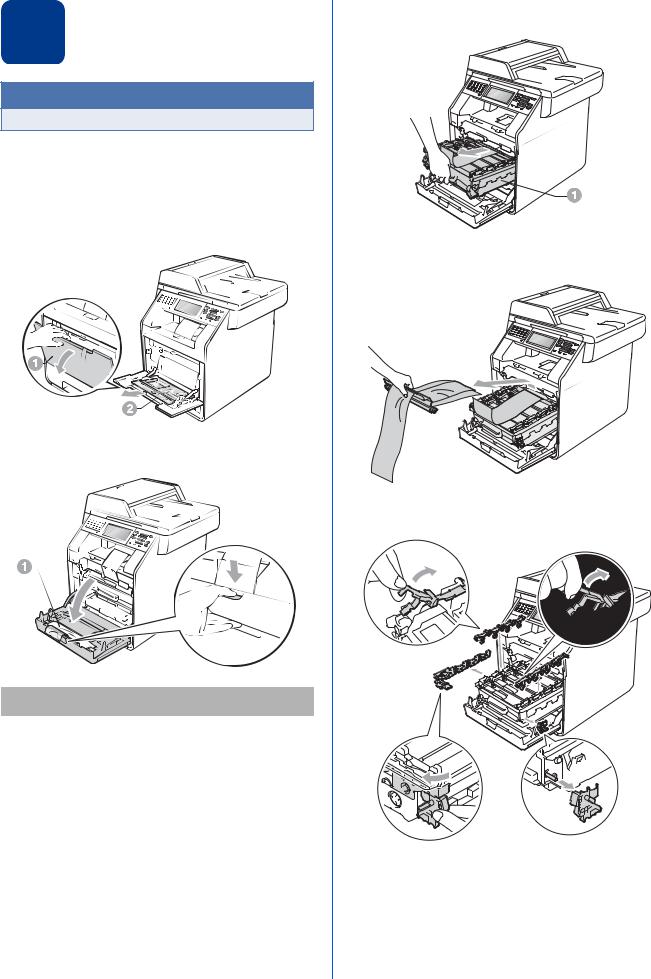
2 |
Remove the packing |
machinematerial from the |
 IMPORTANT
IMPORTANT
DO NOT connect the AC power cord yet.
a Remove the packing tape from the outside of the machine.
b Open the MP tray a, and remove the plastic sheet b from the MP tray support, then close the MP tray.
c Press the front cover release button and open the front cover. Remove the silica gel pack a.
 CAUTION
CAUTION
DO NOT eat the Silica Pack. Discard immediately.
d Hold the green handle of the drum unit a and pull it out until it stops.
e Gently pull the orange packing material towards the front of the machine to remove it.
f Remove the packing tape and the 4 orange packing pieces.
g Push the drum unit firmly back into the machine.
h Close the front cover of the machine.
3
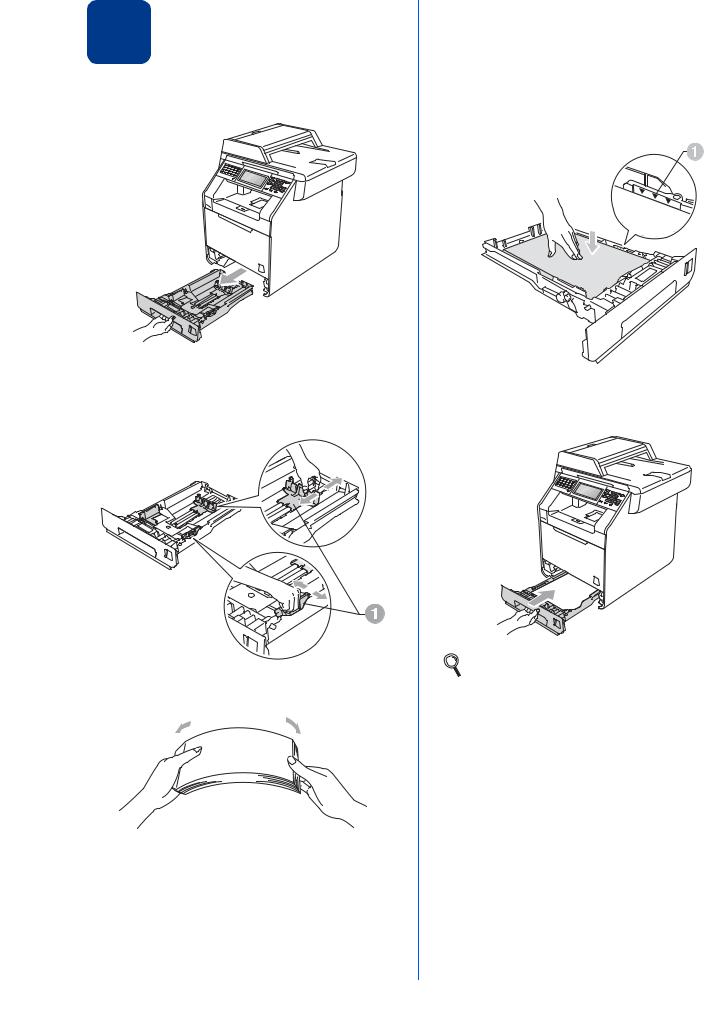
3 |
Load paper in the paper |
|
|
|
tray |
a Pull the paper tray completely out of the machine.
b While pressing the green paper-guide release lever a, slide the paper guides to fit the paper size you are loading in the tray. Make sure that the guides are firmly in the slots.
c Fan the stack of paper well to avoid paper jams and misfeeds.
4
d
e
Put paper in the tray and make sure:
The paper is below the maximum paper mark (bbb) a.
Over filling the paper tray will cause paper jams.
The side to be printed on must be face down.
The paper guides touch the sides of the paper so it will feed properly.
Put the paper tray firmly back in the machine. Make sure that it is completely inserted into the machine.
For more information about recommended paper, see Recommended paper and print media in the Basic User's Guide.
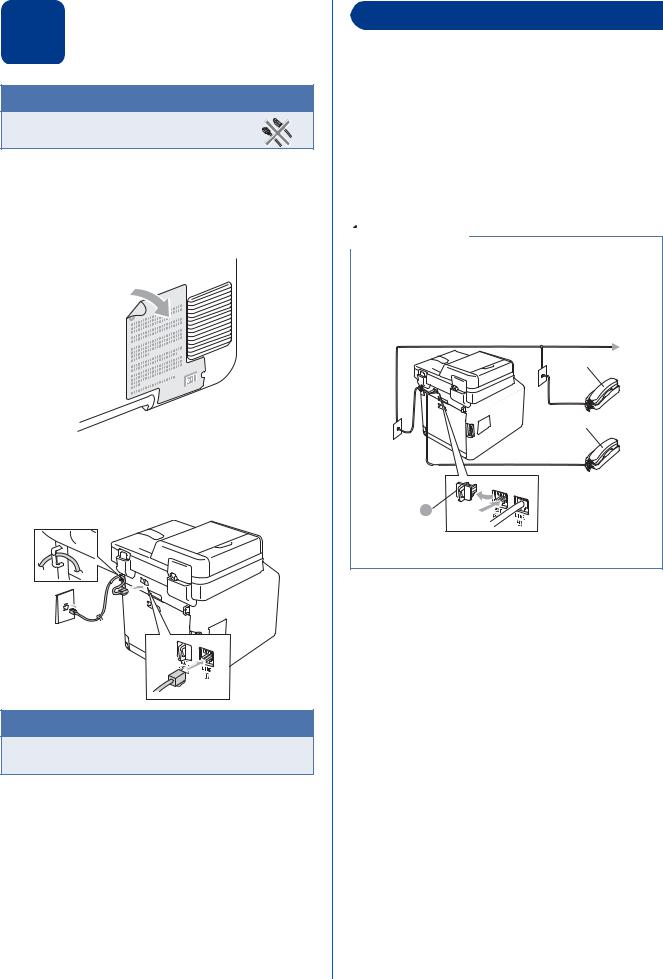
4 |
Connect the power cord |
|
|
|
and telephone line |
 IMPORTANT
IMPORTANT
DO NOT connect the interface cable yet.
a Connect the AC power cord to the machine, and then plug it into an AC power outlet.
b Remove the label covering the machine's power switch, and then switch the machine on.
c Connect the telephone line cord. Connect one end of the telephone line cord to the jack on the machine marked LINE and the other end to a modular wall jack.
 IMPORTANT
IMPORTANT
The telephone line cord MUST be connected to the jack on the machine marked LINE.
 WARNING
WARNING
The machine must be grounded using a 3-prong plug.
Since the machine is grounded through the power outlet, you can protect yourself from potentially hazardous electrical conditions on the telephone network by keeping the power cord connected to your machine when you connect it to a telephone line. Similarly, you can protect yourself when you want to move your machine by disconnecting the telephone line first and then the power cord.
 Note
Note
If you are sharing one telephone line with an external telephone, connect it as shown below.
Before you connect the external telephone, remove the protective cap a from the EXT. jack on the machine.
1
1
1Extension telephone
2External telephone
5
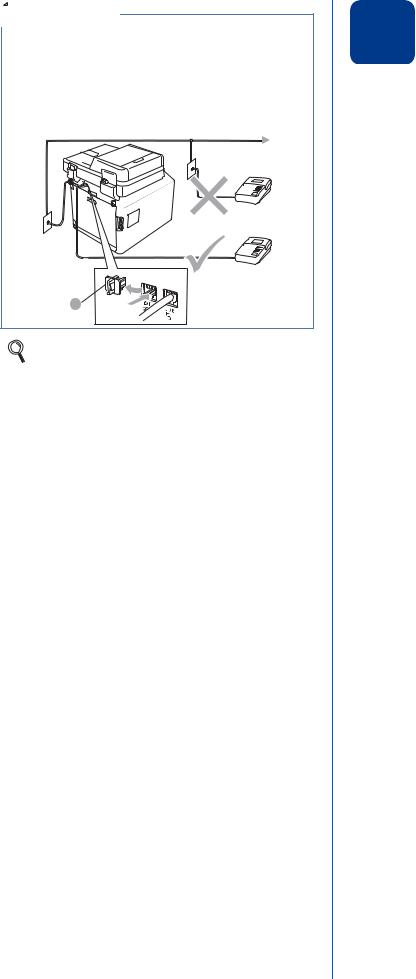
 Note
Note
If you are sharing one telephone line with an external telephone answering machine, connect it as shown below.
Before you connect the external telephone answering machine, remove the protective cap a from the EXT. jack on the machine.
1
Set the receive mode to External TAD if you have an external answering machine. See Choose the correct Receive
Mode on page 7. For additional details, see
Connecting an external TAD (telephone answering device) in the Basic User's Guide.
6
5 |
Choose your language |
|
|
|
(if needed) |
a Press MENU.
b Press a or b to display Initial Setup. Press Initial Setup.
c Press a or b to display Local Language. Press Local Language.
d Press your language. e Press Stop/Exit.
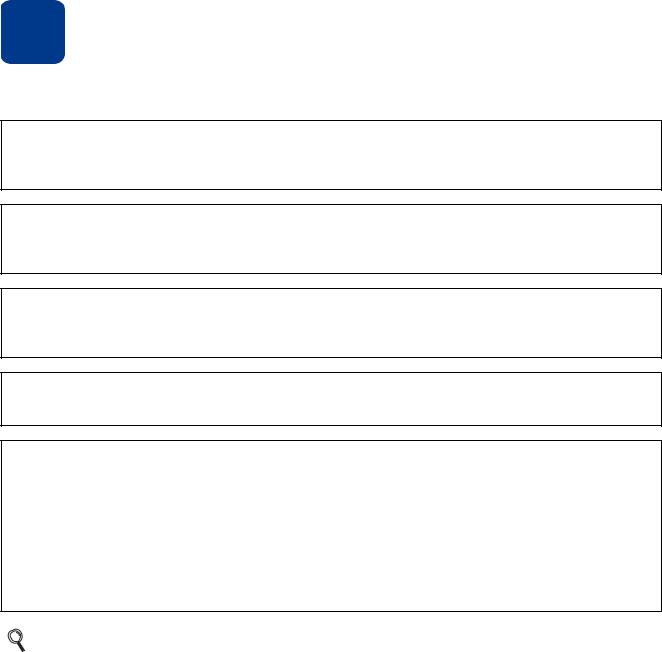
6 Choose the correct Receive Mode
The correct Receive Mode is determined by the external devices and telephone subscriber services (Voice Mail, Distinctive Ring, etc.) you have (or will be using) on the same line as the Brother machine.
Will you be using a Distinctive Ring number for receiving faxes?
Brother uses the term “Distinctive Ring” but telephone companies may have other names for this service such as Custom Ringing, RingMaster, Personalized Ring, Teen Ring, Ident-A-Call, and Smart Ring. See Distinctive Ring in the Basic User's Guide for instruction on setting up your machine using this feature.
Will you be using Voice Mail on the same telephone line as your Brother machine?
If you have Voice Mail on the same telephone line as your Brother machine, there is a strong possibility that Voice Mail and the Brother machine will conflict with each other when receiving incoming calls. See Voice Mail in the Basic User's Guide for instructions on setting up your machine using this service.
Will you be using a Telephone Answering Device on the same telephone line as your Brother machine?
Your external telephone answering device (TAD) will automatically answer every call. Voice messages are stored on the external TAD and fax messages are printed. Choose External TAD as your receive mode. See the instructions below.
Will you be using your Brother machine on a dedicated fax line?
Your machine automatically answers every call as a fax. Choose Fax Only as your receive mode. See the instructions below.
Will you be using your Brother machine on the same line as your telephone?
Do you want to receive voice calls and faxes automatically?
The Fax/Tel receive mode is used when sharing the Brother machine and your telephone on the same line. Choose Fax/Tel as your receive mode. See the instructions below.
Important Note: You cannot receive voice messages on either Voice Mail or an answering machine when choosing the Fax/Tel mode.
Do you expect to receive very few faxes?
Choose Manual as your receive mode. You control the telephone line and must answer every call yourself. See the instructions below.
a b
c
d e
For details, see Using receive modes in the Basic User's Guide.
Press MENU.
Press a or b to display Initial Setup.
Press Initial Setup.
Press a or b to display Receive Mode.
Press Receive Mode.
Press your receive mode.
Press Stop/Exit.
7
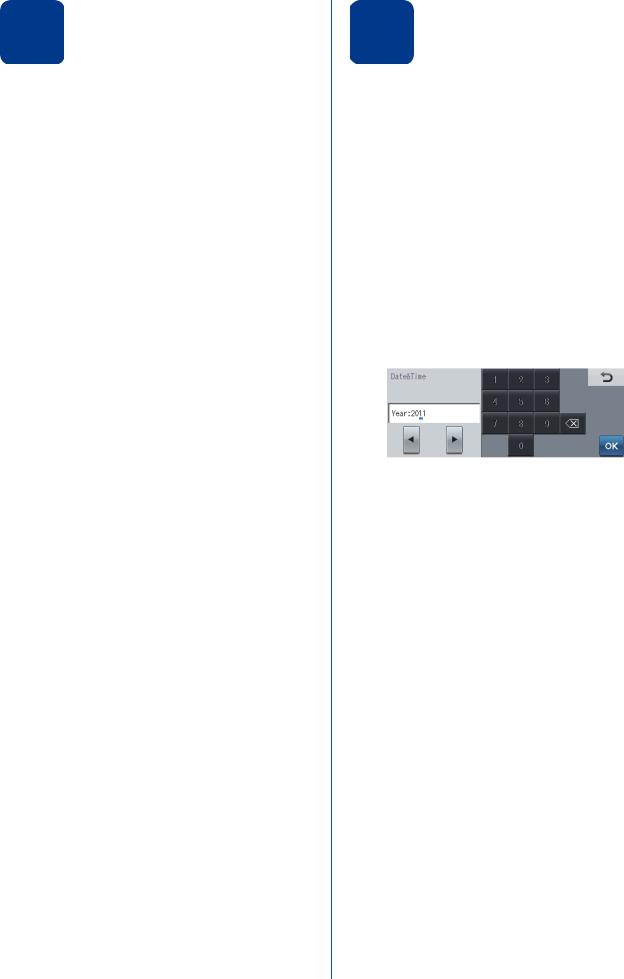
7 |
Set the LCD brightness |
|
|
|
(if needed) |
If you are having difficulty reading the LCD, try changing the brightness setting.
a Press MENU.
b Press a or b to display General Setup. Press General Setup.
c Press a or b to display LCD Settings.
Press LCD Settings. d Press Backlight.
e Press Light, Med or Dark. f Press Stop/Exit.
8
8 Set the date and time
The machine displays the time, and if you set up the station ID the date and time will be added to each fax you send.
a Press MENU.
b Press a or b to display Initial Setup. Press Initial Setup.
c Press a or b to display Date&Time.
Press Date&Time.
d Press Date&Time again.
e Enter the last two digits of the year using the buttons on the Touchscreen, and then press
OK.
(e.g. Enter 1, 1 for 2011.)
f Enter the two digits for the month using the buttons on the Touchscreen, and then press
OK.
(e.g. Enter 0, 3 for March.)
g Enter the two digits for the day using the buttons on the Touchscreen, and then press
OK.
(e.g. Enter 2, 5 for 25th.)
h Enter the time in 24-hour format using the buttons on the Touchscreen, and then press
OK.
(e.g. Enter 1, 5, 2, 5 for 3:25 P.M.) i Press Stop/Exit.
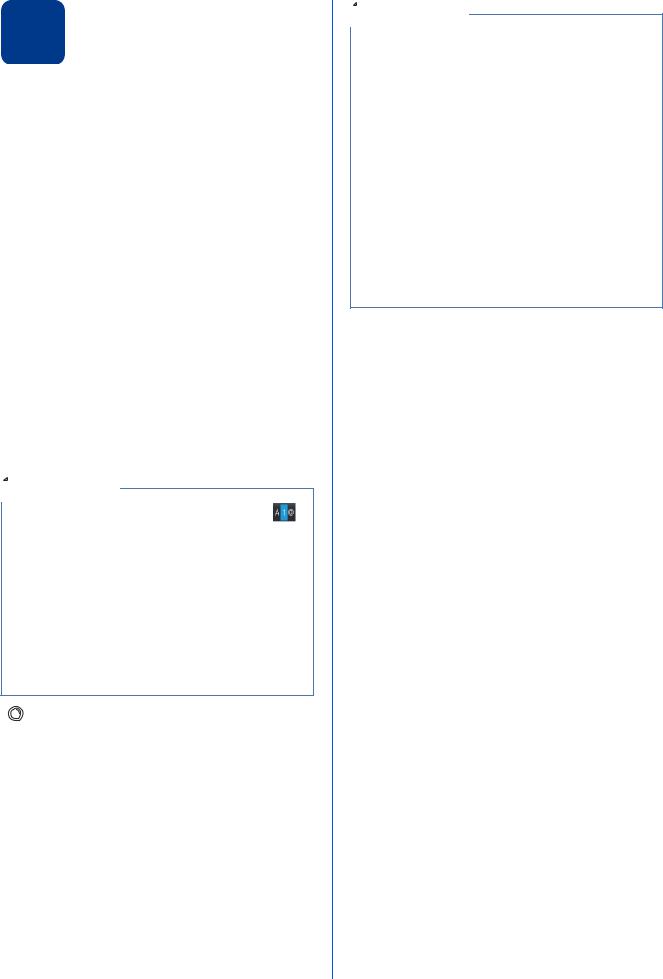
9 Set your Station ID
The machine displays the date and time, and if you set up the Station ID, it will add it to each fax you send.
a Press MENU.
b Press a or b to display Initial Setup. Press Initial Setup.
c Press a or b to display Station ID.
Press Station ID.
d Enter your fax number (up to 20 digits) using the buttons on the Touchscreen, and then press OK.
e Enter your telephone number (up to 20 digits) using the buttons on the Touchscreen, and then press OK. (If your telephone number and fax number are the same, enter the same number again.)
f Use the buttons on the Touchscreen to enter your name (up to 20 characters), and then press OK.
 Note
Note
•To enter numbers or special letters, press repeatedly until the character you want to enter appears, then press the character you want.
•If you need to enter a character that is on the same button as the last character, press c to move the cursor to the right.
•If you entered a letter incorrectly and want to change it, press d or c to move the cursor to the incorrect character, and press  .
.
•To enter a space, press  or
or  .
.
For more details, see Entering text in the
 Basic User's Guide. g Press Stop/Exit.
Basic User's Guide. g Press Stop/Exit.
 Note
Note
If you make a mistake and want to start again, press Stop/Exit and go back to step a.
(USA only) The Telephone Consumer Protection Act of 1991 makes it unlawful for any person to use a computer or electronic device to send any message via a telephone fax machine unless such messages clearly contain, in a margin at the top or bottom of each transmitted page, or on the first page of the transmission, the date and time it is sent and an identification of the business or other entity or other individual sending the message and the telephone number of the sending machines or such business, other entity or individual. To program this information into your machine, see Set the date and
time on page 8 and Set your Station ID on page 9.
9

10 Fax Transmission Report
Your Brother machine is equipped with a Transmission Verification Report that can be used as confirmation that you sent a fax. This report lists the name or fax number of the receiving party, the date, time, and duration of the transmission, the number of pages transmitted, and whether or not the transmission was successful. If you want to use the Fax Transmission Report feature see Printing reports in the Advanced User's Guide.
11 Set tone or pulse dialing mode (Canada only)
Your machine comes set for Tone dialing service. If you have Pulse dialing service (rotary), you need to change the dialing mode.
a Press MENU.
b Press a or b to display Initial Setup. Press Initial Setup.
c Press a or b to display Tone/Pulse. Press Tone/Pulse.
d Press Pulse (or Tone). e Press Stop/Exit.
10
12 Set the telephone line compatibility
If you are connecting the machine to a VoIP service (over the Internet) you need to change the compatibility setting.
 Note
Note
If you are using an analog telephone line you can skip this step.
a Press MENU.
b Press a or b to display Fax. Press Fax.
c Press a or b to display Miscellaneous. Press Miscellaneous.
d Press Compatibility.
e Press Basic(for VoIP). f Press Stop/Exit.
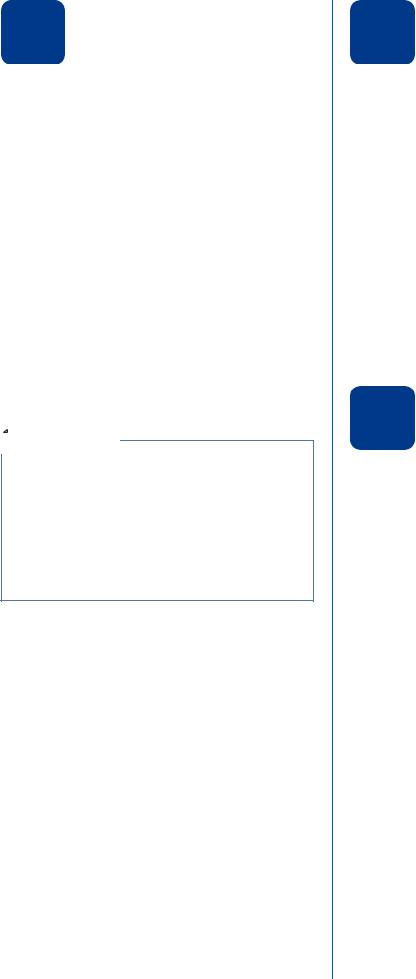
13 Dial Prefix
The dial prefix setting will automatically dial a predefined number before every fax number you dial. For example: If your phone system requires a 9 to dial an outside number this setting will automatically dial 9 for every fax you send.
a Press MENU.
b Press a or b to display Initial Setup. Press Initial Setup.
c Press a or b to display Dial Prefix.
Press Dial Prefix. d Press On.
e Press Dial Prefix.
f Enter the prefix number (up to 5 digits) using the buttons on the Touchscreen, and then press OK.
 Note
Note
•You can use the number 0 to 9, #, l and !.
•You cannot use ! with any other numbers or characters.
•If your telephone system requires a timed break recall (hookflash), press Hook to enter the break.
•If the pulse dialing mode is on, # and l are not available to use. (Canada only)
g Press Stop/Exit.
14 Automatic Daylight
Savings Time
You can set the machine to change automatically for daylight savings time. It will reset itself forward one hour in the Spring and backward one hour in the Fall.
a Press MENU.
b Press a or b to display Initial Setup. Press Initial Setup.
c Press a or b to display Date&Time.
Press Date&Time.
d Press Auto Daylight.
e Press On (or Off).
f Press Stop/Exit.
15 Set the Time Zone
You can set the time zone (not summer time but standard time) on the machine for your location. For example, the time zone for Eastern Time in the USA and Canada is UTC-05:00.
a Press MENU.
b Press a or b to display Initial Setup. Press Initial Setup.
c Press a or b to display Date&Time. Press Date&Time.
d Press Time Zone.
e Press + or - to set your time zone. Press OK.
f Press Stop/Exit.
11
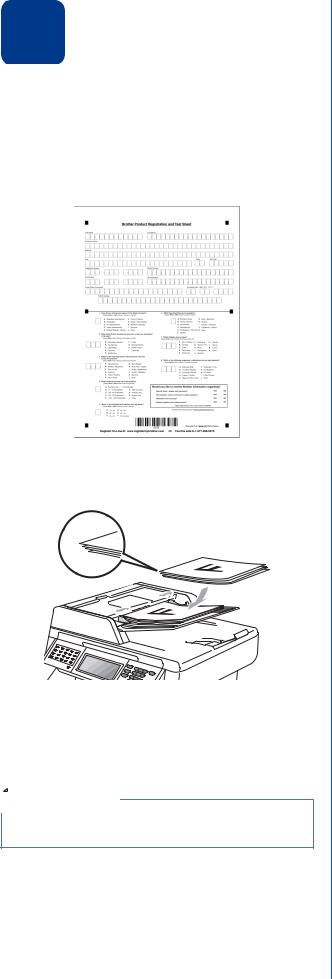
16 Send in the Product Registration and Test Sheet (USA only)
You can also register your product online using the On-Line Registration link from the installation CD-ROM or visit http://www.brother.com/registration/.
a Fill out the Product Registration and Test Sheet.
b
c
d e
Put the sheet face up in the ADF (Automatic Document Feeder) or face down on the scanner glass.
Make sure  (FAX) is illuminated in Blue.
(FAX) is illuminated in Blue.
Enter the toll-free fax number: 1-877-268-9575.
Press Black Start or Color Start.
 Note
Note
You will receive a confirmation fax of your Product
Registration.
12
