Brother MFC-7340, MFC-7450, MFC-7440N, MFC-7840N, MFC-7840W User's Guide
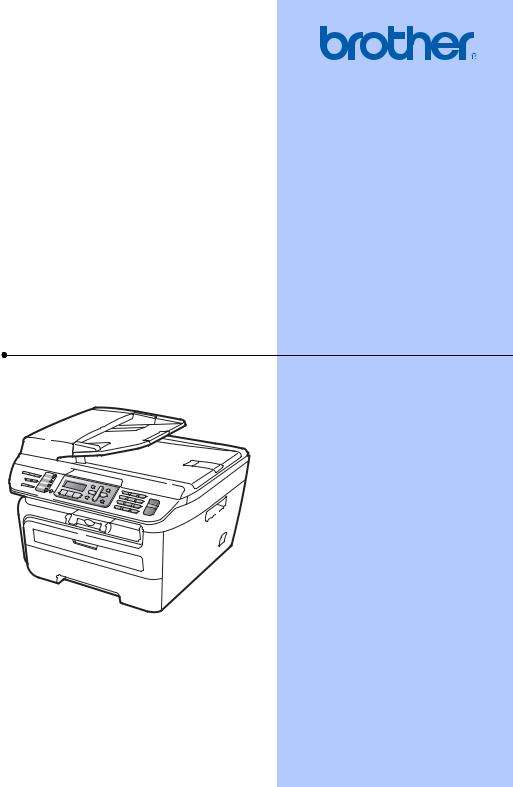
USER’S GUIDE
MFC-7340 MFC-7450 MFC-7440N MFC-7840N MFC-7840W
Version A
ARL/ASA/NZ

If you need to call Customer Service
Please complete the following information for future reference:
Model Number: MFC-7340, MFC-7450, MFC-7440N, MFC-7840N and MFC-7840W
(Circle your model number)
Serial Number: 1
Date of Purchase:
Place of Purchase:
1The serial number is on the back of the unit. Retain this User’s Guide with your sales receipt as a permanent record of your purchase, in the event of theft, fire or warranty service.
Register your product on-line at
http://www.brother.com/registration/
By registering your product with Brother, you will be recorded as the original owner of the product. Your registration with Brother:
may serve as confirmation of the purchase date of your product should you lose your receipt; and
may support an insurance claim by you in the event of product loss covered by insurance.
© 2008 Brother Industries, Ltd.
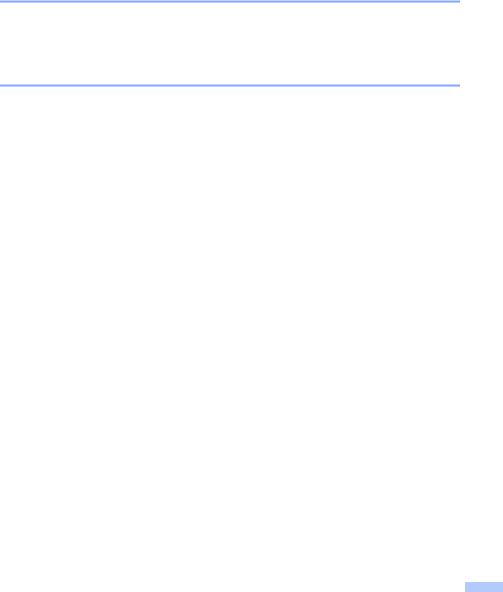
Approval Information and Compilation and
Publication Notice
THIS EQUIPMENT IS DESIGNED TO WORK WITH A TWO WIRE ANALOGUE PSTN LINE FITTED WITH THE APPROPRIATE CONNECTOR.
APPROVAL INFORMATION
Brother advises that this product may not function correctly in a country other than where it was originally purchased, and does not offer any warranty in the event that this product is used on public telecommunication lines in other countries.
Compilation and Publication Notice
Under the supervision of Brother Industries Ltd., this manual has been compiled and published, covering the latest product descriptions and specifications.
The contents of this manual and the specifications of this product are subject to change without notice.
Brother reserves the right to make changes without notice in the specifications and materials contained herein and shall not be responsible for any damages (including consequential) caused by reliance on the materials presented, including but not limited to typographical and other errors relating to the publication.
i

 ii
ii
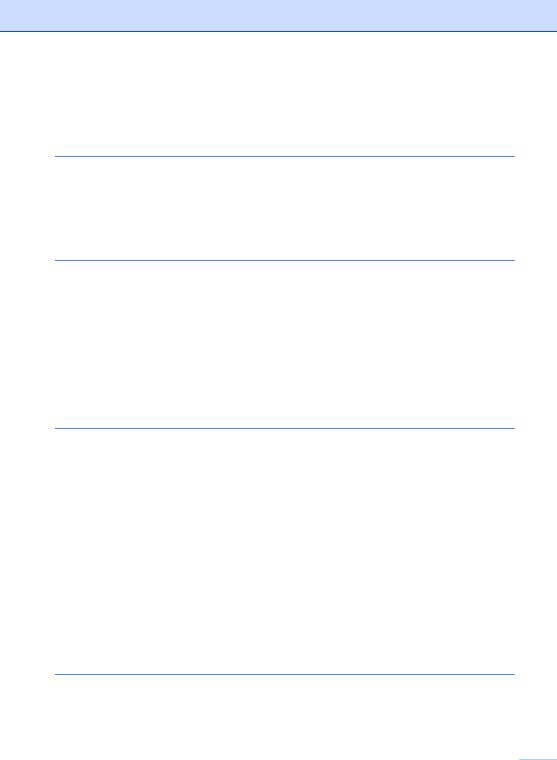
Table of Contents |
|
|
Section I General |
|
|
1 |
General information |
2 |
|
Using the documentation....................................................................................... |
2 |
|
Symbols and conventions used in the documentation .................................... |
2 |
|
Accessing the Software User’s Guide and Network User’s Guide ........................ |
2 |
|
Viewing documentation ................................................................................... |
3 |
|
Control panel overview .......................................................................................... |
6 |
2 |
Loading paper and documents |
9 |
|
Loading paper and print media.............................................................................. |
9 |
|
Loading paper in the paper tray....................................................................... |
9 |
|
Loading paper in the manual feed slot .......................................................... |
10 |
|
Unprintable area ............................................................................................ |
13 |
|
Acceptable paper and other print media.............................................................. |
14 |
|
Type and size of paper .................................................................................. |
15 |
|
Handling and using special paper ................................................................. |
16 |
|
Loading documents ............................................................................................. |
19 |
|
Using the automatic document feeder (ADF) ................................................ |
19 |
|
Using the scanner glass (Flatbed)................................................................. |
20 |
3 |
General setup |
21 |
|
Mode timer........................................................................................................... |
21 |
|
Paper settings...................................................................................................... |
21 |
|
Paper type ..................................................................................................... |
21 |
|
Paper size...................................................................................................... |
21 |
|
Volume settings ................................................................................................... |
22 |
|
Ring volume................................................................................................... |
22 |
|
Beeper volume .............................................................................................. |
22 |
|
Speaker volume............................................................................................. |
22 |
|
Setting daylight savings time ............................................................................... |
23 |
|
Ecology features.................................................................................................. |
23 |
|
Toner Save .................................................................................................... |
23 |
|
Sleep time...................................................................................................... |
23 |
|
LCD contrast........................................................................................................ |
23 |
|
Dial prefix............................................................................................................. |
24 |
|
Setting up the prefix number ......................................................................... |
24 |
|
Changing the prefix number .......................................................................... |
24 |
4 |
Security features |
25 |
|
Security................................................................................................................ |
25 |
|
TX Lock (MFC-7340 and MFC-7440N only).................................................. |
25 |
|
Turning the TX Lock on/off ............................................................................ |
26 |
|
Memory Security (MFC-7450 only)................................................................ |
26 |
iii 
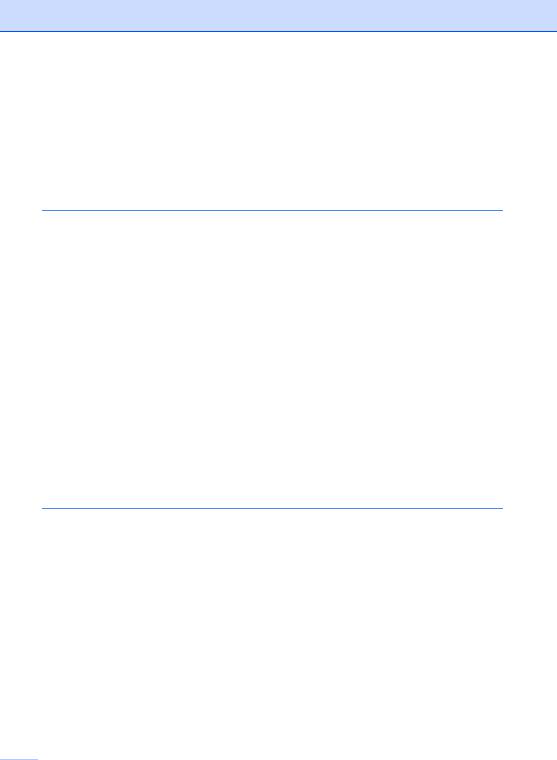
|
Secure Function Lock (MFC-7840N and MFC-7840W only) |
.........................28 |
|
Setting lock .................................................................................................... |
31 |
|
Restricting dialling................................................................................................ |
32 |
|
Dial pad restriction......................................................................................... |
32 |
|
One Touch restriction .................................................................................... |
32 |
|
Speed Dial restriction .................................................................................... |
32 |
Section II Fax |
|
|
5 |
Sending a fax |
34 |
|
How to fax............................................................................................................ |
34 |
|
Entering fax mode ......................................................................................... |
34 |
|
Sending a fax from the ADF .......................................................................... |
34 |
|
Sending a fax from the scanner glass ........................................................... |
34 |
|
Cancelling a fax in progress .......................................................................... |
35 |
|
Broadcasting ....................................................................................................... |
35 |
|
Cancelling a broadcast in progress ............................................................... |
35 |
|
Additional sending operations.............................................................................. |
36 |
|
Sending faxes using multiple settings ........................................................... |
36 |
|
Electronic cover page .................................................................................... |
36 |
|
Contrast ......................................................................................................... |
37 |
|
Changing fax resolution................................................................................. |
38 |
|
Dual access ................................................................................................... |
38 |
|
Real time transmission .................................................................................. |
38 |
|
Overseas mode ............................................................................................. |
39 |
|
Delayed fax.................................................................................................... |
39 |
|
Delayed batch transmission .......................................................................... |
39 |
|
Checking and cancelling waiting jobs............................................................ |
40 |
|
Sending a fax manually ................................................................................. |
40 |
|
Out of memory message ............................................................................... |
40 |
6 |
Receiving a fax |
41 |
|
Receive modes .................................................................................................... |
41 |
|
Choosing the receive mode........................................................................... |
41 |
|
Using receive modes ........................................................................................... |
42 |
|
Fax Only ........................................................................................................ |
42 |
|
Fax/Tel........................................................................................................... |
42 |
|
Manual........................................................................................................... |
42 |
|
External TAD ................................................................................................. |
42 |
|
Receive mode settings ........................................................................................ |
43 |
|
Ring delay...................................................................................................... |
43 |
|
F/T ring time (Fax/Tel mode only) ................................................................. |
43 |
|
Fax Detect ..................................................................................................... |
43 |
|
Setting the print density ................................................................................. |
44 |
|
Additional receiving operations............................................................................ |
44 |
|
Printing a reduced incoming fax .................................................................... |
44 |
|
Setting the fax receive stamp ........................................................................ |
44 |
|
Receiving faxes into memory ........................................................................ |
45 |
 iv
iv

|
Printing a fax from the memory ..................................................................... |
45 |
7 |
Telephone and external devices |
46 |
|
Telephone line services....................................................................................... |
46 |
|
Do you have Voice Mail?............................................................................... |
46 |
|
Telephone Service for Australia........................................................................... |
46 |
|
Telstra® FaxStream® Duet® (Distinctive Ringing) ......................................... |
46 |
|
What is the Advantage of using Telstra® FaxStream® Duet® Function? ...... |
47 |
|
How does Telstra® FaxStream® Duet® Work?.............................................. |
47 |
|
Set the Distinctive Ring to ON ....................................................................... |
48 |
|
Turning off Distinctive Ring............................................................................ |
48 |
|
Telephone Service for New Zealand ................................................................... |
49 |
|
FaxAbility ....................................................................................................... |
49 |
|
Telephone Service for Some Countries............................................................... |
50 |
|
Distinctive Ringing (For Singapore and Hong Kong)..................................... |
50 |
|
Caller ID......................................................................................................... |
51 |
|
Connecting an external TAD ............................................................................... |
52 |
|
Connections................................................................................................... |
52 |
|
Recording an outgoing message (OGM)....................................................... |
53 |
|
Multi-Line connections (PABX)...................................................................... |
53 |
|
External and extension telephones...................................................................... |
54 |
|
Operation from extension telephones............................................................ |
54 |
|
For Fax/Tel mode only................................................................................... |
54 |
|
Connecting an external or extension telephone ............................................ |
54 |
|
Using a non-Brother cordless external handset ............................................ |
55 |
|
Using remote codes....................................................................................... |
55 |
8 |
Dialling and storing numbers |
56 |
|
How to dial........................................................................................................... |
56 |
|
Manual dialling............................................................................................... |
56 |
|
One touch dialling.......................................................................................... |
56 |
|
Speed dialling ................................................................................................ |
56 |
|
Search ........................................................................................................... |
56 |
|
Fax redial....................................................................................................... |
57 |
|
Storing numbers .................................................................................................. |
57 |
|
Storing a pause ............................................................................................. |
57 |
|
Storing one touch dial numbers..................................................................... |
57 |
|
Storing speed dial numbers........................................................................... |
58 |
|
Changing one touch and speed dial numbers ............................................... |
58 |
|
Setting up groups for broadcasting................................................................ |
59 |
|
Combining quick dial numbers ...................................................................... |
60 |
|
Tone or pulse (not available in New Zealand) ............................................... |
60 |
9 |
Remote fax options |
61 |
|
Fax forwarding..................................................................................................... |
61 |
|
Fax storage.......................................................................................................... |
61 |
|
PC fax receive ..................................................................................................... |
62 |
|
Changing remote fax options............................................................................... |
63 |
|
Turning off remote fax options....................................................................... |
63 |
v
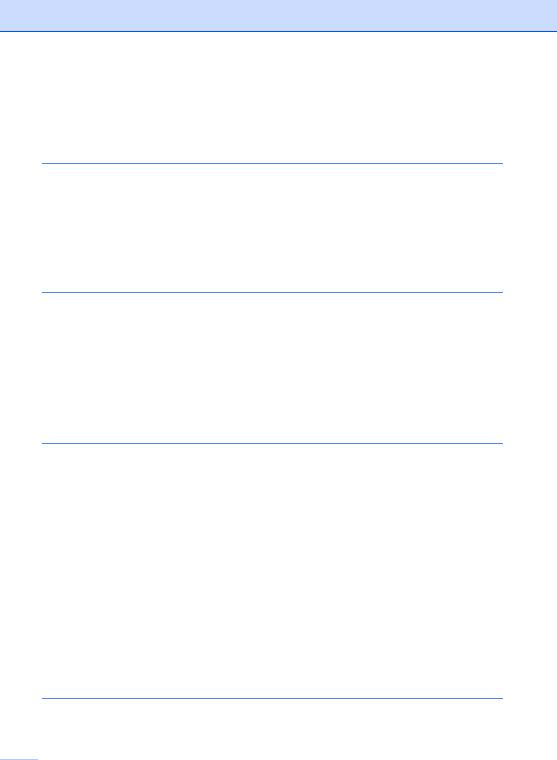
|
Remote retrieval .................................................................................................. |
64 |
|
Setting a remote access code ....................................................................... |
64 |
|
Using your remote access code .................................................................... |
64 |
|
Retrieving fax messages ............................................................................... |
65 |
|
Changing the fax forwarding number ............................................................ |
65 |
|
Remote fax commands........................................................................................ |
66 |
10 |
Polling |
67 |
|
Polling receive ..................................................................................................... |
67 |
|
Secure polling................................................................................................ |
67 |
|
Delayed polling .............................................................................................. |
67 |
|
Sequential polling .......................................................................................... |
68 |
|
Polled transmit .................................................................................................... |
68 |
|
Setup for polled transmit................................................................................ |
68 |
|
Setup for polled transmit with a secure code................................................. |
69 |
11 |
Printing reports |
70 |
|
Fax reports........................................................................................................... |
70 |
|
Transmission verification report..................................................................... |
70 |
|
Fax journal..................................................................................................... |
70 |
|
Reports ................................................................................................................ |
71 |
|
How to print a report ...................................................................................... |
71 |
Section III Copy |
|
|
12 |
Making copies |
74 |
|
How to copy ......................................................................................................... |
74 |
|
Entering copy mode....................................................................................... |
74 |
|
Making a single copy ..................................................................................... |
74 |
|
Making multiple copies .................................................................................. |
74 |
|
Stop copying.................................................................................................. |
74 |
|
Copy options (temporary settings)....................................................................... |
75 |
|
Enlarging or reducing the image copied ........................................................ |
75 |
|
Using the Options key ................................................................................... |
76 |
|
Improving copy quality................................................................................... |
77 |
|
Sorting copies using the ADF ........................................................................ |
77 |
|
Adjusting contrast .......................................................................................... |
78 |
|
Making N in 1 copies (page layout) ............................................................... |
78 |
|
Out of memory message ..................................................................................... |
79 |
Section IV Software |
|
|
13 |
Software and Network features |
82 |
|
How to read HTML User’s Guide......................................................................... |
82 |
|
For Windows®................................................................................................ |
82 |
 vi
vi

|
For Macintosh®.............................................................................................. |
83 |
Section V Appendixes |
|
|
A |
Safety and legal |
86 |
|
Choosing a location ............................................................................................. |
86 |
|
Important information........................................................................................... |
87 |
|
Safety precautions......................................................................................... |
87 |
|
IEC60825-1+A2:2001 Specification .............................................................. |
90 |
|
Disconnect device ......................................................................................... |
90 |
|
LAN connection (For MFC-7440N, MFC-7840N and MFC-7840W).............. |
90 |
|
Radio interference ......................................................................................... |
90 |
|
International ENERGY STAR® Compliance Statement ................................ |
91 |
|
Important Information for Australia ...................................................................... |
91 |
|
IMPORTANT-For Your Safety ....................................................................... |
91 |
|
Important safety instructions.......................................................................... |
91 |
|
Important Information for New Zealand ............................................................... |
93 |
|
Important Safety Instructions......................................................................... |
93 |
|
IMPORTANT-For Your Safety ....................................................................... |
95 |
|
IMPORTANT NOTICE................................................................................... |
95 |
|
Important Information for Some Countries........................................................... |
96 |
|
Important Safety Instructions......................................................................... |
96 |
|
Legal limitations for copying ................................................................................ |
98 |
|
Trademarks.......................................................................................................... |
99 |
B |
Troubleshooting and routine maintenance |
100 |
|
Troubleshooting................................................................................................. |
100 |
|
If you are having difficulty with your machine .............................................. |
100 |
|
Improving the print quality ........................................................................... |
107 |
|
Setting dial tone detection ........................................................................... |
112 |
|
Telephone line interference ......................................................................... |
113 |
|
Error and maintenance messages..................................................................... |
114 |
|
Transferring your faxes or Fax Journal report ............................................. |
118 |
|
Document jams............................................................................................ |
120 |
|
Paper jams .................................................................................................. |
121 |
|
Routine maintenance......................................................................................... |
125 |
|
Cleaning the outside of the machine ........................................................... |
126 |
|
Cleaning the scanner glass ......................................................................... |
127 |
|
Cleaning the laser scanner window............................................................. |
128 |
|
Cleaning the corona wire............................................................................. |
129 |
|
Cleaning the drum unit ................................................................................ |
131 |
|
Replacing the consumable items....................................................................... |
134 |
|
Replacing a toner cartridge ......................................................................... |
134 |
|
Replacing the drum unit............................................................................... |
137 |
|
Machine information .......................................................................................... |
140 |
|
Checking the serial number......................................................................... |
140 |
|
Checking the page counters........................................................................ |
140 |
|
Checking the Drum life ................................................................................ |
140 |
vii 
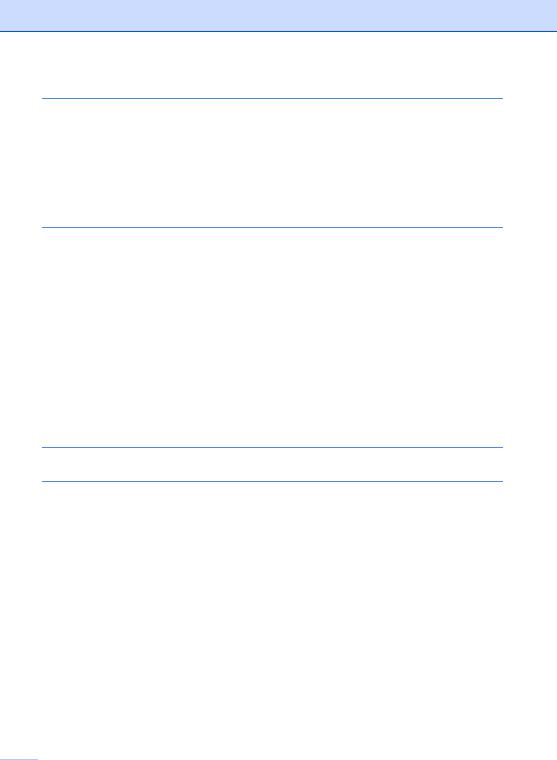
|
Packing and shipping the machine .................................................................... |
141 |
C |
Menu and features |
142 |
|
On-screen programming.................................................................................... |
142 |
|
Menu table................................................................................................... |
142 |
|
Memory storage........................................................................................... |
142 |
|
Menu keys ......................................................................................................... |
142 |
|
How to access the menu mode ................................................................... |
143 |
|
Menu table ......................................................................................................... |
144 |
|
Entering text....................................................................................................... |
157 |
D |
Specifications |
158 |
|
General .............................................................................................................. |
158 |
|
Print media......................................................................................................... |
160 |
|
Fax..................................................................................................................... |
161 |
|
Copy .................................................................................................................. |
163 |
|
Scan................................................................................................................... |
164 |
|
Print ................................................................................................................... |
165 |
|
Interfaces ........................................................................................................... |
165 |
|
Computer requirements ..................................................................................... |
166 |
|
Consumable items ............................................................................................. |
168 |
|
Ethernet wired network (MFC-7440N, MFC-7840N and MFC-7840W ) ............ |
169 |
|
Ethernet wireless network (MFC-7840W only) .................................................. |
170 |
|
Authentication and encryption for wireless users only................................. |
171 |
|
Wi-Fi Alliance certification ........................................................................... |
172 |
|
Wireless one-push configuration ................................................................. |
173 |
E |
Glossary |
174 |
F |
Index |
178 |
 viii
viii
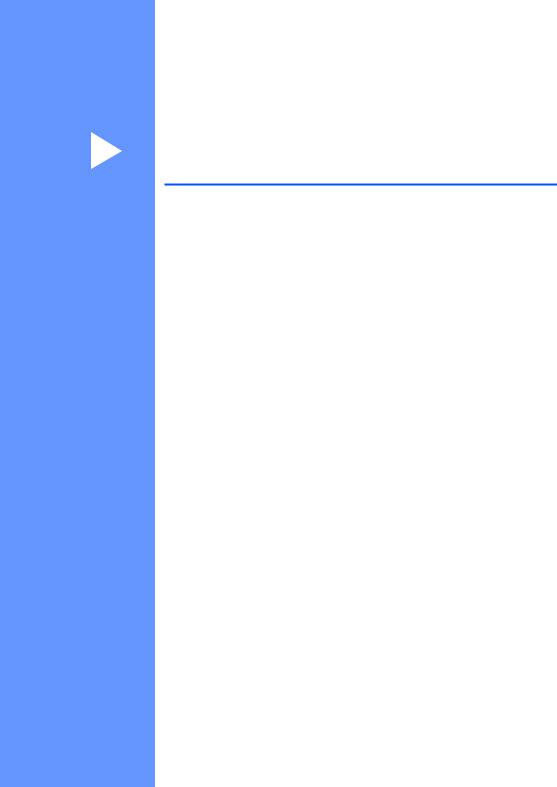
Section I
General
General information |
2 |
Loading paper and documents |
9 |
General setup |
21 |
Security features |
25 |
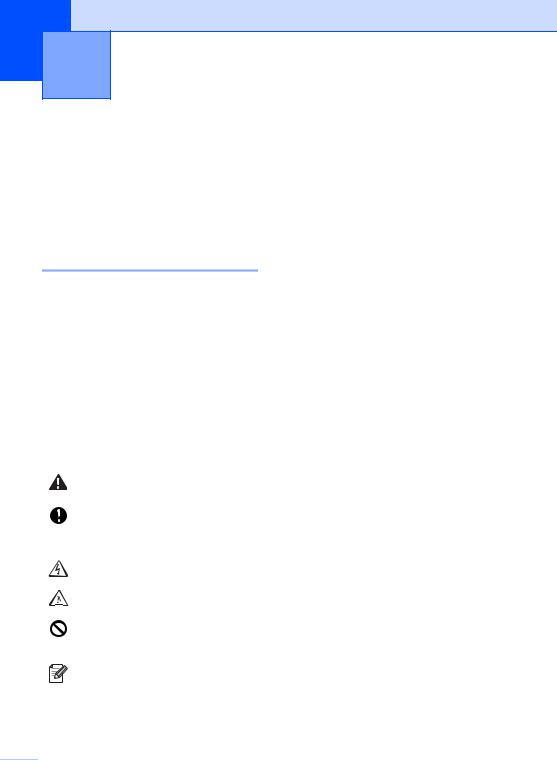
1 General information
Using the documentation
Thank you for buying a Brother machine! Reading the documentation will help you make the most of your machine.
Symbols and conventions used in the documentation
The following symbols and conventions are used throughout the documentation.
Bold |
Bold style identifies keys on the |
|
machine control panel or |
|
computer screen. |
Italics |
Italicized style emphasizes an |
|
important point or refers you to |
|
a related topic. |
Courier |
Courier New font identifies the |
New |
messages shown on the LCD |
|
of the machine. |
Warnings tell you what to do to prevent possible personal injury.
Cautions specify procedures you must follow or avoid to prevent possible damage to the machine or other objects.
Electrical Hazard icons alert you to a possible electrical shock.
Hot Surface icons warn you not to touch machine parts that are hot.
Incorrect setup icons alert you to devices and operations that are not compatible with the machine.
Note icons give useful tips.
Accessing the
Software User’s Guide
and Network User’s
Guide
This User’s Guide does not contain all the information about the machine such as how to use the advanced features of Fax, Printer, Scanner, PC Fax and Network. When you are ready to learn detailed information about these operations, read the Software User’s Guide and Network User’s Guide.
 2
2
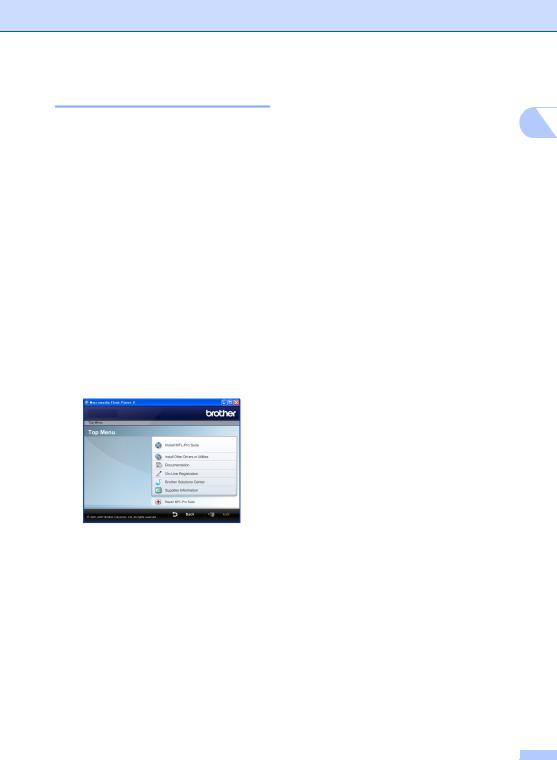
Viewing documentation
Viewing documentation (Windows®)
To view the documentation, from the Start menu, point to Brother, MFC-XXXX (where XXXX is your model name) from the program group, and then click User’s Guides in HTML format.
If you have not installed the software, you can find the documentation by following the instructions below:
a Turn on your PC.
Insert the Brother CD-ROM labelled Windows® into your CD-ROM drive.
b If the language selection screen appears, click your language.
c If the model name screen appears, click your model name.The CD-ROM main menu will appear.
If this window does not appear, use
Windows® Explorer to find and run the start.exe program from the root directory of the Brother CD-ROM.
d Click Documentation.
General information
e Click the documentation you want to read:
HTML documents (2 manuals): |
1 |
Software User’s Guide and Network User’s Guide in HTML format.
This format is recommended for viewing on your computer.
PDF documents (4 manuals):
User’s Guide for stand-alone operations, Software User’s Guide, Network User’s Guide and Quick Setup Guide.
This format is recommended for printing the manuals. Click to go to the Brother Solutions Center, where you can view or download the PDF documents. (Internet access and PDF Reader software are required.)
3
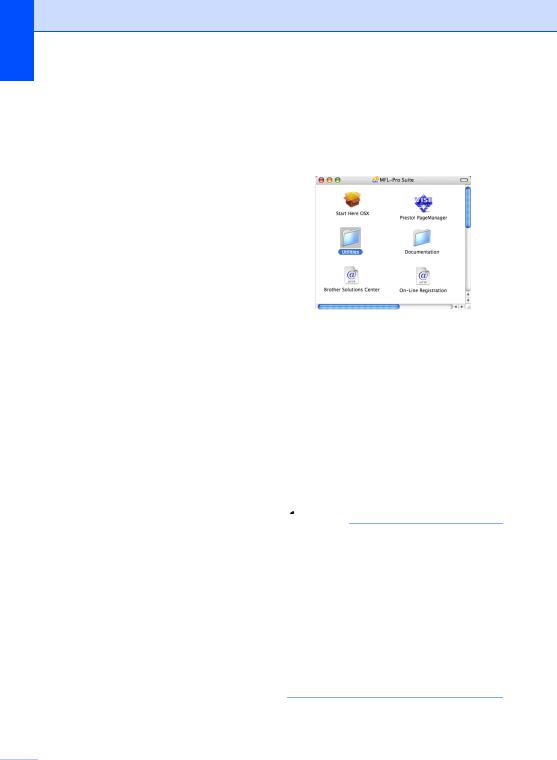
Chapter 1
How to find scanning instructions
There are several ways you can scan documents. You can find the instructions as follows:
Software User's Guide:
Scanning a document using the TWAIN driver in Chapter 2
Scanning a document using the WIA driver (For Windows® XP/Windows Vista® only) in Chapter 2
Using ControlCenter3 in Chapter 3
Network Scanning in Chapter 4
ScanSoft™ PaperPort™ 11SE with OCR How-to-Guides
The complete ScanSoft™ PaperPort™ 11SE with OCR How-to-Guides can be viewed from the Help selection in the ScanSoft™ PaperPort™ 11SE application.
Viewing documentation (Macintosh®)
a Turn on your Macintosh®.
Insert the Brother CD-ROM labelled Macintosh® into your CD-ROM drive.
b The following window will appear.
c Double-click the Documentation icon.
d If the language selection screen appears, double-click your language.
e Double-click the top page file to view the
Software User’s Guide and Network User’s Guide in HTML format.
f Click the documentation you want to read.
Software User’s Guide
Network User’s Guide
 Note
Note
The documents are also available in PDF format (4 manuals):
User’s Guide for stand-alone operations,
Software User’s Guide, Network User’s Guide and Quick Setup Guide.
The PDF format is recommended for printing the manuals.
Double-click Brother Solutions Center icon to go to the Brother Solutions Center, where you can view or download the PDF documents. (Internet access and PDF Reader software are required.)
 4
4
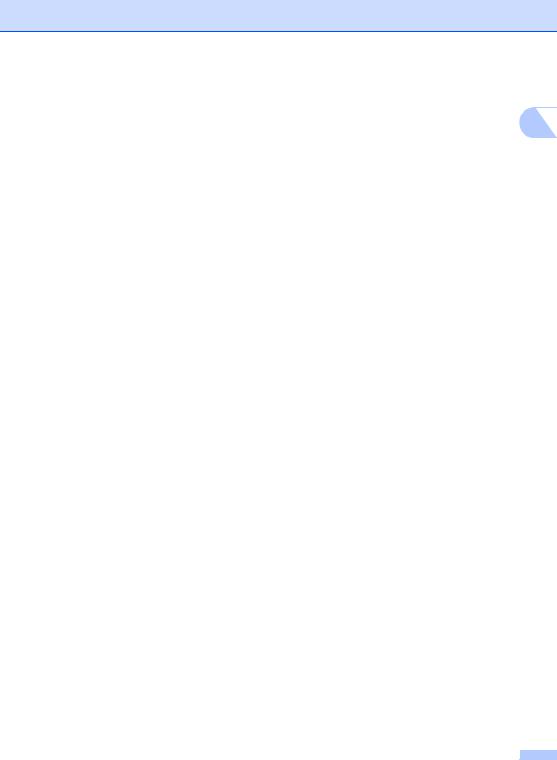
How to find scanning instructions
There are several ways you can scan documents. You can find the instructions as follows:
Software User's Guide:
Scanning in Chapter 9
Using ControlCenter2 in Chapter 10
Network Scanning in Chapter 11
Presto!® PageManager® User's Guide:
The complete Presto!® PageManager® User’s Guide can be viewed from the Help selection in the Presto!® PageManager® application.
General information
1
5

Chapter 1
Control panel overview
MFC-7340 and MFC-7450 have the same keys.
MFC-7440N, MFC-7840N and MFC-7840W have the same keys.
 6
6
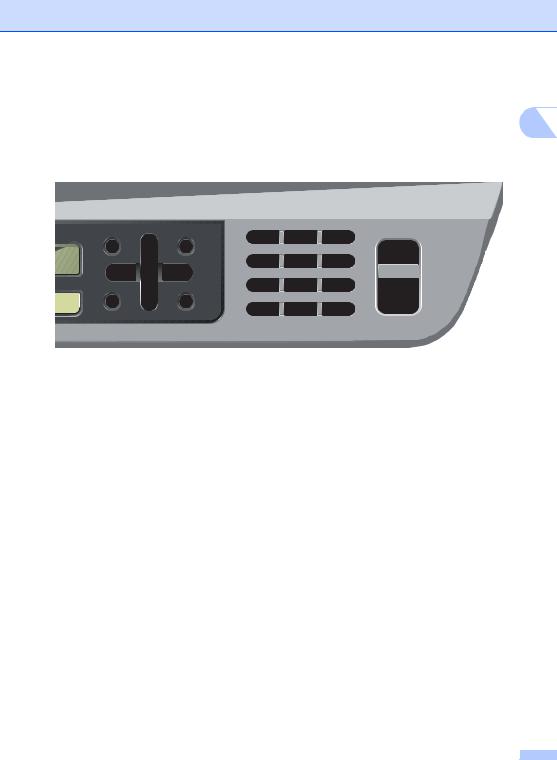
General information
1
7

Chapter 1
1Fax and telephone keys: Hook
Press before dialing if you want to make sure a fax machine will answer, and then press Start. Also, press this key after you pick up the handset of an external telephone during the F/T ring (fast double-rings).
Resolution
Sets the resolution when sending a fax.
Redial/Pause
Redials the last number called. It also inserts a pause when programming quick dial numbers or when dialling a number manually.
2One Touch keys
These 4 keys give you instant access to 8 previously stored numbers.
Shift
Lets you access One Touch numbers 5 to 8 when held down.
3LCD
Displays messages to help you set up and use your machine.
4Menu keys: Menu
Lets you access the Menu to program your settings in this machine.
Clear/Back
Deletes entered data or lets you cancel the current setting.
OK
Lets you store your settings in the machine.
Volume keys
 d or c
d or c 

Press to scroll backwards or forwards through menu selections. Press to change the volume when in fax or standby mode.
a or b
Press to scroll through the menus and options. b Search/Speed Dial
Lets you look up numbers that are stored in the dialling memory. It also lets you dial stored numbers by pressing a three-digit number.
Reports
Print the Transmission Verification Report, Help List, Tel Index List, Fax Journal,
User Settings and Network Configuration and Order Form.
5Dial pad
Use these keys to dial telephone and fax numbers and as a keyboard for entering information into the machine.
The # key temporarily switches the dialling mode from Pulse to Tone during a telephone call (not available in New Zealand).
6Stop/Exit
Stops an operation or exits from a menu.
7Start
Lets you start sending faxes, making copies or scanning.
8Mode keys:
 Fax
Fax
Puts the machine in Fax mode.
 Scan
Scan
Puts the machine in Scan mode. (For details about scanning, see the Software User’s Guide on the CD-ROM.)
 Copy
Copy
Puts the machine in Copy mode.
9Print keys:
Secure (MFC-7440N, MFC-7840N and MFC7840W only)
You can print data saved in memory when you enter your four-digit password. (For details about using the Secure key, see the Software User’s Guide on the CD-ROM.)
(MFC-7840N and MFC-7840W only) When using Secure Function Lock, you can switch restricted users by holding down Shift as you press the Secure key. (See Secure Function Lock (MFC-7840N and MFC-7840W only) on page 28.)
Job Cancel
Cancels a programmed print job and clears it from the machine’s memory.
To cancel multiple print jobs, hold down this key until the LCD shows
Job Cancel (All).
10Copy keys: Options
You can quickly and easily choose temporary settings for copying.
Enlarge/Reduce
Reduces or enlarges copies.
 8
8
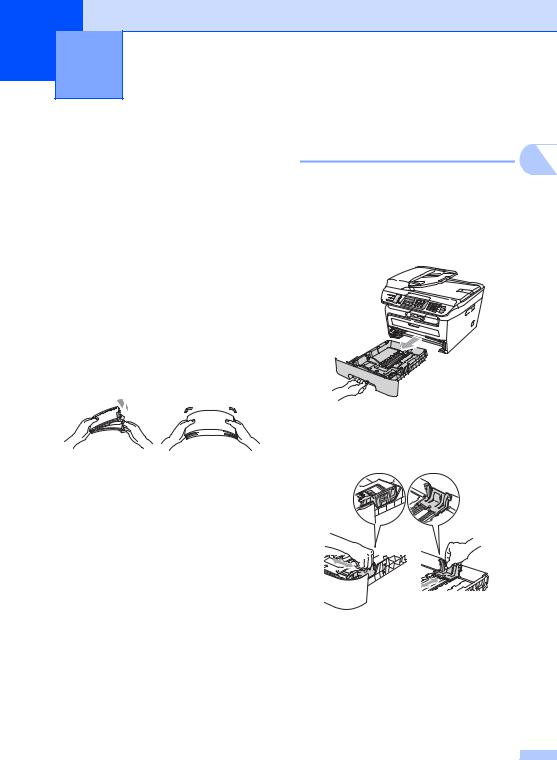
2 Loading paper and documents
Loading paper and print media
The machine can feed paper from the standard paper tray or manual feed slot.
When you put paper into the paper tray, note the following:
If your application software supports paper size selection on the print menu, you can select it through the software. If your application software does not support it, you can set the paper size in the printer driver or by using the control panel buttons.
Before using paper that has holes in it, such as organizer sheets, you must ‘fan’ the stack to avoid paper jams and misfeeds.
Loading paper in the paper |
|
tray |
2 |
|
Printing on plain paper, recycled paper or transparencies from the paper tray
a Pull the paper tray completely out of the machine.
b While pressing the green paper guide release lever, slide the paper guides to fit the paper size. Make sure that the guides are firmly in the slots.
9
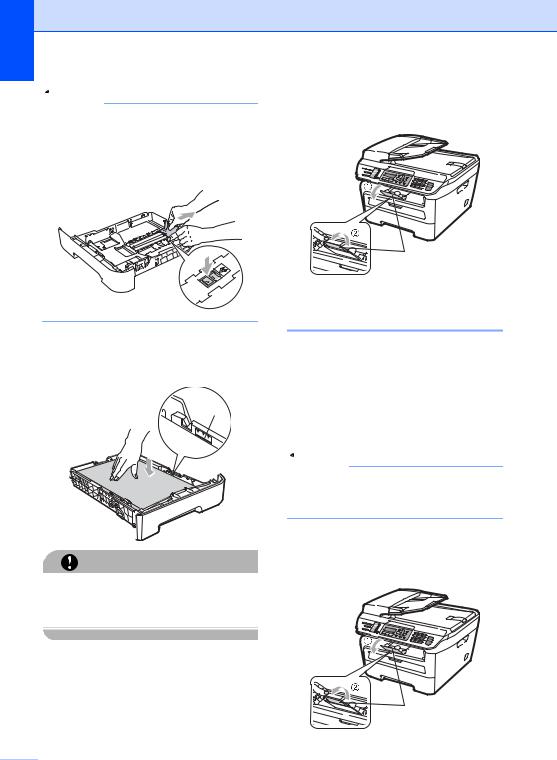
Chapter 2
 Note
Note
(For Asia) For Legal size paper, press the release button in the bottom of the paper tray and then pull out the back of the paper tray. (Legal size paper is not available in some regions)
c Put paper in the tray, and make sure that the paper is below the maximum paper mark (1). The side to be printed on must be face down.
1
CAUTION
To prevent damage to your machine caused by paper misfeeding, make sure the paper guides touch the sides of the paper.
d Put the paper tray firmly back in the machine. Make sure that it is completely inserted into the machine.
e Fold out the support flap (1) to prevent paper from sliding off the face-down output tray.
1
Loading paper in the manual feed slot
You can load envelopes and special print media one at a time into this slot. Use the manual feed slot to print or copy on labels, envelopes or thicker paper.
Printing on plain paper, recycled paper or transparencies from the manual feed slot
 Note
Note
The machine automatically turns on the Manual Feed mode when you put paper in the manual feed slot.
a Lift up the support flap (1) to prevent paper from sliding off the face-down output tray, or remove each page as soon as it comes out of the machine.
1
 10
10
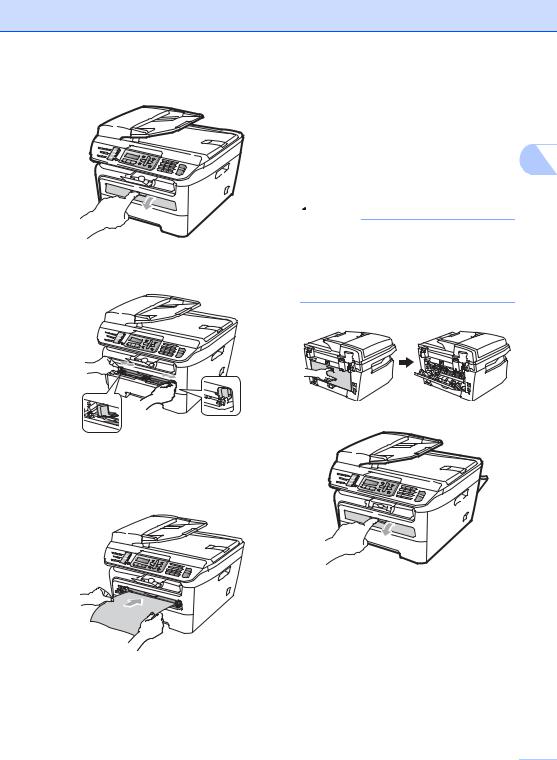
b Open the manual feed slot cover.
c Using both hands, slide the manual feed slot paper guides to the width of the paper that you are going to use.
d Using both hands, put one sheet of paper or one transparency in the manual feed slot until the front edge touches the paper feed roller. When you feel the machine pull in the paper, let go.
Loading paper and documents
Printing on thick paper, bond paper, labels and envelopes
When the back output tray is pulled down, the machine has a straight paper path from the manual feed slot through to the back of the 2 machine. Use this paper feed and output
method when you want to print on thick paper, labels or envelopes.
 Note
Note
•Remove each printed sheet or envelope immediately to prevent a paper jam.
•The machine automatically turns on the Manual Feed mode when you put paper in the manual feed slot.
a Open the back cover (back output tray).
b Open the manual feed slot cover.
11 
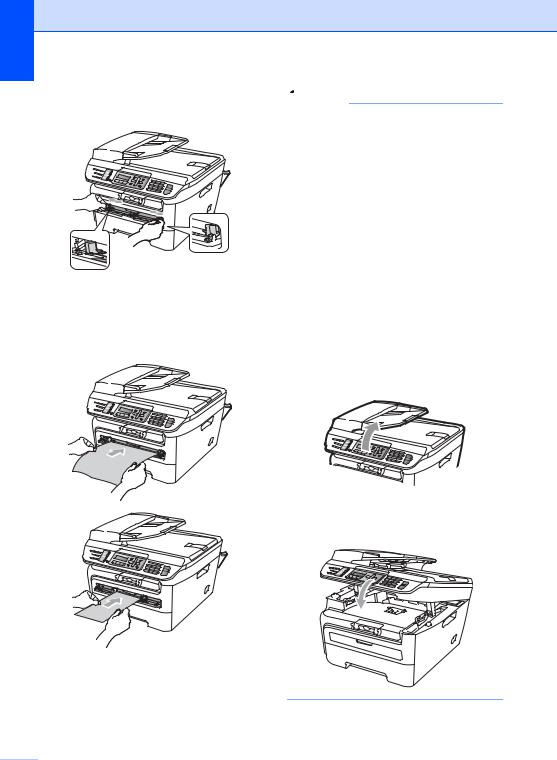
Chapter 2
c Using both hands, slide the manual feed slot paper guides to the width of the paper that you are going to use.
d Using both hands, put one sheet of paper or one envelope in the manual feed slot until the front edge of the paper or envelope touches the paper feed roller. When you feel the machine pull in the paper, let go.
 Note
Note
•Put the paper into the manual feed slot with the side to be printed face up.
•Make sure that the paper or print media (see Acceptable paper and other print media on page 14.) is straight and in the correct position on the manual feed slot. If it is not, the paper or the transparency may not be fed correctly, resulting in a skewed printout or a paper jam.
•Do not put more than one sheet of paper in the manual feed slot at any one time, as it may cause a jam.
•If you put any print media in the manual feed slot before the machine is in the Ready state, the print media may be ejected without being printed on.
•To easily remove a small printout from the output tray, lift up the scanner cover by using both hands as shown in the illustration.
•You can still use the machine while the scanner cover is up. To close the scanner cover, push it down with both hands.
 12
12
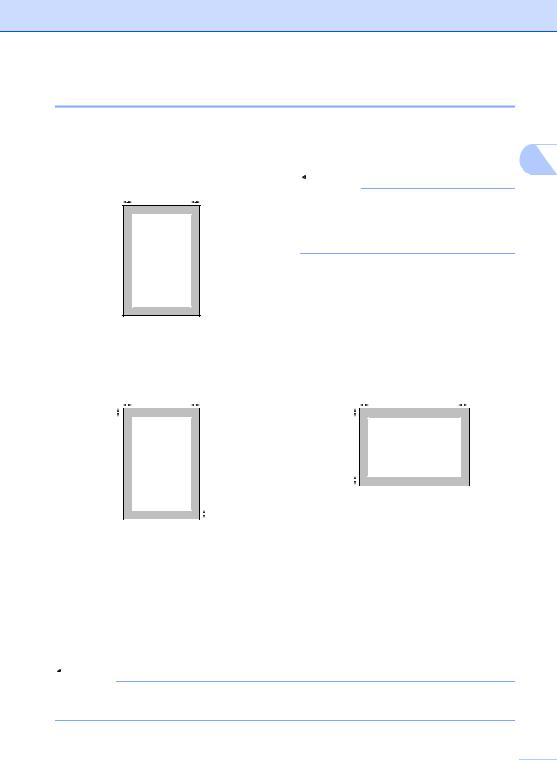
Loading paper and documents
Unprintable area
Unprintable area for faxes and copies
The printable area of your machine begins at approximately 3 mm from the top and bottom and 2 mm from both sides of the paper.
2 2
1 
1 |
3 mm |
2 |
2 |
2 mm |
 Note
Note
(For copies) The unprintable area shown above is for a single copy or a 1 in 1 copy using A4 size paper. The unprintable area changes with the paper size.
 1
1
Unprintable area when printing from a computer
When using the printer driver the printable area is smaller than the paper size, as shown below.
Portrait |
|
|
|
Landscape |
|
|
|
||||||||||
2 |
2 |
2 |
2 |
||||||||||||||
1 |
|
|
|
|
|
|
|
|
1 |
|
|
|
|
|
|
|
|
|
|
|
|
|
|
|
|
|
|
|
|
|
|
||||
|
|
|
|
|
|
|
|
|
|
|
|
|
|
|
|
||
|
|
|
|
|
|
1 |
1 |
|
|
|
|
|
|
|
|
|
|
|
|
|
|||
|
|
|
|
|
|
|
|
|
|||
|
|
|
|
|
|
|
|
|
|
|
|
|
|
|
|
|
|
|
|
|
|||
|
|
|
|
|
|
|
|
|
|||
|
|
|
|
|
|
||||||
|
|
|
Windows® printer driver and |
|
BRScript Driver for Windows® |
||||||
|
|
|
Macintosh® printer driver |
|
and Macintosh® |
||||||
|
|
|
|
|
|
|
|
(MFC-7450, MFC-7840N and MFC- |
|||
|
|
|
|
|
|
|
|
7840W only) |
|||
Portrait |
|
1 |
4.23 mm |
|
4.23 mm |
||||||
|
|
|
|
|
|
||||||
|
|
2 |
6.01 mm |
|
4.23 mm |
||||||
|
|
|
|
|
|
||||||
Landscape |
|
1 |
4.23 mm |
|
4.23 mm |
||||||
|
|
|
|
|
|
||||||
|
|
2 |
5 mm |
|
4.23 mm |
||||||
|
|
|
|
|
|
|
|
|
|
|
|
 Note
Note
The unprintable area shown above is for A4 size paper. The unprintable area changes with the paper size.
13 
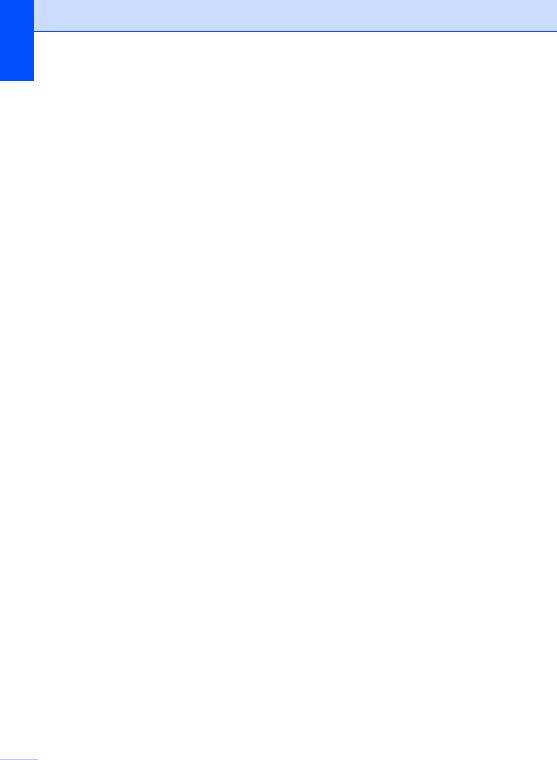
Chapter 2
Acceptable paper and other print media
Print quality may vary according to the type of paper you are using.
You can use the following types of print media: plain paper, bond paper, recycled paper, transparencies, labels or envelopes.
For best results, follow the instructions below:
Use paper made for plain paper copying.
Use paper that is 75 to 90 gsm.
Use labels and transparencies which are designed for use in laser machines.
Do not put different types of paper in the paper tray at the same time because it may cause paper jams or misfeeds.
For correct printing, you must choose the same paper size from your software application as the paper in the tray.
Avoid touching the printed surface of the paper immediately after printing.
When you use transparencies remove each sheet immediately to prevent smudging or paper jams.
Use long grain paper with a neutral Ph value, and a moisture content of approx 5%.
 14
14
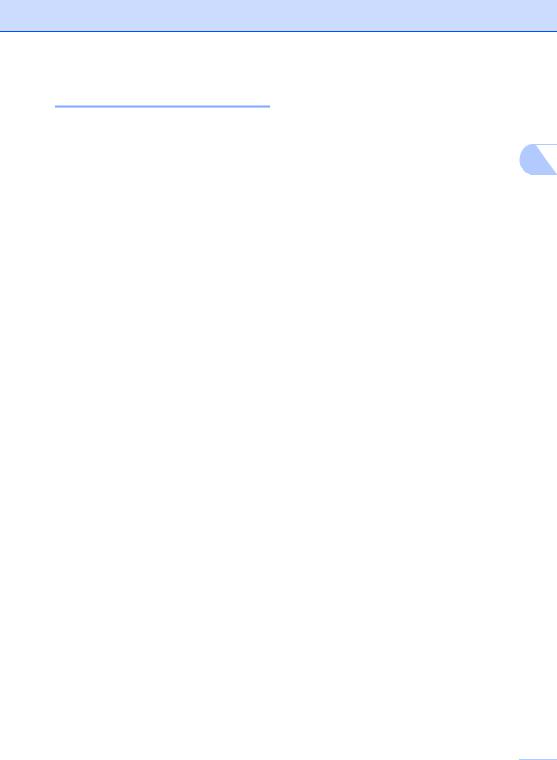
Loading paper and documents
Type and size of paper
The machine loads paper from the installed standard paper tray or manual feed slot.
Standard paper tray
Since the standard paper tray is a universal type, you can use any of the paper sizes (one paper type and size at a time) listed in the table in Paper capacity of the paper trays on page 15. The standard paper tray can hold up to 250 sheets of Letter/A4 (Legal and Folio for Asia) size paper (80 gsm). Paper can be loaded up to the maximum paper mark on the sliding paper width guide.
Manual Feed Slot
The manual feed slot can hold a sheet with a |
|
size of 76.2 to 220 mm wide and 116 to |
|
406.4 mm long. You can use the manual feed |
|
slot if you are using special paper, envelopes |
2 |
or labels. |
Paper capacity of the paper trays
|
Paper size |
Paper types |
No. of sheets |
Paper Tray |
(For Oceania) |
Plain paper and recycled |
up to 250 |
|
A4, Letter, Executive, |
paper |
(80 gsm) |
|
A5, A6, B5, B6. |
|
|
|
(For Asia) |
Transparency |
up to 10 |
|
A4, Letter, Legal, |
|
|
|
Executive, A5, A6, B5, |
|
|
|
B6 and Folio. 1 |
|
|
Manual Feed Slot |
Width: 76.2 to 220 mm |
Plain paper, recycled |
1 |
|
Length: 116 to 406.4 mm |
paper, bond paper, |
|
|
|
envelopes, labels and |
|
|
|
transparencies |
|
|
|
|
|
1 Folio size is 215.9 mm x 330.2 mm. |
|
|
|
15 
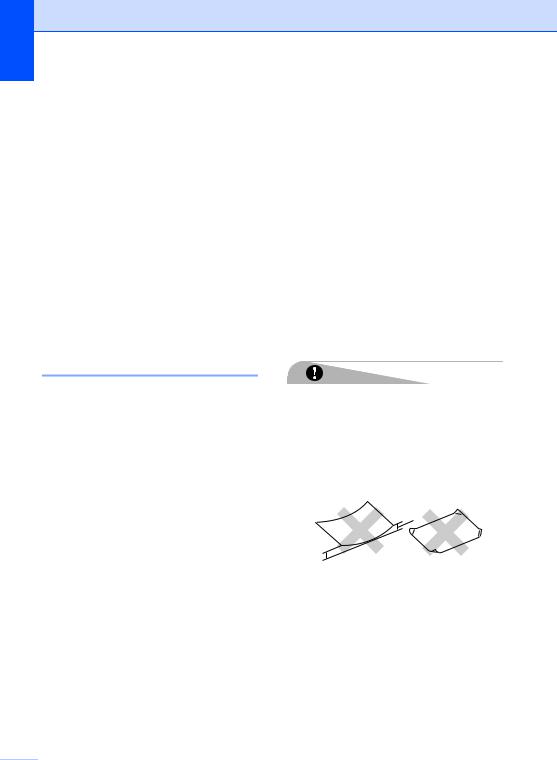
Chapter 2
Recommended paper specifications
The following paper specifications are suitable for this machine.
Basis weight |
75-90 gsm |
|
|
Thickness |
80-110 µm |
|
|
Roughness |
Higher than 20 sec. |
|
|
Stiffness |
90-150 cm3/100 |
Grain direction |
Long grain |
|
|
Volume resistivity |
10e9-10e11 ohm |
Surface resistivity |
10e9-10e12 ohm-cm |
Filler |
CaCO3 (Neutral) |
Ash content |
Below 23 wt% |
|
|
Brightness |
Higher than 80 % |
|
|
Opacity |
Higher than 85 % |
|
|
Handling and using special paper
The machine is designed to work well with most types of xerographic and bond paper. However, some paper variables may have an effect on print quality or handling reliability. Always test samples of paper before purchasing to ensure desirable performance. Store paper in its original packaging and keep it sealed. Keep the paper flat and away from moisture, direct sunlight and heat.
Some important guidelines when selecting paper are:
Do not use inkjet paper because it may cause a paper jam or damage your machine.
Preprinted paper must use ink that can withstand the temperature of the machine's fusing process (200 degrees centigrade).
If you use bond paper, paper having a rough surface or paper that is wrinkled or creased, the paper may exhibit degraded performance.
Types of paper to avoid
CAUTION
Some types of paper may not perform well or may cause damage to your machine.
DO NOT use paper:
•that is highly textured
•that is extremely smooth or shiny
•that is curled or warped
1
1
1 2 mm
•that is coated or has a chemical finish
•that is damaged, creased or folded
•that exceeds the recommended weight specification in this guide
•with tabs and staples
•with letterheads using low temperature dyes or thermography
•that is multipart or carbonless
 16
16
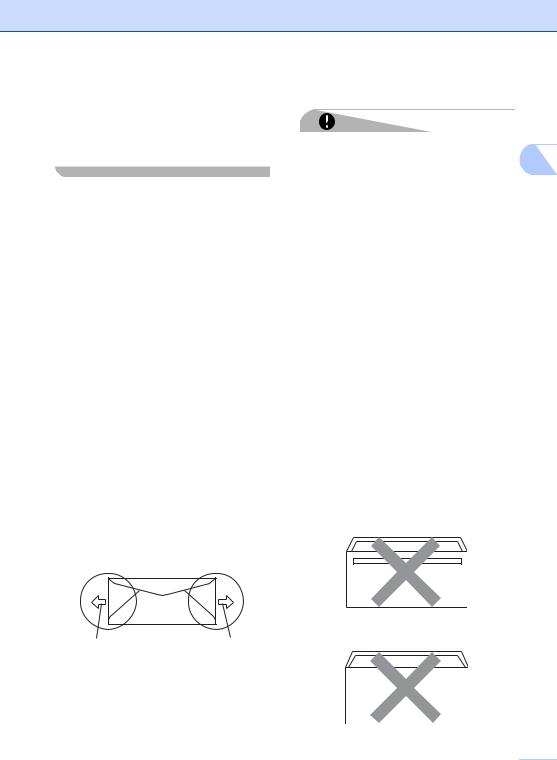
• that is designed for inkjet printing
If you use any of the types of paper listed above, they may damage your machine. This damage is not covered under any Brother warranty or service agreement.
Envelopes
Most envelopes will be suitable for your machine. However, some envelopes may have feed and print-quality problems because of the way they have been made. A suitable envelope should have edges with straight, well-creased folds and the leading edge should not be thicker than two sheets of paper. The envelope should lie flat and not be of baggy or flimsy construction. You should buy quality envelopes from a supplier who understands that you will be using the envelopes in a laser machine.
Envelopes can be fed from the manual feed slot one at a time. We recommend that you print a test envelope to make sure the print results are what you want before you print or purchase a large quantity of envelopes.
Check the following:
Envelopes should have a lengthwise sealing flap.
The sealing flaps should be folded crisply and correctly (irregularly cut or folded envelopes may cause paper jams).
Envelopes should consist of two layers of paper in the area circled in figure below.
1 |
1 |
1Feeding direction
Envelope joints that are sealed by the manufacturer should be secure.
We recommend that you do not print within 15 mm of the edges of envelopes.
Loading paper and documents
Types of envelopes to avoid
CAUTION
DO NOT use envelopes:
• that are damaged, curled, wrinkled or an 2 unusual shape
•that are extremely shiny or textured
•with clasps, staples, snaps or tie strings
•with self-adhesive closures
•that are of a baggy construction
•that are not sharply creased
•that are embossed (have raised writing on them)
•that were previously printed by a laser machine
•that are pre-printed on the inside
•that cannot be arranged neatly when stacked
•that are made of paper that weighs more than the paper weight specifications for the machine
•with edges that are not straight or consistently square
•with windows, holes, cut-outs or perforations
•with glue on surface as shown in figure below
•with double flaps as shown in figure below
17 
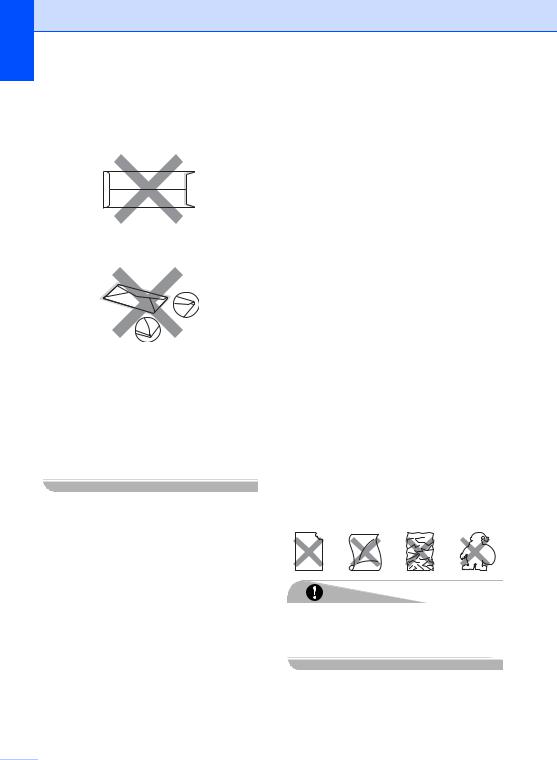
Chapter 2
•with sealing flaps that have not been folded at purchase
•with sealing flaps as shown in figure below
•with each side folded as shown in figure below
If you use any of the types of envelopes listed above, they may damage your machine. This damage is not covered under any Brother warranty or service agreement.
Occasionally you may experience paper feed problems caused by the thickness, size and flap shape of the envelopes you are using.
Labels
The machine will print on most types of labels designed for use with a laser machine. Labels should have an adhesive that is acrylic-based since this material is more stable at the high temperatures in the fuser unit. Adhesives should not come in contact with any part of the machine, because the label stock may stick to the drum unit or rollers and cause jams and print quality problems. No adhesive should be exposed between the labels. Labels should be arranged so that they cover the entire length and width of the sheet. Using labels with spaces may result in labels peeling off and causing serious jams or print problems.
All labels used in this machine must be able to withstand a temperature of 392 degrees Fahrenheit (200 degrees centigrade) for a period of 0.1 seconds.
Label sheets should not exceed the paper weight specifications described in this User’s Guide. Labels exceeding this specification may not feed or print correctly and may cause damage to your machine.
Labels can be fed from the manual feed slot only.
Types of labels to avoid
Do not use labels that are damaged, curled, wrinkled or an unusual shape.
CAUTION
DO NOT feed part used label sheets. The exposed carrier sheet will damage your machine.
 18
18
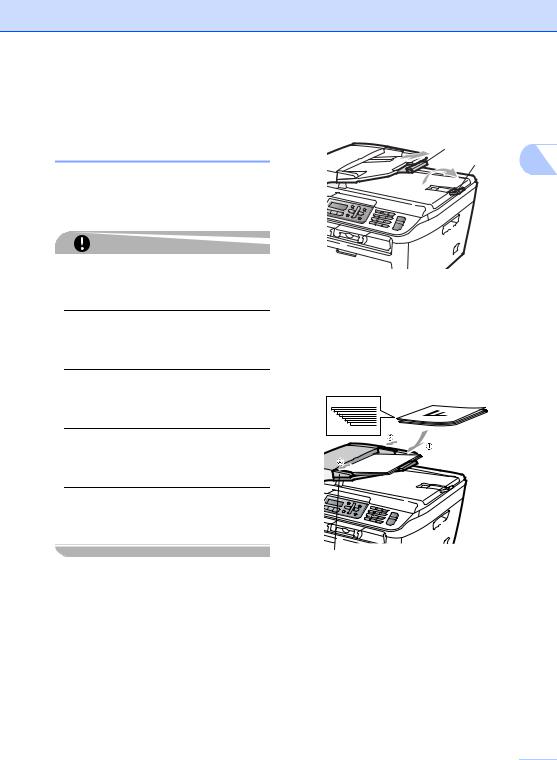
Loading documents
Using the automatic document feeder (ADF)
The ADF can hold up to 35 pages and feeds each sheet individually. Use standard 80 gsm paper and always fan the pages before putting them in the ADF.
CAUTION
DO NOT leave thick documents on the scanner glass. If you do this, the ADF may jam.
DO NOT use paper that is curled, wrinkled, folded, ripped, stapled, paper-clipped, pasted or taped.
DO NOT use cardboard, newspaper or fabric with the ADF. Instead use the scanner glass.
To avoid damaging your machine while using the ADF, DO NOT pull on the document while it is feeding.
To scan non-standard documents see
Using the scanner glass (Flatbed) on page 20.
Make sure documents written with ink are completely dry.
Documents to be faxed must be from 148 to 215.9 mm wide and from 148 to 355.6 mm long, and of a standard weight (80 gsm).
Loading paper and documents
a Unfold the ADF document output support flap (1) and the ADF support flap (2).
2
1 2
b Fan the pages well.
c Place your document, face up top edge first, in the ADF until you feel it touch the feed roller.
d Adjust the paper guides (1) to fit the width of your document.
1
19 

Chapter 2
Using the scanner glass (Flatbed)
You can use the scanner glass to fax, copy or scan pages of a book or one page at a time. Documents can be up to 215.9 mm wide and 297 mm long.
 Note
Note
To use the scanner glass, the ADF must be empty.
a Lift the document cover.
b Using the document guidelines on the left, centre the document face down on the scanner glass.
c Close the document cover.
CAUTION
If the document is a book or is thick do not slam the cover or press on it.
 20
20
