Boss BR-1180 User Manual

 Owner’s Manual
Owner’s Manual
Thank you, and congratulations on your choice of the BOSS
BR-1180/1180CD Digital Recording Studio.
Before using this unit, carefully read the sections entitled:
•USING THE UNIT SAFELY (page 2–3)
•IMPORTANT NOTES (page 4–5)
These sections provide important information concerning the proper operation of the unit.
Additionally, in order to feel assured that you have gained a good grasp of every feature provided by your new unit, Owner’s manual should be read in its entirety. The manual should be saved and kept on hand as a convenient reference.
■ Printing Conventions in This Manual
•Text or numerals enclosed in square brackets [ ] indicate buttons.
[PLAY] PLAY button
[REC] |
REC button |
•Reference such as (p. **) indicate pages in this manual to which you can refer.
Copyright © 2002 BOSS CORPORATION
All rights reserved. No part of this publication may be reproduced in any form without the written permission of BOSS CORPORATION.
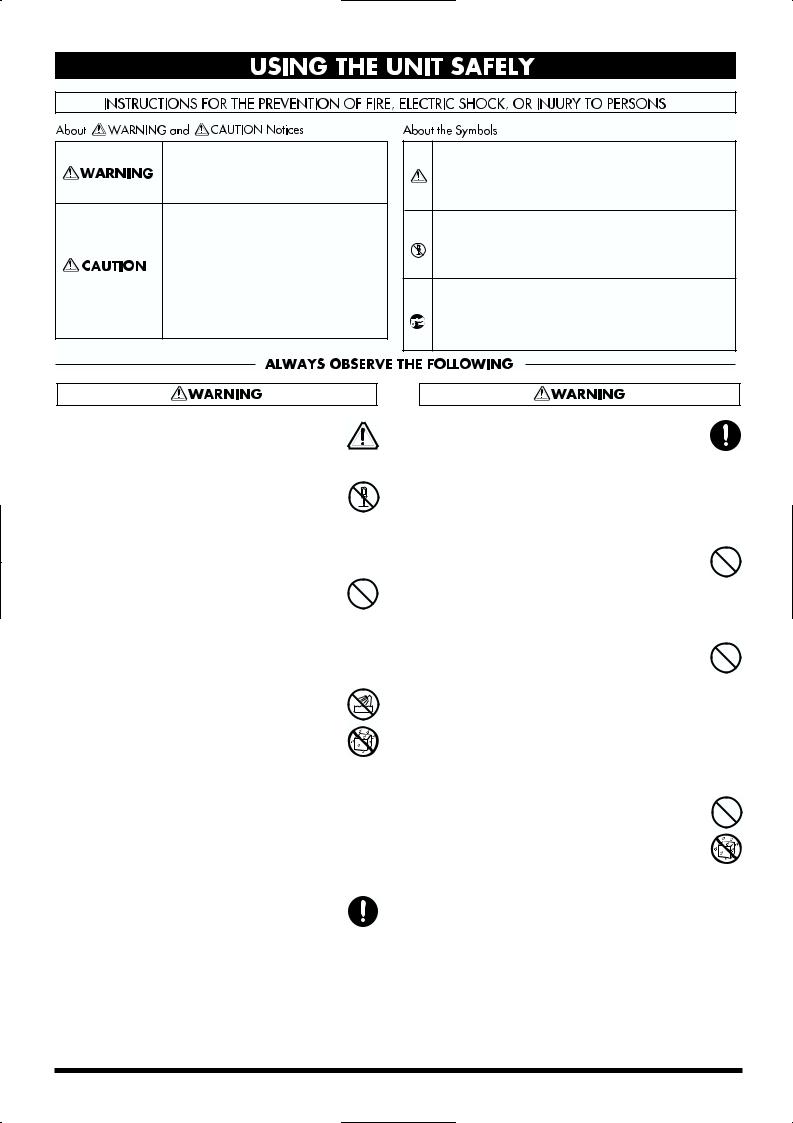
USING THE UNIT SAFELY
Used for instructions intended to alert the user to the risk of death or severe injury should the unit be used improperly.
Used for instructions intended to alert the user to the risk of injury or material damage should the unit be used improperly.
* Material damage refers to damage or other adverse effects caused with respect to the home and all its furnishings, as well to domestic animals or pets.
The symbol alerts the user to important instructions or warnings.The specific meaning of the symbol is determined by the design contained within the triangle. In the case of the symbol at left, it is used for general cautions, warnings, or alerts to danger.
symbol alerts the user to important instructions or warnings.The specific meaning of the symbol is determined by the design contained within the triangle. In the case of the symbol at left, it is used for general cautions, warnings, or alerts to danger.
The  symbol alerts the user to items that must never be carried out (are forbidden). The specific thing that must not be done is indicated by the design contained within the circle. In the case of the symbol at left, it means that the unit must never be disassembled.
symbol alerts the user to items that must never be carried out (are forbidden). The specific thing that must not be done is indicated by the design contained within the circle. In the case of the symbol at left, it means that the unit must never be disassembled.
The ● symbol alerts the user to things that must be carried out. The specific thing that must be done is indicated by the design contained within the circle. In the case of the symbol at left, it means that the powercord plug must be unplugged from the outlet.
001
•Before using this unit, make sure to read the instructions below, and the Owner’s Manual.
..........................................................................................................
002d
• Do not open or perform any internal modifica-
tions on the unit or its AC adaptor. (The only exception would be where this manual provides specific instructions which should be followed in
order to put in place user-installable options.)
..........................................................................................................
003
•Do not attempt to repair the unit, or replace parts within it (except when this manual provides specific instructions directing you to do so). Refer all servicing to your retailer, the nearest Roland
Service Center, or an authorized Roland distributor, as listed on the “Information” sheet.
..........................................................................................................
004
• Never use or store the unit in places that are:
• Subject to temperature extremes (e.g., direct sunlight in an enclosed vehicle, near a heating duct, on top of heat-generating equipment); or are
•Damp (e.g., baths, washrooms, on wet floors); or are
•Humid; or are
•Exposed to rain; or are
•Dusty; or are
•Subject to high levels of vibration.
..........................................................................................................
007
•Make sure you always have the unit placed so it is level and sure to remain stable. Never place it on
stands that could wobble, or on inclined surfaces.
..........................................................................................................
008c
•Be sure to use only the AC adaptor supplied with the unit. Also, make sure the line voltage at the installation matches the input voltage specified on
the AC adaptor’s body. Other AC adaptors may use a different polarity, or be designed for a different voltage, so their use could result in damage, malfunction, or electric shock.
..........................................................................................................
009
•Do not excessively twist or bend the power cord, nor place heavy objects on it. Doing so can damage the cord, producing severed elements and short circuits. Damaged cords are fire and shock
hazards!
..........................................................................................................
010
•This unit, either alone or in combination with an amplifier and headphones or speakers, may be capable of producing sound levels that could cause permanent hearing loss. Do not operate for a long period of time at a high volume level, or at a level that is uncomfortable. If you experience
any hearing loss or ringing in the ears, you should immediately stop using the unit, and consult an audiologist.
..........................................................................................................
011
•Do not allow any objects (e.g., flammable material, coins, pins); or liquids of any kind (water, soft drinks, etc.) to penetrate the unit.
..........................................................................................................
2

•Immediately turn the power off, remove the AC adaptor from the outlet, and request servicing by your retailer, the nearest Roland Service Center, or an authorized Roland distributor, as listed on the "Information" page when:
•The AC adaptor, the power-supply cord, or the plug has been damaged; or
•Objects have fallen into, or liquid has been spilled onto the unit; or
•The unit has been exposed to rain (or otherwise has become wet); or
•The unit does not appear to operate normally or
exhibits a marked change in performance.
..........................................................................................................
• In households with small children, an adult should provide supervision until the child is capable of following all the rules essential for the safe operation of the unit.
..........................................................................................................
•Protect the unit from strong impact. (Do not drop it!)
..........................................................................................................
•Do not force the unit’s power-supply cord to share an outlet with an unreasonable number of other devices. Be especially careful when using extension cords—the total power used by all devices you have connected to the extension cord’s outlet must never exceed the power rating
(watts/amperes) for the extension cord. Excessive loads can cause the insulation on the cord to heat up and eventually melt through.
..........................................................................................................
• Before using the unit in a foreign country, consult with your retailer, the nearest Roland Service Center, or an authorized Roland distributor, as listed on the “Information” sheet.
..........................................................................................................
BR-1180
• Always turn the unit off and unplug the AC adaptor before attempting installation of the CD- R/RW drive (model no. CDI-BR-1).
..........................................................................................................
BR-1180CD
•DO NOT play a CD-ROM disc on a conventional audio CD player. The resulting sound may be of a level that could cause permanent hearing loss. Damage to speakers or other system components may result.
..........................................................................................................
•The unit and the AC adaptor should be located so their location or position does not interfere with their proper ventilation.
..........................................................................................................
• Always grasp only the plug on the AC adaptor cord when plugging into, or unplugging from, an outlet or this unit.
..........................................................................................................
• Whenever the unit is to remain unused for an extended period of time, disconnect the AC adaptor.
..........................................................................................................
•Try to prevent cords and cables from becoming entangled. Also, all cords and cables should be placed so they are out of the reach of children.
..........................................................................................................
•Never climb on top of, nor place heavy objects on the unit.
..........................................................................................................
• Never handle the AC adaptor or its plugs with
wet hands when plugging into, or unplugging from, an outlet or this unit.
..........................................................................................................
• Before moving the unit, disconnect the AC adaptor and all cords coming from external devices.
..........................................................................................................
•Before cleaning the unit, turn off the power and unplug the AC adaptor from the outlet.
..........................................................................................................
•Whenever you suspect the possibility of lightning in your area, disconnect the AC adaptor from the
outlet.
..........................................................................................................
BR-1180
•Install only the specified CD-R/RW drive (model no. CDI-BR-1). Remove only the specified screws.
..........................................................................................................
•Should you remove the optical connector caps, make sure to put them in a safe place out of children's reach, so there is no chance of them being swallowed accidentally.
..........................................................................................................
3
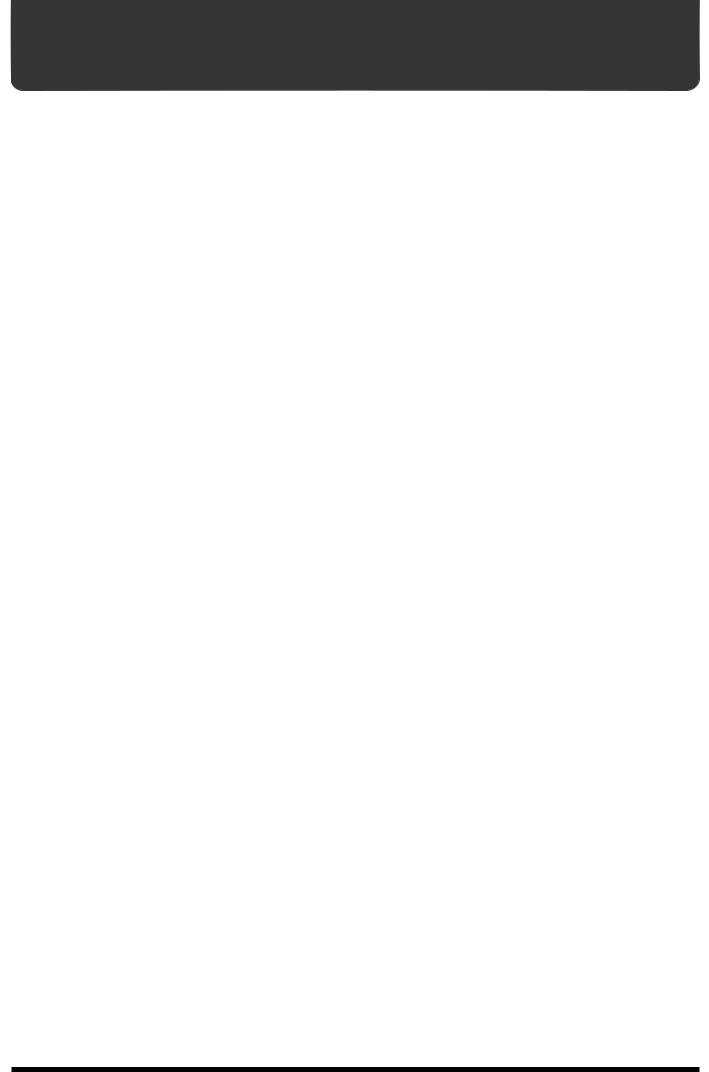
IMPORTANT NOTES
291a
In addition to the items listed under “USING THE UNIT SAFELY” on page 2–3, please read and observe the following:
Power Supply
301
•Do not use this unit on the same power circuit with any device that will generate line noise (such as an electric
motor or variable lighting system).
302
•The AC adaptor will begin to generate heat after long hours of consecutive use. This is normal, and is not a
cause for concern.
307
•Before connecting this unit to other devices, turn off the power to all units. This will help prevent malfunctions and/or damage to speakers or other devices.
Placement
351
•Using the unit near power amplifiers (or other equipment containing large power transformers) may induce hum. To alleviate the problem, change the orientation of this unit; or move it farther away from the source of inter-
ference.
352a
•This device may interfere with radio and television reception. Do not use this device in the vicinity of such
receivers.
352b
•Noise may be produced if wireless communications devices, such as cell phones, are operated in the vicinity of this unit. Such noise could occur when receiving or initiating a call, or while conversing. Should you experience such problems, you should relocate such wireless devices so they are at a greater distance from this unit, or switch
them off.
353
BR-1180CD
•Observe the following when using the unit’s floppy disk drive. For further details, refer to “Before Using CD-R/ RW Discs” (p. 24).
•Do not place the unit near devices that produce a strong magnetic field (e.g., loudspeakers).
•Install the unit on a solid, level surface.
•Do not move the unit or subject it to vibration while
the drive is operating.
354a
•Do not expose the unit to direct sunlight, place it near devices that radiate heat, leave it inside an enclosed vehicle, or otherwise subject it to temperature extremes.
Excessive heat can deform or discolor the unit.
355
•To avoid possible breakdown, do not use the unit in a wet area, such as an area exposed to rain or other moisture.
Maintenance
401a
•For everyday cleaning wipe the unit with a soft, dry cloth or one that has been slightly dampened with water. To remove stubborn dirt, use a cloth impregnated with a mild, non-abrasive detergent. Afterwards, be sure to wipe the unit thoroughly with a soft, dry cloth.
402
•Never use benzine, thinners, alcohol or solvents of any kind, to avoid the possibility of discoloration and/or deformation.
Additional Precautions
552
•Unfortunately, it may be impossible to restore the contents of data that was stored on a hard disk or CD-R/RW disc once it has been lost. Roland Corporation assumes no
liability concerning such loss of data.
553
•Use a reasonable amount of care when using the unit’s buttons, sliders, or other controls; and when using its jacks
and connectors. Rough handling can lead to malfunctions.
554
• Never strike or apply strong pressure to the display.
556
•When connecting / disconnecting all cables, grasp the connector itself—never pull on the cable. This way you will avoid causing shorts, or damage to the cable’s
internal elements.
557
• A small amount of heat will radiate from the unit during normal operation.
558a
•To avoid disturbing your neighbors, try to keep the unit’s volume at reasonable levels. You may prefer to use headphones, so you do not need to be concerned about
those around you (especially when it is late at night).
559a
•When you need to transport the unit, package it in the box (including padding) that it came in, if possible. Otherwise,
you will need to use equivalent packaging materials.
561
•Use only the specified expression pedal (EV-5; sold separately). By connecting any other expression pedals,
you risk causing malfunction and/or damage to the unit.
562
•Use a cable from Roland to make the connection. If using some other make of connection cable, please note the following precautions.
•Some connection cables contain resistors. Do not use cables that incorporate resistors for connecting to this unit. The use of such cables can cause the sound level to be extremely low, or impossible to hear. For information on cable specifications, contact the manufac-
turer of the cable.
928
*When turning the unit upside-down, get a bunch of newspapers or magazines, and place them under the four corners or at both ends to prevent damage to the buttons and controls. Also, you should try to orient the unit so no
buttons or controls get damaged.
929
*When turning the unit upside-down, handle with care to avoid dropping it, or allowing it to fall or tip over.
4

IMPORTANT NOTES
Handling the Internal Hard
Disk Drive
•Please note that the hard disk is a consuming product. To protect yourself against risk of loosing important data by accidental disk damage, we recommend that you periodically save a backup copy on the CD-R/RW disc.
•Before performing any of the following actions, be sure to perform the shutdown procedure (p. 30). Failure to do so may result in the loss of song data or damage to the hard disk.
•Do not turn off the power while the hard disk is operating.
•While using the BR-1180/1180CD, be careful not to subject the unit to vibration or shock, and avoid moving the unit
while the power is turned on.
602
•Install the unit on a solid, level surface in an area free from vibration. If the unit must be installed at an angle, be sure
the installation does not exceed the permissible range.
603
•Avoid using the unit immediately after it has been moved to a location with a level of humidity that is greatly different than its former location. Rapid changes in the environment can cause condensation to form inside the drive, which will adversely affect the operation of the drive and/or damage CD-R/RW discs. When the unit has been moved, allow it to become accustomed to the new environment (allow a few hours) before operating it.
Handling CD-ROMs
801
•Avoid touching or scratching the shiny underside (encoded surface) of the disc. Damaged or dirty CD-ROM discs may not be read properly. Keep your discs clean using a commercially available CD cleaner.
Copyright
851
•Unauthorized recording, distribution, sale, lending, public performance, broadcasting, or the like, in whole or in part, of a work (musical composition, video, broadcast, public performance, or the like) whose copyright is held by a
third party is prohibited by law.
852a
•When exchanging audio signals through a digital connection with an external instrument, this unit can perform recording without being subject to the restrictions of the Serial Copy Management System (SCMS). This is because the unit is intended solely for musical production, and is designed not to be subject to restrictions as long as it is used to record works (such as your own compositions) that do not infringe on the copyrights of others. (SCMS is a feature that prohibits second-generation and later copying through a digital connection. It is built into MD recorders and other consumer digital-audio equipment as a copyright-protection feature.)
853
•Do not use this unit for purposes that could infringe on a copyright held by a third party. We assume no responsibility whatsoever with regard to any infringements of third-party copyrights arising through your use of this unit.
About the License Agreement
•The BR-1180/1180CD and its CD-R/RW capability are designed to allow you to reproduce material to which you have copyright, or material which the copyright owner has granted you permission to copy. Accordingly, reproduction of Music CD or other copyrighted material without permission of the copyright owner avoiding technical prohibiting features of second-generation and later copying like SCMS or others constitutes copyright infringement and may incur penalties even in case such reproduction is for your own personal use and enjoyment (private use). Consult a copyright specialist or special publications for more detailed infor-mation on obtaining such permission from copyright holders.
Disclaimer of liability
•BOSS/Roland will take no responsibility for any “direct damages,” “consequential damages,” or “any other damages” which may result from your use of the BR1180/1180CD. These damages may include but are not limited to the following events which can occur when using the BR-1180/1180CD.
•Any loss of profit that may occur to you
•Permanent loss of your music or data
•Inability to continue using the BR-1180/1180CD itself or a connected device
204
• Windows is registered trademarks of Microsoft Corporation.
207
•Macintosh is registered trademark of Apple Computer, Inc.
The explanations in this manual include illustrations that
depict what should typically be shown by the display.
Note, however, that your unit may incorporate a newer,
enhanced version of the system (e.g., includes newer
sounds), so what you actually see in the display may not
always match what appears in the manual.
5

Contents |
|
USING THE UNIT SAFELY...................................................................... |
2 |
IMPORTANT NOTES ............................................................................... |
4 |
Introduction to the BR-1180/BR-1180CD ............................................ |
13 |
Panel Descriptions................................................................................ |
16 |
Front Panel................................................................................................................................................. |
16 |
CD-R/RW Drive....................................................................................................................................... |
20 |
Display ....................................................................................................................................................... |
21 |
Rear Panel .................................................................................................................................................. |
22 |
Before Using CD-R/RW Discs .............................................................. |
24 |
Quick Start ................................... |
25 |
Listening to the Demo Songs .............................................................. |
26 |
(1) Connecting peripheral devices ......................................................................................................... |
26 |
(2) Turn on the BR-1180/1180CD........................................................................................................... |
27 |
(3) Listening to the demo songs ............................................................................................................. |
28 |
Selecting a song—Song Select ..................................................................................................... |
28 |
Playing Back a Song...................................................................................................................... |
29 |
Changing the current position .................................................................................................... |
29 |
Changing the song variation ....................................................................................................... |
30 |
(4) Turning off the power ........................................................................................................................ |
30 |
Recording/playing back a song........................................................... |
31 |
(1) Turn on the BR-1180/1180CD........................................................................................................... |
31 |
(2) Selecting the song to be recorded ..................................................................................................... |
31 |
Recording a new song .................................................................................................................. |
31 |
(3) Connecting instruments..................................................................................................................... |
32 |
Choose which jack you will use to connect your instrument................................................. |
32 |
Press the INPUT SELECT button of the instrument that you want to record ..................... |
33 |
Adjusting the input sensitivity.................................................................................................... |
33 |
Monitoring the sound................................................................................................................... |
33 |
(4) Using insert effects.............................................................................................................................. |
34 |
Switch effect patches..................................................................................................................... |
34 |
Recording without effects ............................................................................................................ |
34 |
(5) About the Rhythm Guide .................................................................................................................. |
35 |
Playing the rhythm guide ............................................................................................................ |
35 |
Changing the Rhythm Arrangement ......................................................................................... |
35 |
Changing the Tempo .................................................................................................................... |
35 |
Tapping to change the tempo...................................................................................................... |
36 |
(6) Recording ............................................................................................................................................. |
36 |
Selecting the recording track ....................................................................................................... |
36 |
Recording operations.................................................................................................................... |
37 |
(7) Playing back recorded music ............................................................................................................ |
38 |
Playback.......................................................................................................................................... |
38 |
6

Contents
Adjusting the volume of each track............................................................................................ |
38 |
Silencing the sound of specific tracks—Mute ........................................................................... |
38 |
(8) Recording an additional performance while listening to an existing performance—Overdubbing....... |
39 |
(9) Completing the song—Mixdown ..................................................................................................... |
40 |
Setting the left-right positioning (pan) of the sound ............................................................... |
40 |
Adjusting the tone—Equalizer.................................................................................................... |
40 |
Adding width to the sound—Loop Effect................................................................................. |
40 |
Mixdown ........................................................................................................................................ |
41 |
(10) Turning off the power ...................................................................................................................... |
41 |
Advanced Use .............................. |
43 |
Re-recording only a mistake—Punch-in/out ...................................... |
44 |
Manually punching in/out ..................................................................................................................... |
44 |
Manually punching in and out using [REC] ............................................................................. |
44 |
Manually punching in and out using a foot switch ................................................................. |
45 |
Auto punching in and out....................................................................................................................... |
45 |
Specifying the area for recording................................................................................................ |
45 |
How to Record............................................................................................................................... |
46 |
Repeatedly Recording Over the Same Location (Loop Recording) .................................................. |
46 |
Setting the portion to be repeated .............................................................................................. |
46 |
How to Record............................................................................................................................... |
47 |
Utilizing the V-Tracks ........................................................................... |
48 |
Changing V-Tracks ....................................................................................................................... |
48 |
Naming a track (Track Name) ................................................................................................................ |
49 |
Changing the final mastering tracks...................................................................................................... |
49 |
Putting multiple tracks together—Bouncing...................................... |
50 |
Using the insert effects ........................................................................ |
51 |
Effect patches and banks ......................................................................................................................... |
51 |
Editing insert effect settings.................................................................................................................... |
52 |
Saving insert effects settings ................................................................................................................... |
53 |
Copying an effect patch........................................................................................................................... |
54 |
Changing the insert effect connections ................................................................................................. |
55 |
Using the loop effects .......................................................................... |
56 |
Modifying the loop effect settings ......................................................................................................... |
56 |
Chorus/Delay/Doubling............................................................................................................. |
56 |
Reverb ............................................................................................................................................. |
57 |
Reproducing the characteristics of |
|
various monitor speakers (Speaker Modeling) .................................. |
58 |
Using speaker modeling.......................................................................................................................... |
58 |
Editing the speaker modeling settings .................................................................................................. |
59 |
Saving speaker modeling settings.......................................................................................................... |
60 |
Copying speaker models......................................................................................................................... |
60 |
7
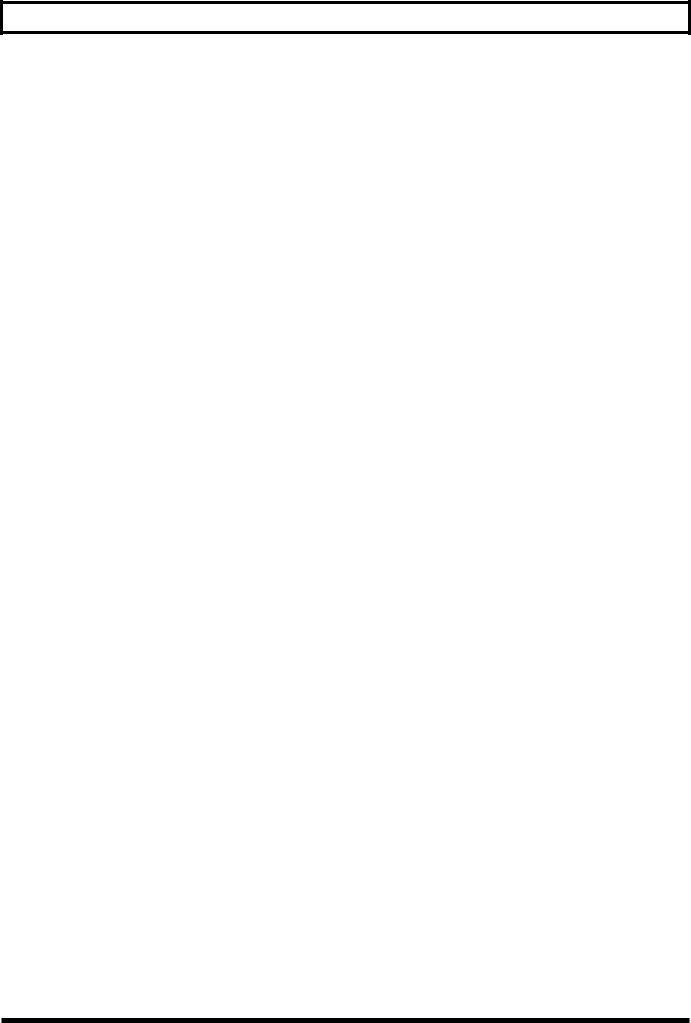
Contents
Registering a marker in your song—the Marker function................. |
61 |
Registering a marker ................................................................................................................................ |
61 |
Clearing a marker..................................................................................................................................... |
61 |
Moving to the location of a marker........................................................................................................ |
61 |
Editing a marker ....................................................................................................................................... |
61 |
Changing the location of a marker ............................................................................................. |
61 |
Naming a marker .......................................................................................................................... |
62 |
Stopping automatically (Marker Stop).................................................................................................. |
62 |
Registering/recalling the current mixer settings—Scenes ............... |
63 |
Registering/recalling/deleting scenes.................................................................................................. |
63 |
Recalling a scene without changing the track volumes ...................................................................... |
63 |
Search for the music’s start and end (Scrub/Preview)...................... |
64 |
Scrubbing to find the music starting point ........................................................................................... |
64 |
Changing the scrub points ...................................................................................................................... |
65 |
Using Scrub and Preview to find the music ending point ................................................................. |
65 |
Enabling the Preview Function................................................................................................... |
65 |
Using Scrub and Preview............................................................................................................. |
65 |
Editing the performance—Track Editing ............................................ |
66 |
Copying recorded data (Track Copy).................................................................................................... |
66 |
Moving recorded data (Track Move)..................................................................................................... |
68 |
Exchanging recorded data (Track Exchange)....................................................................................... |
70 |
Inserting blank spaces in recorded data (Track Insert)....................................................................... |
71 |
Deleting data and reconnecting the remaining data (Track Cut)...................................................... |
72 |
Erasing performance data—Track Erase............................................................................................... |
73 |
Canceling a recording or editing procedure—Undo/Redo ............... |
75 |
Reversing the last operation (Undo)...................................................................................................... |
75 |
Canceling the Undo—Redo .................................................................................................................... |
75 |
Organizing the songs you’ve recorded .............................................. |
76 |
Displaying song-related information (Song Information).................................................................. |
76 |
Copying a Song (Song Copy).................................................................................................................. |
76 |
Erasing songs (Song Erase) ..................................................................................................................... |
77 |
Optimizing hard disk space (Song Optimize)...................................................................................... |
78 |
Protecting a song (Song Protect) ............................................................................................................ |
78 |
Protecting a song ........................................................................................................................... |
78 |
Canceling song protect ................................................................................................................. |
79 |
Naming songs (Song Name) ................................................................................................................... |
79 |
Saving a song (Song Store)...................................................................................................................... |
80 |
Using the Rhythm Guide ...................................................................... |
81 |
Overview of the Rhythm Guide ............................................................................................................. |
81 |
Selecting rhythm arrangements ............................................................................................................. |
83 |
Creating rhythm arrangements.............................................................................................................. |
83 |
Setting rhythm tempos for each measure individually (Tempo Map)............................................. |
84 |
Copying rhythm arrangements.............................................................................................................. |
85 |
Deleting rhythm arrangements .............................................................................................................. |
85 |
Creating rhythm patterns........................................................................................................................ |
86 |
Recording preparations................................................................................................................ |
86 |
8

Contents
Creating rhythm patterns using Realtime Recording.............................................................. |
86 |
Recording with uniform timing (Quantize) .............................................................................. |
87 |
Creating rhythm patterns using Step Recording...................................................................... |
88 |
Making corrections in rhythm patterns (Microscope) ............................................................. |
89 |
Changing the amount of bounce in the rhythm patterns (Swing)......................................... |
90 |
Changing the rhythm pattern name........................................................................................... |
90 |
Copying rhythm patterns ............................................................................................................ |
90 |
Deleting rhythm patterns............................................................................................................. |
90 |
Loading rhythm patterns from CD-R/RWs (SMF Import)................................................................ |
91 |
Using loop phrases............................................................................... |
92 |
Creating loop phrases .............................................................................................................................. |
92 |
Creating a loop phrase from a portion of the audio tracks..................................................... |
92 |
Creating a loop phrase by copying waveform data on a computer (Loop Phrase Import) .............. |
93 |
Editing the loop phrase settings............................................................................................................. |
94 |
Assigning loop phrases to the track buttons ........................................................................................ |
95 |
Erasing loop phrases ................................................................................................................................ |
95 |
Creating rhythm arrangements by arranging loop phases ................................................................ |
96 |
Copying loop phrases arranged in rhythm arrangements to audio tracks...................................... |
97 |
Copying loop phrases .............................................................................................................................. |
98 |
Creating audio CDs (BR-1180CD)........................................................ |
99 |
Mastering ................................................................................................................................................... |
99 |
Using Auto Fade In/Out............................................................................................................ |
100 |
Specifying an interval of several seconds between songs (Pre-gap)............................................... |
102 |
Writing the song ..................................................................................................................................... |
102 |
Writing by adding songs one at a time (Track At Once)....................................................... |
102 |
Writing multiple songs all at one time (Disc At Once).......................................................... |
104 |
Playing back Audio CDs ....................................................................................................................... |
105 |
Enabling playback on ordinary CD players (Finalize)...................................................................... |
106 |
Importing songs from audio CDs to the audio tracks ...................................................................... |
106 |
Editing the Mastering Tool Kit settings .............................................................................................. |
107 |
Creating a new patch.................................................................................................................. |
107 |
Saving patch settings .................................................................................................................. |
108 |
Copying a patch .......................................................................................................................... |
108 |
Using the CD-R/RW to exchange data (BR-1180CD) ....................... |
110 |
Saving recorded songs and data to CD-R/RW discs ........................................................................ |
110 |
Saving songs to CD-R/RW discs (Song Backup) ................................................................... |
110 |
Loading saved songs to the BR-1180CD (Song Recover) ...................................................... |
111 |
Saving data on the hard disk to CD-R/RW discs.............................................................................. |
112 |
Saving data on the hard disk to CD-R/RW discs (User Backup) ........................................ |
112 |
Loading saved songs to the BR-1180CD (User Recover)....................................................... |
113 |
Saving the entire content of the hard disk to CD-R/RWs................................................................ |
115 |
Saving the content of the hard disk to CD-R/RW discs (HDD Backup) ............................ |
115 |
Loading the saved content of the hard disk to the BR-1180CD (HDD Recover) ............... |
116 |
Copying and writing waveform data.................................................................................................. |
116 |
Copying waveform data from a computer to the audio tracks (WAV/AIFF Import) .................... |
116 |
Copying audio track waveform data to computers (WAV/AIFF Export) ......................... |
118 |
Erasing CD-RW data.............................................................................................................................. |
120 |
9
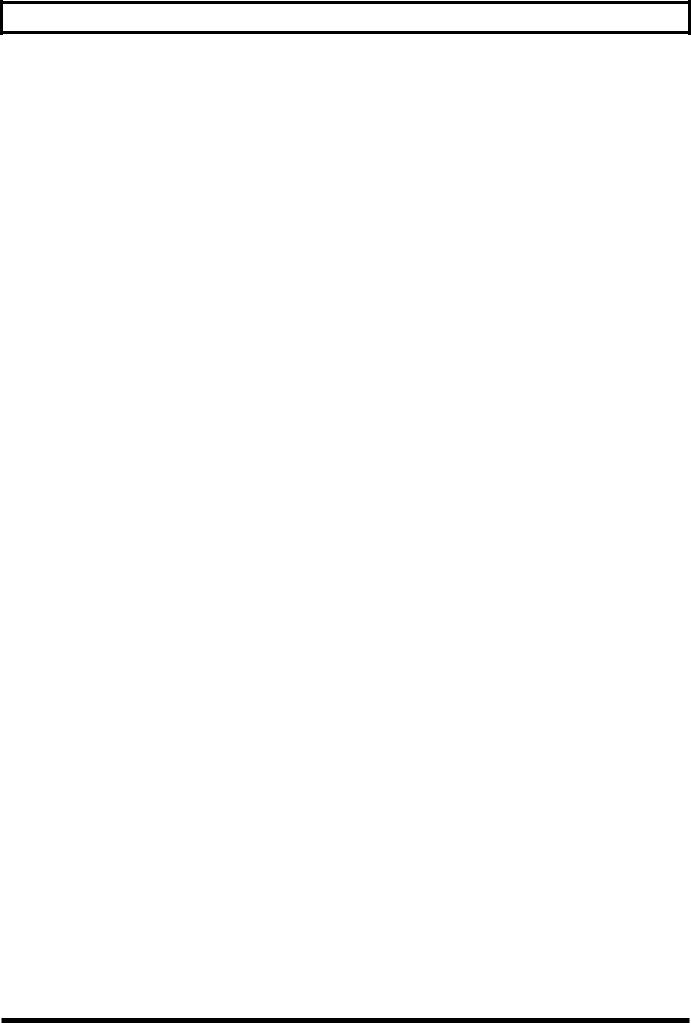
Contents
Synchronizing with MIDI devices ...................................................... |
121 |
MIDI Fundamentals ............................................................................................................................... |
121 |
Using an external MIDI sound module to play the rhythm guide ................................................. |
121 |
Synchronizing the performance of an external MIDI sequencer to the BR-1180/1180CD (Master)........... |
122 |
Switching the display of the TIME field .................................................................................. |
123 |
Operating MMC-compatible devices with the BR-1180/1180CD................................................... |
124 |
Receiving MIDI clock and creating the Rhythm Guide Sync Track ............................................... |
125 |
Using MIDI to control track volume—MIDI Faders........................... |
127 |
Turning MIDI Fader on and off............................................................................................................ |
127 |
Setting the MIDI Fader Transmit and Receive channels .................................................................. |
127 |
Setting the expression pedal MIDI channel........................................................................................ |
128 |
Confirming the current fader positions .............................................................................................. |
128 |
Other Convenient Functions.............................................................. |
129 |
Changing the position of the input sound.......................................................................................... |
129 |
Repeating Playback (Repeat) ................................................................................................................ |
129 |
Tuning an instrument (Tuner).............................................................................................................. |
130 |
Changing to the tuner................................................................................................................. |
130 |
Explanation of the indications that appear while tuning...................................................... |
130 |
Tuning........................................................................................................................................... |
130 |
Setting the reference pitch of the tuner.................................................................................... |
131 |
Copying difficult songs (Phrase Trainer)............................................................................................ |
131 |
Slowing down the speed (Time Stretch function) .................................................................. |
131 |
Canceling the center sound (Center Cancel function) ........................................................... |
132 |
Creating a master tape that prohibits digital copying ...................................................................... |
132 |
Switching the signal indicated in the level meter (Pre-/Post-Fader) ............................................. |
133 |
Initializing the BR-1180/1180CD’s settings (Initialize)..................................................................... |
133 |
Setting the time before the CD-R/RW drive is stopped (Hold Time) ............................................ |
135 |
Initializing the hard disk (Disk Initialize)........................................................................................... |
135 |
Viewing information about the hard disk (Hard Disk Information).............................................. |
136 |
Using condenser mics (Phantom Power)............................................................................................ |
137 |
Mixing the output from an external MIDI device |
|
with the output from your BR-1180/1180CD (Audio Sub Mix)...................................................... |
138 |
Adjusting the Display Contrast............................................................................................................ |
139 |
Using an external MIDI sound module to sound the playback of SMFs (SMF Player) ............... |
139 |
Mixer effect parameter functions ...................................................... |
141 |
EQ (Equalizer)......................................................................................................................................... |
141 |
Loop Effect............................................................................................................................................... |
141 |
CHORUS/DELAY/DOUBL’N (Chorus/Delay/Doubling) ................................................ |
141 |
REVERB ........................................................................................................................................ |
142 |
Insert effect algorithm list .................................................................. |
143 |
BANK: GUITAR ..................................................................................................................................... |
143 |
1. COSM GUITAR AMP............................................................................................................. |
143 |
2. ACOUSTIC SIM ...................................................................................................................... |
143 |
3. BASS SIM.................................................................................................................................. |
143 |
4. COSM COMP GUITAR AMP................................................................................................ |
144 |
5. ACOUSTIC GUITAR.............................................................................................................. |
144 |
6. BASS MULTI............................................................................................................................ |
144 |
7. COSM BASS AMP................................................................................................................... |
144 |
10

Contents
8. COSM COMP BASS AMP...................................................................................................... |
145 |
BANK: MIC ............................................................................................................................................. |
145 |
9. VOCAL MULTI ....................................................................................................................... |
145 |
10. VOICE TRANSFORMER ..................................................................................................... |
145 |
11. COSM VOCAL COMP ......................................................................................................... |
146 |
12. MIC MODELING .................................................................................................................. |
146 |
BANK: LINE............................................................................................................................................ |
146 |
13. STEREO MULTI .................................................................................................................... |
146 |
14. LO-FI BOX.............................................................................................................................. |
146 |
BANK: SIMUL ........................................................................................................................................ |
147 |
15. VO+GT.AMP ......................................................................................................................... |
147 |
16. VO+AC.SIM ........................................................................................................................... |
147 |
17. VO+ACOUSTIC .................................................................................................................... |
147 |
Insert effect parameter functions ...................................................... |
148 |
Acoustic Guitar Simulator..................................................................................................................... |
148 |
Acoustic Processor.................................................................................................................................. |
148 |
Bass Simulator......................................................................................................................................... |
148 |
Bass Cut Filter ......................................................................................................................................... |
149 |
Chorus...................................................................................................................................................... |
149 |
Compressor ............................................................................................................................................. |
149 |
COSM Comp/Limiter (COSM Compressor/Limiter) ...................................................................... |
149 |
De-esser.................................................................................................................................................... |
150 |
Defretter ................................................................................................................................................... |
150 |
Delay......................................................................................................................................................... |
151 |
Distance.................................................................................................................................................... |
151 |
Doubling .................................................................................................................................................. |
151 |
Enhancer .................................................................................................................................................. |
151 |
Equalizer .................................................................................................................................................. |
152 |
Flanger...................................................................................................................................................... |
152 |
Foot Volume ............................................................................................................................................ |
152 |
Limiter...................................................................................................................................................... |
153 |
Lo-Fi Box.................................................................................................................................................. |
153 |
Mic Converter ......................................................................................................................................... |
154 |
Noise Suppressor.................................................................................................................................... |
155 |
Octave....................................................................................................................................................... |
155 |
Phaser ....................................................................................................................................................... |
155 |
Pitch Shifter ............................................................................................................................................. |
155 |
Preamp ..................................................................................................................................................... |
156 |
Ring Modulator....................................................................................................................................... |
157 |
Slow Attack ............................................................................................................................................. |
157 |
Speaker Simulator .................................................................................................................................. |
157 |
Tremolo/Pan........................................................................................................................................... |
158 |
Voice Transformer.................................................................................................................................. |
158 |
Wah........................................................................................................................................................... |
158 |
Speaker Modeling parameter functions............................................ |
160 |
SP Modeling (speaker modeling)......................................................................................................... |
160 |
Bass Cut Filter ......................................................................................................................................... |
160 |
Low Freq Trimmer (low frequency trimmer)..................................................................................... |
161 |
High Freq Trimmer (high frequency trimmer) .................................................................................. |
161 |
Limiter...................................................................................................................................................... |
161 |
11

Contents
How the Mastering Tool Kit Parameters Work ................................. |
162 |
Equalizer .................................................................................................................................................. |
162 |
Bass Cut Filter ......................................................................................................................................... |
163 |
Enhancer .................................................................................................................................................. |
163 |
Input ......................................................................................................................................................... |
163 |
Expander.................................................................................................................................................. |
163 |
Compressor ............................................................................................................................................. |
164 |
Mixer ........................................................................................................................................................ |
165 |
Limiter...................................................................................................................................................... |
165 |
Output ...................................................................................................................................................... |
165 |
Rhythm Arrangement/Pattern List .................................................... |
166 |
Preset Rhythm Arrangement................................................................................................................ |
166 |
Preset Rhythm Pattern........................................................................................................................... |
167 |
Troubleshooting.................................................................................. |
168 |
Error message list............................................................................... |
171 |
Parameter List ..................................................................................... |
174 |
MIDI Implementation........................................................................... |
179 |
MIDI Implementation Chart ................................................................ |
184 |
Specifications...................................................................................... |
185 |
Index..................................................................................................... |
186 |
Track Sheet.......................................................................................... |
190 |
12
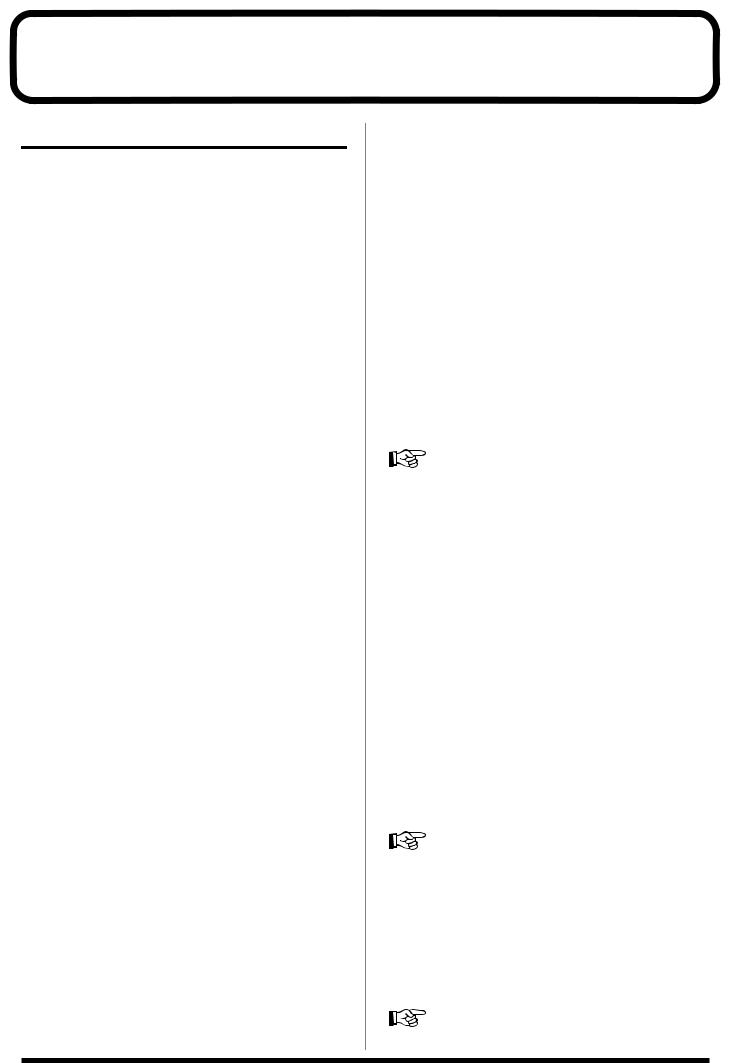
Introduction to the BR-1180/BR-1180CD
Main Features
Simple operation
The BR-1180/1180CD is designed to be operated as easily as a cassette tape recorder, even by beginners.
Additionally, the large liquid crystal display allows you to view and confirm various information in graphic format. Whether you are simply preparing a demo tape, or are getting ready to go to master with your first album, the simple operation of the BR-1180/1180CD allows you to create digital recordings the very day you take it out of the box.
Digital audio workstation
All processes are fully digital
In addition to a digital mixer and digital hard disk recorder, the BR-1180/1180CD also features two internal digital effects systems.
By connecting a DAT recorder, MD recorder, or other digital recorder to the DIGITAL OUT jacks, you can perform all the steps needed for professional-level music recording, including editing, bouncing tracks, applying effects, and mixing down, entirely within the digital realm, so there is no degradation in the signal quality.
Handles uncompressed recording and playback
The BR-1180/1180CD handles linear 16-bit uncompressed recording and playback, allowing you to record with the same sound quality as the original, with no deterioration in the sound.
Of course, when you want to be economical with your recording time, yet maintain sound quality, you can still record and play back using conventional compression techniques.
Equipped with V-Tracks
The BR-1180/1180CD includes a total of ten recording tracks, allowing you to record and play back eight independent tracks with two-track stereo recording and playback, making it possible to get simultaneous two-track recording or simultaneous ten-track playback.Moreover, each track incorporates eight virtual tracks, called “V-Tracks,” for a total recording capability of 10 x 8 = 80 tracks!
This increased versatility allows you to do things such as record numerous takes of a guitar solo, which you can later choose from when putting it all together.
Two versatile digital effects processors
The BR-1180/1180CD contains two types of effect unit. One type is for recording (insert effect) and the other type is independent send/return effects (loop effect). These two types can be used simultaneously. This means that the BR1180/1180CD is all you need to produce a sophisticated song without using external effect devices.
The BR-1180/1180CD has many built-in simulations and effects, including amp simulation with COSM for a wide variety of insert effects.
You also get a wide variety of effects, including everything from the guitar effects you would expect, to vocal and keyboard multi-effects and mic simulators.
The loop effects include spatial effects such as chorus, delay and reverb, which are vital for proper stereo mixdown.
By using the insert effects and loop effects together, you can add both sound and spatial effects to your music at one time.
For a more detailed explanation of insert and loop effects, refer to “What is an insert effect?” (p. 34) and “What is a loop effect?” (p. 40) respectively.
Editing Functions
With the BR-1180/1180CD, you can perform editing operations such as copying, moving, and erasing, previously unheard of with multitrack recorders that use tapes.
For example, you can have just a four-measure drum pattern repeated any number of times you want for use with break beat music, and have the same chorus inserted both at the beginning and end of a song.
Non-destructive editing
Since this is hard disk recording, you can perform nondestructive editing.With non-destructive editing, after performing any editing and recording operations, you can still return your data to its previous state (undo and redo functions).
“Canceling a recording or editing procedure” (p. 75)
Saved mixer settings
You can register up to eight different mixer and effect settings configurations (scenes) for each song.
This allows you to call up previous settings quickly and easily, which comes in handy when adjusting the balance during mixdown, or when comparing effects.
“Registering/recalling the current mixer settings” (p. 63)
13

Introduction to the BR-1180/BR-1180CD
Quick movement to a point
You can place markers at up to 100 locations (points) of your choosing in a song (Marker function).
If you assign markers to locations such as the end of the opening or the beginning of a solo, you will be able to move instantly to the point where you wish to begin listening.
“Registering a marker in your song” (p. 61)
You can also name the markers, which can be quite helpful during the editing process.
PCM Rhythm Guide Function
The BR-1180/1180CD also features a PCM Rhythm Guide function (p. 81) that comes in handy when you want to record phrases and ideas for songs that come to mind. Simply select an appropriate rhythm pattern, and set the tempo.
Furthermore, by combining one-measure rhythm patterns, you can then use the Rhythm Guide to convert them into a single song.
“Creating rhythm arrangements” (p. 83)
By recording using the Rhythm Guide function, editing one measure at a time is greatly simplified.
Mastering Tool Kit
The BR-1180/1180CD includes a Mastering Tool Kit, which you can use for making final volume adjustments and other preparations for the song being mixed down.
Now you can easily maximize compression and carry out other tasks for creating music CDs.
Burn CDs using just the BR-1180CD
The BR-1180CD is equipped with a CD-R/RW pre-installed. This lets you burn your recorded songs as is right to CD-R/ RW discs, making it a breeze to create your own music CDs. You can also use the CD-R/RW to create backups of your music data.
*To play back on conventional CD players, use CD-R discs. You cannot play back CD-R/RW discs on such CD players. However, some CD players may be unable to play even CD-R discs. Still, you can play both CD-R and CD-R/RW discs on the BR-1180CD itself.
*You can create music CDs with the BR-1180 by equipping it with the optional CDI-BR-1 CD-R/RW drive.
Loop Phrase Function
You can import commercially available phrase data via CD- R/RW, and save the data to the BR-1180CD’s hard disk. You can freely set the tempo for these phrase loops later on and play them back in sync with the audio tracks, allowing you to easily create styled music with performances layered over break beats.
Equipped with chromatic tuner (C1 to B6 sound range)
Your BR-1180/1180CD is also equipped with a chromatic tuner so that you can tune your guitar or bass while it is still connected to the BR-1180/1180CD (p. 130).
Phrase Trainer Function
When you play back the song you have recorded from the CD player or the MD player, you can slow down the tempo without changing the pitch. Also, you can remove the sound you hear at the center (such as vocals and guitar solo) from the song (p. 131).
Full complement of connectors (jacks)
Your BR-1180/1180CD is equipped with the input jacks
shown below.
GUITAR/BASS:
This high-impedance input jack allows you to directly connect your guitar or bass (accepts 1/4” phone plugs).
MIC 1, MIC 2:
These are mic input jacks (phone plug or XLR). These permit use of both balanced as well as unbalanced input.Phantom power can be supplied to the XLR connectors.
“Using condenser mics” (p. 137)
LINE:
These jacks accept stereo input from keyboards, CD players, and other devices at line level (RCA phono jacks).
For output, in addition to the LINE OUT jacks (stereo RCA phono jacks), optical DIGITAL OUT connectors are also provided for high-quality digital recording to digital audio recording devices (e.g., DAT recorders and MD recorders).
14

Introduction to the BR-1180/BR-1180CD
About Disk Space
The BR-1180/1180CD is equipped with a 20 GB internal hard disk.
With this disk you can record up to approximately 200 hours or more in LV2 mode (in terms of mono tracks).
What are V-Tracks?
Each track consists of eight virtual tracks, and you can choose any one of these tracks for recording or playback. This means that you can record to up to a maximum of 80 tracks, and then select any ten of them to play back. These virtual tracks that make up the actual tracks are called “V-Tracks.”
fig.00-01
V-Track1
V-Track2
V-Track3
V-Track4
V-Track5
V-Track6
V-Track7
V-Track8
A “Track Sheet” is provided at the rear of this manual (p. 190), which you make copies of, and fill in when recording music to V-Tracks.
What is COSM
(Composite Object Sound Modeling)?
Technology that virtually reconstructs an actually existing structure or material using a different means is called “modeling” technology. COSM is proprietary Roland technology that creates new sounds by combining various sound modeling technologies.
What is a CD-R disc?
CD-R (Compact Disc Recordable) is a CD to which data can be written. It is not possible to erase or move the data that has been written.
What is a CD-RW disc?
CD-RW (Compact Disc ReWritable) is a CD that can be written and erased. Data that has been written can be erased, and new data written.
15

Panel Descriptions
Front Panel
fig.00-21
|
3 |
|
|
|
|
|
|
|
|
|
|
|
|
|
|
|
|
|
|
|
|
1 |
|
2 |
|
|
|
|
38 |
39 |
|
|
|
30 31 |
|
4 |
|
|
|
|
|
|
|
|
32 |
||
|
|
|
|
|
|
|
25 |
26 |
|
||
5 |
6 |
|
7 |
19 |
20 |
21 |
22 |
33 |
|
||
|
|
|
|
||||||||
|
|
|
|
|
|
|
34 |
||||
9 |
|
|
8 |
|
|
|
|
|
|
35 |
|
|
|
|
|
|
|
|
|
|
|
||
10 |
|
|
|
|
|
|
|
|
|
|
37 |
11 |
|
|
|
|
|
|
23 |
|
27 |
36 |
|
|
|
|
|
|
|
|
|
||||
12 |
|
|
15 |
|
|
|
|
|
|||
|
|
|
|
|
|
|
|
|
|
||
13 |
|
|
|
|
|
|
|
|
|
|
|
14 |
|
|
|
|
|
|
|
|
|
|
|
16 |
17 |
18 |
28 |
|
|
|
24 |
|
|
29 |
|
1. POWER Switch |
GUITAR/BASS, MIC 2: |
This is the power switch. It turns the power of the BR-1180/ 1180CD on/off.
2. SENS knob
Use this knob to adjust the sensitivity at the input jacks (e.g., GUITAR/BASS, MIC 1, and MIC 2).
3. PEAK indicator
This indicator enables you to determine the degree of distortion in the sound (input source) being input at the various input jacks (e.g., GUITAR/BASS, MIC 1, and MIC 2). This indicator lights at a level 6 dB lower than where sound distortion occurs. Adjust the input sensitivity with the SENS knob so that this indicator lights only occasionally, at those moments when you play your guitar (or other instrument) at its loudest.
4. INPUT SELECT buttons
Use these buttons to select the input source (input jack) that you wish to record. The indicator of the selected button will light. You can mute (silence) the input sound by pressing a button that is lit.
The GUITAR/BASS jack (for guitar or bass) or the MIC 2 jack (for mic) will be selected.
MIC 1:
The MIC 1 jack (for microphone) will be selected.
LINE:
For selecting the LINE jack (stereo) for the line inputs, such as keyboards or CD players.
SIMUL:
Pressing the GUITAR/BASS, MIC 2 button and the MIC 1 button simultaneously allows you to record using both of these inputs at the same time. The input sources will be GUITAR/BASS and MIC 1 if an instrument is connected to the GUITAR/BASS jack, while MIC 1 and MIC 2 are selected if a mic is connected to the MIC 2 connector.
*If an instrument and mic are connected to both the GUITAR/ BASS jack and the MIC 2 jack respectively, the GUITAR/ BASS jack will be selected automatically.
*If the INPUT SELECT setting is changed, the insert effect bank changes automatically (p. 51).
AF method is enabled when either the GUITAR/BASS, MIC 2 button or MIC 1 button is alone selected.
16

Panel Descriptions
10. MARKER
What is AF method (Adaptive Focus method)?
This is a proprietary method from Roland that vastly improves the signal-to-noise (S/N) ratio of the A/D and D/A converters.
5. EFFECTS button
Press this button to call up the screens used for selecting patches for the insert effects (p. 51) and for editing settings.
6. INPUT LEVEL Knob
Use this knob to adjust the volume of the input source.
*If you use the INPUT LEVEL knob to turn down the volume of the input source during recording, the sound will be recorded in the audio track at a low volume, so that noise will be more apparent when you raise the volume of the audio track for playback. If you wish to lower the monitor volume of the input source during recording, you should use the MASTER fader or the PHONES VOLUME knob to lower the volume.
7. TUNER ON/OFF Button
Use this button to turn on and off the tuner (p. 130).
8. REC MODE (recording mode) Button
This button selects the recording mode of the recorder. There are three recording modes.
INPUT:
The sound of the mic or instrument connected to the input jacks will be recorded. The unit is normally used in this mode.
BOUNCE:
Use this button to copy the recordings on multiple separate tracks together on two tracks (or one track).
MASTERING:
Enables use of the Mastering Tool Kit and mastering on tracks 9/10.
This cannot be used with other tracks.
9. REC MODE (recording mode) Indicators
These indicators show the current recording mode. When you switch the recording mode using the REC MODE button, the INPUT, BOUNCE, or MASTERING indicator lights accordingly.
These buttons are used for settings related to the Marker function.
MARK Button
This button assigns a marker at the desired location in a song. When you press this button, a marker will be assigned to the current location.
Markers are numbered sequentially from the beginning of the song. Each marker can also be given a name. The marker field of the display will indicate the marker for the current location if a marker has been assigned at the current location, or the previous marker if no marker has been assigned at the current location. If you assign markers in a song, it will be easier to tell which part of a song is currently playing or the like.
“Registering a marker in your song” (p. 61)
SEARCH  button:
button:
This button jumps you to the location of the previous marker.
SEARCH 
 button:
button:
This button jumps you to the location of the next marker.
CLEAR Button:
This button erases a marker. When you press this button, the marker currently displayed in the marker field of the display will be erased.
11. AUTO PUNCH IN/OUT
These buttons are used to make settings for the auto punchin/out function.
ON/OFF Button:
This button switches the auto punch-in/out function on/off. When this is on, the button indicator will light.
IN Button:
This button specifies the punch-in location. Press this button to set the punch-in location at the current location in the track. When set, the indicator on this button will light. After setting the punch-in location, you can jump to the punch-in location by pressing this button.
OUT Button:
This button specifies the punch-out location. Press this button to set the punch-out location at the current location in the track. When set, the indicator on this button will light. After the punch-out location is set, you can press this button to automatically jump to the punchout location.
17

Panel Descriptions
DELETE Button:
This button erases the punch-in/out locations that were stored at the IN and OUT buttons. By holding down this button and pressing either IN or OUT, you can erase the location that was stored at the respective button. The indicator of the corresponding button will go dark.
20. EQ (equalizer) Button
Pressed to access a screen where you can make equalizer settings to adjust the tone of each track (p. 40).
“Mixer effect parameter functions” (p. 141)
12. ZERO Button
Press to jump to the beginning of the track.
13. REW Button
The song will rewind while you hold down the button.
14. FF Button
The song will fast-forward while you hold down the button.
15. REPEAT Button
You can specify a region that you wish to hear, and hear it repeatedly (p. 129).
This feature is useful if you want to repeatedly play back the recording between the punch-in and out locations (p. 44) until you are satisfied or use the phrase trainer (p. 131) to try to copy a difficult phrase recorded from a CD or the like.
16. STOP Button
Stops recording or playback of the song.
17. PLAY Button
Plays back songs. When [REC] is pressed and the REC indicator is flashing, press [PLAY] to start recording. During recording or playback, the indicator on the button lights in green.
18. REC (Recording) Button
This is the Record button. In addition to the Recording operation, it is also used for manual punch-in/out. While in recording standby, the indicator on this button flashes in red, and during recording, it lights in red.
19. PAN Button
Pressed to access a screen where you can set the pan (left/ right location of the sound) for the playback of each track or for the input sound (p. 40, 129).
21. CHORUS/DELAY Button
This calls up the settings screen for the volume level sent from each track to the loop effects chorus/delay (the send level), the chorus/delay switching and parameter settings screen, and other screens (p. 56).
“Mixer effect parameter functions” (p. 141)
22. REVERB Button
This calls up the settings screen for the volume level sent from each track to the loop effects reverb (the send level) and the reverb parameter settings screen (p. 57).
“Mixer effect parameter functions” (p. 141)
23. AUDIO TRACK MIXER fader 1–8, 9/10
For controlling the volumes of each track during playback.
Tracks 9 and 10 are linked as a stereo pair, so moving one of the faders controls the volume level for both tracks simultaneously.
*Hereafter, the AUDIO TRACK MIXER faders shall be referred to as the “TRACK faders.”
24.REC TRACK (Recording Track) button 1–8, 9/10
Use these buttons to select to which track you will record. Tracks 9 and 10 are linked as a stereo pair, so both tracks are selected when one of their buttons is pressed.
The button of the track selected will flash in red and then light in red when recording begins. When recording is finished, the button of the selected track will light alternately in orange and green. The relationship between the indicator and the track conditions is given below.
Unlit:
This track contains no recorded data.
Green:
An audio track that contains recorded data.
18
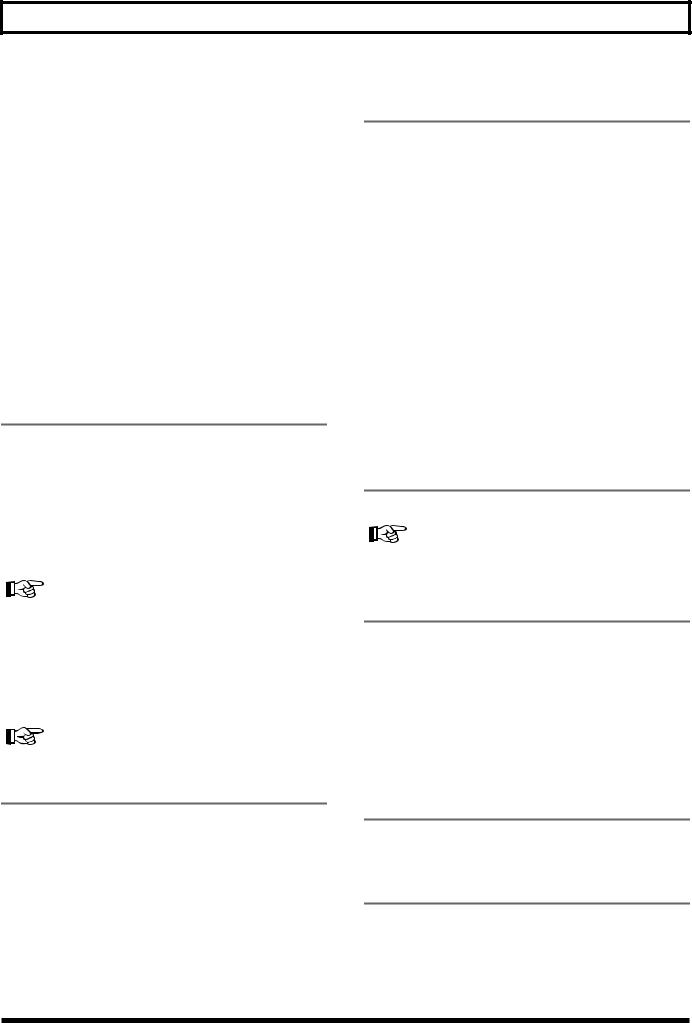
Panel Descriptions
Flashing in green:
The track contains recorded data but has been muted (silenced)
Flashing in red:
The track is selected as the recording destination, and is in recording standby.
Red:
The track is now being recorded
27.STEREO RHYTHM/LOOP
(Rhythm Guide/Loop Phrase Sequence)
Makes the settings affecting the Rhythm Guide and Loop Phrase Sequence functions (p. 81, p. 92).
AUTO/ON/OFF Button:
Switches the Rhythm Guide function to Auto/On/Off and the Loop Phrase Sequence On/Off.
EDIT Button:
Lighting alternately in orange and green:
This track contains recorded data and is selected for recording.
Calls up the screen for setting the Rhythm Guide and Loop Phrase Sequence patterns and tempos.
Fader 11
Flashing in orange:
The track contains recorded data but has been muted, and is also selected for recording
Adjusts the Rhythm Guide and Loop Phrase Sequence volume levels.
TAP Button
25. PHRASE TRAINER
Use this button to perform the settings for the phrase trainer function.
You can set the tempos for the Rhythm Guide and Loop Phrase Sequence to the timing you’ve used in tapping this button.
CENTER CANCEL Button:
When using the Phrase Trainer, this button switches the Center Cancel function on/off, allowing you to cancel the vocal or other sound that is heard from the center. When this is on, the button indicator will light.
“Canceling the center sound” (p. 132)
TIME STRETCH Button:
When using the Phrase Trainer, this button switches the Time Stretch function on/off, allowing you to slow down the playback speed. When this is on, the button indicator will light.
“Slowing down the speed” (p. 131)
28. V-TRACK Button
Use this button to call up the screen for selecting a V-Track.
“What are V-Tracks?” (p. 15) “Utilizing the V-Tracks” (p. 48)
29. TRACK MUTE Button
By holding down this button and pressing a REC TRACK button whose indicator is lit green, you can mute that track during playback, regardless of the position of its TRACK fader. When you repeat the same action, muting will be defeated. While muted, the REC TRACK button of that track will blink green. (p. 38)
*If a recording track was muted, muting will be defeated when recording ends.
26. MASTERING TOOL KIT Button
Used in MASTERING mode, this button is used for switching the Mastering Tool Kit on and off, and for calling up the screen for changing the settings.
30. UTILITY Button
Pressed to access a variety of functions, including track editing, song management, and disk operations.
31. UNDO/REDO Button
For undoing the last-performed recording or editing operation and returning the data to its previous state. By pressing this button once again, you can bring back the canceled recording or re-execute the editing operation. (p. 75)
19

Panel Descriptions
32. TIME/VALUE Dial
Ordinarily, you use this dial to shift the current position within a song (e.g., fast forwarding and rewinding). It is also used to change the values of the various function settings.
33. CURSOR Buttons
Press these buttons to move the cursor within the screen.
34. ENTER/YES Button
Press this button to confirm a selection or a value being entered.
CD-R/RW Drive
2
1
4 3
Drive unit into which CD-R/RW discs are inserted (BR1180CD only).
* CDI-BR-1 (sold separately) can be installed in the BR-1180.
1. Disc Tray
Place the CD to be loaded on this tray.
35. EXIT/NO Button
Press this button to return to the previous screen or cancel the last entry.
36. MASTER fader
Controls the overall volume of the BR-1180.
37. CD-R/RW
AUDIO CD WRITE/PLAY Button
Used for creating music CDs, and for simple playback.
*Available only with the BR-1180CD. The BR-1180 does not feature this function.
DATA SAVE/LOAD Button
Used for saving recorded songs and loading saved data to the BR-1180.
*Available only with the BR-1180CD. The BR-1180 does not feature this function.
LOOP PHRASE IMPORT Button
Used for importing break beats and other loop phrases.
2. Access Indicator
This indicator will light when the inserted CD-R/RW disc is being read or when data is being written to the CD-R/RW disc.
3. Eject Button
Press this button to eject the CD-R/RW disc. You cannot eject the CD-R/RW disc unless the power is on.
If you need to eject a disc after the power has been turned off, always eject the disc by turning the power back on, then pressing the Eject button. Forcibly ejecting may result in damage to the disk drive.
4. Emergency eject hole
This hole allows the disc tray to be opened in case of an emergency. (p. 24)
38. MIDI Indicator
Lights up to indicate that MIDI messages are being received through the MIDI IN connector.
39. HD ACCESS indicator
Lights while data is being written to the hard disk.
*Never turn off the power while this is lit. Doing so may damage the hard disk, possibly rendering it permanently unusable.
20
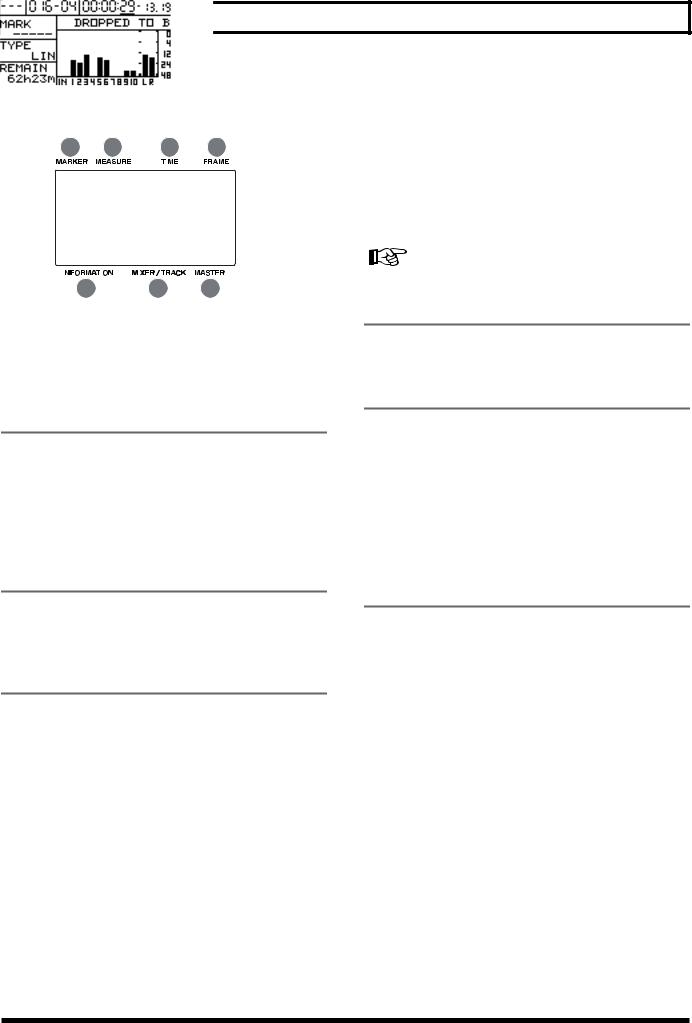
Panel Descriptions
Display |
|
|
|
|
|
|
|
|
|
|
|
|
4. FRAME |
|||||
|
|
|
|
|
|
|
|
|
|
|
|
|
|
|
|
|
|
|
|
|
|
|
|
|
|
|
|
|
|
|
|
|
|
|
|
Displays the frame number of the current position of the |
|
|
|
|
|
|
|
|
|
|
|
|
|
|
|
|
|
|
||
|
|
|
|
|
|
|
|
|
|
|
|
|
|
|
|
|
song. |
|
|
1 |
|
|
2 |
|
3 |
4 |
|
|
|||||||||
|
|
|
|
|
|
At the factory settings, one second is set to 30 frames (non- |
||||||||||||
|
|
|
|
|
|
|
|
|
|
|
|
|
|
|
|
|
||
|
|
|
|
|
|
|
|
|
|
|
|
|
|
|
|
|
drop). This is one type of a specification known as MTC |
|
|
|
|
|
|
|
|
|
|
|
|
|
|
|
|
|
|
(MIDI Time Code), and when you use the CDX-1 to play in |
|
|
|
|
|
|
|
|
|
|
|
|
|
|
|
|
|
|
synchronization with another MIDI device, you will need to |
|
|
|
|
|
|
|
|
|
|
|
|
|
|
|
|
|
|
set both devices to the same MTC type. |
|
|
|
|
|
|
|
|
|
|
|
|
|
|
|
|
|
|
|
“Synchronizing with MIDI devices” (p. 121) |
|
|
|
|
|
|
|
|
|
|
|
|
|
|
|
|
|
|
|
|
5 |
|
|
|
6 |
|
7 |
|
|
|
|
|||||||
|
|
|
|
|
|
|
|
|
|
|||||||||
|
|
|
|
|
|
|
|
|
|
|
|
|
|
|
|
|
|
|
5. INFORMATION
Displays the menu screen, parameter setting screen, or other information, depending on the type of settings being made. If the screen is difficult to view, see “Adjusting the Display Contrast” (p. 139).
1. MARKER
This indicates the marker number of the current location. If no marker has been assigned to the current location, the number of the previous marker is shown.
In addition, “- - -” is displayed when the current location is earlier than the point at which the marker numbered “001” is set, or when no markers have been set.
Displays song information (marker names, type of data recorded, remaining recording time) in PLAY mode.
6. MIXER/TRACK
During play mode, the volume levels of instruments being input, and volume levels of each track are displayed.
When the BR-1180/1180CD is shipped, this will indicate the volume level of the volume level of the signal that has passed through the TRACK faders (post-fader).
If you want to display the volume level of the signal prior to passing through the faders (pre-fader), refer to “Switching the signal indicated in the level meter” (p. 133).
2. MEASURE
Displays the measure number and beat of the current position within the song. The left number is the measure number, and the right number is the beat.
7. MASTER
In Play mode, this graphically indicates the volume level of the signal that has passed through the MASTER fader.
3. TIME
The time of the current location in the song is displayed as “** hours ** minutes ** seconds.”
21

Panel Descriptions
Rear Panel








 13
13















































 14
14 











16 12 11 10 9 8
1. GUITAR/BASS Jack
High-impedance input jack to directly connect your guitar or
bass.
2.MIC 2 jack (TRS Phone) MIC 2 Connector (XLR Type)
Input jack/connector for use with mics. Two types are provided, TRS balanced input (p. 27) and XLR balanced input.
You can have +48 V phantom power supplied when using the XLR type connectors.
“Using condenser mics” (p. 137)
*If mics are connected both to the TRS phone jack and the XLR connector, the TRS phone jack is selected automatically.
*If an instrument is connected to the GUITAR/BASS jack while a mic is also connected to the MIC 2 jack (or connector), the GUITAR/BASS jack is selected automatically.
3.MIC 1 (VOCAL) Jack (TRS Phone) MIC 1 (VOCAL) Connector (XLR Type)
These jacks allow a mic to be connected. Two types are provided, TRS balanced input (p. 27) and XLR balanced input.
You can have +48 V phantom power supplied when the XLR type connectors are used.
“Using condenser mics” (p. 137)
7 |
|
|
|
1 |
|
|
|
|
|
||
15 |
6 |
|
|
|
|
5 |
4 |
3 |
2 |
||
|
|||||
5. |
LINE OUT Jacks |
||||
These are output jacks for the analog audio signal. You can connect MD recorders, tape recorders, or other recording devices to record the output analog signal from the BR-1180/ 1180CD.
*Depending on the settings, you can output a mix of the signal input to LINE IN with the LINE OUT signal (Audio Sub Mix: p. 138).
6. PHONES VOLUME Knob
Adjusts the headphone volume.
7. PHONES Jack
Headphones (sold separately) are connected here.
8. EXP PEDAL Jack
A separately sold expression pedal (Roland EV-5) can be connected to this input jack. By using an expression pedal, you can use the built-in effects processor to apply wah pedal and other effects.
9. FOOT SW (Foot Switch) Jack
This is an input jack for connecting a separately sold foot switch (BOSS FS-5U, Roland DP-2). You can use a foot switch to start/stop a song, or to perform punch-in/out.
Using the foot switch (p. 45)
4. LINE IN Jacks
These are input jacks for analog audio signals. These jacks are used to connect CD players and other audio devices and keyboards, rhythm machines, and other external sound sources.
10. DIGITAL OUT Connector
Optical connector for outputting digital audio signals. The same sound that is output from LINE OUT is also output from DIGITAL OUT, so you can digitally record the output from the BR-1180/1180CD to DAT recorders, MD recorders, and other digital recording devices.
22

Panel Descriptions
11. MIDI IN Connector
Connectors for receiving MIDI messages. Use by connecting to the MIDI OUT connectors on external MIDI devices (such as rhythm machines and sequencers).
12. MIDI OUT Connector
Connectors for sending MIDI data. Use by connecting to the MIDI IN connectors on external MIDI devices (such as rhythm machines and sequencers).
13. AC ADAPTOR Jack
Connect the included AC adaptor to this jack.
To prevent accidents, do not use any adaptor other than the AC adaptor (PSB-3U) provided with the BR-1180/ 1180CD.
14. Cord Hook
Wrap the cable around this hook so that the AC adaptor cable is not pulled out accidentally. If the AC adaptor is disconnected during operation, your important recorded data may be lost.
15. Security Slot ( )
)
http://www.kensington.com/
Depending on the circumstances of a particular setup, you may experience a discomforting sensation, or perceive that the surface feels gritty to the touch when you touch this device, microphones connected to it, or the metal portions of other objects, such as guitars. This is due to an infinitesimal electrical charge, which is absolutely harmless. However, if you are concerned about this, connect the ground terminal (see figure No.16) with an external ground. When the unit is grounded, a slight hum may occur, depending on the particulars of your installation.
If you are unsure of the connection method, contact the nearest Roland Service Center, or an authorized Roland distributor, as listed on the “Information” sheet.
Unsuitable places for connection
•Water pipes (may result in shock or electrocution)
•Gas pipes (may result in fire or explosion)
•Telephone-line ground or lightning rod (may be dangerous in the event of lightning)
23

Before Using CD-R/RW Discs
Handling the CD-R/RW Disc Drive
602
oInstall the unit on a solid, level surface in an area free from vibration. If the unit must be installed at an angle, be sure
the installation does not exceed the permissible range.
603
oAvoid using the unit immediately after it has been moved to a location with a level of humidity that is greatly different than its former location. Rapid changes in the environment can cause condensation to form inside the drive, which will adversely affect the operation of the drive and/or damage CD-R/RW discs. When the unit has been moved, allow it to become accustomed to the new environment (allow a few hours)
before operating it.
606
o Remove any disk from the drive before powering up or down.
608
oTo avoid the risk of malfunction and/or damage, insert only CD-R/RW discs into the disc drive. Never insert any other type of disc. Avoid getting paper clips, coins, or any other foreign objects inside the drive.
o Do not touch the lens.
oWhen the lens is dirty, clean the lens with a commercial lens blower.
Handling CD-R/RW Discs
oDO NOT play a CD-R/RW disc (CD-R/RW disc on which song data has been backed up) on a conventional audio CD player. The resulting sound may be of a level that could cause permanent hearing loss. Damage to speakers or other system components may result.
oUpon handling the discs, please observe the following. o Do not touch the recorded surface of the disc.
o Do not use in dusty areas.
o Do not leave the disc in direct sunlight or an enclosed vehicle.
o Keep the disc in the case.
When you insert a CD-R/RW disc
to built in CD-R/RW drive...
When you insert a CD-R/RW disc to built in CD-R/RW drive, lock the CD-R/RW disc at correct position according to “Insert a CD-R/RW disc” below. Please be careful to lock a CD-R/RW disc correctly. Unless, it is possible that the disc tray is stuck and unable to remove a CD-R/RW disc.
Inserting a CD-R/RW disc
1.Press the eject button and open a disc tray.
2.Pull out a disc tray.
3.Locate the position of center hole of CD-R/RW disc at stopper of CD-R/RW drive.
4.Press the CD-R/RW disc downward. The CD-R/RW
disc will be locked by 3 clips of the stopper.
fig.CD set
5. Press disc tray until it is locked in the BR-1180CD.
Removing a CD-R/RW disc
Hold the stopper downward and remove a CD-R/RW disc
from outer rim.
fig.CD eject
If a disc tray does not open
If the power is turned off with the disc still in the drive (such as due to a power failure), the disc tray cannot be opened by pressing the eject button. In this case, you can insert a piece of wire to force the tray open.
fig.Hole
Emergency Eject Hole
Make sure the BR-1180CD’s power has been turned OFF before attempting to use the emergency eject hole. If you insert something while the power is on, the disc could get damaged, or unexpected problems may occur.
24
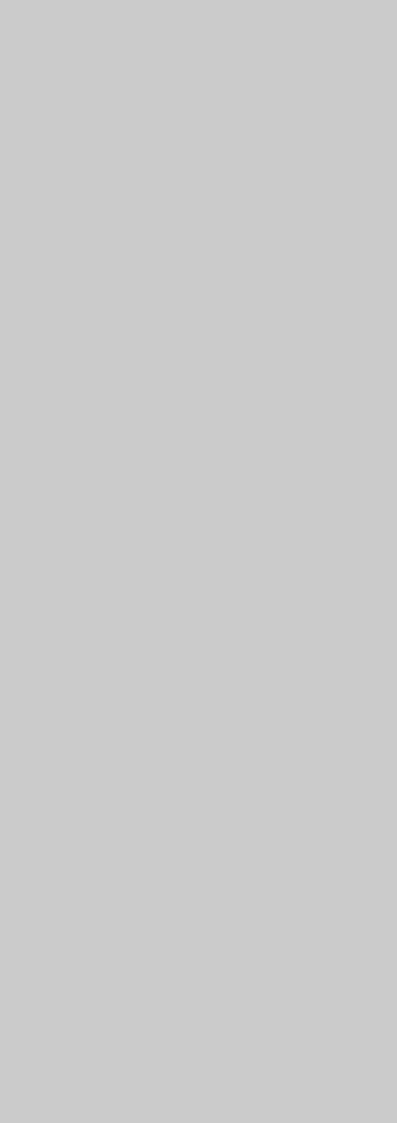
Quick
Start
25
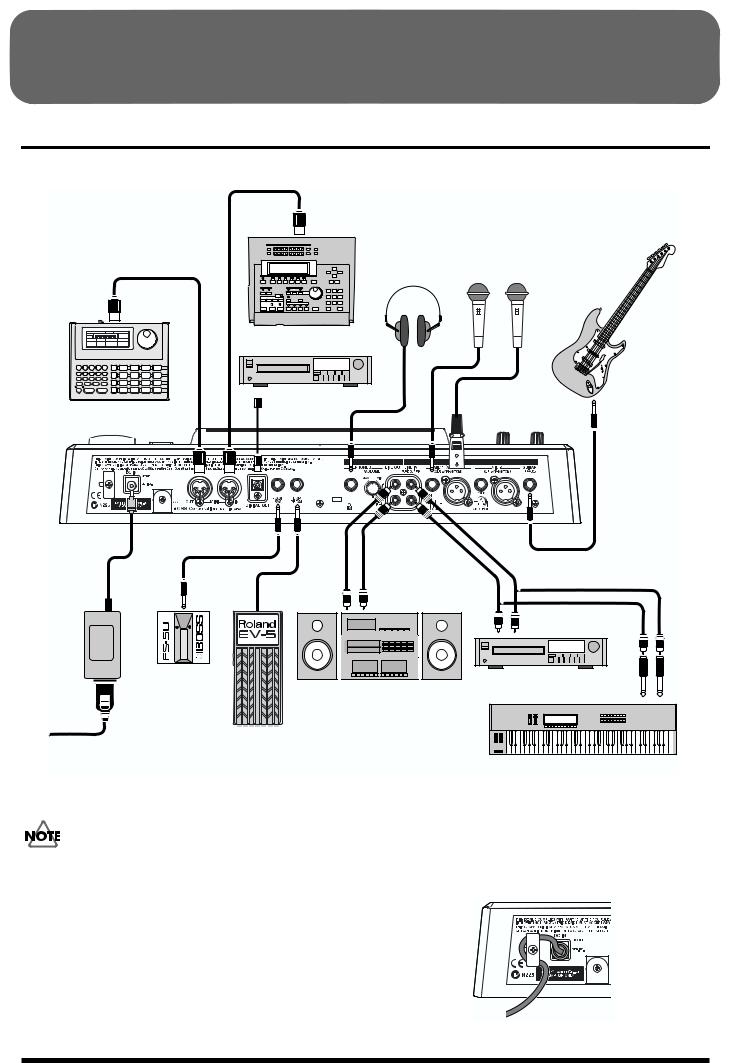
Listening to the Demo Songs
(1) Connecting peripheral devices
Make connections as shown in the diagram below. When making any connections, make sure that all devices are turned off.
fig.Q01-01
Stereo |
|
Electric Guitar |
|
Mic |
or |
||
Headphones |
|||
Electric Bass |
|||
|
|
MIDI Sequencer

 CD Recorder etc.
CD Recorder etc.
Rhythm Machine etc.
AC Adaptor
(PSB-3U)
Foot Switch
(FS-5U)
CD Player etc. |
Audio Set etc. |
Expression Pedal
(Roland EV-5)
Keyboard etc.
To prevent malfunction and/or damage to speakers or other devices, always turn down the volume, and turn off the power on all devices before making any connections.
*Noise may be generated as guitar pickups are brought closer to the unit.If the noise is a problem, move the guitar away from the BR-1180/1180CD.
*To prevent the inadvertent disruption of power to your unit (should the plug be pulled out accidentally), and to avoid applying undue stress to the AC adaptor jack, anchor the
power cord using the cord hook, as shown in the illustration.
fig.Q01-02
26
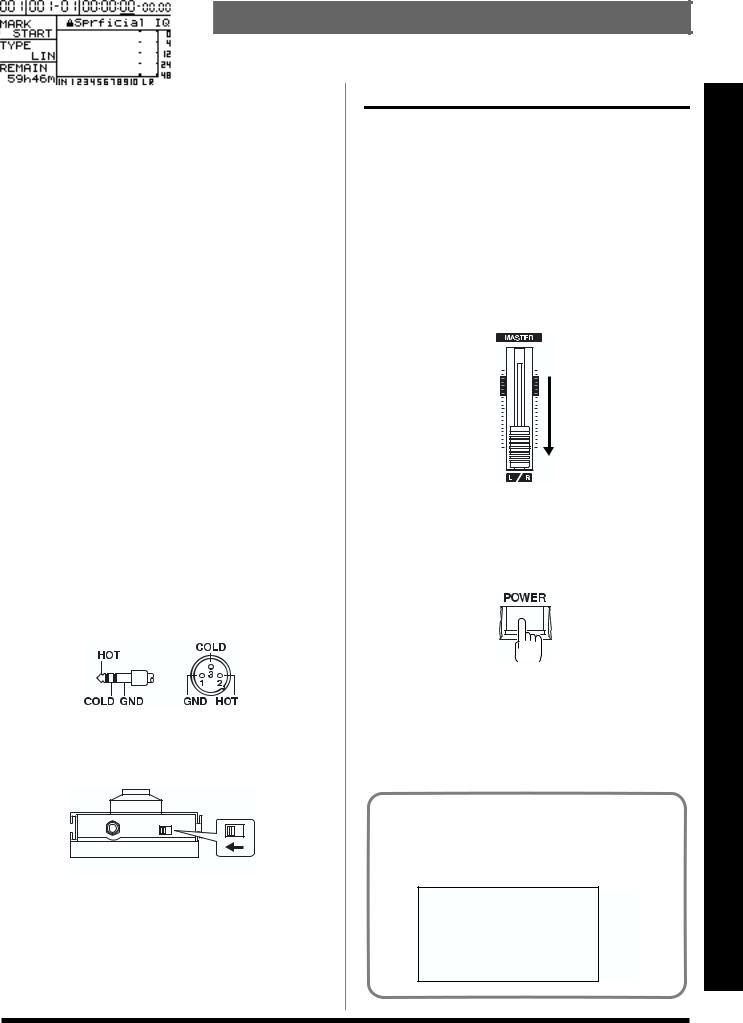
Listening to the Demo Songs
*Use only the specified expression pedal (Roland EV-5; sold separately). By connecting any other expression pedal, you risk causing malfunction and/or damage to the unit.
*The expression pedal connected to the EXP PEDAL jack is designed so that the range of adjustment is widest when the minimum volume is at “0.” First make sure that the minimum volume is at “0,” and then adjust the minimum volume to your taste. The expression pedal can be used to operate the following effects.
•Foot Volume (p. 152)
•Pitch Shifter (p. 155)
•Wah (p. 158)
These can be controlled simultaneously from the expression pedal. If you wish to use the pedal to control only one effect, you can either turn off the unneeded effects, or set the effect type (P.Shift Type, Wah Type) to a setting other than “PEDAL.”
*Howling could be produced depending on the location of microphones relative to speakers. This can be remedied by:
1.Changing the orientation of the microphone(s).
2.Relocating microphone(s) at a greater distance from speakers.
3.Lowering volume levels.
*The MIC 1 and MIC 2 jacks/connectors are compatible with balanced inputs using TRS phone plugs and XLR balanced inputs. Additionally, you can provide +48 V phantom power when a condenser mic is connected to an XLR connector. For detailed instructions on using this feature, refer to “Using
condenser mics” (p. 137).
fig.Q01-03
*When using the FS-5U foot switch (sold separately), set the polarity switch as shown below. If the polarity switch is not set
correctly, the foot switch may not operate properly.
fig.Q01-04
Polarity Switch
(2) Turn on the BR-1180/1180CD
Once the connections have been completed, turn on power to your various devices in the order specified. By turning on devices in the wrong order, you risk causing malfunction and/or damage to speakers and other devices.
1.Before turning on the BR-1180/1180CD’s power, make sure that:
•External devices are connected correctly.
•The volume of the BR-1180/1180CD and any connected equipment is turned to the minimum position.
2.Lower the MASTER fader of the BR-1180/1180CD.
fig.Q01-05
3.Turn on the power for the device connected to the input jack (GUITAR/BASS, MIC 2, MIC 1, LINE IN).
4.Press the POWER switch to turn on the power to the
BR-1180/1180CD.
fig.Q01-06
*This unit is equipped with a protection circuit. A brief interval (a few seconds) after power up is required before the unit will operate normally.
5.Turn on the device connected to the output jack (i.e., LINE OUT or DIGITAL OUT).
Top Screen
The Top screen is the most fundamental screen of the BR-1180/1180CD, and is the first screen that appears when the BR-1180/1180CD is turned on (see below).
fig.Q01-81
Song) Demo the (Listening Start Quick
27

Listening to the Demo Songs
Be careful that the AC adaptor does not become disconnected during use. If the AC adaptor becomes unplugged accidentally, the recorded data may become damaged.
(3) Listening to the demo songs
The BR-1180/1180CD comes with demo songs recorded on the hard disk. Follow the procedure given below to listen to a demo song.
Use of the song data (demo song) supplied with this product for any purpose other than private, personal enjoyment without the permission of the copyright holder is prohibited by law. Additionally, this data must not be copied, nor used in a secondary copyrighted work without the permission of the copyright holder.
*No data for the music that is played will be output from MIDI OUT.
Selecting a song—Song Select
When the power is first turned on, Song 1 is selected automatically, and the data required to play back the song is loaded. When loading ends, the song name will appear in the display.
To change to a different song, follow the procedure given below.
1. Press [UTILITY].
2.Use CURSOR [  ] [
] [  ] to select the “SONG” icon, and press [ENTER].
] to select the “SONG” icon, and press [ENTER].
3. Press CURSOR [  ] [
] [  ] to select the “SELECT” icon.
] to select the “SELECT” icon.
4. Press [ENTER].
If you recorded/edited, or modified the settings of the mixer section, etc.
At this time, a screen will appear, asking you whether you wish to save the recorded data, the results of your work, and the current state of the mixer section.
fig.Q01-70
If you will want to reproduce the current state the next time you play back, press [YES]. If you wish to return to the original state, press [NO]. If you press [NO], all recording and editing operations that you performed on the current song, the current state of the mixer section, and any changes to the song patch will not be saved. Please make your choice carefully.
A list of songs is displayed.
Songs that are currently being used have a “*” before
their listing. A song protect symbol (  ) is displayed at the right of a protected song (p. 78).
) is displayed at the right of a protected song (p. 78).
5.Press CURSOR [  ] [
] [  ] to select the song you wish to listen to.
] to select the song you wish to listen to.
"Superficial Intelligence"
Music by Gary Lenaire and Echo Hollow
Copyright © 2002
"The Longer Way"
Music by CJ Jones, Alex Adams, and Dave Watkins
Copyright © 2002, Groovalotic Rhythm Records
"Take a Ride"
Music by Dave Watkins and Damon Wilson
Copyright © 2002, Groovalotic Rhythm Records
"DROPPED TO B"
Music by Gundy Keller
Copyright © 2002, A-TOWN recordings
28

Listening to the Demo Songs
6. Press [ENTER].
fig.Q01-10
When reselecting the currently selected song
A screen appears asking you to confirm whether or not you want to reload the same song.
fig.Q01-80
Press [YES] if you want to reload the song; to cancel, press [NO].
The song you selected will be loaded.
Playing Back a Song
1. Move the TRACK faders 1–8, 9/10 to the locations shown in the following diagram, and lower the MASTER fader.
fig.Q01-13
2. Press [PLAY].
fig.Q01-14
The song starts. Slowly increase the MASTER fader and adjust the volume to the desired level.
By adjusting the TRACK faders, you can listen to the individual sounds recorded to each track one at a time or listen to them at the balance you desire. You can also use [TRACK MUTE] to mute any track you wish.
“Silencing the sound of specific tracks” (p. 38)
Press [FF] to fast-forward the song and press [REW] to rewind the song. Press [ZERO] to return to the beginning of the song.
In addition to the methods given above, you can also change your current position in the song using the methods given below.
Changing the current position
Elapsed time display
The value shown in the display shows the elapsed time into the song using MTC (MIDI time codes) and is expressed as follows: hours-minutes-seconds-frames-sub frames. The time code specifications can differ depending on the device.
To synchronize operation with another device using MTC, you will first need to match the time code specifications of both devices. At the factory settings, one second is set to 30 frames (non-drop) (p. 123).
Moving to the start of a song
To move to the time location of the first-recorded sound in
the song, use the following procedure.
1.Hold down [STOP] and press [REW].
Each V-Track of the selected track is checked and you move to the time of the first recorded sound for the song.
Moving to the end of a song
To move to the time location of the last-recorded sound in
the song, use the following procedure.
1.Hold down [STOP] and press [FF].
Each V-Track of the selected track is checked and you move to the time of the last recorded sound for the song.
Moving through a song using hours, minutes, seconds, frames, or sub frames
The time for the current location appears in the display’s TIME column, with the display showing hours/minutes/ seconds/frames/sub frames, in that order.
1.Press CURSOR [  ] [
] [  ] to select the numerals in TIME that you want to change.
] to select the numerals in TIME that you want to change.
2.Change the time setting with the TIME/VALUE dial.
Song) Demo the (Listening Start Quick
29

Listening to the Demo Songs
Moving through a song in measures or beats
The current position’s measure number and beat number are displayed at the location labeled “MEASURE” in the display.
1.Select the value that you wish to change.
To move in measure units, use [CURSOR] to select the number at the left of the MEASURE field.
To move in beat units, select the number at the right of the MEASURE field.
2.Change the value.
Use the TIME/VALUE dial to select the measure/beat number to which you want to move.
Specifying and moving marker numbers
The MARKER field of the display shows the marker number of the current location. If no marker has been registered, this will indicate “ - - - ”.
Use [CURSOR] to select the number in the MARKER field, and use the TIME/VALUE dial to select the marker number to which you wish to move.
Changing the song variation
In the demo songs, variations of each song are recorded using the V-Tracks (p. 15). By changing the V-Track, you can listen to the songs with a different guitar solo, and more.
For information on how to change the V-Track, refer to “Changing V-Tracks” (p. 48).
(4) Turning off the power
Using the opposite order that you did when turning on the power (p. 27), turn off the power of each device.
1.keep pressing the POWER switch for more than 2 seconds.
The following message is displayed.
2.If it’s all right to turn off the power now, press [YES].
When you press [YES], the user patch data (p. 51) will be saved internally, so that the current state will be reproduced the next time the power is turned on.
When the save procedure is completed, the power of the
BR-1180/1180CD will be turned off automatically.
(Shutdown)
■When recording/editing and when changing the settings
When the POWER switch of the BR-1180/1180CD is pressed, it will save the necessary data on disk and in internal memory, and then will automatically turn off the power. If any recording/editing operations have been performed, or if there have been any changes in the mixer parameters, a screen will appear, asking you whether or not you wish to save this data.
When you press [YES], the data is saved internally, and the unit will restore the current conditions the next time the power is turned on. When you press [NO], all recordings and edits, changes to the parameters, and other changes are disregarded.
*If Song Protect (p. 28) is turned on for the current song, pressing [YES] will cause the display to indicate “Protected Song! Cannot Save!” Pressing [ENTER] when this occurs returns you to the top screen, so if you want to proceed with the save, first release Song Protect (p. 79) then press the POWER switch again.
You must use the POWER switch to turn off the power of the BR-1180/1180CD. The recorded data and mixer settings are not immediately saved when the operation is performed, but are saved to internal memory when you save the song or turn off the power.This means that if you turn off the power by unplugging the AC adaptor, rather than using the POWER switch, the recorded data and mixer settings, will be lost.
Before disconnecting the AC adaptor from the outlet, make sure that the power of the BR-1180/1180CD is actually off (i.e., that the display screen is dark). Never disconnect the AC adaptor while data is being saved, since this will cause the recorded data or editing contents (mixer settings, effect patch data or the like) to be lost.
30
