Bosch BVC-ESIP01A, BVC-ESIP08A, BVC-ESIP112A, BVC-ESIP16A, BVC-ESIP32A Specsheet
...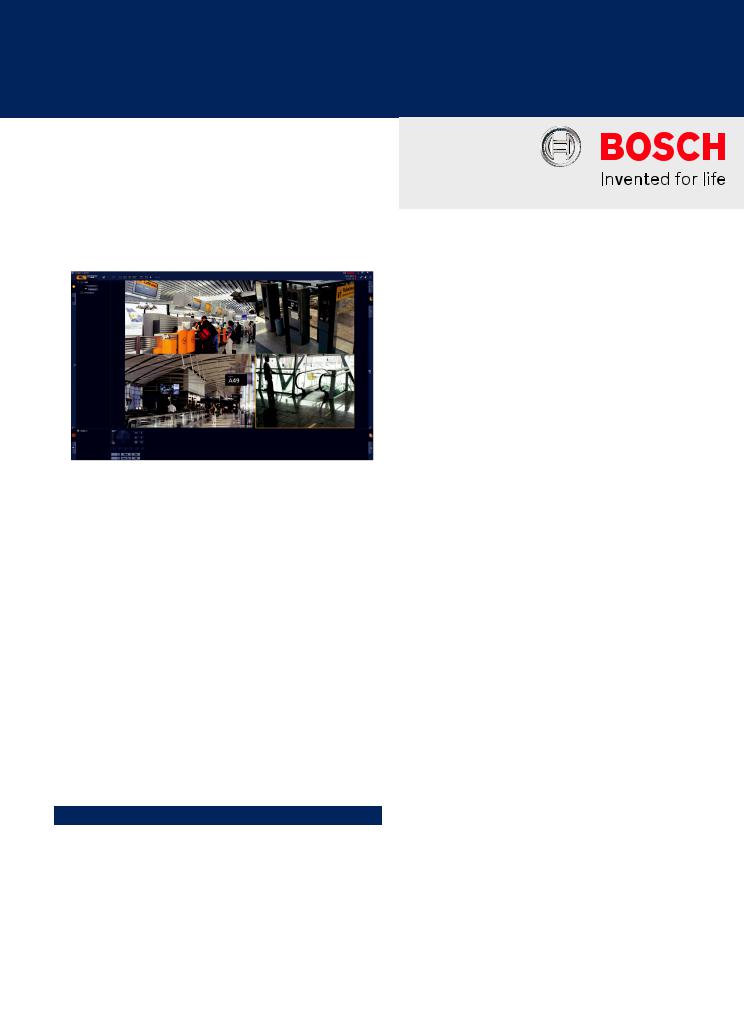
Video | Bosch Video Client
Bosch Video Client
www.boschsecurity.com
u Live viewing of multiple cameras
u Local recording and snapshots
u PTZ control and digital zoom
u Playback and export from storage
u Motion and forensic search
The Bosch Video Client is a Windows PC application for live viewing and playback of network-connected cameras. The software package consists of a live viewing and playback application, and a configuration manager.
The configuration manager allows the settings for supported devices to be configured. A stand-alone archive player will allow archive playback and authentication without any other workstation software. A set-up wizard is included with the package to help with the installation of the system.
The Bosch Video Client software is optimized for use in small to medium size CCTV installations. It supports up to 16 cameras free of charge. This number can be increased to 128 by purchasing additional licenses. Archiving and playback of IP cameras licensed on Bosch Recording Station, VRM or Divar 700 recorder systems is free of charge.
System Overview
Viewing live cameras
The Bosch Video Client main monitor allows a mix of up to 20 HD or SD cameras to be viewed at the same time. Multiple cameras can be dragged and displayed in predefined quick scratch views. Sets of favorite views showing a logical composition of camera images can be defined and named by each user. These
favorite views are easily accessible and allow one-click display of related camera images in a user-defined layout.
A second monitor on the Bosch Video Client workstation can be used as a spot monitor. Favorite views and sequences can be assigned to this second monitor.
Live camera streams can be displayed on a monitor wall built with SD or HD decoders. The layout of the wall is easily configured with a graphical interface.
Alarm and relay status information is displayed on the live page. Connected relays can be activated or deactivated with a mouse-click.
A single click in a cameo records live video images from a camera locally. Up to two cameras can be recorded at the same time on the workstation. Still snapshots of a camera video image can also be exported locally. The instant playback function enables one-click replay of the previous minute of the active camera’s video.
Text data from ATM/POS devices can be shown next to the live video stream.
Camera with PTZ capability can be manipulated by dragging the mouse in the cameo or by using the PTZ control console. Live mode and playback mode can be controlled using the Intuikey keyboard. If a selected camera has an audio stream, it can be played via the sound facilities of the PC.

2 | Bosch Video Client
Playback, search and export of recorded video
The playback window is optimized to replay and export recorded video and audio of 4 cameras simultaneously. The recording sources include recordings on VRM, on-camera storage, Divar 700 Series recorders, and workstation local recording, as well as exported files. BRS playback is also supported. A timeline panel shows recordings and events ordered in time. It facilitates the pinpointing of recordings at a particular time. Selected time periods of video and audio on the timeline can be easily exported.
Four cameras can be selected for export in either a native or Windows-compatible export format. Video export is a background task so allowing other tasks to be continued without interruption. Still snapshots of a recorded camera video image can also be exported locally.
The replay shuttle console gives easy control of forward and reverse playback at low or high speed, scratching and trick play of up to 4 recording sources simultaneously.
A stand-alone archive player allows playback of exported video material without requiring software installation.
Advanced search
The event search task panel helps define search criteria for motion or alarm recordings.
The IVA search task panel provides access to the highly advanced forensic search facilities, unique to Bosch CCTV products. In this task panel the user can define complex searches, like the number of people entering a door, or finding all video fragments with a person in a red coat, or detecting people using an escalator in the wrong direction or signaling left luggage.
Advanced configuration for optimized results
The advanced features available in various Bosch cameras can be configured using the Configuration Manager. This tool allows configuration of all the unique features of Bosch IP cameras, allowing you to obtain optimized results from each camera.
For system configurations having multiple sites with each site having multiple Divar 700 Series recorders, BVC allows one-click login to all recorders on a site. All cameras attached to recorders on this site are available within BVC.
Functions
Live view
•Camera list (all IP camera and encoder devices) with camera connection and motion detection status
•User-specified favorite views list with camera connection and motion detection status
•Alarm and relay list with status
•Relay activation and deactivation
•Standard multi-screen grids displaying live camera images with local recording, motion indication, digital zoom and PTZ control
•User-specified multi-screen grids displaying live camera images with local recording, motion indication, digital zoom and PTZ control
•Toolbar with:
–Live and Playback switching
–User-specific preferences (with monitor wall layout)
–Multi-screen grid selection (1, 2X2, 3X3 and 4X4)
–Decoration mode selection
–Window / full-screen toggle
–Sequencing selection
–Audio and volume control
–Configuration manager shortcut
–Log-off and help
•Task panels for snapshots (BMP, JPG or PNG format), favorite view design, and instant playback
•PTZ camera control console
•Log and export task status panels
•Display of live camera streams on decoders and monitor wall
•Object auto-tracking with a single in-cameo click for auto-tracking domes
•IntuiKey operation of all major live view functions
Playback view
•Camera list (all IP cameras and encoder devices)
•Playback window for 1 or 2x2 cameras with inwindow digital zoom
•Playback shuttle control console with trick mode replay and video scratching
•Timeline display of up to 4 cameras simultaneously with calendar and time range search function, and export selection (both Windows ASF and native format)
•Replay of exported recordings and snapshots from lists
•Task panels for snapshots (BMP, JPG or PNG format), instant playback, motion search and IVA search
•Search results panel with direct replay
•IntuiKey operation of all major playback functions
Configuration Manager
•Detailed configuration of all supported devices (the CT tool is started from within the configuration manager for Divar 700 configuration)
Installation/Configuration Notes
When the Bosch Video Client is run for the first time, the configuration wizard automatically starts and helps the user configure the IP cameras to work with the
