BLAUPUNKT KEY WEST MP36, MAUI MP36 User Manual
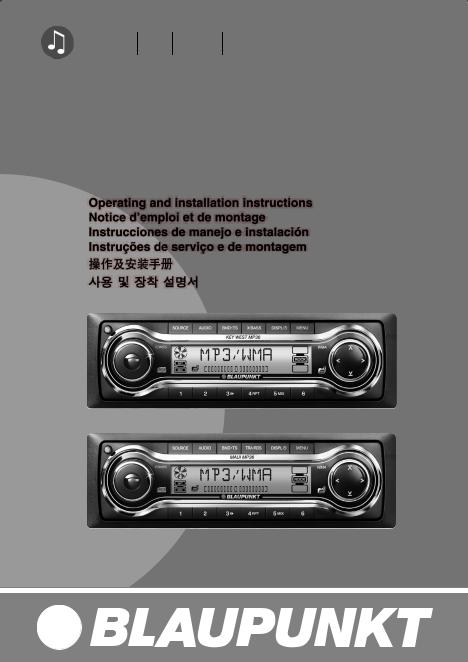
Radio CD MP3 WMA
Key West MP36
Maui MP36
7 646 470 510
7 646 090 510
http://www.blaupunkt.com

1 |
2 |
3 |
4 |
5 |
6 |
7 |
8 |
9 |
10 |
11
12
2

1Button to switch the unit on/off and to mute the unit.
2
 button to open and release the control panel.
button to open and release the control panel.
3Volume control.
4SOURCE button, to select the CD (MP3), radio, CD changer or AUX sources.
5AUDIO button, to adjust the bass, treble, balance and fader settings and Sound Preset EQ.
6Short press: BND button, to select the FM memory bank
and the AM waveband, source selection to radio mode.
Long press: TS, to start the Travelstore function.
7X-Bass button to adjust the X- Bass function.
8Short press: DISPL button, to display the time.
button, to display the time.
Long press: to change the display priority.
9Short press: MENU button, to open the basic settings menu. Long press: SCAN, to start scan function.
:Arrow buttons
;Keys 1 - 6
<CD Eject button  (which can only be seen after flipping the control panel).
(which can only be seen after flipping the control panel).
CONTROLS
ENGLISH
FRANÇAIS
ESPAÑOL
PORTUGUÊS
3

CONTENTS
Notes and accessories ...................... |
5 |
Detachable control panel................... |
6 |
Switching on/off ................................ |
7 |
Adjusting the volume ......................... |
8 |
Setting the power-on volume ......................... |
8 |
Instantaneous volume reduction (mute) .......... |
9 |
Telephone mute (only MAUI MP36) ............... |
9 |
Telephone audio / navigation audio |
|
(only KEY WEST MP36) .............................. |
9 |
Confirmation beep ..................................... |
10 |
Automatic sound ....................................... |
10 |
Radio mode ..................................... |
11 |
Switching to radio mode ............................. |
11 |
Setting the tuner ......................................... |
11 |
Selecting the frequency range/ memory ....... |
11 |
Tuning into a station ................................... |
11 |
Storing stations ......................................... |
12 |
Storing stations automatically (Travelstore) .... |
12 |
Listening to preset stations ......................... |
12 |
Scanning receivable stations (SCAN) ........... |
12 |
Setting the display ..................................... |
13 |
CD mode ......................................... |
13 |
Switching to CD mode ............................... |
13 |
Selecting tracks ......................................... |
14 |
Fast searching (audible) ............................. |
14 |
Random play (MIX) ..................................... |
14 |
Scanning tracks (SCAN) ............................. |
14 |
Repeating tracks (REPEAT) ......................... |
14 |
Pausing playback (PAUSE) ......................... |
15 |
Changing the display ................................. |
15 |
Displaying CD text ..................................... |
15 |
Ejecting a CD ........................................... |
15 |
MP3-/WMA- mode ........................... |
16 |
Preparing the MP3-CD ............................... |
16 |
Switching to MP3 mode ............................. |
17 |
Selecting a directory ................................... |
17 |
Selecting tracks/files ................................... |
17 |
Fast searching ........................................... |
17 |
Random track/file play (MIX) ....................... |
17 |
Scanning tracks/files (SCAN) ..................... |
18 |
Repeating individual track/file or whole |
|
directories (REPEAT) ................................. |
18 |
Pausing playback (PAUSE) ......................... |
18 |
Setting the display ..................................... |
18 |
CD changer mode ........................... |
19 |
Switching to CD changer mode ................... |
19 |
Selecting a CD ......................................... |
19 |
Selecting tracks ......................................... |
19 |
Fast searching (audible) ............................. |
19 |
Changing the display ................................. |
20 |
Repeating individual tracks or whole CDs |
|
(REPEAT) ................................................. |
20 |
Random play (MIX) ..................................... |
20 |
Scanning all tracks on all CDs (SCAN) ......... |
20 |
Pausing playback (PAUSE) ......................... |
20 |
CLOCK - Time .................................. |
21 |
Briefly displaying the time ........................... |
21 |
Setting the time ......................................... |
21 |
Selecting 12/24-hour clock mode................. |
21 |
Displaying the time continuously when the |
|
unit is off and the ignition is on ..................... |
21 |
Briefly displaying the time when the unit is |
|
switched off ............................................... |
21 |
Tone and volume distribution |
|
settings ............................................ |
22 |
Adjusting the bass settings ......................... |
22 |
Adjusting the treble settings ......................... |
22 |
Adjusting the middle settings |
|
(only KEY WEST MP36) ............................. |
22 |
Adjusting the subwoofer settings |
|
(only KEY WEST MP36) ............................. |
23 |
Setting the left/right volume distribution |
|
(balance) ................................................... |
23 |
Setting the front/back volume distribution |
|
(fader) ....................................................... |
23 |
Selecting a preset sound effect Equalizer |
|
(EQ) ......................................................... |
24 |
X-BASS ........................................... |
24 |
Setting the level display ................... |
25 |
Adjusting the brightness/ dimmer |
|
(only KEY WEST MP36) ................... |
25 |
Setting the colour of the display |
|
illumination ...................................... |
26 |
Setting a colour for the display illumination .... |
26 |
Selecting the colour of the display |
|
illumination using the colour scan ................. |
26 |
Entering the power-on message ...... |
27 |
External audio sources .................... |
27 |
Specifications .................................. |
29 |
Installation instructions .................. |
165 |
4

NOTES AND ACCESSORIES
Notes and accessories
Thank you for deciding to purchase a Blaupunkt product. We hope you enjoy using this new piece of equipment.
Before using the device for the first time, please read these instructions carefully. The Blaupunkt editors are constantly working on making the operating instructions clearer and easier to understand. However, if you still have any questions on how to operate the unit please contact your dealer or the telephone hotline for your country. You will find the hotline telephone numbers printed at the back of this booklet.
Road safety
 Road safety has absolute priority. Only operate your car radio if the road and traffic conditions allow you to do so. Familiarise yourself with the unit before setting off on your journey.
Road safety has absolute priority. Only operate your car radio if the road and traffic conditions allow you to do so. Familiarise yourself with the unit before setting off on your journey.
You should always be able to hear police, fire and ambulance sirens in good time from inside your vehicle. For this reason, listen to your car sound system at a moderate volume level.
Installation
If you want to install your car radio yourself, please read the installation and connection instructions that follow these operating instructions.
Accessories
Only use accessories approved by Blaupunkt.
Remote control
RC-12H is included. You can conveniently access the most important functions of your car radio from the steering wheel via the optional RC08 or RC10.
You cannot switch the device on/off using the remote control.
Amplifier
All Blaupunkt and Velocity amplifiers can be used.
Amplifier / sub-out
The car radio provides connections for connecting external amplifiers and a subwoofer (sub-out only KEY WEST MP36).
We recommend you use well-matched products from the Blaupunkt or Velocity product ranges.
CD changer
You can connect the following Blaupunkt CD changers: CDC A 08, IDC A 09 and CDC A03.
International telephone information
If you have any questions regarding the operation of your car radio or if you require further information, please do not hesitate to call us!
The information hotline numbers are printed on the last page of these instructions.
ENGLISH FRANÇAIS ESPAÑOL PORTUGUÊS
5

DETACHABLE CONTROL PANEL
Detachable control panel
Theft protection
As a way of protecting your equipment against theft, the unit is equipped with a detachable control panel (release panel). Without this control panel, the car radio is worthless to a thief.
Protect your equipment against theft by taking the control panel with you every time you leave your vehicle. Do not leave the control panel in your vehicle - not even in a hidden place.
The control panel has been designed to be easily use.
Note:
●Never drop the control panel.
●Never expose the control panel to direct sunlight or other heat sources.
●Avoid making direct skin contact with the control panel’s contacts. If necessary, clean the contacts with a lint-free cloth and some alcohol.
Detaching the control panel
Press the 
 button 2.
button 2.
The control panel locking mechanism opens.
Pull the control panel straight off the unit, by holding the right hand side of the control panel.
Notes:
●The unit may only switch off after a few seconds, depending upon the “OFF TIMER” setting in the MENU as described later.
●All current settings of the radio are saved.
●CD already inserted in the unit remains there.
Attaching the control panel
There are various ways of attaching the control panel but the following method is recommended:
Hold the control panel at approximately right angles to the device.
Slide the control panel into the unit’s guides, located at the lower left and right sides, until it clicks into place.
Push the control panel gently in upward direction until it clicks into its place.
2
 1
1
Note:
●When attaching the control panel, make sure you do not press on the display.
If the unit was still switched on when you removed the control panel, the unit will automatically switch back on with the last settings activated i.e. radio, CD (MP3), CD changer or AUX when the panel is reinserted.
6

DETACHABLE CONTROL PANEL SWITCHING ON/OFF
Off timer
After opening the control panel, the unit will switch off after a pre-adjusted time between 0 to 30 seconds.
Press the MENU button 9.
Press the  or
or  button :repeatedly until “OFF TIMER” appears in the display.
button :repeatedly until “OFF TIMER” appears in the display.
Set the time using the  or
or  buttons :.
buttons :.
When you have finished making your changes,
press the MENU button 9twice.
Note:
●If the OFF TIMER is set to 0 second, the unit switches off immediately after opening the control panel.
Switching on/off
There are various ways of switching the unit on/off:
Switching on/off using the vehicle ignition
If the unit is correctly connected to the vehicle’s ignition and it was not switched off using ON/OFF button 1, it will switch on/off simultaneously with the ignition.
Switching on/off using the detachable control panel
Remove the control panel.
The unit switches off. A delay in switching off is expected if the “OFF TIMER” setting is not “0”.
Attach the control panel again.
The unit switches on. The last settings (radio, CD (MP3), CD changer or AUX) will be reactivated.
Switching on/off using button 1
To switch the unit on, press button
1.
To switch the unit off, press button 1for longer than two seconds.
The unit switches off.
Note:
●If you switch on the unit when the ignition is off, the unit will switch off automatically after one hour to prevent draining of the vehicle battery.
ENGLISH FRANÇAIS ESPAÑOL PORTUGUÊS
7

SWITCHING ON/OFF |
ADJUSTING THE VOLUME |
Switching on by inserting a CD
If the unit is switched off and there is no CD inserted in the drive,
press the 
 button 2. The release panel opens.
button 2. The release panel opens.
Gently insert the CD with the printed side uppermost into the drive until you feel some resistance.
The CD will be drawn automatically into the drive.
You must not hinder or assist the drive as it draws in the CD.
Gently close the control panel whilst exerting a little pressure until you feel it clicks into place.
The unit switches on. CD playback begins.
Note:
●The unit will remain off if the igni-
tion is off. To turn it on, press button 1once.
Adjusting the volume
The volume can be adjusted in steps from 0 (mute) to 66 (maximum).
To increase the volume, turn the volume control 3to the right.
To decrease the volume, turn the volume control 3to the left.
Setting the power-on volume
You can set the unit’s default power-on volume.
Press the MENU button 9.
Press the  or
or  button :repeatedly until “ON VOLUME” appears in the display.
button :repeatedly until “ON VOLUME” appears in the display.
Set the power-on volume using the
 or
or  buttons :.
buttons :.
To help you adjusting the volume more easily, the audible volume level will increase or decrease accordingly as you make your changes.
If you select “LAST VOL”, the volume played before the unit was last switched off will be reactivated.
Note:
●To protect your hearing, the maximum switch-on volume under the “LAST VOL” setting is “38”. If the volume was higher before the unit was switched off and “LAST VOL” has been selected, the volume will be set at “38” the next time the radio is switched on.
When you have finished making your changes,
press the MENU button 9twice.
8

ADJUSTING THE VOLUME
Instantaneous volume reduction (mute)
This feature allows you to instantaneously reduce (mute) the volume to a level preset by you.
Briefly press button 1.
“MUTE” appears in the display.
To restore the volume,
press button 1again.
Setting the mute level
You can set the unit’s mute volume level.
Press the MENU button 9.
Press the  or
or  button :repeatedly until “MUTE LVL” appears in the display.
button :repeatedly until “MUTE LVL” appears in the display.
Set the mute level using the  and
and
 buttons :.
buttons :.
When you have finished making your changes,
press the MENU button 9twice.
Telephone mute (only MAUI MP36)
If your car sound system is connected to a mobile phone, the sound system’s volume will be muted as soon as you “pick up” the phone.
Telephone audio / navigation audio (only KEY WEST MP36)
If your car sound system is connected to a mobile phone or a navigation system (only KEY WEST MP36), the sound system’s volume will be muted as soon as you “pick up” the phone or as soon as a navigation announcement is made. The phone call or navigation
announcement is then heard over the car sound system’s loudspeakers. This requires that the mobile phone or navigation system be connected to the car sound system as described in the installation instructions.
You will need a cable for this with the following Blaupunkt number: 7 607 001 503.
You can set the volume at which you want phone calls and navigation announcements to be initially heard.
Press the MENU button 9.
Press the  or
or  button :repeatedly until “TEL VOL” appears in the display.
button :repeatedly until “TEL VOL” appears in the display.
Set your preferred volume level using the  or
or  button :.
button :.
When you have finished making your changes,
press the MENU button 9twice.
Note:
●You can use the volume control 3 to adjust the volume of a telephone call and navigation announcements whilst you are listening to them.
●You can adjust the tone and volume distribution settings for telephone calls and navigation announcements. For further details, please read the chapter entitled “Tone and volume distribution settings”. The settings can only be adjusted and stored during a telephone call or navigation announcements.
ENGLISH FRANÇAIS ESPAÑOL PORTUGUÊS
9

ADJUSTING THE VOLUME
Confirmation beep
For some functions you will hear a confirmation beep if you keep a button pressed for longer than two seconds. For instance, after storing a radio station to a station button you will hear a confirmation beep. The beep can be switched on/off.
Press the MENU button 9.
Press the  or
or  button :repeatedly until “BEEP” appears in the display.
button :repeatedly until “BEEP” appears in the display.
Use the  or
or  button :to switch between the options.
button :to switch between the options.
“OFF” means beep off, “ON” means the beep is switched on.
Press the MENU button 9.
Automatic sound
(only KEY WEST MP36)
This feature automatically adjusts the volume of the car sound system to suit the speed at which the vehicle is travelling. In order for this to work, your car sound system must be connected as described in the installation instructions.
You can adjust the automatic volume boost feature in six steps from (0 to 5).
Press the MENU button 9.
Press the  or
or  button :repeatedly until “AUTO SD” appears in the display.
button :repeatedly until “AUTO SD” appears in the display.
Set the volume adjustment level (0 - 5) using the 
 buttons :.
buttons :.
When you have finished making your changes,
press the MENU button 9twice.
Note:
●The optimum setting (0 - 5) for the speed-dependent volume adjustment feature depends on how noise levels develop in your particular vehicle. You will need to test various settings in order to find out which is best suited to your vehicle.
10

RADIO MODE
Radio mode
Switching to radio mode
If you are listening to CD/MP3, CD changer or AUX mode,
press the BND•TS 6button
or
press the SOURCE button 4repeatedly until “FM” or “AM” appears in the display.
Setting the tuner
In order to guarantee the perfect functioning of the radio element, the unit must be set for the region in which you are located. You can choose between Europe (EUROPE), America (USA), Thailand (THAI) and South America (S-AMERICA). The tuner comes from the factory set for the region in which the unit was sold. Should you encounter problems with radio reception, please check this setting.
This set of instructions refers to the “USA” setting.
Switch off the device by pressing button 1.
Press and hold down the 1 and 5 buttons ;at the same time and
switch on the device again with button 1.
“TUNER” is displayed.
Press the  or
or  buttons :within the next 8 seconds and select your tuner region.
buttons :within the next 8 seconds and select your tuner region.
To save the setting,
switch the device off and on again or wait approx. 8 seconds. The radio starts with the last setting activated (radio, CD (MP3), CD changer or AUX).
Selecting the frequency range/
memory
This unit can receive programmes broadcast over the FM andAM frequency ranges. There are three memory banks for the FM range and one for the AM range. Six stations can be stored in each memory bank.
Selecting the FM memory bank or the AM frequency range respectively
Press the BND•TS button 6to switch between the FM memory banks (FM1, FM2 and FMT) and the AM frequency range respectively.
Tuning into a station
There are various ways of tuning into a station.
Automatic seek tuning
Press the  or
or  button :.
button :.
The unit tunes into the next receivable station.
Setting the sensitivity for station seek tuning
You can configure the radio to only tune into stations with a strong reception or to also tune into those with a weak reception.
ENGLISH FRANÇAIS ESPAÑOL PORTUGUÊS
11
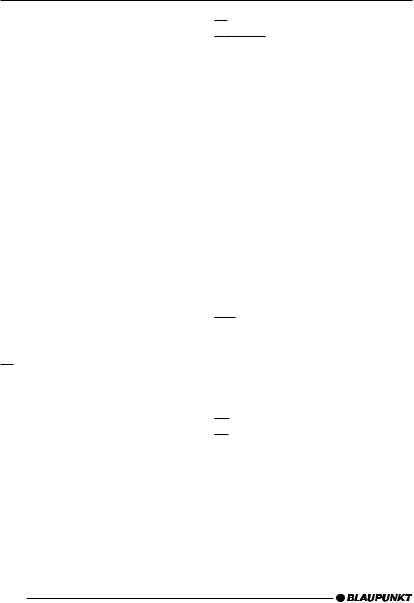
RADIO MODE
Press the MENU button 9.
Press the  or
or  button :repeatedly until “SENS HI” or “SENS LO” appears in the display.
button :repeatedly until “SENS HI” or “SENS LO” appears in the display.
“SENS HI” means that the tuner is highly sensitive. “SENS LO” means it is set to the lower sensitivity setting.
Set the required sensitivity using the  or
or  button :.
button :.
When you have finished making your changes,
press the MENU button 9.
Note:
●Different seek tuning sensitivities can be set separately for FM and AM respectively. To do so, activate the relevant waveband.
Tuning into stations manually
You can also tune into stations manually.
Press the  or
or  button :.
button :.
Storing stations
Storing stations manually
Select the required memory bank (FM1, FM2 or FMT) or the AM frequency range.
Tune into the station.
Press one of the station buttons 1 - 6 ;for longer than 2 seconds to store the station to that button.
Storing stations automatically
(Travelstore)
You can automatically store six stations with the strongest reception in the region. The stations are stored in the FMT or AM memory depending on the selected frequency range.
Note:
●Stations that were previously stored in this memory are deleted in the process.
Press and hold the BND•TS button 6until the seek tuning starts.
The station storing procedure begins. “FM TSTORE” or “AM TSTORE” appears in the display. After the process is completed, the station that is stored in location 1 of the respective memory bank will be played.
Listening to preset stations
Select the memory bank in which the station was stored.
Press the preset station button
1 - 6 ;of the station you want to listen to.
Scanning receivable stations
(SCAN)
You can briefly play all the receivable stations by activating the scan function. You can set the scanning time to between 5 and 30 seconds in the menu.
12

RADIO MODE |
CD MODE |
Starting SCAN
Keep the MENU button 9pressed until the scan process starts.
“SCAN” appears briefly in the display followed by the current frequency (which flashes).
Stopping SCAN and continuing listening to a station
Press the MENU button 9.
Scanning is stopped and the station that was tuned into last will remain active.
Setting the scantime
Press the MENU button 9.
Press the  or
or  button :repeatedly until “SCAN TIME” appears in the display.
button :repeatedly until “SCAN TIME” appears in the display.
Set the required scantime using the  or
or  buttons :.
buttons :.
When you have finished making your changes,
press the MENU button 9twice.
Note:
●The set scantime also applies to scanning in CD/MP3 and CD changer mode.
Setting the display
You can choose to continuous display one of the followings:
●Band and Time
●Band and Frequency
Keep the DISPL  button 8 pressed until the required display appears.
button 8 pressed until the required display appears.
CD mode
You can use this unit to play standard CDs, CD-Rs and CD-RWs with a diameter of either 5 or 3 inches.
Beside playing CDs containing audio data, CDs containing MP3 files can also be played on this device.
Descriptions of the “MP3 mode” can be found after this chapter.
To ensure the system functions properly, only use CDs labelled with the compact disc logo. Problems might be experienced when trying to play copy-pro- tected CDs. Blaupunkt cannot guarantee the proper functioning of copy-pro- tected CDs!
 Risk of damage to the CD drive! Contoured CDs (shape CDs) are not suitable for playback in this unit.
Risk of damage to the CD drive! Contoured CDs (shape CDs) are not suitable for playback in this unit.
We accept no liability for any damage to the CD drive or CD that may occur as a result of the use of unsuitable CDs.
Switching to CD mode
If there is no CD inserted in the drive and the unit is playing Radio, CD Changer or AUX mode,
press the 
 button 2. The release panel opens.
button 2. The release panel opens.
Gently insert CD with the printed side uppermost into the drive until you feel some resistance.
The CD is drawn into the drive automatically.
ENGLISH FRANÇAIS ESPAÑOL PORTUGUÊS
13

CD MODE
You must not hinder or assist the drive as it draws in the CD.
Gently close the control panel whilst exerting a little pressure until you feel it clicks into place.
CD playback begins.
Note:
●The unit will remain off if the igni-
tion is off. To turn it on and play the inserted CD, press button 1once.
If a CD is already inserted in the drive and the unit is playing Radio, CD Changer or AUX mode.
Press the SOURCE button 4repeatedly until “CD” appears in the display.
Playback begins from the point at which it was last interrupted.
Selecting tracks
Press one of the arrow buttons : to select the next or previous track.
If you press the  or
or  button :once, the current track will be played again from the beginning.
button :once, the current track will be played again from the beginning.
Fast searching (audible)
To fast search backwards or forwards,
keep one of the 
 buttons : pressed until fast reversing / fast forwarding begins.
buttons : pressed until fast reversing / fast forwarding begins.
Random play (MIX)
Press button 5 MIX ;.
“MIX CD” appears briefly in the display and the MIX symbol lights up. The next randomly selected track will then be played.
Stopping MIX
Press button 5 MIX ;again.
“MIX OFF” appears briefly in the display and the MIX symbol disappears.
Scanning tracks (SCAN)
You can briefly play all the tracks on a CD.
Press the MENU button 9for longer than two seconds.
The next track will then be played for scantime as set in the “Setting the scantime”.
Note:
●You can set the scantime. For further details, please read the section entitled “Setting the scantime” in the “Radio mode” chapter.
Stopping SCAN and continuing playback
To stop scanning, press the MENU button 9.
The current track will then continue to be played.
Repeating tracks (REPEAT)
If you want to repeat a track, press button 4 RPT ;.
“RPT TRCK” appears briefly in the display and the RPT symbol lights up. The track is repeated until you deactivate RPT.
Cancelling repeat
If you want to stop the repeat function, press button 4 RPT ;again.
“RPT OFF” appears briefly in the display and the RPT symbol disappears.
14
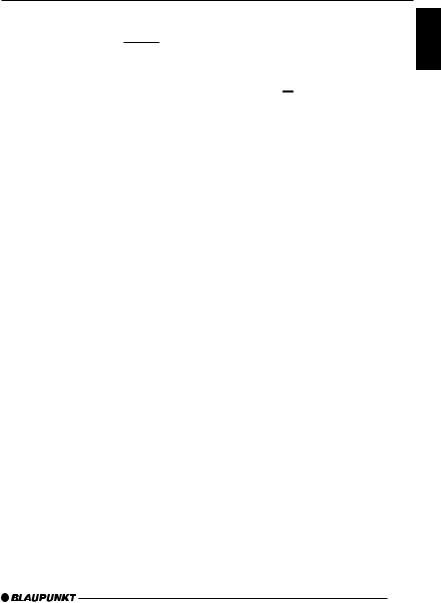
CD MODE
Normal playback is then continued.
Pausing playback (PAUSE)
Press button 3 
 ;.
;.
“PAUSE” appears in the display.
Cancelling pause
Press button 3 
 ;while in pause mode.
;while in pause mode.
Playback is continued.
Changing the display
Two options are available:
●Track number and clock.
●Track number and playing time.
Press the DISPL  button 8for longer than two seconds until the required display appears.
button 8for longer than two seconds until the required display appears.
Displaying CD text
Some CDs feature so-called CD text. The CD text may include the name of the performer, the album and the track name.
You can have the CD text displayed as running text at every change of track. After the CD text has been displayed once, the standard display (as described in the “Changing the display” section) will be shown.
Switching CD text on/off
Press the MENU button 9.
Press the  or
or  button :repeatedly until “CD TEXT” appears on the display.
button :repeatedly until “CD TEXT” appears on the display.
Switch on (“TEXT ON”) or off
(“TEXT OFF”) the CD text function by pressing the  or
or  button :.
button :.
When you have finished making your changes,
press the MENU button 9twice.
Ejecting a CD
Press the 
 button 2. The flip-release panel opens.
button 2. The flip-release panel opens.
Press the  button <located beside the CD insertion slot.
button <located beside the CD insertion slot.
Remove the CD and close the control panel.
Notes:
●An ejected CD will be reloaded into the unit if not removed within 10 seconds to protect it from accidental damage.
●You may also eject a CD when the unit is off, or when CD is not playing.
ENGLISH FRANÇAIS ESPAÑOL PORTUGUÊS
15

MP3-/WMA- MODE
MP3-/WMA- mode
You can also use this car radio for playing CD-Rs and CD-RWs containing MP3/WMAmusic files. The operation of the car radio is the same for CDs containing WMA files or MP3 files.
Note:
DRM protected WMA files can not be played.
Preparing the MP3-CD
The various combinations of CD burners, CD burning software and CD blanks may lead to problems arising with the ability to play certain CDs. If problems occur with your own burned CDs, you should try another brand of CD blank or choose another blank colour.
The format of the CD must be ISO 9660 Level 1 / Level 2 or Joliet. Other formats cannot be played reliably.
You can create a maximum of 252 directories on a CD. Each of these directories can be accessed using this device.
Regardless of the number of directories on a CD, a total of 999 files can be supported, with up to 255 files in one single directory.
D01
D02 |
|
Directories |
D03 |
D04 |
|
T001 |
T001 |
|
T002 |
T002 |
|
T003 |
T003 |
|
T004 |
T004 |
|
T005 |
T005 |
|
T001 |
T006 |
Tracks/files |
T002 |
T007 |
|
T003 |
T008 |
|
T009 |
||
T004 |
||
T010 |
||
T005 |
||
T011 |
||
T006 |
||
|
Each directory can be named using a PC. The directory name can be displayed in the device’s display. Name the directories and files using your CD burner software. The software’s operating instructions will provide details on how to do this.
Note:
●When naming directories and files you should avoid using special characters.
If you like your files to be in the correct order, you should use burner software that places files in alphanumerical order. If your software does not provide this feature, you can also sort the files manually. To do so, you should place a number (e.g. “001”, “002”, etc.) in front of each file name - the leading zeros must also be included.
16

MP3-/WMA- MODE
MP3 tracks can contain addition information such as the artist, song and album names (ID3 tags). This device can display ID3 tags if they are version 1.
When creating (encoding) MP3 files from audio files, you should use bit rates up to a maximum of 256 kbit/sec.
Only MP3 files with the “.MP3” file extension can be played on this device.
Note:
To ensure uninterrupted playback,
●Do not attempt to change the file extension to “.MP3” of any files other than MP3 files and then attempt to play them! These invalid MP3 files will not be selected during MP3 playback.
●Do not use “mixed” CDs containing both non-MP3 data and MP3 files. The unit will only select MP3 files during playback.
●Do not use mix-mode CDs containing both audio tracks and MP3 files. While attempting to playback such CDs, only audio tracks will be selected.
Switching to MP3 mode
MP3 mode is activated in the same way as normal CD mode. For further details, please read the “Switching to CD mode” section in the “CD mode” chapter.
Selecting a directory
To move up or down to another directory,
press the  or
or  button :once or several times.
button :once or several times.
Selecting tracks/files
To move up or down to another track/ file in the current directory,
press the  or
or  button :once or several times.
button :once or several times.
If you press the  button :once, the current track/file will be played again from the beginning.
button :once, the current track/file will be played again from the beginning.
Fast searching
To fast search backwards or forwards,
keep one of the  or
or  button : pressed until fast searching backwards/forwards begins.
button : pressed until fast searching backwards/forwards begins.
Random track/file play (MIX)
To play the tracks/files in the current directory in random order,
briefly press button 5 MIX ;.
“MIX DIR” appears in the display and the MIX symbol lights up.
To play all the tracks/files on the inserted MP3-CD in random order,
press button 5 MIX ;longer than 2 seconds.
“MIX CD” appears in the display and the MIX symbol lights up.
Cancelling MIX
To cancel MIX,
briefly press button 5 MIX ;.
“MIX OFF” appears in the display and the MIX symbol disappears.
ENGLISH FRANÇAIS ESPAÑOL PORTUGUÊS
17

MP3-/WMA- MODE
Scanning tracks/files (SCAN)
You can briefly play all the tracks/files on the CD.
Press the MENU button 9for longer than 2 seconds.
“SCAN” appears alongside the blinking track/file numbers during the scanning process.
Note:
●You can set the scanning time (scantime). For further details on setting the scantime, please read the “Setting the scantime” section in the “Radio mode” chapter.
Stopping SCAN and continuing playback
Briefly press the MENU button 9.
The currently scanned track/file will then continue to be played normally.
Repeating individual track/file or whole directories (REPEAT)
To play the current track/file repeatedly,
briefly press button 4 RPT ;.
“RPT TRCK” appears briefly in the display and RPT lights up.
To repeat the whole directory,
press button 4 RPT ;longer than 2 seconds.
“RPT DIR” appears briefly in the display.
Cancelling REPEAT
To stop the current track or current directory from being repeated,
briefly press button 4 RPT ;.
“RPT OFF” appears briefly in the display and the RPT symbol disappears.
Pausing playback (PAUSE)
Press button 3 
 ;.
;.
“PAUSE” appears in the display.
Cancelling pause
Press button 3 
 ;while in pause mode.
;while in pause mode.
Playback is resumed.
Setting the display
Setting the standard display mode
While playing MP3 tracks/files, you can choose to display one of the following standard display modes:
●Track/file number and playing time
●Track/file number and clock time
●Directory number and track/file number
●Directory number and clock time
●Directory number and playing time
The chosen display will be shown after scrolling the MP3 texts at every change of track/file.
To set the displays,
press and hold down the DISPL  button 8for longer than two seconds to change the display mode. Repeat this step until the desired mode is shown.
button 8for longer than two seconds to change the display mode. Repeat this step until the desired mode is shown.
18

MP3-/WMA- MODE |
CD CHANGER MODE |
Setting the MP3 scrolling texts
You can configure the display to scroll one of the following options at every change of MP3 track/file.After the scrolling texts have been displayed once, the standard display (as described earlier) will be shown. The available options are:
●Directory name (DIR NAME)
●File name (FILE NAME)
●Artist name (ARTIST)
●Song name (SONG NAME)
●Album name (ALBM NAME)
Note:
●Artist, song and album names are part of the ID3 tag version 1 and will not be shown if they are not available on the MP3 files.
To configure the MP3 scrolling texts,
Press the MENU button 9.
Press  or
or  button :repeatedly until “MP3 DISP” appears on the display.
button :repeatedly until “MP3 DISP” appears on the display.
Select the preferred option via the
 or
or  button :.
button :.
Press the MENU button 9twice to complete the setting.
CD changer mode
Note:
●Information on handling CDs, inserting CDs and operating the CD changer can be found in the operating instructions supplied with your CD changer.
Switching to CD changer mode
Press the SOURCE button 4repeatedly until “CHANGER” appears in the display.
The CD Changer will resume playback from where it was last played previously.
Selecting a CD
To move up/ down from one CD to
another, press the  or
or  button :once or several times.
button :once or several times.
An empty CD magazine slot will be skipped in the CD selection process.
Selecting tracks
To move up/ down from one track
to another on the current CD, press the  or
or  button :once or several times.
button :once or several times.
Fast searching (audible)
To fast search backwards or forwards,
keep one of the 
 buttons : pressed until fast reversing/fast forwarding begins.
buttons : pressed until fast reversing/fast forwarding begins.
ENGLISH FRANÇAIS ESPAÑOL PORTUGUÊS
19

CD CHANGER MODE
Changing the display
5 options are available:
●Track number and play time
●Track number and clock
●CD number and track number
●CD number and clock
●CD number and play time
Press the DISPL  button 8once or several times for longer than two seconds until the required display appears.
button 8once or several times for longer than two seconds until the required display appears.
Repeating individual tracks or whole CDs (REPEAT)
If you wish to repeat the current track, briefly press button 4 RPT ;.
“RPT TRCK” appears briefly and RPT lights up in the display.
If you wish to repeat the current CD, press button 4 RPT ;longer than two seconds.
“RPT DISC” appears briefly and RPT lights up in the display.
Cancelling repeat
If you want to stop the repeat func-
tion for the current track or CD, press button 4 RPT ;briefly and “RPT OFF” appears briefly in the display and RPT disappears.
Random play (MIX)
To play all the tracks on the current
CD in random order, briefly press button 5 MIX ;.
“MIX CD” appears briefly and MIX lights up in the display.
To play the tracks on all the inserted CDs in random order, press but-
ton 5 MIX ;longer than two seconds.
“MIXALL” appears briefly and MIX lights up in the display.
Stopping MIX
Press button 5 MIX ;briefly and “MIX OFF” appears briefly in the display and MIX disappears.
Scanning all tracks on all CDs (SCAN)
To briefly play all the tracks on all
inserted CDs in ascending order, press the MENU button 9for longer than two seconds.
“TRK SCAN” appears briefly follows by blinking the track number of the CD track being scanned.
Stopping SCAN
To stop scanning, briefly press the MENU button 9.
The current track will then continue to be played.
Note:
●You can set the scantime. For further details, please read the section entitled “Setting the scantime” in the “Radio mode” chapter.
Pausing playback (PAUSE)
Press button 3 
 ;.
;.
“PAUSE” appears in the display.
Cancelling pause
Press button 3 
 ;while in pause mode.
;while in pause mode.
Playback is continued.
20

CLOCK - TIME
CLOCK - Time
Briefly displaying the time
To display the time, briefly press the DISPL  button 8.
button 8.
Setting the time
To set the time, press the MENU button 9.
Press the  or
or  button :repeatedly until “CLOCK SET” appears in the display.
button :repeatedly until “CLOCK SET” appears in the display.
Press the  button :.
button :.
The time appears in the display. The minutes flash on and off and can be adjusted.
Adjust the minutes using the  or
or
 button :.
button :.
Once you have set the minutes, press the  button :. The hours start flashing.
button :. The hours start flashing.
Adjust the hours using the  or
or  button :.
button :.
When you have finished making your changes,
press the MENU button 9twice.
Selecting 12/24-hour clock mode
Press the MENU button 9.
Press the  or
or  button :repeatedly until “12H MODE” or “24H MODE” appears in the display.
button :repeatedly until “12H MODE” or “24H MODE” appears in the display.
Press the  or
or  button :to switch between the modes.
button :to switch between the modes.
When you have finished making your changes,
press the MENU button 9.
Displaying the time continuously when the unit is off and the ignition is on
“CLOCK ON” setting in the menu allows you to display the time when the unit is off and the vehicle ignition is on,
press the MENU button 9.
Press the  or
or  button :repeatedly until “CLOCK OFF” or “CLOCK ON” appears in the display.
button :repeatedly until “CLOCK OFF” or “CLOCK ON” appears in the display.
Press the  or
or  button :to switch between the ON/OFF settings.
button :to switch between the ON/OFF settings.
When you have finished making your changes,
press the MENU button 9.
Briefly displaying the time when the unit is switched off
To briefly display the time when the unit is off,
press the DISPL  button 8. The time is displayed for eight seconds.
button 8. The time is displayed for eight seconds.
ENGLISH FRANÇAIS ESPAÑOL PORTUGUÊS
21

TONE AND VOLUME DISTRIBUTION SETTINGS
Tone and volume distribution settings
You can adjust the tone settings separately for each source (radio, CD (MP3), CD changer or AUX and phone).
MAUI MP36 provides bass and treble settings.
KEY WEST MP36 provides bass, middle, treble and subwoofer settings. You can boost or cut the tone settings in ± seven steps
The change to the boost or cut of tone settings relates to the particular centre frequency that you selected.
The volume distribution settings (balance and fader) apply to all the audio sources, but not to telephone/ navigation.
Adjusting the bass settings
Adjusting the bass boost/cut
Press the AUDIO button 5.
“BASS” appears in the display.
Press the  or
or  button :to adjust the bass.
button :to adjust the bass.
Setting the bass centre frequency (only KEY WEST MP36)
You can choose between four centre frequencies: 60 Hz, 80 Hz, 100 Hz and 200 Hz.
Whilst the bass setting is being
displayed, press the  or
or  button :to choose between the four possible centre frequencies.
button :to choose between the four possible centre frequencies.
When you have finished making your changes,
press the AUDIO button 5twice.
Adjusting the treble settings
Adjusting the treble boost/cut
Press the AUDIO button 5.
“BASS” appears in the display.
Press the  button :repeatedly until “TREBLE” appears in the display.
button :repeatedly until “TREBLE” appears in the display.
Press the  or
or  button :to adjust the treble.
button :to adjust the treble.
Setting the treble centre frequency (only KEY WEST MP36)
You can choose between four centre frequencies: 10 kHz, 12 kHz, 15 kHz and 17 kHz.
Whilst the treble setting is being
displayed, press the  or
or  button :to choose between the four possible centre frequencies.
button :to choose between the four possible centre frequencies.
When you have finished making your changes,
press the AUDIO button 5twice.
Adjusting the middle settings
(only KEY WEST MP36)
Adjusting the middle boost/cut
Press the AUDIO button 5.
“BASS” appears in the display.
Press the  button :repeatedly until “MIDDLE” appears in the display.
button :repeatedly until “MIDDLE” appears in the display.
Press the  or
or  button :to adjust the middle .
button :to adjust the middle .
22

TONE AND VOLUME DISTRIBUTION SETTINGS
Setting the middle centre frequency
You can choose between four centre frequencies: 500 Hz, 1 kHz, 2 kHz, and 3 kHz.
Whilst the treble setting is being
displayed, press the  or
or  button :to choose between the four possible centre frequencies.
button :to choose between the four possible centre frequencies.
When you have finished making your changes,
press the AUDIO button 5twice.
Adjusting the subwoofer
settings (only KEY WEST MP36)
You can boost or cut the subwoofer settings in eight steps (0-7).
Adjusting the subwoofer boost
Press the AUDIO button 5.
“BASS” appears in the display.
Press the  or
or  button : epeatedly until “SUBOUT” appears in the display.
button : epeatedly until “SUBOUT” appears in the display.
Press the  or
or  button :to adjust the subwoofer boost.
button :to adjust the subwoofer boost.
Setting the subwoofer cut-off frequency
You can choose between four cut-off frequencies: 0 Hz, 80 Hz, 120 Hz and 160 Hz.
Whilst the subwoofer setting is
being displayed, press the  or
or  button :to choose between the four possible frequencies.
button :to choose between the four possible frequencies.
When you have finished making your changes,
press the AUDIO button 5twice.
Setting the left/right volume distribution (balance)
To set the left/right volume distribu-
tion (balance), press the AUDIO button 5.
“BASS” appears in the display.
Press the  button :repeatedly until “BAL” appears in the display.
button :repeatedly until “BAL” appears in the display.
Press the  or
or  button :to adjust the balance (right/left).
button :to adjust the balance (right/left).
When you have finished making your changes,
press the AUDIO button 5.
Setting the front/back volume distribution (fader)
To set the front/back volume distri-
bution (fader), press the AUDIO button 5.
“BASS” appears in the display.
Press the  button :repeatedly until “FADER” appears in the display.
button :repeatedly until “FADER” appears in the display.
Press the  or
or  button :to adjust the fader (front/back).
button :to adjust the fader (front/back).
When you have finished making your changes,
press the AUDIO button 5.
ENGLISH FRANÇAIS ESPAÑOL PORTUGUÊS
23
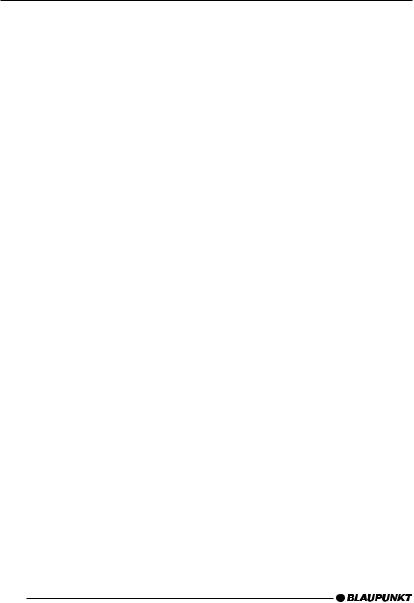
TONE/ VOLUME DISTRIBUTION SETTINGS X-BASS
Selecting a preset sound effect Equalizer (EQ)
You can select a preset sound effect for the following styles of music:
●ROCK
●POP
●CLASSIC
The settings for these music styles have already been programmed.
To select one of the sound presets,
press the AUDIO 5button.
“BASS” appears on the display.
Press the  button :.
button :.
One of the sound effect options or “EQ OFF” appears on the display.
Press the  or
or  button :to choose between the presets.
button :to choose between the presets.
If you want to deactivate the sound preset,
choose “EQ OFF” from the available options.
Press the AUDIO 5button once you have completed the setting.
Note:
●The selected preset sound effect is applied to all audio sources.
X-BASS
X-Bass means increased bass at low volumes.
You can set the X-Bass in steps ranging from OFF to three. Three means that the X-Bass boost is set to maximum and OFF means that X-Bass is switched off.
Note:
●The X-Bass setting applies to all the sources (radio, CD (MP3), CD changer/AUX and telephone/ navigation). Telephone/ navigation applies only to KEY WEST MP36.
To set the X-BASS, press the X-BASS button 7.
Press the  or
or  button :to choose between the possible settings.
button :to choose between the possible settings.
Press the X-BASS button 7once you have completed the setting.
24
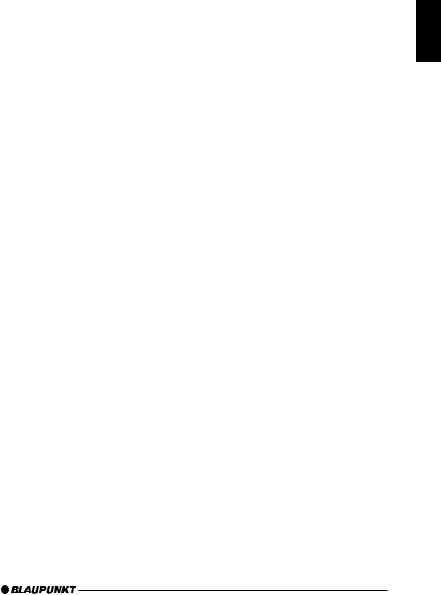
LEVEL DISPLAY |
DISPLAY BRIGHTNESS |
Setting the level display
The level display briefly provides a symbolic display of the volume and the audio control settings whilst you are adjusting them.
When settings are not being made, the level display indicates the music level of the car radio.
You can switch the music level display on/off in the menu.
Press the MENU button 9.
“MENU” appears on the display.
Press the  or
or  button :repeatedly until “PEAK LVL” appears on the display.
button :repeatedly until “PEAK LVL” appears on the display.
Press the  or
or  button :to choose between “PEAK ON” and “PEAK OFF”.
button :to choose between “PEAK ON” and “PEAK OFF”.
When you have finished making your changes,
press the MENU button 9twice.
Adjusting the brightness/ dimmer (only KEY WEST MP36)
The display brightness will change when the headlights are turned on/off if your car sound system is connected as described in the installation instructions and your vehicle is equipped with the appropriate connections. You can adjust the display brightness separately for night and day in steps ranging from 1 - 9.
In addition, you can select the “AUTO DIM” setting for DIM NIGHT.
The “AUTO DIM” feature is used to adjust the car radio's illumination automatically to suit the set cockpit illumination.
Setting “DIM DAY” or “DIM NIGHT”
Press the MENU button 9.
“MENU” appears in the display.
Press the  or
or  button :repeatedly until “DIM DAY” or “DIM NIGHT” appears in the display.
button :repeatedly until “DIM DAY” or “DIM NIGHT” appears in the display.
Press the  or
or  button :to switch between the brightness levels.
button :to switch between the brightness levels.
When you have finished making your changes,
press the MENU button 9twice.
ENGLISH FRANÇAIS ESPAÑOL PORTUGUÊS
25
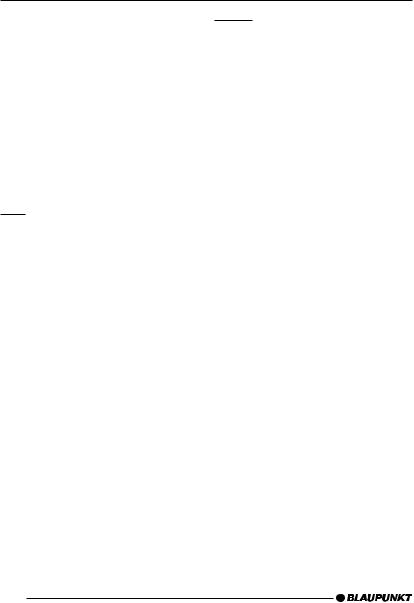
DISPLAY COLOUR
Setting the colour of the display illumination
You can adjust the colour of the display illumination to suit the illumination of your vehicle cockpit.
KEY WEST MP36: The primary colours red, green and blue (R-G-B) are available for this. Each colour provides values from 0-16.
MAUI MP36: The primary colours red and green (R-G) are available for this. Each colour provides values from 0-4.
Setting a colour for the display
illumination
Press the MENU button 9.
Press the  or
or  button :repeatedly until “DISP COL” appears in the display.
button :repeatedly until “DISP COL” appears in the display.
Press the  or
or  button :.
button :.
The menu for setting the colours is displayed. “R”, “G” and “B” (“B” only KEY WEST MP36) are displayed with the current values. The “R” setting flashes.
Press the  or
or  button :repeatedly until the setting that you want is displayed after “R”.
button :repeatedly until the setting that you want is displayed after “R”.
Press the  or
or  button :to move the selection cursor to the position of the other colours (“G” or “B”).
button :to move the selection cursor to the position of the other colours (“G” or “B”).
Adjust the other colours to suit your preferences.
When you have finished making your changes,
press the MENU button 9twice.
The settings are saved.
26
Selecting the colour of the
display illumination using the colour scan
You can select the colour of the display illumination during the colour scan. The display shows all the possible colour variations that are available in the RGB or RG (MAUI MP36) spectrum. The colour scan takes approx. 40 seconds.
Press the MENU button 9.
Press the  or
or  button : repeatedly until “COL SCAN” appears in the display.
button : repeatedly until “COL SCAN” appears in the display.
Press the  or
or  button :.
button :.
The colour scan starts. All the possible colour variations that are available in the spectrum are shown in the display one after another.
If you want to select the display illumination colour that is currently being shown,
press the MENU button 9. The settings are saved.
If you want to cancel the colour scan without setting a new colour,
press the  or
or  button :.
button :.
Note:
●If you do not press a button, the colour scan will stop after cycling through the colours once (approx. 40 seconds) and the previously selected colour will be applied as the setting again.

POWER-ON MESSAGE EXTERNAL AUDIO SOURCES
Entering the power-on message
After you switch on your device, the system displays a short message in the display. The factory default setting is the “BLAUPUNKT” text. Instead of this you can enter your own text up to 9 characters long.
Press the MENU button 9.
Press the  or
or  button :repeatedly until “ON MSG” appears in the display.
button :repeatedly until “ON MSG” appears in the display.
Press the  button :.
button :.
The default text for the power-on message appears in the display. The input marker flashes at the beginning of the line.
Note:
● You can delete the entire line by pressing and holding down the
 or
or  button :for longer than two seconds.
button :for longer than two seconds.
To enter a different text,
select a letter using the  or
or  button :.
button :.
Move the selection cursor using the  or
or  button :.
button :.
Once you have entered the message,
press the MENU button 9twice. The settings are saved.
External audio sources
Instead of connecting a CD changer, you can connect another audio source equipped with a line output. The audio source, for example, can be a portable CD player, MiniDisc player or MP3 player.
The AUX input must be activated in the menu.
If you want to connect an external audio source, you will need an adapter cable. You can obtain this adapter cable (BP no.: 7 607 897 093) from your authorised Blaupunkt dealer.
Switching the AUX input on/off
Press the MENU button 9.
“MENU” appears in the display.
Press the  or
or  button :repeatedly until “AUX OFF” or “AUX ON” appears in the display.
button :repeatedly until “AUX OFF” or “AUX ON” appears in the display.
Press the  or
or  button :to switch AUX on/off.
button :to switch AUX on/off.
When you have finished making your changes,
press the MENU button 9.
Note:
●If the AUX input is switched on it
can be selected by pressing the SOURCE button 4and it is shown as “AUX INPUT” on the display.
ENGLISH FRANÇAIS ESPAÑOL PORTUGUÊS
27

Adjusting the AUX level (only KEY WEST MP36)
Press the MENU button 9.
“MENU” appears in the display.
Press the  or
or  button :repeatedly until “AUX LVL” appears in the display.
button :repeatedly until “AUX LVL” appears in the display.
Press the  or
or  button :to adjust the gain of the AUX Source level (0-3).
button :to adjust the gain of the AUX Source level (0-3).
When you have finished making your changes,
press the MENU button 9twice.
28

SPECIFICATIONS
Specifications
Amplifier
Output power: 18W RMS x 4ch @ 14.4V @ 4ohm @ 1% THD
Tuner
Frequency ranges USA:
FM: |
87.5 |
- 107.9 MHz (200 kHz step) |
|
AM: |
530 |
|
- 1710 kHz (10 kHz step) |
Frequency ranges Europe: |
|||
FM: |
87.5 |
- 108 MHz (100 kHz step auto/50 kHz manual) |
|
AM: |
531 |
- 1602 kHz (9 kHz step) |
|
Frequency ranges Thailand: |
|||
FM: |
87.5 |
- 108 MHz (50 kHz step auto/25 kHz step manual) |
|
AM: |
531 |
- 1602 kHz (9 kHz step) |
|
Frequency ranges South America: |
|||
FM: |
87.5 |
- 107.9 MHz (100 kHz step auto/50 kHz step manual) |
|
AM: |
530 |
|
- 1710 kHz (10 kHz step) |
FM mono sensitivity:
17 dbf
FM frequency response:
35 - 16,000 Hz
CD
Frequency response:
20 - 20,000 Hz
ENGLISH FRANÇAIS ESPAÑOL PORTUGUÊS
Pre-amp out
4 channels: |
2 V |
Input sensitivity
AUX input: 2 V / 6 kΩ
Subject to changes!
29

ÉLÉMENTS DE COMMANDE
1Touche Mise en marche / Arrêt de l’appareil, Mise en sourdine (Mute) de l’appareil.
2Touche 
 pour déverrouiller la façade.
pour déverrouiller la façade.
3Bouton de réglage du volume.
4Touche SOURCE : choisir la source audio CD (MP3), Radio, Changeur CD ou AUX.
5Touche AUDIO : réglage basses, aigus, balance, fader et ambiances sonores EQ.
6Pression brève : touche BND, choisir un niveau de mémoire FM et la gamme d’ondes PO, la source Radio.
Pression longue : TS, démarrer la fonction Travelstore.
7Touche X-Bass : régler la fonction X-Bass.
8Pression courte : touche DISPL  , afficher l’heure.
, afficher l’heure.
Pression longue : changer la priorité d’affichage.
9Pression courte : touche MENU, afficher le menu de configuration. Pression longue : SCAN, démarrer la fonction Scan.
:Touches flèche
;Touches 1 - 6
<Touche  : éjecter le CD (visible après l’ouverture de la façade).
: éjecter le CD (visible après l’ouverture de la façade).
30
