AT&T EL51103, EL51353, EL51403, EL51453, EL51203 User Manual
...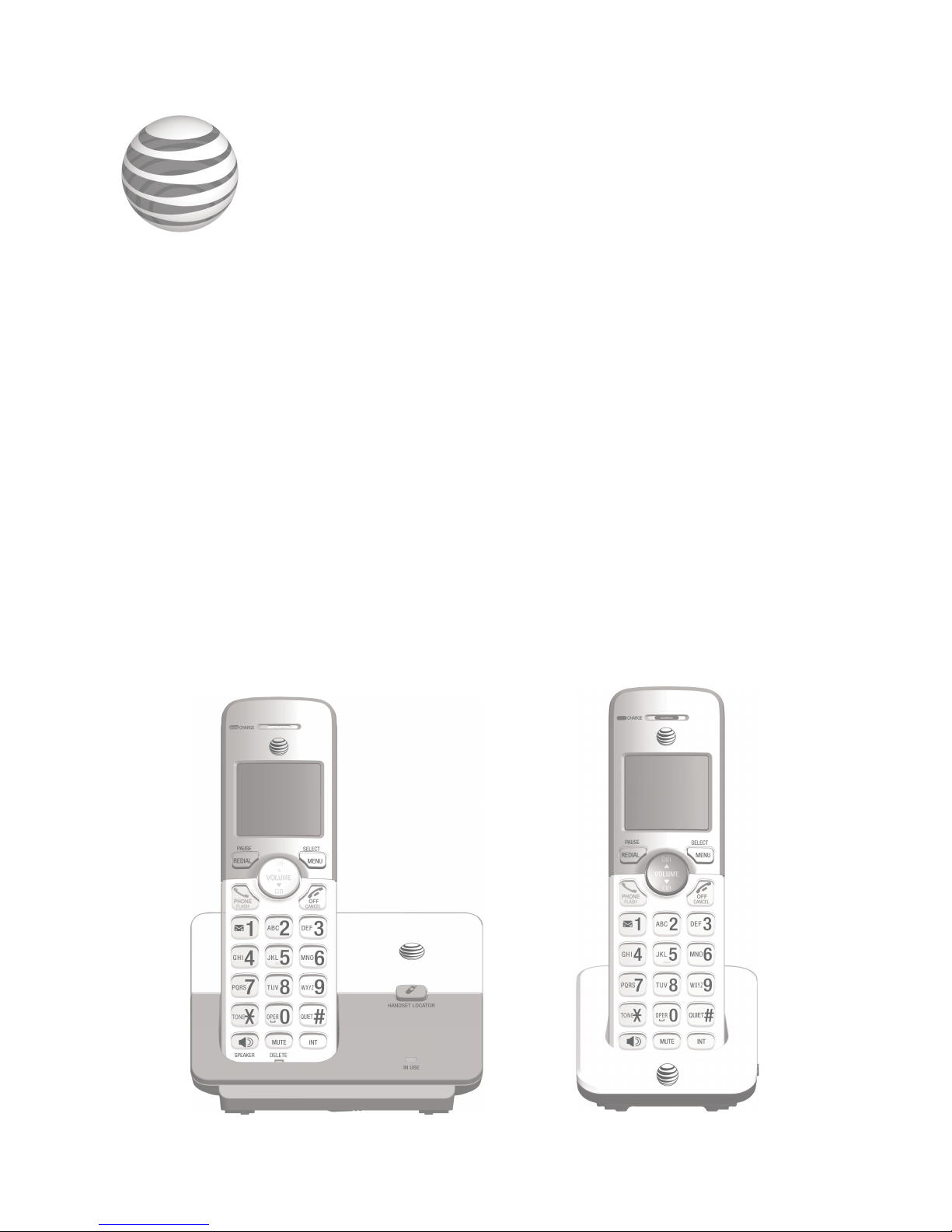
User’s manual
EL51103/EL51203/EL51253/
EL51303/EL51353/EL51403/
EL51453/EL51503
DECT 6.0 cordless telephone
with caller ID/call waiting
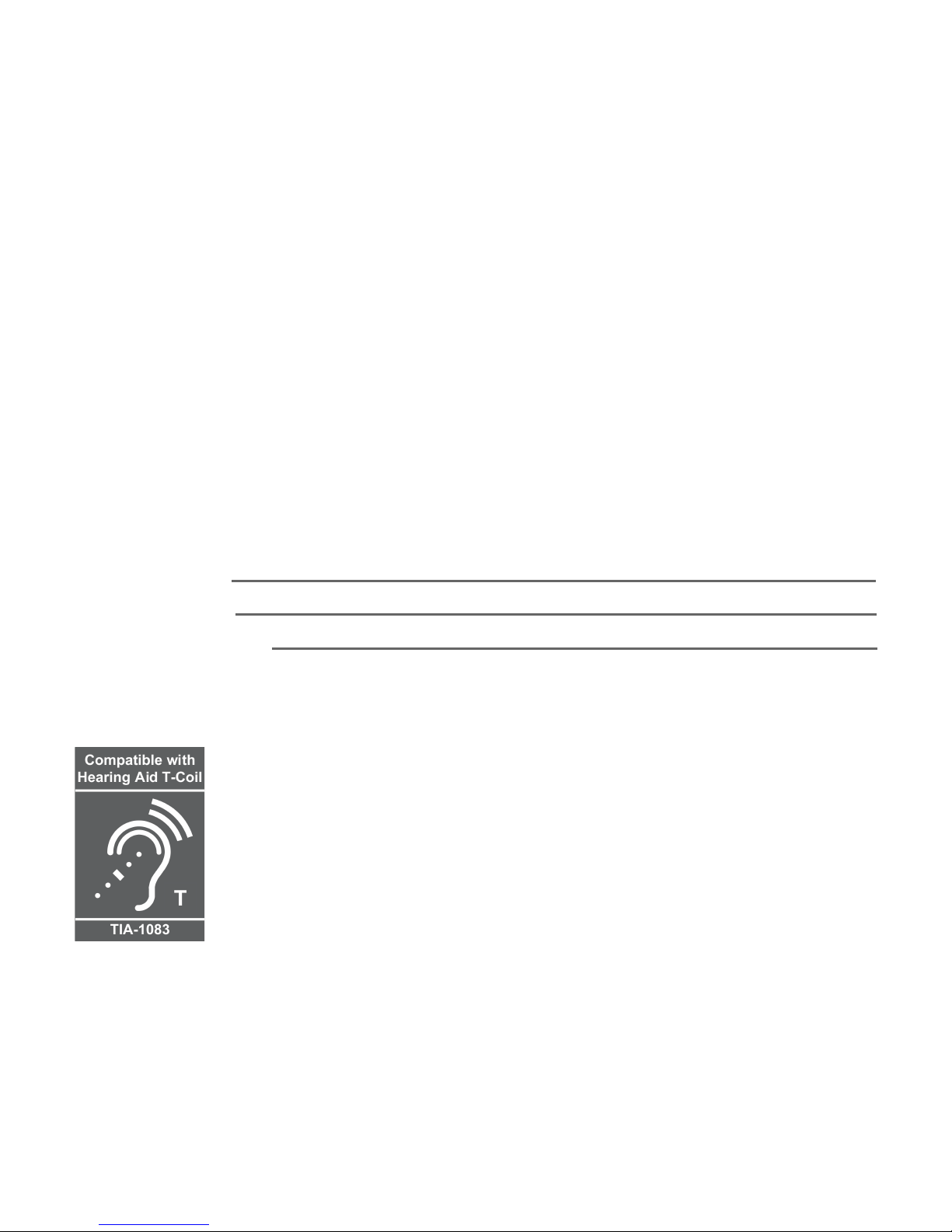
© 2014-2015 Advanced American Telephones. All Rights Reserved. AT&T and
the AT&T logo are trademarks of AT&T Intellectual Property licensed to
Advanced American Telephones, San Antonio, TX 78219. Printed in China.
Congratulations
on purchasing your new AT&T product. Before using this AT&T product, please
read Important safety information on pages 62-64 of this user’s manual.
Please thoroughly read the user’s manual for all the feature operations and
troubleshooting information you need to install and operate your new AT&T
product. You can also visit our website at www.telephones.att.com or
call 1 (800) 222-3111. In Canada, dial 1 (866) 288-4268.
This telephone meets the California Energy Commission regulations for
energy consumption. Your telephone is set up to comply with the energyconserving standards right out of the box. No further action is necessary.
Model number: EL51103 (one-handset system)
EL51203/EL51253 (two-handset system)
EL51303/EL51353 (three-handset system)
EL51403/EL51453 (four-handset system)
EL51503 (five-handset system)
Type: DECT 6.0 cordless telephone with caller ID/call waiting
Serial number:
Purchase date:
Place of purchase:
Both the model and serial numbers of your AT&T product can be found on
the bottom of the telephone base.
Telephones identified with this logo have reduced noise and
interference when used with most T-coil equipped hearing
aids and cochlear implants. The TIA-1083 Compliant Logo is
a trademark of the Telecommunications Industry Association.
Used under license.
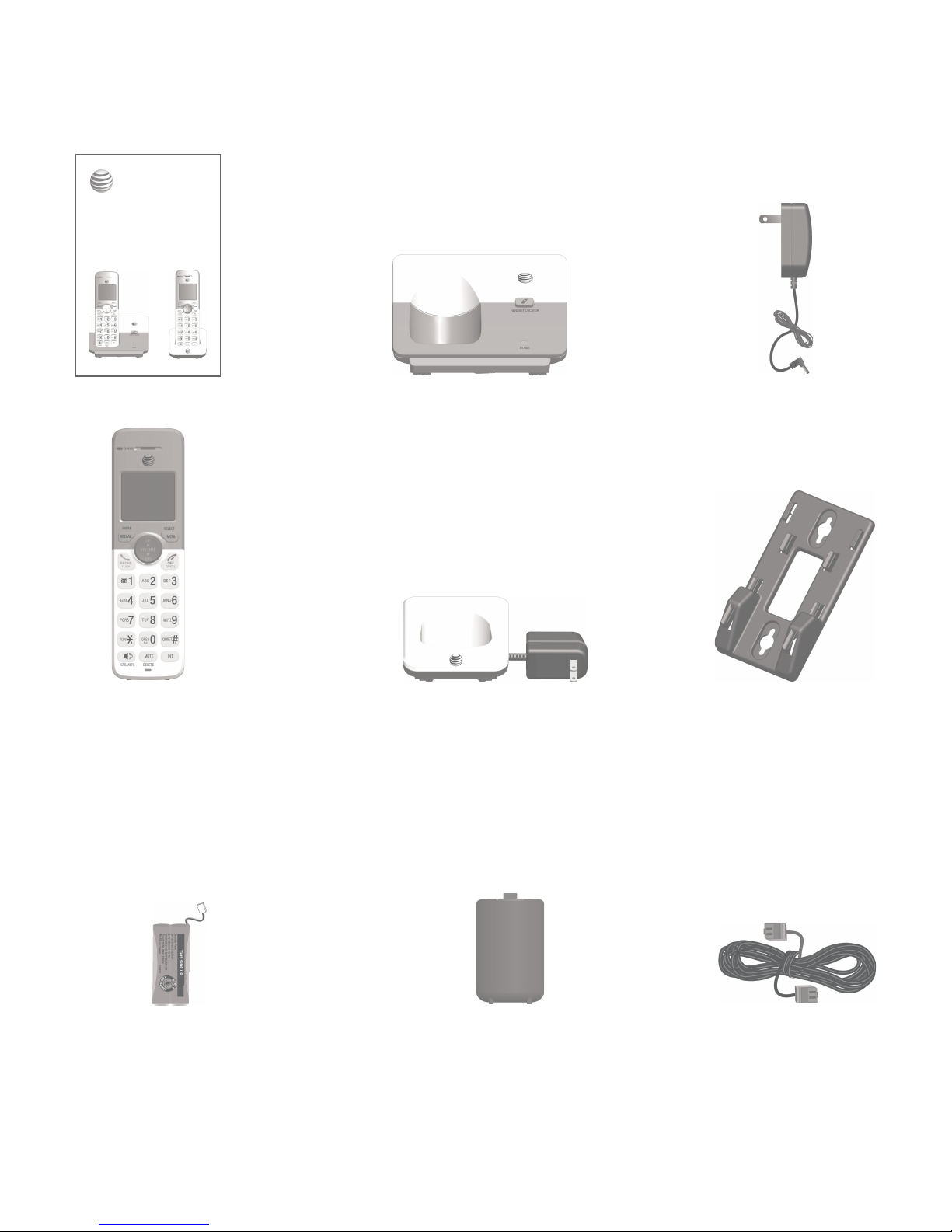
Parts checklist
Your telephone package contains the following items. Save your sales receipt
and original packaging in the event warranty service is necessary.
Cordless handset
(1 for EL51103)
(2 for EL51203/EL51253)
(3 for EL51303/EL51353)
(4 for EL51403/EL51453)
(5 for EL51503)
Charger for cordless handset
with power adapter installed
(1 for EL51203/EL51253)
(2 for EL51303/EL51353)
(3 for EL51403/EL51453)
(4 for EL51503)
Wall-mount bracket
Battery compartment cover
(1 for EL51103)
(2 for EL51203/EL51253)
(3 for EL51303/EL51353)
(4 for EL51403/EL51453)
(5 for EL51503)
Telephone line cordBattery for cordless handset
(1 for EL51103)
(2 for EL51203/EL51253)
(3 for EL51303/EL51353)
(4 for EL51403/EL51453)
(5 for EL51503)
Power adapter for
telephone base
Telephone base
Quick start guide
Quick start guide
EL51103/EL51203/EL51253/
EL51303/EL51353/EL51403/
EL51453/EL51503
DECT 6.0 cordless telephone
with caller ID/call waiting
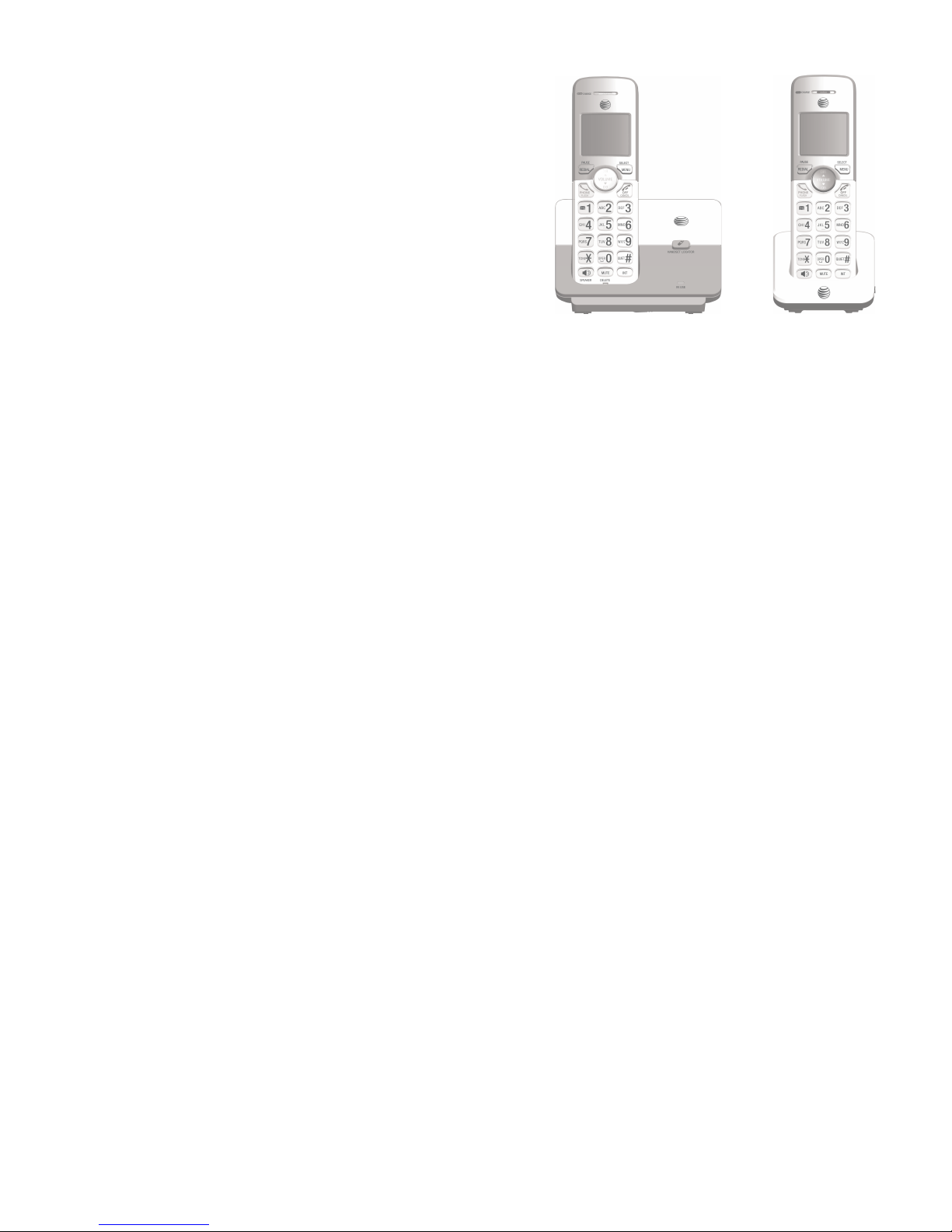
User’s manual
EL51103/EL51203/EL51253/
EL51303/EL51353/EL51403/
EL51453/EL51503
DECT 6.0 cordless telephone
with caller ID/call waiting
Table of contents
Getting started
Installation ........................................................................ 1
Quick reference guide - handset ........................... 2
Quick reference guide - telephone base ........... 5
Telephone base and charger installation .......... 6
Battery installation and charging .......................... 7
Battery installation ................................................ 7
Battery charging ..................................................... 8
Wall-mount installation .............................................. 9
Tabletop to wall-mount installation .............9
Wall-mount to tabletop installation ...........11
Telephone settings
Menu overview..............................................................12
Handset settings ..........................................................13
Ringer volume ........................................................13
Ringer tone..............................................................13
LCD language .........................................................14
Set speed dial voicemail number .................14
Clear voicemail indication ...............................15
Key tone ....................................................................15
Set date/time .........................................................16
Home area code ...................................................17
Dial mode .................................................................17
QUIET mode ............................................................18
Telephone operation
Making, answering and ending calls..................19
Making a call ..........................................................19
Temporary ringer silencing ..............................19
Answering a call ...................................................20
Handset speakerphone .....................................20
Ending a call ...........................................................20
Redial.................................................................................21
View numbers in the redial list .....................21
Call a number from the redial list ...............21
Copy a number from the redial list to
the directory ...........................................................22
Delete a number in the redial list ...............22
Options while on calls ..............................................23
Volume control ......................................................23
Mute ............................................................................23
Flash/call waiting ................................................23
Temporary tone dialing .....................................24
Chain dialing ...........................................................24
Join a call in progress .......................................25
Handset locator ............................................................26
Web address ..................................................................26
Intercom ...........................................................................27
Make and answer an intercom call .............27
Answer an incoming call during an
intercom call ...........................................................27
Call transfer using intercom ..................................28
Directory
Directory overview ......................................................29
Shared directory ...................................................29
Directory memory capacity .............................29
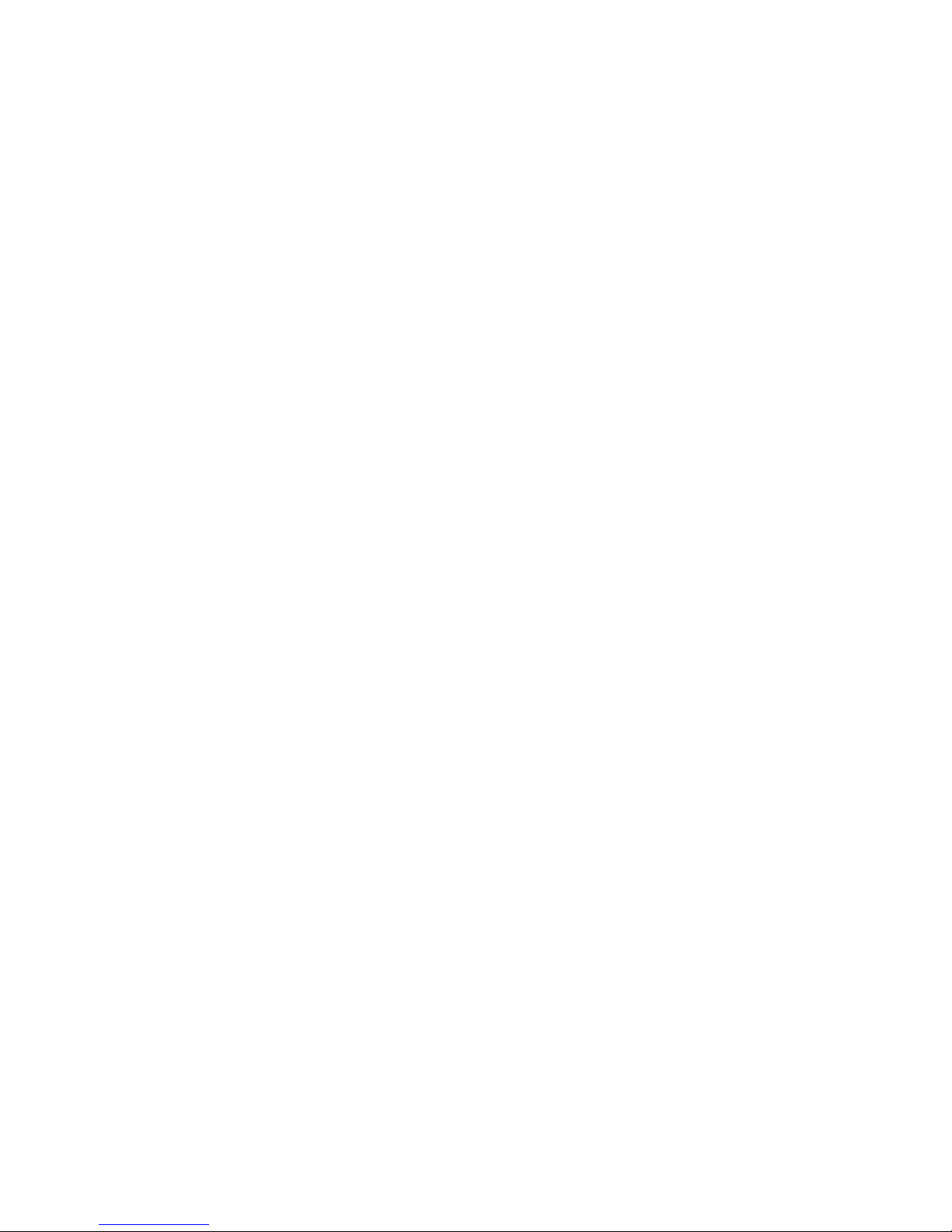
Exiting the directory ...........................................29
Create directory entries ...........................................30
Create a new directory entry .........................30
Add a predialed telephone number to
the directory ...........................................................32
Review the directory ..................................................33
Review directory entries ...................................33
Search by name ....................................................34
Dial, delete and edit a directory entry .............35
Dial a directory number ....................................35
Delete a directory entry ...................................35
Edit a directory entry .........................................35
Speed dial ......................................................................37
Assign a speed dial number ...........................37
Reassign a speed dial number ......................38
Clear a speed dial location .............................38
Assign your speed dial voicemail
number ......................................................................38
Make a call using speed dial ..........................39
Check your voicemail using speed dial ....39
Caller ID
About caller ID .............................................................40
Information about caller ID with call
waiting .......................................................................40
About home area code .....................................40
Caller ID log ...................................................................41
How caller ID log works ...................................41
Memory match .......................................................41
Caller ID operation .....................................................42
Missed (new) calls indicator ...........................42
Review the caller ID log ...................................42
View dialing options ...........................................43
Dial a caller ID log entry ..................................44
Delete caller ID log entries .............................44
Save a caller ID log entry to the
directory ....................................................................45
Reasons for missing caller ID information......46
Appendix
Adding and registering handsets ........................47
Deregistering handsets ............................................48
Screen icons, indicator lights and alert
tones ..................................................................................49
Screen icons ...........................................................49
Handset indicator lights ....................................49
Telephone base indicator lights....................50
Handset alert tones ............................................50
Handset display screen messages ......................51
Troubleshooting ...........................................................53
Maintenance...................................................................61
Important safety information ................................62
Safety information ...............................................62
Precautions for users of implanted
cardiac pacemakers ............................................64
Pacemaker patients ............................................64
ECO mode ................................................................64
FCC Part 68 and ACTA..............................................65
FCC Part 15 ....................................................................66
California Energy Commission battery
charging testing instructions .................................67
Limited warranty ..........................................................68
Technical specifications ...........................................71
DECT 6.0 digital technology ...........................71
Telephone operating range .............................71
Simulated full-duplex handset
speakerphone ........................................................71
Index
Index ..................................................................................72
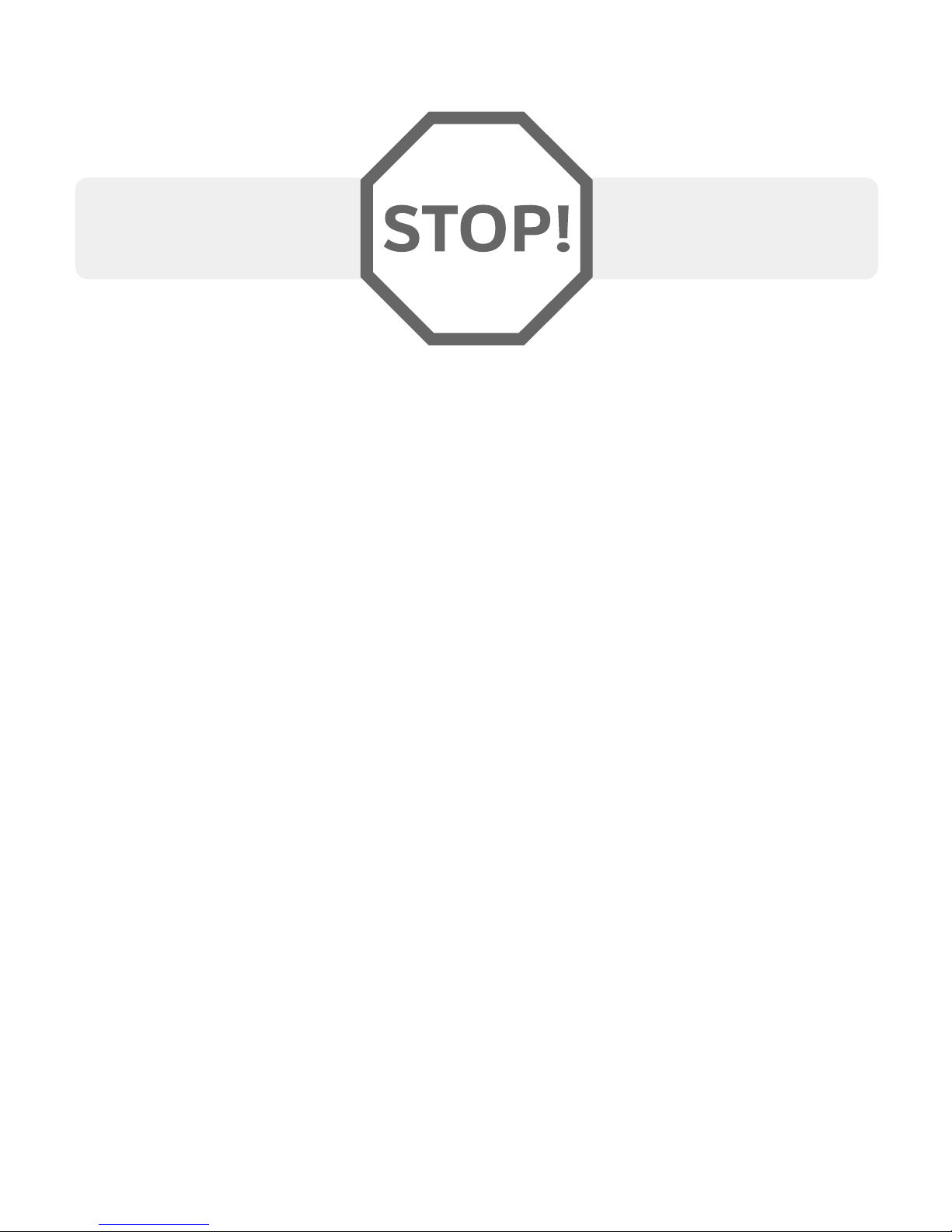
You must install and charge
the battery before using the
cordless handset.
See pages 7 and 8 for
easy instructions.
Install the telephone base close to a telephone wall jack and an electrical
outlet not controlled by a wall switch. The telephone base can be placed on a
flat surface or vertically mounted on the wall (page 9-11). For optimum range
and better reception, place the telephone base in a central and open location.
If you subscribe to high-speed Internet service (DSL- digital subscriber
line) through your telephone line, you must install a DSL filter between the
telephone line cord and the telephone wall jack (page 6). The filter prevents
noise and caller ID problems caused by DSL interference. Please contact your
DSL service provider for more information about DSL filters.
Your product may be shipped with a protective sticker covering the handset
or telephone base display - remove it before use.
For customer service or product information, visit our website at
www.telephones.att.com or call 1 (800) 222-3111. In Canada, dial
1 (866) 288-4268.
Avoid placing the telephone base too close to:
Communication devices such as television sets, VCRs, or other
cordless telephones.
Excessive heat sources.
Noise sources such as a window with traffic outside, motors, microwave
ovens, refrigerators, or fluorescent lighting.
Excessive dust sources such as a workshop or garage.
Excessive moisture.
Extremely low temperature.
Mechanical vibration or shock such as on top of the washing machine or
work bench.
•
•
•
•
•
•
•
1
Installation
Getting started
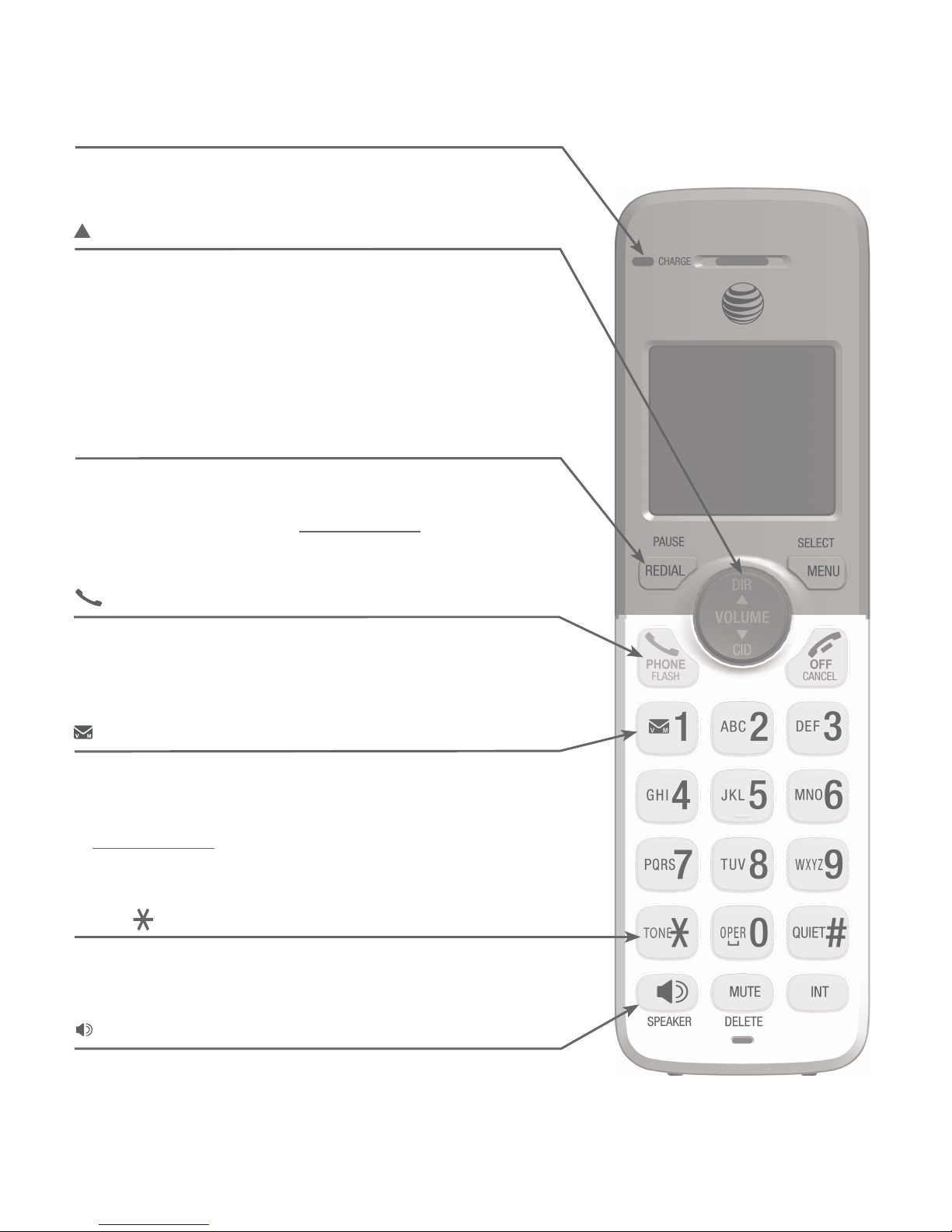
2
Quick reference guide - handset
CHARGE light
On when the handset is charging in the telephone
base or charger.
DIR/VOLUME
Press to scroll up while in menus (page 12).
Press to increase the listening volume (pages 23).
Press to show directory entries when the handset is
not in use (page 33).
Press to move the cursor to the right while entering
numbers or names.
•
•
•
•
/SPEAKER
Press to make or answer a call using the
speakerphone (page 19 or 20).
Press to turn on the handset speakerphone, press
again to resume normal handset use (page 20).
•
•
REDIAL/PAUSE
Press repeatedly to review the last 10 numbers
dialed (page 21).
While entering numbers, press and hold to insert a
dialing pause (pages 19 and 30).
•
•
TONE
Press to switch to tone dialing temporarily during a
call if you have pulse service (page 24).
PHONE/FLASH
Press to make or answer a call (page 19 or 20).
During a call, press to answer an incoming call
when you receive a call waiting alert (page 23).
•
•
1
While reviewing a caller ID log entry, press
repeatedly to add or remove 1 in front of the entry
before dialing or saving it to the directory (page 43).
Press and hold to set or dial your voicemail number
(page 14).
•
•
Getting started

3
CID/VOLUME
Press to scroll down while in menus.
Press to decrease the listening volume (pages 23).
Press to show the caller ID log when the handset is
not in use (page 42).
Press to move the cursor to the left while entering
numbers or names.
•
•
•
•
MENU/SELECT
Press to display the menu (page 12).
Once in the menu, press to select an item or save
an entry or setting (page 12).
•
•
OFF/CANCEL
During a call, press to hang up
(page 20).
While using menus, press to cancel an operation, back
up to the previous menu, or exit the menu display
(page 12); or press and hold to exit to idle mode.
When the handset is ringing, press to mute the
ringer temporarily (page 19).
Press and hold while the handset is not in use to
erase the missed call indicator (page 42).
•
•
•
•
QUIET#
Press and hold to set and turn on the QUIET mode,
or turn it off.
When reviewing a caller ID log entry, press
repeatedly to view other dialing options.
•
•
MUTE/DELETE
During a call, press to mute the microphone (page 23).
When the handset is ringing, press to mute the
ringer temporarily (page 19).
While predialing, press to erase digits (page 19).
While reviewing the redial list, directory, speed dial
list or caller ID log, press to delete an individual
entry (pages 22, 35, 38 and 44).
•
•
•
•
INT
Press to initiate an intercom conversation or transfer
a call.
Quick reference guide - handset
Getting started
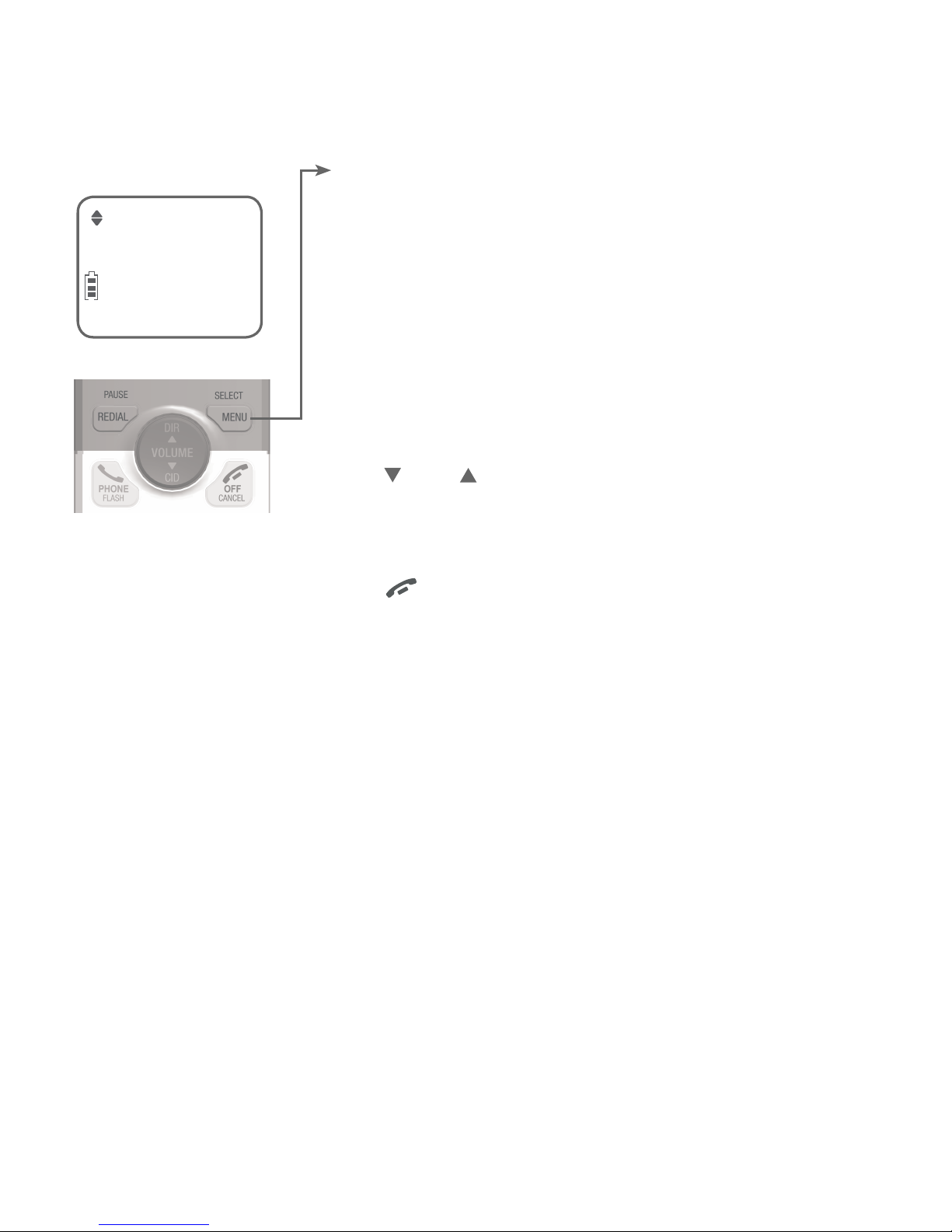
4
Getting started
Quick reference guide - handset
Using menus
Press MENU/SELECT to enter
the main menu.
Press CID or DIR to scroll
through menu items.
Press MENU/SELECT to select
or modify an item.
Press OFF/CANCEL to
cancel an operation, back up to
the previous menu, or exit the
menu display.
Directory (page 29)
Caller ID log (page 42)
Ringers (page 13)
Set date/time (page 16)
Settings (page 12)
Web address (page 26)
MAIN MENU
Directory
ECO
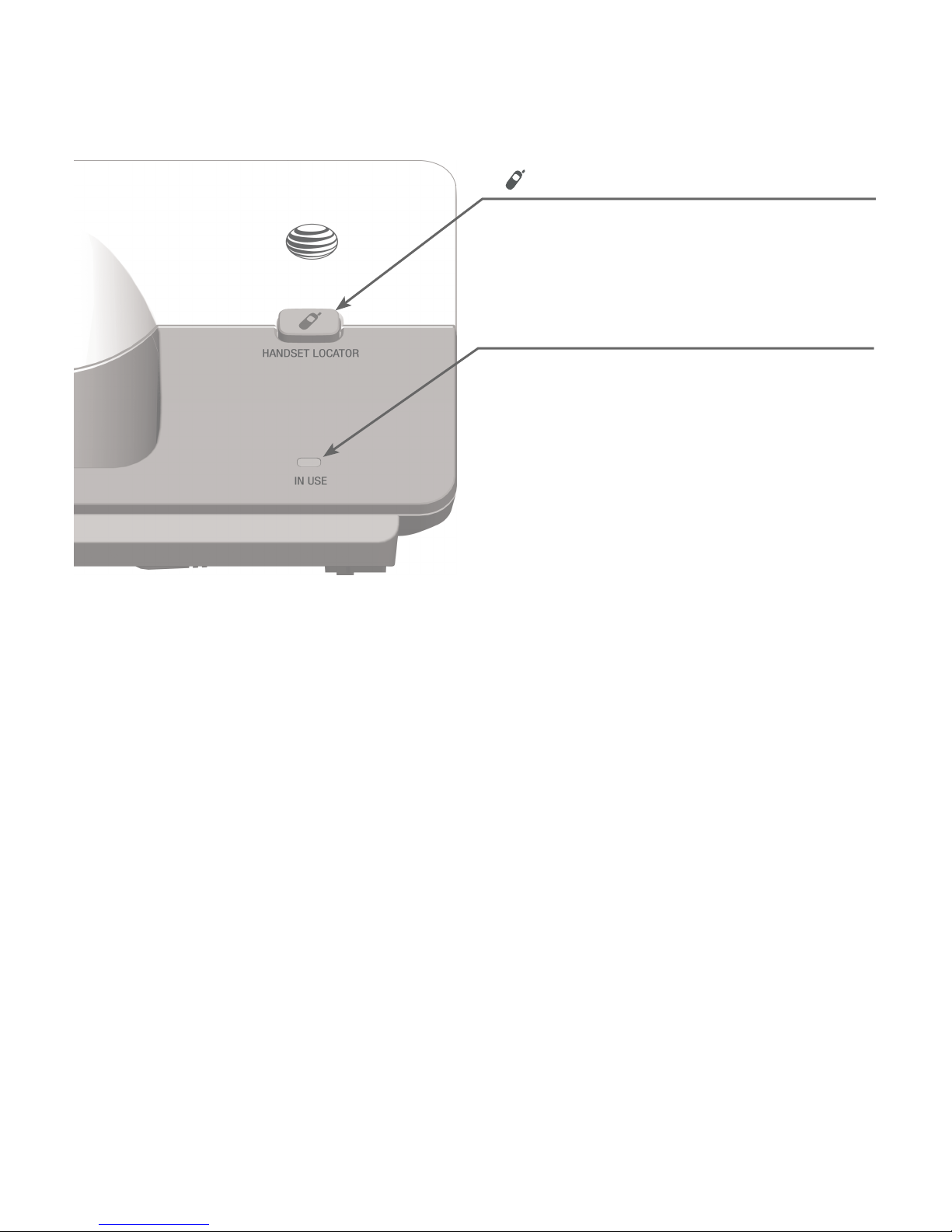
Getting started
5
IN USE light
Flashes when there is an incoming call, or
another telephone sharing the same line
is in use.
Flashes when handsets are being
deregistered.
On when a handset is in use.
On when a handset is being registered.
•
•
•
•
/HANDSET LOCATOR
Press to page all handsets (page 26).
Quick reference guide - telephone base
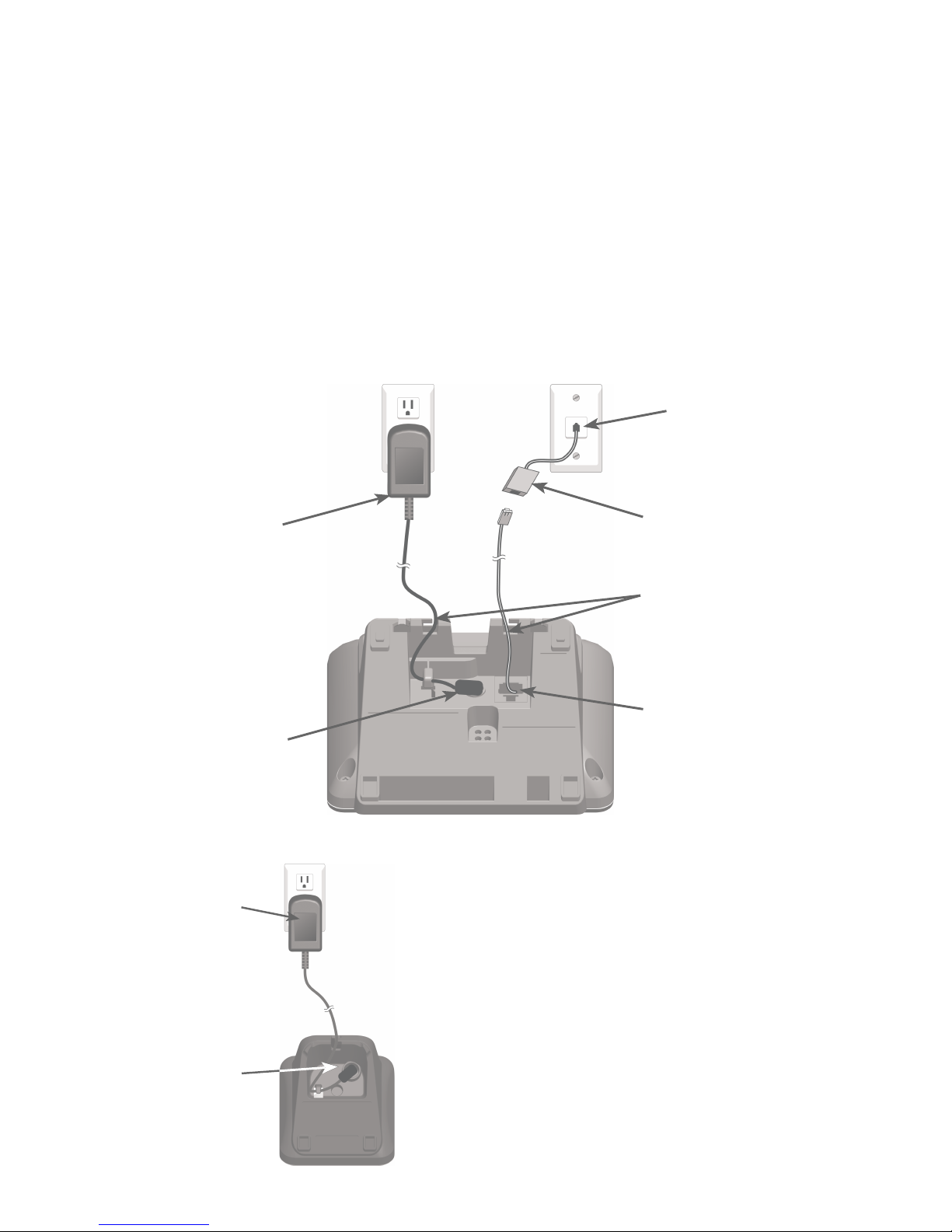
6
Getting started
Telephone base and charger installation
Install the telephone base and charger, as shown below. If you subscribe
to high-speed Internet service (DSL - digital subscriber line) through your
telephone line, you must install a DSL filter between the telephone line cord
and the telephone wall jack. The filter prevents noise and caller ID problems
caused by DSL interference. Please contact your DSL service provider for
more information about DSL filters.
The telephone base comes ready for tabletop use. If you want to mount your
telephone on a wall, refer to Wall-mount installation on pages 9-11
for details.
Plug the large end
of the charger’s
power adapter into
an electrical outlet
not controlled by a
wall switch.
Ensure the small
end of the charger’s
power adapter is
plugged into the
power jack on
the bottom of the
charger.
IMPORTANT INFORMATION:
Use only the power adapter(s) provided with this
product. To obtain a replacement, visit our website
at www.telephones.att.com or call
1 (800) 222-3111. In Canada, dial
1 (866) 288-4268.
Plug the large end of the
base power adapter into
an electrical outlet not
controlled by a wall switch.
Plug the small end
of the base power
adapter into the power
jack on the bottom of
the telephone base.
Plug one end of the
telephone line cord into
a telephone wall jack.
A DSL filter (not included)
is required if you have DSL
high-speed Internet service.
Route the cords
through the slots.
Plug the other end of
the telephone line cord
into the telephone line
jack on the bottom of
the telephone base.
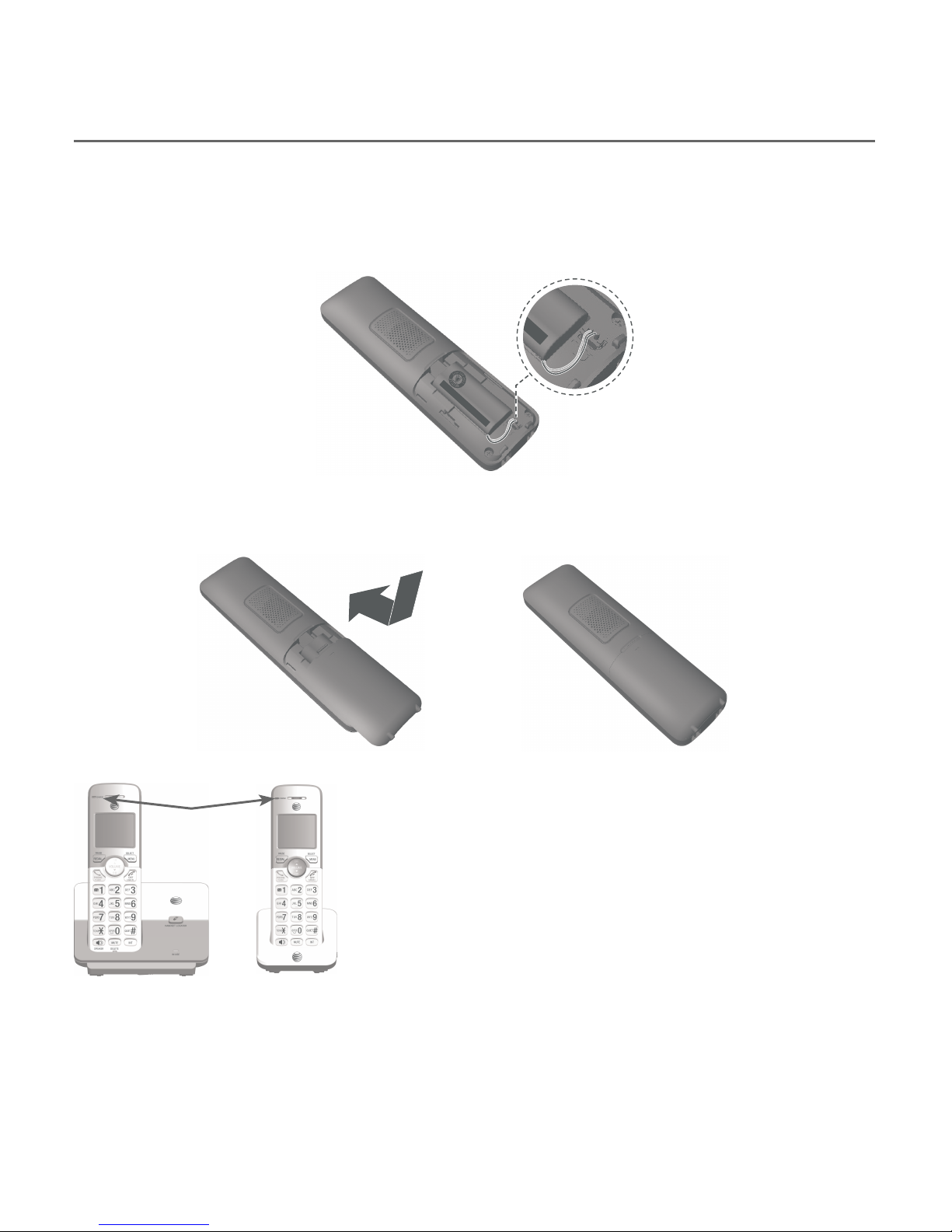
Getting started
7
Battery installation and charging
Battery installation
Install the battery, as shown below.
Plug the battery connector securely into the socket inside the handset
battery compartment, matching the color-coded label. Insert the supplied
battery with the label THIS SIDE UP facing up, as indicated.
1.
Align the cover flat against the battery compartment, then slide it upwards
until it clicks into place.
2.
Charge the handset by placing it face up
in the telephone base or charger. The
CHARGE light is on when charging.
3.
To replace the battery, press the tab and slide
the battery compartment cover downwards.
Lift out the old battery and disconnect it from
the handset. Follow the instructions to install
and charge the new battery.
CHARGE light
IMPORTANT INFORMATION:
Use only the supplied rechargeable battery or replacement battery (model BT162342/
BT262342). To order, visit our website at www.telephones.att.com or call
1 (800) 222-3111. In Canada, dial 1 (866) 288-4268.
T
HIS
S
I
DE
UP
/
CE
CÔTÉ VERS
L
E HAUT
Battery
Pack
/
B
l
oc
-
p
il
es
B
T
1623
42
/
BT26
2342
(2.4
V
3
00mAh Ni-MH)
WA
R
NI
N
G
/
AV
E
R
T
IS
S
E
MENT
:
DO
NO
T BURN OR
P
UNCTURE
BA
TT
E
RIES
.
NE
P
AS
INCINÉ
RE
R OU PERCER LE
S
PI
L
E
S.
Ma
de
i
n Chi
na
/
F
abriqu
é
e
n chi
n
e
BY
10
21
THIS
S
Battery Pack / Bloc-pil
BT162342/
BT2623
42
(2
WA
RNING /
AV
ERTISSEMEN
DO NOT BURN OR PUNCTURE
NE PA
S INCINÉRER OU PE
R
Made in China / Fabriqué
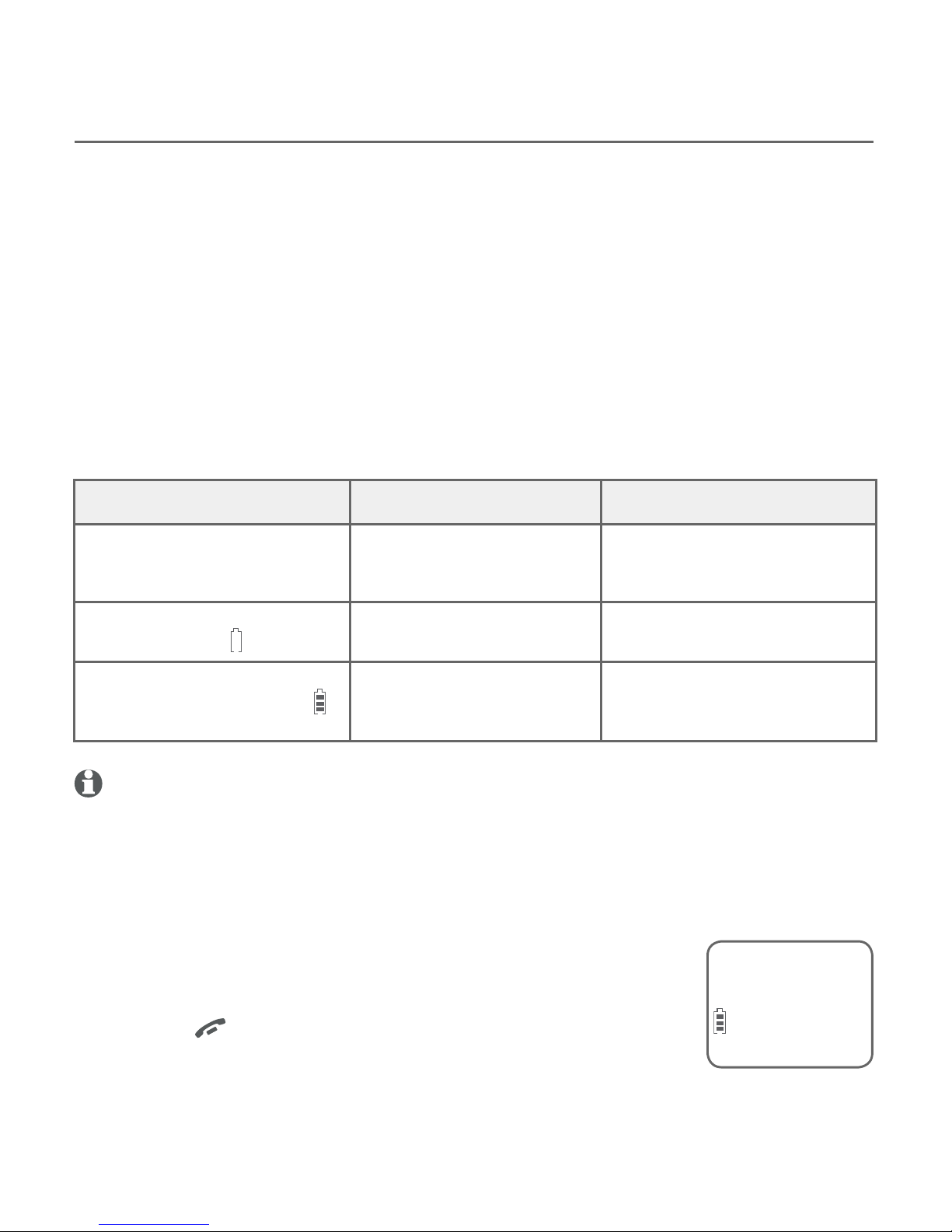
8
Getting started
Battery installation and charging
Battery charging
Once you have installed the battery, the screen indicates the battery status
(see the following table). If necessary, place the handset in the telephone
base or charger to charge the battery. For best performance, keep the
handset in the telephone base or charger when not in use. The battery
is fully charged after 16 hours of continuous charging. See Technical
specifications on page 71 for battery operating times.
If the screen is blank, you need to charge the handset without interruption
for at least 30 minutes to give the handset enough charge to use the
telephone for a short time. The screen shows Low battery until you have
charged the battery without interruption for at least 30 minutes. The
following table summarizes the battery charge indicators and actions to take.
notes:
If you are on a call in low battery mode, you hear 4 short beeps every 50 seconds.
If no battery is installed in the handset when you place it in the telephone base or charger,
the screen shows No battery. Follow the instructions in Battery installation on page 7 to
install the battery.
•
•
After you install your telephone or power returns following
a power outage, the handset will prompt you to set the
date and time (see page 16). To skip setting the date and
time, press OFF/CANCEL.
Battery indicators Battery status Action
The screen is blank or shows
Put in charger.
Battery has no or very little
charge. The handset cannot
be used.
Charge without interruption
(at least 30 minutes).
The screen shows
Low battery and flashes.
Battery has enough charge
to be used for a short time.
Charge without interruption
(at least 30 minutes).
The screen shows HANDSET X
and the battery icon shows .
Battery is charged. To keep the battery charged,
place it in the telephone base
or charger when not in use.
Date: MM/DD/YY
ECO

Getting started
9
Wall-mount installation
The telephone base comes ready for tabletop use. If you want to mount your
telephone on a wall, use the provided wall-mount bracket to connect with
a standard dual-stud telephone wall-mounting plate. If you do not have this
mounting plate, you can purchase one from many hardware or consumer
electronics retailers. Professional assistance may be required to install the
mounting plate.
Tabletop to wall-mount installation
To change the telephone base from tabletop installation to wall-mount
installation, make sure you first unplug the power adapter from the electrical
outlet and the telephone line cord from the telephone wall jack.
Plug the power cord and telephone line into the telephone base. If you
are using a DSL filter, plug the other end of the telephone line into the
filter. Route the telephone line cord (or DSL filter) through the wall-mount
bracket hole.
Position the telephone base, as shown below. Insert the extended tabs
(see illustration 2) of the wall-mount bracket into the slots on the back of
the telephone base (marked B). Push the telephone base down until it is
securely in place.
1.
2.
A DSL filter (not included) is
required if you have DSL
high-speed Internet service.
Wall-mount
bracket
1
2
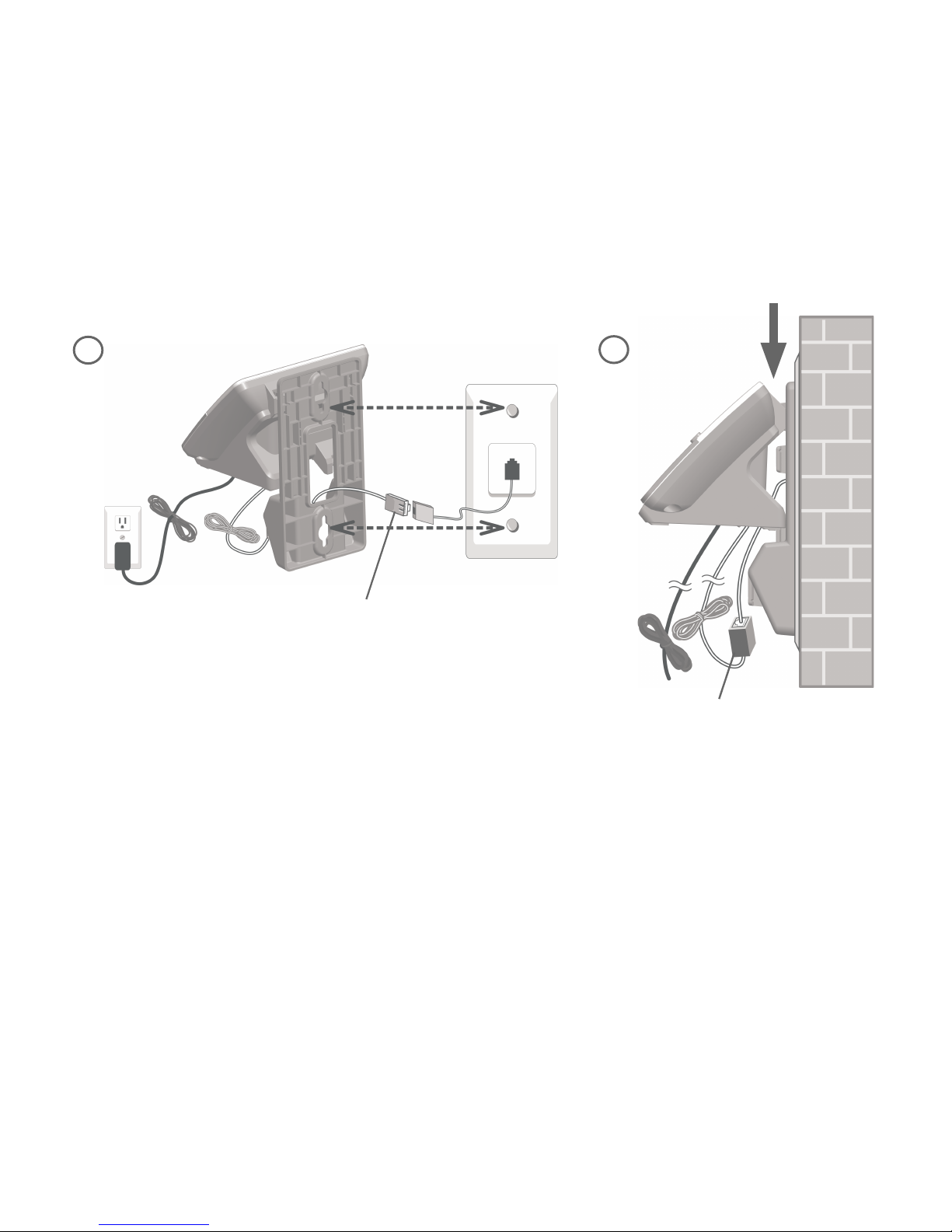
10
Getting started
Wall-mount installation
A DSL filter (not included) is
required if you have DSL
high-speed Internet service.
DSL filter
Plug the telephone line cord (or DSL filter) into the wall jack. Plug the
power adapter into a power outlet not controlled by a wall switch.
Align the holes on the wall-mount bracket with the standard wall plate
and slide the wall-mount bracket down until it locks securely. Bundle the
telephone line cord and power adapter cord neatly with twist ties.
3.
4.
4
3

Getting started
11
Wall-mount installation
Wall-mount to tabletop installation
To change the telephone base from wall-mount installation to tabletop
installation, follow the steps below.
If the telephone line cord and power adapter cord are bundled, untie
them first.
Push the telephone base up to detach it from the wall-mount bracket.
Unplug the telephone line cord (or DSL filter) from the wall. Unplug the
power adapter from the power outlet.
Push the wall-mount bracket up to remove it from the wall.
Refer to Telephone base and charger installation on page 6 to install the
telephone base.
1.
2.
3.
4.
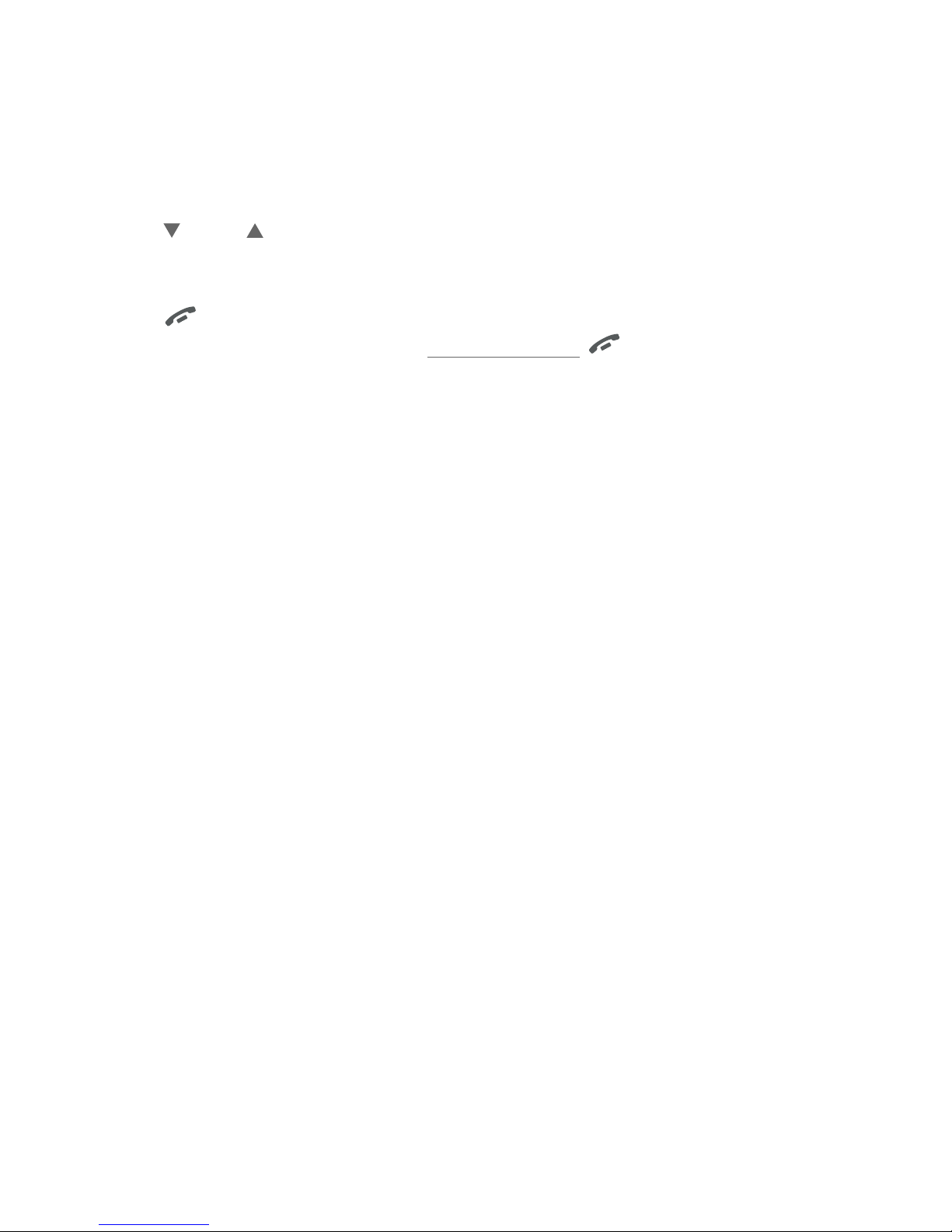
12
Menu overview
Use the menu to change the telephone settings.
Press MENU/SELECT in idle mode (when handset is not in use) to enter the
main menu.
Press CID or DIR to scroll through menu items.
Press MENU/SELECT to select or save the indicated item.
-OR-
Press OFF/CANCEL to cancel an operation, back up to the previous
menu or exit the menu display. Press and hold OFF/CANCEL to cancel
an operation and return to idle mode.
1.
2.
3.
Telephone settings

13
Handset settings
Ringer volume
You can set the handset ringer volume level (1-6), or turn
the ringer off. When the ringer is off, and Ringer off
appears on the handset screen.
Press MENU/SELECT in idle mode to enter the main menu.
Press CID or DIR to scroll to Ringers, then press
MENU/SELECT.
Press MENU/SELECT to select Ringer volume.
Press CID or DIR to sample each volume level.
Press MENU/SELECT to save your preference.
notes:
The handset ringer volume also determines the ringer volume of intercom calls and
paging tones.
If the handset ringer volume is off, that handset ringer is silenced for all incoming calls.
However, that handset still plays the paging tone when responding to the handset locator
feature (see Handset locator on page 26).
While the telephone is ringing, press OFF/CANCEL or MUTE/DELETE to silence the ringer
temporarily on that handset only (see Temporary ringer silencing on page 19).
Ringer tone
You can choose one of 10 ringer tones for the handset.
Press MENU/SELECT in idle mode to enter the main menu.
Press CID or DIR to scroll to Ringers, then press
MENU/SELECT.
Press CID or DIR to scroll to Ringer tone, then press
MENU/SELECT.
Press CID or DIR to sample each tone.
Press MENU/SELECT to save your preference.
note: If you turn off the handset ringer volume, you will not hear
ringer tone samples.
1.
2.
3.
4.
5.
•
•
•
1.
2.
3.
4.
5.
Ringer volume
ECO
Volume:
ECO
Ringer tone
ECO
Tone: 1
ECO
Telephone settings
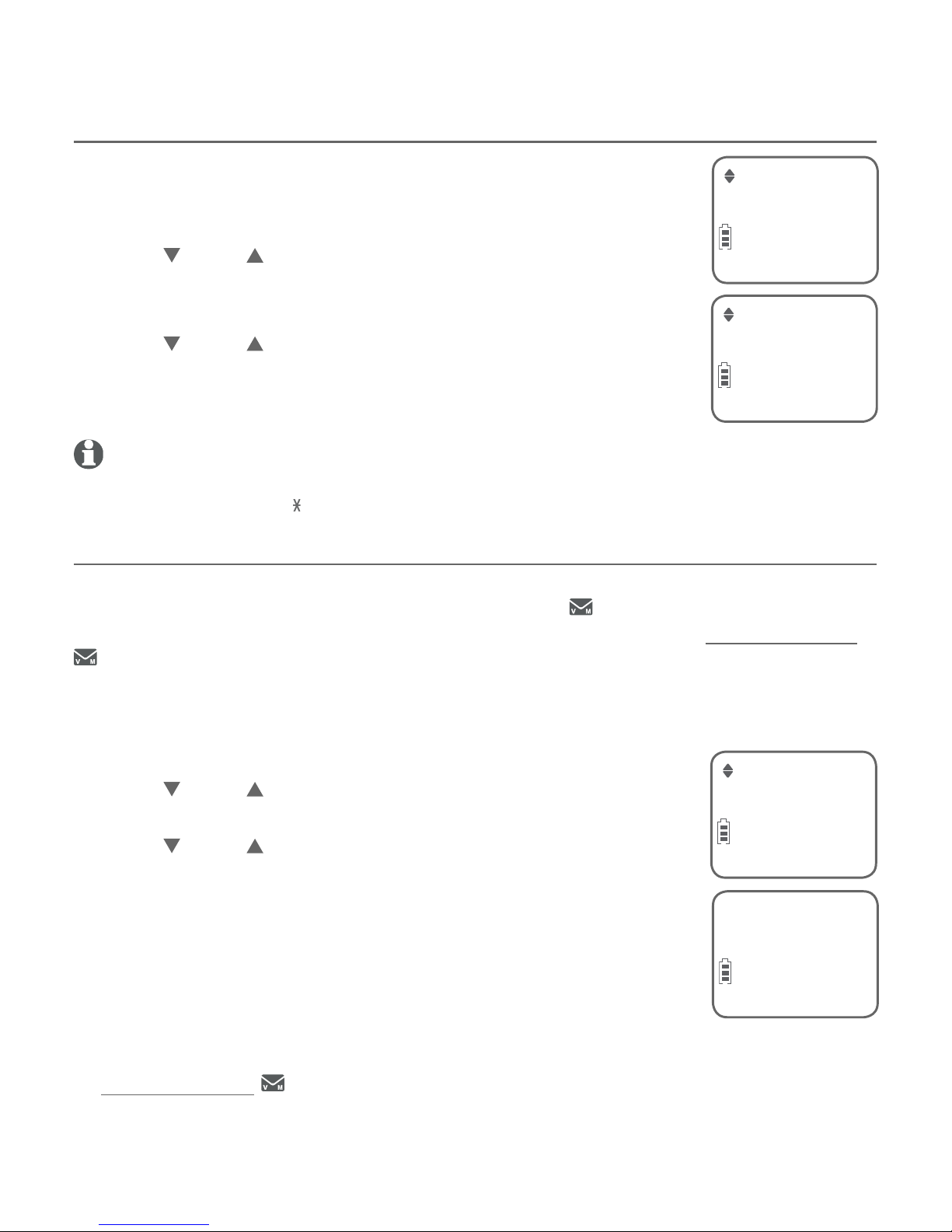
14
Telephone settings
Handset settings
LCD language
You can select the language used for all screen displays.
Press MENU/SELECT in the idle mode to enter the
main menu.
Press CID or DIR to scroll to Settings, then press
MENU/SELECT.
Press MENU/SELECT to select LCD language.
Press CID or DIR to select English, Français
or Español.
Press MENU/SELECT twice to save your preference.
note: If you accidentally change the LCD language to French or Spanish, you can reset it
back to English without going through the French or Spanish menus. Press MENU/SELECT in
idle mode, then enter 364# using the dialing keys. You hear a confirmation tone.
Set speed dial voicemail number
If you subscribe to a voicemail service offered by your telephone service
provider, you can save the voicemail number to 1 on each handset for
easy access. When you want to retrieve voicemail messages, press and hold
1. Contact your telephone service provider for more information and
assistance about your voicemail service.
To set your voicemail number:
Press MENU/SELECT in idle mode to enter the main menu.
Press CID or DIR to scroll to Settings, then press
MENU/SELECT.
Press CID or DIR to scroll to Voicemail #, then press
MENU/SELECT.
Use the dialing keys to enter the voicemail number
(up to 30 digits).
Press MENU/SELECT to save. The handset shows
VM # saved and the stored number.
-OR-
If it is your first time to set the voicemail number:
Press and hold 1 in idle mode.
Use the dialing keys to enter the voicemail number (up to 30 digits).
Press MENU/SELECT to save. The handset dials the saved voicemail number.
1.
2.
3.
4.
5.
1.
2.
3.
4.
5.
1.
2.
3.
LCD language
ECO
English
ECO
Voicemail #
ECO
Voicemail #
-
ECO
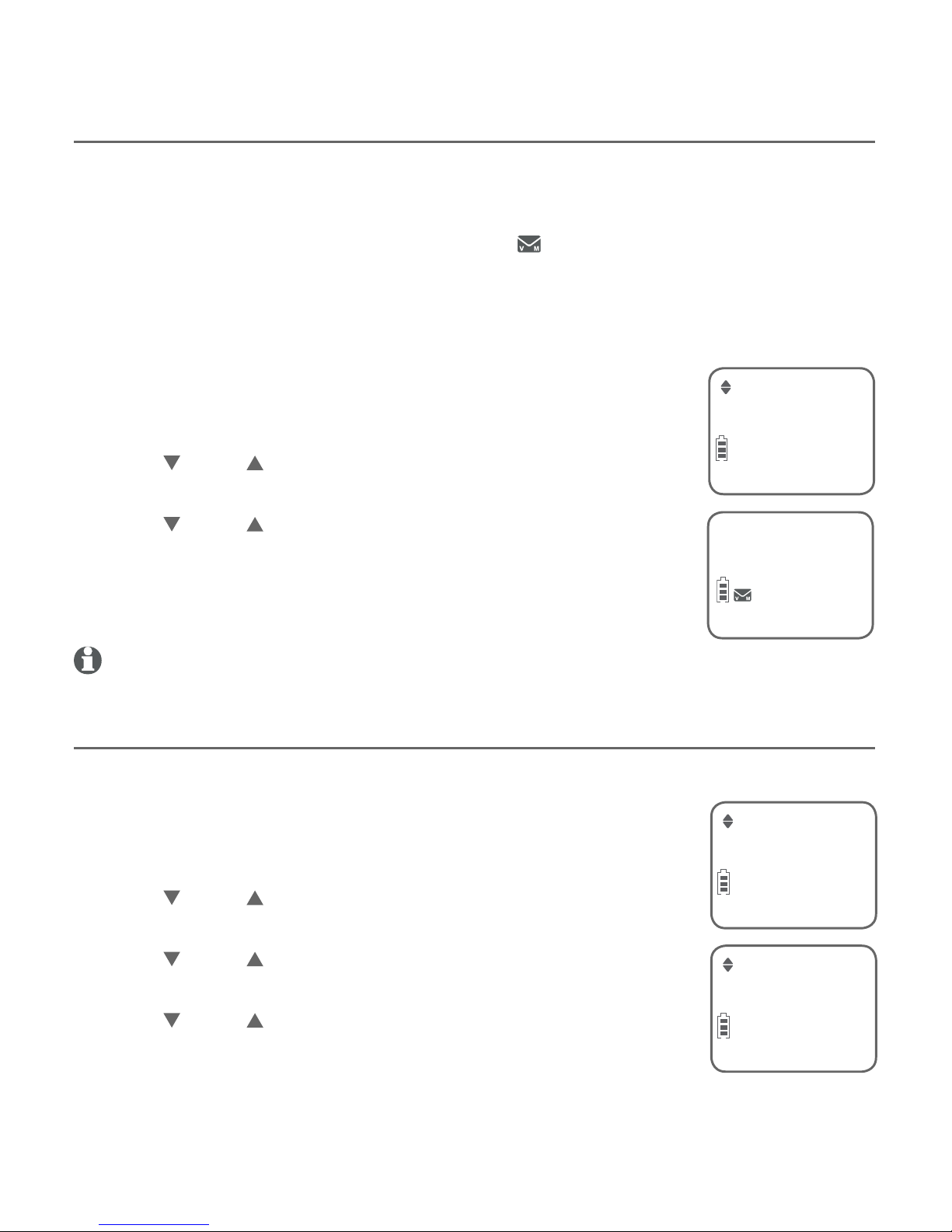
15
Telephone settings
Handset settings
Clear voicemail indication
Use this feature when the telephone indicates there is a new voicemail
message but there is none. This may occur, for example, when you have
accessed your voicemail while away from home. This feature only turns off
the displayed New voicemail message and icon; it does not delete your
voicemail messages. As long as you have new voicemail messages, your
telephone service provider continues to send the signal to turn on
the indicators.
To manually turn off the new voicemail indicators:
Press MENU/SELECT when in idle mode to enter the
main menu.
Press CID or DIR to scroll to Settings, then press
MENU/SELECT.
Press CID or DIR to scroll to Clr voicemail,
then press MENU/SELECT. The screen shows
Reset VM Icon?.
Press MENU/SELECT to turn the voicemail indication off.
note: For more information about using your voicemail service, contact your telephone
service provider for assistance.
Key tone
The handset is programmed to beep with each key press. You can turn the
key tone off, so there are no beeps when you press keys.
Press MENU/SELECT in idle mode to enter the
main menu.
Press CID or DIR to scroll to Settings, then press
MENU/SELECT.
Press CID or DIR to scroll to Key tone, then press
MENU/SELECT.
Press CID or DIR to select On or Off.
Press MENU/SELECT to save your preference.
1.
2.
3.
4.
1.
2.
3.
4.
5.
Clr voicemail
ECO
Key tone
ECO
Key tone:Off
ECO
Reset VM Icon?
ECO
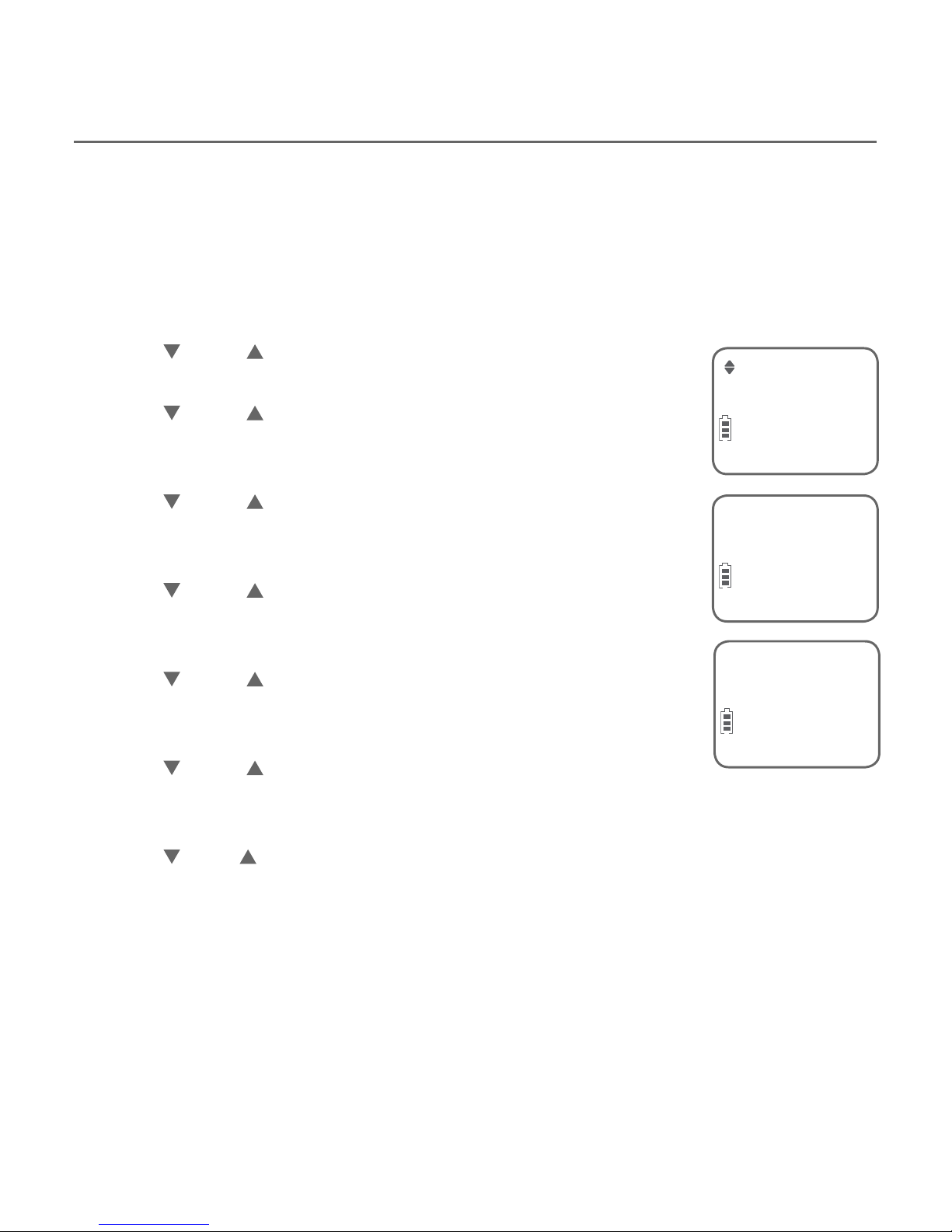
16
Telephone settings
Handset settings
Set date/time
If you subscribe to caller ID service, the day, month and time are set
automatically with each incoming call (see About caller ID on page 40).
However, the year must be set so that the day of the week can be calculated
from the caller ID information.
Follow the steps below to set the month, date, year and time.
Press MENU/SELECT in idle mode to enter the main menu.
Press CID or DIR to scroll to Set date/time, and then
press MENU/SELECT.
Press CID or DIR to select the month, then press
MENU/SELECT, or enter the 2-digit number (01-12)
using the dialing keys (0-9).
Press CID or DIR to select the day, then press
MENU/SELECT, or enter the 2-digit number (01-31)
using the dialing keys (0-9).
Press CID or DIR to select the year, or enter the
2-digit number (00-99) using the dialing keys (0-9),
then press MENU/SELECT.
Press CID or DIR to select the hour, then press
MENU/SELECT, or enter the 2-digit number (00-23)
using the dialing keys (0-9).
Press CID or DIR to select the minute, then press
MENU/SELECT, or enter the 2-digit number (00-59)
using the dialing keys (0-9).
Press CID or DIR to choose AM or PM. Press MENU/SELECT to save.
1.
2.
3.
4.
5.
6.
7.
8.
Set date/time
ECO
Date: MM/DD/YY
ECO
Time: HH:MM - -
ECO
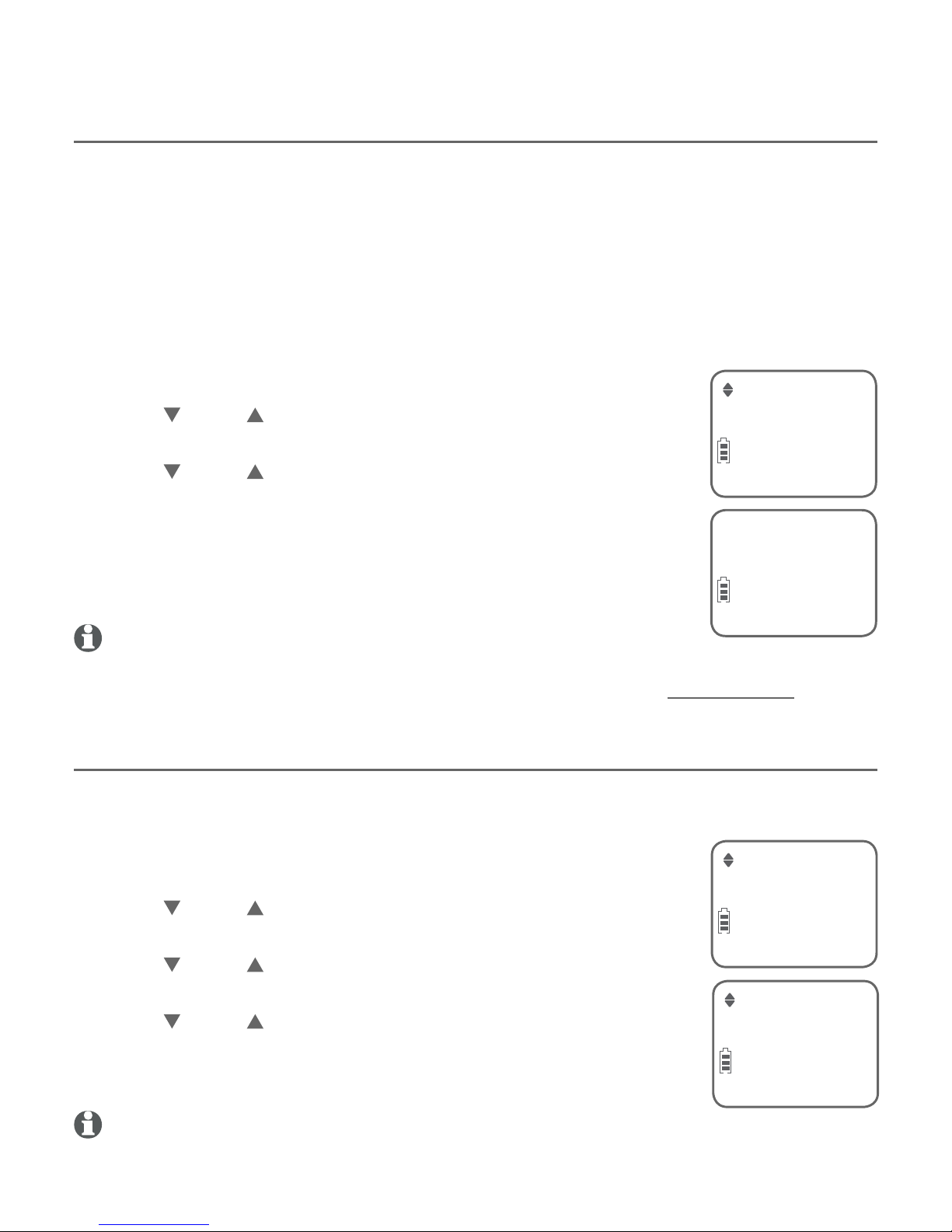
17
Telephone settings
Handset settings
Home area code
If you dial 7 digits to make a local call (no area code required), enter your
area code into the telephone as home area code. When you receive a call
from within your home area code, the caller ID log only displays the 7 digits
of the telephone number.
This feature makes it easy for you to make a call from the caller ID log. If you
dial 10 digits to make a local call, do not use this home area code feature.
If you do, you will not be able to place calls from your caller ID log because
they have only 7 digits.
Press MENU/SELECT in idle mode to enter the main menu.
Press CID or DIR to scroll to Settings, then press
MENU/SELECT.
Press CID or DIR to scroll to Home area code, then
press MENU/SELECT.
Use the dialing keys to enter your 3-digit area code.
Press MUTE/DELETE to erase digits while editing.
Press MENU/SELECT to save the setting.
note: If, in the future, your telephone service provider requires you to
dial 10 digits to make a local call (area code + telephone number), you need to delete your
home area code. While the home area code is displaying in Step 4, press and hold
MUTE/DELETE. The home area code is now restored to its default setting of _ _ _(empty).
Dial mode
The dial mode is preset to tone dialing. If you have pulse (rotary) service, you
must change the dial mode to pulse dialing before using the telephone.
Press MENU/SELECT in the idle mode to enter the
main menu.
Press CID or DIR to scroll to Settings, then press
MENU/SELECT.
Press CID or DIR to scroll to Dial mode, then press
MENU/SELECT.
Press CID or DIR to choose between Touch-tone,
and Pulse.
Press MENU/SELECT to save the setting.
note: If you have dial pulse (rotary) dialing service only, refer to Temporary tone dialing on
page 24 to temporarily switch from pulse to touch-tone dialing during a call.
1.
2.
3.
4.
5.
1.
2.
3.
4.
5.
Home area code
ECO
Home area code
- - -
ECO
Dial mode
ECO
Touch-tone
ECO
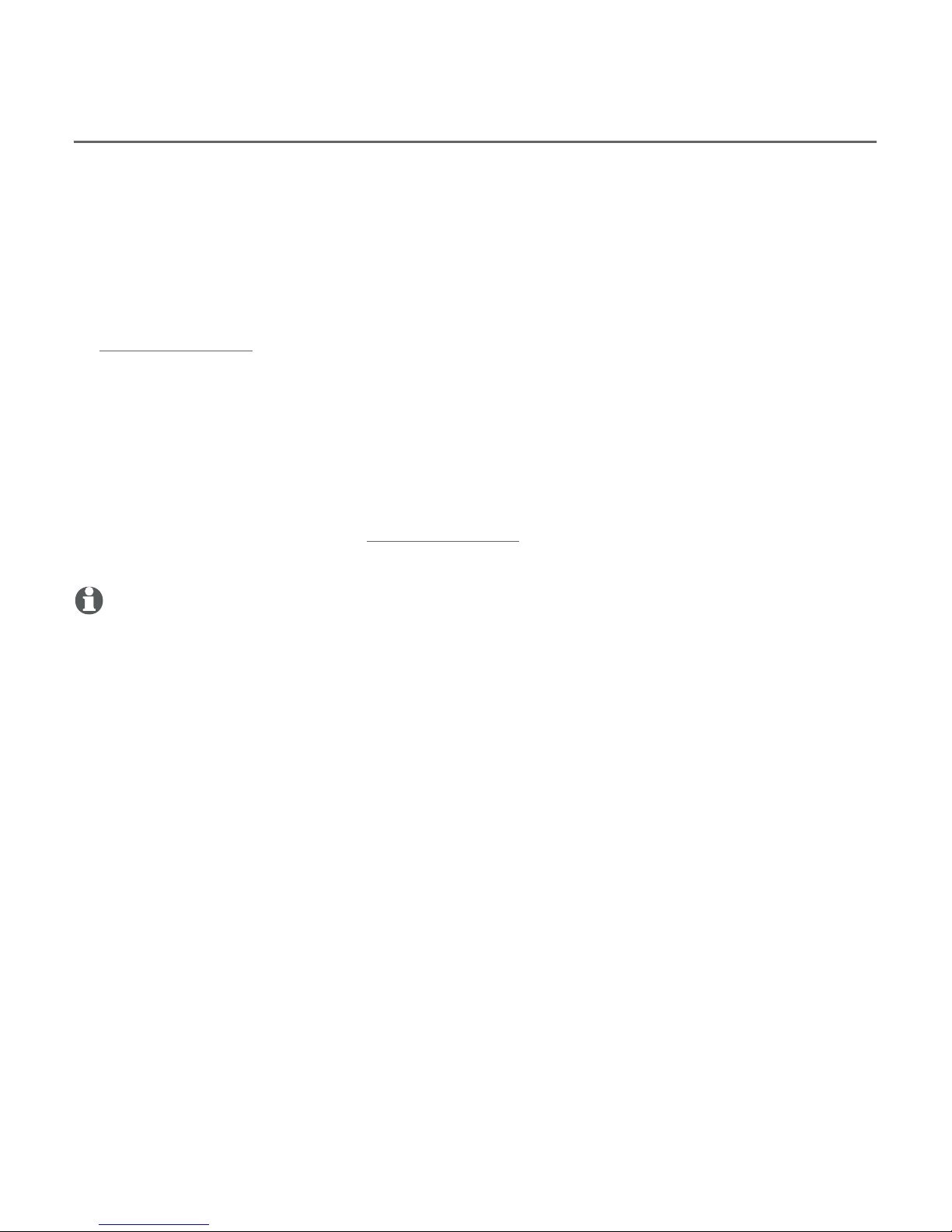
18
Telephone settings
Handset settings
QUIET mode
When QUIET mode is turned on, the telephone silences all sounds during the
set period of time (1-12 hours). However, the handset locator paging tone
and any sound-generating operations initiated by users, such as making calls
using the speakerphone or setting ringer volume, will sound as normal. After
you turn on QUIET mode, this feature activates immediately.
To turn QUIET mode on:
1. Press and hold QUIET # in idle mode to enter the QUIET mode setting
screen. The screen shows Quiet: _ _ hours [1-12].
2. Use the dialing keys to enter the desired number of hours (1-12) you
would like to turn on QUIET mode, then press MENU/SELECT. Your screen
briefly shows Quiet mode on.
To turn QUIET mode off:
While QUIET mode is on, press and hold QUIET #. The screen shows
Quiet mode off briefly and then returns to idle.
notes:
If you change the handset ringer, ringer volume, or key tone when QUIET mode is on, the sample
plays but the feature is still muted after saving the setting.
After QUIET mode is turned off or the set period of time has expired, all muted features will be
activated again.
When QUIET mode is on, the handset does not ring when there is an incoming intercom call, but
the handset which initiates the intercom call does have the calling tone as normal.
•
•
•
•

19
Making, answering and ending calls
Making a call
To make a call:
Press PHONE/FLASH or /SPEAKER, then enter
the telephone number.
On-hook dialing (predialing):
Use the dialing keys to enter the telephone number
(up to 30 digits).
Press and hold REDIAL/PAUSE to insert a
3-second dialing pause (a P appears).
Press MUTE/DELETE or OFF/CANCEL to
erase digits.
Press PHONE/FLASH or /SPEAKER to call.
notes:
Pressing PHONE/FLASH to access services from your telephone
service provider does not affect the elapsed time.
When a handset is on a call and there is another handset attempts to access the directory,
speed dial list or caller ID log, the screen of the other handset shows Not available.
Temporary ringer silencing
To silence the ringer temporarily on that handset only:
While the telephone is ringing, press OFF/CANCEL or
MUTE/DELETE.
This turns off the ringer without disconnecting the call. The
next incoming call rings normally at the preset volume.
note: Unless the ringer volume is turned off on that handset, each handset rings when
there is an incoming call.
•
1.
•
•
2.
•
•
•
Ringer muted
ECO
888-722-7702
ECO
10:30PM 11/20
The screen displays the
elapsed time as you
talk (in hours, minutes and
seconds).
10:30PM 11/20
PHONE 0:01:30
888-722-7702
ECO
Telephone operation
