Asus RS740-E7-RS24-EG User Manual

RS740-E7-RS24-EG
4U Rackmount Server
User Guide

E8406
First Edition
July 2013
Copyright © 2013 ASUSTeK COMPUTER INC. All Rights Reserved.
No part of this manual, including the products and software described in it, may be reproduced, transmitted, transcribed, stored in a retrieval system, or translated into any language in any form or by any means, except documentation kept by the purchaser for backup purposes, without the express written permission of ASUSTeK COMPUTER INC. (“ASUS”).
ASUS provides this manual “as is” without warranty of any kind, either express or implied, including but not limited to the implied warranties or conditions of merchantability or fitness for a particular purpose. In no event shallASUS, its directors, officers, employees, or agents be liable for any indirect, special, incidental, or consequential damages (including damages for loss of profits, loss of business, loss of use or data, interruption of business and the like), even if ASUS has been advised of the possibility of such damages arising from any defect or error in this manual or product.
Specifications and information contained in this manual ae furnished for informational use only, and are subject to change at any time without notice, and should not be construed as a commitment by ASUS. ASUS assumes no responsibility or liability for any errors or inaccuracies that may appear in this manual, including the products and software described in it.
Product warranty or service will not be extended if: (1) the product is repaired, modified or altered, unless such repair, modification of alteration is authorized in writing byASUS; or (2) the serial number of the product is defaced or missing.
Products and corporate names appearing in this manual may or may not be registered trademarks or copyrights of their respective companies, and are used only for identification or explanation and to the owners’ benefit, without intent to infringe.
ii

Contents
Notices....................................................................................................... |
viii |
REACH .......................................................................................... |
viii |
Safety information....................................................................................... |
ix |
Australia statement notice.................................................................. |
x |
About this guide.......................................................................................... |
xi |
Chapter 1: |
Product introduction |
|
|
1.1 |
System package contents............................................................ |
1-2 |
|
1.2 |
Serial number label....................................................................... |
1-3 |
|
1.3 |
System specifications.................................................................. |
1-4 |
|
1.4 |
Front panel features..................................................................... |
1-6 |
|
1.5 |
Rear panel features...................................................................... |
1-7 |
|
1.6 |
Internal features............................................................................ |
1-8 |
|
1.7 |
LED information............................................................................ |
1-9 |
|
|
1.7.1 |
Front panel LEDs............................................................. |
1-9 |
|
1.7.2 |
HDD status LEDs.......................................................... |
1-10 |
|
1.7.3 |
LAN (RJ-45) LEDs.......................................................... |
1-11 |
|
1.7.4 |
SFP+ status LEDs.......................................................... |
1-11 |
Chapter 2: |
Hardware setup |
|
|
2.1 |
Chassis cover............................................................................... |
2-2 |
|
|
2.1.1 |
Air Duct ........................................................................... |
2-3 |
2.2 |
Central Processing Unit (CPU).................................................... |
2-4 |
|
|
2.2.1 |
Installing the CPU............................................................ |
2-4 |
|
2.2.2 |
Installing the CPU heatsink............................................. |
2-9 |
2.3 |
System memory.......................................................................... |
2-10 |
|
|
2.3.1 |
Overview........................................................................ |
2-10 |
|
2.3.2 |
Memory Configurations................................................. |
2-10 |
|
2.3.3 |
Installing a DIMM on a single clip DIMM socket............ |
2-15 |
2.4 |
Hard disk drives (HDDs)............................................................. |
2-16 |
|
2.6 |
Expansion slots.......................................................................... |
2-21 |
|
|
2.6.1 |
Installing an expansion card ......................................... |
2-21 |
|
2.6.2 |
Configuring an expansion card...................................... |
2-23 |
|
2.6.3 |
Installing the full-height and full-length graphics card ................. |
2-24 |
|
support bracket............................................................................. |
||
2.7 |
Cable connections...................................................................... |
2-26 |
|
iii

Contents
2.8 |
ASUS PIKE card (Optional)........................................................ |
2-27 |
|
2.9 |
System Fans (Optional).............................................................. |
2-28 |
|
|
2.9.1 |
Replacing the front system fans ................................... |
2-28 |
|
2.9.2 |
Replacing the rear system fans..................................... |
2-29 |
2.10 |
Redundant power supply module............................................. |
2-32 |
|
Chapter 3: |
Installation options |
|
|
3.1 |
Tool-less Friction Rail Kit............................................................. |
3-2 |
|
Chapter 4: |
Motherboard Info |
|
|
4.1 |
Motherboard layout...................................................................... |
4-2 |
|
4.2 |
Jumpers |
......................................................................................... |
4-4 |
4.3 |
Internal connectors...................................................................... |
4-9 |
|
4.4 |
Onboard .............................................................................LEDs |
4-17 |
|
Chapter 5: |
BIOS setup |
|
|
5.1 |
Managing .............................................and updating your BIOS |
5-2 |
|
|
5.1.1 ....................................... |
ASUS CrashFree BIOS 3 utility |
5-2 |
|
5.1.2 ................................................... |
ASUS EZ Flash 2 Utility |
5-3 |
|
5.1.3 ............................................................ |
BUPDATER utility |
5-4 |
5.2 |
BIOS setup .....................................................................program |
5-6 |
|
|
5.2.1 .......................................................... |
BIOS menu screen |
5-7 |
|
5.2.2 ......................................................................... |
Menu bar |
5-7 |
|
5.2.3 ...................................................................... |
Menu items |
5-8 |
|
5.2.4 ................................................................ |
Submenu items |
5-8 |
|
5.2.5 ............................................................... |
Navigation keys |
5-8 |
|
5.2.6 .................................................................... |
General help |
5-8 |
|
5.2.7 .......................................................... |
Configuration fields |
5-8 |
|
5.2.8 ................................................................ |
Pop - up window |
5-8 |
|
5.2.9 ......................................................................... |
Scroll bar |
5-8 |
5.3 |
Main menu..................................................................................... |
5-9 |
|
iv

Contents
5.4 |
Advanced menu.......................................................................... |
5-10 |
|
|
5.4.1 |
CPU Configuration......................................................... |
5-10 |
|
5.4.2 |
CPU Power Management Configuration....................... |
5-12 |
|
5.4.3 |
Chipset Configuration.................................................... |
5-14 |
|
5.4.4 |
PCH SATAConfiguration............................................... |
5-19 |
|
5.4.5 |
PCI Subsystem Settings................................................ |
5-21 |
|
5.4.6 |
Intel TXT(LT-SX) Configuration...................................... |
5-24 |
|
5.4.7 |
USB Configuration......................................................... |
5-25 |
|
5.4.8 |
Trusted Computing........................................................ |
5-26 |
|
5.4.9 |
ACPI Settings................................................................ |
5-27 |
|
5.4.10 |
WHEAConfiguration...................................................... |
5-28 |
|
5.4.11 |
APM............................................................................... |
5-28 |
|
5.4.12 |
Serial Port Console Redirection.................................... |
5-29 |
|
5.4.13 |
Onboard Broadcom 10G Configuration......................... |
5-31 |
|
5.4.14 |
Onboard LAN Configuration.......................................... |
5-32 |
|
5.4.15 |
ME Subsystem.............................................................. |
5-32 |
|
5.4.16 |
Onboard Devices Configuration.................................... |
5-33 |
|
5.4.17 |
Runtime Error Logging Support..................................... |
5-34 |
|
5.4.18 |
Network Stack............................................................... |
5-34 |
5.5 |
Server Mgmt menu..................................................................... |
5-35 |
|
|
5.5.1 |
System Event Log......................................................... |
5-36 |
|
5.5.2 |
BMC network configuration........................................... |
5-36 |
|
5.5.3 |
IPv6 BMC Network configuration................................... |
5-37 |
5.6 |
Event Logs menu........................................................................ |
5-38 |
|
|
5.6.1 |
Change Smbios Event Log Settings.............................. |
5-38 |
|
5.6.2 |
View Smbios Event Log................................................. |
5-39 |
|
5.6.3 |
View System Event Log................................................. |
5-39 |
5.7 |
Boot menu................................................................................... |
5-40 |
|
5.8 |
Monitor menu.............................................................................. |
5-43 |
|
5.9 |
Security menu............................................................................. |
5-44 |
|
5.10 |
Tool menu.................................................................................... |
5-47 |
|
5.11 |
Exit menu..................................................................................... |
5-47 |
|

Contents
Chapter 6: |
RAID configuration |
|
|
6.1 |
Setting up RAID............................................................................ |
6-2 |
|
|
6.1.1 |
RAID definitions............................................................... |
6-2 |
|
6.1.2 |
Installing hard disk drives................................................ |
6-3 |
|
6.1.3 |
Setting the RAID item in BIOS......................................... |
6-3 |
|
6.1.4 |
RAID configuration utilities.............................................. |
6-3 |
6.2 |
LSI Software RAID Configuration Utility .................................... |
6-4 |
|
|
6.2.1 |
Creating a RAID set......................................................... |
6-5 |
|
6.2.2 |
Adding or viewing a RAID configuration......................... |
6-11 |
|
6.2.3 |
Initializing the virtual drives............................................ |
6-12 |
|
6.2.4 |
Rebuilding failed drives................................................. |
6-16 |
|
6.2.5 |
Checking the drives for data consistency...................... |
6-18 |
|
6.2.6 |
Deleting a RAID configuration....................................... |
6-21 |
|
6.2.7 |
Selecting the boot drive from a RAID set...................... |
6-22 |
|
6.2.8 |
Enabling WriteCache..................................................... |
6-23 |
6.3Intel® Rapid Storage Technology enterprise
SATA Option ROM Utility............................................................ |
6-24 |
|
6.3.1 |
Creating a RAID set....................................................... |
6-25 |
6.3.2 |
Deleting a RAID set....................................................... |
6-27 |
6.3.3 |
Resetting disks to Non-RAID......................................... |
6-28 |
6.3.4Exiting the Intel® Rapid Storage Technology enterprise
|
|
SATA Option ROM utility................................................ |
6-29 |
|
6.3.5 |
Rebuilding the RAID...................................................... |
6-29 |
|
6.3.6 |
Setting the Boot array in the BIOS Setup Utility............ |
6-31 |
6.4 |
Intel® Rapid Storage Technology enterprise (Windows)......... |
6-32 |
|
|
6.4.1 |
Creating a RAID set....................................................... |
6-33 |
|
6.4.2 |
Changing a Volume Type............................................... |
6-35 |
|
6.4.3 |
Deleting a volume.......................................................... |
6-36 |
|
6.4.4 |
Preferences................................................................... |
6-37 |
vi

Chapter 7: |
Driver installation |
|
|
7.1 |
RAID driver installation................................................................ |
7-2 |
|
|
7.1.1 |
Creating a RAID driver disk............................................. |
7-2 |
|
7.1.2 |
Installing the RAID controller driver................................. |
7-4 |
7.2 |
Intel® chipset device software installation............................... |
7-14 |
|
7.3 |
Intel® Network Connections Software installation................... |
7-16 |
|
7.4 |
VGA driver installation............................................................... |
7-19 |
|
7.5Installing the Intel® I350-AM4/I350-AM2/I210
|
Gigabit Adapter driver................................................................ |
7-22 |
7.6 |
Installing the Broadcom 10G driver.......................................... |
7-26 |
7.7 |
Management applications and utilities installation................. |
7-28 |
7.8 |
Running the Support DVD ........................................................ |
7-28 |
7.9 |
Microsoft .NET Framework 3.5 SP1.......................................... |
7-32 |
7.10Intel® Rapid Storage Technology
enterprise 3.0 installation.......................................................... |
7-33 |
ASUS contact information........................................................................ |
A-1 |
vii
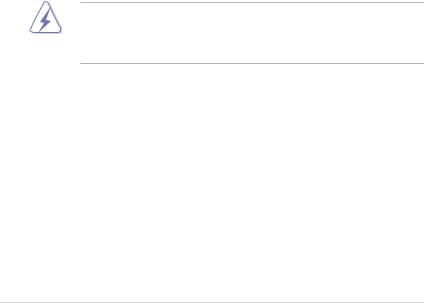
Notices
Federal Communications Commission Statement
This device complies with Part 15 of the FCC Rules. Operation is subject to the following two conditions:
•This device may not cause harmful interference, and
•This device must accept any interference received including interference that may cause undesired operation.
This equipment has been tested and found to comply with the limits for a
ClassAdigital device, pursuant to Part 15 of the FCC Rules. These limits are designed to provide reasonable protection against harmful interference in a residential installation. This equipment generates, uses and can radiate radio frequency energy and, if not installed and used in accordance with manufacturer’ s instructions, may cause harmful interference to radio communications. However, there is no guarantee that interference will not occur in a particular installation. If this equipment does cause harmful interference to radio or television reception, which can be determined by turning the equipment off and on, the user is encouraged to try to correct the interference by one or more of the following measures:
•Reorient or relocate the receiving antenna.
•Increase the separation between the equipment and receiver.
•Connect the equipment to an outlet on a circuit different from that to which the receiver is connected.
•Consult the dealer or an experienced radio/TV technician for help.
WARNING! The use of shielded cables for connection of the monitor to the graphics card is required to assure compliance with FCC regulations. Changes or modifications to this unit not expressly approved by the party responsible for compliance could void the user’s authority to operate this equipment.
Canadian Department of Communications Statement
This digital apparatus does not exceed the Class A limits for radio noise emissions from digital apparatus set out in the Radio Interference Regulations of the Canadian Department of Communications.
This ClassAdigital apparatus complies with Canadian ICES-003.
REACH
Complying with the REACH (Registration, Evaluation,Authorization, and Restriction of Chemicals) regulatory framework, we publish the chemical substances in our products at ASUS REACH website at http://csr.asus.com/english/REACH.htm.
viii
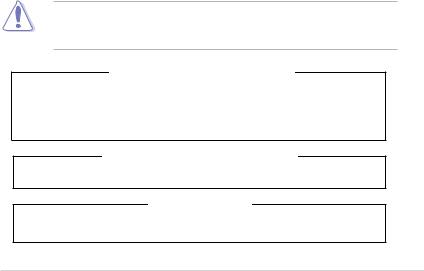
Safety information
Electrical Safety
•Before installing or removing signal cables, ensure that the power cables for the system unit and all attached devices are unplugged.
•To prevent electrical shock hazard, disconnect the power cable from the electrical outlet before relocating the system.
•When adding or removing any additional devices to or from the system, ensure that the power cables for the devices are unplugged before the signal cables are connected. If possible, disconnect all power cables from the existing system before you add a device.
•If the power supply is broken, do not try to fix it by yourself. Contact a qualified service technician or your dealer.
Operation Safety
•Any mechanical operation on this server must be conducted by certified or experienced engineers.
•Before operating the server, carefully read all the manuals included with the server package.
•Before using the server, ensure all cables are correctly connected and the power cables are not damaged. If any damage is detected, contact your dealer as soon as possible.
•To avoid short circuits, keep paper clips, screws, and staples away from connectors, slots, sockets and circuitry.
•Avoid dust, humidity, and temperature extremes. Place the server on a stable surface.
This product is equipped with a three-wire power cable and plug for the user’s safety. Use the power cable with a properly grounded electrical outlet to avoid electrical shock.
Lithium-Ion Battery Warning
CAUTION! Danger of explosion if battery is incorrectly replaced. Replace only with the same or equivalent type recommended by the manufacturer. Dispose of used batteries according to the manufacturer’s instructions.
CD-ROM Drive Safety Warning
CLASS 1 LASER PRODUCT
Heavy System
CAUTION! This server system is heavy.Ask for assistance when moving or carrying the system.
ix
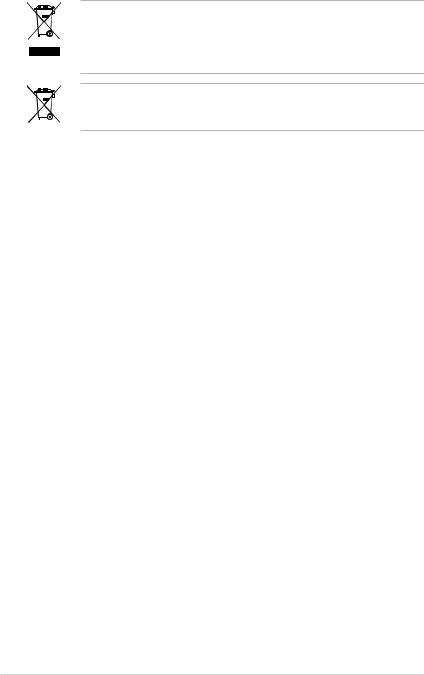
DO NOT throw the motherboard in municipal waste. This product has been designed to enable proper reuse of parts and recycling. This symbol of the crossed out wheeled bin indicates that the product (electrical and electronic equipment) should not be placed in municipal waste. Check local regulations for disposal of electronic products.
DO NOT throw the mercury-containing button cell battery in municipal waste. This symbol of the crossed out wheeled bin indicates that the battery should not be placed in municipal waste.
Australia statement notice
From 1 January 2012 updated warranties apply to allASUS products, consistent with the Australian Consumer Law. For the latest product warranty details please visit http://support.asus.com. Our goods come with guarantees that cannot be excluded under the Australian Consumer Law. You are entitled to a replacement or refund for a major failure and compensation for any other reasonably foreseeable loss or damage. You are also entitled to have the goods repaired or replaced if the goods fail to be of acceptable quality and the failure does not amount to a major failure.
If you require assistance please callASUS Customer Service 1300 2787 88 or visit us at http://support.asus.com

About this guide
Audience
This user guide is intended for system integrators, and experienced users with at least basic knowledge of configuring a server.
Contents
This guide contains the following parts:
1.Chapter 1: Product introduction
This chapter describes the general features of the server, including sections on front panel and rear panel specifications.
2.Chapter 2: Hardware setup
This chapter lists the hardware setup procedures that you have to perform when installing or removing system components.
3.Chapter 3: Installation options
This chapter describes how to install optional components into the barebone server.
4.Chapter 4: Motherboard information
This chapter gives information about the motherboard that comes with the server. This chapter includes the motherboard layout, jumper settings, and connector locations.
5.Chapter 5: BIOS information
This chapter tells how to change system settings through the BIOS Setup menus and describes the BIOS parameters.
6.Chapter 6: RAID configuration
This chapter tells how to change system settings through the BIOS Setup menus. Detailed descriptions of the BIOS parameters are also provided.
7Chapter 7: Driver installation
This chapter provides instructions for installing the necessary drivers for different system components.
xi

Conventions
To ensure that you perform certain tasks properly, take note of the following symbols used throughout this manual.
DANGER/WARNING: Information to prevent injury to yourself when trying to complete a task.
CAUTION: Information to prevent damage to the components when trying to complete a task.
IMPORTANT: Instructions that you MUST follow to complete a task.
NOTE: Tips and additional information to help you complete a task.
Typography
Bold text |
Indicates a menu or an item to select. |
Italics |
Used to emphasize a word or a phrase. |
<Key> |
Keys enclosed in the less-than and greater-than |
|
sign means that you must press the enclosed key. |
|
Example: <Enter> means that you must press |
|
the Enter or Return key. |
<Key1>+<Key2+<Key3> |
If you must press two or more keys simultaneously, |
|
the key names are linked with a plus sign (+). |
|
Example: <Ctrl>+<Alt>+<Del> |
Command |
Means that you must type the command |
|
exactly as shown, then supply the required |
|
item or value enclosed in brackets. |
|
Example: At the DOS prompt, type the |
|
command line: format A:/S |
References |
|
Refer to the following sources for additional information, and for product and software updates.
1.ASUS Server Web-based Management (ASWM) user guide
This manual tells how to set up and use the proprietary ASUS server management utility.
2.ASUS websites
The ASUS websites worldwide provide updated information for all ASUS hardware and software products. Refer to the ASUS contact information.
xii
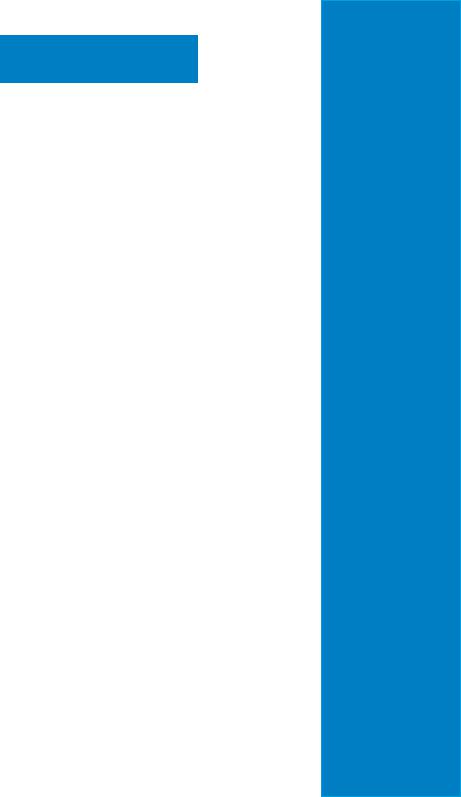
Chapter 1
This chapter describes the general features of the chassis kit. It includes sections on front panel and rear panel specifications.
introductionProduct
1-
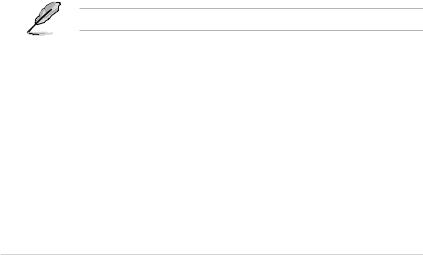
1.1System package contents
Check your system package for the following items.
Model Name |
RS740-E7-RS24-EG |
|
Chassis |
ASUS R40B 4U Rackmount Chassis |
|
Motherboard |
Z9PE-D16-10G/DUAL Server Board |
|
|
1 x 800W Redundant Power Supply (80 PLUS Platinum) |
|
|
1 x SAS/SATABackplane Board |
|
|
1 x Front I/O Board |
|
Component |
1 x Front USB Card |
|
1 x Power Sharing Board |
||
|
2 x Easy-swap Front System fans (120x38mm) |
|
|
2 x Easy-swap Rear System fans (80x38mm) |
|
|
24 x Hot-swap 3.5-inch HDD tray |
|
|
2 x Hot-swap 2.5-inch HDD tray |
|
|
1 x RS740-E7-RS24-EG User’s Guide |
|
|
1 x RS740-E7-RS24-EG Support CD |
|
|
1 xASWM Enterprise Support CD* |
|
Accessories |
1 xASMB6 - iKVM Support DVD |
|
2 x CPU Heatsink |
||
|
||
|
1 x Bag of Screws |
|
|
- (96 x 3.5-inch HDD tray screws, 8 x 2.5-inch HDD tray screws) |
|
|
2 xAC Power cables |
|
|
1 x Tool-less Friction Rail kit |
|
Optional Items |
1 x 800W Redundant Power Supply Module (Second) |
|
1 xASUS PIKE 2108-32PD HW RAID card |
||
|
1 xASUS PIKE 2208 8-port HW RAID card |
|
|
1 xASUS PIKE 2308 8-port RAID card |
*ASUS System Web-based Management
If any of the above items is damaged or missing, contact your retailer.
1-2 |
Chapter 1: Product introduction |
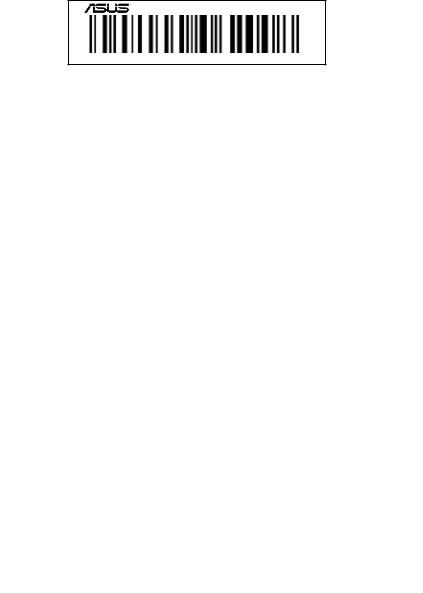
1.2Serial number label
Before requesting support from theASUS Technical Support team, you must take note of the product’s serial number containing 14 characters such as xxS0xxxxxxxxxx as shown in the
figure below. With the correct serial number of the product,ASUS Technical Support team members can then offer a quicker and satisfying solution to your problems.
RS740-E7-RS24-EG
xxS0xxxxxxxxxx
ASUS RS740-E7-RS24-EG |
1-3 |
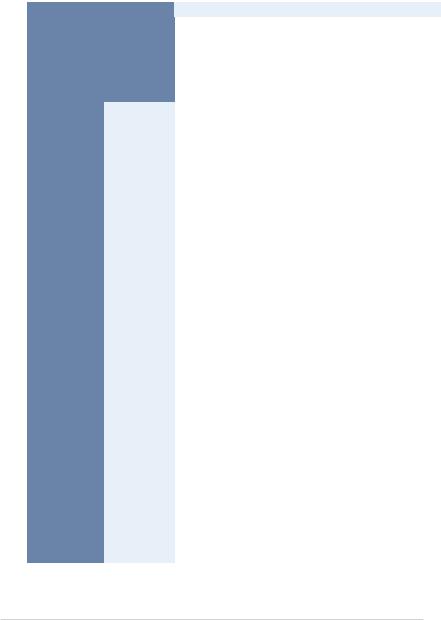
1.3System specifications
TheASUS RS740-E7-RS24-EG is a 4U barebone server system featuring the Z9PE-D16-10G/DUAL server board. The server supports two Intel® LGA2011 Intel® Xeon
® processor E5-2600 product family plus other latest technologies through the chipsets onboard.
Model Name |
|
RS740-E7-RS24-EG |
||
Processor Support / |
2 x Socket LGA2011 |
|
||
Intel® Xeon® processor E5-2600 / E5-2600 V2 product |
||||
System Bus |
|
family |
||
|
|
QPI 6.4 /7.2 / 8.0 GT/s |
||
Core Logic |
|
Intel® C602-A |
|
|
Form Factor |
|
EEB, 12 in. x 13 in. |
|
|
|
Total Slots |
16 (4 channels per CPU, 8 DIMM per CPU) |
|
|
|
|
Maximum up to 128GB (UDIMM) |
|
|
|
Capacity |
Maximum up to 512GB (RDIMM) |
||
|
|
Maximum up to 512GB (LRDIMM) |
||
Memory |
|
DDR3 800/1066/1333/1600 RDIMM |
|
|
Memory Type |
DDR3 1066/1333 ECC UDIMM/Non-ECC UDIMM |
|||
|
||||
|
|
DDR3 1066/1333 LR-DIMM |
||
|
|
2GB, 4GB, 8GB, 16GB, 32GB* (RDIMM) |
|
|
|
Memory Size |
2GB, 4GB, 8GB* (UDIMM) |
||
|
|
8GB, 16GB, 32GB* (LRDIMM) |
||
|
Total PCI/PCI-E |
5 |
|
|
|
Slots |
|
|
|
|
Slot Location 1 |
1 x PCI-E x8 (x4 Gen2 link) |
|
|
Expansion |
Slot Location 2 |
1 x PCI-E x16 (x16 Gen3 link) |
|
|
Slots (follow |
Slot Location 3 |
1 x PCI-E x8 (x8 Gen3 link) |
|
|
SSI Location #) |
Slot Location 4 |
1 x PCI-E x16 (x16 Gen3 link) |
|
|
|
Slot Location 6 |
1 x PCI-E x16 (x16 Gen3 link) |
|
|
|
Additional |
1 x PIKE Slot for Storage expansion |
||
|
Slot 1 |
|||
|
|
|
||
Networking |
LAN |
2 x Intel® I210AT controller + 1 Management LAN |
|
|
1 x Dual port Broadcom 57840S 10GbE controller |
||||
|
|
|||
|
|
Intel® C602-A: |
|
|
|
|
<AHCI> |
||
|
|
4 SATA3Gb/s ports; 2 SATA6Gb/s ports |
||
|
SATA Controller |
Intel® RSTe (for Windows only) |
||
|
|
(Support software RAID 0, 1, 10, and 5) |
||
Storage |
|
LSI® MegaRAID driver (Support software RAID 0, 1, |
||
|
and10) (Linux/Windows) |
|||
|
|
ASUS PIKE 2108-32PD 8-port SAS 6G HW RAID card |
|
|
|
|
ASUS PIKE 2208 8-port SAS 6G HW RAID card |
||
|
SAS Controller |
ASUS PIKE 2308 8-port SAS 6G RAID card |
||
|
|
Default with PIKE 2108-32PD, or PIKE 2208, or PIKE 2308. |
||
|
|
|
|
|
* Refer to www.asus.com for the complete list of supported memory modules.
(continued on the next page)
1-4 |
Chapter 1: Product introduction |
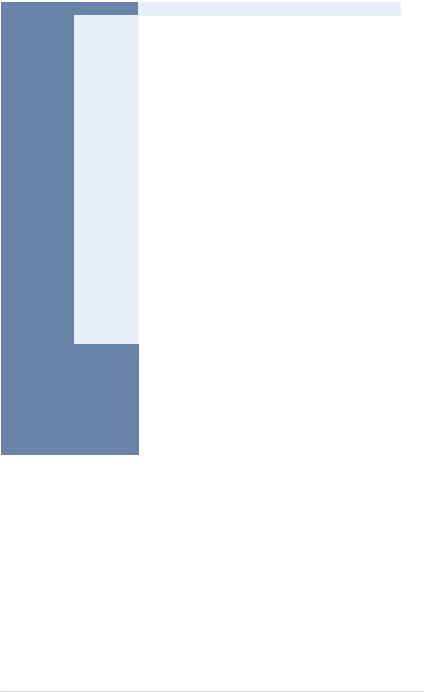
Model Name |
|
RS740-E7-RS24-EG |
||
|
I = Internal A or |
24 x Hot-swap 3.5-inch HDD bays* |
|
|
HDD Bays |
2 x Hot-swap 2.5-inch SSD bays (Rear) |
|||
S will be |
|
|
||
|
hot-swappable |
*Supports 3.5-inch SATA3 or 7200RPM SAS2 HDD. |
||
|
|
|
|
|
Graphic |
VGA |
AspeedAST2300 16MB |
||
|
TPM Header |
1 |
|
|
|
USB |
1 x USB connector (TypeAUSB socket) |
|
|
|
Connectors |
2 x USB pin header (up to 4 devices) |
||
Onboard I/O |
Fan Header |
9 x 4 pin headers |
|
|
SMBus |
1 |
|
||
Connectors |
|
|
|
|
Chassis |
1 |
|
||
|
Intruder |
|
||
|
|
|
||
|
Front LAN LED |
2 |
|
|
|
Serial Port |
1 |
|
|
|
Header |
|
||
|
|
|
||
|
SFP+ |
2 |
|
|
|
VGA Port |
1 |
|
|
|
External USB |
4 x USB 2.0 ports (2 x Front, 2 x Rear) |
||
Rear I/O |
Port |
|
|
|
RJ-45 |
2 x GbE LAN |
|||
Connectors |
||||
1 Management LAN (ASMB6-iKVM for KVM-over-IP) |
||||
|
PS/2 Keyboard |
1 |
|
|
|
PS/2 Mouse |
1 |
|
|
|
COM port |
1 |
|
|
Dimension (HH |
x WW x DD) |
615mm x 448mm x 175mm (4U) |
|
|
Net Weight Kg (CPU, DRAM |
25Kg |
|||
& HDD not included) |
|
|
||
Power Supply |
|
1+1 Redundant 800W 80PLUS Platinum |
|
|
Power Supply Rating |
100-127Vac/200-240Vac,9.9A/4.79A,47-63Hz, Class I |
|
||
Environment |
|
Operation temperature: 10°C ~ 35°C / |
|
|
|
Non operation temperature: -40°C ~ 70°C |
|||
|
|
Non operation humidity: 20% ~ 90% (Non condensing) |
||
** Specifications are subject to change without notice.
ASUS RS740-E7-RS24-EG |
1-5 |
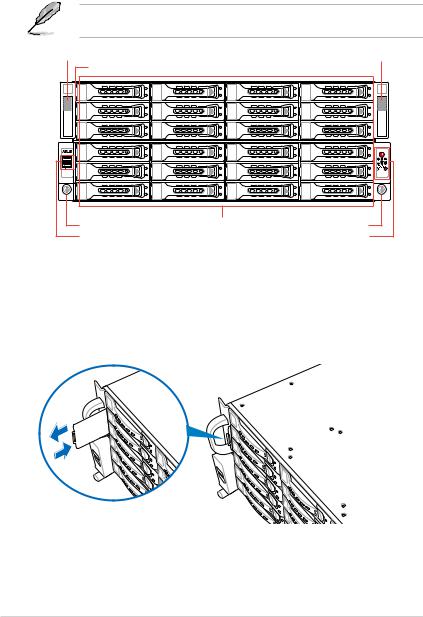
1.4Front panel features
The front panel of the RS740-E7-RS24-EG have a simple yet stylish design that features twenty-four (24) 3.5-inch SerialATAHDD bays, two (2) USB 2.0 ports,Asset tag, steel pull handles, and easy to access buttons and LEDs.
Refer to section 1.4.2 Front panel buttons and section 1.7.1 Front panel LEDs for the button and LED descriptions.
steel pull handle |
|
steel pull handle |
Asset tag (hidden) |
|
|
Front Thumbscrew |
HDD Trays |
Front Thumbscrew |
USB 2.0 ports |
|
Front Panel LEDs and buttons |
1.4.1Asset tag
TheAsset tag is a durable plastic film that is located on the server's front panel that allows you to log important information about the server such as an asset barcode or a serial number. It is useful in inventory management and asset tracking purposes.
1-6 |
Chapter 1: Product introduction |

1.4.2Front panel buttons
 Power button
Power button
Reset button |
2 |
1 |
Location button |
1.5Rear panel features
The rear panel of RS740-E7-RS24-EG features two (2) 2.5-inch Hot-swap SSD trays, expansion slots, SFP+ 10G ports, rear I/O ports, and system power modules.
Rear System Fans |
|
|
|
|
Rear Thumbscrew |
||
|
|
|
|
||||
Rear Thumbscrew |
|
|
|
|
|||
2.5-inch SSD drive trays |
|
|
|
Location LED (Rear) |
|||
|
|||||||
Redundant Power supply |
|
|
|
Expansion slot cover |
|||
|
|
|
|
||||
|
|
|
|
|
|
|
|
|
|
|
|
|
|
|
|
COM port |
Gigabit LAN port 2 |
PS/2 mouse port |
Gigabit LAN port 1 |
PS/2 keyboard |
SFP+_2 |
USB 2.0 ports |
SFP+_2 LEDs |
LAN port 3* |
SFP+_1 |
VGA port |
SFP+_1 LEDs |
*The LAN 3 port is forASUSASMB6-iKVM controller only.
ASUS RS740-E7-RS24-EG |
1-7 |
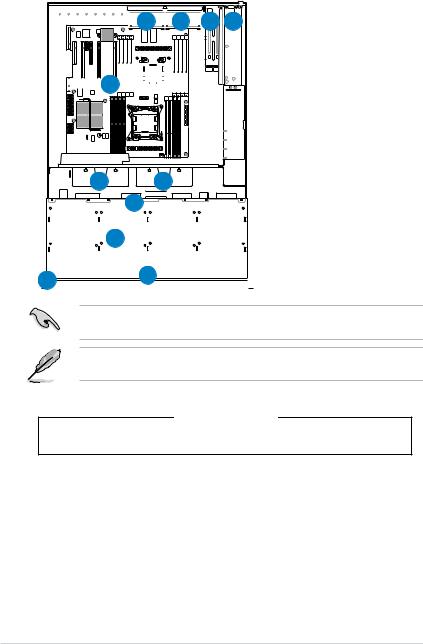
1.6Internal features
The barebone server includes the basic components as shown.



 4
4


 4
4



 8
8
 1
1







 2
2

























3  3
3
5 |
1.Redundant Power supply
2.Z9PE-D16-10G/DUAL Server Boards
3.Front System fans (120mm x 38mm)
4.Rear System fans
(80mm x 38mm)
5.SATAbackplane (hidden)
6.Front HDD bays
(24 x 3.5-inch HDD trays)
7.Front I/O boards (hidden)
8.Rear HDD bays
(2 x 2.5-inch HDD trays)
7 |
9. |
Asset Tag (hidden) |
|
|
 9
9






 6
6 





Turn off the system power and detach the power supply before removing or replacing any system component.
The barebone server does not include a floppy disk drive drive. Connect a USB floppy disk drive to any of the USB ports on the front or rear panel if you need to use a floppy disk.
*WARNING HAZARDOUS MOVING PARTS
KEEP FINGERSAND OTHER BODY PARTSAWAY
1-8 |
Chapter 1: Product introduction |
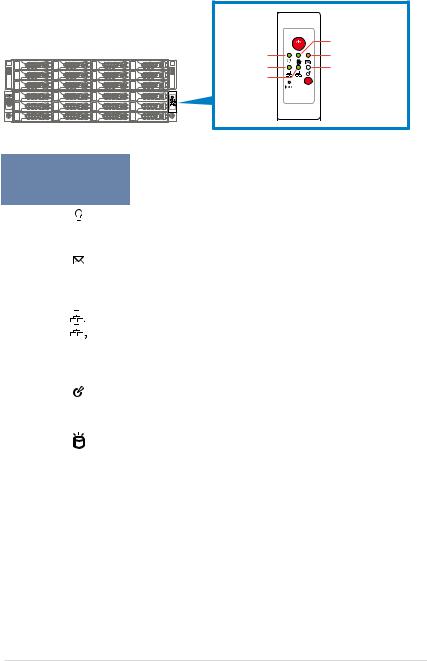
1.7LED information
1.7.1Front panel LEDs
|
|
HDD Access LED |
Power LED |
|
Message LED |
LAN2 LED |
|
Location LED |
LAN1 LED |
2 |
1 |
LED |
Icon |
Display |
Description |
|
status |
||||
|
|
|
|
|
Power LED |
|
ON |
System power ON |
|
|
|
|
|
|
|
|
OFF |
System is normal; no incoming event |
|
Message LED |
|
|
|
|
|
ON |
1. WithoutASMB6-iKVM installed: CPU over-heated |
|
|
|
|
2. WithASMB6-iKVM installed: a hardware monitor event is |
||
|
|
|
indicated |
|
|
|
OFF |
No LAN connection |
|
|
|
|
|
|
LAN LEDs |
|
Blinking |
LAN is transmitting or receiving data. |
|
|
|
|
|
|
|
|
ON |
LAN connection is present |
|
|
|
|
|
|
Location LED |
|
ON |
Location switched is pressed. |
|
|
|
|
|
|
|
OFF |
Normal status. |
||
|
|
|||
|
|
(Press the location switch again to turn off.) |
||
|
|
|
||
HDD Access |
|
Green |
Data is being read/written into the HDD. |
|
LED |
|
OFF |
HDD failure or no HDD is installed |
|
ASUS RS740-E7-RS24-EG |
1-9 |
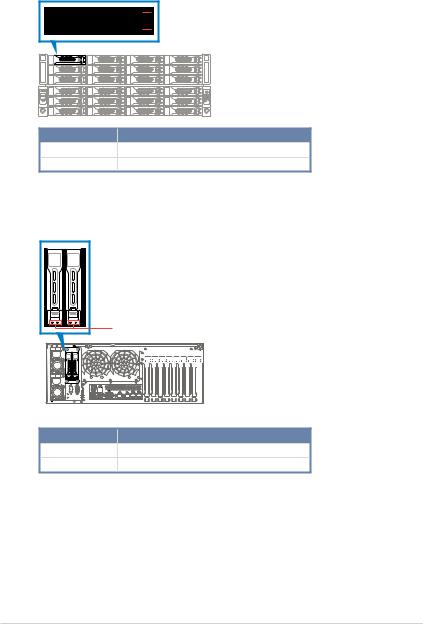
1.7.2HDD status LEDs
(Front) HDD LEDs status
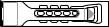




 HDD status LED
HDD status LED
HDD LED |
Description |
GREEN |
The installed HDD is in good condition |
OFF |
SSD failure or no HDD is installed |
(Rear) SSD status LEDs status
SSD status LED
SSD LED |
Description |
GREEN |
The installed SSD is in good condition |
OFF |
SSD failure or no SSD is installed |
1-10 |
Chapter 1: Product introduction |
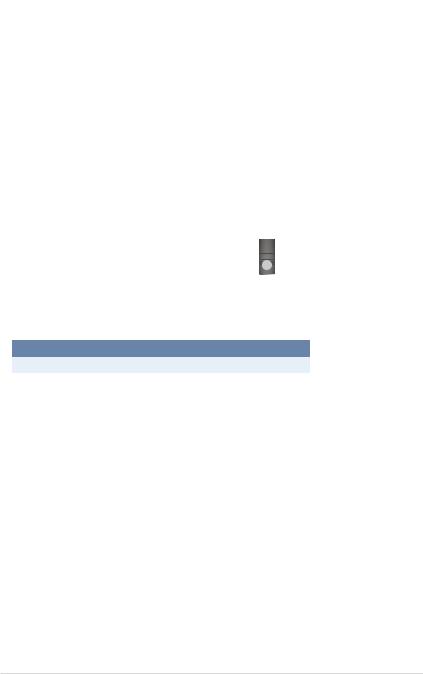
1.7.3LAN (RJ-45) LEDs
SPEED LED |
ACT/LINK LED |
ACT/LINK LED |
|
SPEED LED |
||
Status |
Description |
Status |
|
Description |
OFF |
No link |
OFF |
|
10 Mbps connection |
GREEN |
Linked |
ORANGE |
|
100 Mbps connection |
BLINKING |
Data activity |
GREEN |
|
1 Gbps connection |
1.7.4SFP+ status LEDs
ACTIVITY LED
SPEED LED
SFP+ LED
 SFP+_2 LEDs
SFP+_2 LEDs
SFP+_1 LEDs
Activity/Link LED |
|
Speed LED |
||
Status |
Description |
Status |
|
Description |
OFF |
No activity |
OFF |
|
- |
BLINKING |
Data activity |
AMBER |
|
1 Gbps connection |
GREEN |
|
10 Gbps connection |
||
ASUS RS740-E7-RS24-EG |
1-11 |
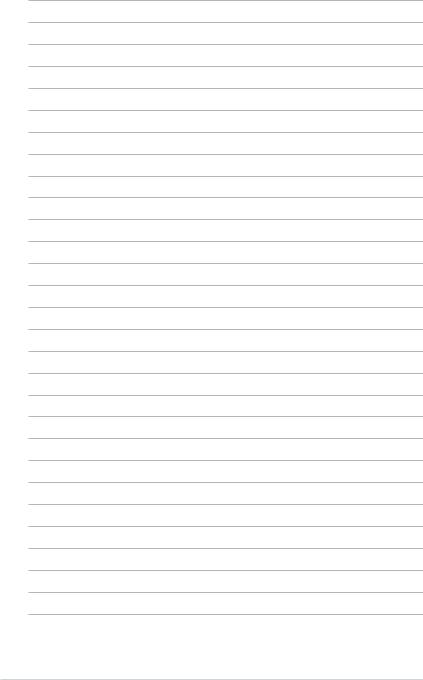
1-12 |
Chapter 1: Product introduction |
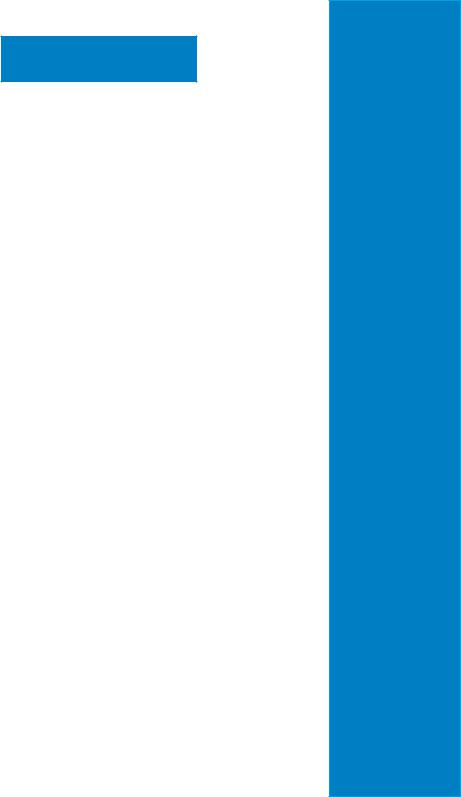
Chapter 2
This chapter lists the hardware setup procedures that you have to perform when installing or removing system components.
Hardware setup
2-

2.1Chassis cover
To remove the chassis cover:
1.Remove the two (2) screws on the side.
2.Release the two (2) thumbscrews on the rear of the chassis.
3.Slide the chassis cover towards the rear to disengage it from the chassis.
4.Lift the chassis cover to completely remove it from the chassis.

 2
2

 2
2
1 |
4 |
|
3 |
 1
1
Aprotection film is pre-attached to the system cover before shipping. Please remove the protection film before turning on the system for proper heat dissipation.
2-2 |
Chapter 2: Hardware setup |
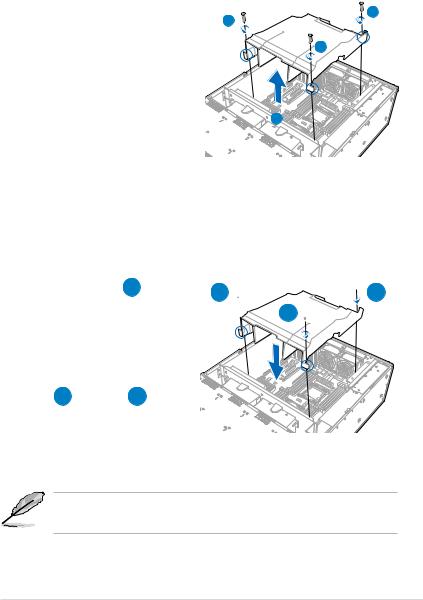
2.1.1Air Duct
The RS740-E7-RS24-EG server system comes with a motherboard fan air duct to enable better air flow inside the motherboard while the system is running.
Removing the air duct
To remove the air duct:
1. |
Remove the chassis cover. Refer to |
|
2 |
|
section 2.1 Chassis cover for the |
2 |
|
|
|
||
|
instructions. |
|
2 |
2. |
Remove the three screws securing the |
|
|
|
|
||
|
air duct. |
|
|
|
Set the three (3) screws aside for later |
|
|
|
use. |
|
|
3. |
Carefully lift the air duct out of the |
|
3 |
|
chassis. |
|
|
Installing the air duct
To install the air duct:
1.Position the air duct on top of the motherboard matching the three (3) screw holes on the air duct to the three (3) holes on the motherboard as indicated in the illustration below.













 A
A

 B
B 
 A
A 





 C
C 


B  C
C 

2.Tighten the screws one by one with a Phillips screwdriver. Use just enough force to attach the air duct to the motherboard.
• Do not over tighten the screws to avoid damaging the motherboard and the air duct.
•Ensure that the air duct is firmly fitted to the motherboard.
ASUS RS740-E7-RS24-EG |
2-3 |
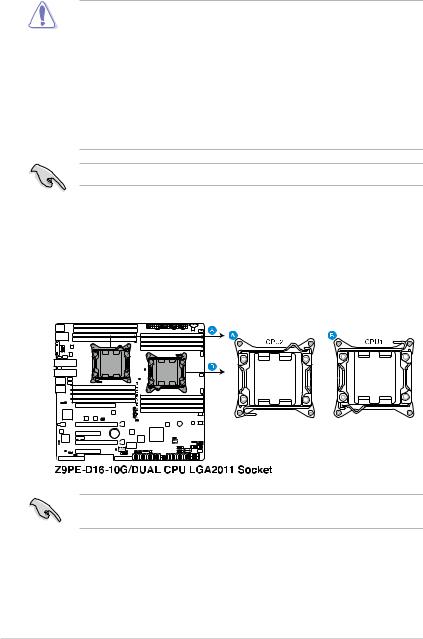
2.2Central Processing Unit (CPU)
The motherboard comes with two surface mount LGA2011 sockets designed for the Intel® Xeon E5-2600 family processor.
•Upon purchase of the motherboard, ensure that the PnP cap is on the socket and
the socket contacts are not bent. Contact your retailer immediately if the PnP cap is missing, or if you see any damage to the PnP cap/socket contacts/motherboard components. ASUS will shoulder the cost of repair only if the damage is shipment/ transit-related.
•Keep the cap after installing the motherboard. ASUS will process Return Merchandise
Authorization (RMA) requests only if the motherboard comes with the cap on the LGA2011 socket.
•The product warranty does not cover damage to the socket contacts resulting from incorrect CPU installation/removal, or misplacement/loss/incorrect removal of the PnP cap.
When using a single CPU configuration, ensure to install the CPU in the CPU1 slot.
2.2.1Installing the CPU
To install a CPU:
1.Remove the chassis cover and the air duct. Refer to section 2.1 Chassis cover and 2.1.1 Air duct for details.
2.Locate the CPU socket on the motherboard.
Before installing the CPU, ensure that the socket box is facing toward you and the load lever is on your left.
2-4 |
Chapter 2: Hardware setup |
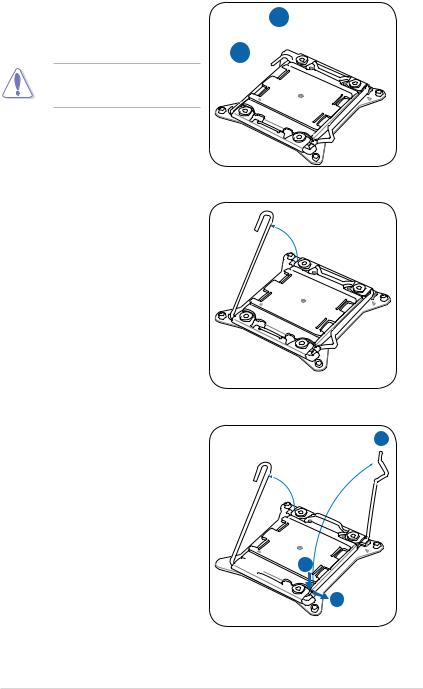
3.Press the left load lever with your thumb (A), then move it to the left (B) until it is released from the retention tab.
To prevent damage to the socket pins, do not remove the PnP cap unless you are installing a CPU.
4.Slightly lift the load lever in the direction
5.Press the right load lever with your thumb (C), then move it to the right (D) until it is released from the retention tab. Lift the load lever in the direction of the arrow (E).
A
B 

Load lever 

E


 C
C
D
ASUS RS740-E7-RS24-EG |
2-5 |
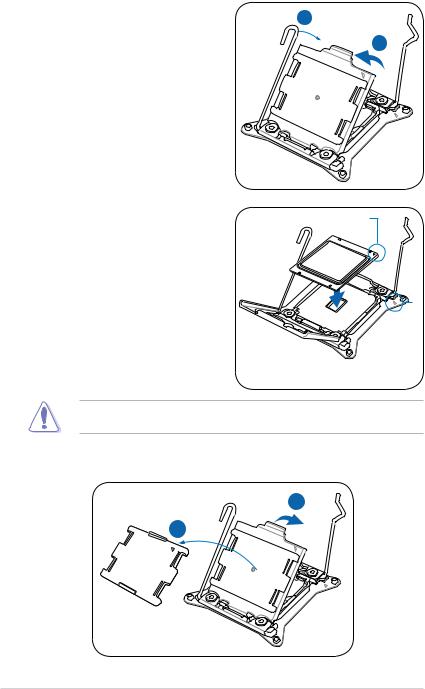
6.Push the left load lever (F) to lift the load plate (G).
7.Position the CPU over the socket, ensuring that its triangle mark matches the same mark on one corner of the socket.
F
G
Triangle mark
The CPU fits in only one correct orientation. DO NOT force the CPU into the socket to prevent bending the connectors on the socket and damaging the CPU!
I
H
2-6 |
Chapter 2: Hardware setup |
