Asus RT-AC85MR Quick Installation Guide


 ¨
¨
RT-
 AC85MR
AC85MR
Wireless-AC2600 Dual Band Gigabit Router
Quick Start Guide
E15972 / First Edition / September 2019
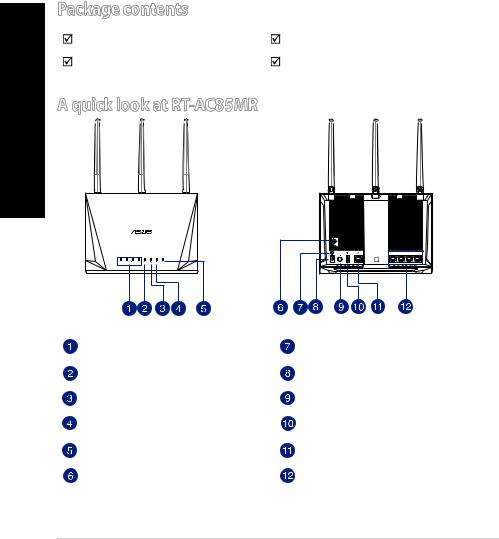
<![endif]>English
Package contents
RT-AC85MR Wireless Router |
AC adapter |
Network cable (RJ-45) |
Quick Start Guide |
A quick look at RT-AC85MR |
|
LAN 1~4 LEDs |
WPS button |
|
|
WAN LED |
Power (DC-IN) port |
|
|
2.4GHz LED |
Power button |
|
|
5GHz LED |
USB3.0 port |
|
|
Power LED |
WAN (Internet) port |
|
|
Reset button |
LAN 1 ~ 4 ports |
|
|
2
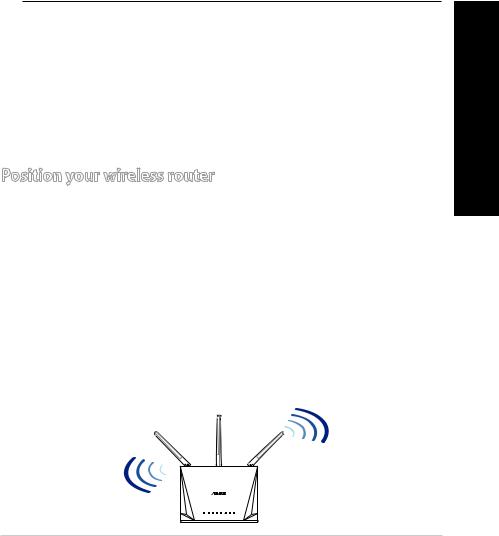
NOTES:
•Use only the adapter that came with your package. Using other adapters may damage the device.
•Specifications:
|
|
|
|
|
|
<![if ! IE]> <![endif]>English |
|
Operating Humidity |
50~90% |
Storage |
20~90% |
||
|
DC Power adapter |
DC Output: +12V with 2.5A current |
|
|
||
|
Operating Temperature |
0~40oC |
Storage |
0~70oC |
|
|
|
|
|
|
|
|
|
|
|
|
|
|
|
|
Position your wireless router
For optimal wireless transmission between the wireless router and connected wireless devices, ensure that you:
•Place the wireless router in a centralized area for a maximum wireless coverage for the network devices.
•Keep the wireless router away from metal obstructions and away from direct sunlight.
•Keep the wireless router away from 802.11g or 20MHz onlyWi-Fi devices, 2.4GHz computer peripherals, Bluetooth devices, cordless phones, transformers, heavy-duty motors, fluorescent lights, microwave ovens, refrigerators, and other industrial equipment to prevent signal interference or loss.
•Always update to the latest firmware.Visit the ASUS website at http://www.asus.com to get the latest firmware updates.
•To ensure the best wireless signal, orient the four detachable antennas as shown in the drawing below.
3
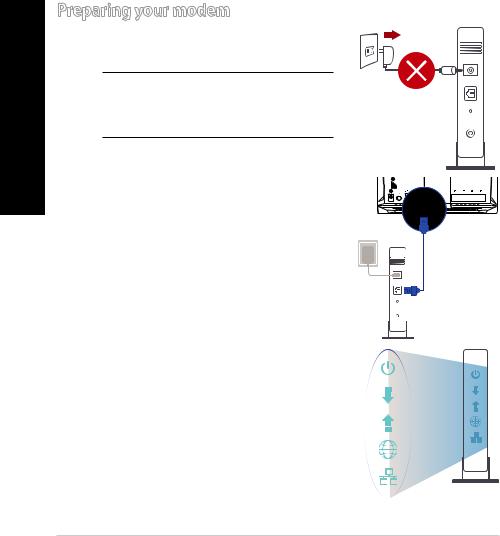
<![endif]>English
Preparing your modem
1.Unplug the power cable/DSL modem. If it has a battery backup, remove the battery.
NOTE: If you are using DSL for Internet, you
will need your username/password from your Unplug
Internet Service Provider (ISP) to properly configure the router.
2. Connect your modem to the router with the bundled network cable.
3.Power on your cable/DSL modem.
4. Check your cable/DSL modem LED lights to ensure the connection is active.
4
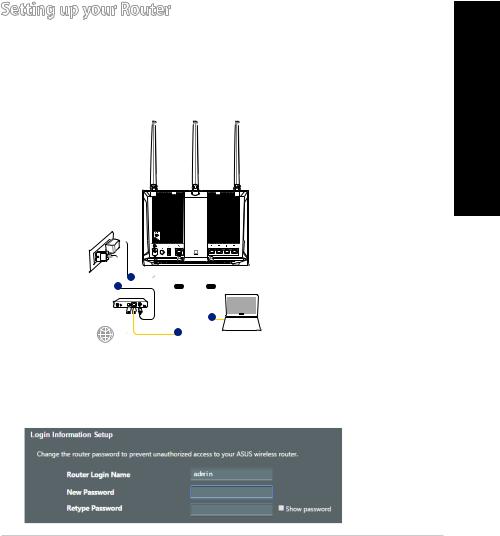
Setting up your Router
You can set up your Router via wired or wireless connection.
A. Wired connection
1.Plug your router into a power outlet and power it on. Connect the network cable from your computer to a LAN port on your router.
<![endif]>English
4 |
WAN |
LAN |
|
|
2 |
|
3 |
Laptop |
2.The web GUI launches automatically when you open a web browser. If it does not auto-launch, enter http://router.asus.com.
3.Set up a password for your router to prevent unauthorized access.
5
