Asus RS700-E9-RS4, RS700-E9-RS12, RS700-E7-RS12, RS700-E7-RS4 User Manual
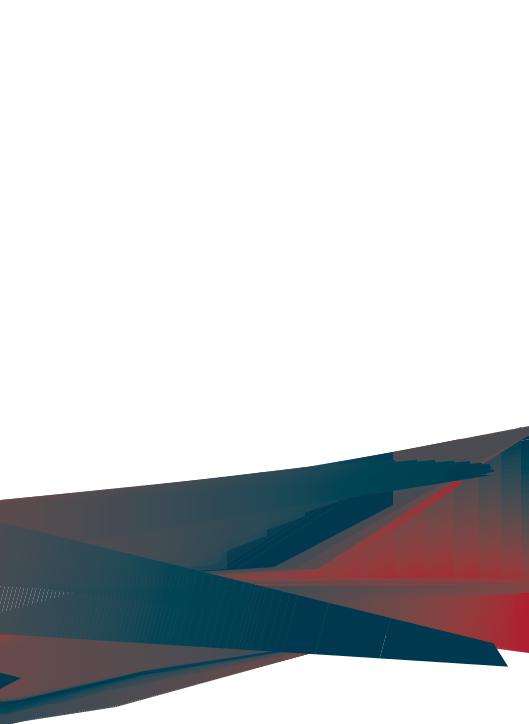
RS700-E9 Series
RS700-E9-RS4
RS700-E9-RS12
1U Rackmount Server
User Guide

E12488
First Edition
June 2017
Copyright © 2017 ASUSTeK COMPUTER INC. All Rights Reserved.
No part of this manual, including the products and software described in it, may be reproduced, transmitted, transcribed, stored in a retrieval system, or translated into any language in any form or by any means, except documentation kept by the purchaser for backup purposes, without the express written permission of ASUSTeK COMPUTER INC. (“ASUS”).
ASUS provides this manual “as is” without warranty of any kind, either express or implied, including but not limited to the implied warranties or conditions of merchantability or fitness for a particular purpose. In no event shall ASUS, its directors, officers, employees, or agents be liable for any indirect, special, incidental, or consequential damages (including damages for loss of profits, loss of business, loss of use or data, interruption of business and the like), even if ASUS has been advised of the possibility of such damages arising from any defect or error in this manual or product.
Specifications and information contained in this manual are furnished for informational use only, and are subject to change at any time without notice, and should not be construed as a commitment by ASUS. ASUS assumes no responsibility or liability for any errors or inaccuracies that may appear in this manual, including the products and software described in it.
Product warranty or service will not be extended if: (1) the product is repaired, modified or altered, unless such repair, modification of alteration is authorized in writing by ASUS; or (2) the serial number of the product is defaced or missing.
Products and corporate names appearing in this manual may or may not be registered trademarks or copyrights of their respective companies, and are used only for identification or explanation and to the owners’ benefit, without intent to infringe.
ii

Contents
Safety information.................................................................................................... |
viii |
About this guide.......................................................................................................... |
ix |
Chapter 1: Product Introduction
1.1 |
System package contents......................................................................... |
1-2 |
|
1.2 |
Serial number label..................................................................................... |
1-2 |
|
1.3 |
System specifications................................................................................ |
1-3 |
|
1.4 |
Front panel features................................................................................... |
1-6 |
|
1.5 |
Rear panel features.................................................................................... |
1-7 |
|
1.6 |
Internal features.......................................................................................... |
1-8 |
|
1.7 |
LED information........................................................................................ |
1-10 |
|
|
1.7.1 |
Front panel LEDs....................................................................... |
1-10 |
|
1.7.2 |
Storage device status LED........................................................ |
1-11 |
|
1.7.3 |
LAN (RJ-45) LEDs..................................................................... |
1-12 |
|
1.7.4 |
Rear panel LEDs....................................................................... |
1-12 |
|
1.7.5 |
Q-Code table............................................................................. |
1-13 |
Chapter 2: Hardware Information
2.1 |
Chassis cover............................................................................................. |
2-2 |
|
2.2 |
Central Processing Unit (CPU).................................................................. |
2-3 |
|
|
2.2.1 |
Installing the CPU and heatsink................................................... |
2-3 |
2.3 |
System memory.......................................................................................... |
2-5 |
|
|
2.3.1 |
Overview...................................................................................... |
2-5 |
|
2.3.2 |
Memory Configurations................................................................ |
2-6 |
|
2.3.3 |
Installing a DIMM on a single clip DIMM socket.......................... |
2-8 |
2.4 |
Hard disk drives.......................................................................................... |
2-9 |
|
2.5 |
Expansion slot.......................................................................................... |
2-15 |
|
|
2.5.1 |
Installing an expansion card to the riser card bracket............... |
2-15 |
2.5.2Installing an expansion card to the butterfly riser card bracket. 2-16
2.5.3 |
Installing an ASUS PIKE II card................................................. |
2-19 |
2.5.4 |
Installing an ASUS HFI-OMNI card........................................... |
2-21 |
2.5.5Replacing the ASUS PCIE-NVME4-OCuLink card on the
riser card bracket (for RS700-E9-RS12 only)............................ |
2-25 |
2.5.6Installing ASUS PCIE-NVME2-OCuLink cards to the
|
butterfly riser card bracket (optional for RS700-E9-RS12)........ |
2-27 |
2.5.7 |
Configuring an expansion card.................................................. |
2-30 |
2.5.8 |
Installing Mezzanine cards........................................................ |
2-31 |
2.5.9 |
Installing M.2 (NGFF) cards....................................................... |
2-34 |
iii

Contents
2.6 |
Cable connections.................................................................................... |
2-36 |
|
2.7 |
SATA/SAS backplane cabling................................................................. |
2-37 |
|
2.8 |
Removable/optional components........................................................... |
2-39 |
|
|
2.8.1 |
System fans............................................................................... |
2-39 |
|
2.8.2 |
Redundant power supply module.............................................. |
2-40 |
|
2.8.3 |
Replacing optical drive (optional for RS700-E9-RS4)................ |
2-41 |
Chapter 3: Installation Options
3.1 |
Tool-less Friction Rail Kit.......................................................................... |
3-2 |
3.2 |
Rail kit dimensions..................................................................................... |
3-4 |
Chapter 4: Motherboard Information
4.1 |
Motherboard layout |
....................................................................................4-2 |
4.2 |
Jumpers....................................................................................................... |
4-4 |
4.3 |
Internal LEDs............................................................................................. |
4-10 |
4.4 |
Internal connectors.................................................................................. |
4-13 |
Chapter 5: BIOS Setup
5.1 |
Managing and updating your BIOS........................................................... |
5-2 |
|
|
5.1.1 |
ASUS CrashFree BIOS 3 utility................................................... |
5-2 |
|
5.1.2 |
ASUS EZ Flash Utility.................................................................. |
5-3 |
|
5.1.3 |
BUPDATER utility........................................................................ |
5-4 |
5.2 |
BIOS setup program................................................................................... |
5-6 |
|
|
5.2.1 |
BIOS menu screen...................................................................... |
5-7 |
|
5.2.2 |
Menu bar...................................................................................... |
5-7 |
|
5.2.3 |
Menu items.................................................................................. |
5-8 |
|
5.2.4 |
Submenu items............................................................................ |
5-8 |
|
5.2.5 |
Navigation keys........................................................................... |
5-8 |
|
5.2.6 |
General help................................................................................ |
5-8 |
|
5.2.7 |
Configuration fields...................................................................... |
5-8 |
|
5.2.8 |
Pop-up window............................................................................ |
5-8 |
|
5.2.9 |
Scroll bar...................................................................................... |
5-8 |
5.3 |
Main menu................................................................................................... |
5-9 |
|
|
5.3.1 |
System Date [Day xx/xx/xxxx]..................................................... |
5-9 |
|
5.3.2 |
System Time [xx:xx:xx]................................................................ |
5-9 |
iv

Contents
5.4 |
Advanced menu........................................................................................ |
5-10 |
|
|
5.4.1 |
Trusted Computing.................................................................... |
5-11 |
|
5.4.2 |
ACPI Settings............................................................................ |
5-11 |
|
5.4.3 |
Super IO Configuration.............................................................. |
5-12 |
|
5.4.4 |
Onboard LAN I350 IO Configuration ......................................... |
5-13 |
|
5.4.5 |
Serial Port Console Redirection................................................. |
5-14 |
|
5.4.6 |
APM........................................................................................... |
5-17 |
|
5.4.7 |
PCI Subsystem Settings............................................................ |
5-18 |
|
5.4.8 |
Network Stack Configuration..................................................... |
5-19 |
|
5.4.9 |
CSM Configuration.................................................................... |
5-20 |
|
5.4.10 |
NVMe Configuration.................................................................. |
5-21 |
|
5.4.11 |
USB Configuration..................................................................... |
5-21 |
|
5.4.12 |
iSCSI Configuration................................................................... |
5-22 |
|
5.4.13 |
Intel(R) RSTe RAID Controller................................................... |
5-22 |
5.5 |
Platform Configuration menu.................................................................. |
5-22 |
|
|
5.5.1 |
PCH Configuration..................................................................... |
5-23 |
|
5.5.2 |
Miscellaneous Configuration...................................................... |
5-25 |
|
5.5.3 |
Server ME Configuration........................................................... |
5-25 |
|
5.5.4 |
Runtime Error Logging Support................................................. |
5-26 |
5.6 |
Socket Configuration menu..................................................................... |
5-26 |
|
|
5.6.1 |
Processor Configuration............................................................ |
5-27 |
|
5.6.2 |
Common RefCode Configuration............................................... |
5-28 |
|
5.6.3 |
UPI Configuration...................................................................... |
5-29 |
|
5.6.4 |
Memory Configuration............................................................... |
5-30 |
|
5.6.5 |
IIO Configuration........................................................................ |
5-32 |
|
5.6.6 |
Advanced Power Management Configuration........................... |
5-33 |
5.7 |
Event Logs menu...................................................................................... |
5-34 |
|
|
5.7.1 |
Change Smbios Event Log Settings.......................................... |
5-34 |
|
5.7.2 |
View Smbios Event Log............................................................. |
5-34 |
5.8 |
Server Mgmt menu................................................................................... |
5-35 |
|
5.9 |
Security menu........................................................................................... |
5-36 |
|
5.10 |
Boot menu................................................................................................. |
5-39 |
|
5.11 |
Tool menu.................................................................................................. |
5-40 |
|
5.12 |
Exit menu................................................................................................... |
5-41 |
|
v

Contents
Chapter 6: RAID Configuration
6.1 |
Setting up RAID.......................................................................................... |
6-2 |
|
|
6.1.1 |
RAID definitions........................................................................... |
6-2 |
|
6.1.2 |
Installing hard disk drives............................................................ |
6-3 |
|
6.1.3 |
Setting the RAID item in BIOS..................................................... |
6-3 |
|
6.1.4 |
RAID configuration utilities........................................................... |
6-3 |
6.2Intel® Rapid Storage Technology enterprise SATA/SSATA
Option ROM Utility...................................................................................... |
6-4 |
|
6.2.1 |
Creating a RAID set..................................................................... |
6-5 |
6.2.2 |
Deleting a RAID set..................................................................... |
6-7 |
6.2.3 |
Resetting disks to Non-RAID....................................................... |
6-8 |
6.2.4Exiting the Intel® Rapid Storage Technology enterprise
|
|
SATA/SSATA Option ROM utility................................................ |
6-9 |
|
6.2.5 |
Rebuilding the RAID.................................................................... |
6-9 |
|
6.2.6 |
Setting the Boot array in the BIOS Setup Utility........................ |
6-11 |
6.3 |
Intel® Rapid Storage Technology enterprise (Windows)...................... |
6-12 |
|
|
6.3.1 |
Creating a RAID set................................................................... |
6-13 |
|
6.3.2 |
Changing a Volume Type.......................................................... |
6-15 |
|
6.3.3 |
Deleting a volume...................................................................... |
6-16 |
|
6.3.4 |
Preferences............................................................................... |
6-17 |
Chapter 7: Driver Installation
7.1 |
RAID driver installation.............................................................................. |
7-2 |
|
|
7.1.1 |
Creating a USB flash drive with RAID drive................................. |
7-2 |
|
7.1.2 |
Installing the RAID controller driver............................................. |
7-2 |
7.2 |
Management applications and utilities installation................................. |
7-5 |
|
7.3 |
Running the Support DVD......................................................................... |
7-5 |
|
7.4 |
Intel® chipset device software installation............................................... |
7-8 |
|
7.5 |
VGA driver installation............................................................................. |
7-10 |
|
7.6 |
Intel® Rapid Storage Technology enterprise 5.0 installation................ |
7-12 |
|
vi

Appendix
Z11PP-D24 block diagram....................................................................................... |
A-2 |
Notices ..................................................................................................................... |
A-3 |
Canadian Department of Communications Statement................................. |
A-4 |
REACH ..................................................................................................... |
A-4 |
ASUS Recycling/Takeback Services............................................................ |
A-4 |
Australia statement notice............................................................................ |
A-4 |
ASUS contact information...................................................................................... |
A-5 |
vii
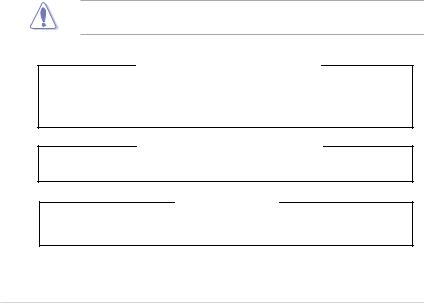
Safety information
Electrical Safety
•Before installing or removing signal cables, ensure that the power cables for the system unit and all attached devices are unplugged.
•To prevent electrical shock hazard, disconnect the power cable from the electrical outlet before relocating the system.
•When adding or removing any additional devices to or from the system, ensure that the power cables for the devices are unplugged before the signal cables are connected. If possible, disconnect all power cables from the existing system before you add a device.
•If the power supply is broken, do not try to fix it by yourself. Contact a qualified service technician or your dealer.
Operation Safety
•Any mechanical operation on this server must be conducted by certified or experienced engineers.
•Before operating the server, carefully read all the manuals included with the server package.
•Before using the server, ensure all cables are correctly connected and the power cables are not damaged. If any damage is detected, contact your dealer as soon as possible.
•To avoid short circuits, keep paper clips, screws, and staples away from connectors, slots, sockets and circuitry.
•Avoid dust, humidity, and temperature extremes. Place the server on a stable surface.
•If you encounter technical problems with the product, contact a qualified service technician or your retailer.
This product is equipped with a three-wire power cable and plug for the user’s safety. Use the power cable with a properly grounded electrical outlet to avoid electrical shock.
Lithium-Ion Battery Warning
CAUTION! Danger of explosion if battery is incorrectly replaced. Replace only with the same or equivalent type recommended by the manufacturer.
Dispose of used batteries according to the manufacturer’s instructions.
CD-ROM Drive Safety Warning
CLASS 1 LASER PRODUCT
Heavy System
CAUTION! This server system is heavy. Ask for assistance when moving or carrying the system.
viii

About this guide
Audience
This user guide is intended for system integrators, and experienced users with at least basic knowledge of configuring a server.
Contents
This guide contains the following parts:
1.Chapter 1: Product Introduction
This chapter describes the general features of the server, including sections on front panel and rear panel specifications.
2.Chapter 2: Hardware Information
This chapter lists the hardware setup procedures that you have to perform when installing or removing system components.
3.Chapter 3: Installation Options
This chapter describes how to install optional components into the barebone server.
4.Chapter 4: Motherboard Information
This chapter gives information about the motherboard that comes with the server. This chapter includes the motherboard layout, jumper settings, and connector locations.
5.Chapter 5: BIOS Setup
This chapter tells how to change system settings through the BIOS Setup menus and describes the BIOS parameters.
6.Chapter 6: RAID Configuration
This chapter provides instructions for setting up, creating and configuring RAID sets using the available utilities.
7.Chapter 7: Driver Installation
This chapter provides instructions for installing the necessary drivers for different system components.
ix
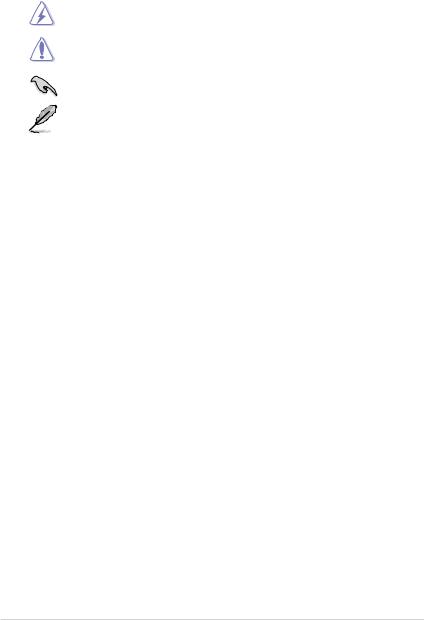
Conventions
To ensure that you perform certain tasks properly, take note of the following symbols used throughout this manual.
DANGER/WARNING: Information to prevent injury to yourself when trying to complete a task.
CAUTION: Information to prevent damage to the components when trying to complete a task.
IMPORTANT: Instructions that you MUST follow to complete a task.
NOTE: Tips and additional information to help you complete a task.
Typography
Bold text |
Indicates a menu or an item to select. |
Italics |
Used to emphasize a word or a phrase. |
<Key> |
Keys enclosed in the less-than and greater-than |
|
sign means that you must press the enclosed key. |
|
Example: <Enter> means that you must press |
|
the Enter or Return key. |
<Key1>+<Key2>+<Key3> |
If you must press two or more keys simultaneously, |
|
the key names are linked with a plus sign (+). |
|
Example: <Ctrl>+<Alt>+<Del> |
Command |
Means that you must type the command |
|
exactly as shown, then supply the required |
|
item or value enclosed in brackets. |
|
Example: At the DOS prompt, type the |
|
command line: format A:/S |
References
Refer to the following sources for additional information, and for product and software updates.
1.ASUS Control Center (ACC) user guide
This manual tells how to set up and use the proprietary ASUS server management utility. Visit asuscontrolcenter.asus.com for more information.
2.ASUS websites
The ASUS websites worldwide provide updated information for all ASUS hardware and software products. Refer to the ASUS contact information.
x
Product Introduction |
1 |
This chapter describes the general features of the chassis kit. It includes sections on front panel and rear panel specifications.
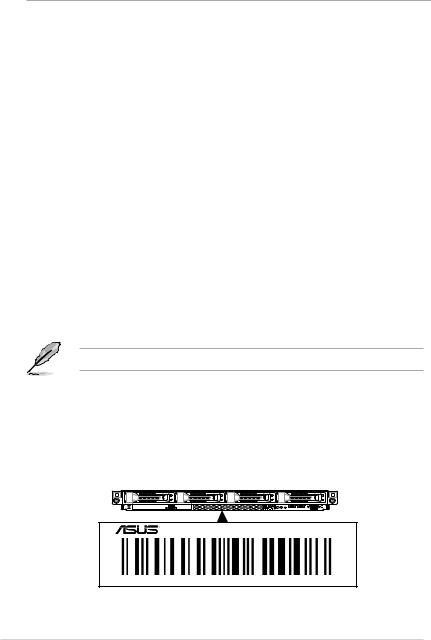
1.1System package contents
Check your system package for the following items.
Model Name |
RS700-E9-RS4 |
RS700-E9-RS12 |
|
Chassis |
ASUS R12F 1U Rackmount Chassis |
ASUS R12F 1U Rackmount Chassis |
|
Motherboard |
ASUS Z11PP-D24 Server Board |
ASUS Z11PP-D24 Server Board |
|
|
1 x 550W/800W 80 PLUS Platinum |
1 x 800W 80 PLUS Platinum |
|
|
Power Supply |
Power Supply |
|
|
1 x 3.5-inch Storage Device Backplane |
1 x 2.5-inch storage device Backplane |
|
|
4 x Hot-swap 3.5-inch Storage Device |
12 x Hot-swap 2.5-inch Storage Device |
|
Component |
trays |
trays |
|
1 x Front Panel Board |
1 x Front Panel Board |
||
|
|||
|
2 x Riser Card |
2 x Riser Card |
|
|
8 x System Fans |
8 x System Fans |
|
|
(40 mm x 40 mm x 56 mm) |
(40 mm x 40 mm x 56 mm) |
|
|
|
1 x PCIE-NVME4-OCuLink card |
|
|
1 x RS700-E9-RS4 Support CD |
1 x RS700-E9-RS12 Support CD |
|
|
1 x Bag of Screws |
1 x Bag of Screws |
|
Accessories |
2 x CPU Heatsink |
2 x CPU Heatsink |
|
2 x AC Power Cable |
2 x AC Power Cable |
||
|
|||
|
2 x LGA3647-P0 NRW-NF-CPU CARRIER |
2 x LGA3647-P0 NRW-NF-CPU CARRIER |
|
|
1 x LGA3647-P0 NRW-F-CPU CARRIER |
1 x LGA3647-P0 NRW-F-CPU CARRIER |
|
|
1 x Redundant 550W/800W 80 PLUS |
1 x Redundant 800W 80PLUS Platinum |
|
Optional |
Platinum Power Supply (Second PSU) |
Power Supply (Second PSU) |
|
Items |
1 x Friction Rail Kit |
1 x Friction Rail Kit |
|
|
1 x Slim type DVD-RW |
|
If any of the above items is damaged or missing, contact your retailer.
1.2Serial number label
The product’s serial number contains 12 characters such as xxS0xxxxxxxx and printed on the sticker at the server's front cover.
The correct serial number of the product is required if you need to request for support from the ASUS Technical Support team.
RS700-E9-RS4
xxS0xxxxxxxx
1-2 |
Chapter 1: Product Introduction |
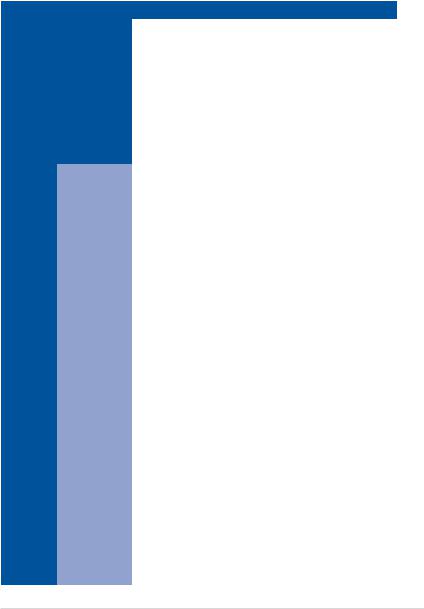
1.3System specifications
The ASUS RS700-E9 Series features the ASUS Z11PP-D24 server board. The server supports Intel® Xeon® Scalable Processors Family Series (Intel® Xeon® Scalable Processors Family Series with OMNI-PATH FABRIC supported on CPU2) plus other latest technologies through the chipsets onboard.
Model Name |
RS700-E9-RS4 |
RS700-E9-RS12 |
||
|
|
|
|
|
Motherboard |
Z11PP-D24 |
|
||
|
|
2 x Socket P0 (LGA 3647) |
2 x Socket P0 (LGA 3647) |
|
|
|
Intel® Xeon® Scalable |
||
|
|
Intel® Xeon® Scalable |
||
|
|
Processors Family |
Processors Family (165W) |
|
|
|
(165W / 145W) |
||
|
|
Intel® Xeon® Scalable |
||
Processor Support |
Intel® Xeon® Scalable |
|||
Processors Family with |
||||
|
|
Processors Family with |
||
|
|
OMNI-PATH FABRIC |
||
|
|
OMNI-PATH FABRIC |
||
|
|
(supported on CPU2) |
||
|
|
(supported on CPU2) |
||
|
|
UPI 10.4 GT/s |
||
|
|
UPI 10.4 GT/s |
||
|
|
|
||
Core Logic |
Intel® Lewisburg PCH C621 |
|
||
|
Total Slots |
24 (6-channel per CPU, 12 DIMM per CPU) |
||
|
Capacity |
Maximum up to 3072GB |
|
|
|
Memory Type |
DDR4 2666/2400 RDIMM/LR-DIMM/LR-DIMM 3DS |
||
|
* Refer to ASUS server AVL for the latest update |
|||
Memory |
|
|||
|
|
|
||
|
4GB, 8GB, 16GB, 32GB (RDIMM) |
|
||
|
|
|
||
|
Memory Size |
32GB, 64GB (LRDIMM) |
|
|
|
64GB, 128GB (LRDIMM 3DS) |
|
||
|
|
|
||
|
|
* Refer to ASUS server AVL for the latest update |
||
|
|
|
|
|
|
Total PCI/PCI-X/ |
3+1 |
|
|
|
PCI-E/PIKE Slots |
|
||
|
|
|
|
|
|
|
1 x PCI-E x16 (Gen3 x16 link), |
1 x PCI-E x16 (Gen3 x16 link), |
|
|
|
FH, HL (Default for NVME4- |
||
|
|
FH, HL |
||
|
|
OCuLink Card) |
||
Expansion |
|
1 x PCI-E x16 (Gen3 x8 link), |
||
|
1 x PCI-E x16 (Gen3 x8 link), |
|||
Slots |
|
LP, HL |
||
Slot Type |
LP, HL |
|||
|
1 x PCI-E x8 (Gen3 x8 link), |
|||
|
|
1 x PCI-E x8 (Gen3 x8 link), |
||
|
|
LP, HL |
||
|
|
LP, HL |
||
|
|
1 x OCP 2.0 Mezzanine (Gen3 |
||
|
|
1 x OCP 2.0 Mezzanine (Gen3 |
||
|
|
x16 link) |
||
|
|
x16 link) |
||
|
|
|
||
|
|
Intel® Lewisburg PCH |
|
|
|
|
- 10 x SATA 6Gb/s ports + 1 x M.2 connector (SATA 6Gb/s & |
||
|
|
PCI-E Gen3 x4 link) |
|
|
|
SATA Controller |
or 9 x SATA 6Gb/s ports + 2 x M.2 connector (SATA 6Gb/s & |
||
|
|
PCI-E Gen3 x4 link) |
|
|
Disk |
|
Intel® RSTe |
|
|
Controller |
|
(for Windows and Linux; Support software RAID 0, 1, 10 & 5) |
||
|
|
|||
|
|
Optional: |
|
|
|
SAS Controller |
ASUS PIKE II 3008 8-port SAS HBA card |
||
|
ASUS PIKE II 3108 8-port SAS HW RAID card |
|||
|
|
|||
|
|
12G SAS Support |
|
|
(continued on the next page)
ASUS RS700-E9 Series |
1-3 |
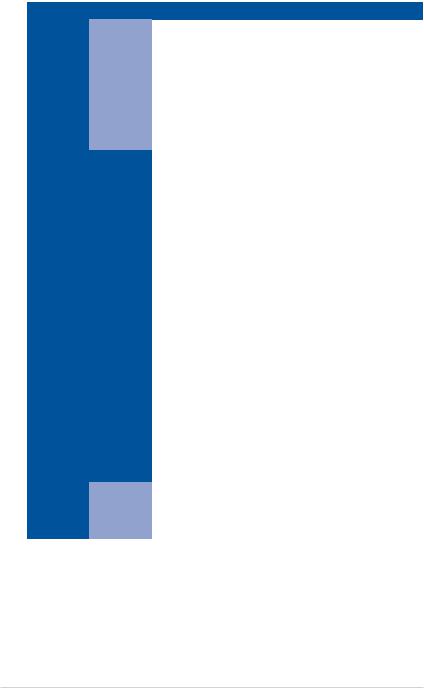
Model Name |
|
RS700-E9-RS4 |
RS700-E9-RS12 |
|
|
|
|
|
|
|
|
4 x 2.5” or 3.5” Hot-swap |
12 x 2.5” Hot-swap Storage |
|
|
I = internal |
Storage Bays |
Bays (4 x Default NVMe, 4 |
|
|
2 x M.2 2242/2260/2280/22110 |
x Hybrid NVMe/SAS/SATA, |
||
|
A or S will |
|||
Storage Bays |
4 x Hybrid SAS/SATA) |
|||
be hot- |
(supports SATA/PCIE M.2, |
|||
|
swappable |
SATA RAID) |
2 x M.2 2242/2260/2280/22110 |
|
|
|
(supports SATA/PCIE M.2, |
||
|
|
|
||
|
|
|
SATA RAID) |
|
Networking |
LAN |
1 x Dual Port Intel I350-AM2 Gigabit LAN controller |
||
1 x Management Port |
|
|||
|
|
|
||
Graphic |
VGA |
Aspeed AST2500 64MB |
|
|
Auxiliary Storage Device Bay |
Optional: |
N/A |
||
(Floppy / Optical Drive) |
1 x Slim type Optical Drive Bay |
|
||
|
|
Front I/O Ports: |
Rear I/O Ports: |
|
|
|
2 x USB 3.0 ports |
2 x USB 3.0 ports |
|
|
|
1 x VGA port |
1 x VGA port |
|
|
|
Rear I/O Ports: |
2 x RJ-45 GbE LAN ports |
|
|
|
2 x USB 3.0 ports |
1 x RJ-45 Mgmt LAN port |
|
|
|
1 x VGA port |
Rear Switch/LED: |
|
|
|
2 x RJ-45 GbE LAN ports |
1 x Power switch |
|
|
|
1 x RJ-45 Mgmt LAN port |
1 x Q-Code/Port 80 LED |
|
|
|
Rear Switch/LED: |
1 x Message LED |
|
I/O ports, Switches, and |
1 x Q-Code/Port 80 LED |
1 x Storage device LED |
||
1 x Power switch |
1 x Location LED |
|||
LEDs |
|
|||
|
1 x Message LED |
Front Switch/LED: |
||
|
|
|||
|
|
1 x Storage device LED |
1 x Power switch/LED |
|
|
|
1 x Location LED |
1 x Location LED |
|
|
|
Front Switch/LED: |
1 x Message LED |
|
|
|
1 x Power switch/LED |
1 x Storage device LED |
|
|
|
1 x Location switch/LED |
LAN 1-2 LED |
|
|
|
1 x Message LED |
|
|
|
|
1 x Storage device LED |
|
|
|
|
LAN 1-4 LEDs |
|
|
|
|
* LAN 3-4 for Mezzanine card use |
|
|
|
Out of Band |
|
|
|
Management |
Remote |
On-Board ASMB9-iKVM for KVM-over-IP |
||
Hardware |
|
|
||
Solution |
|
|
|
|
|
Software |
ASUS Control Center (Classic) |
|
|
(continued on the next page)
1-4 |
Chapter 1: Product Introduction |

Model Name |
RS700-E9-RS4 |
RS700-E9-RS12 |
|
|
|
|
|
|
Windows® Server 2016 |
|
|
|
Windows® Server 2012 R2 |
|
|
|
RedHat® Enterprise Linux |
|
|
|
SuSE® Linux Enterprise Server |
|
|
OS Support |
CentOS |
|
|
|
Scientific Linux |
|
|
|
Ubuntu |
|
|
|
Fedora |
|
|
|
* Refer to http://www.asus.com for the latest OS support. |
||
|
|
|
|
Regulatory Compliance |
BSMI, CE, C-TICK, FCC (ClassA) |
|
|
|
|
|
|
Dimension (HH x WW x DD) |
686 mm x 444 mm x 44 mm(1U) |
|
|
27” x 17.48” x 1.73” |
|
||
|
|
||
Net Weight Kg (CPU, DRAM |
|
|
|
& storage device not |
16.5 Kg |
16.8 Kg |
|
included) |
|
|
|
|
|
|
|
Gross Weight Kg (CPU, |
|
|
|
DRAM & storage device not |
18.05 Kg |
18.35 Kg |
|
included, Packing include) |
|
|
|
|
|
|
|
|
1+1 Redundant 800W/550W 80 |
|
|
|
PLUS Platinum Power Supply |
1+1 Redundant 800W 80 PLUS |
|
|
Rating: |
||
|
Platinum Power Supply |
||
|
100-127Vac/200-240Vac, |
||
Power Supply |
Rating: |
||
9.4A/4.72A, 47-63Hz Class I or |
|||
(different configuration |
100-127Vac/200-240Vac, |
||
240Vdc, 3.5A (800W) |
|||
by region) |
|||
100-127/200-240Vac, 7A/3.4A, |
9.4A/4.72A, 47-63Hz Class I |
||
|
|||
|
or 240Vdc, 4.6A (240Vdc only |
||
|
47-63Hz Class I or 240Vdc, |
||
|
for China) |
||
|
3.5A (550W) |
||
|
|
||
|
(240Vdc only for China) |
|
|
|
Operating temperature: 10°C ~ 35°C |
||
Environment |
Non operating temperature: -40°C ~ 60°C |
||
|
Non operating humidity: 20% ~ 90% (Non condensing) |
||
*Specifications are subject to change without notice.
ASUS RS700-E9 Series |
1-5 |
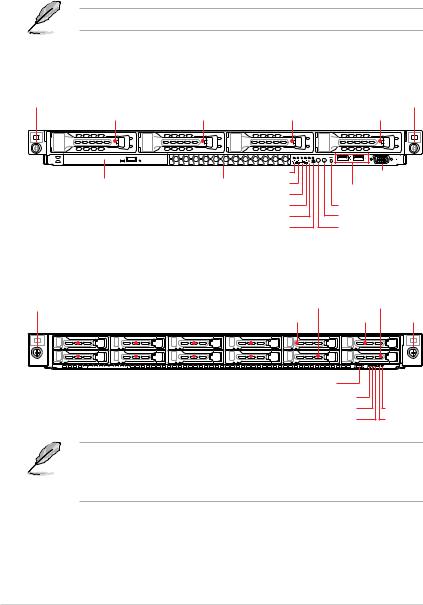
1.4Front panel features
The barebone server displays a simple yet stylish front panel with easily accessible features. The power and reset buttons, LED indicators, slim type optical drive (optional on RS700-E9- RS4 only), two USB ports (on RS700-E9-RS4 only), and VGA port (on RS700-E9-RS4 only) are located on the front panel.
Refer to section 1.7 LED information for the LED descriptions.
RS700-E9-RS4
Rack screw |
|
|
|
|
|
|
|
|
Rack screw |
Bay 1 |
|
Bay 2 |
Bay 3 |
|
|
Bay 4 |
|
||
|
|
|
|
4 |
3 |
2 |
1 |
|
|
|
|
|
LAN 4 LED |
|
|
|
|
VGA port |
|
Optical drive (optional) |
Asset tag |
LAN 3 LED |
|
|
|
|
|||
|
|
|
|
USB ports |
|
||||
|
|
|
LAN 2 LED |
|
|
|
|
|
|
|
|
|
|
|
|
|
|
|
|
|
|
|
LAN 1 LED |
|
|
|
|
Reset button |
|
|
|
|
Message LED |
|
|
|
|
Location button |
|
|
|
Storage device LED |
|
|
|
|
Power button |
|
|
RS700-E9-RS12 |
|
|
|
|
|
|
|
|
|
Rack screw |
|
|
|
|
|
|
Bay 10 |
Bay 12 |
|
|
|
|
|
|
|
|
|
|
|
Bay 1 |
Bay 3 |
Bay 5 |
Bay 7 |
Bay 9 |
Bay 11 |
Rack screw |
|||
|
|
|
|
|
|
|
|
|
|
|
|
|
|
|
|
|
|
|
|
|
|
|
|
|
|
|
|
|
|
|
|
|
|
|
|
|
|
|
|
|
|
|
|
|
|
|
|
|
|
|
|
|
|
|
|
|
|
|
|
|
|
|
|
|
|
|
|
|
|
|
|
|
|
|
|
|
|
|
|
|
|
|
|
|
|
|
|
|
|
|
|
|
|
|
|
|
|
|
|
|
|
|
|
Bay 2 |
|
Bay 4 |
|
Bay 6 |
|
Bay 8 |
||||||
|
|
|
|
|
|
|
|
|
|
|
|
|
Asset tag
Power button |
|
Power LED |
|
Message LED |
LAN 1 LED |
Location LED |
LAN 2 LED |
•Bay 1 to bay 4 supports hybrid SAS/SATA.
•Bay 5 to bay 8 supports hybrid NVMe/SAS/SATA.
•Bay 9 to bay 12 supports NVMe by default.
1-6 |
Chapter 1: Product Introduction |
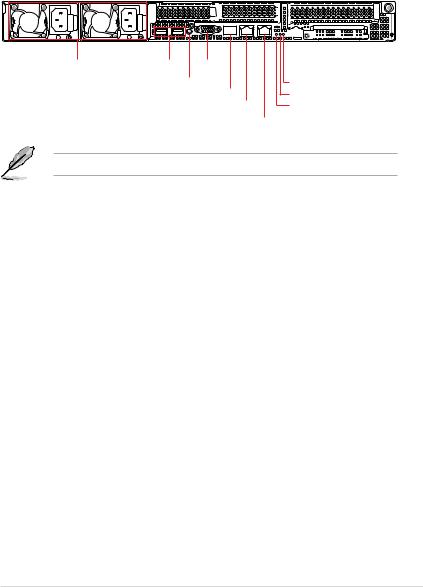
1.5Rear panel features
The rear panel includes the expansion slots, system power sockets, and rear fans. The middle part includes the I/O shield with openings for the rear panel connectors on the motherboard.
|
|
Expansion slots |
|
|
|
Expansion slot |
|||||||||
|
|
|
|
|
|
|
|
|
|
|
|
|
|
|
|
|
|
|
|
|
|
|
|
|
|
|
|
|
|
|
|
|
|
|
|
|
|
|
|
|
|
|
|
|
|
|
|
|
|
|
|
|
|
|
|
|
|
|
|
|
|
|
|
|
|
|
|
|
|
|
|
|
|
|
|
|
|
|
|
|
|
|
|
|
|
|
|
|
|
|
|
|
|
|
|
Redundant Power supply and Power cord connector
USB ports VGA port
Power button
Q-Code LED
Management LAN port 1*
LAN port 1
LAN port 2
Storage device LED Message LED Location LED
*This port is for ASUS ASMB9-iKVM only.
ASUS RS700-E9 Series |
1-7 |
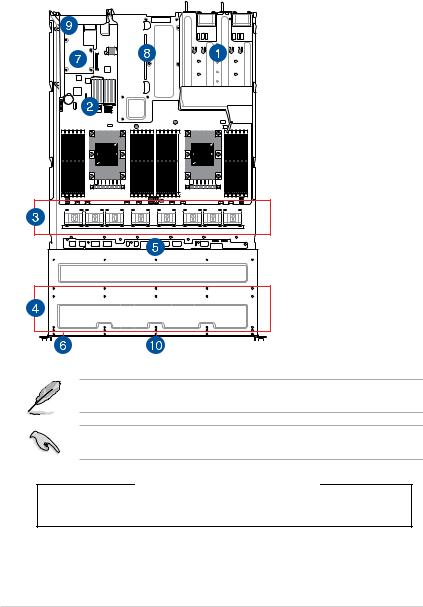
1.6Internal features
The barebone server includes the basic components as shown.
RS700-E9-RS4 |
|
|
|
|
2 |
|
2 |
4 |
3 |
4 |
3 |
1 |
|
1 |
|
1.Redundant Power supply
2.ASUS Z11PP-D24 Server Board
3.System fans
4.4 x 3.5“ storage trays
5.SATA/SAS backplane (hidden)
6.Slim type optical drive (hidden)
7.OCP Mezzanine card (optional)
8.Butterfly riser card
(2 x Gen3 x8 link)
9.Riser card (Gen3 x16 link)
10.Asset tag (hidden)
The barebone server does not include a floppy disk drive. Connect a USB floppy disk drive to any of the USB ports on the front or rear panel if you need to use a floppy disk.
A protection film is pre-attached to the front cover before shipping. Please remove the protection film before turning on the system for proper heat dissipation.
WARNING
HAZARDOUS MOVING PARTS
KEEP FINGERS AND OTHER BODY PARTS AWAY
1-8 |
Chapter 1: Product Introduction |
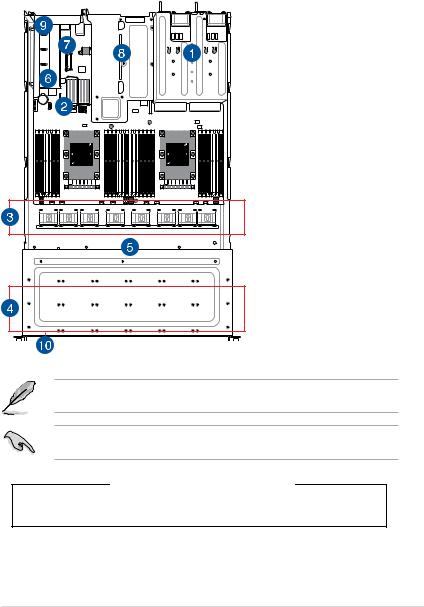
RS700-E9-RS12 |
|
|
|
|
2 |
|
2 |
4 |
3 |
4 |
3 |
1 |
|
1 |
|
1.Redundant Power supply
2.ASUS Z11PP-D24 Server Board
3.System fans
4.12 x 2.5” storage trays
5.SATA/SAS/NVMe backplane (hidden)
6.PCIE-NVME4-OCuLink card
7.OCP Mezzanine card (optional)
8.Butterfly riser card
(2 x Gen3 x8 link)
9.Riser card (Gen3 x16 link)
10.Asset tag (hidden)
The barebone server does not include a floppy disk drive. Connect a USB floppy disk drive to any of the USB ports on the front or rear panel if you need to use a floppy disk.
A protection film is pre-attached to the front cover before shipping. Please remove the protection film before turning on the system for proper heat dissipation.
WARNING
HAZARDOUS MOVING PARTS
KEEP FINGERS AND OTHER BODY PARTS AWAY
ASUS RS700-E9 Series |
1-9 |
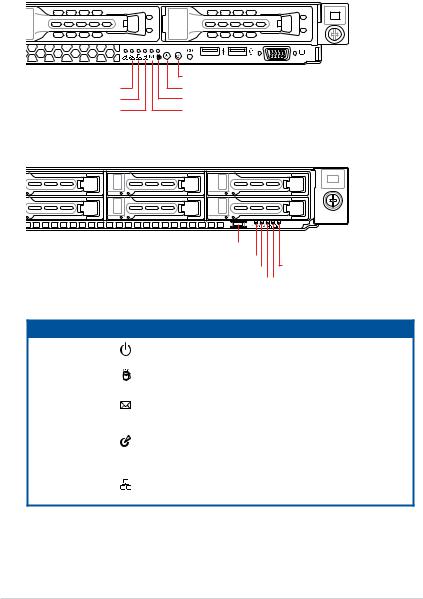
1.7LED information
1.7.1Front panel LEDs
RS700-E9-RS4
4 |
3 |
2 |
1 |
LAN 4 LED 
LAN 3 LED
LAN 2 LED
LAN 1 LED
Location button with LED Power button with LED Storage device LED Message LED
RS700-E9-RS12
2 |
1 |
Power button |
|
|
|
|
|
|
|
|
|
|
|
|
|
|
|
||
Power LED |
|
|
|
|
|
|
||
|
|
|
|
|
|
|||
Message LED |
|
|
|
|
|
LAN 1 LED |
||
|
|
|||||||
Location LED |
|
|
|
|
|
LAN 2 LED |
||
|
|
|
|
|
||||
LED |
Icon Display status |
Description |
|
Power LED |
ON |
System power ON |
|
|
|
|
|
Storage Device |
OFF |
No activity |
|
Access LED |
Blinking |
Read/write data into the storage device |
|
Message LED |
OFF |
System is normal; no incoming event |
|
ON |
A hardware monitor event is indicated |
||
|
|||
|
OFF |
Normal status |
|
Location LED |
ON |
Location switch is pressed |
|
|
|
(Press the location switch again to turn off) |
OFF LAN LEDs Blinking
ON
No LAN connection
LAN is transmitting or receiving data LAN connection is present
1-10 |
Chapter 1: Product Introduction |
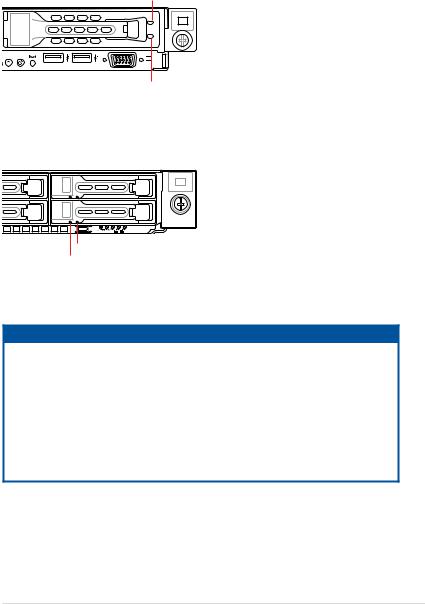
1.7.2Storage device status LED
RS700-E9-RS4
Red LED
Green LED
RS700-E9-RS12
2 1
Green LED
Red LED
SATA/SAS Storage Device LED Description
GREEN |
ON |
SATA/SAS storage device power ON |
|
RED |
ON |
Storage device has failed and should be swapped immediately |
|
GREEN/ |
Blinking |
RAID rebuilding |
|
RED |
|||
|
|
||
GREEN/ |
Blinking |
Locate |
|
RED |
|||
|
|
||
GREEN/ |
OFF |
Storage device not found |
|
RED |
|||
|
|
||
GREEN |
Blinking |
Read/write data from/into the SATA/SAS storage device |
ASUS RS700-E9 Series |
1-11 |
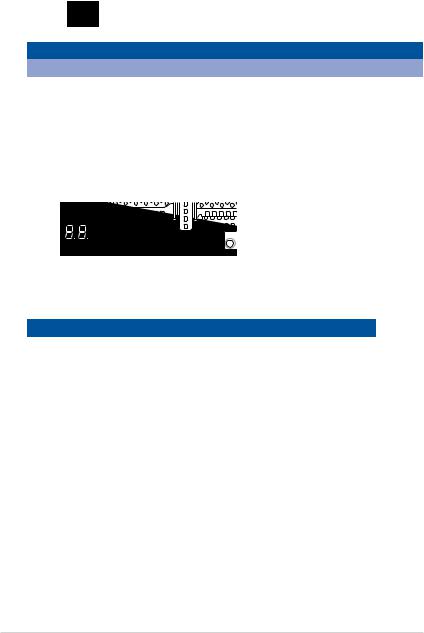
1.7.3LAN (RJ-45) LEDs
ACT/LINK LED SPEED LED
|
|
|
|
|
|
|
|
|
|
|
|
|
|
|
|
|
|
|
|
|
|
|
|
|
|
|
|
|
|
|
|
|
|
|
|
|
|
|
|
|
|
|
|
|
|
|
|
|
|
|
|
|
|
ACT/LINK LED |
|
|
SPEED LED |
||
Status |
Description |
|
Status |
Description |
|||||||
|
|||||||||||
|
OFF |
No link |
|
OFF |
10 Mbps connection |
||||||
GREEN |
Linked |
|
ORANGE |
100 Mbps connection |
|||||||
BLINKING |
Data activity |
|
GREEN |
1 Gbps connection |
|||||||
1.7.4Rear panel LEDs
|
|
|
|
|
|
|
|
|
|
|
|
|
|
|
|
|
|
|
|
|
|
|
|
|
|
|
|
|
|
|
|
|
|
|
|
|
|
|
|
|
|
|
|
|
|
|
|
|
|
|
|
|
|
|
|
|
|
|
|
|
|
|
|
|
|
|
|
|
|
|
|
|
|
|
|
|
|
|
|
|
|
|
|
|
|
|
|
|
|
|
|
|
|
|
|
|
|
|
Storage device LED |
||||
|
|
|
|
|
|
|
|
|
|
|
|
|
|
|
|
|
|
|
|
|
|||||
Q-Code LED |
|
|
|
|
|
|
|
|
|
|
|
|
|
|
Message LED |
||||||||||
|
|
|
|
|
|
|
|
|
|
|
|
|
|
||||||||||||
|
|
|
|
|
|
|
|
|
|
|
|
|
|
|
|
|
|
|
|
|
Location LED |
||||
|
|
|
|
|
|
|
|
|
|
|
|
|
|
|
|
|
|
|
|
||||||
|
|
|
|
|
|
|
|
|
|
|
|
|
|
|
|
|
|
|
|
|
|
|
|
||
LED |
Display status |
Description |
|||||||||||||||||||||||
Storage Device |
|
|
|
|
|
OFF |
No activity |
||||||||||||||||||
Access LED |
|
|
|
Blinking |
Read/write data into the storage device |
||||||||||||||||||||
Message LED |
|
|
|
|
|
OFF |
System is normal; no incoming event |
||||||||||||||||||
|
|
|
|
|
ON |
A hardware monitor event is indicated |
|||||||||||||||||||
|
|
|
|
|
|
|
|
|
|
|
|
||||||||||||||
|
|
|
|
|
|
|
|
|
|
|
|
OFF |
Normal status |
||||||||||||
Location LED |
|
|
|
|
|
ON |
Location switch is pressed |
||||||||||||||||||
|
|
|
|
|
|
|
|
|
|
|
|
|
|
|
|
|
|
|
(Press the location switch again to turn off) |
||||||
1-12 |
Chapter 1: Product Introduction |
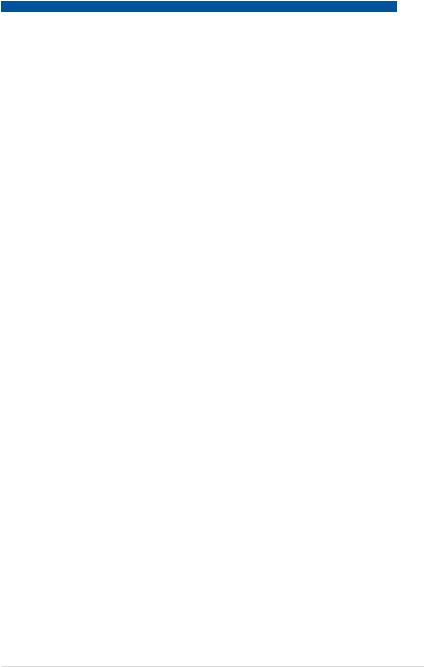
1.7.5Q-Code table
Action |
PHASE |
POST CODE |
TYPE |
DESCRIPTION |
|
|
1 |
Progress |
First post code(POWER_ON_POST_CODE) |
|
|
2 |
Progress |
Load BSP microcode(MICROCODE_POST_CODE) |
|
Security Phase |
3 |
Progress |
Perform early platform initialization |
|
4 |
Progress |
Set cache as ram for PEI phase(CACHE_ENABLED_POST_CODE) |
|
|
|
|||
|
|
5 |
Progress |
Establish Stack |
|
|
6 |
Progress |
CPU Early init.(CPU_EARLY_INIT_POST_CODE) |
|
|
10 |
Progress |
PEI Core Entry |
|
|
11 |
Progress |
PEI cache as ram CPU initial |
|
|
15 |
Progress |
NB initialize before installed memory |
|
|
19 |
Progress |
SB initialize before installed memory |
|
|
0 |
MRC Progress |
MRC_INITIALIZATION_START |
|
|
10 |
MRC Progress |
MRC_CMD_PLOT_2D |
|
|
1B |
MRC Progress |
MRC_FAST_BOOT_PERMITTED |
|
|
1C |
MRC Progress |
MRC_RESTORE_NON_TRAINING |
|
|
1D |
MRC Progress |
MRC_PRINT_INPUT_PARAMS |
|
|
1E |
MRC Progress |
MRC_SET_OVERRIDES_PSPD |
|
|
20 |
MRC Progress |
MRC_SPD_PROCESSING |
|
|
21 |
MRC Progress |
MRC_SET_OVERRIDES |
|
|
22 |
MRC Progress |
MRC_MC_CAPABILITY |
|
|
23 |
MRC Progress |
MRC_MC_CONFIG |
|
|
24 |
MRC Progress |
MRC_MC_MEMORY_MAP |
|
|
25 |
MRC Progress |
MRC_JEDEC_INIT_LPDDR3 |
|
|
26 |
MRC Progress |
MRC_RESET_SEQUENCE |
|
|
27 |
MRC Progress |
MRC_PRE_TRAINING |
|
|
28 |
MRC Progress |
MRC_EARLY_COMMAND |
|
|
29 |
MRC Progress |
MRC_SENSE_AMP_OFFSET |
|
|
2A |
MRC Progress |
MRC_READ_MPR |
|
|
2B |
MRC Progress |
MRC_RECEIVE_ENABLE |
|
|
2C |
MRC Progress |
MRC_JEDEC_WRITE_LEVELING |
|
|
2D |
MRC Progress |
MRC_LPDDR_LATENCY_SET_B |
|
|
2E |
MRC Progress |
MRC_WRITE_TIMING_1D |
Normal boot |
|
2F |
MRC Progress |
MRC_READ_TIMING_1D |
|
|
30 |
MRC Progress |
MRC_DIMM_ODT |
|
PEI(Pre-EFI |
31 |
MRC Progress |
MRC_EARLY_WRITE_TIMING_2D |
|
32 |
MRC Progress |
MRC_WRITE_DS |
|
|
initialization) phase |
|||
|
33 |
MRC Progress |
MRC_WRITE_EQ |
|
|
|
|||
|
|
34 |
MRC Progress |
MRC_EARLY_READ_TIMING_2D |
|
|
35 |
MRC Progress |
MRC_READ_ODT |
|
|
36 |
MRC Progress |
MRC_READ_EQ |
|
|
37 |
MRC Progress |
MRC_READ_AMP_POWER |
|
|
38 |
MRC Progress |
MRC_WRITE_TIMING_2D |
|
|
39 |
MRC Progress |
MRC_READ_TIMING_2D |
|
|
3A |
MRC Progress |
MRC_CMD_VREF |
|
|
3B |
MRC Progress |
MRC_WRITE_VREF_2D |
|
|
3C |
MRC Progress |
MRC_READ_VREF_2D |
|
|
3D |
MRC Progress |
MRC_POST_TRAINING |
|
|
3E |
MRC Progress |
MRC_LATE_COMMAND |
|
|
3F |
MRC Progress |
MRC_ROUND_TRIP_LAT |
|
|
40 |
MRC Progress |
MRC_TURN_AROUND |
|
|
41 |
MRC Progress |
MRC_CMP_OPT |
|
|
42 |
MRC Progress |
MRC_SAVE_MC_VALUES |
|
|
43 |
MRC Progress |
MRC_RESTORE_TRAINING |
|
|
44 |
MRC Progress |
MRC_RMT_TOOL |
|
|
45 |
MRC Progress |
MRC_WRITE_SR |
|
|
46 |
MRC Progress |
MRC_DIMM_RON |
|
|
47 |
MRC Progress |
MRC_RCVEN_TIMING_1D |
|
|
48 |
MRC Progress |
MRC_MR_FILL |
|
|
49 |
MRC Progress |
MRC_PWR_MTR |
|
|
4A |
MRC Progress |
MRC_DDR4_MAPPING |
|
|
4B |
MRC Progress |
MRC_WRITE_VOLTAGE_1D |
|
|
4C |
MRC Progress |
MRC_EARLY_RDMPR_TIMING_2D |
|
|
4D |
MRC Progress |
MRC_FORCE_OLTM |
|
|
50 |
MRC Progress |
MRC_MC_ACTIVATE |
(continued on the next page)
ASUS RS700-E9 Series |
1-13 |
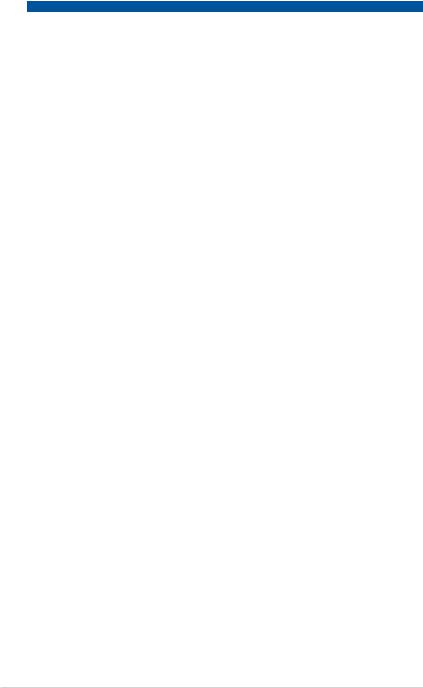
Action |
PHASE |
POST CODE |
TYPE |
DESCRIPTION |
|
|
51 |
MRC Progress |
MRC_RH_PREVENTION |
|
|
52 |
MRC Progress |
MRC_GET_MRC_DATA |
|
|
58 |
MRC Progress |
MRC_RETRAIN_CHECK |
|
|
5A |
MRC Progress |
MRC_SA_GV_SWITCH |
|
|
5B |
MRC Progress |
MRC_ALIAS_CHECK |
|
|
5C |
MRC Progress |
MRC_ECC_CLEAN_START |
|
|
5D |
MRC Progress |
MRC_DONE |
|
|
5F |
MRC Progress |
MRC_CPGC_MEMORY_TEST |
|
|
60 |
MRC Progress |
MRC_TXT_ALIAS_CHECK |
|
|
61 |
MRC Progress |
MRC_ENG_PERF_GAIN |
|
PEI(Pre-EFI |
68 |
MRC Progress |
MRC_MEMORY_TEST |
|
initialization) phase |
69 |
MRC Progress |
MRC_FILL_RMT_STRUCTURE |
|
|
70 |
MRC Progress |
MRC_SELF_REFRESH_EXIT |
|
|
71 |
MRC Progress |
MRC_NORMAL_MODE |
|
|
7D |
MRC Progress |
MRC_SSA_PRE_STOP_POINT |
|
|
7E |
MRC Progress |
MRC_NO_MEMORY_DETECTED |
|
|
7F |
MRC Progress |
MRC_SSA_STOP_POINT |
|
|
55 |
MRC Progress |
MRC_MEM_INIT_DONE |
|
|
32 |
Progress |
CPU Init. |
|
|
34 |
Progress |
CPU Init. |
|
|
36 |
Progress |
CPU Init. |
|
|
4F |
Progress |
DXE Initial Program Load(IPL) |
|
|
60 |
Progress |
DXE Core Started |
|
|
61 |
Progress |
DXE NVRAM Init. |
|
|
62 |
Progress |
SB run-time init. |
|
|
63 |
Progress |
DXE CPU Init |
|
DXE(Driver |
68 |
Progress |
NB Init. |
|
69 |
Progress |
NB Init. |
|
|
Execution |
|||
|
Environment) |
6A |
Progress |
NB Init. |
|
phase |
70 |
Progress |
SB Init. |
|
|
|||
|
|
71 |
Progress |
SB Init. |
|
|
72 |
Progress |
SB Init. |
Normal boot |
|
78 |
Progress |
ACPI Init. |
|
|
79 |
Progress |
CSM Init. |
|
|
90 |
Progress |
BDS started |
|
|
91 |
Progress |
Connect device event |
|
|
92 |
Progress |
PCI Bus Enumeration |
|
|
93 |
Progress |
PCI Bus Enumeration |
|
|
94 |
Progress |
PCI Bus Enumeration |
|
|
95 |
Progress |
PCI Bus Enumeration |
|
|
96 |
Progress |
PCI Bus Enumeration |
|
|
97 |
Progress |
Console outout connect event |
|
|
98 |
Progress |
Console input connect event |
|
|
99 |
Progress |
AMI Super IO start |
|
|
9A |
Progress |
AMI USB Driver Init. |
|
|
9B |
Progress |
AMI USB Driver Init. |
|
|
9C |
Progress |
AMI USB Driver Init. |
|
BDS(Boot Device |
9D |
Progress |
AMI USB Driver Init. |
|
b2 |
Progress |
Legacy Option ROM Init. |
|
|
Selection) phase |
|||
|
b3 |
Progress |
Reset system |
|
|
|
|||
|
|
b4 |
Progress |
USB hotplug |
|
|
b6 |
Progress |
NVRAM clean up |
|
|
b7 |
Progress |
NVRAM configuration reset |
|
|
A0 |
Progress |
IDE, AHCI Init. |
|
|
A1 |
Progress |
IDE, AHCI Init. |
|
|
A2 |
Progress |
IDE, AHCI Init. |
|
|
A3 |
Progress |
IDE, AHCI Init. |
|
|
FF~00 |
Progress |
Wait BMC ready(duration: 120 seconds). |
|
|
A8 |
Progress |
BIOS Setup Utility password verify |
|
|
A9 |
Progress |
BIOS Setup Utility start |
|
|
AB |
Progress |
BIOS Setup Utility input wait |
|
|
AD |
Progress |
Ready to boot event |
|
|
AE |
Progress |
Legacy boot event |
|
Operating system |
AA |
Progress |
APIC mode |
|
phase |
AC |
Progress |
PIC mode |
1-14 |
Chapter 1: Product Introduction |
Hardware Information |
2 |
This chapter lists the hardware setup procedures that you have to perform when installing or removing system components.
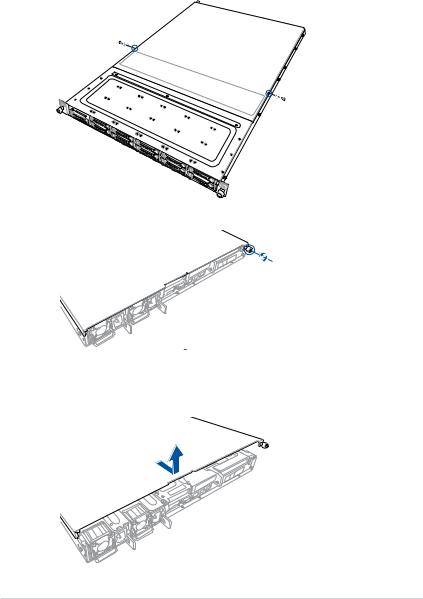
2.1Chassis cover
Removing the rear cover
To remove the rear cover:
1.Remove the two (2) screws on both sides of the cover with a Phillips screwdriver.
2.Loosen the thumbscrew on the rear panel to release the rear cover from the chassis.
3.Firmly hold the cover and slide it towards the rear panel for about half an inch until it is disengaged from the chassis.
4.Lift the cover from the chassis.
2-2 |
Chapter 2: Hardware Information |
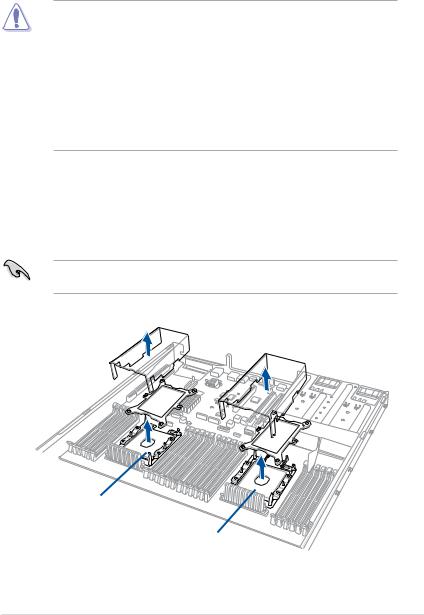
2.2Central Processing Unit (CPU)
The motherboard comes with a surface mount LGA 3647 socket designed for the Intel® Xeon® Scalable Processors Family Series (supported on CPU1 and CPU2) and Intel® Xeon® Scalable Processors Family Series with OMNI-PATH FABRIC (supported on CPU2).
•Upon purchase of the motherboard, ensure that the PnP cap is on the socket and the socket contacts are not bent. Contact your retailer immediately if the PnP cap is missing, or if you see any damage to the PnP cap/socket contacts/motherboard components. ASUS will shoulder the cost of repair only if the damage is shipment/ transit-related.
•Keep the cap after installing the motherboard. ASUS will process Return Merchandise
Authorization (RMA) requests only if the motherboard comes with the cap on the LGA 3647 socket.
•The product warranty does not cover damage to the socket contacts resulting from incorrect CPU installation/removal, or misplacement/loss/incorrect removal of the PnP cap.
2.2.1Installing the CPU and heatsink
To install a CPU:
1.Remove the rear cover. For more information, see the section Chassis cover.
2.Remove the air ducts, and then remove the PnP caps from the CPU sockets.
Keep the PnP cap. ASUS will process Return Merchandise Authorization (RMA) requests only if the motherboard comes with the PnP cap on the LGA 3647 socket.
CPU1 (CPU socket 1)
CPU2 (CPU socket 2)
ASUS RS700-E9 Series |
2-3 |
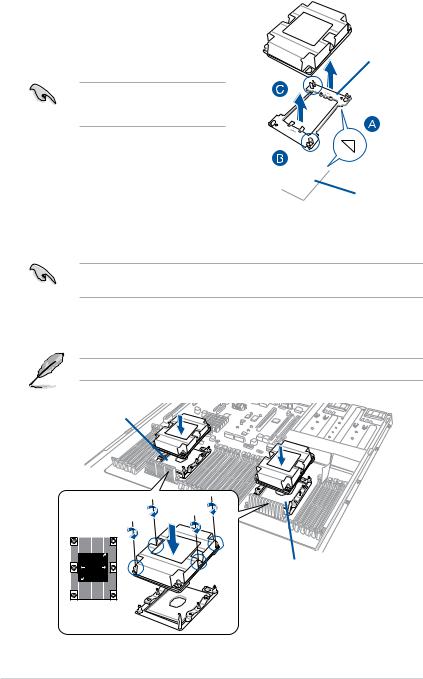
3.Align the triangle mark on the CPU with the triangle mark on the CPU Carrier
(A), then install the CPU into the CPU Carrier until it clicks firmly into place (B), and then install the CPU Carrier into the heatsink until it clicks firmly in place (C).
Ensure that the triangle mark on the CPU matches the triangle mark on the CPU Carrier.
CPU Carrier
Triangle mark
2
CPU
4.Align the CPU and CPU Carrier in the correct orientation, and then place the heatsinks on top of the CPU sockets.
The CPU and CPU Carrier fits in only one correct orientation. DO NOT force the CPU and
CPU Carrier into the socket to prevent damaging the CPU pins on the socket.
5.Twist each of the four screws with a screwdriver just enough to attach the heatsink to the motherboard. When the four screws are attached, tighten them one by one in a diagonal sequence to completely secure the heatsink.
The heatsink screws are T30 models. A torque value of 12 inch-lbf is recommended.
CPU1 (CPU socket 1)
|
2 |
4 |
3 |
1 |
|
CPU2 (CPU socket 2)
2-4 |
Chapter 2: Hardware Information |
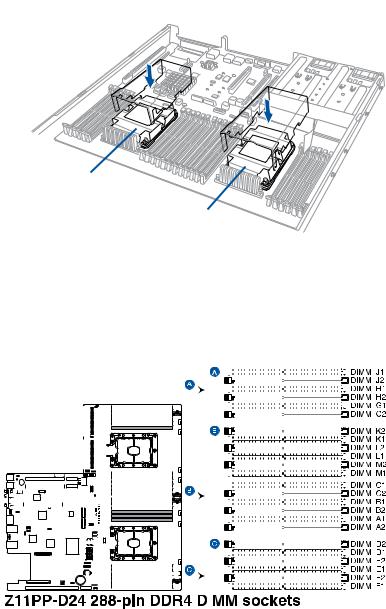
6.Reinstall the air ducts.
CPU1 (CPU socket 1)
CPU2 (CPU socket 2)
2.3System memory
2.3.1Overview
The motherboard comes with 24 Double Data Rate 4 (DDR4) Dual Inline Memory Modules (DIMM) sockets.
The figure illustrates the location of the DDR4 DIMM sockets:
|
|
|
|
|
|
|
|
|
|
|
|
|
|
|
|
|
|
|
|
|
|
|
|
|
|
|
|
|
|
|
|
|
|
|
|
|
|
|
|
|
|
|
|
|
|
|
|
|
|
|
|
|
|
|
|
|
|
|
|
|
|
|
|
|
|
|
|
|
|
|
|
|
|
|
|
|
|
|
|
|
|
|
|
|
|
|
|
|
|
|
|
|
|
|
|
|
|
|
|
|
|
|
|
|
|
|
|
|
|
|
|
|
|
|
|
|
|
|
|
|
|
|
|
|
|
|
|
|
|
|
|
|
|
|
|
|
|
|
|
|
|
|
|
|
|
|
|
|
|
|
|
|
|
|
|
|
|
|
|
|
|
|
|
|
|
|
|
|
|
|
|
|
|
|
|
|
|
|
|
|
|
|
|
|
|
|
|
|
|
|
|
|
|
|
|
|
|
|
|
|
|
|
|
|
|
|
|
|
|
|
|
|
|
|
|
|
|
|
|
|
|
|
|
|
|
|
|
|
|
|
|
|
|
|
|
|
|
|
|
|
|
|
|
|
|
|
|
|
|
|
|
|
|
|
|
|
|
|
|
|
|
|
|
|
|
|
|
|
|
|
|
|
|
|
|
|
|
|
|
|
|
|
|
|
|
|
|
|
|
|
|
|
|
|
|
|
|
|
|
|
|
|
|
|
|
|
|
|
|
|
|
|
|
|
|
|
|
|
|
|
|
|
|
|
|
|
|
|
|
|
|
|
|
|
|
|
|
|
|
|
|
|
|
|
|
|
|
|
|
|
|
|
|
|
|
|
|
|
|
|
|
|
|
|
|
|
|
|
|
|
|
|
|
|
|
|
|
|
|
|
|
|
|
|
|
|
|
|
|
|
|
|
|
|
|
|
|
|
|
|
|
|
|
|
|
|
|
|
|
|
|
|
|
|
|
|
|
|
|
|
|
|
|
|
|
|
|
|
|
|
|
|
|
|
|
|
|
|
|
|
|
|
|
|
|
|
|
|
|
|
|
|
|
|
|
|
|
|
|
|
|
|
|
|
|
|
|
|
|
|
|
|
|
|
|
|
|
|
|
|
|
|
|
|
|
|
|
|
|
|
|
|
|
|
|
|
|
|
|
|
|
|
|
|
|
|
|
|
|
|
|
|
|
|
|
|
|
|
|
|
|
|
|
|
|
|
|
|
|
|
|
|
|
|
|
|
|
|
|
|
|
|
|
|
|
|
|
|
|
|
|
|
|
|
|
|
|
|
|
|
|
|
|
|
|
|
|
|
|
|
|
|
|
|
|
|
|
|
|
|
|
|
|
|
|
|
|
|
|
|
|
|
|
|
|
|
|
|
|
|
|
|
|
|
|
|
|
|
|
|
|
|
|
|
|
|
|
|
|
|
|
|
|
|
|
|
|
|
|
|
|
|
|
|
|
|
|
|
|
|
|
|
|
|
|
|
|
|
|
|
|
|
|
|
|
|
|
|
|
|
|
|
|
|
|
|
|
|
|
|
|
|
|
|
|
|
|
|
|
|
|
|
|
|
|
|
|
|
|
|
|
|
|
|
|
|
|
|
|
|
|
|
|
|
|
|
|
|
|
|
|
|
|
|
|
|
|
|
|
|
|
|
|
|
|
|
|
|
|
|
|
|
|
|
|
|
|
|
|
|
|
|
|
|
|
|
|
|
|
|
|
|
|
|
|
|
|
|
|
|
|
|
|
|
|
|
|
|
|
|
|
|
|
|
|
|
|
|
|
|
|
|
|
|
|
|
|
|
|
|
|
|
|
|
|
|
|
|
|
|
|
|
|
|
|
|
|
|
|
|
|
|
|
|
|
|
|
|
|
|
|
|
|
|
|
|
|
|
|
|
|
|
|
|
|
|
|
|
|
|
|
|
|
|
|
|
|
|
|
|
|
|
|
|
|
|
|
|
|
|
|
|
|
|
|
|
|
|
|
|
|
|
|
|
|
|
|
|
|
|
|
|
|
|
|
|
|
|
|
|
|
|
|
|
|
|
|
|
|
|
|
|
|
|
|
|
|
|
|
|
|
|
|
|
|
|
|
|
|
|
|
|
|
|
|
|
|
|
|
|
|
|
|
|
|
|
|
|
|
|
|
|
|
|
|
|
|
|
|
|
|
|
|
|
|
|
|
|
|
|
|
|
|
|
|
|
|
|
|
|
|
|
|
|
|
|
|
|
|
|
|
|
|
|
|
|
|
|
|
|
|
|
|
|
|
|
|
|
|
|
|
|
|
|
|
|
|
|
|
|
|
|
|
|
|
|
|
|
|
|
|
|
|
|
|
|
|
|
|
|
|
|
|
|
|
|
|
|
|
|
|
|
|
|
|
|
|
|
|
|
|
|
|
|
|
|
|
|
|
|
|
|
|
|
|
|
|
|
|
|
|
|
|
|
|
|
|
|
|
|
|
|
|
|
|
|
|
|
|
|
|
|
|
|
|
|
|
|
|
|
|
|
|
|
|
|
|
|
|
|
|
|
|
|
|
|
|
|
|
|
|
|
|
|
|
|
|
|
|
|
|
|
|
|
|
|
|
|
|
|
|
|
|
|
|
|
|
|
|
ASUS RS700-E9 Series |
2-5 |
||||||||||||||||||||||||||||||||||||||||||||||||
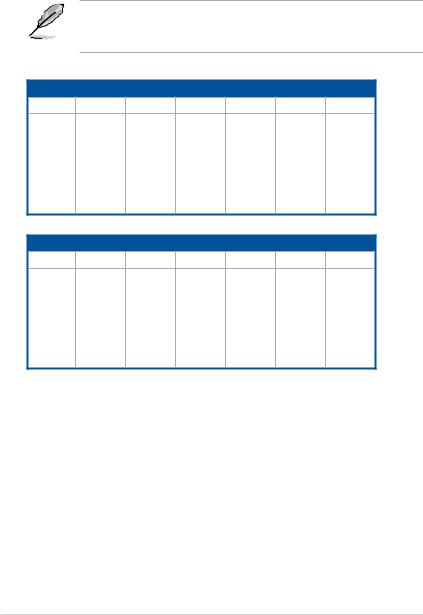
2.3.2Memory Configurations
You may install 4 GB, 8 GB, 16 GB, and 32 GB RDIMMs; 32 GB, and 64 GB LRDIMMs; and 64GB and 128GB LRDIMMs (3DS) into the DIMM sockets using the memory configurations in this section.
• Refer to ASUS Server AVL for the updated list of compatible DIMMs.
•Always install DIMMs with the same CAS latency. For optimum compatibility, it is
recommended that you obtain memory modules from the same vendor.
1 CPU Configuration (must be on CPU1)
DIMM_A2 DIMM_A1 DIMM_B2 DIMM_B1 DIMM_C2 DIMM_C1
1 DIMM |
|
• |
|
|
|
|
2 DIMMs |
|
• |
|
|
|
|
4 DIMMs |
|
• |
|
• |
|
|
6 DIMMs |
|
• |
|
• |
|
• |
8 DIMMs |
• |
• |
|
• |
|
• |
12 DIMMs |
• |
• |
• |
• |
• |
• |
1 CPU Configuration (must be on CPU1)
DIMM_D2 DIMM_D1 DIMM_E2 DIMM_E1 DIMM_F2 DIMM_F1
1 DIMM |
|
|
|
|
|
|
2 DIMMs |
|
• |
|
|
|
|
4 DIMMs |
|
• |
|
• |
|
|
6 DIMMs |
|
• |
|
• |
|
• |
8 DIMMs |
• |
• |
|
• |
|
• |
12 DIMMs |
• |
• |
• |
• |
• |
• |
2-6 |
Chapter 2: Hardware Information |
