Asus RS720-E7/RS12 User Manual

RS720-E7/RS12
RS720-E7/RS12-E
2U Rackmount Server
User Guide

E7520
Revised Edition V2
June 2012
Copyright © 2012 ASUSTeK COMPUTER INC. All Rights Reserved.
No part of this manual, including the products and software described in it, may be reproduced, transmitted, transcribed, stored in a retrieval system, or translated into any language in any form or by any means, except documentation kept by the purchaser for backup purposes, without the express written permission of ASUSTeK COMPUTER INC. (“ASUS”).
ASUS provides this manual “as is” without warranty of any kind, either express or implied, including but not limited to the implied warranties or conditions of merchantability or fitness for a particular purpose. In no event shallASUS, its directors, officers, employees, or agents be liable for any indirect, special, incidental, or consequential damages (including damages for loss of profits, loss of business, loss of use or data, interruption of business and the like), even if ASUS has been advised of the possibility of such damages arising from any defect or error in this manual or product.
Specifications and information contained in this manual ae furnished for informational use only, and are subject to change at any time without notice, and should not be construed as a commitment by ASUS. ASUS assumes no responsibility or liability for any errors or inaccuracies that may appear in this manual, including the products and software described in it.
Product warranty or service will not be extended if: (1) the product is repaired, modified or altered, unless such repair, modification of alteration is authorized in writing byASUS; or (2) the serial number of the product is defaced or missing.
Products and corporate names appearing in this manual may or may not be registered trademarks or copyrights of their respective companies, and are used only for identification or explanation and to the owners’ benefit, without intent to infringe.
ii

Contents
Notices........................................................................................................ |
vii |
Safety information..................................................................................... |
viii |
About this guide.......................................................................................... |
ix |
Chapter 1: |
Product introduction |
|
|
1.1 |
System package contents............................................................ |
1-2 |
|
1.2 |
Serial number label....................................................................... |
1-2 |
|
1.3 |
System specifications.................................................................. |
1-3 |
|
1.4 |
Front panel features..................................................................... |
1-5 |
|
1.5 |
Rear panel features...................................................................... |
1-6 |
|
1.6 |
Internal features............................................................................ |
1-7 |
|
1.7 |
LED information............................................................................ |
1-8 |
|
|
1.7.1 |
Front panel LEDs............................................................. |
1-8 |
|
1.7.2 |
LAN (RJ-45) LEDs........................................................... |
1-9 |
|
1.7.3 |
HDD status LED.............................................................. |
1-9 |
Chapter 2: |
Hardware setup |
|
|
2.1 |
Chassis cover............................................................................... |
2-2 |
|
2.2 |
Central Processing Unit (CPU).................................................... |
2-3 |
|
|
2.2.1 |
Installing the CPU............................................................ |
2-3 |
|
2.2.2 |
Installing the CPU heatsink and airduct........................... |
2-8 |
2.3 |
System memory.......................................................................... |
2-10 |
|
|
2.3.1 |
Overview........................................................................ |
2-10 |
|
2.3.2 |
Memory Configurations................................................. |
2-10 |
|
2.3.3 |
Installing a DIMM........................................................... |
2-12 |
2.4 |
Hard disk drives.......................................................................... |
2-13 |
|
2.5 |
Expansion slots.......................................................................... |
2-15 |
|
|
2.5.1 |
Installing an expansion card.......................................... |
2-15 |
|
2.5.2 |
Configuring an expansion card...................................... |
2-16 |
|
2.5.3 |
Interrupt assignments.................................................... |
2-16 |
|
2.5.4 |
PCI Express x16 slots (x16 link).................................... |
2-17 |
|
2.5.5 |
PCI Express x16 slot (x8 link)........................................ |
2-17 |
|
2.5.6 |
PIKE slot........................................................................ |
2-17 |
2.6 |
Cable connections...................................................................... |
2-18 |
|
2.7 |
SATA/SAS backplane cabling.................................................... |
2-19 |
|
2.8 |
Removable/optional components............................................. |
2-21 |
|
|
2.8.1 |
System fans................................................................... |
2-21 |
iii

Contents
|
2.8.2 |
Redundant power supply module .................................. |
2-22 |
|
2.8.3 |
Installing ASUS PIKE RAID card ................................... |
2-23 |
|
2.8.4 |
Installing ASMB6 series management board(Default) ... |
2-24 |
Chapter 3: |
Installation options |
|
|
3.1 |
Installing friction rail kit items..................................................... |
3-2 |
|
|
3.1.1 |
Attaching the fixing latches to the server ......................... |
3-2 |
|
3.1.2 |
Mounting the server to the rack ....................................... |
3-5 |
Chapter 4: |
Motherboard information |
|
|
4.1 |
Motherboard layouts.................................................................... |
4-2 |
|
4.2 |
Jumpers |
......................................................................................... |
4-4 |
4.3 |
Internal connectors...................................................................... |
4-8 |
|
Chapter 5: |
BIOS Setup |
|
|
5.1 |
Managing .............................................and updating your BIOS |
5-2 |
|
|
5.1.1 ....................................... |
ASUS CrashFree BIOS 3 utility |
5-2 |
|
5.1.2 ................................................... |
ASUS EZ Flash 2 Utility |
5-3 |
|
5.1.3 ............................................................ |
BUPDATER utility |
5-4 |
5.2 |
BIOS setup .....................................................................program |
5-6 |
|
|
5.2.1 .......................................................... |
BIOS menu screen |
5-7 |
|
5.2.2 ......................................................................... |
Menu bar |
5-7 |
|
5.2.3 ...................................................................... |
Menu items |
5-8 |
|
5.2.4 ................................................................ |
Submenu items |
5-8 |
|
5.2.5 ............................................................... |
Navigation keys |
5-8 |
|
5.2.6 .................................................................... |
General help |
5-8 |
|
5.2.7 .......................................................... |
Configuration fields |
5-8 |
|
5.2.8 ................................................................ |
Pop - up window |
5-8 |
|
5.2.9 ......................................................................... |
Scroll bar |
5-8 |
5.3 |
Main menu..................................................................................... |
5-9 |
|
|
5.3.1 ................................................................... |
System Date |
5-9 |
|
5.3.2 ................................................................... |
System Time |
5-9 |
5.4 |
Advanced ..........................................................................menu |
5-10 |
|
|
5.4.1 ......................................................... |
CPU Configuration |
5-10 |
|
5.4.2 ....................... |
CPU Power Management Configuration |
5-12 |
|
5.4.3 .................................................... |
Chipset Configuration |
5-14 |
|
5.4.4 ............................................... |
PCH SATA Configuration |
5-20 |
iv
Contents
|
5.4.5 |
PCH SCU SAS Configuration........................................ |
5-21 |
|
5.4.6 |
PCI Subsystem Settings................................................ |
5-22 |
|
5.4.7 |
Onboard LAN Configuration.......................................... |
5-25 |
|
5.4.8 |
Intel TXT(LT-SX) Configuration...................................... |
5-26 |
|
5.4.9 |
USB Configuration......................................................... |
5-27 |
|
5.4.10 |
Trusted Computing........................................................ |
5-28 |
|
5.4.11 |
ACPI Settings................................................................ |
5-29 |
|
5.4.12 |
WHEAConfiguration...................................................... |
5-30 |
|
5.4.13 |
APM setting................................................................... |
5-30 |
|
5.4.14 |
Serial Port Console Redirection.................................... |
5-31 |
|
5.4.15 |
ME Subsystem.............................................................. |
5-34 |
|
5.4.16 |
Legacy Devices Configuration....................................... |
5-34 |
|
5.4.17 |
Runtime Error Logging.................................................. |
5-35 |
5.5 |
Server Mgmt menu..................................................................... |
5-36 |
|
|
5.5.1 |
System Event Log......................................................... |
5-37 |
|
5.5.2 |
BMC network configuration........................................... |
5-38 |
5.6 |
Event Logs menu........................................................................ |
5-39 |
|
|
5.6.1 |
Change Smbios Event Log Settings.............................. |
5-39 |
5.7 |
Boot menu................................................................................... |
5-41 |
|
5.8 |
Monitor menu.............................................................................. |
5-43 |
|
5.9 |
Security menu............................................................................. |
5-44 |
|
5.10 |
Tool menu.................................................................................... |
5-45 |
|
5.11 |
Exit menu..................................................................................... |
5-46 |
|
Chapter 6: |
RAID configuration |
|
|
6.1 |
Setting up RAID............................................................................ |
6-2 |
|
|
6.1.1 |
RAID definitions............................................................... |
6-2 |
|
6.1.2 |
Installing hard disk drives................................................ |
6-2 |
|
6.1.3 |
RAID controller selection................................................. |
6-3 |
|
6.1.4 |
Setting the RAID item in BIOS......................................... |
6-3 |
6.2 |
LSI Software RAID Configuration Utility .................................... |
6-4 |
|
|
6.2.1 |
Creating a RAID set......................................................... |
6-5 |
|
6.2.2 |
Adding or viewing a RAID configuration......................... |
6-11 |
|
6.2.3 |
Initializing the virtual drives............................................ |
6-12 |
|
6.2.4 |
Rebuilding failed drives................................................. |
6-16 |
|
6.2.5 |
Checking the drives for data consistency...................... |
6-18 |
|
|
|
|

Contents
6.2.6 |
Deleting a RAID configuration....................................... |
6-21 |
6.2.7 |
Selecting the boot drive from a RAID set...................... |
6-22 |
6.2.8 |
Enabling WriteCache..................................................... |
6-23 |
6.3Intel® Rapid Storage Technology enterprise SCU/SATA Option
ROM Utility.................................................................................. |
6-24 |
|
6.3.1 |
Creating a RAID set....................................................... |
6-26 |
6.3.2 |
Creating a Recovery set................................................ |
6-27 |
6.3.3 |
Deleting a RAID set....................................................... |
6-29 |
6.3.4 |
Resetting disks to Non-RAID......................................... |
6-30 |
6.3.5 |
Exiting the Intel® Rapid Storage Technology utility........ |
6-31 |
6.3.6 |
Rebuilding the RAID...................................................... |
6-31 |
6.3.7 |
Setting the Boot array in the BIOS Setup Utility............ |
6-33 |
6.4Intel® Rapid Storage Technology enterprise Utility (Windows)6-34
|
6.4.1 |
Creating a RAID set....................................................... |
6-35 |
|
6.4.2 |
Change Volume Type.................................................... |
6-37 |
|
6.4.3 |
Delete volume................................................................ |
6-38 |
|
6.4.4 |
Preferences................................................................... |
6-39 |
Chapter 7: |
Driver installation |
|
|
7.1 |
RAID driver installation................................................................ |
7-2 |
|
|
7.1.1 |
Creating a RAID driver disk............................................. |
7-2 |
|
7.1.2 |
Installing the RAID controller driver................................. |
7-5 |
7.2 |
Intel® chipset device software installation............................... |
7-14 |
|
7.3 |
Intel@ Network Connections Software installation.................. |
7-16 |
|
7.4 |
VGA driver installation............................................................... |
7-19 |
|
7.5Intel® C600 Series Chipset SAS RAID (SATA mode) Drivers.. 7-22
7.6 |
Microsoft .NET Framework 3.5 SP1.......................................... |
7-23 |
7.7Intel® Rapid Storage Technology enterprise 3.0 installation.. 7-24
7.8 |
Intel® I350 Gigabit Adapters Driver installation........................ |
7-27 |
|
7.9 |
Management applications and utilities installation................. |
7-31 |
|
|
7.9.1 |
Running the support DVD.............................................. |
7-31 |
|
7.9.2 |
Drivers menu................................................................. |
7-31 |
|
7.9.3 |
Utilities menu................................................................. |
7-32 |
|
7.9.4 |
Make disk menu............................................................ |
7-32 |
|
7.9.5 |
Contact information....................................................... |
7-32 |
ASUS contact information........................................................................ |
A-1 |
||
vi
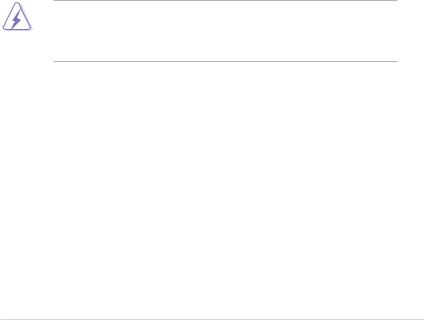
Notices
Federal Communications Commission Statement
This device complies with Part 15 of the FCC Rules. Operation is subject to the following two conditions:
•This device may not cause harmful interference, and
•This device must accept any interference received including interference that may cause undesired operation.
This equipment has been tested and found to comply with the limits for a Class
B digital device, pursuant to Part 15 of the FCC Rules. These limits are designed to provide reasonable protection against harmful interference in a residential installation. This equipment generates, uses and can radiate radio frequency energy and, if not installed and used in accordance with manufacturer’s instructions, may cause harmful interference to radio communications. However, there is no guarantee that interference will not occur in a particular installation. If this equipment does cause harmful interference to radio or television reception, which can be determined by turning the equipment off and on, the user is encouraged to try to correct the interference by one or more of the following measures:
•Reorient or relocate the receiving antenna.
•Increase the separation between the equipment and receiver.
•Connect the equipment to an outlet on a circuit different from that to which the receiver is connected.
•Consult the dealer or an experienced radio/TV technician for help.
WARNING! The use of shielded cables for connection of the monitor to the graphics card is required to assure compliance with FCC regulations. Changes or modifications to this unit not expressly approved by the party responsible for compliance could void the user’s authority to operate this equipment.
Canadian Department of Communications Statement
This digital apparatus does not exceed the Class A limits for radio noise emissions from digital apparatus set out in the Radio Interference Regulations of the Canadian Department of Communications.
This ClassAdigital apparatus complies with Canadian ICES-003.
REACH Information
Complying with the REACH (Registration, Evaluation,Authorization, and Restriction of Chemicals) regulatory framework, we publish the chemical substances in our products at ASUS REACH website at http://green.asus.com/english/REACH.htm.
vii
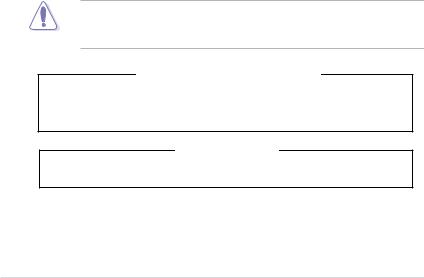
Safety information
Electrical Safety
•Before installing or removing signal cables, ensure that the power cables for the system unit and all attached devices are unplugged.
•To prevent electrical shock hazard, disconnect the power cable from the electrical outlet before relocating the system.
•When adding or removing any additional devices to or from the system, ensure that the power cables for the devices are unplugged before the signal cables are connected. If possible, disconnect all power cables from the existing system before you add a device.
•If the power supply is broken, do not try to fix it by yourself. Contact a qualified service technician or your dealer.
Operation Safety
•Any mechanical operation on this server must be conducted by certified or experienced engineers.
•Before operating the server, carefully read all the manuals included with the server package.
•Before using the server, ensure all cables are correctly connected and the power cables are not damaged. If any damage is detected, contact your dealer as soon as possible.
•To avoid short circuits, keep paper clips, screws, and staples away from connectors, slots, sockets and circuitry.
•Avoid dust, humidity, and temperature extremes. Place the server on a stable surface.
This product is equipped with a three-wire power cable and plug for the user’s safety. Use the power cable with a properly grounded electrical outlet to avoid electrical shock.
Lithium-Ion Battery Warning
CAUTION! Danger of explosion if battery is incorrectly replaced. Replace only with the same or equivalent type recommended by the manufacturer. Dispose of used batteries according to the manufacturer’s instructions.
Heavy System
CAUTION! This server system is heavy.Ask for assistance when moving or carrying the system.
viii
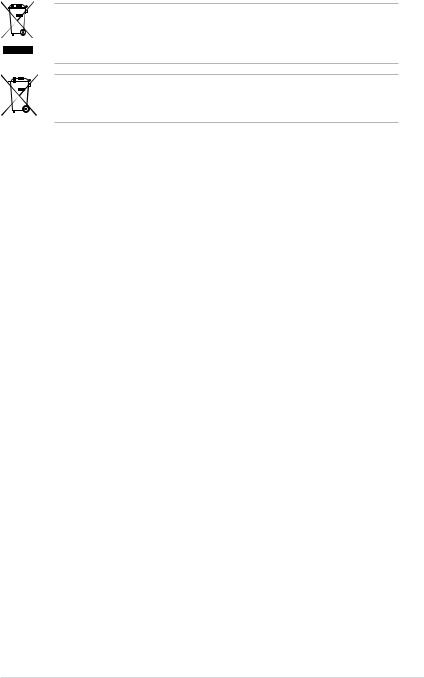
DO NOT throw the motherboard in municipal waste. This product has been designed to enable proper reuse of parts and recycling. This symbol of the crossed out wheeled bin indicates that the product (electrical and electronic equipment) should not be placed in municipal waste. Check local regulations for disposal of electronic products.
DO NOT throw the mercury-containing button cell battery in municipal waste. This symbol of the crossed out wheeled bin indicates that the battery should not be placed in municipal waste.
About this guide
Audience
This user guide is intended for system integrators, and experienced users with at least basic knowledge of configuring a server.
Contents
This guide contains the following parts:
1.Chapter 1: Product Introduction
This chapter describes the general features of the server, including sections on front panel and rear panel specifications.
2.Chapter 2: Hardware setup
This chapter lists the hardware setup procedures that you have to perform when installing or removing system components.
3.Chapter 3: Installation options
This chapter describes how to install optional components into the barebone server.
4.Chapter 4: Motherboard information
This chapter gives information about the motherboard that comes with the server. This chapter includes the motherboard layout, jumper settings, and connector locations.
5.Chapter 5: BIOS setup
This chapter tells how to change system settings through the BIOS Setup menus and describes the BIOS parameters.
6.Chapter 6: RAID configuration
This chapter tells how to change system settings through the BIOS Setup menus. Detailed descriptions of the BIOS parameters are also provided.
7Chapter 7: Driver installation
This chapter provides instructions for installing the necessary drivers for different system components.
ix
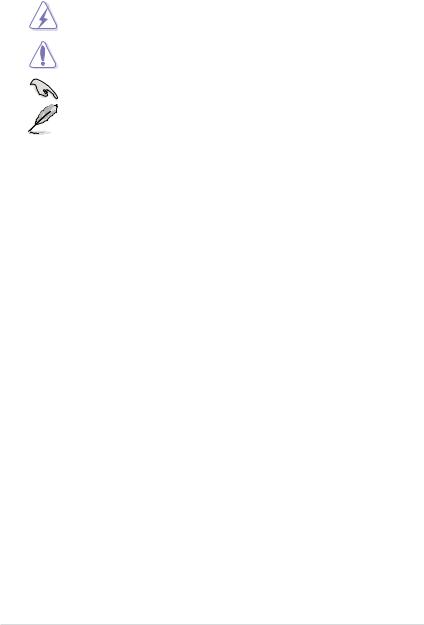
Conventions
To ensure that you perform certain tasks properly, take note of the following symbols used throughout this manual.
DANGER/WARNING: Information to prevent injury to yourself when trying to complete a task.
CAUTION: Information to prevent damage to the components when trying to complete a task.
IMPORTANT: Instructions that you MUST follow to complete a task. NOTE: Tips and additional information to help you complete a task.
Typography
Bold text |
Indicates a menu or an item to select. |
Italics |
Used to emphasize a word or a phrase. |
<Key> |
Keys enclosed in the less-than and greater-than |
|
sign means that you must press the enclosed key. |
|
Example: <Enter> means that you must press |
|
the Enter or Return key. |
<Key1+Key2+Key3> |
If you must press two or more keys simultaneously, |
|
the key names are linked with a plus sign (+). |
|
Example: <Ctrl+Alt+Del> |
Command |
Means that you must type the command |
|
exactly as shown, then supply the required |
|
item or value enclosed in brackets. |
|
Example: At the DOS prompt, type the |
|
command line: format A:/S |
References |
|
Refer to the following sources for additional information, and for product and software updates.
1.ASUS Server Web-based Management (ASWM) user guide
This manual tells how to set up and use the proprietary ASUS server management utility.
2.ASUS websites
The ASUS websites worldwide provide updated information for all ASUS hardware and software products. Refer to the ASUS contact information.
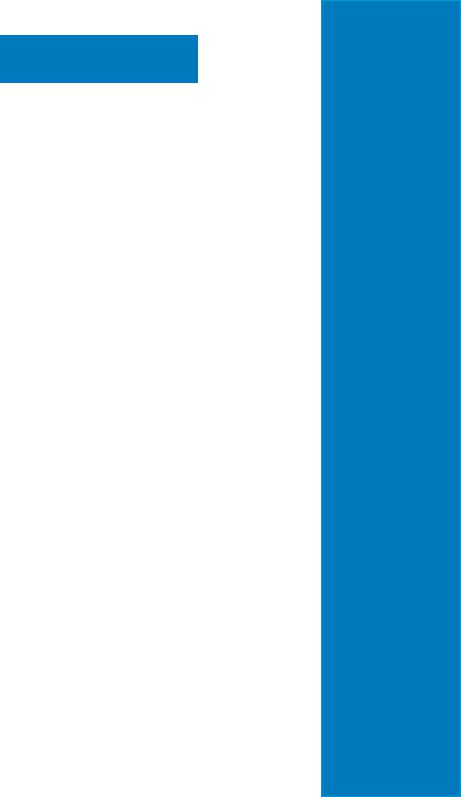
Chapter 1
This chapter describes the general features of the chassis kit. It includes sections on front panel and rear panel specifications.
introductionProduct
1-
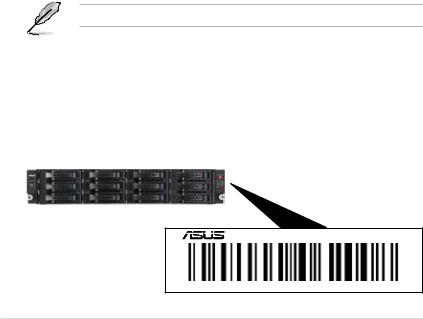
1.1System package contents
Check your system package for the following items.
Model Name |
RS720-E7/RS12; RS720-E7/RS12-E |
Chassis |
ASUS R20D 2U Rackmount Chassis |
Motherboard |
ASUS Z9PE-D16 Server Board |
Component |
1 x 770W Redundant Power Supply |
|
1 x SATAHDD Backplane (RS720-E7/RS12) |
|
1 x SATA/SAS HDD Backplane with expander (RS720-E7/RS12-E) |
|
12 x hot-swap HDD trays |
|
1 x Front I/O Shield |
|
1 x Front USB Board |
|
4 x System Fans (80 x 38mm) |
|
1 x Redundant Power Supply Distribution Board (PDB-R20A) |
|
1 x Air Duct |
Accessories |
1 x RS720-E7/RS12; RS720-E7/RS12-E User’s Guide |
|
1 xASWM Enterprise User’s Guide |
|
1 x RS720-E7/RS12; RS720-E7/RS12-E Support DVD |
|
1 x Bag of Screws |
|
1 xASWM Enterprise DVD |
|
1 xASMB6 Series DVD |
|
1 xASMB6 User’s Guide |
|
2 xAC Power Cable |
|
1 x Friction Rail Kit |
|
1 x Air Duct |
*ASUS System Web-based Management
If any of the above items is damaged or missing, contact your retailer.
1.2Serial number label
Before requesting support from theASUS Technical Support team, you must take note of the product’s serial number containing 14 characters such as xxS0xxxxxxxxxx. See the figure below.
With the correct serial number of the product,ASUS Technical Support team members can then offer a quicker and satisfying solution to your problems.
RS720-E7/RS12
xxS0xxxxxxxxxx
1-2 |
Chapter 1: Product introduction |
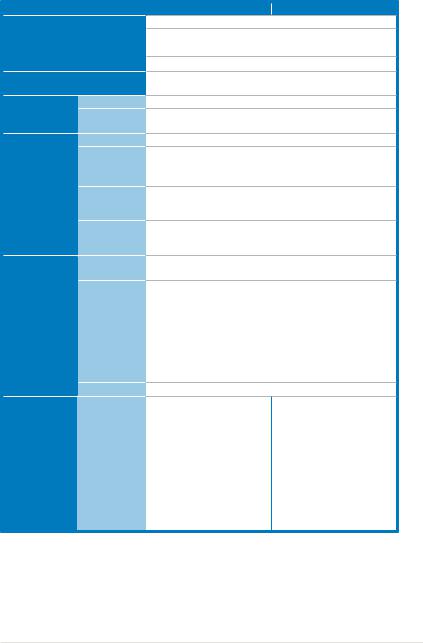
1.3System specifications
TheASUS RS720-E7/RS12 and RS720-E7/RS12-E feature theASUS Z9PE-D16 server board. The server supports Intel® LGA2011 Xeon® series processors, plus other latest technologies through the chipsets onboard.
Model Name
Processor / System Bus
Core Logic
Smart Fan
ASUS Features ASWM
Enterprise
Total Slots
Capacity
Memory
Memory Type
Memory Size
Total PCI/PCI-X/
PCI-E Slots
Expansion Slots Slot Type
Additional Slot
Storage |
SATA Controller |
|
|
RS720-E7/RS12 |
RS720-E7/RS12-E |
2 x Intel® LGA2011 |
|
Intel® Xeon® E5-2600 Processor Family
QPI 6.4 / 7.2 / 8.0 GT/s
Intel® C602-A
√
√
16 DDR3 DIMM Slots (4-channel per CPU, 8 DIMMs per CPU)
Maximum up to 128GB (UDIMM) Maximum up to 512GB (RDIMM) Maximum up to 512GB (LRDIMM)
DDR3 800/1066/1333/1600 RDIMM
DDR3 1066/1333 ECC UDIMM/Non-ECC UDIMM DDR3 1066/1333 LR-DIMM
1GB, 2GB, 4GB, 8GB, 16GB and 32GB* (RDIMM) 1GB, 2GB, 4GB and 8GB* (UDIMM)
8GB, 16GB and 32GB* (LRDIMM)
6
Low-profile slots:
- Slot 1: PCI-E x16 (X8 Gen3 link, MIO supported, White, from CPU 1)
- Slot 2: PCI-E x16 (X16 Gen3 link,Auto switch to x8 link if PCIE 1 is occupied, White, from CPU 1)
- Slot 3: PCI-E x16 (X16 Gen3 link, Black, from CPU 2) - Slot 4: PCI-E x16 (X16 Gen3 link, White, from CPU 1) - Slot 5: PCI-E x16 (X16 Gen3 link, Black, from CPU 2) - Slot 6: PCI-E x16 (X8 Gen3 link, Black, from CPU 2)
1 x PIKE Slot for Storage expansion (White, from CPU 1)
Intel® C602-A :
<AHCI>
2 SATA6Gb/s ports; 4 SATA 3Gb/s ports
Intel® RSTe (for Windows
only) N/A
(Support software RAID 0, 1, 10 & 5)
LSI® MegaRAID (for Linux/
Windows)
(Support software RAID 0, 1, 10)
(continued on the next page)
ASUS RS720-E7/RS12; RS720-E7/RS12-E |
1-3 |
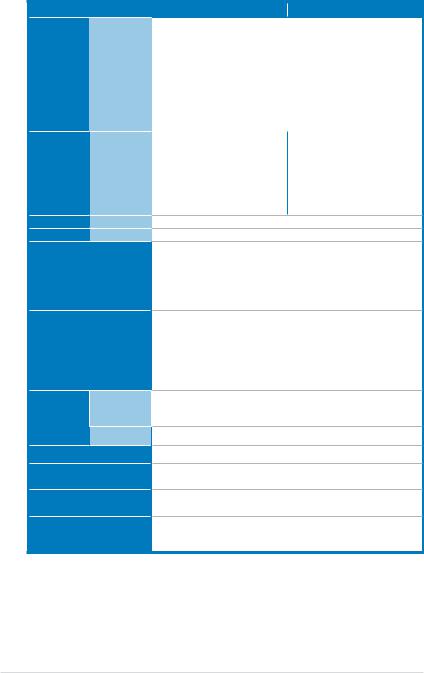
Model Name
Storage |
SAS |
|
Controller |
||
|
||
|
|
I = internal HDD Bays A or S will
be hotswappable
Networking LAN
Graphic VGA
Onboard I/O
OS Support
Out of Band
Management Remote
Solution Hardware
Software
Dimension (HH x WW x DD)
Net Weight Kg (CPU, DRAM & HDD not inclu ded)
Power Supply
Environment
RS720-E7/RS12 |
RS720-E7/RS12-E |
Optional: |
ASUS PIKE 2008 8-port SAS |
ASUS PIKE 2008 8-port SAS |
6G RAID card (Support RAID 0, |
6G RAID card (Support RAID 0, |
1, 10 & 1E) |
1, 10 & 1E) |
ASUS PIKE 2108 8-port SAS |
ASUS PIKE 2008/IMR 8-port |
6G HW RAID card (Support |
SAS 6G RAID card (Support |
RAID 0, 1, 10, 5, 6, 50 & 60) |
RAID 0, 1, 10, 5, & 50) |
|
ASUS PIKE 2108 8-port SAS |
|
6G HW RAID card (Support |
|
RAID 0, 1, 10, 5, 6, 50 & 60) |
|
8 x Hot-swap 3.5” SATA/SAS |
12 x Hot-swap 3.5” SATA/SAS |
HDD Bays (available only |
HDD Bays (when an |
when an optional ASUS |
ASUS PIKE SAS RAID |
PIKE SAS RAID card is |
card is installed) |
installed) |
|
4 x Hot-swap 3.5” SATAHDD |
|
Bays |
|
1 x Quad Port Intel® Ethernet Controller i350 LAN ASPEED® AST2300 + 16MB VRAM
5 x RJ-45 ports (1 forASMB6-iKVM) 4 x USB 2.0 ports (Front x 2, Rear x 2) 1 x InternalAType USB Port
1 x VGAport
1 x PS/2 keyboard port
1 x PS/2 mouse port
Windows® Server 2008 R2
Windows® Server 2008 Enterprise 32 / 64-bit
Windows® 7 32/64-bit
RedHat® Enterprise LinuxAS5.6/6.0 32 / 64-bit
CentOS 5.6 32 /64-bit
SuSE® Linux Enterprise Server 11.2 32 / 64-bit
(Subject to change without any notice)
DefaultASMB6-iKVM for KVM-over-IP
ASUSASWM Enterprise® 615mm x 444mm x 87mm (2U) 23 Kg
1+1 Redundant 770W 80PLUS Gold Power Supply (following different configuration by region)
Operation temperature: 10°C–35°C / Non operation temperature: -40°C–70°C
Non operation humidity: 20%–90% ( Non-condensing)
*Specifications are subject to change without notice.
1-4 |
Chapter 1: Product introduction |

1.4Front panel features
The barebone server displays a simple yet stylish front panel with easily accessible features. The power and reset buttons, LED indicators, optical drive, and two USB ports are located on the front panel.
Refer to section 1.7.1 Front panel LEDs for the LED descriptions.
RS720-E7/RS12
USB ports HDD 1 (SAS/SATA) |
|
HDD 2 (SAS/SATA) |
HDD 3 (SAS/SATA) HDD 4 (SAS/SATA) Power button |
||||||||||||||||||||||||||
|
|
|
|
|
|
|
|
|
|
|
|
|
|
|
|
|
|
|
|
|
|
|
|
|
|
Front panel |
|||
|
|
|
|
|
|
|
|
|
|
|
|
|
|
|
|
|
|
|
|
|
|
|
|
|
|
LEDs |
|||
|
|
|
|
|
|
|
|
|
|
|
|
|
|
|
|
|
|
|
|
|
|
|
|
|
|
|
|
|
|
|
|
|
|
|
|
|
|
|
|
|
|
|
|
|
|
|
|
|
|
|
|
|
|
|
|
|
Location |
||
|
|
|
|
|
|
|
|
|
|
|
|
|
|
|
|
|
|
|
|
|
|
|
|
|
|
|
switch |
||
|
|
|
|
|
|
|
|
Reset button |
|||||||||||||||||||||
|
|
|
|
|
|
|
|
|
|
|
|||||||||||||||||||
|
HDD 5 (SAS/SATA) |
HDD 6 (SAS/SATA) |
HDD 7 (SAS/SATA) |
HDD 8 (SAS/SATA) |
|
|
|||||||||||||||||||||||
|
|
|
|
|
|
HDD 9 (SATA) |
|
HDD 10 (SATA) |
|
HDD 11 (SATA) |
|
HDD 12 (SATA) |
|||||||||||||||||
RS720-E7/RS12-E |
|
|
|
|
|
|
|
|
|
|
|
|
|
|
|
|
|
|
|
|
|
||||||||
USB ports HDD 1 (SAS/SATA) HDD 2 (SAS/SATA) HDD 3 (SAS/SATA) HDD 4 (SAS/SATA) |
Power button |
||||||||||||||||||||||||||||
|
|
|
|
|
|
|
|
|
|
|
|
|
|
|
|
|
|
|
|
|
|
|
|
|
|
Front panel |
|||
|
|
|
|
|
|
|
|
|
|
|
|
|
|
|
|
|
|
|
|
|
|
|
|
|
|
LEDs |
|||
|
|
|
|
|
|
|
|
|
|
|
|
|
|
|
|
|
|
|
|
|
|
|
|
|
|
|
|
|
|
|
|
|
|
|
|
|
|
|
|
|
|
|
|
|
|
|
|
|
|
|
|
|
|
|
|
|
Location |
||
|
|
|
|
|
|
|
|
|
|
|
|
|
|
|
|
|
|
|
|
|
|
|
|
|
|
|
switch |
||
|
|
|
|
|
|
|
|
|
|
|
Reset button |
||||||||||||||||||
|
|
|
|
|
|
|
|
|
|
|
|||||||||||||||||||
HDD 5 (SAS/SATA) |
HDD 6 (SAS/SATA) |
HDD 7 (SAS/SATA) |
HDD 8 (SAS/SATA) |
|
|
||||||||||||||||||||||||
|
|
|
|
|
HDD 9 (SAS/SATA) |
HDD 10 (SAS/SATA) |
HDD 11 (SAS/SATA) |
HDD 12 (SAS/SATA) |
|||||||||||||||||||||
ASUS RS720-E7/RS12; RS720-E7/RS12-E |
1-5 |
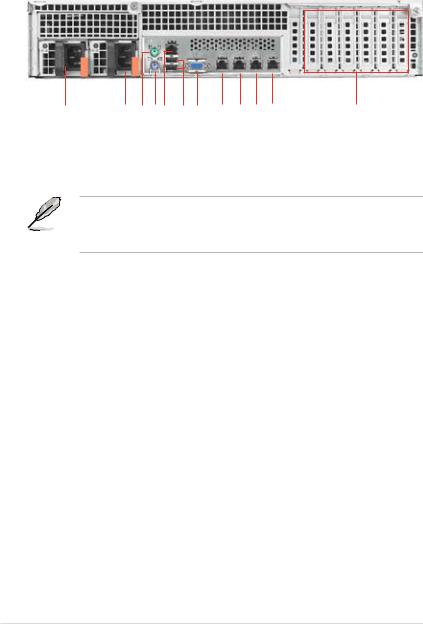
1.5Rear panel features
The rear panel includes the expansion slots, system power socket, and rear fans. The middle part includes the I/O shield with openings for the rear panel connectors on the motherboard.
power Redundant supply
cord Power connector
port mouse PS/2
PS/2DM keyboard_LAN 1port port*
port VGA
ports USB
4 port LAN
3 port LAN
2 port LAN
1 port LAN
slots Expansion 6
•The ports for the PS/2 keyboard, PS/2 mouse, USB, VGA, and Gigabit LAN do not appear on the rear panel if motherboard is not present.
•*The port is forASUSASMB6-iKVM controller card only.
1-6 |
Chapter 1: Product introduction |

1.6Internal features
The barebone server includes the basic components as shown.
1
2
3
4
5
6 |
7 |
1.Power supply and power fan
2.ASUS Z9PE-D16 Server Board
3.System fans
4.SATA/SAS backplane
(hidden)
5.Hot-swap HDD tray 1– 12 (SAS and SATA)
6.Front USB I/O Board (USB-R20A)
7.Front LED Board (FPBR20A)
The barebone server does not include a floppy disk drive. Connect a USB floppy disk drive to any of the USB ports on the front or rear panel if you need to use a floppy disk.
Aprotection film is pre-attached to the front cover before shipping. Please remove the protection film before turning on the system for proper heat dissipation.
*WARNING HAZARDOUS MOVING PARTS
KEEP FINGERSAND OTHER BODY PARTSAWAY
ASUS RS720-E7/RS12; RS720-E7/RS12-E |
1-7 |
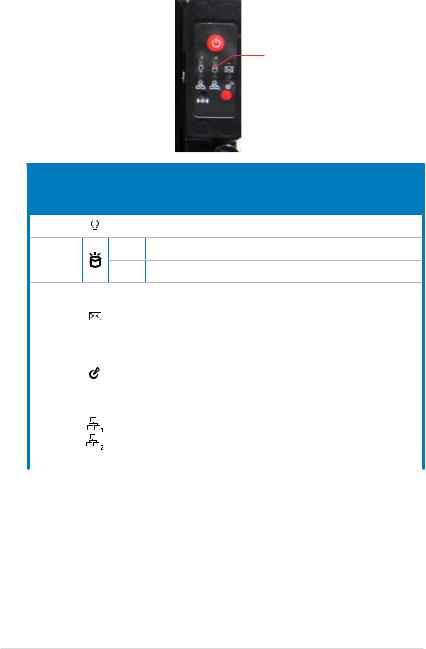
1.7LED information
1.7.1Front panel LEDs
|
|
|
|
|
HDD Access LED |
Power LED |
|
|
|
|
Message LED |
|
|
||||
LAN1/3 LED |
|
|
|
|
Location LED |
|
|
|
|
||
LAN2/4 LED |
|
|
|
|
|
|
|
|
|
|
LED |
Icon |
Display |
|
Description |
status |
|
|||
Power LED |
|
ON |
|
System power ON |
|
|
|||
|
|
|
|
|
HDD |
OFF |
No activity |
Access |
Blinking Read/write data into the HDD |
|
LED |
||
|
Message |
|
OFF |
System is normal; no incoming event |
|
|
|
|
1. WithoutASMB6-iKVM installed: CPU over-heated |
||
|
LED |
|
ON |
||
|
|
2. WithASMB6-iKVM installed: a hardware monitor event is |
|||
|
|
|
|
indicated |
|
|
Location |
|
OFF |
Normal status |
|
|
LED |
|
ON |
Location switch is pressed (Press the location switch again to |
|
|
|
|
turn off) |
|
|
|
|
|
|
||
|
|
|
OFF |
No LAN connection |
|
|
LAN LEDs |
|
Blinking |
LAN is transmitting or receiving data |
|
|
|
|
ON |
LAN connection is present |
|
|
|
|
|
|
|
1-8 |
Chapter 1: Product introduction |
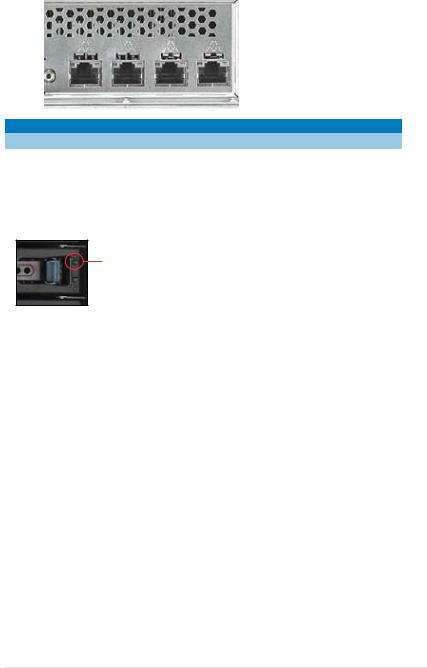
1.7.2LAN (RJ-45) LEDs
|
|
|
|
|
SPEED LED |
|
|
|
|
|
|
|
|
|
|
|
ACT/LINK LED |
|
|
|
|
|
|
|
|
|
|
|
|
|
|
|
|
|
|
|
|
|
|
|
|
ACT/LINK LED |
|
SPEED LED |
|||
Status |
Description |
Status |
|
Description |
|
OFF |
No link |
OFF |
10 Mbps connection |
||
GREEN |
Linked |
ORANGE |
100 Mbps connection |
||
BLINKING |
Data activity |
GREEN |
1 Gbps connection |
||
1.7.3HDD status LED
HDD Activity LED (Green)
 HDD Status LED (Red)
HDD Status LED (Red)
SATA/SAS HDD LED Description |
|
|
|
|
OFF |
HDD not present |
|
HDDActivity LED (Green) |
|
|
|
ON |
HDD present, no activity |
||
|
|
|
|
|
Blinking |
1. |
Read/write data from/into the SATA/SAS HDD |
|
2. |
Locating (blinking with the HDD status LED) |
|
|
OFF |
HDD not present |
|
HDD Status LED (Red) |
|
|
|
ON |
HDD has failed and should be swapped immediately |
||
|
|
|
|
|
Blinking |
1. |
RAID rebuilding |
|
|
2. |
Locating (blinking with the HDD activity LED) |
ASUS RS720-E7/RS12; RS720-E7/RS12-E |
1-9 |
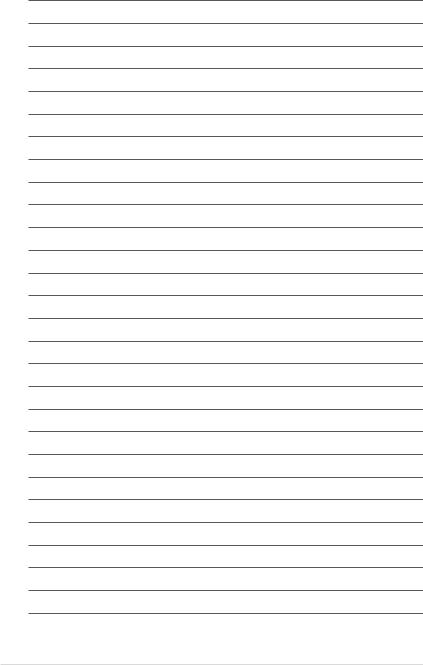
1-10 |
Chapter 1: Product introduction |

Chapter 2
This chapter lists the hardware setup procedures that you have to perform when installing or removing system components.
Hardware setup
2-
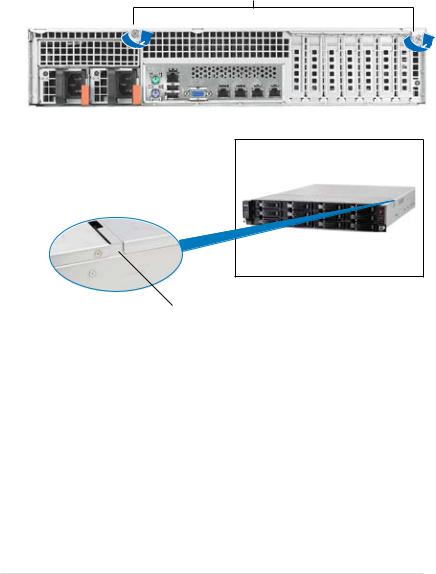
2.1Chassis cover
Removing the rear cover
1.Loosen the two thumbscrews on the rear panel to release the rear cover from the chassis.
Thumbscrews
2.Firmly hold the cover and slide it toward the rear panel for about half an inch until it is disengaged from the chassis.
1/2 inch distance
3.Lift the cover from the chassis.
2-2 |
Chapter 2: Hardware setup |
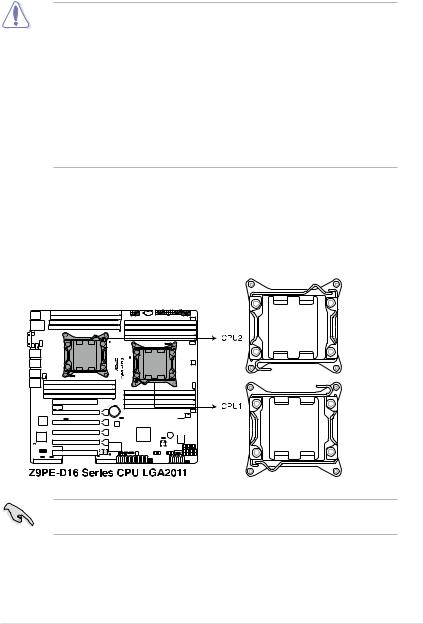
2.2Central Processing Unit (CPU)
The motherboard comes with a surface mount LGA2011 socket designed for the Intel® Xeon E5-2600 family processor.
• Upon purchase of the motherboard, ensure that the PnP cap is on the socket and the socket contacts are not bent. Contact your retailer
immediately if the PnP cap is missing, or if you see any damage to the PnP cap/socket contacts/motherboard components. ASUS will shoulder the cost of repair only if the damage is shipment/transit-related.
•Keep the cap after installing the motherboard. ASUS will process Return
MerchandiseAuthorization (RMA) requests only if the motherboard comes with the cap on the LGA2011 socket.
•The product warranty does not cover damage to the socket contacts resulting from incorrect CPU installation/removal, or misplacement/loss/ incorrect removal of the PnP cap.
2.2.1Installing the CPU
To install a CPU:
1.Locate the CPU socket on the motherboard.
Before installing the CPU, ensure that the socket box is facing towards you and the load lever is on your left.
ASUS RS720-E7/RS12; RS720-E7/RS12-E |
2-3 |

2.Press the left load lever with your thumb (A), then move it to the left
(B)until it is released from the retention tab.
To prevent damage to the socket pins, do not remove the PnP cap unless you are installing a CPU.
3.Slightly lift the load lever in the direction of the arrow.
4.Press the right load lever with your thumb (C), then move it to the right
(D)until it is released from the retention tab. Lift the load lever in the direction of the arrow (E).
A
B
Load lever 




E


 C
C
D
2-4 |
Chapter 2: Hardware setup |
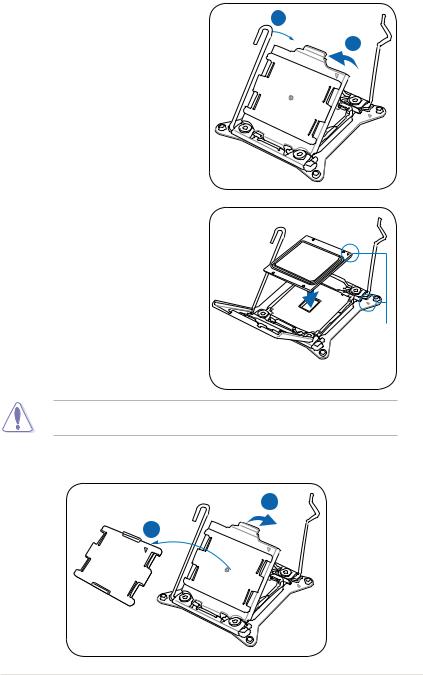
5. Push the left load lever (F) to lift the |
F |
load plate (G). |
G
6.Position the CPU over the socket, ensuring that the triangle mark is on the top right corner of the socket.
Triangle |
mark |
The CPU fits in only one correct orientation. DO NOT force the CPU into the socket to prevent bending the connectors on the socket and damaging the CPU!
7.Remove the PnP cap (H) from the CPU socket and then close the load plate (I).
I
H
ASUS RS720-E7/RS12; RS720-E7/RS12-E |
2-5 |
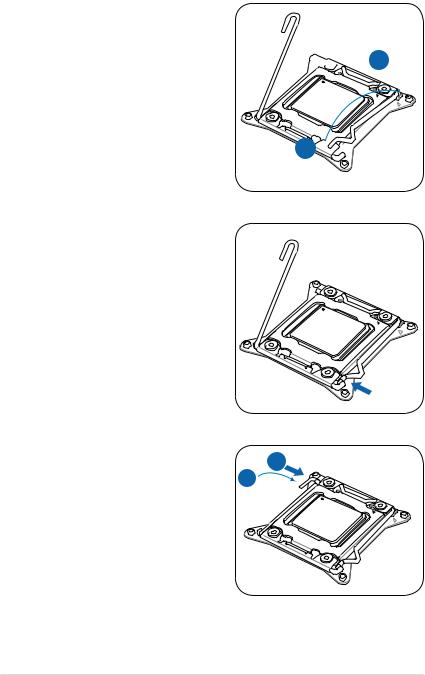
8.Push down the right load lever (J), ensuring that the edge of the load plate is fixed by the lever (K).


 K
K
J
9.Insert the right load lever under the retention tab.
10. Push down the left load lever (L), |
M |
and then insert the lever under the |
|
retention tab (M). |
L |
2-6 |
Chapter 2: Hardware setup |
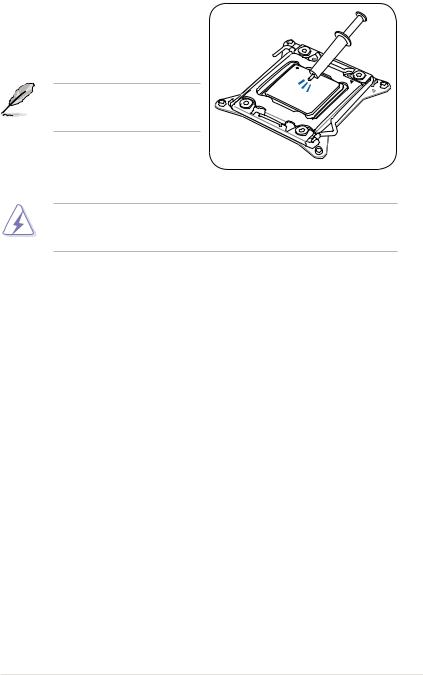
11.Apply some Thermal Interface Material to the exposed area of the CPU that the heatsink will be in contact with, ensuring that it is spread in an even thin layer.
Some heatsinks come with preapplied thermal paste. If so, skip this step.
The Thermal Interface Material is toxic and inedible. DO NOT eat it. If it gets into your eyes or touches your skin, wash it off immediately, and seek professional medical help.
ASUS RS720-E7/RS12; RS720-E7/RS12-E |
2-7 |
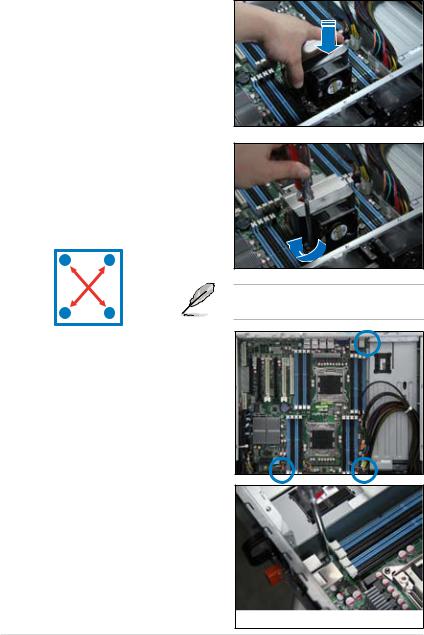
2.2.2Installing the CPU heatsink and airduct
To install the CPU heatsink:
1.Place the heatsink on top of the installed CPU, ensuring that the four fasteners match the holes on the motherboard.
2.Twist each of the four screws with a Philips (cross) screwdriver just enough to attach the heatsink to the motherboard. When the four screws are attached, tighten them one by one to completely secure the heatsink.
A B
B A
To install the airduct:
1.Locate the three screws on the motherboard and remove the three screws.
Tighten the four heatsink screws in a diagonal sequence.
2.Remove the three screws from motherboard.
2-8 |
Chapter 2: Hardware setup |
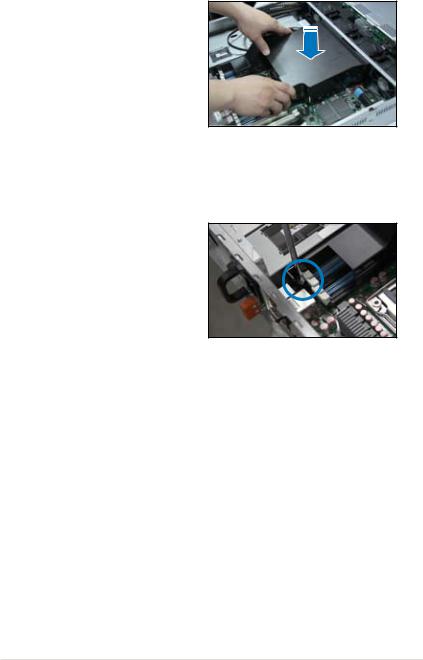
3.Place the airduct on the motherboard, ensuring that the three fasteners match the holes on the motherboard.
4.Use the three screws that including in the package, tighten them one by one to completely secure the airduct.
ASUS RS720-E7/RS12; RS720-E7/RS12-E |
2-9 |
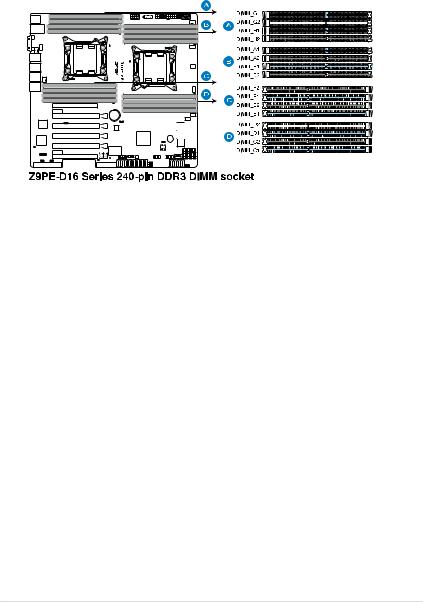
2.3System memory
2.3.1Overview
The motherboard comes with eight (per CPU) Double Data Rate 3 (DDR3) Dual Inline Memory Modules (DIMM) sockets.
2.3.2Memory Configurations
You may install 2GB, 4GB, 8GB, and 16GB RDIMMs or 2GB, 4GB and 8GB* with ECC/Non-ECC UDIMMs or 8GB, 16GB and 32GB* LR-DIMMs into the DIMM sockets using the memory configurations in this section.
2-10 |
Chapter 2: Hardware setup |
