ASUS RS500A-E9-RS4-U operation manual
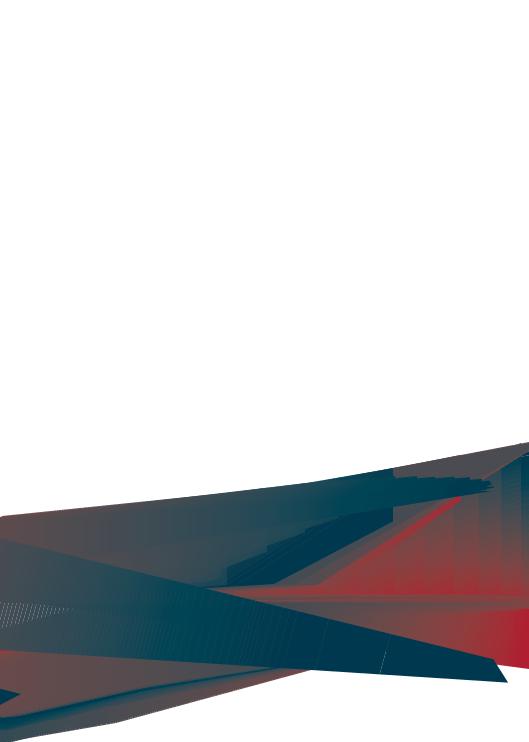
RS500A-E9 Series
RS500A-E9-PS4
RS500A-E9-RS4
RS500A-E9-RS4-U
1U Rackmount Server
User Guide

E15584
Revised Edition V3
June 2019
Copyright © 2019 ASUSTeK COMPUTER INC. All Rights Reserved.
No part of this manual, including the products and software described in it, may be reproduced, transmitted, transcribed, stored in a retrieval system, or translated into any language in any form or by any means, except documentation kept by the purchaser for backup purposes, without the express written permission of ASUSTeK COMPUTER INC. (“ASUS”).
ASUS provides this manual “as is” without warranty of any kind, either express or implied, including but not limited to the implied warranties or conditions of merchantability or fitness for a particular purpose. In no event shall ASUS, its directors, officers, employees, or agents be liable for any indirect, special, incidental, or consequential damages (including damages for loss of profits, loss of business, loss of use or data, interruption of business and the like), even if ASUS has been advised of the possibility of such damages arising from any defect or error in this manual or product.
Specifications and information contained in this manual are furnished for informational use only, and are subject to change at any time without notice, and should not be construed as a commitment by ASUS. ASUS assumes no responsibility or liability for any errors or inaccuracies that may appear in this manual, including the products and software described in it.
Product warranty or service will not be extended if: (1) the product is repaired, modified or altered, unless such repair, modification of alteration is authorized in writing by ASUS; or (2) the serial number of the product is defaced or missing.
Products and corporate names appearing in this manual may or may not be registered trademarks or copyrights of their respective companies, and are used only for identification or explanation and to the owners’ benefit, without intent to infringe.
ii

Contents
Safety information |
...................................................................................................... vi |
About this guide......................................................................................................... |
vii |
Chapter 1: Product Introduction
1.1 |
System package contents......................................................................... |
1-2 |
|
1.2 |
Serial number label..................................................................................... |
1-3 |
|
1.3 |
System specifications................................................................................ |
1-4 |
|
1.4 |
Front panel features................................................................................... |
1-7 |
|
1.5 |
Rear panel features.................................................................................... |
1-7 |
|
1.6 |
Internal features.......................................................................................... |
1-8 |
|
1.7 |
LED information.......................................................................................... |
1-9 |
|
|
1.7.1 |
Front panel LEDs......................................................................... |
1-9 |
|
1.7.2 |
LAN (RJ-45) LEDs..................................................................... |
1-10 |
|
1.7.3 |
HDD status LED........................................................................ |
1-10 |
Chapter 2: Hardware Information
2.1 |
Chassis cover............................................................................................. |
2-2 |
|
2.2 |
Central Processing Unit (CPU).................................................................. |
2-3 |
|
|
2.2.1 |
Installing the CPU and heatsink................................................... |
2-3 |
2.3 |
System memory.......................................................................................... |
2-7 |
|
|
2.3.1 |
Overview...................................................................................... |
2-7 |
|
2.3.2 |
Memory Configurations................................................................ |
2-7 |
|
2.3.3 |
Installing a DIMM on a single clip DIMM socket.......................... |
2-8 |
2.4 |
Hard disk drives.......................................................................................... |
2-9 |
|
2.5 |
Expansion slot.......................................................................................... |
2-13 |
|
|
2.5.1 |
Installing an expansion card to the riser card bracket............... |
2-13 |
|
2.5.2 |
Installing an ASUS PIKE II card................................................. |
2-14 |
|
2.5.3 |
Installing M.2 (NGFF) cards....................................................... |
2-18 |
|
2.5.4 |
Installing Mezzanine cards........................................................ |
2-20 |
|
2.5.5 |
Configuring an expansion card.................................................. |
2-23 |
2.6 |
Cable connections.................................................................................... |
2-24 |
|
2.7 |
SATA/SAS backplane cabling................................................................. |
2-25 |
|
2.8 |
Removable/optional components........................................................... |
2-26 |
|
|
2.8.1 |
System fans............................................................................... |
2-26 |
iii

Contents
Chapter 3: |
Installation Options |
|
|
3.1 |
Rail kit installation...................................................................................... |
3-2 |
|
|
3.1.1 |
Tool-less Friction Rail Kit............................................................. |
3-2 |
|
3.1.2 |
Installing the tool-less rack rail..................................................... |
3-2 |
3.2 |
Rail kit dimensions..................................................................................... |
3-5 |
|
Chapter 4: |
Motherboard Information |
|
|
4.1 |
Motherboard layout.................................................................................... |
4-2 |
|
4.2 |
Jumpers |
....................................................................................................... |
4-4 |
4.3 |
Onboard .............................................................................................LEDs |
4-8 |
|
4.4 |
Internal connectors.................................................................................. |
4-11 |
|
Chapter 5: BIOS Setup |
|
||
5.1 |
Managing ...........................................................and updating your BIOS |
5-2 |
|
|
5.1.1 ................................................... |
ASUS CrashFree BIOS 3 utility |
5-2 |
|
5.1.2 .................................................................. |
ASUS EZ Flash Utility |
5-3 |
|
5.1.3 ........................................................................ |
BUPDATER utility |
5-4 |
5.2 |
BIOS setup ...................................................................................program |
5-6 |
|
|
5.2.1 ...................................................................... |
BIOS menu screen |
5-7 |
|
5.2.2 ...................................................................................... |
Menu bar |
5-7 |
|
5.2.3 .................................................................................. |
Menu items |
5-8 |
|
5.2.4 ............................................................................ |
Submenu items |
5-8 |
|
5.2.5 ........................................................................... |
Navigation keys |
5-8 |
|
5.2.6 ................................................................................ |
General help |
5-8 |
|
5.2.7 ...................................................................... |
Configuration fields |
5-8 |
|
5.2.8 ............................................................................ |
Pop - up window |
5-8 |
|
5.2.9 ...................................................................................... |
Scroll bar |
5-8 |
5.3 |
Main menu................................................................................................... |
5-9 |
|
|
5.3.1 ..................................................... |
System Date [Day xx/xx/xxxx] |
5-9 |
|
5.3.2 ................................................................ |
System Time [xx:xx:xx] |
5-9 |
5.4 |
Advanced ........................................................................................menu |
5-10 |
|
|
5.4.1 .................................................................... |
Trusted Computing |
5-11 |
|
5.4.2 ............................................................. |
PSP Firmware Versions |
5-11 |
|
5.4.3 ........................................................................................... |
APM |
5-12 |
|
5.4.4 ........................................................................... |
Smart Settings |
5-13 |
|
5.4.5 ........................................... |
NCT6793D Super IO Configuration |
5-13 |
|
5.4.6 ...................................................... |
Onboard LAN Configuration |
5-14 |
iv

Contents
|
5.4.7 |
Serial Port Console Redirection................................................. |
5-15 |
|
5.4.8 |
CPU Configuration..................................................................... |
5-17 |
|
5.4.9 |
PCI Subsystem Settings............................................................ |
5-18 |
|
5.4.10 |
Network Stack Configuration..................................................... |
5-19 |
|
5.4.11 |
CSM Configuration.................................................................... |
5-20 |
|
5.4.12 |
NVMe Configuration.................................................................. |
5-21 |
|
5.4.13 |
SATA Configuration................................................................... |
5-21 |
|
5.4.14 |
USB Configuration..................................................................... |
5-22 |
|
5.4.15 |
iSCSI Configuration................................................................... |
5-23 |
5.5 |
Chipset menu............................................................................................ |
5-24 |
|
5.6 |
Security menu........................................................................................... |
5-25 |
|
5.7 |
Boot menu................................................................................................. |
5-28 |
|
5.8 |
Tool menu.................................................................................................. |
5-29 |
|
5.9 |
Save & Exit menu...................................................................................... |
5-29 |
|
5.10 |
AMD CBS menu........................................................................................ |
5-31 |
|
|
5.10.1 |
Zen Common Options................................................................ |
5-31 |
|
5.10.2 |
DF Common Options................................................................. |
5-32 |
|
5.10.3 |
UMC Common Option............................................................... |
5-32 |
|
5.10.4 |
NBIO Common Options............................................................. |
5-34 |
5.11 |
Event Logs menu...................................................................................... |
5-36 |
|
|
5.11.1 Change Smbios Event Log Settings.......................................... |
5-36 |
|
|
5.11.2 View Smbios Event Log............................................................. |
5-36 |
|
5.12 |
Server Mgmt menu................................................................................... |
5-37 |
|
Chapter 6: Driver Installation
6.1 |
Management applications and utilities installation................................. |
6-2 |
6.2 |
Running the Support DVD......................................................................... |
6-2 |
6.3 |
AMD chipset device software installation................................................ |
6-5 |
6.4 |
Installing the Intel® I350-AM2 Gigabit Adapters driver............................ |
6-6 |
6.5 |
VGA driver installation............................................................................... |
6-8 |
Appendix
KNPA-U16 block diagram....................................................................................... |
A-2 |
Q-Code table............................................................................................................. |
A-3 |
Notices ..................................................................................................................... |
A-6 |
REACH ..................................................................................................... |
A-7 |
Australia statement notice............................................................................ |
A-7 |
ASUS contact information...................................................................................... |
A-8 |
v
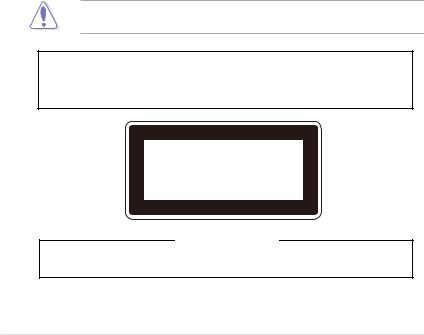
Safety information
Electrical Safety
•Before installing or removing signal cables, ensure that the power cables for the system unit and all attached devices are unplugged.
•To prevent electrical shock hazard, disconnect the power cable from the electrical outlet before relocating the system.
•When adding or removing any additional devices to or from the system, ensure that the power cables for the devices are unplugged before the signal cables are connected. If possible, disconnect all power cables from the existing system before you add a device.
•If the power supply is broken, do not try to fix it by yourself. Contact a qualified service technician or your dealer.
Operation Safety
•Any mechanical operation on this server must be conducted by certified or experienced engineers.
•Before operating the server, carefully read all the manuals included with the server package.
•Before using the server, ensure all cables are correctly connected and the power cables are not damaged. If any damage is detected, contact your dealer as soon as possible.
•To avoid short circuits, keep paper clips, screws, and staples away from connectors, slots, sockets and circuitry.
•Avoid dust, humidity, and temperature extremes. Place the server on a stable surface.
This product is equipped with a three-wire power cable and plug for the user’s safety. Use the power cable with a properly grounded electrical outlet to avoid electrical shock.
Lithium-Ion Battery Warning
CAUTION! Danger of explosion if battery is incorrectly replaced. Replace only with the same or equivalent type recommended by the manufacturer. Dispose of used batteries according to the manufacturer’s instructions.
CLASS 1 LASER PRODUCT
Heavy System
CAUTION! This server system is heavy. Ask for assistance when moving or carrying the system.
vi

About this guide
Audience
This user guide is intended for system integrators, and experienced users with at least basic knowledge of configuring a server.
Contents
This guide contains the following parts:
1.Chapter 1: Product Introduction
This chapter describes the general features of the server, including sections on front panel and rear panel specifications.
2.Chapter 2: Hardware Information
This chapter lists the hardware setup procedures that you have to perform when installing or removing system components.
3.Chapter 3: Installation Options
This chapter describes how to install optional components into the barebone server.
4.Chapter 4: Motherboard Information
This chapter gives information about the motherboard that comes with the server. This chapter includes the motherboard layout, jumper settings, and connector locations.
5.Chapter 5: BIOS Setup
This chapter tells how to change system settings through the BIOS Setup menus and describes the BIOS parameters.
6.Chapter 6: Driver Installation
This chapter provides instructions for installing the necessary drivers for different system components.
vii
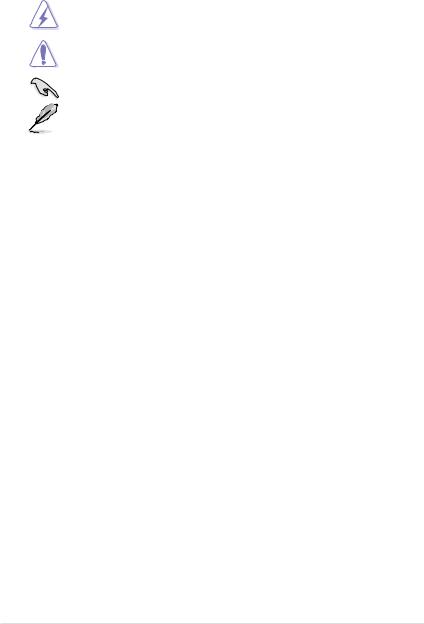
Conventions
To ensure that you perform certain tasks properly, take note of the following symbols used throughout this manual.
DANGER/WARNING: Information to prevent injury to yourself when trying to complete a task.
CAUTION: Information to prevent damage to the components when trying to complete a task.
IMPORTANT: Instructions that you MUST follow to complete a task.
NOTE: Tips and additional information to help you complete a task.
Typography
Bold text |
Indicates a menu or an item to select. |
Italics |
Used to emphasize a word or a phrase. |
<Key> |
Keys enclosed in the less-than and greater-than |
|
sign means that you must press the enclosed key. |
|
Example: <Enter> means that you must press |
|
the Enter or Return key. |
<Key1>+<Key2>+<Key3> |
If you must press two or more keys simultaneously, |
|
the key names are linked with a plus sign (+). |
|
Example: <Ctrl>+<Alt>+<Del> |
Command |
Means that you must type the command |
|
exactly as shown, then supply the required |
|
item or value enclosed in brackets. |
|
Example: At the DOS prompt, type the |
|
command line: format A:/S |
References
Refer to the following sources for additional information, and for product and software updates.
1.ASUS Control Center (ACC) user guide
This manual tells how to set up and use the proprietary ASUS server management utility.
2.ASUS websites
The ASUS websites worldwide provide updated information for all ASUS hardware and software products. Refer to the ASUS contact information.
viii
Product Introduction |
1 |
This chapter describes the general features of the chassis kit. It includes sections on front panel and rear panel specifications.
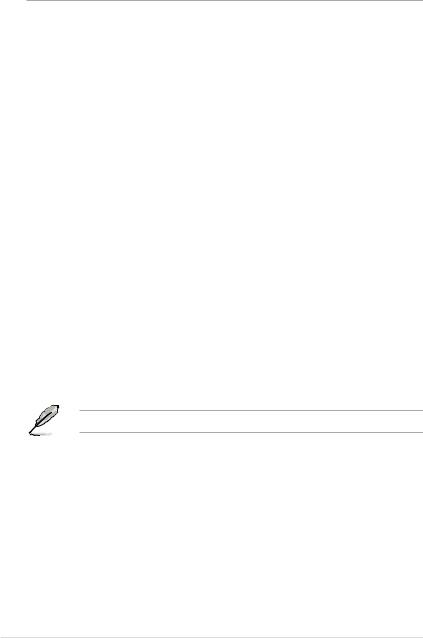
1.1System package contents
Check your system package for the following items.
Model Name |
RS500A-E9-PS4, RS500A-E9-RS4, RS500A-E9-RS4-U |
|
|
|
|
Chassis |
ASUS R10E 1U Rackmount Chassis |
|
|
|
|
Motherboard |
ASUS KNPA-U16 Server Board |
|
|
1 x 650W Single Power Supply (RS500A-E9-PS4) |
|
|
1 x 770W Redundant Power Supply (RS500A-E9-RS4, RS500A-E9-RS4-U) |
|
|
4 x Hot-swap 3.5-inch HDD Trays |
|
|
1 x SAS/SATA Backplane (RS500A-E9-PS4, RS500A-E9-RS4) |
|
Component |
1 x SAS/SATA/NVMe Backplane (RS500A-E9-RS4-U) |
|
|
||
|
1 x PCI-E Riser Card |
|
|
1 x Front I/O Board |
|
|
6 x System Fans (40 mm x 28 mm) |
|
|
1 x Redundant Power Supply Power Distribution Board |
|
|
(RS500A-E9-RS4, RS500A-E9-RS4-U) |
|
|
|
|
|
1 x Support DVD |
|
Accessories |
1 x Bag of Screws |
|
1 x AC Power Cable (RS500A-E9-PS4) |
||
|
||
|
2 x AC Power Cable (RS500A-E9-RS4, RS500A-E9-RS4-U) |
|
|
1 x CPU Heatsink |
|
Optional |
1 x Tool-less Friction Rail Kit |
|
Items |
||
|
||
|
DVD-ROM/DVD-RW |
|
|
|
If any of the above items is damaged or missing, contact your retailer.
1-2 |
Chapter 1: Product Introduction |
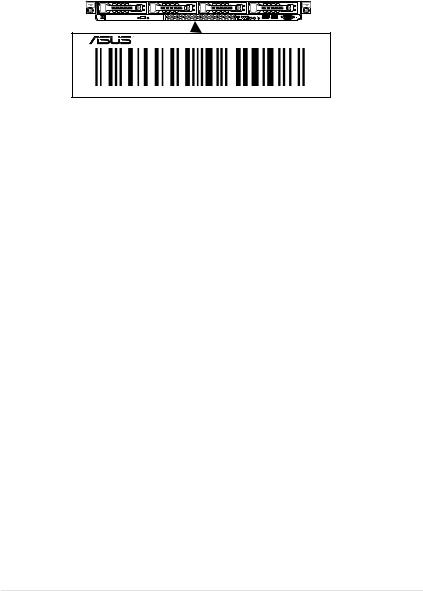
1.2Serial number label
Before requesting support from the ASUS Technical Support team, you must take note of the product’s serial number containing 12 characters such as xxS0xxxxxxxx shown as the figure below. With the correct serial number of the product, ASUS Technical Support team members can then offer a quicker and satisfying solution to your problems.
RS500A-E9 Series
xxS0xxxxxxxx
ASUS RS500A-E9 Series |
1-3 |
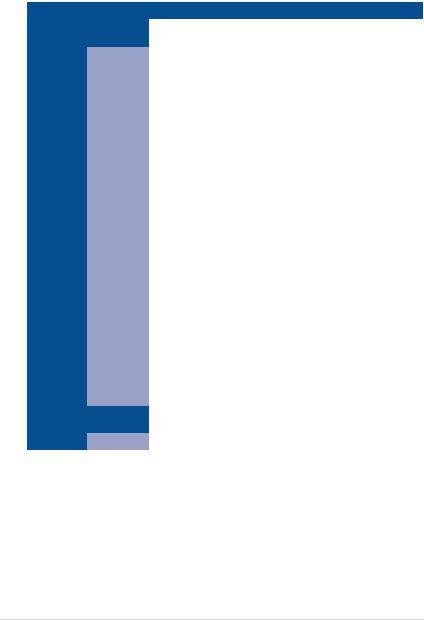
1.3System specifications
The ASUS RS500A-E9 Series is a 1U barebone server system featuring the ASUS KNPA-U16 Server Board. The server supports AMD EPYC™ 7000 Series processors plus other latest technologies through the chipsets onboard.
Model Name |
|
RS500A-E9-PS4 |
|
RS500A-E9-RS4 |
RS500A-E9-RS4-U |
|
Processor Support |
1 x Socket SP3 (LGA 4094) |
|
|
|||
AMD EPYC™ 7000 Series Processor (up to 180W) |
||||||
|
|
|||||
|
Total Slots |
16 (8-channel, 2-DIMM per Channel) |
|
|||
|
Capacity |
Maximum up to 2048GB |
|
|
||
|
Memory Type |
DDR4 2666/2400/2133 RDIMM/LR-DIMM/LR-DIMM 3DS |
||||
Memory |
|
32GB, 16GB, 8GB, 4GB (RDIMM) |
|
|||
|
Memory Size |
64GB, 32GB (LRDIMM) |
|
|
||
|
128GB, 64GB (LRDIMM 3DS) |
|
||||
|
|
* Refer to www.asus.com for the latest memory AVL update. |
||||
|
T o t a l P C I / |
2+1 |
|
|
|
|
|
PCI-X/PCI-E |
|
|
|
||
Expansion |
Slots |
|
|
|
|
|
|
1 x PCIe 3.0 x16 (x16 link); FH,HL |
|
||||
Slots |
|
|
||||
|
1 x PCIe 3.0 x8 (x8 link); FH,HL |
|
||||
|
Slot Type |
|
||||
|
|
1 x OCP 2.0 Mezzanine (x8 link) |
|
|||
|
SATA |
CPU Integrated |
|
|
||
|
Controller |
|
|
|||
|
|
|
|
|
||
|
|
Optional kits: |
|
|
||
Disk |
SAS Controller |
- ASUS PIKE II 3008 8-port SAS HBA Card |
|
|||
Controller |
- ASUS PIKE II 3108 8-port SAS HW RAID Card |
|
||||
|
|
Support SAS 12Gbps |
|
|
||
|
NVMe |
N/A |
|
CPU Integrated |
||
|
Controller |
|
||||
|
|
|
|
|
||
Storage |
I = internal |
|
|
|
4 x 3.5” or 2.5” Hot- |
|
4 x 3.5” or 2.5” Hot-swap Storage Bays |
swap Storage Bays |
|||||
A or S = hot- |
||||||
Bays |
(SATA/SAS Supported) |
|
(SATA/SAS/NVMe |
|||
swappable |
|
|||||
|
|
|
|
Supported) |
||
|
|
|
|
|
||
Networking |
LAN |
1 x Dual Port Intel I350-AM2 Gigabit LAN controller |
||||
1 x Management Port |
|
|
||||
|
|
|
|
|||
Infiniband |
|
Optional Kit: |
|
|
||
|
Mellanox MCX453A-FCAT Card |
|
||||
|
|
|
||||
Graphic |
VGA |
Aspeed AST2500 64MB |
|
|
||
(continued on the next page)
1-4 |
Chapter 1: Product Introduction |
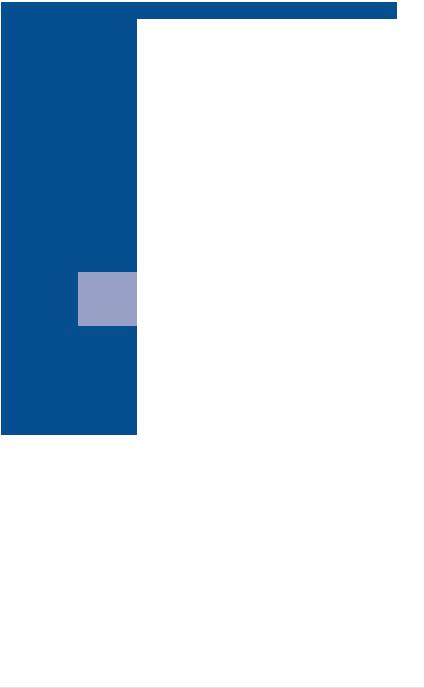
Model Name |
RS500A-E9-PS4 |
RS500A-E9-RS4 |
RS500A-E9-RS4-U |
|
Auxiliary Storage Device |
1 x Slim-type Optical Drive |
|
||
Bay (Optical Drive) |
|
|||
|
|
|
||
Front I/O Ports |
|
2 x USB 3.0 ports |
|
|
|
1 x VGA port |
|
|
|
|
|
|
|
|
|
|
2 x USB 3.0 ports |
|
|
Rear I/O Ports |
|
1 x VGA port |
|
|
|
2 x RJ-45 1GbE LAN ports |
|
||
|
|
|
||
|
|
1 x RJ-45 Management port |
|
|
|
|
Rear: |
|
|
|
|
- 1 x Power Switch/LED |
|
|
|
|
- 1 x Q-Code/Port 80 LED |
|
|
|
|
Front: |
|
|
Switch/LED |
|
- 1 x Power Switch/LED |
|
|
|
|
- 1 x Location Switch/LED |
|
|
|
|
- 1 x Reset Switch |
|
|
|
|
- 1 x Message LED |
|
|
|
|
- 4 x LAN LED (LED1~2 for on-board LAN, 3~4 for OCP LAN) |
||
OS Support |
|
Please find the latest OS support from http://www.asus.com/ |
||
|
Software |
ASUS Control Center |
|
|
Management |
Out of Band |
|
|
|
Solution |
Remote |
On-Board ASMB9-iKVM for KVM-over-IP |
|
|
|
Management |
|
|
|
|
|
|
|
|
Regulatory Compliance |
BSMI, CE, FCC |
|
|
|
Dimension (HH x WW x DD) |
615 x 444 x 44mm (1U) |
|
|
|
|
|
24.21” x 17.48” x 1.73” |
|
|
Net Weight Kg (CPU, DRAM |
10 Kg |
11 Kg |
11.5 Kg |
|
& HDD not included) |
|
|
|
|
Gross Weight Kg (CPU, |
|
|
|
|
DRAM & HDD not included, |
16 Kg |
17 Kg |
17.5 Kg |
|
Packing included) |
|
|
|
|
|
|
(continued on the next page) |
|
|
ASUS RS500A-E9 Series |
1-5 |
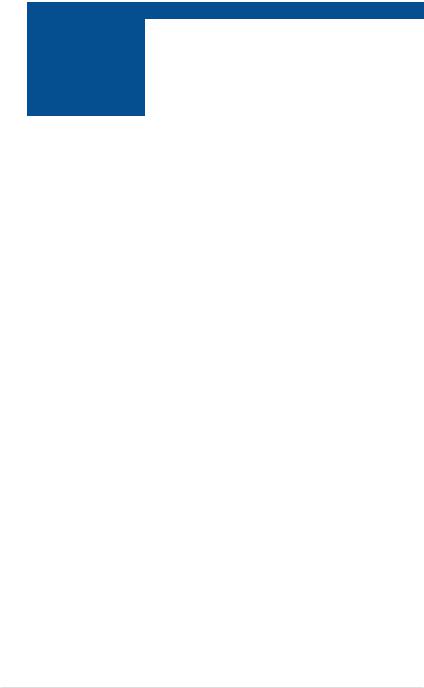
Model Name |
RS500A-E9-PS4 |
RS500A-E9-RS4 |
RS500A-E9-RS4-U |
|
Power Supply |
Single 650W 80 PLUS |
1+1 Redundant 770W 80 PLUS Platinum |
||
Platinum Power Supply |
||||
(following different |
Rating: |
Power Supply |
||
Rating: 100~127/200~240 Vac, 10A/5A, |
||||
configuration by region) |
100~127/200~240Vac, |
|||
50~60Hz, Class I |
||||
|
9A/5A, 50~60Hz, Class I |
|||
|
|
|
||
|
Operating temperature: 10°C – 35°C |
|||
Environment |
Non operating temperature: -40°C – 70°C |
|||
|
Non operating humidity: 20% – 90% (Non condensing) |
|||
*Specifications are subject to change without notice.
1-6 |
Chapter 1: Product Introduction |
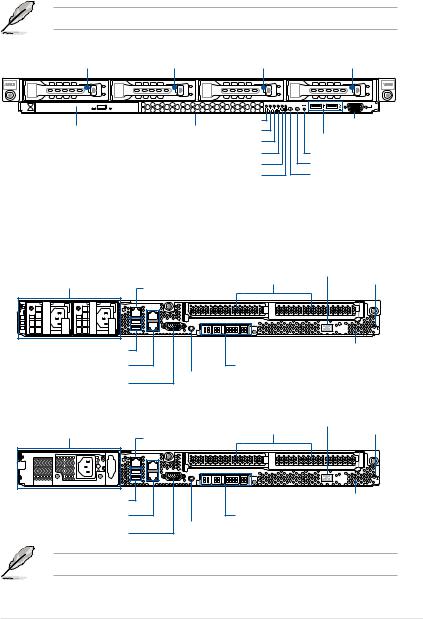
1.4Front panel features
The barebone server displays a simple yet stylish front panel with easily accessible features. The power and reset buttons, LED indicators, slim type optical drive, and two USB ports are located on the front panel.
Refer to the Front panel LEDs section for the LED descriptions.
Rack screw |
|
|
Rack screw |
||
|
HDD 1 |
HDD 2 |
HDD 3 |
HDD 4 |
|
|
|
|
|
|
|
|
|
|
|
|
|
|
LAN 4 LED |
Optical drive (optional) |
Asset tag LAN 3 LED |
(hidden) |
LAN 2 LED |
|
|
|
LAN 1 LED |
|
Message LED |
|
HDD LED |
VGA port
USB 3.0 ports
Reset button Location switch Power button
1.5Rear panel features
The rear panel includes the expansion slots, system power socket, and rear fans. The middle part includes the I/O shield with openings for the rear panel connectors on the motherboard.
RS500A-E9-RS4 / RS500A-E9-RS4-U |
|
|
|||
Power cord connector and |
|
Q-Code LED |
|
||
|
PCI-E slot |
Locate LED |
|||
Redundant power supply |
LAN port for iKVM* |
||||
|
|
||||
|
|
|
|
||
USB 3.0 ports |
|
|
Message LED |
||
Gigabit LAN port 1 |
|
OCP 2.0 Mezzanine slot |
|
||
(bottom) and 2 |
(top) |
|
|
||
Power button |
|
|
|||
VGA port |
|
|
|||
|
|
|
|||
RS500A-E9-PS4 |
|
|
|
|
|
Power cord connector |
|
|
Q-Code LED |
|
|
|
|
PCI-E slot |
Locate LED |
||
and power supply |
|
LAN port for iKVM* |
|||
|
|
|
|||
|
|
|
|
||
USB 3.0 ports |
|
|
Message LED |
||
Gigabit LAN port 1 |
|
OCP 2.0 Mezzanine slot |
|
||
(bottom) and 2 |
(top) |
|
|
||
Power button |
|
|
|||
VGA port |
|
|
|||
|
|
|
|||
*This port is for ASUS ASMB9-iKVM controller card only.
ASUS RS500A-E9 Series |
1-7 |
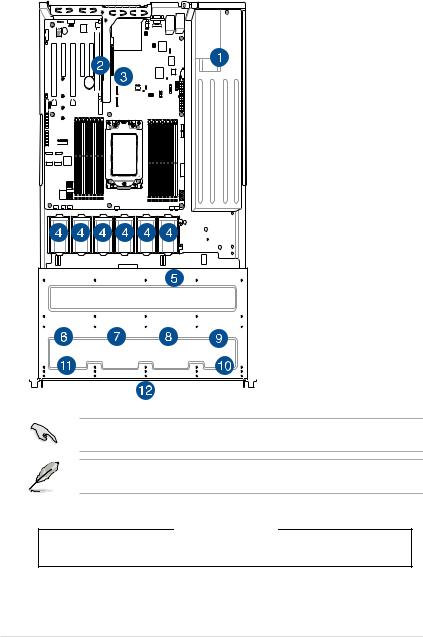
1.6Internal features
The barebone server includes the basic components as shown.
1. Power supply and power fan
2. PCI Express slot Riser Card
3. ASUS KNPA-U16 Server Board
4. System fans
5. SAS / SATA backplane (hidden)
6. HDD tray 1 - Connects to backplane
7. HDD tray 2 - Connects to backplane
8. HDD tray 3 - Connects to backplane
9. HDD tray 4 - Connects to backplane
10. Front I/O boards (hidden)
11. Slim-type optical drive
12. Asset Tag
Turn off the system power and detach the power supply before removing or replacing any system component.
The barebone server does not include a floppy disk drive. Connect a USB floppy disk drive to any of the USB ports on the front or rear panel if you need to use a floppy disk.
WARNING
HAZARDOUS MOVING PARTS
KEEP FINGERS AND OTHER BODY PARTS AWAY
1-8 |
Chapter 1: Product Introduction |
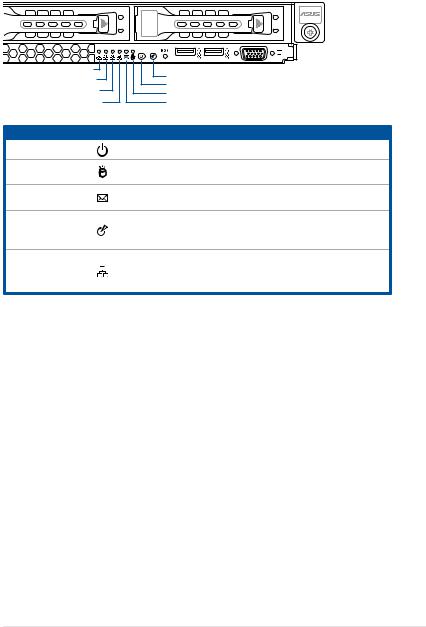
1.7LED information
1.7.1Front panel LEDs
|
4 |
1 |
|
|
LAN 4 LED |
|
Location switch |
||
LAN 3 LED |
||||
Power button |
||||
LAN 2 LED |
||||
HDD LED |
|
|||
LAN 1 LED |
|
|||
Message LED |
||||
LED |
Icon |
Display status |
Description |
|
Power LED |
|
ON |
System power ON |
|
HDD Access |
|
OFF |
No activity |
|
LED |
|
Blinking |
Read/write data into the HDD |
|
Message LED |
|
OFF |
System is normal; no incoming event |
|
|
ON |
A hardware monitor event is indicated |
||
|
|
|||
Location LED |
|
OFF |
Normal status |
|
|
ON |
Location switch is pressed |
||
|
|
|
(Press the location switch again to turn off) |
|
OFF
LAN LEDs Blinking ON
No LAN connection
LAN is transmitting or receiving data LAN connection is present
ASUS RS500A-E9 Series |
1-9 |
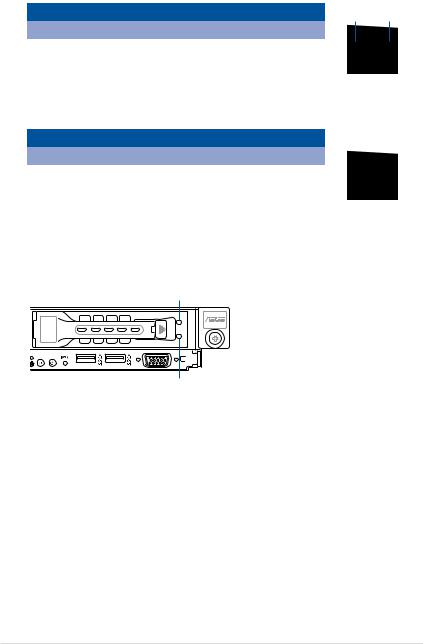
1.7.2LAN (RJ-45) LEDs
LAN port LED indications
Activity/Link LED |
|
Speed LED |
ACT/LINK |
SPEED |
|
|
|
|
|
LED |
LED |
Status |
Description |
Status |
Description |
|
|
OFF |
No link |
|
|
|
|
GREEN |
Linked |
GREEN |
1 Gbps connection |
|
|
BLINKING |
Data activity |
|
|
LAN port |
|
Dedicated Management LAN port (DM_LAN1) LED indications
Activity/Link LED |
|
Speed LED |
ACT/LINK |
SPEED |
||
|
|
|
|
LED |
LED |
|
Status |
Description |
Status |
Description |
|
|
|
OFF |
No link |
OFF |
10 Mbps connection |
|
|
|
YELLOW |
Linked |
ORANGE |
100 Mbps connection |
|
|
|
BLINKING |
Data activity |
GREEN |
1 Gbps connection |
|
DM LAN port |
|
|
||||||
|
|
|
|
|
|
|
1.7.3HDD status LED
Red LED
|
|
Green LED |
|
|
|
|
|
SATA/SAS HDD LED Description |
|||
GREEN |
ON |
SATA/SAS storage device power ON |
|
RED |
ON |
Storage device has failed and should be swapped immediately |
|
GREEN/ |
Blinking |
RAID rebuilding |
|
RED |
|||
|
|
||
GREEN/ |
Blinking |
Locate |
|
RED |
|||
|
|
||
GREEN/ |
OFF |
Storage device not found |
|
RED |
|||
|
|
||
GREEN |
Blinking |
Read/write data from/into the SATA/SAS storage device |
|
1-10 |
Chapter 1: Product Introduction |
Hardware Information |
2 |
This chapter lists the hardware setup procedures that you have to perform when installing or removing system components.
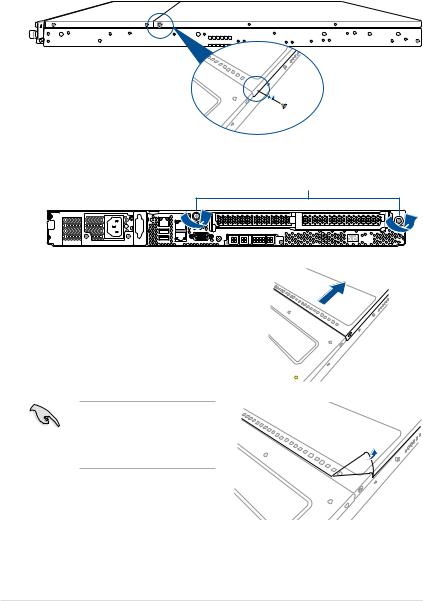
2.1 Chassis cover
Removing the rear cover
1.Locate and remove the front side screws.
 Front side screw
Front side screw
2.Loosen the two thumbscrews on the rear panel to release the rear cover from the chassis.
Thumbscrews
3.Firmly hold the cover and slide it toward
the rear panel for about half an inch until it is disengaged from the chassis.
4. Lift the cover from the chassis.
5. To reattach the rear cover, reverse step
1 to 4.
A protection film is pre-attached to the system cover before shipping.
Please remove the protection film before turning on the system for proper heat dissipation.
2-2 |
Chapter 2: Hardware Information |
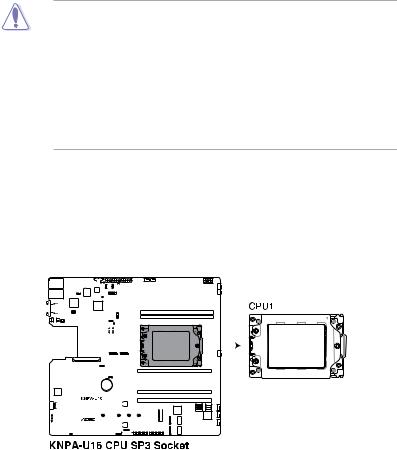
2.2Central Processing Unit (CPU)
The motherboard comes with a surface mount Socket SP3 designed for the AMD EPYC™ 7000 Series.
•Upon purchase of the motherboard, ensure that the PnP cap is on the socket and the socket contacts are not bent. Contact your retailer immediately if the PnP cap is missing, or if you see any damage to the PnP cap/socket contacts/motherboard components. ASUS will shoulder the cost of repair only if the damage is shipment/ transit-related.
•Keep the cap after installing the motherboard. ASUS will process Return Merchandise Authorization (RMA) requests only if the motherboard comes with the cap on the
Socket SP3.
•The product warranty does not cover damage to the socket contacts resulting from incorrect CPU installation/removal, or misplacement/loss/incorrect removal of the PnP cap.
2.2.1Installing the CPU and heatsink
To install the CPU and heatsink:
1.Remove the rear cover. For more information, see the section Chassis cover.
2.Locate the CPU socket on your motherboard..
|
|
|
|
|
|
|
|
|
|
|
|
|
|
|
|
|
|
|
|
|
|
|
|
|
|
|
|
|
|
|
|
|
|
|
|
|
|
|
|
|
|
|
|
|
|
|
|
|
|
|
|
|
|
|
|
|
|
|
|
|
|
|
|
|
|
|
|
|
|
|
|
|
|
|
|
|
|
|
|
|
|
|
|
|
|
|
|
|
|
|
|
|
|
|
|
|
|
|
|
|
|
|
|
|
|
|
|
|
|
|
|
|
|
|
|
|
|
|
|
|
|
|
|
|
|
|
|
|
|
|
|
|
|
|
|
|
|
|
|
|
|
|
|
|
|
|
|
|
|
|
|
|
|
|
|
|
|
|
|
|
|
|
|
|
|
|
|
|
|
|
|
|
|
|
|
|
|
|
|
|
|
|
|
|
|
|
|
|
|
|
|
|
|
|
|
|
|
|
|
|
|
|
|
|
|
|
|
|
|
|
|
|
|
|
|
|
|
|
|
|
|
|
|
|
|
|
|
|
|
|
|
|
|
|
|
|
|
|
|
|
|
|
|
|
|
|
|
|
|
|
|
|
|
|
|
|
|
|
|
|
|
|
|
|
|
|
|
|
|
|
|
|
|
|
|
|
|
|
|
|
|
|
|
|
|
|
|
|
|
|
|
|
|
|
|
|
|
|
|
|
|
|
|
|
|
|
|
|
|
|
|
|
|
|
|
|
|
|
|
|
|
|
|
|
|
|
|
|
|
|
|
|
|
|
|
|
|
|
|
|
|
|
|
|
|
|
|
|
|
|
|
|
|
|
|
|
|
|
|
|
|
|
|
|
|
|
|
|
|
|
|
|
|
|
|
|
|
|
|
|
|
|
|
|
|
|
|
|
|
|
|
|
|
|
|
|
|
|
|
|
|
|
|
|
|
|
|
|
|
|
|
|
|
|
|
|
|
|
|
|
|
|
|
|
|
|
|
|
|
|
|
|
|
|
|
|
|
|
|
|
|
|
|
|
|
|
|
|
|
|
|
|
|
|
|
|
|
|
|
|
|
|
|
|
|
|
|
|
|
|
|
|
|
|
|
|
|
|
|
|
|
|
|
|
|
|
|
|
|
|
|
|
|
|
|
|
|
|
|
|
|
|
|
|
|
|
|
|
|
|
|
|
|
|
|
|
|
|
|
|
|
|
|
|
|
|
|
|
|
|
|
|
|
|
|
|
|
|
|
|
|
|
|
|
|
|
|
|
|
|
|
|
|
|
|
|
|
|
|
|
|
|
|
|
|
|
|
|
|
|
|
|
|
|
|
|
|
|
|
|
|
|
|
|
|
|
|
|
|
|
|
|
|
|
|
|
|
|
|
|
|
|
|
|
|
|
|
|
|
|
|
|
|
|
|
|
|
|
|
|
|
|
|
|
|
|
|
|
|
|
|
|
|
|
|
|
|
|
|
|
|
|
|
|
|
|
|
|
|
|
|
|
|
|
|
|
|
|
|
|
|
|
|
|
|
|
|
|
|
|
|
ASUS RS500A-E9 Series |
2-3 |
||||||||||||||||||||||||||||||||||||||||||||||
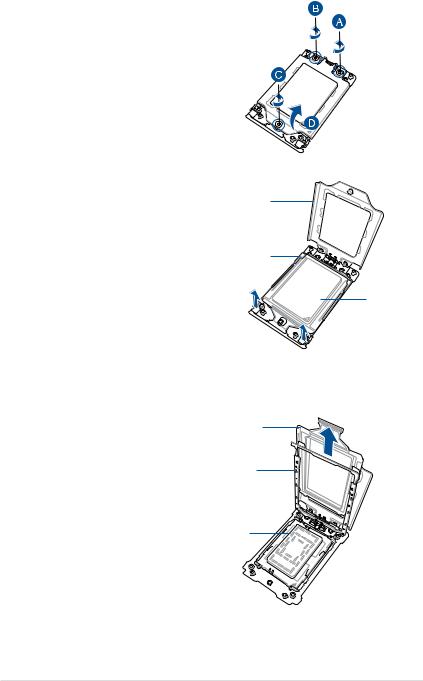
3.Loosen each screw one by one in the
sequence shown on the socket to open the load plate.
4.Slightly lift open the rail frame.
Load plate
Rail frame |
External cap
5.Slide the external cap out of the rail frame.
External cap
Rail frame
PnP cap
2-4 |
Chapter 2: Hardware Information |
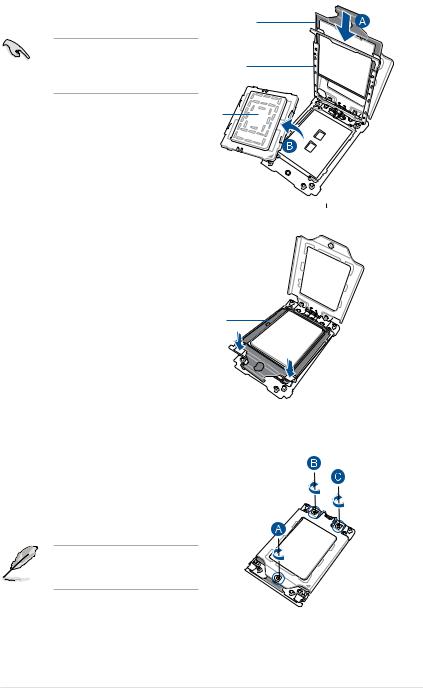
6.Slide the carrier frame with CPU into the rail frame, then remove the PnP cap.
The carrier frame with CPU fits in only one correct orientation. DO NOT force the carrier frame with CPU into the rail frame.
Carrier frame with CPU
Rail frame
PnP cap
7.Gently push the rail frame just enough
to let it sit on top of the CPU socket.
Carrier frame with CPU
8. Close the load plate just enough to let it sit on top of the CPU, then secure each screw one by one in the sequence shown on the socket to completely secure the load plate.
The load plate screws are T20 models. A torque value of 12 inch-lbf is recommended.
ASUS RS500A-E9 Series |
2-5 |
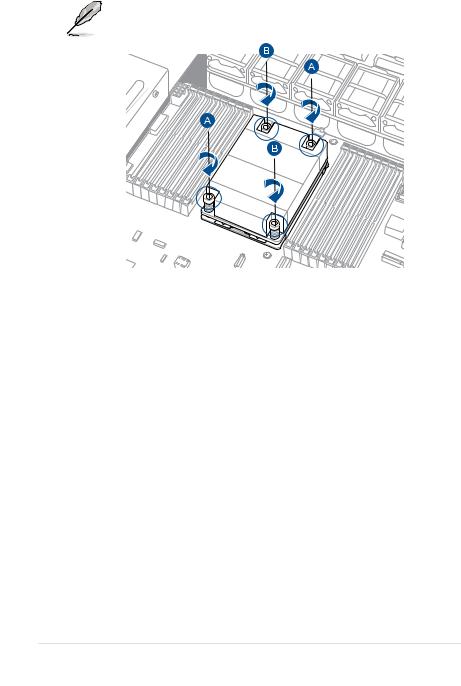
9.Twist each of the four screws with a screwdriver just enough to attach the heatsink to the motherboard. When the four screws are attached, tighten them one by one in a diagonal sequence to complete the installation.
The heatsink screws are T20 models. A torque value of 12 inch-lbf is recommended.
2-6 |
Chapter 2: Hardware Information |
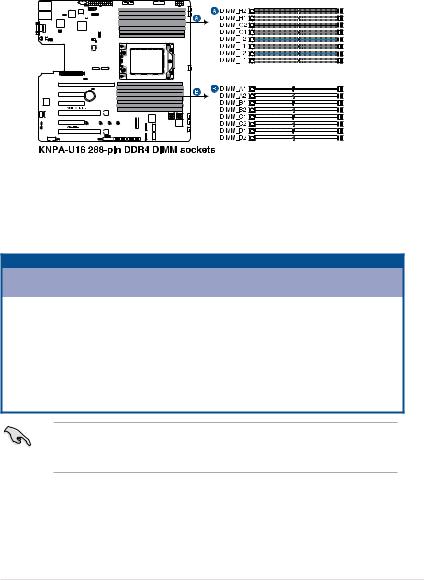
2.3System memory
2.3.1Overview
The motherboard comes with sixteen (16) Double Data Rate 4 (DDR4) Dual Inline Memory Modules (DIMM) sockets.
The figure illustrates the location of the DDR4 DIMM sockets:
2.3.2Memory Configurations
You may install 32GB, 16GB, 8GB, 4GB RDIMM, 64GB, 32GB LRDIMM, or 128GB, 64GB LRDIMM 3DS into the DIMM sockets using the memory configurations in this section.
Memory configurations
|
|
|
|
|
|
|
|
DIMM |
|
|
|
|
|
|
|
|
|
A1 |
A2 |
B1 |
B2 |
C1 |
C2 |
D1 |
D2 |
E1 |
E2 |
F1 |
F2 |
G1 |
G2 |
H1 |
H2 |
1 DIMM |
|
P |
|
|
|
|
|
|
|
|
|
|
|
|
|
|
2 DIMMs |
|
P |
|
|
|
|
|
|
|
P |
|
|
|
|
|
|
4 DIMMs |
|
P |
|
P |
|
|
|
|
|
P |
|
P |
|
|
|
|
6 DIMMs |
|
P |
|
P |
|
P |
|
|
|
P |
|
P |
|
P |
|
|
8 DIMMs |
|
P |
|
P |
|
P |
|
P |
|
P |
|
P |
|
P |
|
P |
10 DIMMs |
P |
P |
|
P |
|
P |
|
P |
P |
P |
|
P |
|
P |
|
P |
12 DIMMs |
P |
P |
P |
P |
|
P |
|
P |
P |
P |
P |
P |
|
P |
|
P |
14 DIMMs |
P |
P |
P |
P |
P |
P |
|
P |
P |
P |
P |
P |
P |
P |
|
P |
16 DIMMs |
P |
P |
P |
P |
P |
P |
P |
P |
P |
P |
P |
P |
P |
P |
P |
P |
•Always install DIMMs with the same CAS latency. For optimum compatibility, it is
recommended that you obtain memory modules from the same vendor.
•Start installing the DIMMs in slots A2.
ASUS RS500A-E9 Series |
2-7 |
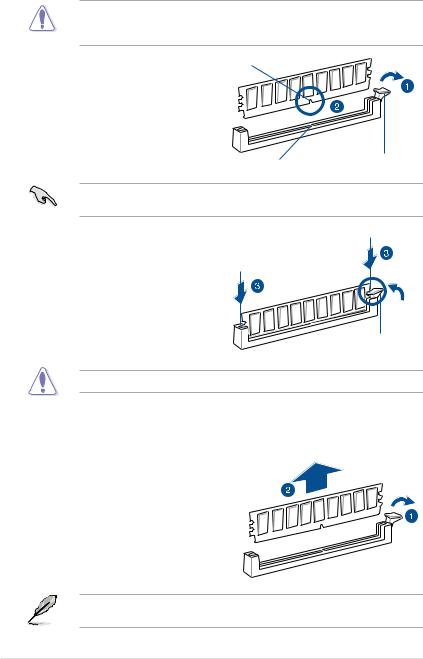
2.3.3Installing a DIMM on a single clip DIMM socket
Ensure to unplug the power supply before adding or removing DIMMs or other system components. Failure to do so may cause severe damage to both the motherboard and the components.
1. |
Unlock a DIMM socket by pressing the DIMM notch |
|
|
retaining clip outward. |
|
2. |
Align a DIMM on the socket such that |
|
|
the notch on the DIMM matches the |
|
|
DIMM slot key on the socket. |
|
|
DIMM slot key |
Unlocked retaining clip |
|
|
|
|
A DIMM is keyed with a notch so that it fits in only one direction. DO NOT force a DIMM into |
|
|
a socket in the wrong direction to avoid damaging the DIMM. |
|
3. |
Hold the DIMM by both of its ends |
|
|
then insert the DIMM vertically into the |
|
|
socket. Apply force to both ends of the |
|
|
DIMM simultaneously until the retaining |
|
|
clip snaps back into place and the |
|
|
DIMM cannot be pushed in any further |
|
|
to ensure proper sitting of the DIMM. |
|
|
|
Locked Retaining Clip |
Always insert the DIMM into the socket vertically to prevent DIMM notch damage.
Removing a DIMM from a single clip DIMM socket
1.Press the retaining clip outward to unlock the DIMM.
2. Remove the DIMM from the socket.
Support the DIMM lightly with your fingers when pressing the retaining clips. The DIMM might get damaged when it flips out with extra force.
2-8 |
Chapter 2: Hardware Information |
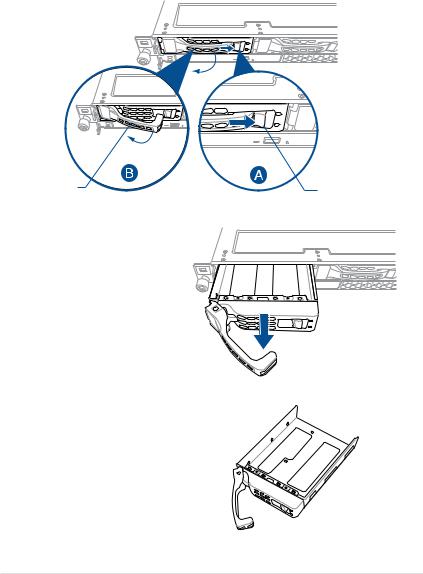
2.4Hard disk drives
The system supports four hot-swap SATA/SAS hard disk drives. The hard disk drive installed on the drive tray connects to the motherboard SATA/SAS ports via the SATA/SAS backplane.
To install a 3.5” hot-swap SATA/SAS HDD:
1.Push the spring lock to the right (A) then pull the tray lever outward (B) to release the drive tray. The drive tray ejects slightly after you pull out the lever.
tray lever |
spring lock |
2.Firmly hold the tray lever and pull the drive tray out of the bay.
3.Place the drive tray on a flat and
stable surface.
4.Prepare the SATA/SAS HDD and the
bundled set of screws.
ASUS RS500A-E9 Series |
2-9 |
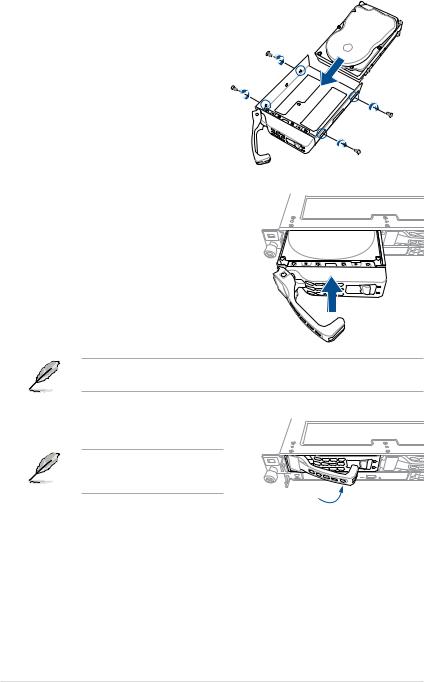
5.Place the 3.5” SATA/SAS HDD into the
tray then secure it with four screws.
6.Insert the drive tray and HDD assembly all the way into the depth of the bay
until just a small fraction of the tray edge protrudes.
When installed, the SATA/SAS connector on the drive connects to the SATA/SAS interface on the backplane.
7.Push the tray lever until it clicks and secures the drive tray in place.
The drive tray is correctly placed when its front edge aligns with the bay edge.
8.Repeat steps 1 to 7 to install the other
SATA/SAS HDDs.
2-10 |
Chapter 2: Hardware Information |
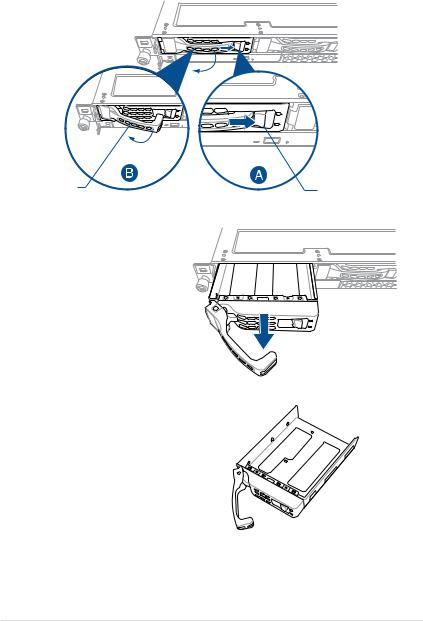
To install a 2.5” storage device to the front panel:
1.Push the spring lock to the right (A) then pull the tray lever outward (B) to release the drive tray. The drive tray ejects slightly after you pull out the lever.
tray lever |
spring lock |
2.Firmly hold the tray lever and pull the tray out of the bay.
3.Place the tray on a flat and stable
surface.
4. Prepare the 2.5” storage device and the bundled set of screws.
ASUS RS500A-E9 Series |
2-11 |
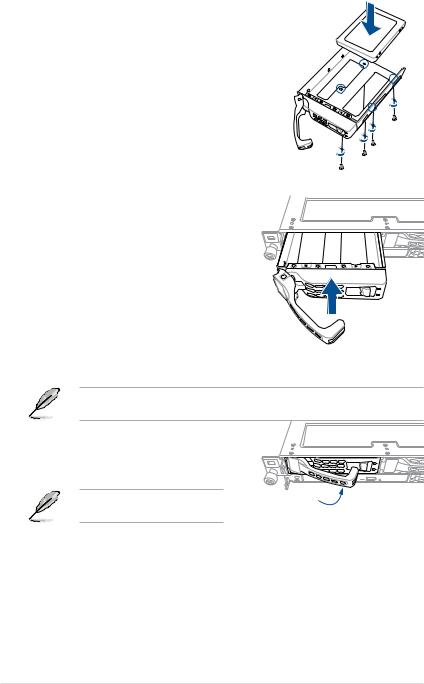
5.Place the 2.5” storage device into the tray then secure it with four screws.
6. Insert the tray and storage device assembly all the way into the depth of the bay until just a small fraction of the tray edge protrudes.
When installed, the SATA/NVMe connector on the storage device connects to the SATA/ NVMe interface on the backplane.
7. Push the tray lever until it clicks and secures the tray in place.
The tray is correctly placed when its front edge aligns with the bay edge.
8.Repeat steps 1 to 7 to install the other storage devices.
2-12 |
Chapter 2: Hardware Information |
