Asus RS500-E8-RS4, RS500-E8-PS4 User Manual
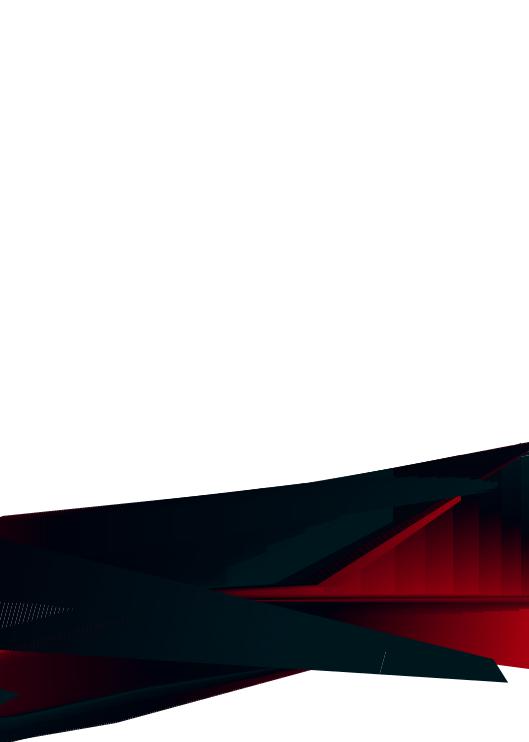
RS500-E8 Series
RS500-E8-PS4
RS500-E8-RS4
1U Rackmount Server
User Guide

E9354
First Edition
June 2014
Copyright © 2014 ASUSTeK COMPUTER INC. All Rights Reserved.
No part of this manual, including the products and software described in it, may be reproduced, transmitted, transcribed, stored in a retrieval system, or translated into any language in any form or by any means, except documentation kept by the purchaser for backup purposes, without the express written permission of ASUSTeK COMPUTER INC. (“ASUS”).
ASUS provides this manual “as is” without warranty of any kind, either express or implied, including but not limited to the implied warranties or conditions of merchantability or fitness for a particular purpose. In no event shall ASUS, its directors, officers, employees, or agents be liable for any indirect, special, incidental, or consequential damages (including damages for loss of profits, loss of business, loss of use or data, interruption of business and the like), even if ASUS has been advised of the possibility of such damages arising from any defect or error in this manual or product.
Specifications and information contained in this manual ae furnished for informational use only, and are subject to change at any time without notice, and should not be construed as a commitment by ASUS. ASUS assumes no responsibility or liability for any errors or inaccuracies that may appear in this manual, including the products and software described in it.
Product warranty or service will not be extended if: (1) the product is repaired, modified or altered, unless such repair, modification of alteration is authorized in writing by ASUS; or (2) the serial number of the product is defaced or missing.
Products and corporate names appearing in this manual may or may not be registered trademarks or copyrights of their respective companies, and are used only for identification or explanation and to the owners’ benefit, without intent to infringe.
ii

Contents
Notices vii |
|
REACH vii |
|
Safety information.................................................................................................... |
viii |
Australia statement notice............................................................................... |
ix |
About this guide........................................................................................................... |
x |
Chapter 1: Product Introduction
1.1 |
System package contents......................................................................... |
1-2 |
|
1.2 |
Serial number label..................................................................................... |
1-3 |
|
1.3 |
System specifications................................................................................ |
1-4 |
|
1.4 |
Front panel features................................................................................... |
1-6 |
|
1.5 |
Rear panel features.................................................................................... |
1-7 |
|
1.6 |
Internal features.......................................................................................... |
1-8 |
|
1.7 |
LED information.......................................................................................... |
1-9 |
|
|
1.7.1 |
Front panel LEDs......................................................................... |
1-9 |
|
1.7.2 |
LAN (RJ-45) LEDs..................................................................... |
1-10 |
|
1.7.3 |
HDD status LED........................................................................ |
1-10 |
2.1 |
Chassis cover............................................................................................. |
2-2 |
|
2.2 |
Central Processing Unit (CPU).................................................................. |
2-3 |
|
|
2.2.1 |
Installing the CPU........................................................................ |
2-3 |
2.3 |
System memory........................................................................................ |
2-10 |
|
|
2.3.1 |
Overview.................................................................................... |
2-10 |
|
2.3.2 |
Memory Configurations.............................................................. |
2-10 |
|
2.3.3 |
Installing a DIMM....................................................................... |
2-12 |
|
2.4.4 |
Removing a DIMM..................................................................... |
2-12 |
2.4 |
Hard disk drives........................................................................................ |
2-13 |
|
2.5 |
Expansion slot.......................................................................................... |
2-15 |
|
|
2.5.1 |
Installing an expansion card to the riser card bracket............... |
2-15 |
|
2.5.2 |
Installing an M.2 expansion card............................................... |
2-16 |
|
2.5.3 |
Installing a Mezzanine card....................................................... |
2-17 |
|
2.5.4 |
Configuring an expansion card.................................................. |
2-18 |
2.6 |
Cable connections.................................................................................... |
2-19 |
|
2.7 |
SATA/SAS backplane cabling................................................................. |
2-20 |
|
2.8 |
Removable/optional components........................................................... |
2-21 |
|
|
2.8.1 |
System fans............................................................................... |
2-21 |
iii

Contents
Chapter 3: |
Installation Options |
|
|
3.1 |
Tool-less Friction Rail Kit.......................................................................... |
3-2 |
|
Chapter 4: Motherboard Info |
|
||
4.1 |
Motherboard layout.................................................................................... |
4-2 |
|
4.2 |
Jumpers |
....................................................................................................... |
4-4 |
4.3 |
Internal connectors.................................................................................... |
4-8 |
|
4.4 |
Onboard ...........................................................................................LEDs |
4-18 |
|
Chapter 5: |
BIOS setup |
|
|
5.1 |
Managing ...........................................................and updating your BIOS |
5-2 |
|
|
5.1.1 ................................................... |
ASUS CrashFree BIOS 3 utility |
5-2 |
|
5.1.2 ............................................................... |
ASUS EZ Flash 2 Utility |
5-3 |
|
5.1.3 ........................................................................ |
BUPDATER utility |
5-4 |
5.2 |
BIOS setup ...................................................................................program |
5-6 |
|
|
5.2.1 ...................................................................... |
BIOS menu screen |
5-7 |
|
5.2.2 ...................................................................................... |
Menu bar |
5-7 |
|
5.2.3 .................................................................................. |
Menu items |
5-8 |
|
5.2.4 ............................................................................ |
Submenu items |
5-8 |
|
5.2.5 ........................................................................... |
Navigation keys |
5-8 |
|
5.2.6 ................................................................................ |
General help |
5-8 |
|
5.2.7 ...................................................................... |
Configuration fields |
5-8 |
|
5.2.8 ............................................................................ |
Pop - up window |
5-8 |
|
5.2.9 ...................................................................................... |
Scroll bar |
5-8 |
5.3 |
Main menu................................................................................................... |
5-9 |
|
|
5.3.1 ..................................................... |
System Date [Day xx/xx/xxxx] |
5-9 |
|
5.3.2 ................................................................ |
System Time [xx:xx:xx] |
5-9 |
5.4 |
Advanced ........................................................................................menu |
5-10 |
|
|
5.4.1 ............................................................................ |
ACPI Settings |
5-11 |
|
5.4.2 ........................................................................... |
Smart Settings |
5-11 |
|
5.4.3 ........................................... |
NCT6779D Super IO Configuration |
5-12 |
|
5.4.4 ...................................................... |
Intel LAN I210 Configuration |
5-13 |
|
5.4.5 ................................................. |
Serial Port Console Redirection |
5-14 |
|
5.4.6 ........................................................................................... |
APM |
5-17 |
|
5.4.7 ............................................................ |
PCI Subsystem Settings |
5-18 |
|
5.4.8 ..................................................... |
Network Stack Configuration |
5-19 |
|
5.4.9 .................................................................... |
CSM Configuration |
5-20 |
|
5.4.10 .................................................................... |
Trusted Computing |
5-21 |
|
5.4.11 ..................................................................... |
USB Configuration |
5-22 |
|
5.4.12 ................................................................... |
iSCSI Configuration |
5-23 |
iv

Contents
5.5 |
IntelRCSetup menu................................................................................... |
5-24 |
|
|
5.5.1 |
Processor Configuration............................................................ |
5-25 |
|
5.5.2 |
Advanced Power Management Configuration........................... |
5-27 |
|
5.5.3 |
Common RefCode Configuration............................................... |
5-28 |
|
5.5.4 |
QPI Configuration...................................................................... |
5-29 |
|
5.5.5 |
Memory Configuration............................................................... |
5-30 |
|
5.5.6 |
IIO Configuration........................................................................ |
5-33 |
|
5.5.7 |
PCH Configuration..................................................................... |
5-34 |
|
5.5.8 |
Miscellaneous Configuration...................................................... |
5-38 |
|
5.5.9 |
Server ME Configuration........................................................... |
5-38 |
|
5.5.10 |
Runtime Error Logging Support................................................. |
5-39 |
5.6 |
Server Mgmt menu................................................................................... |
5-39 |
|
5.7 |
Event Logs menu...................................................................................... |
5-44 |
|
|
5.7.1 |
Change Smbios Event Log Settings.......................................... |
5-44 |
|
5.7.2 |
View Smbios Event Log............................................................. |
5-45 |
5.8 |
Monitor menu............................................................................................ |
5-46 |
|
5.9 |
Security menu........................................................................................... |
5-47 |
|
5.10 |
Boot menu................................................................................................. |
5-50 |
|
5.11 |
Tool menu.................................................................................................. |
5-51 |
|
5.12 |
Exit menu................................................................................................... |
5-52 |
|
Chapter 6: RAID Configuration
6.1 |
Setting up RAID.......................................................................................... |
5-2 |
|
|
6.1.1 |
RAID definitions........................................................................... |
5-2 |
|
6.1.2 |
Installing hard disk drives............................................................ |
5-3 |
|
6.1.3 |
Setting the RAID item in BIOS..................................................... |
5-3 |
|
6.1.4 |
RAID configuration utilities........................................................... |
5-3 |
6.2 |
LSI Software RAID Configuration Utility .................................................. |
5-4 |
|
|
6.2.1 |
Creating a RAID set..................................................................... |
5-5 |
|
6.2.2 |
Adding or viewing a RAID configuration.................................... |
5-11 |
|
6.2.3 |
Initializing the virtual drives........................................................ |
5-12 |
|
6.2.4 |
Rebuilding failed drives.............................................................. |
5-16 |
|
6.2.5 |
Checking the drives for data consistency.................................. |
5-18 |
|
6.2.6 |
Deleting a RAID configuration................................................... |
5-21 |
|
6.2.7 |
Selecting the boot drive from a RAID set................................... |
5-22 |
|
6.2.8 |
Enabling WriteCache................................................................. |
5-23 |
v

Contents
6.3Intel® Rapid Storage Technology enterprise
|
SATA Option ROM Utility......................................................................... |
5-24 |
|
|
6.3.1 |
Creating a RAID set................................................................... |
5-25 |
|
6.3.2 |
Deleting a RAID set................................................................... |
5-27 |
|
6.3.3 |
Resetting disks to Non-RAID..................................................... |
5-28 |
|
6.3.4 |
Exiting the Intel® Rapid Storage Technology enterprise |
|
|
|
SATA Option ROM utility........................................................... |
5-29 |
|
6.3.5 |
Rebuilding the RAID.................................................................. |
5-29 |
|
6.3.6 |
Setting the Boot array in the BIOS Setup Utility........................ |
5-31 |
6.4 |
Intel® Rapid Storage Technology enterprise (Windows)...................... |
5-32 |
|
|
6.4.1 |
Creating a RAID set................................................................... |
5-33 |
|
6.4.2 |
Changing a Volume Type.......................................................... |
5-35 |
|
6.4.3 |
Deleting a volume...................................................................... |
5-36 |
|
6.4.4 |
Preferences............................................................................... |
5-37 |
Chapter 7: Driver installation
7.1 |
RAID driver installation.............................................................................. |
6-2 |
|
|
7.1.1 |
Creating a RAID driver disk......................................................... |
6-2 |
|
7.1.2 |
Installing the RAID controller driver............................................. |
6-4 |
7.2 |
Management applications and utilities installation............................... |
6-14 |
|
7.3 |
Running the Support DVD ...................................................................... |
6-14 |
|
7.4 |
Intel® chipset device software installation............................................. |
6-18 |
|
7.5Installing the Intel® I350-AM1/I350-AM2/I210/X540-BT2
|
Gigabit Adapters driver............................................................................ |
6-20 |
7.6 |
VGA driver installation............................................................................. |
6-23 |
7.7 |
Intel® Rapid Storage Technology enterprise 4.0 installation................ |
6-25 |
Appendix A: Contact Information
ASUS contact information...................................................................................... |
A-2 |
vi
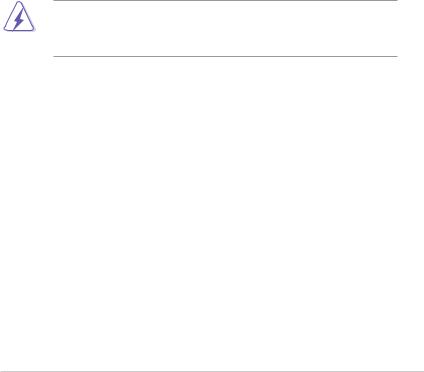
Notices
Federal Communications Commission Statement
This device complies with Part 15 of the FCC Rules. Operation is subject to the following two conditions:
•This device may not cause harmful interference, and
•This device must accept any interference received including interference that may cause undesired operation.
This equipment has been tested and found to comply with the limits for a Class B digital device, pursuant to Part 15 of the FCC Rules. These limits are designed to provide reasonable protection against harmful interference in a residential installation. This equipment generates, uses and can radiate radio frequency energy and, if not installed and used
in accordance with manufacturer’s instructions, may cause harmful interference to radio communications. However, there is no guarantee that interference will not occur in a particular installation. If this equipment does cause harmful interference to radio or television reception, which can be determined by turning the equipment off and on, the user is encouraged to try to correct the interference by one or more of the following measures:
•Reorient or relocate the receiving antenna.
•Increase the separation between the equipment and receiver.
•Connect the equipment to an outlet on a circuit different from that to which the receiver is connected.
•Consult the dealer or an experienced radio/TV technician for help.
WARNING! The use of shielded cables for connection of the monitor to the graphics card is required to assure compliance with FCC regulations. Changes or modifications to this unit not expressly approved by the party responsible for compliance could void the user’s authority to operate this equipment.
Canadian Department of Communications Statement
This digital apparatus does not exceed the Class A limits for radio noise emissions from digital apparatus set out in the Radio Interference Regulations of the Canadian Department of Communications.
This Class A digital apparatus complies with Canadian ICES-003.
REACH
Complying with the REACH (Registration, Evaluation, Authorization, and Restriction of
Chemicals) regulatory framework, we publish the chemical substances in our products at ASUS REACH website at http://csr.asus.com/english/REACH.htm.
vii
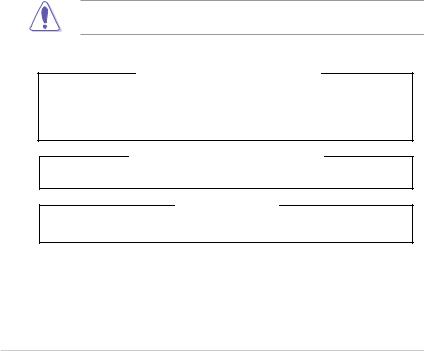
Safety information
Electrical Safety
•Before installing or removing signal cables, ensure that the power cables for the system unit and all attached devices are unplugged.
•To prevent electrical shock hazard, disconnect the power cable from the electrical outlet before relocating the system.
•When adding or removing any additional devices to or from the system, ensure that the power cables for the devices are unplugged before the signal cables are connected. If possible, disconnect all power cables from the existing system before you add a device.
•If the power supply is broken, do not try to fix it by yourself. Contact a qualified service technician or your dealer.
Operation Safety
•Any mechanical operation on this server must be conducted by certified or experienced engineers.
•Before operating the server, carefully read all the manuals included with the server package.
•Before using the server, ensure all cables are correctly connected and the power cables are not damaged. If any damage is detected, contact your dealer as soon as possible.
•To avoid short circuits, keep paper clips, screws, and staples away from connectors, slots, sockets and circuitry.
•Avoid dust, humidity, and temperature extremes. Place the server on a stable surface.
This product is equipped with a three-wire power cable and plug for the user’s safety. Use the power cable with a properly grounded electrical outlet to avoid electrical shock.
Lithium-Ion Battery Warning
CAUTION! Danger of explosion if battery is incorrectly replaced. Replace only with the same or equivalent type recommended by the manufacturer. Dispose of used batteries according to the manufacturer’s instructions.
CD-ROM Drive Safety Warning
CLASS 1 LASER PRODUCT
Heavy System
CAUTION! This server system is heavy. Ask for assistance when moving or carrying the system.
viii
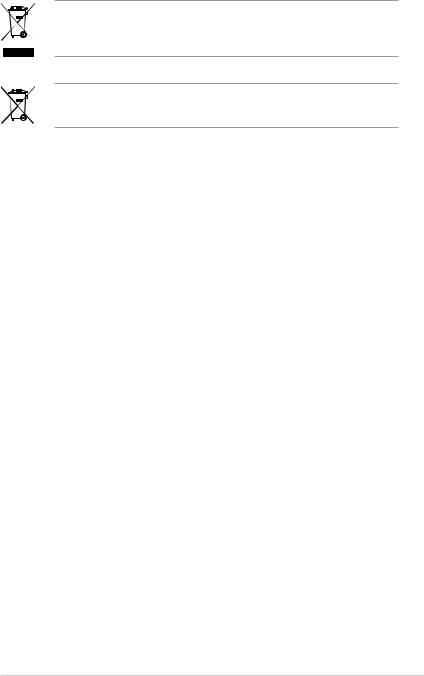
DO NOT throw the motherboard in municipal waste. This product has been designed to enable proper reuse of parts and recycling. This symbol of the crossed out wheeled bin indicates that the product (electrical and electronic equipment) should not be placed in municipal waste. Check local regulations for disposal of electronic products.
DO NOT throw the mercury-containing button cell battery in municipal waste. This symbol of the crossed out wheeled bin indicates that the battery should not be placed in municipal waste.
Australia statement notice
From 1 January 2012 updated warranties apply to all ASUS products, consistent with the Australian Consumer Law. For the latest product warranty details please visit http:// support.asus.com. Our goods come with guarantees that cannot be excluded under the
Australian Consumer Law. You are entitled to a replacement or refund for a major failure and compensation for any other reasonably foreseeable loss or damage. You are also entitled
to have the goods repaired or replaced if the goods fail to be of acceptable quality and the failure does not amount to a major failure.
If you require assistance please call ASUS Customer Service 1300 2787 88 or visit us at http://support.asus.com
ix

About this guide
Audience
This user guide is intended for system integrators, and experienced users with at least basic knowledge of configuring a server.
Contents
This guide contains the following parts:
1.Chapter 1: Product introduction
This chapter describes the general features of the server, including sections on front panel and rear panel specifications.
2.Chapter 2: Hardware setup
This chapter lists the hardware setup procedures that you have to perform when installing or removing system components.
3.Chapter 3: Installation options
This chapter describes how to install optional components into the barebone server.
x
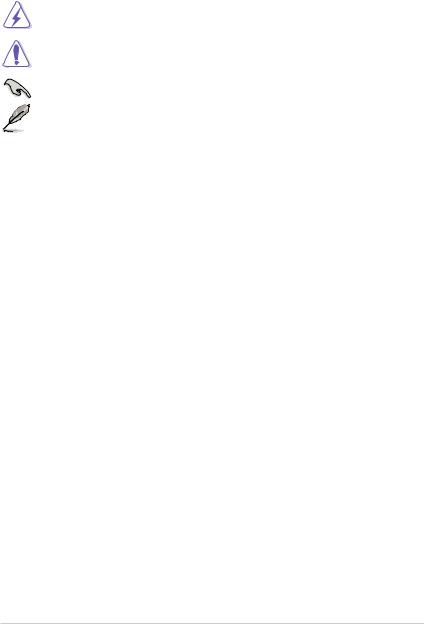
Conventions
To ensure that you perform certain tasks properly, take note of the following symbols used throughout this manual.
DANGER/WARNING: Information to prevent injury to yourself when trying to complete a task.
CAUTION: Information to prevent damage to the components when trying to complete a task.
IMPORTANT: Instructions that you MUST follow to complete a task.
NOTE: Tips and additional information to help you complete a task.
Typography
Bold text |
Indicates a menu or an item to select. |
Italics |
Used to emphasize a word or a phrase. |
<Key> |
Keys enclosed in the less-than and greater-than |
|
sign means that you must press the enclosed key. |
|
Example: <Enter> means that you must press |
|
the Enter or Return key. |
<Key1>+<Key2+<Key3> |
If you must press two or more keys simultaneously, |
|
the key names are linked with a plus sign (+). |
|
Example: <Ctrl>+<Alt>+<Del> |
Command |
Means that you must type the command |
|
exactly as shown, then supply the required |
|
item or value enclosed in brackets. |
|
Example: At the DOS prompt, type the |
|
command line: format A:/S |
References
Refer to the following sources for additional information, and for product and software updates.
1.ASUS Server Web-based Management (ASWM) user guide
This manual tells how to set up and use the proprietary ASUS server management utility.
2.ASUS websites
The ASUS websites worldwide provide updated information for all ASUS hardware and software products. Refer to the ASUS contact information.
xi

xii
Product introduction |
1 |
This chapter describes the motherboard features and the new technologies it supports.
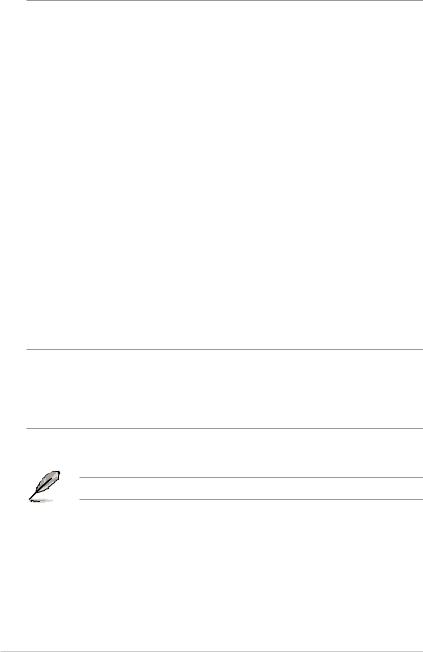
1.1System package contents
Check your system package for the following items.
Model Name |
RS500-E8-PS4, RS500-E8-RS4 |
|
|
Chassis |
ASUS R10E 1U Rackmount Chassis |
|
|
Motherboard |
ASUS Z10PR-D16 Server Board |
|
|
|
1 x 600W Single Power Supply (RS500-E8-PS4) |
|
1 x 770W Redundant Power Supply (RS500-E8-RS4) |
|
4 x Hot-swap 3.5-inch HDD Trays |
|
1 x SAS/SATA Backplane (BP4LX-R10A) |
Component |
1 x PCI-E Riser Card (RE16LE8R-R10A) |
|
|
|
1 x Front I/O Board (FPB-R20D) |
|
6 x System Fans (40 mm x 28 mm) |
|
1 x Redundant Power Supply Power Distribution Board (PDB-R10E/E8, |
|
RS500-E8-RS4) |
|
|
|
1 x RS500-E8 Series Support DVD |
|
1 x ASWM* DVD |
Accessories |
1 x ASMB8 DVD |
1 x Bag of Screws |
|
1 x AC Power Cable (RS500-E8-PS4) |
|
2 x AC Power Cable (RS500-E8-RS4) |
|
2 x CPU Heatsink |
Optional |
1 x Tool-less Friction Rail Kit |
|
|
Items |
DVD-ROM/DVD-RW |
|
|
|
Second 770W Redundant Power Supply Module (RS500-E8-RS4) |
*ASUS System Web-based Management |
|
If any of the above items is damaged or missing, contact your retailer.
1-2 |
Chapter 1: Product introduction |
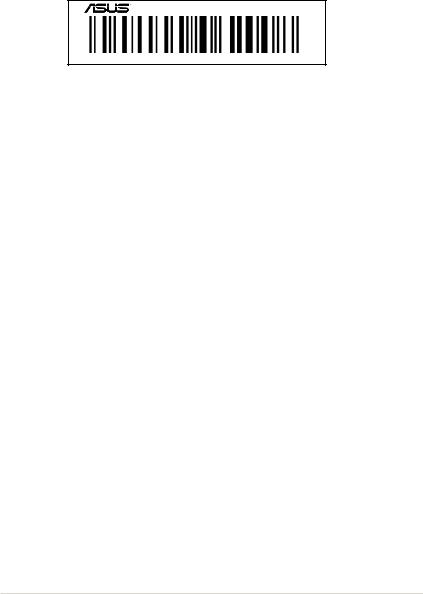
1.2Serial number label
Before requesting support from the ASUS Technical Support team, you must take note of the product’s serial number containing 14 characters such as xxS0xxxxxxxxxx shown as the figure below. With the correct serial number of the product, ASUS Technical Support team members can then offer a quicker and satisfying solution to your problems.
RS500-E8-PS4, RS500-E8-RS4
xxS0xxxxxxxxxx
ASUS RS500-E8 Series |
1-3 |
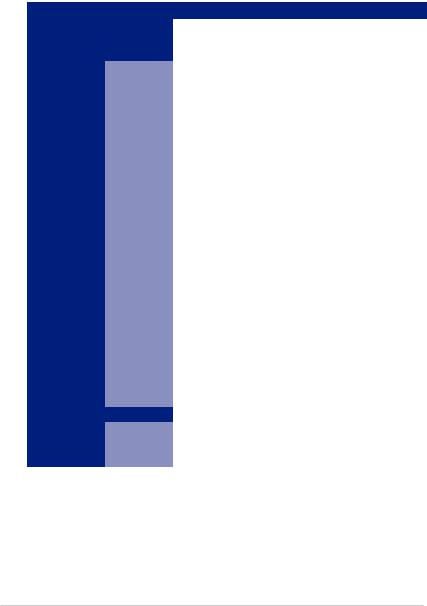
1.3System specifications
The ASUS RS500-E8 Series is a 1U barebone server system featuring the ASUS Z10PR-D16 Server Board. The server supports Intel® LGA2011-3 Intel® Xeon® E5-2600 Processor v3 plus other latest technologies through the chipsets onboard.
Model Name |
|
RS500-E8-PS4, |
|
RS500-E8-RS4 |
|
Processor Support / System |
2 x Socket R3 LGA 2011-3 |
|
|||
Bus |
|
Intel® Xeon® Processor E5-2600 v3 Family |
|||
Core Logic |
|
Intel® C610 PCH Chipset |
|
||
|
Total Slots |
16 (4 Channels) |
|
||
|
Capacity |
Maximum up to 1024 GB |
|
||
|
|
DDR4 2133* / 1866 / 1600 / 1333 RDIMM / LR-DIMM/ NVDIMM |
|||
Memory |
Memory Type |
* Refer to www.asus.com for the latest memory AVL update. |
|||
|
|
* 2133 MT/s at 1 DPC only. |
|
||
|
Memory Size |
4 GB, 8 GB, 16 GB, 32 GB (RDIMM) |
|
||
|
32 GB, 64 GB (LRDIMM) |
|
|||
|
|
|
|||
Expansion |
Total PCI/PCI-E |
2 |
|
|
|
Slots (follow |
Slots |
|
|
|
|
Slot Type |
2 x PCI-E x8 (x8 Gen3 link) (Full-Height/HL) |
||||
SSI Location #) |
|||||
Additional Slot 1 |
OCP module support (X8 Gen3 Link) |
|
|||
|
|
Intel® C610 |
|
||
|
|
9 x SATA 6 Gbps ports (8 x 2 mini-SAS connector) |
|||
|
SATA Controller |
1 x discrete M.2 |
|
||
|
Intel® RSTe (for Windows only; supports software RAID 0, 1, 10, |
||||
|
|
and 5) |
|
||
Storage |
|
LSI® MegaRAID driver support software RAID 0, 1, and 10) (Linux |
|||
|
|
and Windows) |
|
||
|
|
Optional kits: |
|
||
|
SAS Controller |
ASUS PIKE 3008 8-port SAS 12G RAID card |
|||
|
|
ASUS PIKE 3108 8-port SAS 12G HW RAID card |
|||
|
|
|
|
|
|
HDD Bays |
I = internal |
|
|
|
|
A or S = hot- |
4 x Hot-swap 3.5-inch HDD Bays |
|
|||
|
swappable |
|
|
|
|
System Fans |
|
6 x System Fan (40 mm x 28 mm) |
|
||
Networking |
LAN |
2 x Intel® I210T + 1 x Management LAN |
|
||
1 x Mezzanine 10G dual port LAN card (Optional) |
|||||
|
|
||||
Graphic |
VGA |
Aspeed AST2400 32MB |
|
||
(continued on the next page)
1-4 |
Chapter 1: Product introduction |

Model Name |
RS500-E8-PS4 |
RS500-E8-RS4 |
|
|
|
1 x TPM Header |
|
|
|
1 x 24-pin SSI power connector + 8-pin SSI 12V + 8-pin SSI 12V |
|
|
|
1 x External Serial Port (RS500-E8-PS4) |
|
|
|
3 x RJ-45 ports (1 for ASMB8-iKVM) |
|
Onboard I/O Connectors |
2 x USB 3.0 port (rear I/O) |
|
|
|
|
2 x USB 2.0 port (front I/O) |
|
|
|
1 x VGA port |
|
|
|
1 x Chassis intruder |
|
|
|
1 x PS/2 keyboard/mouse combo port |
|
|
|
Windows® Server 2012 |
|
|
|
Windows® 8 64-bit |
|
|
|
Windows® Server 2008 Enterprise SP2 64-bit |
|
OS Support |
|
Windows® Server 2008 Enterprise R2 SP1 64-bit |
|
|
|
RedHat® Enterprise Linux AS 5.8/6.3 U8 64-bit |
|
|
|
Centos 5.8/6.2/6.3 64-bit |
|
|
|
* Subject to change without any notice. |
|
|
Software |
ASWM Enterprise |
|
Management |
Out of Band |
|
|
Solution |
Remote |
ASMB8-iKVM for KVM-over-Internet |
|
|
Management |
|
|
|
|
|
|
Dimension (HH x WW x DD) |
615 mm x 444 mm x 44 mm |
|
|
Net Weight Kg |
|
|
|
(CPU, DRAM & HDD not |
16 Kg |
|
|
included) |
|
|
|
Power Supply |
|
Single 600W 80PLUS Gold |
1+1 Redundant 770W 80PLUS |
|
Power Supply |
Gold Power Supply |
|
|
|
||
Power Rating |
|
100-127/200-240VAC, 9A/5A, |
100-127/200-240Vac, 10A/5A, |
|
60-50Hz, Class I |
50-60Hz, Class I |
|
|
|
||
|
|
Operating temperature: |
|
|
|
10°C – 35°C |
|
Environment |
|
Non operation temperature: |
|
|
-40°C – 70°C |
|
|
|
|
|
|
|
|
Non operation humidity: |
|
|
|
20% – 90% (Non condensing) |
|
*Specifications are subject to change without notice.
ASUS RS500-E8 Series |
1-5 |
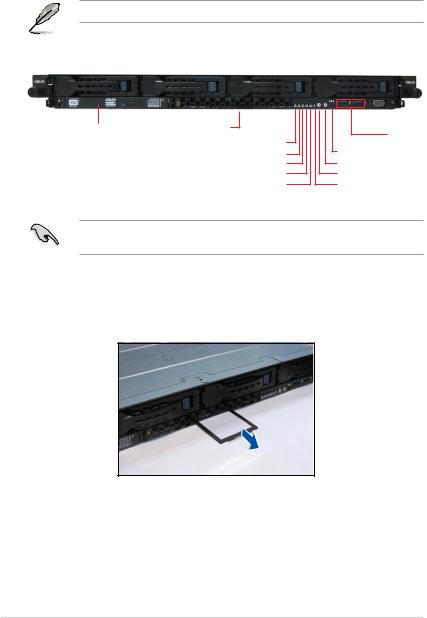
1.4Front panel features
The barebone server displays a simple yet stylish front panel with easily accessible features. The power and reset buttons, LED indicators, and USB port for each Node are located on the front panel.
Refer to the Front panel LEDs section for the LED descriptions.
Rack screw |
Hot-swap HDD bays |
Hot-swap HDD bays |
Rack screw |
|||||
|
|
|
|
|
|
|
|
|
|
|
|
|
|
|
|
|
|
|
|
|
|
|
|
|
|
|
|
|
|
|
|
|
|
|
|
Slim-type optical drive (Optional)
Asset tag
LAN4 LED (for Mezzanine card use)
LAN3 LED (for Mezzanine card use)
LAN2 LED
LAN1 LED
Message LED
 VGA port USB 2.0 ports
VGA port USB 2.0 ports
Reset button
Locate switch
Power button
HDD Access LED
Turn off the system power and detach the power supply before removing or replacing any system component.
Asset tag
The Asset tag is a simple but useful device that is conveniently located on the front panel of the server that you can pull out or easily slide back in. It has a piece of paper that allows you to write down important information about to the server.
1-6 |
Chapter 1: Product introduction |

1.5Rear panel features
The rear panel includes the expansion slots, system power sockets, and rear fans. The I/O shields with openings for the rear panel connectors on the motherboard are also placed in the real panel.
The ports for the USB, VGA, and Gigabit LANs do not appear on the rear panel if the motherboards are not present.
RS500-E8-RS4 |
|
|
|
|
|
|
|
|
|
|
|
|
|||||||
PS/2 keyboard/mouse port |
|
|
|
|
LAN port 3* |
||||||||||||||
Gigabit LAN port 2 |
|
|
|
|
|
|
|
|
|
|
|
|
|
|
|
|
SFP+ port (optional mezzanine) |
||
|
|
|
|
|
|
|
|
|
|
|
|
|
|
|
|
||||
|
|
|
|
|
|
|
|
|
|
|
|
|
|
|
|
||||
|
|
|
|
|
|
|
|
|
|
|
|
|
|
|
|
||||
|
|
|
|
|
|
|
|
|
|
|
|
|
|
||||||
Gigabit LAN port 1 |
|
|
|
|
|
|
|
|
|
|
|
|
|
|
|
||||
|
|
|
|
|
|
|
|
|
|
|
|
|
|
|
|||||
USB 3.0 ports |
|
|
|
|
|
|
|
|
|
|
|
|
|
|
|
|
|
||
|
|
|
|
|
|
|
|
|
|
|
|
|
|
|
|
|
|||
Q-Code LED |
|
|
|
|
|
|
|
|
|
|
|
|
|
|
|
|
VGA port |
||
|
|
|
|
|
|
|
|
|
|
|
|
|
|
|
|||||
RS500-E8-PS4
PS/2 keyboard/mouse port |
|
|
|
LAN port 3* |
|
|
|
|
|
|
|
|
|
|
Serial COM port Gigabit LAN port 2 Gigabit LAN port 1
USB 3.0 ports
Q-Code LED
 SFP+ port (optional mezzanine)
SFP+ port (optional mezzanine)
VGA port
*This port is for ASUS ASMB8-iKVM controller only.
ASUS RS500-E8 Series |
1-7 |
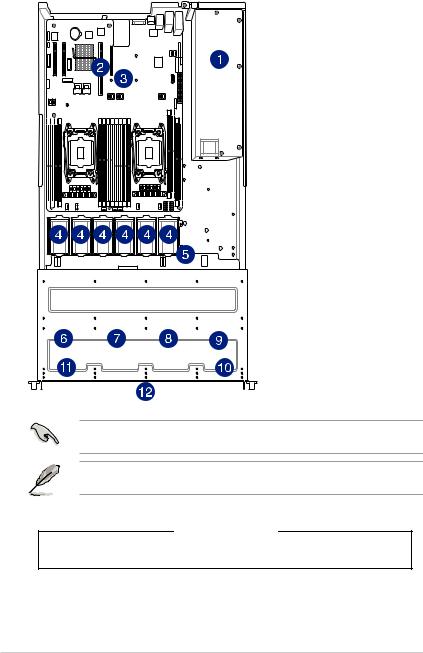
1.6Internal features
The barebone server includes the basic components as shown.v
1. Power supply and power fan
2. PCI Express slot Riser Card
3. ASUS Z10PR-D16 Server
Board
4. System fans
5. SAS / SATA backplane (hidden)
6. HDD tray 1—Connect to SATA1 port
7. HDD tray 2—Connect to SATA2 port
8. HDD tray 3—Connect to SATA3 port
9. HDD tray 4—Connect to SATA4 port
10. Front I/O boards (hidden)
11. Slim-type optical drive
12. Asset Tag
Turn off the system power and detach the power supply before removing or replacing any system component.
The barebone server does not include a floppy disk drive drive. Connect a USB floppy disk drive to any of the USB ports on the front or rear panel if you need to use a floppy disk.
*WARNING HAZARDOUS MOVING PARTS
KEEP FINGERS AND OTHER BODY PARTS AWAY
1-8 |
Chapter 1: Product introduction |
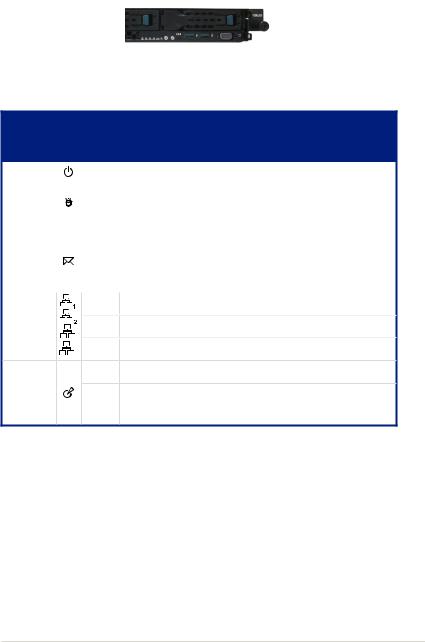
1.7LED information
1.7.1Front panel LEDs
LAN4 LED (for Mezzanine card use) |
|
|
|
|
|
|
|
|
|
|
Location LED |
|||
|
|
|||||||||||||
LAN3 LED (for Mezzanine card use) |
|
|
|
|
|
|
|
|
|
Power LED |
||||
|
|
|
|
|
|
|
|
|||||||
LAN2 LED |
|
|
|
|
|
|
|
|
HDD Access LED |
|||||
|
|
|
|
|
||||||||||
LAN1 LED |
|
|
|
|
|
Message LED |
||||||||
|
|
|
|
|||||||||||
LED |
Icon |
Display |
Description |
|
|
status |
|
|
|
|
|
Power LED |
|
ON |
System power ON |
HDD |
|
OFF |
No activity |
Access |
|
|
|
|
Blinking |
Read/write data into the HDD |
|
LED |
|
||
|
|
OFF |
System is normal; no incoming event |
Message |
|
|
1. Without ASMB8-iKVM installed: CPU over-heated |
LED |
|
|
|
|
ON |
2. With ASMB8-iKVM installed: a hardware monitor event is |
|
|
|
||
|
|
|
indicated |
|
OFF |
No LAN connection |
LAN LEDs |
Blinking LAN is transmitting or receiving data |
|
3 |
ON |
LAN connection is present |
4 |
|
|
|
ON |
Location switched is pressed. |
Location |
|
Normal status. |
LED |
OFF |
|
|
(Press the location switch again to turn off.) |
|
|
|
|
ASUS RS500-E8 Series |
1-9 |
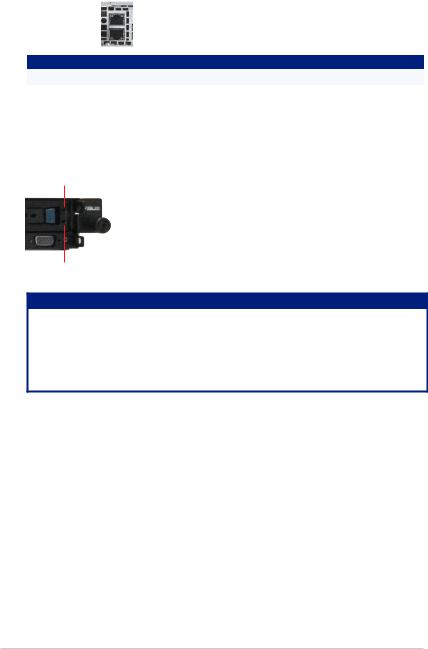
1.7.2LAN (RJ-45) LEDs
ACT/LINK LED |
|
|
|
|
|
SPEED LED |
|
|
|
|
|
||
|
|
|
|
|
|
|
ACT/LINK LED |
|
SPEED LED |
||
Status |
Description |
Status |
|
Description |
OFF |
No link |
OFF |
|
10 Mbps connection |
GREEN |
Linked |
ORANGE |
|
100 Mbps connection |
BLINKING |
Data activity |
GREEN |
|
1 Gbps connection |
1.7.3HDD status LED
HDD status LED
HDD activity LED
SATAII/SAS HDD LED Description
|
GREEN |
ON |
SATAII/SAS HDD power ON |
|
HDD Status LED |
RED |
ON |
HDD has failed and should be |
|
swapped immediately |
||||
|
|
|
||
|
GREEN/RED |
Blinking |
RAID rebuilding |
|
HDD Activity LED |
GREEN |
Blinking |
Read/write data from/to the SATAII/ |
|
SAS HDD |
||||
|
|
|
1-10 |
Chapter 1: Product introduction |
Hardware Information |
2 |
This chapter lists the hardware setup procedures that you have to perform when installing or removing system components.

2.1 Chassis cover
Removing the rear cover
1.Locate and remove the front side screws.
Front side screw
2.Loosen the two thumbscrews on the rear panel to release the rear cover from the chassis.
Thumbscrews
3.Firmly hold the cover and slide it toward the rear panel for about half an inch until it is disengaged from the chassis.
4.Lift the cover from the chassis.
5.To recover the rear cover, reverse step 1 to 4.
A protection film is pre-attached to the system cover before shipping.
Please remove the protection film before turning on the system for proper heat dissipation.
2-2 |
Chapter 2: Hardware setup |
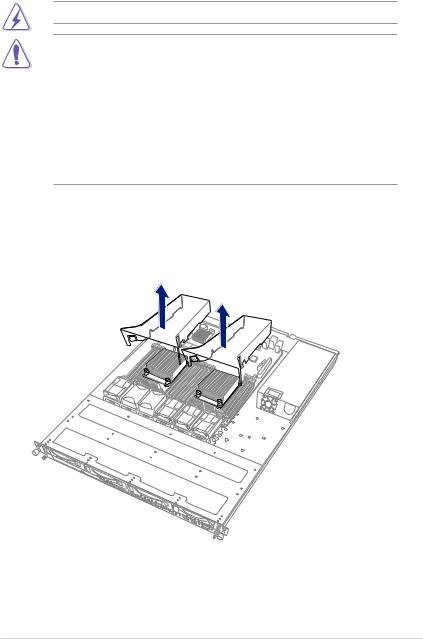
2.2Central Processing Unit (CPU)
The motherboard comes with a surface mount LGA 2011-3 socket designed for the Intel® Xeon E5-2600 v3 processor family.
Ensure that all power cables are unplugged before installing the CPU.
•Upon purchase of the motherboard, ensure that the PnP cap is on the socket and the socket contacts are not bent. Contact your retailer immediately if the PnP cap
is missing, or if you see any damage to the PnP cap/socket contacts/motherboard components. ASUS shoulders the repair cost only if the damage is shipment/transitrelated.
•Keep the cap after installing the motherboard. ASUS will process Return Merchandise Authorization (RMA) requests only if the motherboard comes with the cap on the LGA
2011-3 socket.
•The product warranty does not cover damage to the socket contacts resulting from incorrect CPU installation/removal, or misplacement/loss/incorrect removal of the PnP cap.
2.2.1Installing the CPU
To install a CPU:
1.Remove the air duct.
ASUS RS500-E8 Series |
2-3 |
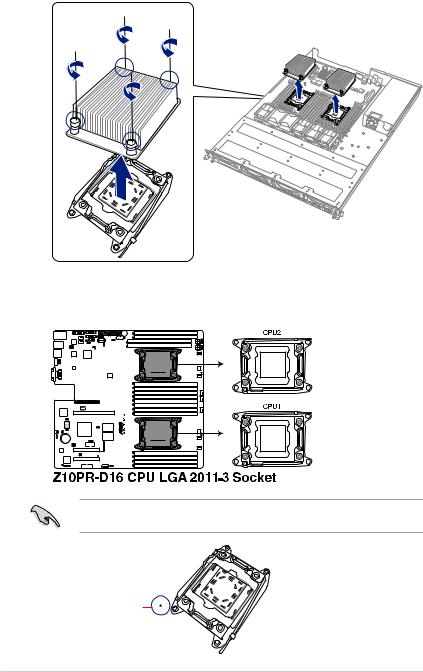
2.Remove the pre-installed heatsink.
3.Locate the CPU socket on the motherboard.
Before installing the CPU, ensure that the socket box is facing toward you and the triangle mark is on the lower-left position.
triangle mark
2-4 |
Chapter 2: Hardware setup |
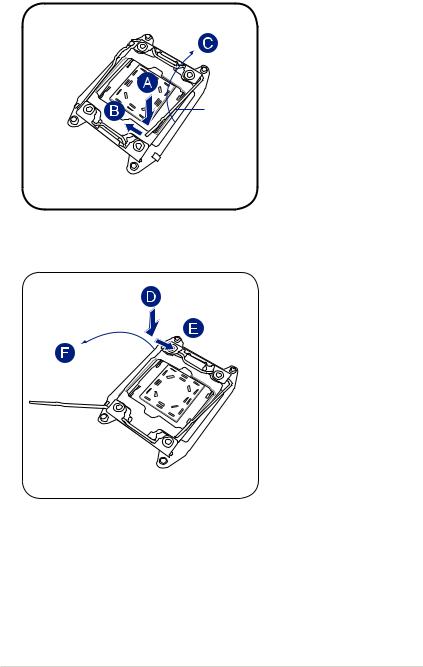
4.Press the right load lever down (A) then move it to the left (B) until it is released from the retention tab (C).
Load lever
5.Press the left load lever (D), move it to the right (E) until it is released from then retention tab (F), then gently pull it until it is fully extended.
ASUS RS500-E8 Series |
2-5 |
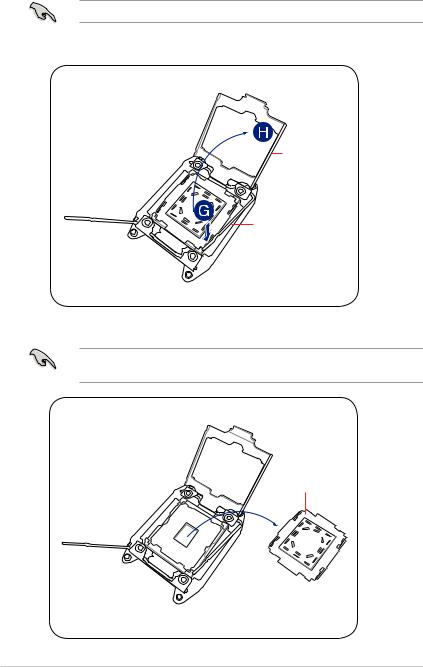
6.Gently push the right load lever down to slightly lift the load plate (G).
Do not insert the load lever into the retention tab.
7.Hold the edge then gently lift the load plate (H).
 edge of the Load plate
edge of the Load plate
Load plate
Load lever
8.Carefully remove the PnP cap.
Keep the PnP cap. ASUS will process Return Merchandise Authorization (RMA) requests only if the motherboard comes with the PnP cap on the LGA 2011 socket.
PnP cap
2-6 |
Chapter 2: Hardware setup |
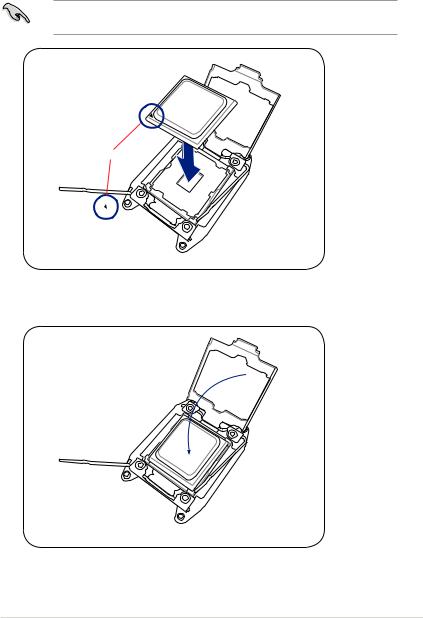
9.Get the CPU.
10.Align and position the CPU over the socket ensuring that the triangle mark on the CPU matches the triangle mark on the socket box.
11.Install the CPU into the slot.
The CPU fits in only one correct orientation. DO NOT force the CPU into the socket to prevent bending the CPU pins on the socket.
Triangle
12.Gently push the load plate just enough to let it sit on top of the CPU.
ASUS RS500-E8 Series |
2-7 |
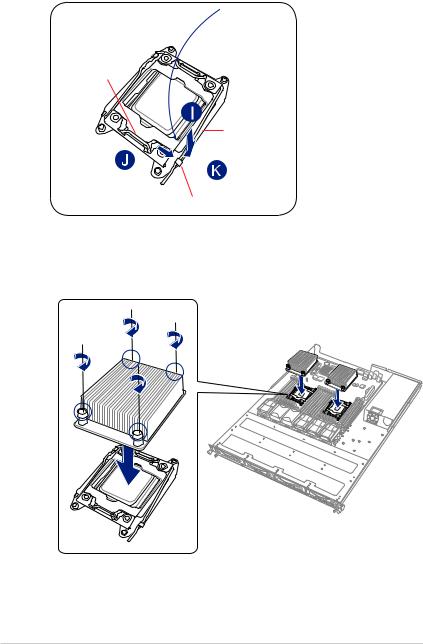
13.Push the right load lever down (I) ensuring that the edge of the load plate is fixed and tucked securely under the lever (J), then insert the right load lever under the retention tab (K).
edge of load
Load lever
Retention tab
14.Install the heatsink.
2-8 |
Chapter 2: Hardware setup |
