Asus RT-AX1800 Plus, RT-AX56U V2 Quick start guide

RT-AX55
RT-AX1800 Plus
RT-AX56U V2
Wireless-AX1800 Dual Band WiFi 6 Router Wireless-AX1800 WiFi 6 Wireless-AX1800 WiFi 6
Quick Start Guide /
A17103 / Second Edition / July 2020
Table of contents |
|
Package contents.............................................................................................................. |
3 |
A quick look at RT-AX55 / RT-AX1800 Plus / RT-AX56U V2................................. |
3 |
Position your wireless router........................................................................................ |
4 |
Preparing your modem.................................................................................................. |
5 |
Setting up your RT-AX55 / RT-AX1800 Plus / RT-AX56U V2................................ |
5 |
FAQ......................................................................................................................................... |
8 |
Networks Global Hotline Information....................................................................... |
57 |
This QSG contains these languages: |
|
English, , , Bahasa Indonesia, , |
|
Bahasa Melayu, , Tiếng Việt |
|
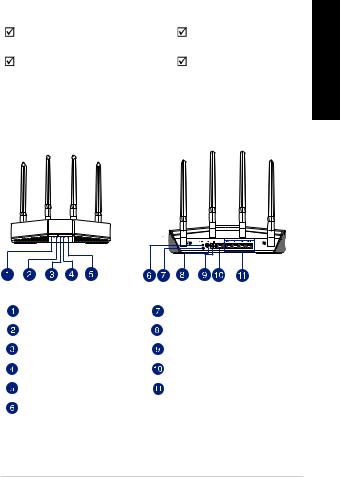
Package contents
RT-AX55 / RT-AX1800 Plus / RT- |
AC adapter |
AX56U V2 Wireless Router |
|
Network cable (RJ-45) |
Quick Start Guide |
A quick look at RT-AX55 / RT-AX1800 Plus / RT-AX56U V2
<![endif]>English
5GHz LED |
WPS button |
|
|
2.4GHz LED |
Power switch |
|
|
LAN 1~4 LEDs |
Power (DCIN) port |
|
|
WAN (Internet) LED |
WAN (Internet) port |
|
|
Power LED |
LAN 1 ~ 4 ports |
|
|
Reset button |
|
|
|
3
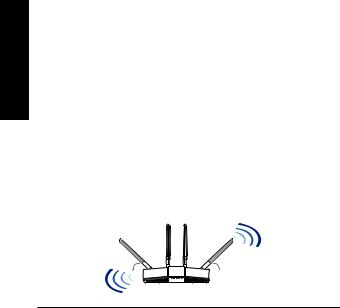
<![endif]>English
Positioning your wireless router
For optimal wireless transmission between the wireless router and connected wireless devices, ensure that you:
•Place the wireless router in a centralized area for a maximum wireless coverage for the network devices.
•Keep the wireless router away from metal obstructions and away from direct sunlight.
•Keep the wireless router away from 802.11g or 20MHz only Wi-Fi devices, 2.4GHz computer peripherals, Bluetooth devices, cordless phones, transformers, heavy-duty motors, fluorescent lights, microwave ovens, refrigerators, and other industrial equipment to prevent signal interference or loss.
•Always update to the latest firmware. Visit the ASUS website at http://www.asus.com to get the latest firmware updates.
•To ensure the best wireless signal, orient the four non-detachable antennas as shown in the drawing below.
45° |
90° |
45° |
NOTES:
•Use only the adapter that came with your package. Using other adapters may damage the device.
•Specifications:
|
DC Power |
DC Output: +12V with 1A current |
|
||
|
adapter |
|
|
|
|
|
|
|
|
|
|
|
Operating |
0~40oC |
Storage |
0~70oC |
|
|
Temperature |
|
|
|
|
|
Operating |
50~90% |
Storage |
20~90% |
|
|
Humidity |
|
|
|
|
|
|
|
|
|
|
|
|
|
|
|
|
4
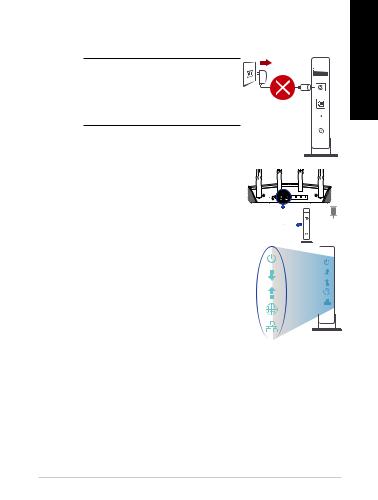
Preparing your modem
1.Unplug the power cable/DSL modem. If it has a battery backup, remove the battery.
NOTE: If you are using DSL for |
|
Internet, you will need your |
|
username/password from your |
|
Internet Service Provider (ISP) to |
Unplug |
properly configure the router. |
<![endif]>English
2.Connect your modem to the router with
the bundled network cable.
3. Power on your cable/DSL modem.
4. Check your cable/DSL modem LED lights to ensure the connection is active.
Setting up your RT-AX55 / RT-AX1800 Plus / RT-AX56U V2
You can set up your router via wired or wireless connection.
A. Wired connection
1.Plug your router into a power outlet and power it on. Connect the network cable from your computer to a LAN port on your router.
5
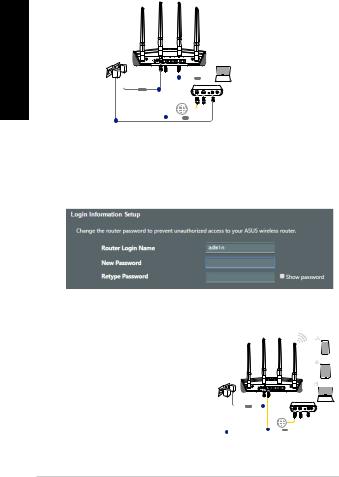
<![endif]>English
RT-AX55
|
b |
LAN |
|
|
Laptop |
Power |
a |
|
d |
c |
WAN |
|
|
2.The web GUI launches automatically when you open a web browser. If it does not auto-launch, enter http://router.asus.com.
3.Set up a password for your router to prevent unauthorized access.
B.Wireless connection
1. Plug your router into a power outlet and power it on.
Smart phone
RT-AX55
Tablet
|
a |
Laptop |
Power |
|
|
c |
b |
WAN |
|
|
6
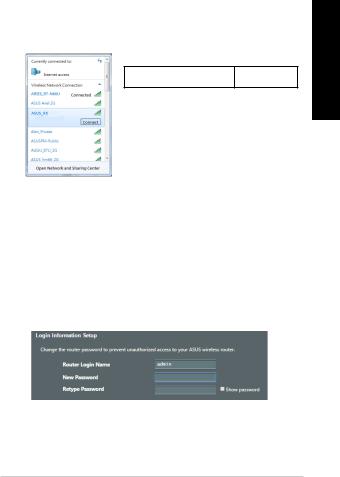
2.Connect to the network with SSID shown on the product label on the back side of the router. For better network security, change to a unique SSID and assign a password.
ASUS router |
Wi-Fi Name (SSID): |
ASUS_XX |
|
* XX refers to the last two digits of the MAC address. You can find it on the label on the back of your router.
<![endif]>English
3.You can choose either the web GUI or ASUS Router app to set up your router.
a. Web GUI Setup
•Once connected, the web GUI launches automatically when you open a web browser. If it does not auto-launch, enter http://router.asus.com.
•Set up a password for your router to prevent unauthorized access.
7
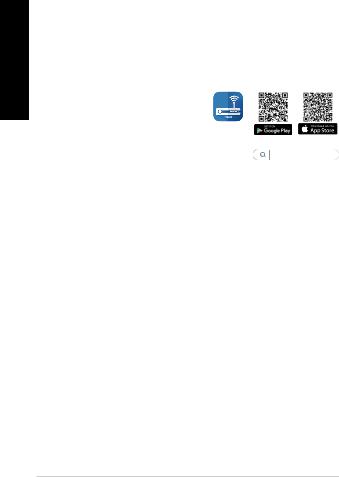
<![endif]>English
b.App Setup
Download ASUS Router App to set up your router via your mobile devices.
•Turn on Wi-Fi on your mobile devices and connect to your router’s network.
•Follow ASUS Router App setup instructions to complete the setup.
ASUS
Router
ASUS Router
Remembering your wireless router settings
•Remember your wireless settings as you complete the router setup.
Router Name: |
Password: |
|
|
2.4 GHz network SSID: |
Password: |
|
|
5GHz network SSID: |
Password: |
|
|
FAQ
1. Where can I find more information about the wireless router?
•Technical support site: https://www.asus.com/support
•You can get the user manual online at https://www.asus.com/support
8
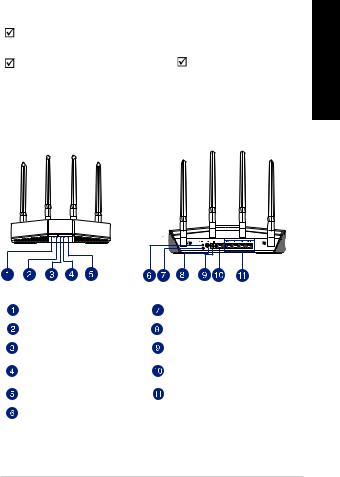
RT-AX55 / RT-AX1800 Plus /  RT-AX56U V2
RT-AX56U V2
RJ-45 |
|
5GHz |
WPS |
|
|
|
|
2.4GHz |
|
|
|
|
|
LAN 1~4 |
DCIN |
|
|
|
|
WAN |
WAN |
|
|
||
|
||
|
LAN 1 ~ 4 |
|
|
|
|
|
|
|
|
|
9
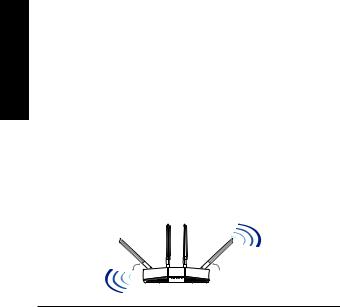
請確認以下幾點
• 圍。
•802.11g 20MHz Wi-Fi 2.4GHz
•https:// www.asus.com/tw/
45° |
90° |
45° |
•
•
|
|
DC +12V 1A |
|||
|
|
|
|
|
|
|
|
|
|
|
|
|
|
0~40°C |
|
|
0~70°C |
|
|
|
|
|
|
|
|
50~90% |
|
|
20~90% |
|
|
|
|
|
|
|
|
|
|
|
|
|
|
|
|
|
|
10

1./ DSL
DSL
ISP / Unplug
3. / DSL
4. LED
A.
1. 與無線路由器的LAN
11
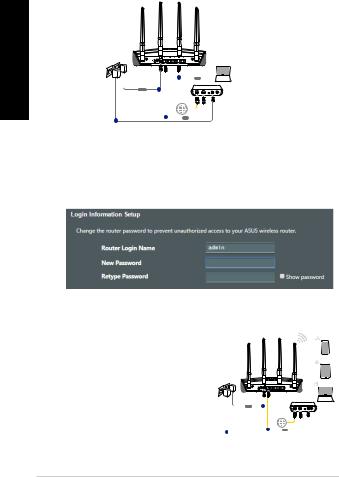
RT-AX55
|
b |
LAN |
|
|
Laptop |
Power |
a |
|
d |
c |
WAN |
|
|
2.http://router.asus.com
1.
Smart phone
RT-AX55
Tablet
|
a |
Laptop |
Power |
|
|
c |
b |
WAN |
|
|
12
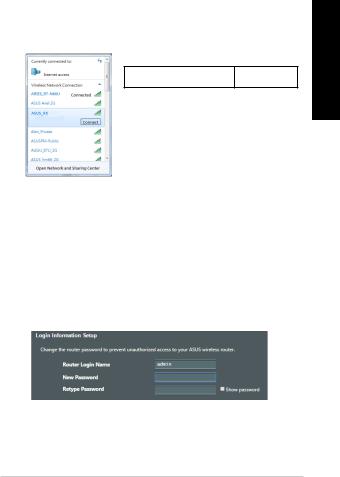
2.SSIDSSID
ASUS router
Wi-Fi (SSID) ASUS_XX
*XX MAC
3.ASUSRouterApp a.
•http://router. asus.com
13
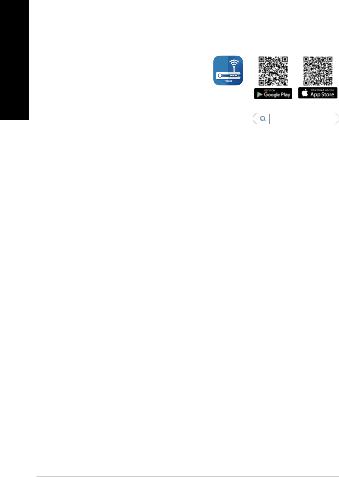
b.App
ASUS Router App
•Wi-Fi
•ASUS Router App
|
ASUS |
|
Router |
ASUS Router
|
|
|
|
2.4GHz SSID: |
|
|
|
5GHz SSID: |
|
|
|
FAQ
•https://www.asus.com/tw/support
•https://www.asus.com/tw/support
14
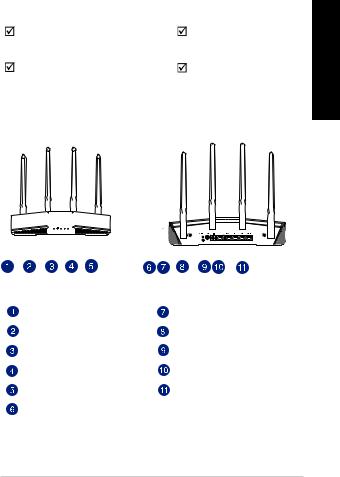
|
|
|
|
|
|
|
RT-AX55/RT-AX1800 Plus |
|
|
|
|
|
|||||||||||||||||||||||||||||||||||||
|
|
|
|
|
|
|
/ RT-AX56U V2 |
|
|
|
|
|
|
|
|
|
|
|
|
|
|
|
|
|
|
|
|
|
|
|
|
||||||||||||||||||
|
|
|
|
|
|
|
RJ45 |
|
|
|
|
|
|||||||||||||||||||||||||||||||||||||
|
|
|
|
|
|
|
|
|
|
|
|
|
|
|
|
|
|
|
|
|
|
|
|
|
|||||||||||||||||||||||||
|
|
|
|
|
|
|
|
|
|
|
|
|
|
|
|
|
|
|
|
|
|
|
|
|
|
|
|
|
|
|
|
|
|
|
|
|
|
|
|
|
|
|
|
|
|
|
|
|
|
|
|
|
|
|
|
|
|
|
|
|
|
|
|
|
|
|
|
|
|
|
|
|
|
|
|
|
|
|
|
|
|
|
|
|
|
|
|
|
|
|
|
|
|
|
|
|
|
|
|
|
|
|
|
|
|
|
|
|
|
|
|
|
|
|
|
|
|
|
|
|
|
|
|
|
|
|
|
|
|
|
|
|
|
|
|
|
|
|
|
|
|
|
|
|
|
|
|
|
|
|
|
|
|
|
|
|
|
|
|
|
|
|
|
|
|
|
|
|
|
|
|
|
|
|
|
|
|
|
|
|
|
|
|
|
|
|
|
|
|
|
|
|
|
|
|
|
|
|
|
|
|
|
|
|
|
|
|
|
|
|
|
|
|
|
|
|
|
|
|
|
|
|
|
|
|
|
|
|
|
|
|
|
|
|
|
|
|
|
|
|
|
|
|
|
|
|
|
|
|
|
|
|
|
|
|
|
|
|
|
|
|
|
|
|
|
|
|
|
|
|
|
|
|
|
|
|
|
|
|
|
|
|
|
|
|
|
|
|
|
|
|
|
|
|
|
|
|
|
|
|
|
|
|
|
|
|
|
|
|
|
|
|
|
|
|
|
|
|
|
|
|
|
|
|
|
|
|
|
|
|
|
|
|
|
|
|
|
|
|
|
|
|
|
|
|
|
|
|
|
|
|
|
|
|
|
|
|
|
|
|
|
|
|
|
|
|
|
|
|
|
|
|
|
|
|
|
|
|
|
|
|
|
|
|
|
|
|
|
|
|
|
|
|
|
|
|
|
|
|
|
|
|
|
|
|
|
|
|
|
|
|
|
|
|
|
|
|
|
|
|
|
|
|
|
|
|
|
|
|
|
|
|
|
|
|
|
|
|
|
|
|
|
|
|
|
|
|
|
|
|
|
|
|
|
|
|
|
|
|
|
|
|
|
|
|
|
|
|
|
|
|
|
|
|
|
|
|
|
|
|
|
|
|
|
|
|
|
|
|
|
|
|
|
|
|
|
|
|
|
|
|
|
|
|
|
|
|
|
|
|
|
|
|
|
|
|
|
|
|
|
|
|
|
|
|
|
|
|
|
|
|
|
|
|
|
|
|
|
|
|
|
|
|
|
|
|
|
|
|
|
|
|
|
|
|
|
|
|
|
|
|
|
|
|
|
|
|
|
|
|
|
|
|
|
|
|
|
|
|
|
|
|
|
|
|
|
|
|
|
|
|
|
|
|
|
|
|
|
|
|
|
|
|
|
|
|
|
|
|
|
|
|
|
|
|
|
|
|
|
|
|
|
|
|
|
|
|
|
|
|
|
|
|
|
|
|
|
|
|
|
|
|
|
|
|
|
|
|
|
|
|
|
|
|
|
|
|
|
|
|
|
|
|
|
|
|
|
|
|
|
|
|
|
|
|
|
|
|
|
|
|
|
|
|
|
|
|
|
|
|
|
|
|
|
|
|
|
|
|
|
|
|
|
|
|
|
|
|
|
|
|
|
|
|
|
|
|
|
|
|
|
|
|
|
|
|
|
|
|
|
|
|
|
|
|
|
|
|
|
|
|
|
|
|
|
|
|
|
|
5GHz |
WPS |
|
|
2.4GHz |
|
|
|
LAN 1~4 |
DCIN |
|
|
WAN |
WAN |
|
|
|
LAN 1 ~ 4 |
|
|
|
|
|
|
15
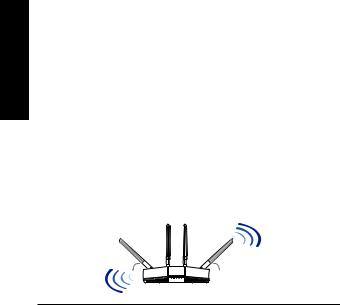
•802.11g 20MHz Wi-Fi 2.4GHz
•https:// www.asus.com.cn
45° |
90° |
45° |
•
•
|
|
DC +12V 1A |
|||
|
|
|
|
|
|
|
|
|
|
|
|
|
|
0~40°C |
|
|
0~70°C |
|
|
|
|
|
|
|
|
50~90% |
|
|
20~90% |
|
|
|
|
|
|
|
|
|
|
|
|
|
|
|
|
|
|
16
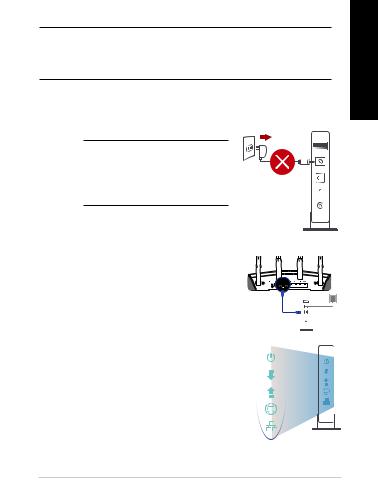
ISPWAN
1./ DSL
DSL
ISP / Unplug
3./ DSL
4./DSL
17
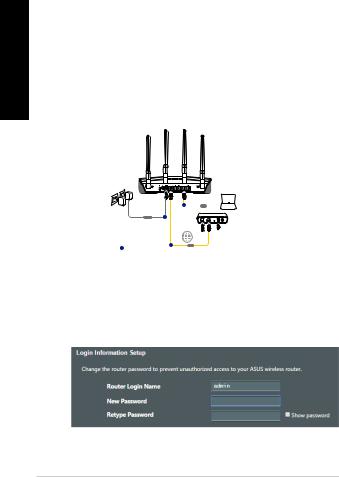
A.
1.RJ45 LAN
RT-AX55
b |
LAN |
|
|
Laptop
Power a
c |
WAN |
d |
|
2. (Web GUI) http:// router.asus.com
18
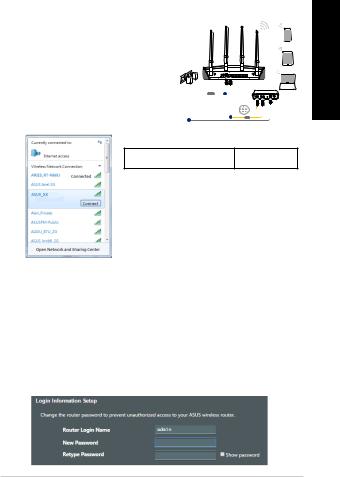
B. |
|
|
|
|
1. |
|
|
|
|
|
|
|
|
Smart phone |
|
|
|
|
RT-AX55 |
|
|
|
|
Tablet |
2. |
|
|
|
|
|
SSID |
Power |
a |
Laptop |
|
|
|
|
|
|
SSID |
c |
|
b WAN |
|
ASUS router |
|
|
|
|
Wi-Fi (SSID) |
|
ASUS_XX |
|
* |
XX MAC |
|
|
3.ASUS Router App
a.
•webGUIhttp:// router.asus.com
19
