Asus RT-AC65P User Manual


 ¤
¤
RT-
 AC65P
AC65P
Wireless-AC1750 Dual Band Gigabit Router
Quick Start Guide
Kullanım Klavuzu
Q15123 / First Edition / December 2018
Q15123_RT-AC65P_EU_BOOKLET_QSG(EN+RU).INDB 1 |
|
|
2018/12/29 10:04:44 |
|
|
||
|
|
|
|
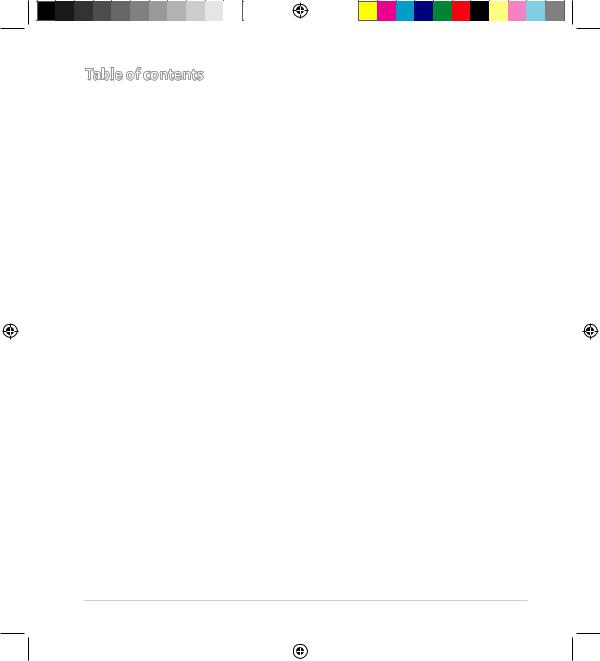
Table of contents |
|
Package contents ........................................................................ |
3 |
A quick look at RT-AC65P ......................................................... |
3 |
Position your wireless router................................................... |
4 |
Preparing your modem............................................................. |
5 |
Setting up your Router.............................................................. |
6 |
A. Wired connection ............................................................................. |
6 |
B. Wireless connection......................................................................... |
7 |
FAQ ................................................................................................... |
9 |
Networks Global Hotline Information ................................. |
18 |
This QSG contains these languages: English, Русский.
2
Q15123_RT-AC65P_EU_BOOKLET_QSG(EN+RU).INDB 2 |
|
|
2018/12/29 10:04:44 |
|
|
||
|
|
|
|
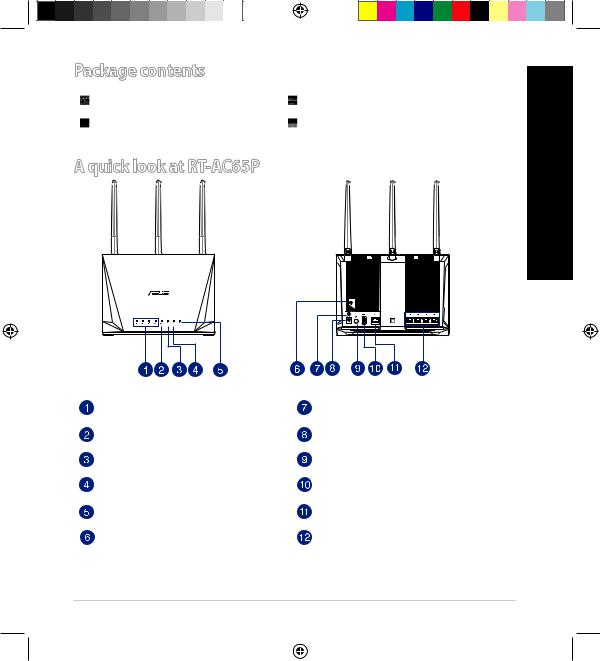
Package contents
RT-AC65P Wireless Router |
AC adapter |
Network cable (RJ-45) |
Quick Start Guide |
A quick look at RT-AC65P |
|
English
LAN 1~4 LEDs |
WPS button |
|
|
WAN LED |
Power (DC-IN) port |
|
|
2.4GHz LED |
Power button |
|
|
5GHz LED |
USB3.0 port |
|
|
Power LED |
WAN (Internet) port |
|
|
Reset button |
LAN 1 ~ 4 ports |
|
|
3
Q15123_RT-AC65P_EU_BOOKLET_QSG(EN+RU).INDB 3 |
|
|
2018/12/29 10:04:45 |
|
|
||
|
|
|
|
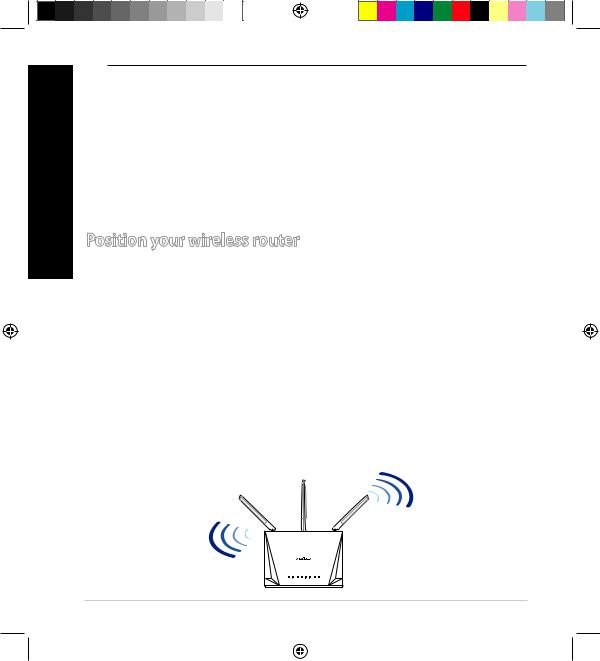
NOTES:
•Use only the adapter that came with your package. Using other adapters may damage the device.
•Speciications:
English |
|
|
|
|
|
|
Operating Humidity |
50~90% |
Storage |
20~90% |
|
||
|
|
DC Power adapter |
DC Output: +12V with 2.5A current |
|
||
|
|
Operating Temperature |
0~40oC |
Storage |
0~70oC |
|
|
|
|
|
|
|
|
|
|
|
|
|
|
|
Position your wireless router
For optimal wireless transmission between the wireless router and connected wireless devices, ensure that you:
•Place the wireless router in a centralized area for a maximum wireless coverage for the network devices.
•Keep the wireless router away from metal obstructions and away from direct sunlight.
•Keep the wireless router away from 802.11g or 20MHz only Wi-Fi devices,
2.4GHz computer peripherals, Bluetooth devices, cordless phones, transformers, heavy-duty motors, luorescent lights, microwave ovens, refrigerators, and other industrial equipment to prevent signal interference or loss.
•Always update to the latest irmware. Visit the ASUS website at http://www.asus.com to get the latest irmware updates.
•To ensure the best wireless signal, orient the four detachable antennas as shown in the drawing below.
4
Q15123_RT-AC65P_EU_BOOKLET_QSG(EN+RU).INDB 4 |
|
|
2018/12/29 10:04:45 |
|
|
||
|
|
|
|
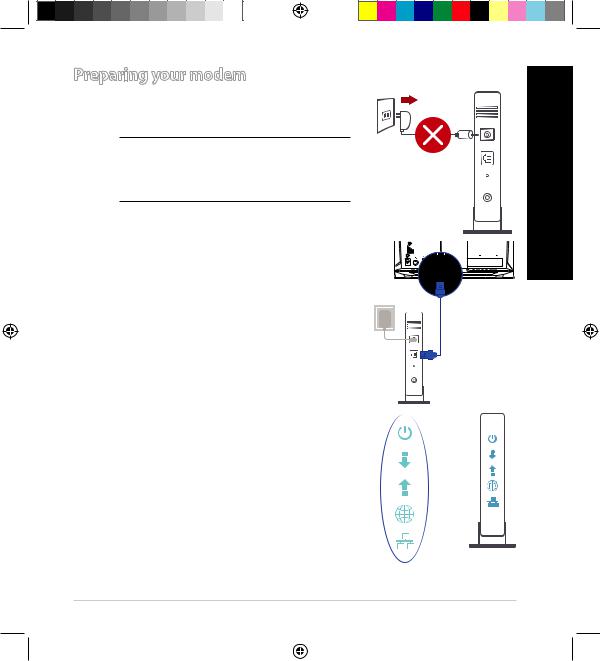
Preparing your modem
1. Unplug the power cable/DSL modem. If it has a battery backup, remove the battery.
NOTE: If you are using DSL for Internet, you
will need your username/password from your Unplug Internet Service Provider (ISP) to properly
conigure the router.
2. Connect your modem to the router with the bundled network cable.
3.Power on your cable/DSL modem.
4. Check your cable/DSL modem LED lights to ensure the connection is active.
English
5
Q15123_RT-AC65P_EU_BOOKLET_QSG(EN+RU).INDB 5 |
|
|
2018/12/29 10:04:45 |
|
|
||
|
|
|
|

English
Setting up your Router
You can set up your Router via wired or wireless connection.
A. Wired connection
1.Plug your router into a power outlet and power it on. Connect the network cable from your computer to a LAN port on your router.
4 |
|
WAN |
LAN |
|
|
|
|
|
|
|
|
|
|
|
|
|
|
|
|
2
3Laptop
2.The web GUI launches automatically when you open a web browser. If it does not auto-launch, enter http://router.asus.com.
3.Set up a password for your router to prevent unauthorized access.
6
Q15123_RT-AC65P_EU_BOOKLET_QSG(EN+RU).INDB 6 |
|
|
2018/12/29 10:04:45 |
|
|
||
|
|
|
|
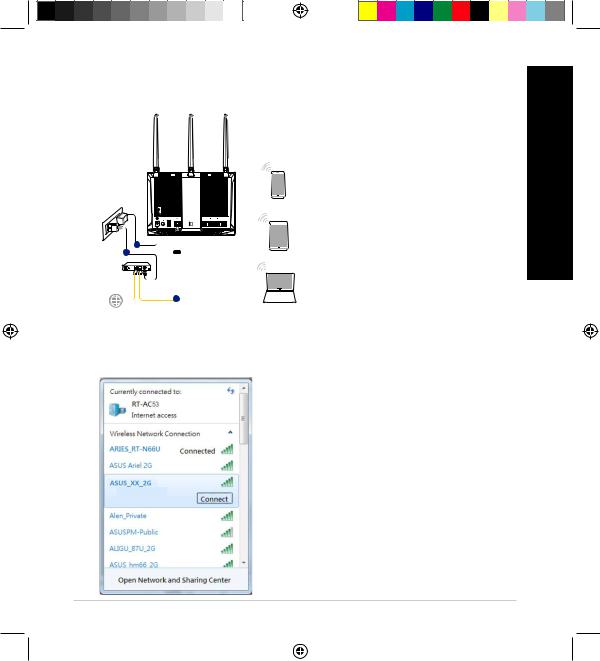
B. Wireless connection
1.Plug your router into a power outlet and power it on.
|
Smart phone |
|
RT-AC65P |
3 |
WAN |
|
Tablet |
2
Laptop
2.Connect to the network with SSID shown on the product label on the back side of the router. For better network security, change to a unique SSID and assign a password.
|
|
2.4G Wi-Fi Name (SSID): |
ASUS_XX_2G |
ASUS ROUTER |
|
||
|
|
|
|
|
|
|
|
|
|
5G Wi-Fi Name (SSID): |
ASUS_XX_5G |
|
|
|
|
*XX refers to the last two digits of 2.4GHz
MAC address. You can ind it on the label on the back of your router.
7
English
Q15123_RT-AC65P_EU_BOOKLET_QSG(EN+RU).INDB 7 |
|
|
2018/12/29 10:04:45 |
|
|
||
|
|
|
|
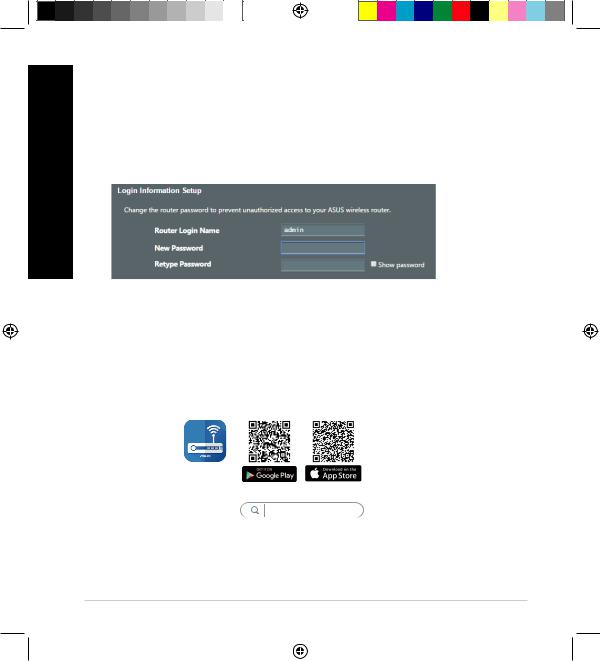
3.You can choose either the web GUI or ASUS Router app to set up your router. a. Web GUI Setup
|
• Once connected, the web GUI launches automatically when you open a |
|
English |
web browser. If it does not auto-launch, enter http://router.asus.com. |
|
• Set up a password for your router to prevent unauthorized access. |
||
|
b.App Setup
Download ASUS Router App to set up your router via your mobile devices.
•Turn on Wi-Fi on your mobile devices and connect to your router’s network.
•Follow ASUS Router App setup instructions to complete the setup.
ASUS
ROUTER
ASUS ROUTER
8
Q15123_RT-AC65P_EU_BOOKLET_QSG(EN+RU).INDB 8 |
|
|
2018/12/29 10:04:45 |
|
|
||
|
|
|
|
