Asus ROG Zenith II Extreme User manual

ROG |
|
Motherboard |
|
|
|
ZENITH II |
|
|
EXTREME |
|
|
|
|
|

E16262
Revised Edition V2
December 2019
Copyright © 2019 ASUSTeK COMPUTER INC. All Rights Reserved.
No part of this manual, including the products and software described in it, may be reproduced, transmitted, transcribed, stored in a retrieval system, or translated into any language in any form or by any means, except documentation kept by the purchaser for backup purposes, without the express written permission of ASUSTeK COMPUTER INC. (“ASUS”).
Product warranty or service will not be extended if: (1) the product is repaired, modified or altered, unless such repair, modification of alteration is authorized in writing by ASUS; or (2) the serial number of the product is defaced or missing.
ASUS PROVIDES THIS MANUAL “AS IS” WITHOUT WARRANTY OF ANY KIND, EITHER EXPRESS OR IMPLIED, INCLUDING BUT NOT LIMITED TO THE IMPLIED WARRANTIES OR CONDITIONS OF MERCHANTABILITY OR FITNESS FOR A PARTICULAR PURPOSE. IN NO EVENT SHALL ASUS, ITS DIRECTORS, OFFICERS, EMPLOYEES OR AGENTS BE LIABLE FOR ANY INDIRECT, SPECIAL, INCIDENTAL, OR CONSEQUENTIAL DAMAGES (INCLUDING DAMAGES FOR LOSS OF PROFITS, LOSS OF BUSINESS, LOSS OF USE OR DATA, INTERRUPTION OF BUSINESS AND THE LIKE), EVEN IF ASUS HAS BEEN ADVISED OF THE POSSIBILITY OF SUCH DAMAGES ARISING FROM ANY DEFECT OR ERROR IN THIS MANUAL OR PRODUCT.
SPECIFICATIONS AND INFORMATION CONTAINED IN THIS MANUAL ARE FURNISHED FOR INFORMATIONAL USE ONLY, AND ARE SUBJECT TO CHANGE AT ANY TIME WITHOUT NOTICE, AND SHOULD NOT BE CONSTRUED AS A COMMITMENT BY ASUS. ASUS ASSUMES NO RESPONSIBILITY OR LIABILITY FOR ANY ERRORS OR INACCURACIES THAT MAY APPEAR IN THIS MANUAL, INCLUDING THE PRODUCTS AND SOFTWARE DESCRIBED IN IT.
Products and corporate names appearing in this manual may or may not be registered trademarks or copyrights of their respective companies, and are used only for identification or explanation and to the owners’ benefit, without intent to infringe.
Offer to Provide Source Code of Certain Software
This product contains copyrighted software that is licensed under the General Public License (“GPL”), under the Lesser General Public License Version (“LGPL”) and/or other Free Open Source Software Licenses. Such software in this product is distributed without any warranty to the extent permitted by the applicable law. Copies of these licenses are included in this product.
Where the applicable license entitles you to the source code of such software and/or other additional data, you may obtain it for a period of three years after our last shipment of the product, either
(1)for free by downloading it from https://www.asus.com/support/
or
(2)for the cost of reproduction and shipment, which is dependent on the preferred carrier and the location where you want to have it shipped to, by sending a request to:
ASUSTeK Computer Inc.
Legal Compliance Dept.
15 Li Te Rd.,
Beitou, Taipei 112
Taiwan
In your request please provide the name, model number and version, as stated in the About Box of the product for which you wish to obtain the corresponding source code and your contact details so that we can coordinate the terms and cost of shipment with you.
The source code will be distributed WITHOUT ANY WARRANTY and licensed under the same license as the corresponding binary/object code.
This offer is valid to anyone in receipt of this information.
ASUSTeK is eager to duly provide complete source code as required under various Free Open Source Software licenses. If however you encounter any problems in obtaining the full corresponding source code we would be much obliged if you give us a notification to the email address gpl@asus.com, stating the product and describing the problem (please DO NOT send large attachments such as source code archives, etc. to this email address).
ii

Contents
Safety information...................................................................................................... |
vi |
About this guide......................................................................................................... |
vii |
ROG ZENITH II EXTREME specifications summary................................................ |
ix |
Package contents..................................................................................................... |
xiv |
Installation tools and components........................................................................... |
xv |
Chapter 1: |
Product Introduction |
|
|
1.1 |
Before you proceed.................................................................................... |
1-1 |
|
1.2 |
Motherboard layout.................................................................................... |
1-2 |
|
1.3 |
Central Processing Unit (CPU).................................................................. |
1-4 |
|
1.4 |
System memory.......................................................................................... |
1-5 |
|
1.5 |
Expansion slots.......................................................................................... |
1-7 |
|
1.6 |
Onboard buttons......................................................................................... |
1-9 |
|
1.7 |
Onboard switches..................................................................................... |
1-12 |
|
1.8 |
Onboard jumpers...................................................................................... |
1-14 |
|
1.9 |
Onboard LEDs........................................................................................... |
1-15 |
|
1.10 |
Internal connectors.................................................................................. |
1-17 |
|
1.11 |
ProbeIt |
....................................................................................................... |
1-32 |
Chapter 2: |
Basic Installation |
|
|
2.1 |
Building your PC system........................................................................... |
2-1 |
|
|
2.1.1 |
CPU installation........................................................................... |
2-1 |
|
2.1.2 |
Cooling system installation.......................................................... |
2-4 |
|
2.1.3 |
Motherboard installation.............................................................. |
2-5 |
|
2.1.4 |
DIMM installation......................................................................... |
2-6 |
|
2.1.5 |
ATX power connection................................................................. |
2-7 |
|
2.1.6 |
SATA device connection.............................................................. |
2-8 |
|
2.1.7 |
Front I/O connector...................................................................... |
2-9 |
|
2.1.8 |
Expansion card installation........................................................ |
2-10 |
|
2.1.9 |
M.2 installation........................................................................... |
2-12 |
|
2.1.10 |
DIMM.2 installation.................................................................... |
2-13 |
|
2.1.11 |
Wi-Fi antenna installation.......................................................... |
2-15 |
2.2 |
BIOS update utility.................................................................................... |
2-16 |
|
2.3 |
Motherboard rear and audio connections.............................................. |
2-17 |
|
|
2.3.1 |
Rear I/O connection................................................................... |
2-17 |
|
2.3.2 |
Audio I/O connections................................................................ |
2-19 |
2.4 |
Starting up for the first time.................................................................... |
2-21 |
|
2.5 |
Turning off the computer......................................................................... |
2-21 |
|
iii

Chapter 3: |
BIOS Setup |
|
|
3.1 |
Knowing BIOS............................................................................................. |
3-1 |
|
3.2 |
BIOS setup program................................................................................... |
3-2 |
|
|
3.2.1 |
Advanced Mode........................................................................... |
3-3 |
|
3.2.2 |
EZ Mode...................................................................................... |
3-6 |
|
3.2.3 |
Q-Fan Control.............................................................................. |
3-7 |
3.3 |
My Favorites................................................................................................ |
3-9 |
|
3.4 |
Main menu................................................................................................. |
3-11 |
|
3.5 |
Ai Tweaker menu...................................................................................... |
3-11 |
|
3.6 |
Advanced menu........................................................................................ |
3-12 |
|
|
3.6.1 |
AMD fTPM configuration............................................................ |
3-12 |
|
3.6.2 |
CPU Configuration..................................................................... |
3-12 |
|
3.6.3 |
PCI Subsystem Settings............................................................ |
3-13 |
|
3.6.4 |
USB Configuration..................................................................... |
3-14 |
|
3.6.5 |
HDD/SSD SMART Information.................................................. |
3-14 |
|
3.6.6 |
NVMe Configuration.................................................................. |
3-14 |
|
3.6.7 |
SATA Configuration................................................................... |
3-14 |
|
3.6.8 |
Onboard Devices Configuration................................................. |
3-16 |
|
3.6.9 |
APM Configuration..................................................................... |
3-18 |
|
3.6.10 |
Network Stack Configuration..................................................... |
3-18 |
|
3.6.11 |
AMD CBS.................................................................................. |
3-18 |
|
3.6.12 |
AMD PBS................................................................................... |
3-19 |
|
3.6.13 |
AMD Overclocking..................................................................... |
3-19 |
3.7 |
Monitor menu............................................................................................ |
3-19 |
|
3.8 |
Boot menu................................................................................................. |
3-19 |
|
3.9 |
Tool menu.................................................................................................. |
3-21 |
|
|
3.9.1 |
ASUS EZ Flash 3 Utility............................................................. |
3-21 |
|
3.9.2 |
Secure Erase............................................................................. |
3-22 |
|
3.9.3 |
ASUS User Profile..................................................................... |
3-23 |
|
3.9.4 |
BIOS Flashback......................................................................... |
3-23 |
|
3.9.5 |
ASUS SPD Information.............................................................. |
3-23 |
|
3.9.6 |
Graphics Card Information......................................................... |
3-23 |
|
3.9.7 |
ASUS Armoury Crate................................................................. |
3-24 |
3.10 |
Exit menu................................................................................................... |
3-24 |
|
3.11 |
Updating BIOS.......................................................................................... |
3-25 |
|
|
3.11.1 |
EZ Update.................................................................................. |
3-25 |
|
3.11.2 |
ASUS EZ Flash 3....................................................................... |
3-26 |
|
3.11.3 |
ASUS CrashFree BIOS 3.......................................................... |
3-28 |
iv

Chapter 4: |
RAID Support |
|
|
4.1 |
AMD RAID Array configurations |
...............................................................4-1 |
|
|
4.1.1 |
RAID definitions ........................................................................... |
4-1 |
Appendix |
|
|
|
Q-Code table |
............................................................................................................. |
A-1 |
|
Notices |
..................................................................................................................... |
|
A-5 |
ASUS contact ....................................................................................information |
A-11 |
||
v

Safety information
Electrical safety
•To prevent electrical shock hazard, disconnect the power cable from the electrical outlet before relocating the system.
•When adding or removing devices to or from the system, ensure that the power cables for the devices are unplugged before the signal cables are connected. If possible, disconnect all power cables from the existing system before you add a device.
•Before connecting or removing signal cables from the motherboard, ensure that all power cables are unplugged.
•Seek professional assistance before using an adapter or extension cord. These devices could interrupt the grounding circuit.
•Ensure that your power supply is set to the correct voltage in your area. If you are not sure about the voltage of the electrical outlet you are using, contact your local power company.
•If the power supply is broken, do not try to fix it by yourself. Contact a qualified service technician or your retailer.
Operation safety
•Before installing the motherboard and adding devices on it, carefully read all the manuals that came with the package.
•Before using the product, ensure all cables are correctly connected and the power cables are not damaged. If you detect any damage, contact your dealer immediately.
•To avoid short circuits, keep paper clips, screws, and staples away from connectors, slots, sockets and circuitry.
•Avoid dust, humidity, and temperature extremes. Do not place the product in any area where it may become wet.
•Place the product on a stable surface.
•If you encounter technical problems with the product, contact a qualified service technician or your retailer.
vi

About this guide
This user guide contains the information you need when installing and configuring the motherboard.
How this guide is organized
This guide contains the following parts:
•Chapter 1: Product Introduction
This chapter describes the features of the motherboard and the new technology it supports. It includes description of the switches, jumpers, and connectors on the motherboard.
•Chapter 2: Basic Installation
This chapter lists the hardware setup procedures that you have to perform when installing system components.
•Chapter 3: BIOS Setup
This chapter tells how to change system settings through the BIOS Setup menus. Detailed descriptions of the BIOS parameters are also provided.
•Chapter 4: RAID Support
This chapter describes the RAID configurations.
Where to find more information
Refer to the following sources for additional information and for product and software updates.
1.ASUS website
The ASUS website (www.asus.com) provides updated information on ASUS hardware and software products.
2.Optional documentation
Your product package may include optional documentation, such as warranty flyers, that may have been added by your dealer. These documents are not part of the standard package.
vii
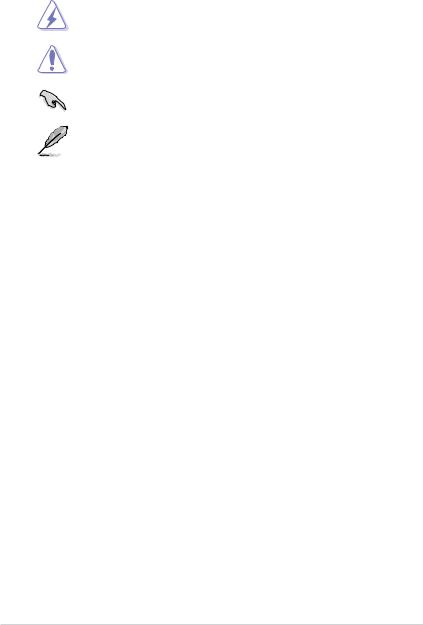
Conventions used in this guide
To ensure that you perform certain tasks properly, take note of the following symbols used throughout this manual.
DANGER/WARNING: Information to prevent injury to yourself when trying to complete a task.
CAUTION: Information to prevent damage to the components when trying to complete a task.
IMPORTANT: Instructions that you MUST follow to complete a task.
NOTE: Tips and additional information to help you complete a task.
Typography
Bold text |
Indicates a menu or an item to select. |
Italics |
Used to emphasize a word or a phrase. |
<Key> |
Keys enclosed in the less-than and greater-than sign |
|
means that you must press the enclosed key. |
|
Example: <Enter> means that you must press the Enter |
|
or Return key. |
<Key1> + <Key2> + <Key3> |
If you must press two or more keys simultaneously, the |
|
key names are linked with a plus sign (+). |
viii
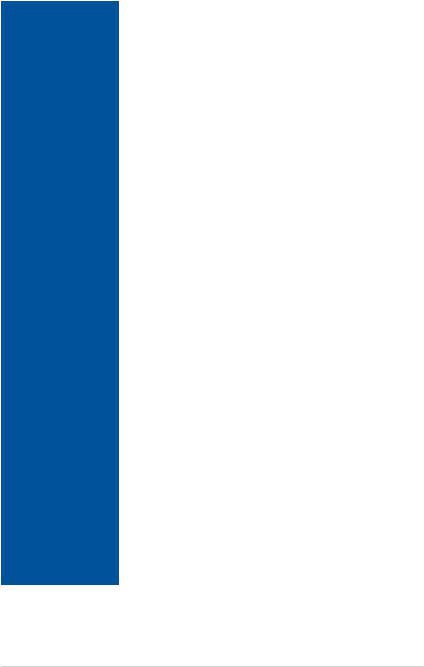
ROG ZENITH II EXTREME specifications summary
|
AMD Socket sTRX4 for 3rd Gen AMD Ryzen™ Threadripper™ |
|
CPU |
Desktop Processors* |
|
* The support of these features depends on the CPU types. |
||
|
||
|
* Refer to www.asus.com for CPU support list. |
|
Chipset |
AMD sTRX40 |
|
|
3rd Gen AMD Ryzen™ Threadripper™ Desktop Processors |
|
|
8 x DIMM, max. 256GB, DDR4 4733+(O.C) / 4600+(O.C) / 4400(O.C) |
|
|
/ 4266(O.C) / 4133(O.C) / 4000(O.C) / 3866(O.C) / 3733(O.C) / |
|
Memory |
3600(O.C) / 3466(O.C) / 3400(O.C) / 3200 / 3000 / 2933 / 2800 / |
|
2666 / 2400 / 2133 MHz ECC and non-ECC, Unbuffered memory* |
||
|
||
|
Quad Channel Memory Architecture |
|
|
* Please refer to Memory QVL (Qualified Vendors Lists) on www.asus.com |
|
|
for details. |
|
|
|
|
|
3rd Gen AMD Ryzen™ Threadripper™ Desktop Processors |
|
Expansion Slots |
4 x PCIe 4.0 x16 Safeslots (supports x16, x16/x16, x16/x8/x16, x16/x8/ |
|
|
x16/x8 modes) |
|
|
|
|
Multi-GPU Support |
Supports NVIDIA® 3-Way SLI® Technology |
|
Supports AMD 3-Way CrossFireX™ Technology |
||
|
||
|
|
|
|
3rd Gen AMD Ryzen™ Threadripper™ Desktop Processors |
|
|
1 x DIMM.2 Module supports |
|
|
- 2 x M.2 Socket 3 with M key, type 2242/2260/2280/22110 |
|
|
(supports PCIe 4.0 x4 and SATA modes) |
|
|
2 x M.2 Socket 3 with M Key, type 2242/2260/2280 (PCIe 4.0 x4 |
|
|
mode)* |
|
|
1 x M.2 Socket 3 with M Key, type 2242/2260/2280 (PCIe 4.0 x4/x2 |
|
|
mode)** |
|
Storage |
* When the M.2_2 slot on board is operating in PCIe mode, PCIE x16_4 will |
|
|
run at x4 mode |
|
|
** When the M.2_3 slot on board is operating in PCIe x4 mode, |
|
|
SATA6G_E1-E4 will be disabled |
|
|
*** Supports PCIE RAID configurations via onboard M.2 storages. |
|
|
AMD TRX40 chipset |
|
|
4 x SATA 6Gb/s ports |
|
|
ASMedia® SATA controller |
|
|
4 x SATA 6Gb/s ports |
|
|
Aquantia® AQC-107 10G LAN |
|
LAN |
Intel® I211-AT Gigabit LAN |
|
Anti-surge LANGuard |
||
|
||
|
ROG GameFirst Technology |
|
|
Intel® WiFi 6 -AX200 |
|
|
2x2 MU-MIMO 802.11 a/b/g/n/ac/ax support |
|
Wireless & Bluetooth |
dual frequency band 2.4/5 GHz |
|
|
Supports channel bandwidth: HT20/HT40/HT80/HT160 |
|
|
Bluetooth v5.0 |
|
|
(continued on the next page) |
ix
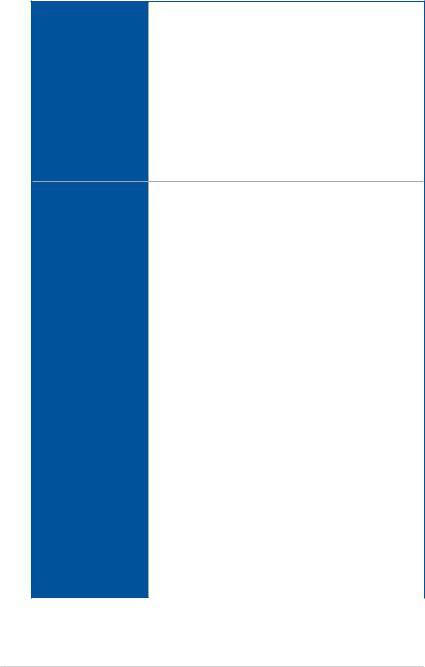
ROG ZENITH II EXTREME specifications summary
|
ROG SupremeFX 8-Channel High Definition Audio CODEC S1220 |
|
|
- High quality 120 dB SNR stereo playback output and 108 dB SNR |
|
|
recording input |
|
|
- Impedance sense for front and rear headphone outputs |
|
|
- SupremeFX Shielding Technology |
|
|
- Supports: Jack-detection, Multi-streaming, and Line-in/Front Mic |
|
Audio |
re-tasking |
|
- ESS™ SABRE9018Q2C High Definition DAC |
||
|
Audio Features:
- LED-illuminated audio jacks
- Optical S/PDIF out port at back panel
- Sonic Studio III + Sonic Studio Virtual Mixer, Sonic Radar III - DTS® Sound Unbound
|
|
3rd Gen AMD Ryzen™ Threadripper™ Desktop Processors |
|
|
|
- 4 x USB 3.2 Gen 2 ports (4 ports at back panel[Red]) |
|
|
|
AMD TRX40 chipset: |
|
|
|
- 2 x USB 3.2 Gen 2 Type-C® front panel connectors |
|
|
|
- 3 x USB 3.2 Gen 2 port (2 x Type-A & 1 x USB Type-C® at back |
|
|
USB |
panel) |
|
|
|
- 3 x USB 2.0 ports (3 ports at mid-board) |
|
|
|
ASMedia® USB 3.2 Gen 1 controller |
|
|
|
- 8 x USB 3.2 Gen1 ports (4 ports at Mid board) |
|
|
|
ASMedia® USB 3.2 Gen 2x2 controller |
|
|
|
- 1 x USB 3.2 Gen 2x2 port (1 x USB Type-C® at back panel) |
|
|
|
Extreme Engine Digi+ |
|
|
|
- MicroFine Alloy Choke |
|
|
|
- PowIRstage MOSFETs |
|
|
|
- 10K Black Metallic Capacitors |
|
|
|
Start Button |
|
|
|
Retry Button |
|
|
|
FlexKey button |
|
|
|
Extreme Tweaker |
|
|
ROG Exclusive Features |
Cold storage M.2 switch |
|
|
LN2 Mode |
||
|
|
||
|
|
ProbeIT |
|
|
|
ROG Exclusive Software |
|
|
|
- Mem Tweakit |
|
|
|
- RAMCache III |
|
|
|
- CPU-Z |
|
|
|
- GameFirst V |
|
|
|
- Sonic Studio III + Sonic Studio Virtual Mixer, Sonic Radar III |
|
|
|
ROG Patented Pre-mounted I/O Shield |
|
|
|
(continued on the next page) |
|
x
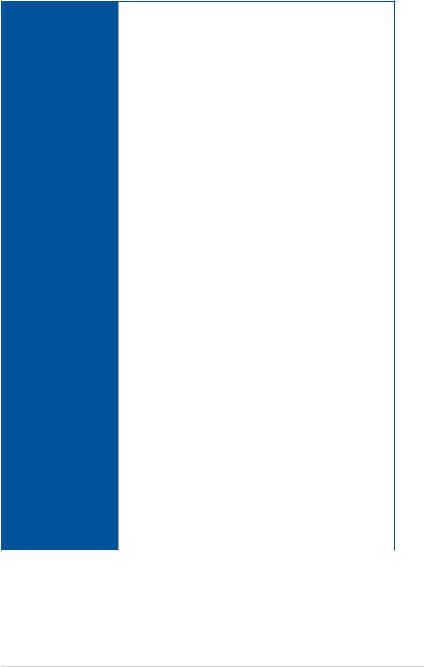
ROG ZENITH II EXTREME specifications summary
AURA
- Aura Lighting Control
- Aura RGB Strip Headers
- Aura Addressable Strip Headers
- Aura Lighting Effects Synchronization with compatible ASUS ROG devices
|
|
ASUS Dual Intelligent Processors 5 |
|
|
|
- 5-way Optimization tuning key perfectly consolidates TPU, EPU, |
|
|
|
DIGI+ Power control, Fan Xpert 4, and Turbo app |
|
|
|
ASUS Exclusive Features |
|
|
|
- OptiMem III |
|
|
|
- Pre-mounted I/O shield |
|
|
|
- AI Suite 3 |
|
|
Special Features |
- BIOS Flashback™ |
|
|
- ASUS CrashFree BIOS 3 |
||
|
|
||
|
|
- ASUS EZ Flash 3 |
|
|
|
- ASUS C.P.R.(CPU Parameter Recall) |
|
|
|
- LiveDash |
|
|
|
- Ai Charger |
|
|
|
- Armoury Crate |
|
|
|
- Clear CMOS Button |
|
|
|
- FlexKey Button |
|
|
|
ASUS Q-Design |
|
|
|
- Q-Connector |
|
|
|
- Q-DIMM |
|
|
|
- Q-Code |
|
|
|
- Q-LED (CPU [red], DRAM [yellow], VGA [white], Boot Device [yellow |
|
|
|
green]) |
|
|
|
1 x Clear CMOS Button |
|
|
|
1 x BIOS Flashback™ Button |
|
|
|
1 x 2x2 Wi-Fi Module |
|
|
|
1 x Aquantia AQC-107 10G LAN |
|
|
|
1 x Anti-surge LAN (RJ45) |
|
|
Back I/O Ports |
4 x USB 3.2 Gen 1 ports [blue] |
|
|
|
7 x USB 3.2 Gen 2 ports (6 x Type-A [red] and 1 x USB Type-C® |
|
|
|
[black]) |
|
|
|
1 x USB 3.2 Gen 2x2 port (1 x USB Type-C® [black]) |
|
|
|
1 x Optical S/PDIF out |
|
|
|
5 x LED-illuminated audio jacks |
|
|
|
(continued on the next page) |
|
xi
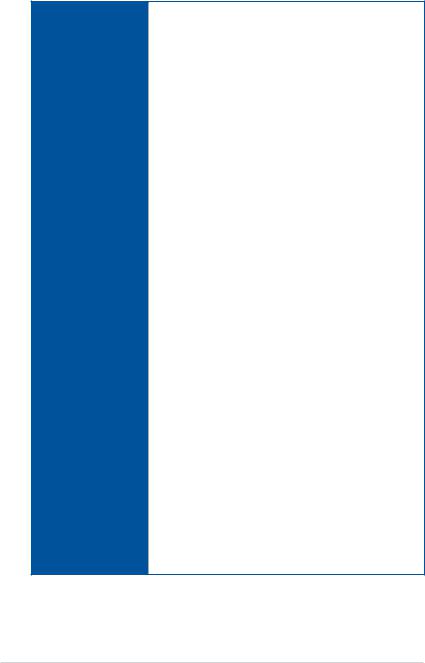
ROG ZENITH II EXTREME specifications summary
2 x USB 3.2 Gen 2 Type-C® front panel connectors
2 x USB 3.2 Gen 1 header supports additional 4 USB 3.2 Gen 1 ports
2 x USB 2.0 header supports additional 3 USB 2.0 ports 8 x SATA 6Gb/s connectors
1 x DIMM.2 slot
3 x M.2 Socket 3 for M Key, supports type 2242/2260/2280 storage devices (supports PCIE 4.0 x4 mode)
1 x 4-Pin CPU fan connector
1 x 4-Pin CPU_OPT fan connector 2 x 4-Pin W_PUMP+ connector
1 x 4-Pin VRM_HS_FAN fan connector 1 x 4-Pin Chipset fan connector
1 x 4-Pin HS fan connector
2 x Thermal sensor connectors
1 x 24-Pin EATX power connector
2 x 8-Pin EATX 12V power connectors
1 x 6-Pin EATX 12V power connector
1 x EZ Plug connector (4-pin Molex power connector)
1 x W_IN header
Internal I/O Ports 1 x W_OUT header 1 x W_FLOW header
1 x WB_SENSOR header
2 x Aura RGB headers
2 x Aura Addressable headers
1 x Front panel audio connector (AAFP)
1 x Start button
1 x Flexkey button
1 x Safe Boot button
1 x ReTry button
1 x Slow mode Switch
1 x RSVD switch
1 x NODE connector
1 x LN2 mode jumper
1 x BIOS Switch button
7 x ProbeIt Measurement Points
1 x TPM connector
1 x M.2_3 Switch
1 x Speaker header
1 x System panel connector
(continued on the next page)
xii
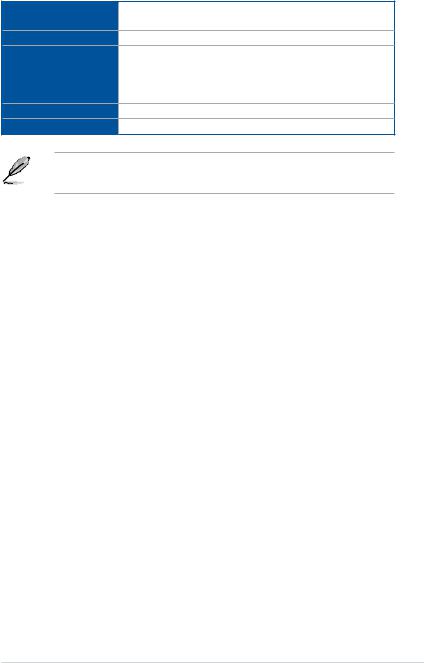
ROG ZENITH II EXTREME specifications summary
BIOS Features |
|
2 x 128 Mb Flash ROM, UEFI AMI BIOS, PnP, WfM2.0, SM BIOS |
|
3.2, ACPI 6.2 |
|
|
|
|
Manageability |
|
WOL, PXE |
|
|
Overwolf |
Software |
|
Anti-Virus software (1-year full subscription) |
|
Daemon Tools Software |
|
|
|
|
|
|
WinRAR |
Operating System |
Windows® 10 64-bit |
|
Form Factors |
|
Extended ATX Form Factor, 12.2” x 10.9” (31cm x 27.7cm) |
• |
Specifications are subject to change without notice. |
|
• |
Visit the ASUS website for the software manual. |
|
xiii
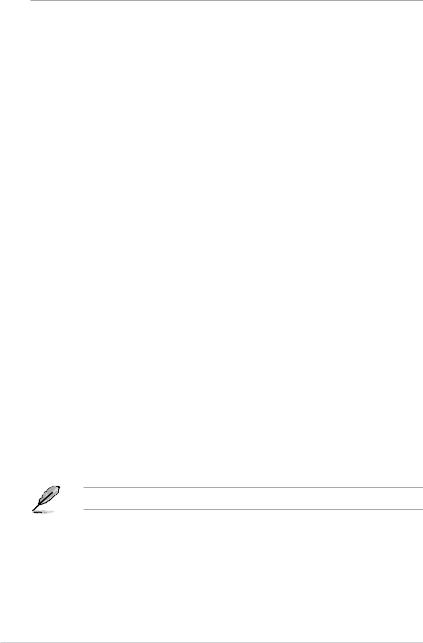
Package contents
Check your motherboard package for the following items.
Motherboard |
1 x ROG ZENITH II EXTREME motherboard |
|
|
|
|
|
1 x 2-in-1 SATA 6Gb/s cables |
|
|
1 x 4-in-1 SATA 6Gb/s cables |
|
Cables |
1 x 3-in-1 thermistor cable |
|
1 x 2-in-1 weave SATA 6Gb/s cable |
||
|
||
|
1 x Extension Cable for RGB strips (80 cm) |
|
|
1 x Extension cable for Addressable Strips (80 cm) |
|
|
1 x ROG DIMM.2 with heatsink |
|
|
5 x M.2 Screw Package |
|
|
1 x Q-Connector |
|
|
1 x ROG Coaster |
|
|
1 x ROG logo plate sticker |
|
|
1 x ROG Big sticker |
|
|
1 x ASUS 2x2 dual band Wi-Fi moving antenna |
|
|
(Wi-Fi 802.11a/b/g/n/ac/ax compliant) |
|
Accessories |
1 x 2-in-1 rubber for ROG DIMM.2 |
|
1 x Dual function screwdriver |
||
|
||
|
1 x ROG Thank you Card |
|
|
Fan Extension Card II: |
|
|
1 x Fan Extension Card II (6 x 4-pin Chassis Fan |
|
|
connectors, 3 x 4-pin RGB headers, 3 x 2-pin Thermal |
|
|
sensor headers) |
|
|
1 x Fan Extension Card II power cable |
|
|
1 x Fan Extension Card II NODE connector cable |
|
|
1 x Fan Extension Card II screw package |
|
Application drive |
1 x USB drive with utilities and drivers |
|
|
|
|
Documentation |
1 x User guide |
|
1 x Fan Extension Card II Installation guide |
||
|
||
|
|
If any of the above items is damaged or missing, contact your retailer.
xiv
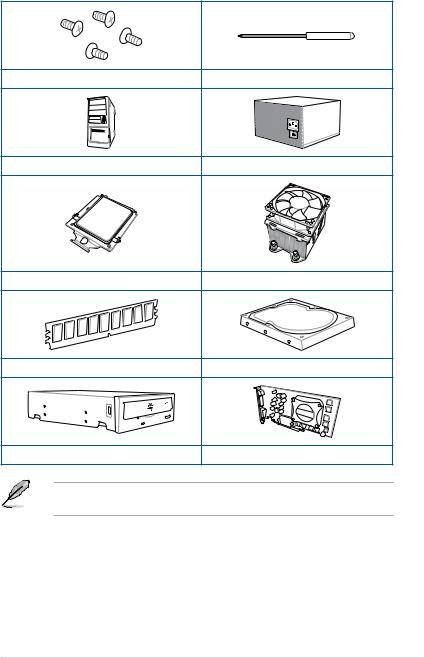
Installation tools and components
1 Bag of screws |
Screwdriver |
PC chassis |
Power supply unit |
AMD Socket sTRX4 CPU |
AMD Socket sTRX4 compatible CPU Fan |
DDR4 DIMM |
SATA hard disk drive |
SATA optical disc drive (optional) |
Graphics card (optional) |
The tools and components in the table above are not included in the motherboard package.
xv
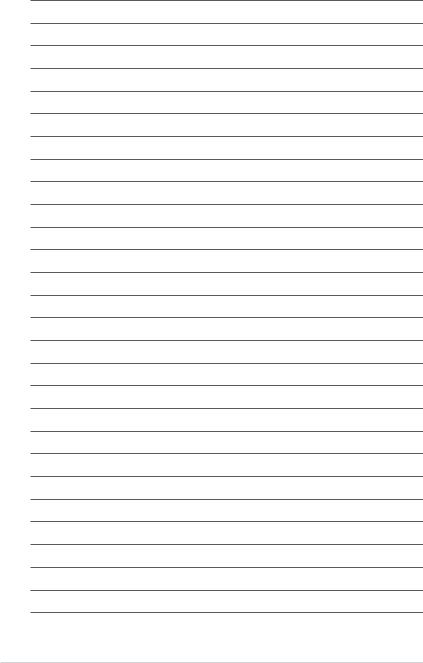
xvi
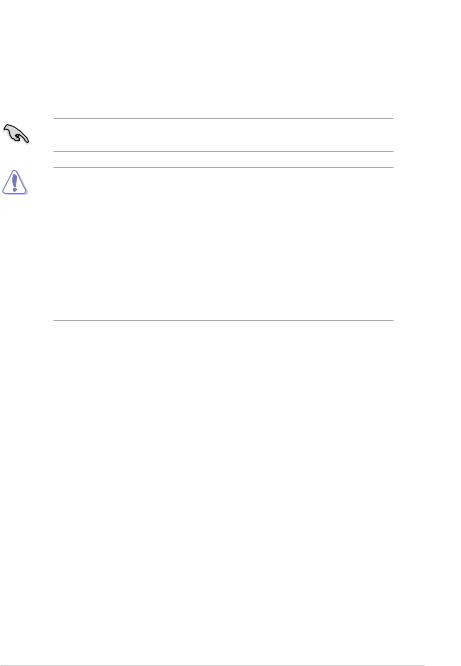
Product Introduction |
1 |
1.1Before you proceed
Take note of the following precautions before you install motherboard components or change any motherboard settings.
Components shown in this section may require additional purchase. Refer to Package contents section for more information about the contents of your motherboard package.
•Unplug the power cord from the wall socket before touching any component.
•Before handling components, use a grounded wrist strap or touch a safely grounded object or a metal object, such as the power supply case, to avoid damaging them due to static electricity.
•Hold components by the edges to avoid touching the ICs on them.
•Whenever you uninstall any component, place it on a grounded antistatic pad or in the bag that came with the component.
•Before you install or remove any component, ensure that the ATX power supply is switched off or the power cord is detached from the power supply. Failure to do so may cause severe damage to the motherboard, peripherals, or components.
Chapter 1
ROG ZENITH II EXTREME |
1-1 |

1.2Motherboard layout
1 Chapter
Refer to Internal connectors and Rear I/O connection for more information about rear panel connectors and internal connectors.
1-2 |
Chapter 1: Product Introduction |
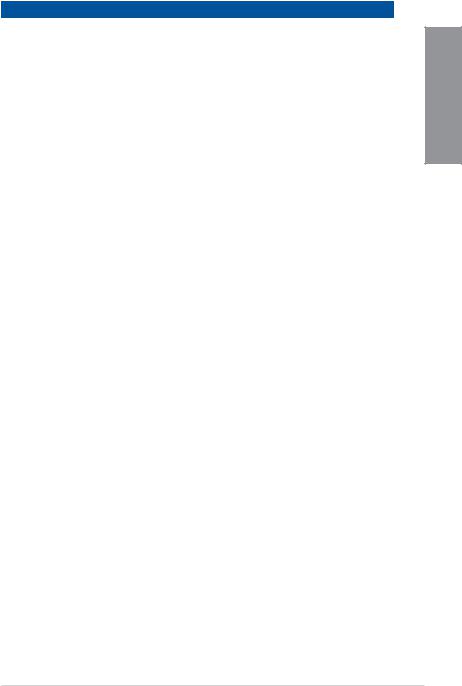
Layout contents |
Page |
|
|
|
|
1. |
DIMM slots |
1-5 |
2. |
CPU socket |
1-4 |
3. |
DIMM.2 slot |
1-19 |
4. |
Addressable Gen2 LED connector |
1-29 |
5. |
AURA RGB LED connector |
1-30 |
6. |
Fan and Pump connectors |
1-22 |
7. |
Power connectors |
1-27 |
8. |
Thermal Sensor connector |
1-25 |
9. |
ProbeIt |
1-32 |
10. |
USB 3.2 Gen 2 connector |
1-20 |
11. |
LED connector |
1-28 |
12. |
USB 3.2 Gen 1 connector |
1-20 |
13. |
SATA 6Gb/s connector |
1-17 |
14. |
ASMedia® SATA 6Gb/s connector |
1-18 |
15. |
LN2 Mode jumper |
1-14 |
16. |
Liquid Cooling System connectors |
1-23 |
17. |
System Panel connector |
1-26 |
18. |
Power button |
1-9 |
19. |
Reset button |
1-9 |
20. |
Chipset Fan connector |
1-23 |
21. |
RSVD switch |
1-12 |
22. |
Slow Mode switch |
1-12 |
23. |
Full Speed Mode switch |
1-13 |
24. |
BIOS Switch button |
1-11 |
25. |
Node connector |
1-24 |
26. |
ReTry button |
1-10 |
27. |
Safe Boot button |
1-10 |
28. |
M.2_3 switch |
1-13 |
29. |
USB 2.0 connector |
1-21 |
30. |
TPM connector |
1-28 |
31. |
Front Panel Audio connector |
1-25 |
32. |
M.2 slot |
1-18 |
33. |
OLED connector |
1-31 |
34. |
Water Block connector |
1-24 |
Chapter 1
ROG ZENITH II EXTREME |
1-3 |

1.3Central Processing Unit (CPU)
The motherboard comes with an AMD Socket sTRX4 for 3rd Gen AMD Ryzen™ Threadripper™ Desktop Processors.
1 Chapter
•The Socket sTRX4 has a different pinout design. Ensure that you use a CPU designed for the Socket sTRX4.
•The CPU fits in only one correct orientation. DO NOT force the CPU into the socket to prevent bending the connectors on the CPU and damaging the CPU.
•Ensure that all power cables are unplugged before installing the CPU.
•Overclocking AMD processors, including without limitation, altering clock frequencies / multipliers or memory timing / voltage, to operate beyond their stock specifications will void any applicable AMD product warranty, even when such overclocking is enabled via AMD hardware and/or software. This may also void warranties offered by the system manufacturer or retailer. Users assume all risks and liabilities that may arise out of overclocking AMD processors, including, without limitation, failure of or damage to hardware, reduced system performance and/or data loss, corruption or vulnerability
1-4 |
Chapter 1: Product Introduction |
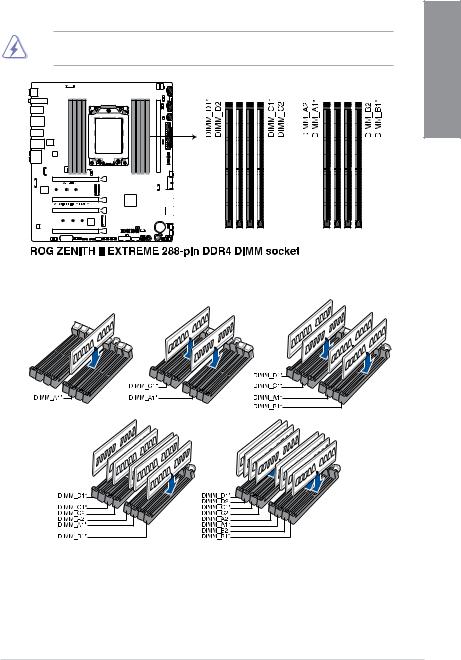
1.4System memory
The motherboard comes with Dual Inline Memory Modules (DIMM) slots designed for DDR4 (Double Data Rate 4) memory modules.
A DDR4 memory module is notched differently from a DDR, DDR2, or DDR3 module. DO NOT install a DDR, DDR2, or DDR3 memory module to the DDR4 slot.
Recommended memory configurations
Chapter 1
ROG ZENITH II EXTREME |
1-5 |
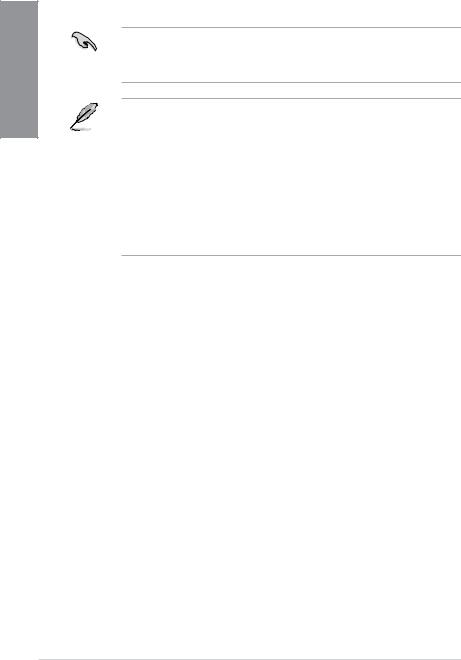
1 Chapter
Memory configurations
You may install 4 GB, 8 GB, 16 GB, and 32 GB unbuffered ECC and non ECC DDR4 DIMMs into the DIMM sockets.
You may install varying memory sizes in Channel A, Channel B, Channel C, and Channel D. The system maps the total size of the lower-sized channel for the quad-channel configuration. Any excess memory from the higher-sized channel is then mapped for single-channel operation.
• The default memory operation frequency is dependent on its Serial Presence Detect (SPD), which is the standard way of accessing information from a memory module. Under the default state, some memory modules for overclocking may operate at a lower frequency than the vendor-marked value.
•For system stability, use a more efficient memory cooling system to support a full memory load or overclocking condition.
•Always install the DIMMS with the same CAS Latency. For an optimum compatibility, we recommend that you install memory modules of the same version or data code (D/C) from the same vendor. Check with the vendor to get the correct memory modules.
•Visit the ASUS website for the latest QVL.
1-6 |
Chapter 1: Product Introduction |
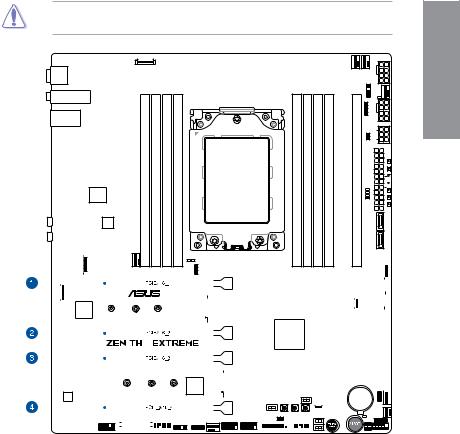
1.5Expansion slots
Unplug the power cord before adding or removing expansion cards. Failure to do so may cause you physical injury and damage motherboard components.
Chapter 1
|
|
|
|
|
|
|
|
|
|
|
|
|
|
|
|
|
|
|
|
|
|
|
|
|
|
|
|
|
|
|
|
|
|
|
|
|
|
|
|
|
|
|
|
|
|
|
|
|
|
|
|
|
|
|
|
|
|
|
|
|
|
|
|
|
|
|
|
|
|
|
|
|
|
|
|
|
|
|
|
|
|
|
|
|
|
|
|
|
|
|
|
|
|
|
|
|
|
|
|
|
|
|
|
|
|
|
|
|
|
|
|
|
|
|
|
|
|
|
|
|
|
|
|
|
|
|
|
|
|
|
|
|
|
|
|
|
|
|
|
|
|
|
|
|
|
|
|
|
|
|
|
|
|
|
|
|
|
|
|
|
|
|
|
|
|
|
|
|
|
|
|
|
|
|
|
|
|
|
|
|
|
|
|
|
|
|
|
|
|
|
|
|
|
|
|
|
|
|
|
|
|
|
|
|
|
|
|
|
|
|
|
|
|
|
|
|
|
|
|
|
|
|
|
|
|
|
|
|
|
|
|
|
|
|
|
|
|
|
|
|
|
|
|
|
|
|
|
|
|
|
|
|
|
|
|
|
|
|
|
|
|
|
|
|
|
|
|
|
|
|
|
|
|
|
|
|
|
|
|
|
|
|
|
|
|
|
|
|
|
|
|
|
|
|
|
|
|
|
|
|
|
|
|
|
|
|
|
|
|
|
|
|
|
|
|
|
|
|
|
|
|
|
|
|
|
|
|
|
|
|
|
|
|
|
|
|
|
|
|
|
|
|
|
|
|
|
|
|
|
|
|
|
|
|
|
|
|
|
|
|
|
|
|
|
|
|
|
|
|
|
|
|
|
|
|
|
|
|
|
|
|
|
|
|
|
|
|
|
|
|
|
|
|
|
|
|
|
|
|
|
|
|
|
|
|
|
|
|
|
|
|
|
|
|
|
|
|
|
|
|
|
|
|
|
|
|
|
|
|
|
|
|
|
|
|
|
|
|
|
|
|
|
|
|
|
|
|
|
|
|
|
|
|
|
|
|
|
|
|
|
|
|
|
|
|
|
|
|
|
|
|
|
|
|
|
|
|
|
|
|
|
|
|
|
|
|
|
|
|
|
|
|
|
|
|
|
|
|
|
|
|
|
|
|
|
|
|
|
|
|
|
|
|
|
|
|
|
|
|
|
|
|
|
|
|
|
|
|
|
|
|
|
|
|
|
|
|
|
|
|
|
|
|
|
|
|
|
|
|
|
|
|
|
|
|
|
|
|
|
|
|
|
|
|
|
|
|
|
|
|
|
|
|
|
|
|
|
|
|
|
|
|
|
|
|
|
|
|
|
|
|
|
|
|
|
|
|
|
|
|
|
|
|
|
|
|
|
|
|
|
|
|
|
|
|
|
|
|
|
|
|
|
|
|
|
|
|
|
|
|
|
|
|
|
|
|
|
|
|
|
|
|
|
|
|
|
|
|
|
|
|
|
|
|
|
|
|
|
|
|
|
|
|
|
|
|
|
|
|
|
|
|
|
|
|
|
|
|
|
|
|
|
|
|
|
|
|
|
|
|
|
|
|
|
|
|
|
|
|
|
|
|
|
|
|
|
|
|
|
|
|
|
|
|
|
|
|
|
|
|
|
|
|
|
|
|
|
|
|
|
|
|
|
|
|
|
|
|
|
|
|
|
|
|
|
|
|
|
|
|
|
|
|
|
|
|
|
|
|
|
|
|
|
|
|
|
|
|
|
|
|
|
|
|
|
|
|
|
|
|
|
|
|
|
|
|
|
|
|
|
|
|
|
|
|
|
|
|
|
|
|
|
|
|
|
|
|
|
|
|
|
|
|
|
|
|
|
|
|
|
|
|
|
|
|
|
|
|
|
|
|
|
|
|
|
|
|
|
|
|
|
|
|
|
|
|
|
|
|
|
|
|
|
|
|
|
|
|
|
|
|
|
|
|
|
|
|
|
|
|
|
|
|
|
|
|
|
|
|
|
|
|
|
|
|
|
|
|
|
|
|
|
|
|
|
|
|
|
|
|
|
|
|
|
|
|
|
|
|
|
|
|
|
|
|
|
|
|
|
|
|
|
|
|
|
|
|
|
|
|
|
|
|
|
|
|
|
|
|
|
|
|
|
|
|
|
|
|
|
|
|
|
|
|
|
|
|
|
|
|
|
|
|
|
|
|
|
|
|
|
|
|
|
|
|
|
|
|
|
|
|
|
|
|
|
|
|
|
|
|
|
|
|
|
|
|
|
|
|
|
|
|
|
|
|
|
|
|
|
|
|
|
|
|
|
|
|
|
|
|
|
|
|
|
|
|
|
|
|
|
|
|
|
|
|
|
|
|
|
|
|
|
|
|
|
|
|
|
|
|
|
|
|
|
|
|
|
|
|
|
|
|
|
|
|
|
|
|
|
|
|
|
|
|
|
|
|
|
|
|
|
|
|
|
|
|
|
|
|
|
|
|
|
|
|
|
|
|
|
|
|
|
|
|
|
|
|
|
|
|
|
|
|
|
|
|
|
|
|
|
|
|
|
|
|
|
|
|
|
|
|
|
|
|
|
|
|
|
|
|
|
|
|
|
|
|
|
|
|
|
|
|
|
|
|
|
|
|
|
|
|
|
|
|
|
|
|
|
|
|
|
|
|
|
|
|
|
|
|
|
|
|
|
|
|
|
|
|
|
|
|
|
|
|
|
|
|
|
|
|
|
|
|
|
|
|
|
|
|
|
|
|
|
|
|
|
|
|
|
|
|
|
|
|
|
|
|
|
|
|
|
|
|
|
|
|
|
|
|
|
|
|
|
|
|
|
|
|
|
|
|
|
|
|
|
|
|
|
|
|
|
|
|
|
|
|
|
|
|
|
|
|
|
|
|
|
|
|
|
|
|
|
|
|
|
|
|
|
|
|
|
|
|
|
|
|
|
|
|
|
|
|
|
|
|
|
|
|
|
|
|
|
|
|
|
|
|
|
|
|
|
|
|
|
|
|
|
|
|
|
|
|
|
|
|
|
|
|
|
|
|
|
|
|
|
|
|
|
|
|
|
|
|
|
|
|
|
|
|
|
|
|
|
|
|
|
|
|
|
|
|
|
|
|
|
|
|
|
|
|
|
|
|
|
|
|
|
|
|
|
|
|
|
|
|
|
|
|
|
|
|
|
|
|
|
|
|
|
|
|
|
|
|
|
|
|
|
|
|
|
|
|
|
|
|
|
|
|
|
|
|
|
|
|
|
|
|
|
|
|
|
|
|
|
|
|
|
|
|
|
|
|
|
|
|
|
|
|
|
|
|
|
|
|
|
|
|
|
|
|
|
|
|
|
|
|
|
|
|
|
|
|
|
|
|
|
|
|
|
|
|
|
|
|
|
|
|
|
|
|
|
|
|
|
|
|
|
|
|
|
|
|
|
|
|
|
|
|
|
|
|
|
|
|
|
|
|
|
|
|
|
|
|
|
|
|
|
|
|
|
|
|
|
|
|
|
|
|
|
|
|
|
|
|
|
|
|
|
|
|
|
|
|
|
|
|
|
|
|
|
|
|
|
|
|
|
|
|
|
|
|
|
|
|
|
|
|
|
|
|
|
|
|
|
|
|
|
|
|
|
|
|
|
|
|
|
|
|
|
|
|
|
|
|
|
|
|
|
|
|
|
|
|
|
|
|
|
|
|
|
|
|
|
|
|
|
|
|
|
|
|
|
|
|
|
|
|
|
|
|
|
|
|
|
|
|
|
|
|
|
|
|
|
|
|
|
|
|
|
|
|
|
|
|
|
|
|
|
|
|
|
|
|
|
|
|
|
|
|
|
|
|
|
|
|
|
|
|
|
|
|
|
|
|
|
|
|
|
|
|
|
|
|
|
|
|
|
|
|
|
|
|
|
|
|
|
|
|
|
|
|
|
|
|
|
|
|
|
|
|
|
|
|
|
|
|
|
|
|
|
|
|
|
|
|
|
|
|
|
|
|
|
|
|
|
|
|
|
|
|
|
|
|
|
|
|
|
|
|
|
|
|
|
|
|
|
|
|
|
|
|
|
|
|
|
|
|
|
|
|
|
|
|
|
|
|
|
|
|
|
|
|
|
|
|
|
|
|
|
|
|
|
|
|
|
|
|
|
|
|
|
|
|
|
|
ROG ZENITH II EXTREME |
1-7 |
||||||||||||||||||||||||||||||||||||||||||||||||||||
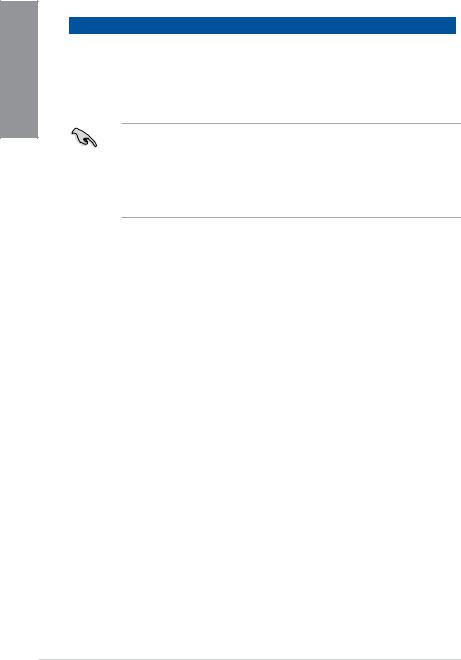
1 Chapter
Recommended VGA configuration
3rd Gen AMD Ryzen™ Threadripper™ Desktop Processors
Slot Description |
Single VGA |
SLI®/CFX |
3-Way SLI®/CFX |
|
1. |
PCIe 4.0 x16_1 |
x16 |
x16 |
x16 |
2. |
PCIe 4.0 x16_2 |
- |
- |
x8 |
3. |
PCIe 4.0 x16_3 |
- |
x16 |
x16 |
4. |
PCIe 4.0 x16_4 |
- |
- |
x8* |
* When the M.2_2 socket on board is operating in PCIe mode, PCIe 4.0 x16_4 will run at x4 mode.
•We recommend that you provide sufficient power when running CrossFireX™ or SLI®
mode.
•Ensure to connect the 8-pin and 6-pin power plugs when running CrossFireX™ or SLI® mode.
•Connect a chassis fan to the chassis fan connectors when using multiple graphics cards for better thermal environment.
1-8 |
Chapter 1: Product Introduction |
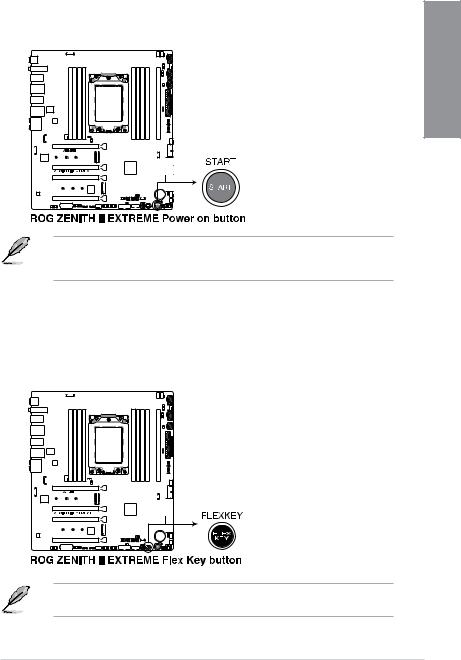
1.6Onboard buttons
1. |
Power button |
|
|
Press the Power button to power up the system, or put the system into sleep or soft- |
1 |
|
off mode (depending on the operating system settings). |
|
|
|
Chapter |
The button also lights up when the system is plugged to a power source, indicating that you should shut down the system and unplug the power cable before removing or installing any motherboard component.
2.FlexKey button (Reset)
Press the FlexKey button to reboot the system. You may also configure the button and assign a quick access feature such as activating Safe Boot or turning Aura lighting on or off to the button.
This button set to [Reset] by default. You can assign a different function to this button in the BIOS settings.
ROG ZENITH II EXTREME |
1-9 |
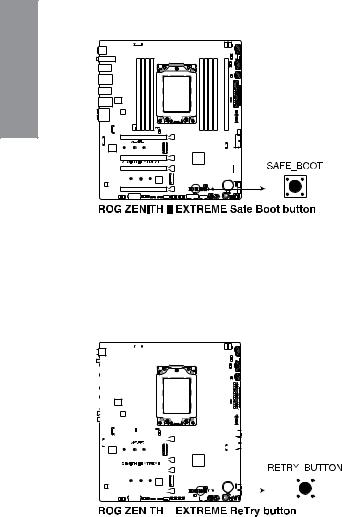
3.Safe Boot button
The Safe Boot button temporarily applies safe settings to the BIOS while retaining the overclocked settings, allowing you to modify the settings causing a boot failure. Press this button at anytime to force the system to reboot into the BIOS safe mode.
1 Chapter
4.ReTry button
The ReTry button is specially designed for overclockers and is most useful during the booting process where the Reset button is rendered useless. Press this button to force the system to reboot while retaining the same settings to be retried in quick succession to achieve a successful POST.
|
|
|
|
|
|
|
|
|
|
|
|
|
|
|
|
|
|
|
|
|
|
|
|
|
|
|
|
|
|
|
|
|
|
|
|
|
|
|
|
|
|
|
|
|
|
|
|
|
|
|
|
|
|
|
|
|
|
|
|
|
|
|
|
|
|
|
|
|
|
|
|
|
|
|
|
|
|
|
|
|
|
|
|
|
|
|
|
|
|
|
|
|
|
|
|
|
|
|
|
|
|
|
|
|
|
|
|
|
|
|
|
|
|
|
|
|
|
|
|
|
|
|
|
|
|
|
|
|
|
|
|
|
|
|
|
|
|
|
|
|
|
|
|
|
|
|
|
|
|
|
|
|
|
|
|
|
|
|
|
|
|
|
|
|
|
|
|
|
|
|
|
|
|
|
|
|
|
|
|
|
|
|
|
|
|
|
|
|
|
|
|
|
|
|
|
|
|
|
|
|
|
|
|
|
|
|
|
|
|
|
|
|
|
|
|
|
|
|
|
|
|
|
|
|
|
|
|
|
|
|
|
|
|
|
|
|
|
|
|
|
|
|
|
|
|
|
|
|
|
|
|
|
|
|
|
|
|
|
|
|
|
|
|
|
|
|
|
|
|
|
|
|
|
|
|
|
|
|
|
|
|
|
|
|
|
|
|
|
|
|
|
|
|
|
|
|
|
|
|
|
|
|
|
|
|
|
|
|
|
|
|
|
|
|
|
|
|
|
|
|
|
|
|
|
|
|
|
|
|
|
|
|
|
|
|
|
|
|
|
|
|
|
|
|
|
|
|
|
|
|
|
|
|
|
|
|
|
|
|
|
|
|
|
|
|
|
|
|
|
|
|
|
|
|
|
|
|
|
|
|
|
|
|
|
|
|
|
|
|
|
|
|
|
|
|
|
|
|
|
|
|
|
|
|
|
|
|
|
|
|
|
|
|
|
|
|
|
|
|
1-10 |
|
|
|
|
|
|
|
|
|
|
|
|
|
|
|
|
|
|
|
|
|
|
|
|
|
|
|
|
|
|
|
|
|
|
|
|
|
|
|
|
Chapter 1: Product Introduction |
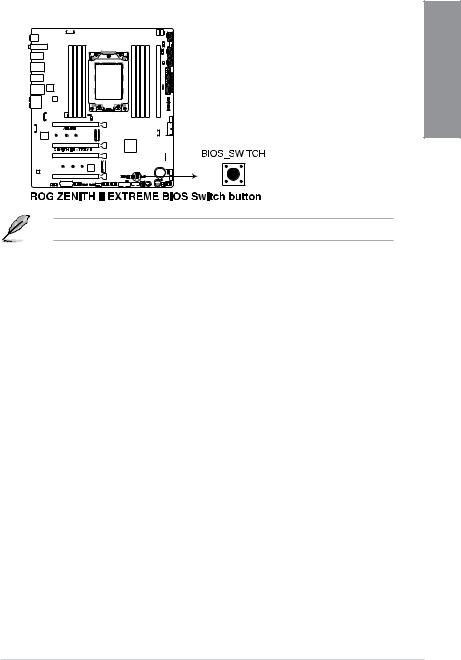
5.BIOS Switch button
This motherboard comes with two BIOS chips. Press the BIOS Switch button to switch BIOS and load different BIOS settings.
Chapter 1
The nearby BIOS_LEDs indicate which BIOS is currently selected.
ROG ZENITH II EXTREME |
1-11 |
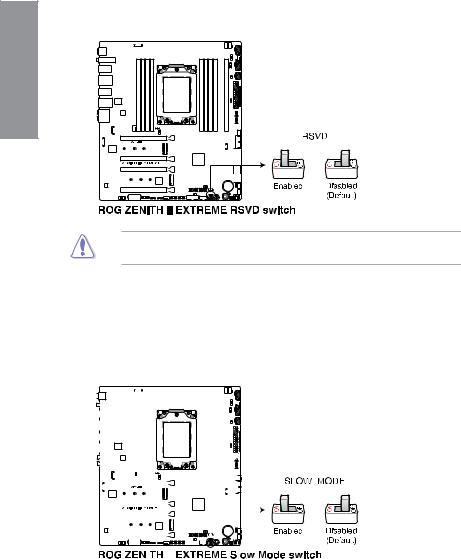
1.7Onboard switches
1.RSVD switch
The RSVD switch is reserved for ASUS-authorized technicians only.
1 Chapter
Please ensure the RSVD switch is set to Disabled. Setting this switch to Enabled may result in damages to your system.
2.Slow Mode switch
The system may crash due to the CPU being unstable when using extreme overclocking settings. Enable the Slow Mode switch during LN2 benching to decrease the processor frequency and stabilize the system, allowing you to keep track of the overclocking data.
|
|
|
|
|
|
|
|
|
|
|
|
|
|
|
|
|
|
|
|
|
|
|
|
|
|
|
|
|
|
|
|
|
|
|
|
|
|
|
|
|
|
|
|
|
|
|
|
|
|
|
|
|
|
|
|
|
|
|
|
|
|
|
|
|
|
|
|
|
|
|
|
|
|
|
|
|
|
|
|
|
|
|
|
|
|
|
|
|
|
|
|
|
|
|
|
|
|
|
|
|
|
|
|
|
|
|
|
|
|
|
|
|
|
|
|
|
|
|
|
|
|
|
|
|
|
|
|
|
|
|
|
|
|
|
|
|
|
|
|
|
|
|
|
|
|
|
|
|
|
|
|
|
|
|
|
|
|
|
|
|
|
|
|
|
|
|
|
|
|
|
|
|
|
|
|
|
|
|
|
|
|
|
|
|
|
|
|
|
|
|
|
|
|
|
|
|
|
|
|
|
|
|
|
|
|
|
|
|
|
|
|
|
|
|
|
|
|
|
|
|
|
|
|
|
|
|
|
|
|
|
|
|
|
|
|
|
|
|
|
|
|
|
|
|
|
|
|
|
|
|
|
|
|
|
|
|
|
|
|
|
|
|
|
|
|
|
|
|
|
|
|
|
|
|
|
|
|
|
|
|
|
|
|
|
|
|
|
|
|
|
|
|
|
|
|
|
|
|
|
|
|
|
|
|
|
|
|
|
|
|
|
|
|
|
|
|
|
|
|
|
|
|
|
|
|
|
|
|
|
|
|
|
|
|
|
|
|
|
|
|
|
|
|
|
|
|
|
|
|
|
|
|
|
|
|
|
|
|
|
|
|
|
|
|
|
|
|
|
|
|
|
|
|
|
|
|
|
|
|
|
|
|
|
|
|
|
|
|
|
|
|
|
|
|
|
|
|
|
|
|
|
|
|
|
|
|
|
|
|
|
|
|
|
|
|
|
|
|
|
|
|
|
|
|
|
|
|
|
|
|
|
|
|
|
|
|
|
|
|
|
|
|
|
|
|
|
|
|
|
|
|
|
|
|
|
|
|
|
|
|
|
|
|
|
|
|
|
1-12 |
|
|
|
|
|
|
|
|
|
|
|
|
|
|
|
|
|
|
|
|
|
|
|
|
|
|
|
|
|
|
|
|
|
|
|
|
|
Chapter 1: Product Introduction |
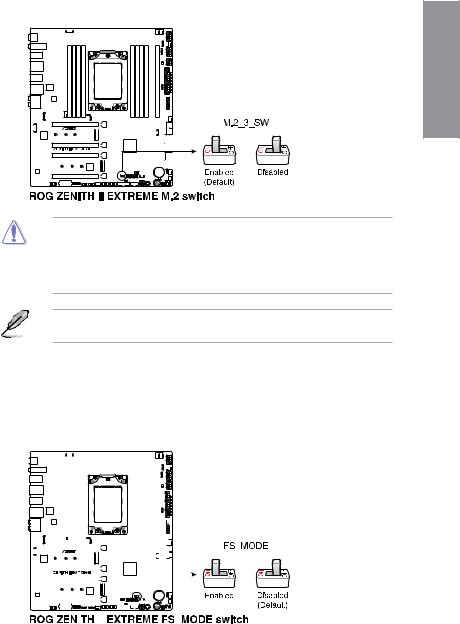
3.M.2_3 switch
The M.2_3 switch allows you to disconnect the M.2_3 slot from the system and enter into cold storage mode when set to disabled.
Chapter 1
•DO NOT enable and disable this switch in short intervals! Doing so may damage the M.2 device connected to the M.2_3 slot.
•If your system does not detect the M.2_3 slot when you switch the M.2_3 switch from disabled to enabled, please power off your system then switch it to enabled again, and then power on your system.
The LED near this switch also lights up when the switch is set to disabled, and turned off when this switch is set to enabled.
4.Full Speed Mode switch
The Full Speed Mode switch allows you to set all connected fans to run at 100% PWM when enabled.
|
|
|
|
|
|
|
|
|
|
|
|
|
|
|
|
|
|
|
|
|
|
|
|
|
|
|
|
|
|
|
|
|
|
|
|
|
|
|
|
|
|
|
|
|
|
|
|
|
|
|
|
|
|
|
|
|
|
|
|
|
|
|
|
|
|
|
|
|
|
|
|
|
|
|
|
|
|
|
|
|
|
|
|
|
|
|
|
|
|
|
|
|
|
|
|
|
|
|
|
|
|
|
|
|
|
|
|
|
|
|
|
|
|
|
|
|
|
|
|
|
|
|
|
|
|
|
|
|
|
|
|
|
|
|
|
|
|
|
|
|
|
|
|
|
|
|
|
|
|
|
|
|
|
|
|
|
|
|
|
|
|
|
|
|
|
|
|
|
|
|
|
|
|
|
|
|
|
|
|
|
|
|
|
|
|
|
|
|
|
|
|
|
|
|
|
|
|
|
|
|
|
|
|
|
|
|
|
|
|
|
|
|
|
|
|
|
|
|
|
|
|
|
|
|
|
|
|
|
|
|
|
|
|
|
|
|
|
|
|
|
|
|
|
|
|
|
|
|
|
|
|
|
|
|
|
|
|
|
|
|
|
|
|
|
|
|
|
|
|
|
|
|
|
|
|
|
|
|
|
|
|
|
|
|
|
|
|
|
|
|
|
|
|
|
|
|
|
|
|
|
|
|
|
|
|
|
|
|
|
|
|
|
|
|
|
|
|
|
|
|
|
|
|
|
|
|
|
|
|
|
|
|
|
|
|
|
|
|
|
|
|
|
|
|
|
|
|
|
|
|
|
|
|
|
|
|
|
|
|
|
|
|
|
|
|
|
|
|
|
|
|
|
|
|
|
|
|
|
|
|
|
|
|
|
|
|
|
|
|
|
|
|
|
|
|
|
|
|
|
|
|
|
|
|
|
|
|
|
|
|
|
|
|
|
|
|
|
|
|
|
|
|
|
|
|
|
|
|
|
|
|
|
|
|
|
|
|
|
|
|
|
|
|
|
|
|
|
|
|
|
|
|
|
|
|
|
|
|
|
|
|
|
|
|
|
|
|
|
|
|
|
|
|
|
|
|
|
|
|
|
|
|
|
|
|
|
|
|
|
|
|
|
|
|
|
|
|
|
|
|
|
|
|
|
|
|
|
|
|
|
|
|
|
|
|
|
|
|
|
|
|
|
|
|
|
|
|
|
|
|
|
|
|
|
|
|
|
|
|
|
|
|
|
|
|
|
|
|
|
|
|
|
|
|
|
|
|
|
|
|
|
|
|
|
|
|
|
|
|
|
|
|
|
|
|
|
|
|
|
|
|
|
|
|
|
|
|
|
|
|
|
|
|
|
|
|
|
|
|
|
|
|
|
|
|
|
|
|
|
|
|
|
|
|
|
|
|
|
|
|
|
|
|
|
|
|
|
|
|
|
|
|
|
|
|
|
|
|
|
|
|
|
|
|
|
|
|
|
|
|
|
|
|
|
|
|
|
|
|
|
|
|
|
|
|
|
|
|
|
|
|
|
|
|
|
|
|
|
|
|
|
|
|
|
|
|
|
|
|
|
|
|
|
|
|
|
|
|
|
|
|
|
|
ROG ZENITH II EXTREME |
1-13 |
||||||||||||||||||||||||||||||||||||||||||
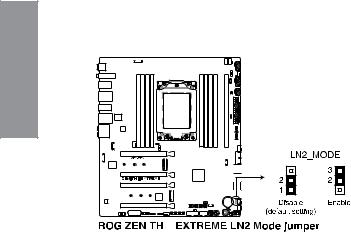
1.8Onboard jumpers
1. |
LN2 Mode jumper |
|
1Chapter |
Set to pins 1-2 to optimize the motherboard to remedy the cold-boot bug during POST |
|
and help the system boot successfully. |
||
|
|
|
|
|
|
|
|
|
1-14 |
|
|
Chapter 1: Product Introduction |
