ASUS ROG Zenith extreme Service Manual
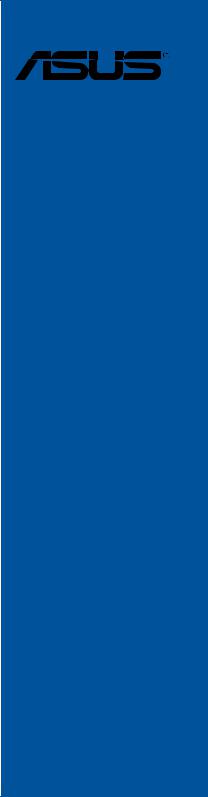
ROG ZENITH EXTREME
Motherboard

E13369
Revised Edition V2
May 2018
Copyright © 2018 ASUSTeK COMPUTER INC. All Rights Reserved.
No part of this manual, including the products and software described in it, may be reproduced, transmitted, transcribed, stored in a retrieval system, or translated into any language in any form or by any means, except documentation kept by the purchaser for backup purposes, without the express written permission of ASUSTeK COMPUTER INC. (“ASUS”).
Product warranty or service will not be extended if: (1) the product is repaired, modified or altered, unless such repair, modification of alteration is authorized in writing by ASUS; or (2) the serial number of the product is defaced or missing.
ASUS PROVIDES THIS MANUAL “AS IS” WITHOUT WARRANTY OF ANY KIND, EITHER EXPRESS OR IMPLIED, INCLUDING BUT NOT LIMITED TO THE IMPLIED WARRANTIES OR CONDITIONS OF MERCHANTABILITY OR FITNESS FOR A PARTICULAR PURPOSE. IN NO EVENT SHALL ASUS, ITS DIRECTORS, OFFICERS, EMPLOYEES OR AGENTS BE LIABLE FOR ANY INDIRECT, SPECIAL, INCIDENTAL, OR CONSEQUENTIAL DAMAGES (INCLUDING DAMAGES FOR LOSS OF PROFITS, LOSS OF BUSINESS, LOSS OF USE OR DATA, INTERRUPTION OF BUSINESS AND THE LIKE), EVEN IF ASUS HAS BEEN ADVISED OF THE POSSIBILITY OF SUCH DAMAGES ARISING FROM ANY DEFECT OR ERROR IN THIS MANUAL OR PRODUCT.
SPECIFICATIONS AND INFORMATION CONTAINED IN THIS MANUAL ARE FURNISHED FOR INFORMATIONAL USE ONLY, AND ARE SUBJECT TO CHANGE AT ANY TIME WITHOUT NOTICE, AND SHOULD NOT BE CONSTRUED AS A COMMITMENT BY ASUS. ASUS ASSUMES NO RESPONSIBILITY OR LIABILITY FOR ANY ERRORS OR INACCURACIES THAT MAY APPEAR IN THIS MANUAL, INCLUDING THE PRODUCTS AND SOFTWARE DESCRIBED IN IT.
Products and corporate names appearing in this manual may or may not be registered trademarks or copyrights of their respective companies, and are used only for identification or explanation and to the owners’ benefit, without intent to infringe.
Offer to Provide Source Code of Certain Software
This product contains copyrighted software that is licensed under the General Public License (“GPL”), under the Lesser General Public License Version (“LGPL”) and/or other Free Open Source Software Licenses. Such software in this product is distributed without any warranty to the extent permitted by the applicable law. Copies of these licenses are included in this product.
Where the applicable license entitles you to the source code of such software and/or other additional data, you may obtain it for a period of three years after our last shipment of the product, either
(1)for free by downloading it from https://www.asus.com/support/
or
(2)for the cost of reproduction and shipment, which is dependent on the preferred carrier and the location where you want to have it shipped to, by sending a request to:
ASUSTeK Computer Inc.
Legal Compliance Dept.
15 Li Te Rd.,
Beitou, Taipei 112
Taiwan
In your request please provide the name, model number and version, as stated in the About Box of the product for which you wish to obtain the corresponding source code and your contact details so that we can coordinate the terms and cost of shipment with you.
The source code will be distributed WITHOUT ANY WARRANTY and licensed under the same license as the corresponding binary/object code.
This offer is valid to anyone in receipt of this information.
ASUSTeK is eager to duly provide complete source code as required under various Free Open Source Software licenses. If however you encounter any problems in obtaining the full corresponding source code we would be much obliged if you give us a notification to the email address gpl@asus.com, stating the product and describing the problem (please DO NOT send large attachments such as source code archives, etc. to this email address).
ii

Contents
Safety information...................................................................................................... |
vi |
About this guide......................................................................................................... |
vii |
ROG ZENITH EXTREME specifications summary................................................... |
ix |
Package contents..................................................................................................... |
xiv |
Installation tools and components........................................................................... |
xv |
Chapter 1: |
Product Introduction |
|
|
1.1 |
Motherboard overview............................................................................... |
1-1 |
|
|
1.1.1 |
Before you proceed..................................................................... |
1-1 |
|
1.1.2 |
Motherboard layout...................................................................... |
1-2 |
|
1.1.3 |
Central Processing Unit (CPU).................................................... |
1-4 |
|
1.1.4 |
System memory........................................................................... |
1-5 |
|
1.1.5 |
Expansion slots............................................................................ |
1-7 |
|
1.1.6 |
Onboard buttons and switches.................................................... |
1-9 |
|
1.1.7 |
Jumper....................................................................................... |
1-13 |
|
1.1.8 |
Onboard LEDs........................................................................... |
1-14 |
|
1.1.9 |
Internal connectors.................................................................... |
1-16 |
|
1.1.10 |
ProbeIt....................................................................................... |
1-30 |
Chapter 2: |
Basic Installation |
|
|
2.1 |
Building your PC system........................................................................... |
2-1 |
|
|
2.1.1 |
CPU installation........................................................................... |
2-1 |
|
2.1.2 |
CPU heatsink and fan assembly installation................................ |
2-4 |
|
2.1.3 |
Motherboard installation.............................................................. |
2-5 |
|
2.1.4 |
DIMM installation......................................................................... |
2-6 |
|
2.1.5 |
ATX power connection................................................................. |
2-7 |
|
2.1.6 |
SATA device connection.............................................................. |
2-7 |
|
2.1.7 |
Front I/O connector...................................................................... |
2-8 |
|
2.1.8 |
Expansion card installation.......................................................... |
2-9 |
|
2.1.9 |
M.2 installation........................................................................... |
2-11 |
|
2.1.10 |
Wi-Fi antenna installation.......................................................... |
2-12 |
2.2 |
BIOS update utility.................................................................................... |
2-13 |
|
2.3 |
Motherboard rear and audio connections.............................................. |
2-14 |
|
|
2.3.1 |
Rear I/O connection................................................................... |
2-14 |
|
2.3.2 |
Audio I/O connections................................................................ |
2-16 |
2.4 |
Starting up for the first time.................................................................... |
2-18 |
|
2.5 |
Turning off the computer......................................................................... |
2-18 |
|
iii

Chapter 3: |
BIOS Setup |
|
|
3.1 |
Knowing BIOS............................................................................................. |
3-1 |
|
3.2 |
BIOS setup program................................................................................... |
3-2 |
|
|
3.2.1 |
Advanced Mode........................................................................... |
3-3 |
|
3.2.2 |
EZ Mode...................................................................................... |
3-6 |
|
3.2.3 |
Q-Fan Control.............................................................................. |
3-7 |
|
3.2.4 |
EZ Tuning Wizard........................................................................ |
3-9 |
3.3 |
My Favorites.............................................................................................. |
3-11 |
|
3.4 |
Main menu................................................................................................. |
3-13 |
|
3.5 |
Extreme Tweaker menu............................................................................ |
3-13 |
|
3.6 |
Advanced menu........................................................................................ |
3-14 |
|
|
3.6.1 |
AMD fTPM configuration............................................................ |
3-14 |
|
3.6.2 |
ROG Effects............................................................................... |
3-14 |
|
3.6.3 |
SATA Configuration................................................................... |
3-15 |
|
3.6.4 |
Onboard Devices Configuration................................................. |
3-15 |
|
3.6.5 |
APM Configuration..................................................................... |
3-18 |
|
3.6.6 |
CPU Configuration..................................................................... |
3-18 |
|
3.6.7 |
Network Stack Configuration..................................................... |
3-18 |
|
3.6.8 |
HDD/SSD SMART Information.................................................. |
3-18 |
|
3.6.9 |
USB Configuration..................................................................... |
3-19 |
3.7 |
Monitor menu............................................................................................ |
3-19 |
|
3.8 |
Boot menu................................................................................................. |
3-20 |
|
3.9 |
Tool menu.................................................................................................. |
3-21 |
|
|
3.9.1 |
ASUS EZ Flash 3 Utility............................................................. |
3-21 |
|
3.9.2 |
Secure Erase............................................................................. |
3-22 |
|
3.9.3 |
ASUS Overclocking Profile........................................................ |
3-23 |
|
3.9.4 |
ROG OC Panel H-Key Configure.............................................. |
3-23 |
|
3.9.5 |
ASUS SPD Information.............................................................. |
3-23 |
|
3.9.6 |
Graphics Card Information......................................................... |
3-24 |
3.10 |
Exit menu................................................................................................... |
3-24 |
|
3.11 |
Updating BIOS.......................................................................................... |
3-25 |
|
|
3.11.1 |
EZ Update.................................................................................. |
3-25 |
|
3.11.2 ASUS EZ Flash 3....................................................................... |
3-26 |
|
|
3.11.3 ASUS CrashFree BIOS 3.......................................................... |
3-28 |
|
iv

Chapter 4: |
RAID Support |
|
|
4.1 |
AMD RAID Array configurations |
...............................................................4-1 |
|
|
4.1.1 |
RAID definitions........................................................................... |
4-1 |
Appendix |
|
|
|
Notices |
..................................................................................................................... |
|
A-1 |
ASUS contact information...................................................................................... |
A-8 |
||
v

Safety information
Electrical safety
•To prevent electrical shock hazard, disconnect the power cable from the electrical outlet before relocating the system.
•When adding or removing devices to or from the system, ensure that the power cables for the devices are unplugged before the signal cables are connected. If possible, disconnect all power cables from the existing system before you add a device.
•Before connecting or removing signal cables from the motherboard, ensure that all power cables are unplugged.
•Seek professional assistance before using an adapter or extension cord. These devices could interrupt the grounding circuit.
•Ensure that your power supply is set to the correct voltage in your area. If you are not sure about the voltage of the electrical outlet you are using, contact your local power company.
•If the power supply is broken, do not try to fix it by yourself. Contact a qualified service technician or your retailer.
Operation safety
•Before installing the motherboard and adding devices on it, carefully read all the manuals that came with the package.
•Before using the product, ensure all cables are correctly connected and the power cables are not damaged. If you detect any damage, contact your dealer immediately.
•To avoid short circuits, keep paper clips, screws, and staples away from connectors, slots, sockets and circuitry.
•Avoid dust, humidity, and temperature extremes. Do not place the product in any area where it may become wet.
•Place the product on a stable surface.
•If you encounter technical problems with the product, contact a qualified service technician or your retailer.
vi

About this guide
This user guide contains the information you need when installing and configuring the motherboard.
How this guide is organized
This guide contains the following parts:
•Chapter 1: Product Introduction
This chapter describes the features of the motherboard and the new technology it supports. It includes description of the switches, jumpers, and connectors on the motherboard.
•Chapter 2: Basic Installation
This chapter lists the hardware setup procedures that you have to perform when installing system components.
•Chapter 3: BIOS Setup
This chapter tells how to change system settings through the BIOS Setup menus. Detailed descriptions of the BIOS parameters are also provided.
•Chapter 4: RAID Support
This chapter describes the RAID configurations.
Where to find more information
Refer to the following sources for additional information and for product and software updates.
1.ASUS website
The ASUS website (www.asus.com) provides updated information on ASUS hardware and software products.
2.Optional documentation
Your product package may include optional documentation, such as warranty flyers, that may have been added by your dealer. These documents are not part of the standard package.
vii

Conventions used in this guide
To ensure that you perform certain tasks properly, take note of the following symbols used throughout this manual.
DANGER/WARNING: Information to prevent injury to yourself when trying to complete a task.
CAUTION: Information to prevent damage to the components when trying to complete a task.
IMPORTANT: Instructions that you MUST follow to complete a task.
NOTE: Tips and additional information to help you complete a task.
Typography
Bold text |
Indicates a menu or an item to select. |
Italics |
Used to emphasize a word or a phrase. |
<Key> |
Keys enclosed in the less-than and greater-than sign |
|
means that you must press the enclosed key. |
|
Example: <Enter> means that you must press the Enter or |
|
Return key. |
<Key1> + <Key2> + <Key3> |
If you must press two or more keys simultaneously, the key |
|
names are linked with a plus sign (+). |
viii

ROG ZENITH EXTREME specifications summary
CPU |
AMD® SocketTR4 for AMD® Ryzen™ Threadripper™ Processors |
|
* Refer to www.asus.com for CPU support list. |
||
|
||
|
|
|
Chipset |
AMD® X399 |
|
|
AMD® Ryzen™ Threadripper™ Processors |
|
Memory |
- 8 x DIMM, max. 128GB, DDR4 3600(O.C) / 3200(O.C) / |
|
2800(O.C) / 2666 / 2400 / 2133 MHz memory* |
||
|
||
|
* Please refer to Memory QVL (Qualified Vendors List) for details. |
|
|
|
|
|
AMD® Ryzen™ Threadripper™ Processors |
|
|
- 2 x PCIe 3.0 x16 (supports x16, x8+x8, x8+x4+x4, x4+x4+x4+x4)* |
|
|
- 2 x PCIe 3.0 x16 (supports x8, x4+x4)* |
|
Expansion slots |
AMD® X399 chipset |
|
|
- 1 x PCIe 2.0 x4 |
|
|
- 1 x PCIe 2.0 x1 |
|
|
* The PCIE_x8/x4_4 slot shares bandwidth with U.2. |
|
|
|
|
Multi-GPU support |
Supports NVIDIA® 4-Way/3-Way/2-way GPU SLI™ Technology |
|
Supports AMD® 4-Way/3-Way/2-way GPU CrossFireX™ Technology |
||
|
||
|
AMD® Ryzen™ Threadripper™ Processors* |
|
|
- 1 x DIMM.2 Card with 2 x M.2 Socket 3 with M Key, type |
|
|
2242/2260/2280/22110 (PCIE 3.0 x4 and SATA modes) |
|
Storage |
- 1 x M.2 Socket 3 with M Key, type 2242/2260/2280/ |
|
(PCIE 3.0 x4 and SATA modes) storage devices support |
||
|
||
|
- 1 x U.2 port |
|
|
AMD® X399 chipset |
|
|
- 6 x SATA 6Gb/s ports |
|
|
|
|
|
AMD® Ryzen™ Threadripper™ Processors |
|
|
- 8 x USB 3.1 Gen 1 ports (8 ports at back panel[blue]) |
|
|
AMD® X399 chipset |
|
|
- 1 x USB 3.1 Gen 2 front panel connector |
|
USB |
- 4 x USB 3.1 Gen 1 ports (4 ports at mid-board) |
|
|
- 2 x USB 2.0 ports (2 ports at mid-board) |
|
|
ASMedia® 3142 USB 3.1 Gen 2 controller |
|
|
- 2 x USB 3.1 Gen 2 ports (1 x Type-A and 1 x Type-C™ at back |
|
|
panel) |
|
|
|
|
|
ROG AREION 10G Ethernet Card |
|
LAN |
Intel® Ethernet Controller I211-AT |
|
Anti-surge LANGuard |
||
|
||
|
ROG GameFirst IV |
|
|
(continued on the next page) |
ix

ROG ZENITH EXTREME specifications summary
|
SupremeFX S1220 8-Channel High Definition Audio CODEC |
|
|
- Supports up to 32-Bit/192kHz playback* |
|
|
- High quality 120 dB SNR stereo playback output and 113 dB SNR |
|
|
recording input |
|
|
- Impedance sense for front and rear headphone outputs |
|
|
- SupremeFX Shielding Technology |
|
Audio |
- Jack-detection, Multi-streaming, and Front Panel Jack-retasking |
|
- Optical S/PDIF out port at back panel |
||
|
||
|
ESS® SABRE9018Q2C High Definition DAC |
|
|
Audio Feature |
|
|
- Sonic Studio III |
|
|
- Sonic Radar III |
|
|
* Due to limitations in HDA bandwidth, 32-Bit/192kHz is not supported for |
|
|
8-Channel audio. |
|
|
|
|
|
ASUS Dual Intelligent Processors 5 |
|
|
- 5-Way Optimization tuning key perfectly consolidates TPU, EPU, |
|
|
DIGI+ Power Control, Fan Xpert 4, and Turbo App |
|
|
ASUS Wi-Fi GO! Module |
|
|
- 1x1 802.11 ad Wi-Fi |
|
|
- 2x2 MU-MIMO 802.11 a/b/g/n/ac support dual frequency band |
|
|
2.4/5 GHz |
|
|
ASUS Exclusive Features |
|
|
- AI Suite 3 |
|
|
- USB 3.1 Boost |
|
Special Features |
- AI Charger+ |
|
|
||
|
- Push Notice |
|
|
ASUS EZ DIY |
|
|
- ASUS CrashFree BIOS 3 |
|
|
- ASUS EZ Flash 3 |
|
|
- ASUS C.P.R.(CPU Parameter Recall) |
|
|
ASUS Q-Design |
|
|
- LIVEDASH OLED |
|
|
- ASUS Q-Connector |
|
|
- ASUS SafeSlot |
|
|
- ASUS SafeDIMM slots |
|
|
(continued on the next page) |
x
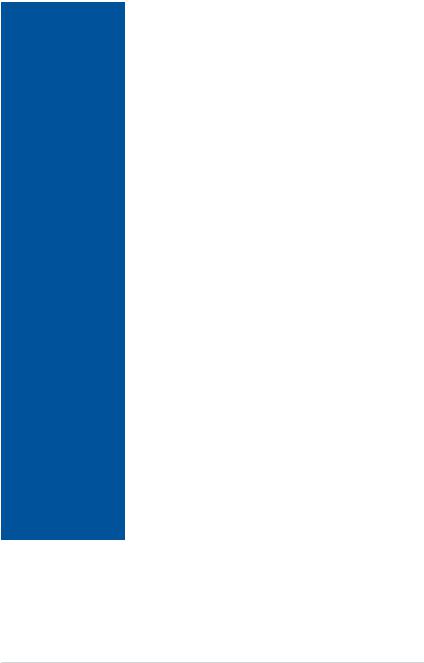
ROG ZENITH EXTREME specifications summary
|
Extreme Engine Digi+ |
|
|
- MicroFine Alloy Choke |
|
|
- NexFET MOSFETs |
|
|
- 10K Black Metallic Capacitors |
|
|
ROG DIMM.2 extension card with two M.2 slots |
|
|
Pre-mounted IO Shield |
|
|
OC Zone |
|
|
- Start Button |
|
|
- Reset Button |
|
|
- Safe Boot Button |
|
|
- ReTry Button |
|
|
- LN2 Mode |
|
|
- Slow Mode switch |
|
|
- PCIe x16 lane switches |
|
ROG Exclusive Features |
UEFI BIOS features |
|
|
- Extreme Tweaker |
|
|
- Tweakers’ Paradise |
|
|
- ROG SSD Secure Erase |
|
|
- O.C. Profile |
|
|
- Graphics Card Information Preview |
|
|
KeyBot II |
|
|
- One-click overclocking |
|
|
- DirectKey |
|
|
- Clr CMOS |
|
|
- Power On |
|
|
ROG RAMCache II |
|
|
ROG Overwolf |
|
|
ROG CPU-Z |
|
|
ROG CloneDrive |
|
|
|
|
|
1 x Clear CMOS Button |
|
|
1 x BIOS Flashback Button |
|
|
1 x ASUS Wi-Fi GO! module (1x1 802.11 ad Wi-Fi + |
|
Back I/O Ports |
2x2 MU-MIMO 802.11 a/b/g/n/ac and Bluetooth v4.1) |
|
8 x USB 3.1 Gen 1 ports [blue] |
||
|
||
|
2 x USB 3.1 Gen 2 ports (1 x Type-A [red] and 1 x Type-C™ [black]) |
|
|
1 x Optical S/PDIF out |
|
|
5 x LED-illuminated audio jacks |
|
|
(continued on the next page) |
xi
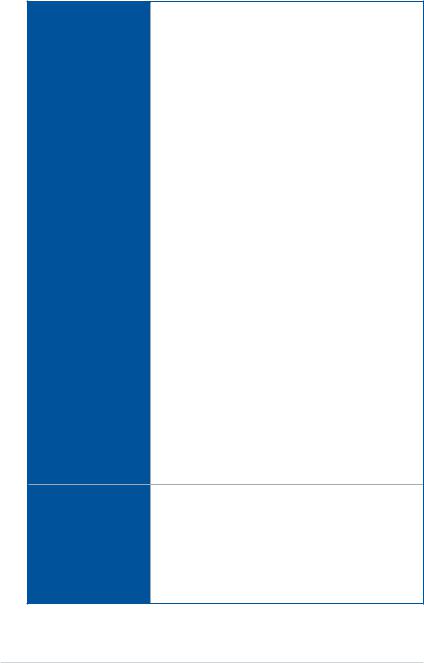
ROG ZENITH EXTREME specifications summary
1 x USB 3.1 Gen 2 front panel connector
2 x USB 3.1 Gen 1 header supports additional 4 USB 3.1 Gen 1 ports
1 x USB 2.0 header supports additional 2 USB 2.0 ports [via ROG_EXT header]
6 x SATA 6Gb/s connectors
1 x U.2 port
1 x DIMM.2 slot
1 x M.2 Socket 3 for M Key, type 2242/2260/2280 storage devices support (Supports PCIE 3.0 x4 and SATA modes)
1 x 4-Pin CPU fan connector
1 x 4-Pin CPU_OPT fan connector 1 x 4-Pin H_AMP Fan connector 1 x 4-Pin W_PUMP+ connector
2 x 4-Pin Chassis fan connectors
2 x Thermal sensor connectors
1 x 24-Pin EATX power connector Internal I/O Ports 2 x 8-Pin EATX 12V power connectors
1 x EZ Plug connector (4-pin Molex power connector) 1 x W_IN header
1 x W_OUT header
1 x W_FLOW header
1 x WB_SENSOR header
2 x Aura RGB headers
1 x Aura Addressable header
1 x Front panel audio connector (AAFP)
1 x Start button
1 x Reset button
1 x Safe Boot button
1 x ReTry button
1 x Slow mode Switch
1 x LN2 mode jumper
1 x TPM connector
1 x System panel connector
Wi-Fi 802.11ad(WiGig) supports frequency band 60GHz*
Up to 4.6Gbps
2x2 MU-MIMO 802.11 a/b/g/n/ac supports dual frequency band
2.4/5 GHz
Wireless & Bluetooth Up to 867Mbps transfer speed
Bluetooth v4.1**
*802.11ad(WiGig) is only available in certified countries.
**Support for the Bluetooth specification depends on the Windows® version.
(continued on the next page)
xii

ROG ZENITH EXTREME specifications summary
|
128 Mb Flash ROM, UEFI AMI BIOS, PnP, WfM2.0, SM BIOS 3.0, |
|
ACPI 6.1, Multi-language BIOS, ASUS EZ Flash 3, CrashFree |
BIOS |
BIOS 3, F11 EZ Tuning Wizard, F6 Qfan Control, F3 My Favorites, |
|
Last Modified log, F12 PrintScreen and ASUS DRAM SPD (Serial |
|
Presence Detect) memory information |
|
|
Manageability |
WfM 2.0, WOL by PME, PXE |
|
|
|
Drivers |
|
ROG GameFirst technology |
|
ROG RAMDisk |
|
ROG RAMCache II |
|
ROG CPU-Z |
|
Overwolf |
|
ROG Keybot II |
|
CloneDrive |
Software |
Kaspersky® Anti-Virus |
|
DAEMON Tools Software |
|
LIVEDASH |
|
Sonic Studio III |
|
Sonic Radar III |
|
Aura |
|
WinZip |
|
Fan Xpert 4 |
|
ASUS Utilities |
|
|
Operating System Support |
Windows® 10 64-bit |
Form Factor |
Extended ATX Form Factor, 12 inch x 10.9 inch (30.5cm x 27.7cm) |
|
|
• Specifications are subject to change without notice.
• Visit the ASUS website for the software manual.
xiii

Package contents
Check your motherboard package for the following items.
Motherboard |
1 x ROG ZENITH EXTREME motherboard |
|
|
1 x 3-in-1 thermistor cable |
|
|
3 x 2-in-1 SATA 6Gb/s Cables |
|
Cables |
1 x RGB LED extension cable |
|
|
1 x RGB Addressable LED extension cable |
|
|
1 x Wafer cable |
|
|
|
|
|
1 x ROG DIMM.2 Card |
|
|
1 x ROG DIMM.2 fan stand pack |
|
|
1 x SLI™ HB Bridge(2-way-L) |
|
|
1 x 3-Way SLI™ bridge |
|
|
1 x 4-Way SLI™ bridge |
|
|
1 x ROG AREION 10G Ethernet Card |
|
|
3 x M.2 Screw Package |
|
|
1 x FAN_EXT card |
|
Accessories |
1 x Bracket for FAN_EXT card |
|
1 x Q-Connector Kit |
||
|
||
|
1 x ROG Coaster |
|
|
1 x 10-in-1 ROG cable label |
|
|
1 x ROG big sticker |
|
|
1 x ROG VGA holder |
|
|
1 x ASUS 1x1 dual band Wi-Fi moving antenna |
|
|
(Wi-Fi 802.11ad compliant) |
|
|
1 x ASUS 2x2 dual band Wi-Fi moving antenna |
|
|
(Wi-Fi 802.11a/b/g/n/ac compliant) |
|
|
|
|
Application drive |
1 x USB drive with utilities and drivers |
|
|
|
|
Documentation |
1 x User guide |
|
|
|
If any of the above items is damaged or missing, contact your retailer.
xiv
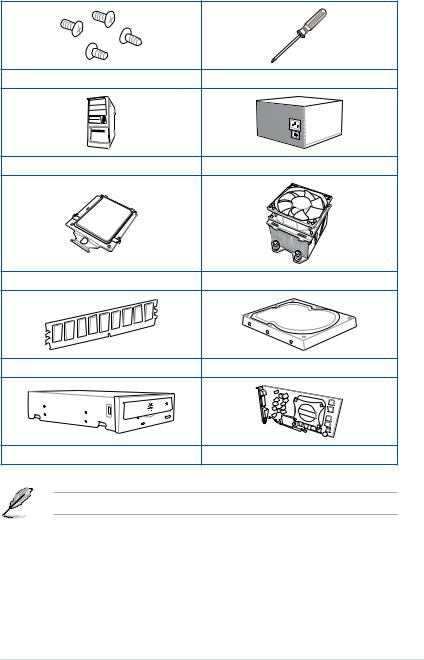
Installation tools and components
1 Bag of screws |
Phillips (cross) screwdriver |
PC chassis |
Power supply unit |
AMD® SocketTR4 CPU |
AMD® SocketTR4 compatible CPU Fan |
DDR4 DIMM |
SATA hard disk drive |
SATA optical disc drive (optional) |
Graphics card (optional) |
The tools and components in the table above are not included in the motherboard package.
xv

xvi

Product Introduction |
1 |
1.1Motherboard overview
1.1.1Before you proceed
Take note of the following precautions before you install motherboard components or change any motherboard settings.
•Unplug the power cord from the wall socket before touching any component.
•Before handling components, use a grounded wrist strap or touch a safely grounded object or a metal object, such as the power supply case, to avoid damaging them due to static electricity.
•Hold components by the edges to avoid touching the ICs on them.
•Whenever you uninstall any component, place it on a grounded antistatic pad or in the bag that came with the component.
•Before you install or remove any component, ensure that the ATX power supply is switched off or the power cord is detached from the power supply. Failure to do so may cause severe damage to the motherboard, peripherals, or components.
Chapter 1
ROG ZENITH EXTREME |
1-1 |

1.1.2Motherboard layout
1 Chapter
Refer to 1.1.9 Internal connectors and 2.3.1 Rear I/O connection for more information about rear panel connectors and internal connectors.
1-2 |
Chapter 1: Product Introduction |
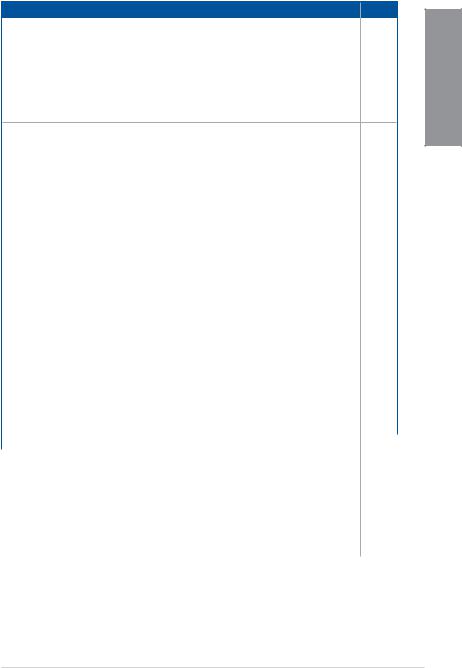
Layout contents
Connectors/Jumpers/Buttons and switches/Slots |
Page |
|
1. |
Water Block connector (9 pin WB_SENSOR) |
1-28 |
2. |
DDR4 DIMM slots |
1-5 |
3. |
CPU SocketTR4 |
1-4 |
4. |
AURA RGB headers (4-pin RGB_HEADER1-2) |
1-23 |
5. |
DIMM.2 slot (DIMM.2_SLOT) |
1-27 |
6. |
ATX power connectors (24-pin EATXPWR; 8-pin EATX12V1; 8-pin |
1-21 |
|
EATX12V2; 4-pin EZ_PLUG)) |
|
|
|
|
7.CPU, CPU optional, high amp, water pump+, extension, cover, and chassis
|
fan connectors (4-pin CPU_FAN; 4-pin CPU_OPT; 4-pin H_AMP_FAN; 4-pin |
1-20 |
|
W_PUMP+; 3-pin COV_FAN; 5-pin EXT_FAN; 4-pin CHA_FAN1-2) |
|
8. |
Power-on button (START) |
1-9 |
9. |
RESET button (RESET) |
1-9 |
10. |
PCIe x16 Lane switch (PCIEX16_SW) |
1-12 |
11. |
ProbeIt |
1-30 |
12. |
USB 3.1 Gen 2 front panel connector (U31G2_1) |
1-17 |
13. |
Thermal sensor connectors (2-pin T_SENSOR1-2) |
1-19 |
14. |
LED connectors (8-pin LED_CON2; 13-pin LED_CON3) |
1-23 |
15. |
M.2 sockets (M.2_1(Socket 3)) |
1-26 |
16. |
USB 3.1 Gen 1 connector (20-1 pin U31G1_910; 20-1 pin U31G1_1112) |
1-18 |
17. |
LN2 Mode jumper (3-pin LN2_MODE) |
1-13 |
18. |
AMD® Serial ATA 6 Gb/s connectors (7-pin SATA6G_12; SATA 6G_34; |
1-16 |
|
SATA 6G_56) |
|
|
|
|
19. |
Water in, water out, and water flow connectors |
1-28 |
|
(2-pin W_IN; 2-pin W_OUT; 3-pin W_FLOW) |
|
|
|
|
20. |
U.2 connector (U.2) |
1-26 |
21. |
System panel connectors (10-1 pin F_PANEL; 4-pin SPEAKER) |
1-22 |
22. |
ReTry button (RETRY_BUTTON) |
1-10 |
23. |
Safe Boot button (SAFE_BOOT) |
1-10 |
24. |
Slow Mode switch (SLOW_MODE) |
1-11 |
25. |
RSVD switch (RSVD) |
1-11 |
26. |
USB 2.0 connector (10-1 pin USB1314) |
1-19 |
27. |
ROG Extension connector (18-1 pin ROG_EXT) |
1-29 |
28. |
Addressable RGB header (4-1 pin ADD_HEADER) |
1-24 |
29. |
TPM connector (14-1 pin TPM) |
1-25 |
30. |
Front panel audio connector (10-1 pin AAFP) |
1-17 |
31. |
OLED connector (9-pin OLED_HEADER) |
1-25 |
Chapter 1
ROG ZENITH EXTREME |
1-3 |
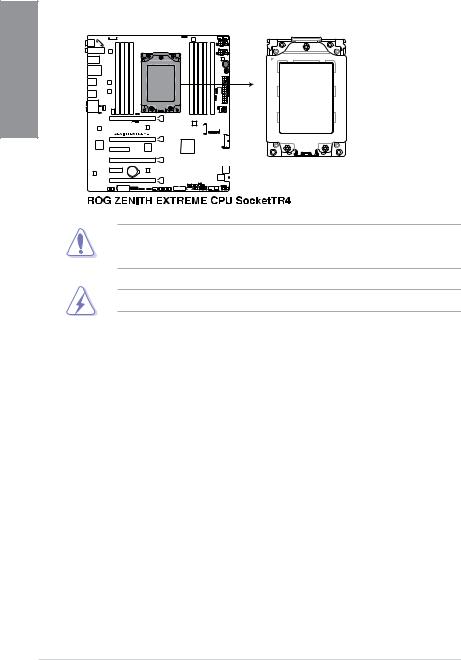
1.1.3Central Processing Unit (CPU)
The motherboard comes with a SocketTR4 designed for the AMD® Ryzen™ Threadripper™ processors.
1 Chapter
The SocketTR4 has a different pinout design. Ensure that you use a CPU designed for the SocketTR4. The CPU fits in only one correct orientation. DO NOT force the CPU into the socket to prevent bending the connectors on the socket and damaging the CPU!
Ensure that all power cables are unplugged before installing the CPU.
1-4 |
Chapter 1: Product Introduction |
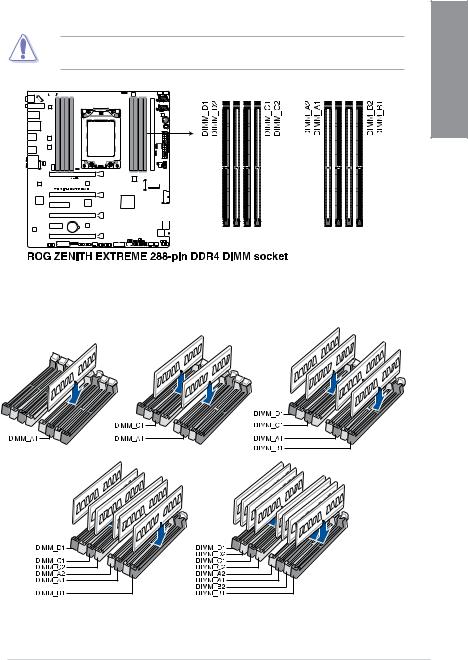
1.1.4System memory
The motherboard comes with four Double Data Rate 4 (DDR4) Dual Inline Memory Modules (DIMM) slots.
A DDR4 module is notched differently from a DDR, DDR2, or DDR3 module. DO NOT install a DDR, DDR2, or DDR3 memory module to the DDR4 slot.
Recommended memory configurations
Chapter 1
ROG ZENITH EXTREME |
1-5 |
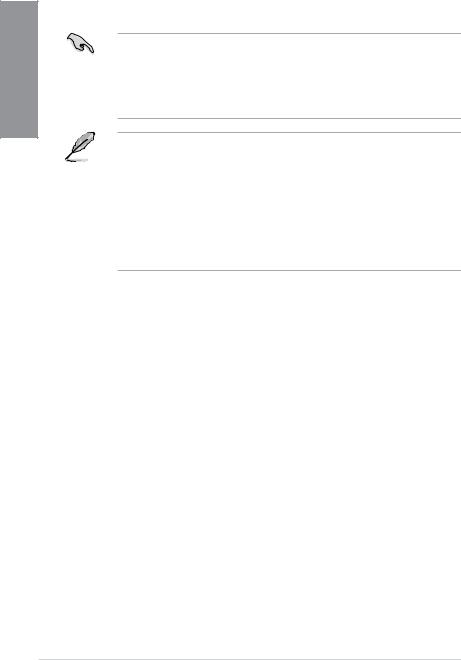
1 Chapter
Memory configurations
You may install 2 GB, 4 GB, 8 GB, and 16 GB unbuffered and non ECC DDR4 DIMMs into the DIMM sockets.
• You may install varying memory sizes in Channel A, Channel B, Channel C, and Channel D. The system maps the total size of the lower-sized channel for the quad channel configuration. Any excess memory from the higher-sized channel is then mapped for single-channel operation.
•This motherboard does not support DIMMs made up of 512 Mb (64 MB) chips or less (Memory chip capacity counts in Megabit, 8 Megabit/Mb = 1 Megabyte/MB).
• The default memory operation frequency is dependent on its Serial Presence Detect (SPD), which is the standard way of accessing information from a memory module. Under the default state, some memory modules for overclocking may operate at a lower frequency than the vendor-marked value.
•For system stability, use a more efficient memory cooling system to support a full memory load (4 DIMMs) or overclocking condition.
•Always install the DIMMS with the same CAS Latency. For an optimum compatibility, we recommend that you install memory modules of the same version or data code (D/C) from the same vendor. Check with the vendor to get the correct memory modules.
1-6 |
Chapter 1: Product Introduction |

1.1.5Expansion slots
Unplug the power cord before adding or removing expansion cards. Failure to do so may cause you physical injury and damage motherboard components.
Slot No. Slot Description
1PCIe x16_1 slot
2PCIe x8_2 slot
3PCIe x4 slot
4PCIe x16_3 slot
5PCIe x1 slot
6PCIe x8/x4_4 slot
Chapter 1
ROG ZENITH EXTREME |
1-7 |

1 Chapter
AMD® Ryzen™ Threadripper™ Processors
|
|
PCI Express 3.0 operating mode |
|
|
VGA Configuration |
|
|
|
|
Single VGA |
SLI™/CFX |
3-Way SLI™/ |
4-Way SLI™/ |
|
|
CFX |
CFX |
||
|
|
|
||
PCIe x16_1 |
x16 |
x16 |
x16 |
x16 |
|
|
|
|
|
PCIe x8_2 |
N/A |
N/A |
x8 |
x8 |
|
|
|
|
|
PCIe x16_3 |
N/A |
x16 |
x16 |
x16 |
|
|
|
|
|
PCIe x8/x4_4 |
N/A |
N/A |
N/A |
x8* |
|
|
|
|
|
*The PCIE_X8/X4_4 slot shares bandwidth with U.2. In 4-Way configuration, if the PCIE_X8/X4_4 is used in x8 mode, U.2 port will be disabled.
•We recommend that you provide sufficient power when running CrossFireX™ or
SLI™ mode.
•Connect chassis fans to the motherboard chassis fan connectors when using multiple graphics cards for better thermal environment.
1-8 |
Chapter 1: Product Introduction |

1.1.6Onboard buttons and switches
Onboard buttons and switches allow you to fine-tune performance when working on a bare or open-case system. This is ideal for overclockers and gamers who continually change settings to enhance system performance.
|
|
|
|
|
|
|
|
|
|
|
|
|
|
|
|
|
|
|
|
|
|
|
|
|
|
|
|
|
|
|
|
|
|
|
|
|
|
|
|
1 |
1. |
Power-on button (START) |
Chapter |
||||||||||||||||||||||||||||||||||||||
|
||||||||||||||||||||||||||||||||||||||||
|
The motherboard comes with a power-on button that allows you to power up or wake |
|
||||||||||||||||||||||||||||||||||||||
|
up the system. The button also lights up when the system is plugged to a power source |
|
||||||||||||||||||||||||||||||||||||||
|
indicating that you should shut down the system and unplug the power cable before |
|
||||||||||||||||||||||||||||||||||||||
|
removing or installing any motherboard component. |
|
||||||||||||||||||||||||||||||||||||||
|
|
|
|
|
|
|
|
|
|
|
|
|
|
|
|
|
|
|
|
|
|
|
|
|
|
|
|
|
|
|
|
|
|
|
|
|
|
|
|
|
|
|
|
|
|
|
|
|
|
|
|
|
|
|
|
|
|
|
|
|
|
|
|
|
|
|
|
|
|
|
|
|
|
|
|
|
|
|
|
|
|
|
|
|
|
|
|
|
|
|
|
|
|
|
|
|
|
|
|
|
|
|
|
|
|
|
|
|
|
|
|
|
|
|
|
|
|
|
|
|
|
|
|
|
|
|
|
|
|
|
|
|
|
|
|
|
|
|
|
|
|
|
|
|
|
|
|
|
|
|
|
|
|
|
|
|
|
|
|
|
|
|
|
|
|
|
|
|
|
|
|
|
|
|
|
|
|
|
|
|
|
|
|
|
|
|
|
|
|
|
|
|
|
|
|
|
|
|
|
|
|
|
|
|
|
|
|
|
|
|
|
|
|
|
|
|
|
|
|
|
|
|
|
|
|
|
|
|
|
|
|
|
|
|
|
|
|
|
|
|
|
|
|
|
|
|
|
|
|
|
|
|
|
|
|
|
|
|
|
|
|
|
|
|
|
|
|
|
|
|
|
|
|
|
|
|
|
|
|
|
|
|
|
|
|
|
|
|
|
|
|
|
|
|
|
|
|
|
|
|
|
|
|
|
|
|
|
|
|
|
|
|
|
|
|
|
|
|
|
|
|
|
|
|
|
|
|
|
|
|
|
|
|
|
|
|
|
|
|
|
|
|
|
|
|
|
|
|
|
|
|
|
|
|
|
|
|
|
|
|
|
|
|
|
|
|
|
|
|
|
|
|
|
|
|
|
|
|
|
|
|
|
|
|
|
|
|
|
|
|
|
|
|
|
|
|
|
|
|
|
|
|
|
|
|
|
|
|
|
|
|
|
|
|
|
|
|
|
|
|
|
|
|
|
|
|
|
|
|
|
|
|
|
|
|
|
|
|
|
|
|
|
|
|
|
|
|
|
|
|
|
|
|
|
|
|
|
|
|
|
|
|
|
|
|
|
|
|
|
|
|
|
|
|
|
|
|
|
|
|
|
|
|
|
|
|
|
|
|
|
|
|
|
|
|
|
|
|
|
|
|
|
|
|
|
|
|
|
|
|
|
|
|
|
|
|
|
|
|
|
|
|
|
|
|
|
|
|
|
|
|
|
|
|
|
|
|
|
|
|
|
|
|
|
|
|
|
|
|
|
|
|
|
|
|
|
|
|
|
|
|
|
|
|
|
|
|
|
|
|
|
|
|
2.RESET button (RESET)
Press the reset button to reboot the system.
|
|
|
|
|
|
|
|
|
|
|
|
|
|
|
|
|
|
|
|
|
|
|
|
|
|
|
|
|
|
|
|
|
|
|
|
|
|
|
|
|
|
|
|
|
|
|
|
|
|
|
|
|
|
|
|
|
|
|
|
|
|
|
|
|
|
|
|
|
|
|
|
|
|
|
|
|
|
|
|
|
|
|
|
|
|
|
|
|
|
|
|
|
|
|
|
|
|
|
|
|
|
|
|
|
|
|
|
|
|
|
|
|
|
|
|
|
|
|
|
|
|
|
|
|
|
|
|
|
|
|
|
|
|
|
|
|
|
|
|
|
|
|
|
|
|
|
|
|
|
|
|
|
|
|
|
|
|
|
|
|
|
|
|
|
|
|
|
|
|
|
|
|
|
|
|
|
|
|
|
|
|
|
|
|
|
|
|
|
|
|
|
|
|
|
|
|
|
|
|
|
|
|
|
|
|
|
|
|
|
|
|
|
|
|
|
|
|
|
|
|
|
|
|
|
|
|
|
|
|
|
|
|
|
|
|
|
|
|
|
|
|
|
|
|
|
|
|
|
|
|
|
|
|
|
|
|
|
|
|
|
|
|
|
|
|
|
|
|
|
|
|
|
|
|
|
|
|
|
|
|
|
|
|
|
|
|
|
|
|
|
|
|
|
|
|
|
|
|
|
|
|
|
|
|
|
|
|
|
|
|
|
|
|
|
|
|
|
|
|
|
|
|
|
|
|
|
|
|
|
|
|
|
|
|
|
|
|
|
|
|
|
|
|
|
|
|
|
|
|
|
|
|
|
|
|
|
|
|
|
|
|
|
|
|
|
|
|
|
|
|
|
|
|
|
|
|
|
|
|
|
|
|
|
|
|
|
|
|
|
|
|
|
|
|
|
|
|
|
|
|
|
|
|
|
|
|
|
|
|
|
|
|
|
|
|
|
|
|
|
|
|
|
|
|
|
|
|
|
|
|
|
|
|
|
|
|
|
|
|
|
|
|
|
|
|
|
|
|
|
|
|
|
|
|
|
|
|
|
|
|
|
|
|
|
|
|
|
|
|
|
|
|
|
|
|
|
|
|
|
|
|
|
|
|
|
|
|
|
|
|
|
|
|
|
|
|
|
|
|
|
|
|
|
|
|
|
|
|
|
|
|
|
|
|
|
|
|
|
|
|
|
|
|
|
|
|
|
|
|
|
|
|
|
|
|
|
|
|
|
|
|
|
|
|
|
|
|
|
|
|
|
|
|
|
|
|
|
|
|
|
|
|
|
|
|
|
|
|
|
|
|
|
|
|
|
|
|
|
|
|
|
|
|
|
|
|
|
|
|
|
|
|
|
|
|
|
|
|
|
|
|
|
|
|
|
|
|
|
|
|
|
ROG ZENITH EXTREME |
1-9 |
||||||||||||||||||||||||||||||||||

3. |
Safe Boot button (SAFE_BOOT) |
|
The Safe Boot button can be pressed anytime to force the system to reboot into the |
|
BIOS safe mode. This button temporarily applies safe settings to the BIOS while |
1 Chapter |
retaining any overclocked settings allowing you to modify the settings causing boot |
failure. Use this button when overclocking or tweaking the settings of your system. |
|
|
4.ReTry button (RETRY_BUTTON)
The ReTry button is specially designed for overclockers and is most useful during the booting process where the Reset button is rendered useless. When pressed, it forces the system to reboot while retaining the same settings to be retried in quick succession to achieve a successful POST.
|
|
|
|
|
|
|
|
|
|
|
|
|
|
|
|
|
|
|
|
|
|
|
|
|
|
|
|
|
|
|
|
|
|
|
|
|
|
|
|
|
|
|
|
|
|
|
|
|
|
|
|
|
|
|
|
|
|
|
|
|
|
|
|
|
|
|
|
|
|
|
|
|
|
|
|
|
|
|
|
|
|
|
|
|
|
|
|
|
|
|
|
|
|
|
|
|
|
|
|
|
|
|
|
|
|
|
|
|
|
|
|
|
|
|
|
|
|
|
|
|
|
|
|
|
|
|
|
|
|
|
|
|
|
|
|
|
|
|
|
|
|
|
|
|
|
|
|
|
|
|
|
|
|
|
|
|
|
|
|
|
|
|
|
|
|
|
|
|
|
|
|
|
|
|
|
|
|
|
|
|
|
|
|
|
|
|
|
|
|
|
|
|
|
|
|
|
|
|
|
|
|
|
|
|
|
|
|
|
|
|
|
|
|
|
|
|
|
|
|
|
|
|
|
|
|
|
|
|
|
|
|
|
|
|
|
|
|
|
|
|
|
|
|
|
|
|
|
|
|
|
|
|
|
|
|
|
|
|
|
|
|
|
|
|
|
|
|
|
|
|
|
|
|
|
|
|
|
|
|
|
|
|
|
|
|
|
|
|
|
|
|
|
|
|
|
|
|
|
|
|
|
|
|
|
|
|
|
|
|
|
|
|
|
|
|
|
|
|
|
|
|
|
|
|
|
|
|
|
|
|
|
|
|
|
|
|
|
|
|
|
|
|
|
|
|
|
|
|
|
|
|
|
|
|
|
|
|
|
|
|
|
|
|
|
|
|
|
|
|
|
|
|
|
|
|
|
|
|
|
|
|
|
|
|
|
|
|
|
|
|
|
|
|
|
|
|
|
|
|
|
|
|
|
|
|
|
|
|
|
|
|
|
|
|
|
|
|
|
|
|
|
|
|
|
|
|
|
|
|
|
|
|
|
|
|
|
|
|
|
|
|
|
|
|
|
|
|
|
|
|
|
|
|
|
|
|
|
|
|
|
|
|
|
|
|
|
|
|
|
|
|
|
|
|
|
|
|
|
|
|
|
|
|
|
|
|
|
|
|
|
|
|
|
|
|
|
|
|
|
|
|
|
|
|
|
|
|
|
|
|
|
|
|
|
|
|
|
|
|
|
|
|
|
|
|
|
|
|
|
|
|
|
|
|
|
|
|
|
|
|
|
|
|
|
|
|
|
|
|
|
|
|
|
|
|
|
|
|
|
|
|
|
|
|
|
|
|
|
|
|
|
|
|
|
|
|
|
|
|
|
|
|
|
|
|
|
|
1-10 |
|
|
|
|
|
|
|
|
|
|
|
|
|
|
|
|
|
|
|
|
|
|
|
|
|
|
|
|
|
|
|
|
|
|
|
|
|
|
|
|
Chapter 1: Product Introduction |

5. |
Slow Mode Switch (SLOW_MODE) |
|
|
Slow Mode Switch is employed during LN2 benching. The system may crash due to |
|
|
the CPU being unstable when using extreme overclocking, enabling slow mode will |
|
|
decrease the processor frequency and stabilize the system, allowing overclockers to |
1 |
|
keep track of their overclocking data. |
|
|
|
Chapter |
6.RSVD switch (RSVD)
This switch is reserved for ASUS-authorized technicians only.
Ensure to set this switch to disabled, enabling this switch may cause system failure.
ROG ZENITH EXTREME |
1-11 |
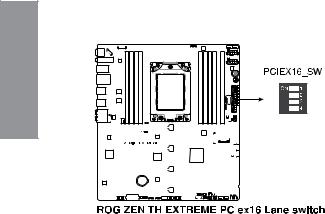
7.PCIe x16 Lane switch (PCIEX16_SW)
These slide switches allows you to enable and disable the corresponding PCIe x16 slots. When one of the installed PCIe x16 cards is out of order, you can use the slide switch to find the faulty one without removing the cards.
1 Chapter
|
|
|
|
|
|
|
|
|
|
|
|
|
|
|
|
|
|
|
|
|
|
|
|
|
|
|
|
|
|
|
|
|
|
|
|
|
|
|
|
|
|
|
|
|
|
|
|
|
|
|
|
|
|
|
|
|
|
|
|
|
|
|
|
|
|
|
|
|
|
|
|
|
|
|
|
|
|
|
|
|
|
|
|
|
|
|
|
|
|
|
|
|
|
|
|
|
|
|
|
|
|
|
|
|
|
|
|
|
|
|
|
|
|
|
|
|
|
|
|
|
|
|
|
|
|
|
|
|
|
|
|
|
|
|
|
|
|
|
|
|
|
|
|
|
|
|
|
|
|
|
|
|
|
|
|
|
|
|
|
|
|
|
|
|
|
|
|
|
|
|
|
|
|
|
|
|
|
|
|
|
|
|
|
|
|
|
|
|
|
|
|
|
|
|
|
|
|
|
|
|
|
|
|
|
|
|
|
|
|
|
|
|
|
|
|
|
|
|
|
|
|
|
|
|
|
|
|
|
|
|
|
|
|
|
|
|
|
|
|
|
|
|
|
|
|
|
|
1-12 |
|
|
|
|
|
|
|
|
|
|
|
|
|
|
|
|
|
|
|
|
|
|
|
|
|
|
|
|
|
Chapter 1: Product Introduction |

1.1.7Jumper
1. LN2 Mode jumper (3-pin LN2_MODE)
With LN2 mode activated, the ROG motherboard is optimized to remedy the cold-boot bug during POST and help the system boot successfully.
1Chapter
|
|
|
|
|
|
ROG ZENITH EXTREME |
1-13 |
|

1.1.8Onboard LEDs
1. |
Q LEDs (CPU, DRAM, VGA, BOOT) |
|
|
Q LEDs check key components (CPU, DRAM, VGA card, and booting devices) in |
|
1Chapter |
sequence during motherboard booting process. If an error is found, the corresponding |
|
LED remains lit until the problem is solved. This user-friendly design provides an |
||
|
||
|
intuitive way to locate the root problem within seconds. |
The order which the LEDs light up may vary per CPU.
The Q LEDs provide the most probable cause of an error code as a starting point for troubleshooting. The actual cause may vary from case to case.
2.Hard Disk LED (HD_LED)
The Hard Disk LED is designed to indicate the hard disk activity. It blinks when data is being written into or read from the hard disk drive. The LED does not light up when there is no hard disk drive connected to the motherboard or when the hard disk drive does not function.
|
|
|
|
|
|
|
|
|
|
|
|
|
|
|
|
|
|
|
|
|
|
|
|
|
|
|
|
|
|
|
|
|
|
|
|
|
|
|
|
|
|
|
|
|
|
|
|
|
|
|
|
|
|
|
|
|
|
|
|
|
|
|
|
|
|
|
|
|
|
|
|
|
|
|
|
|
|
|
|
|
|
|
|
|
|
|
|
|
|
|
|
|
|
|
|
|
|
|
|
|
|
|
|
|
|
|
|
|
|
|
|
|
|
|
|
|
|
|
|
|
|
|
|
|
|
|
|
|
|
|
|
|
|
|
|
|
|
|
|
|
|
|
|
|
|
|
|
|
|
|
|
|
|
|
|
|
|
|
|
|
|
|
|
|
|
|
|
|
|
|
|
|
|
|
|
|
|
|
|
|
|
|
|
|
|
|
|
|
|
|
|
|
|
|
|
|
|
|
|
|
|
|
|
|
|
|
|
|
|
|
|
|
|
|
|
|
|
|
|
|
|
|
|
|
|
|
|
|
|
|
|
|
|
|
|
|
|
|
|
|
|
|
|
|
|
|
|
|
|
|
|
|
|
|
|
|
|
|
|
|
|
|
|
|
|
|
|
|
|
|
|
|
|
|
|
|
|
|
|
|
|
|
|
|
|
|
|
|
|
|
|
|
|
|
|
|
|
|
|
|
|
|
|
|
|
|
|
|
|
|
|
|
|
|
|
|
|
|
|
|
|
|
|
|
|
|
|
|
|
|
|
|
|
|
|
|
|
|
|
|
|
|
|
|
|
|
|
|
|
|
|
|
|
|
|
|
|
|
|
|
|
|
|
|
|
|
|
|
|
|
|
|
|
|
|
|
|
|
|
|
|
|
|
|
|
|
|
|
|
|
|
|
|
|
|
|
|
|
|
|
|
|
|
|
|
|
|
|
|
|
|
|
|
|
|
|
|
|
|
|
|
|
|
|
|
|
|
|
|
|
|
|
|
|
|
|
|
|
|
|
|
|
|
|
|
|
|
|
|
|
|
|
|
|
|
|
|
|
|
|
|
|
|
|
|
|
|
|
|
|
|
|
|
|
|
|
|
|
|
|
|
|
|
|
|
|
|
|
|
|
|
1-14 |
|
|
|
|
|
|
|
|
|
|
|
|
|
|
|
|
|
|
|
|
|
|
|
|
|
|
|
|
|
|
|
|
|
|
|
|
|
|
|
Chapter 1: Product Introduction |
