Asus P8H67-M User Manual

P8H67-M
Motherboard

E6148
First Edition (V1)
November 2010
Copyright © 2010 ASUSTeK Computer Inc. All Rights Reserved.
No part of this manual, including the products and software described in it, may be reproduced, transmitted, transcribed, stored in a retrieval system, or translated into any language in any form or by any means, except documentation kept by the purchaser for backup purposes, without the express written permission of ASUSTeK Computer Inc. (“ASUS”).
Product warranty or service will not be extended if: (1) the product is repaired, modified or altered, unless such repair, modification of alteration is authorized in writing by ASUS; or (2) the serial number of the product is defaced or missing.
ASUS PROVIDES THIS MANUAL “AS IS” WITHOUT WARRANTY OF ANY KIND, EITHER EXPRESS OR IMPLIED, INCLUDING BUT NOT LIMITED TO THE IMPLIED WARRANTIES OR CONDITIONS OF MERCHANTABILITY OR FITNESS FOR A PARTICULAR PURPOSE. IN NO EVENT SHALL ASUS, ITS DIRECTORS, OFFICERS, EMPLOYEES OR AGENTS BE LIABLE FOR ANY INDIRECT, SPECIAL, INCIDENTAL, OR CONSEQUENTIAL DAMAGES (INCLUDING DAMAGES FOR LOSS OF PROFITS, LOSS OF BUSINESS, LOSS OF USE OR DATA, INTERRUPTION OF BUSINESS AND THE LIKE), EVEN IF ASUS HAS BEEN ADVISED OF THE POSSIBILITY OF SUCH DAMAGES ARISING FROM ANY DEFECT OR ERROR IN THIS MANUAL OR PRODUCT.
SPECIFICATIONS AND INFORMATION CONTAINED IN THIS MANUAL ARE FURNISHED FOR INFORMATIONAL USE ONLY, AND ARE SUBJECT TO CHANGE AT ANY TIME WITHOUT NOTICE, AND SHOULD NOT BE CONSTRUED AS A COMMITMENT BY ASUS. ASUS ASSUMES NO RESPONSIBILITY OR LIABILITY FOR ANY ERRORS OR INACCURACIES THAT MAY APPEAR IN THIS MANUAL, INCLUDING THE PRODUCTS AND SOFTWARE DESCRIBED IN IT.
Products and corporate names appearing in this manual may or may not be registered trademarks or copyrights of their respective companies, and are used only for identification or explanation and to the owners’ benefit, without intent to infringe.
Offer to Provide Source Code of Certain Software
This product may contain copyrighted software that is licensed under the General Public License (“GPL”) and under the Lesser General Public License Version (“LGPL”). The GPL and LGPL licensed code in this product is distributed without any warranty. Copies of these licenses are included in this product.
You may obtain the complete corresponding source code (as defined in the GPL) for the GPL Software, and/or the complete corresponding source code of the LGPL Software (with the complete machinereadable “work that uses the Library”) for a period of three years after our last shipment of the product including the GPL Software and/or LGPL Software, which will be no earlier than December 1, 2011, either
(1)for free by downloading it from http://support.asus.com/download;
or
(2)for the cost of reproduction and shipment, which is dependent on the preferred carrier and the location where you want to have it shipped to, by sending a request to:
ASUSTeK Computer Inc.
Legal Compliance Dept. 15 Li Te Rd.,
Beitou, Taipei 112 Taiwan
In your request please provide the name, model number and version, as stated in the About Box of the product for which you wish to obtain the corresponding source code and your contact details so that we can coordinate the terms and cost of shipment with you.
The source code will be distributed WITHOUT ANY WARRANTY and licensed under the same license as the corresponding binary/object code.
This offer is valid to anyone in receipt of this information.
ASUSTeK is eager to duly provide complete source code as required under various Free Open Source Software licenses. If however you encounter any problems in obtaining the full corresponding source code we would be much obliged if you give us a notification to the email address gpl@asus.com, stating the product and describing the problem (please do NOT send large attachments such as source code archives etc to this email address).
ii

Contents
Notices......................................................................................................... |
vi |
Safety information...................................................................................... |
vii |
About this guide......................................................................................... |
vii |
P8H67-M specifications summary............................................................. |
ix |
Chapter 1: |
Product introduction |
|
|
1.1 |
Welcome!....................................................................................... |
1-1 |
|
1.2 |
Package contents......................................................................... |
1-1 |
|
1.3 |
Special features............................................................................ |
1-1 |
|
|
1.3.1 |
Product highlights ............................................................ |
1-1 |
|
1.3.2 |
Innovative ASUS features ................................................ |
1-3 |
1.4 |
Before you proceed...................................................................... |
1-5 |
|
1.5 |
Motherboard overview................................................................. |
1-6 |
|
|
1.5.1 |
Placement direction ......................................................... |
1-6 |
|
1.5.2 |
Screw holes ..................................................................... |
1-6 |
|
1.5.3 |
Motherboard layout .......................................................... |
1-7 |
|
1.5.4 |
Layout contents . .............................................................. |
1-7 |
1.6 |
Central Processing Unit (CPU).................................................... |
1-8 |
|
|
1.6.1 |
Installing the CPU ............................................................ |
1-8 |
|
1.6.2 |
Installing the CPU heatsink and fan ............................... |
1-11 |
|
1.6.3 |
Uninstalling the CPU heatsink and fan .......................... |
1-12 |
1.7 |
System memory.......................................................................... |
1-13 |
|
|
1.7.1 |
Overview ........................................................................ |
1-13 |
|
1.7.2 |
Memory configurations . ................................................. |
1-14 |
|
1.7.3 |
Installing a DIMM ........................................................... |
1-18 |
|
1.7.4 |
Removing a DIMM ......................................................... |
1-18 |
1.8 |
Expansion slots.......................................................................... |
1-19 |
|
|
1.8.1 |
Installing an expansion card .......................................... |
1-19 |
|
1.8.2 |
Configuring an expansion card ...................................... |
1-19 |
|
1.8.3 |
PCI slot .......................................................................... |
1-19 |
|
1.8.4 |
PCI Express x1 slot . ...................................................... |
1-19 |
|
1.8.5 |
PCI Express x16 slots ................................................... |
1-19 |
1.9 |
Jumpers |
....................................................................................... |
1-20 |
1.10 |
Connectors.................................................................................. |
1-21 |
|
iii

Contents
|
1.10.1 |
Rear panel connectors.................................................. |
1-21 |
|
1.10.2 |
Internal connectors........................................................ |
1-22 |
1.11 |
Onboard switches....................................................................... |
1-30 |
|
1.12 |
Onboard LEDs............................................................................. |
1-31 |
|
1.13 |
Software support........................................................................ |
1-32 |
|
|
1.13.1 Installing an operating system....................................... |
1-32 |
|
|
1.13.2 |
Support DVD information............................................... |
1-32 |
Chapter 2: |
BIOS information |
|
|
2.1 |
Managing and updating your BIOS............................................. |
2-1 |
|
|
2.1.1 |
ASUS Update utility......................................................... |
2-1 |
|
2.1.2 |
ASUS EZ Flash 2............................................................ |
2-2 |
|
2.1.3 |
ASUS CrashFree BIOS 3 utility....................................... |
2-3 |
|
2.1.4 |
ASUS BIOS Updater....................................................... |
2-4 |
2.2 |
BIOS setup program..................................................................... |
2-7 |
|
2.3 |
Main menu................................................................................... |
2-11 |
|
|
2.3.1 |
System Language........................................................... |
2-11 |
|
2.3.2 |
System Date .................................................................. |
2-11 |
|
2.3.3 |
System Time .................................................................. |
2-11 |
|
2.3.4 |
Security........................................................................... |
2-11 |
2.4 |
Ai Tweaker menu........................................................................ |
2-13 |
|
|
2.4.1 |
Ai Overclock Tuner........................................................ |
2-13 |
|
2.4.2 |
Memory Frequency ....................................................... |
2-14 |
|
2.4.3 |
EPU Power Saving Mode ............................................. |
2-14 |
|
2.4.4 |
GPU Boost..................................................................... |
2-14 |
|
2.4.5 |
DRAM Timing Control.................................................... |
2-14 |
|
2.4.6 |
CPU Power Management.............................................. |
2-14 |
|
2.4.7 |
CPU Offset Mode Sign ................................................. |
2-15 |
|
2.4.8 |
DRAM Voltage .............................................................. |
2-16 |
|
2.4.9 |
VCCIO Voltage ............................................................. |
2-16 |
|
2.4.10 |
CPU PLL Voltage .......................................................... |
2-16 |
|
2.4.11 |
PCH Voltage ................................................................. |
2-16 |
|
2.4.12 |
Load-Line Calibration ................................................... |
2-16 |
|
2.4.13 |
CPU Spread Spectrum ................................................. |
2-16 |
2.5 |
Advanced menu.......................................................................... |
2-17 |
|
|
2.5.1 |
Trusted Computing........................................................ |
2-17 |
iv

Contents
|
2.5.2 |
CPU Configuration......................................................... |
2-18 |
|
2.5.3 |
System Agent Configuration.......................................... |
2-19 |
|
2.5.4 |
PCH Configuration......................................................... |
2-20 |
|
2.5.5 |
SATA Configuration........................................................ |
2-20 |
|
2.5.6 |
USB Configuration......................................................... |
2-21 |
|
2.5.7 |
Onboard Devices Configuration.................................... |
2-21 |
|
2.5.8 |
APM............................................................................... |
2-23 |
2.6 |
Monitor menu.............................................................................. |
2-24 |
|
|
2.6.1 |
CPU Temperature / MB Temperature ........................... |
2-24 |
|
2.6.2 |
CPU / Chassis Fan Speed............................................. |
2-24 |
|
2.6.3 |
CPU Q-Fan Control ...................................................... |
2-25 |
|
2.6.4 |
Chassis Q-Fan Control ................................................. |
2-25 |
|
2.6.5 |
CPU Voltage, 3.3V Voltage, 5V Voltage, 12V Voltage... |
2-26 |
|
2.6.6 |
Anti Surge Support ....................................................... |
2-26 |
2.7 |
Boot menu................................................................................... |
2-27 |
|
|
2.7.1 |
Bootup NumLock State ................................................. |
2-27 |
|
2.7.2 |
Full Screen Logo .......................................................... |
2-27 |
|
2.7.3 |
Option ROM Messages................................................. |
2-28 |
|
2.7.4 |
Setup Mode................................................................... |
2-28 |
|
2.7.5 |
Boot Option Priorities..................................................... |
2-28 |
|
2.7.6 |
Boot Override................................................................ |
2-28 |
2.8 |
Tools menu.................................................................................. |
2-29 |
|
|
2.8.1 |
ASUS EZ Flash 2.......................................................... |
2-29 |
|
2.8.2 |
ASUS O.C. Profile......................................................... |
2-29 |
2.9 |
Exit menu..................................................................................... |
2-30 |
|

Notices
Federal Communications Commission Statement
This device complies with Part 15 of the FCC Rules. Operation is subject to the following two conditions:
•This device may not cause harmful interference, and
•This device must accept any interference received including interference that may cause undesired operation.
This equipment has been tested and found to comply with the limits for a Class B digital device, pursuant to Part 15 of the FCC Rules. These limits are designed to provide reasonable protection against harmful interference in a residential installation. This equipment generates, uses and can radiate radio frequency energy and, if not installed and used in accordance with manufacturer’s instructions, may cause harmful interference to radio communications. However, there is no guarantee that interference will not occur in a particular installation. If this equipment does cause harmful interference to radio or
television reception, which can be determined by turning the equipment off and on, the user is encouraged to try to correct the interference by one or more of the following measures:
•Reorient or relocate the receiving antenna.
•Increase the separation between the equipment and receiver.
•Connect the equipment to an outlet on a circuit different from that to which the receiver is connected.
•Consult the dealer or an experienced radio/TV technician for help.
The use of shielded cables for connection of the monitor to the graphics card is required to assure compliance with FCC regulations. Changes or modifications to this unit not expressly approved by the party responsible for compliance could void the user’s authority to operate this equipment.
Canadian Department of Communications Statement
This digital apparatus does not exceed the Class B limits for radio noise emissions from digital apparatus set out in the Radio Interference Regulations of the Canadian Department of Communications.
This class B digital apparatus complies with Canadian ICES-003.
REACH
Complying with the REACH (Registration, Evaluation, Authorisation, and Restriction of Chemicals) regulatory framework, we published the chemical substances in our products at ASUS REACH website at http://csr.asus.com/english/REACH.htm.
DO NOT throw the motherboard in municipal waste. This product has been designed to enable proper reuse of parts and recycling. This symbol of the crossed out wheeled bin indicates that the product (electrical and electronic equipment) should not be placed in municipal waste. Check local regulations for disposal of electronic products.
DO NOT throw the mercury-containing button cell battery in municipal waste. This symbol of the crossed out wheeled bin indicates that the battery should not be placed in municipal waste.
vi

Safety information
Electrical safety
•To prevent electric shock hazard, disconnect the power cable from the electric outlet before relocating the system.
•When adding or removing devices to or from the system, ensure that the power cables for the devices are unplugged before the signal cables are connected. If possible, disconnect all power cables from the existing system before you add a device.
•Before connecting or removing signal cables from the motherboard, ensure that all power cables are unplugged.
•Seek professional assistance before using an adapter or extension cord. These devices could interrupt the grounding circuit.
•Ensure that your power supply is set to the correct voltage in your area. If you are not sure about the voltage of the electrical outlet you are using, contact your local power company.
•If the power supply is broken, do not try to fix it by yourself. Contact a qualified service technician or your retailer.
Operation safety
•Before installing the motherboard and adding devices on it, carefully read all the manuals that came with the package.
•Before using the product, ensure that all cables are correctly connected and the power cables are not damaged. If you detect any damage, contact your dealer immediately.
•To avoid short circuits, keep paper clips, screws, and staples away from connectors, slots, sockets and circuitry.
•Avoid dust, humidity, and temperature extremes. Do not place the product in any area where it may become wet.
•Place the product on a stable surface.
•If you encounter technical problems with the product, contact a qualified service technician or your retailer.
About this guide
This user guide contains the information you need when installing and configuring the motherboard.
How this guide is organized
This guide contains the following parts:
•Chapter 1: Product introduction
This chapter describes the features of the motherboard and the new technology it supports.
•Chapter 2: BIOS information
This chapter tells how to change system settings through the BIOS Setup menus. Detailed descriptions of the BIOS parameters are also provided.
vii
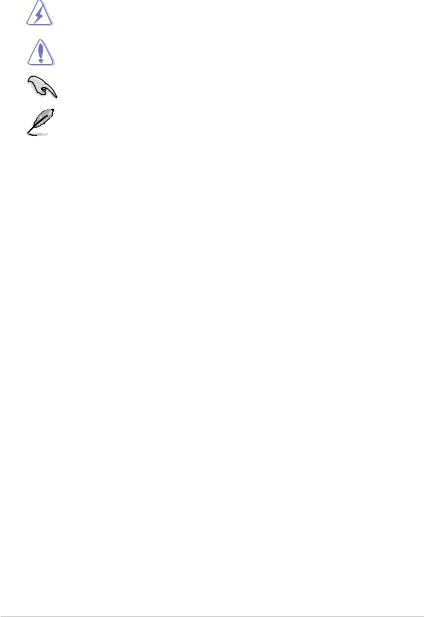
Conventions used in this guide
To ensure that you perform certain tasks properly, take note of the following symbols used throughout this manual.
DANGER/WARNING: Information to prevent injury to yourself when trying to complete a task.
CAUTION: Information to prevent damage to the components when trying to complete a task.
IMPORTANT: Instructions that you MUST follow to complete a task.
NOTE: Tips and additional information to help you complete a task.
Where to find more information
Refer to the following sources for additional information and for product and software updates.
1.ASUS websites
The ASUS website provides updated information on ASUS hardware and software products. Refer to the ASUS contact information.
2.Optional documentation
Your product package may include optional documentation, such as warranty flyers, that may have been added by your dealer. These documents are not part of the standard package.
Typography
Bold text |
Indicates a menu or an item to select. |
Italics |
Used to emphasize a word or a phrase. |
<Key> |
Keys enclosed in the less-than and greater-than sign means |
|
that you must press the enclosed key. |
|
Example: <Enter> means that you must press the Enter or |
|
Return key. |
<Key1>+<Key2>+<Key3> |
If you must press two or more keys simultaneously, the key |
|
names are linked with a plus sign (+). |
|
Example: <Ctrl>+<Alt>+<D> |
viii
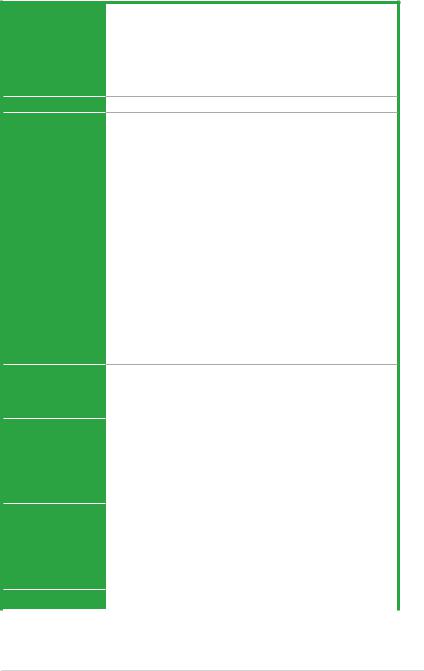
P8H67-M specifications summary
CPU
Chipset
Memory
Expansion slots
GA1155 socket for Intel® Second Generation Core™ i7 / Core™ i5 / Core™ i3 Processors
Supports 32nm CPU
Supports Intel® Turbo Boost Technology 2.0
*The Intel® Turbo Boost Technology 2.0 support depends on the CPU types.
**Refer to www.asus.com for Intel® CPU support list.
Intel® H67 Express Chipset
Dual-channel memory architecture
-4 x 240-pin DIMM sockets support unbuffered non-ECC
DDR3 1333/1066MHz memory modules
-Supports up to 32GB* system memory
-Support Intel® Extreme Memory Profile (XMP)
*The Max. 32GB memory capacity can be supported with DIMMs of 8GB (or above). ASUS will update QVL once the DIMMs are available on market.
**Hyper DIMM support is subject to the physical characteristics of individual CPUs. Some hyper DIMMs only support one DIMM per channel. Refer to Memory QVL for details.
***Refer to www.asus.com for the Memory QVL (Qualified
Vendors Lists).
****When you install a total memory of 4GB capacity
or more, Windows® 32-bit operating system may only recognize less than 3GB. We recommend a maximum of 3GB system memory if you are using a Windows® 32-bit operating system.
1 x PCI Express x16 slot (x16 mode)
1 x PCI Express x16 slot (x4 mode)
1 x PCI Express x1 slot
1 x PCI slot
Graphics |
Integrated graphics in Sandy Bridge CPU |
|
|
- Supports D-Sub with max. resolution up to 2048 x 1536 |
|
|
@75Hz (4:3) |
|
|
- Supports HDMI with max.resolution up to 1920 x 1200 |
|
|
@60Hz |
|
|
- Supports DirectX 10.1 |
|
Storage |
Intel® H67 Express Chipset: |
|
|
- 4 x Serial ATA 3Gb/s connectors |
|
|
- 2 x Serial ATA 6Gb/s connectors |
|
|
- Intel® Rapid Storage technology supports RAID 0, 1, 5, 10 |
|
|
VIA® VT6415 |
|
|
- 1 Ultra DMA 133/100 for up to 2 PATA devices |
|
LAN |
Realtek® 8111E Gigabit LAN controller |
|
|
(continued on the next page) |
|
ix

P8H67-M specifications summary
Audio
USB
ASUS Special features
Internal connectors
ALC887-VD 8-channel* High Definition Audio CODEC supports
-Multi-streaming and Anti-POP technologies
-Optical S/PDIF out ports at mid-board and back I/O
*Use a chassis with HD audio module in the front panel to support an 8-channel audio output.
Intel® H67 Express Chipset:
-14 x USB 2.0/1.1 ports (8 ports at mid-board, 6 ports at the back panel)
100% All High-quality Conductive Polymer Capacitors
ASUS Exclusive Overclocking Features:
-GPU Boost
-Turbo V
-Auto Tuning* (Adopt Fast Mode) ASUS Hybrid Switches
-MemOK!
ASUS Protect 3.0 technology
-ASUS EPU
-Anti-Surge protection
-LOW EMI solution
ASUS Quiet Thermal Solution
-ASUS Fanless Design: PCH Heatsink Solution
ASUS EZ DIY
-ASUS CrashFree BIOS 3
-ASUS O.C. Profile
-ASUS EZ Flash 2
-ASUS MyLogo 2
4 x USB 2.0/1.1 connectors support additional 8 USB 2.0/1.1 ports
1 x IDE connector
1 x System panel connector
1 x S/PDIF Out connector
4 x SATA 3.0 Gb/s connectors
2 x SATA 6.0 Gb/s connectors
1 x Front panel audio connector
1 x CPU fan connector
1 x Chassis fan connector
1 x COM connector
1 X LPT connector
1 x TPM connector
1 x 24-pin EATX Power connector
1 x 8-pin EATX 12V Power connector
(continued on the next page)

P8H67-M specifications summary
Rear panel ports
BIOS features
Manageability
Accessories
Support DVD
Form factor
1 x PS/2 Keyboard/Mouse COMBO port
1 x Optical S/PDIF out port
1 x LAN (RJ-45) port
1 x VGA port
1 x HDMI port
6 x USB 2.0/1.1 ports
3 x Audio jacks
32 Mb Flash ROM, EFI BIOS, PnP, DMI v2.0, WfM2.0, SMBIOS v2.6, ACPI v2 0a
WOL by PME, WOR by PME, WOR by Ring
1 x UltraDMA 133/100 cable
2 x Serial ATA 6.0 Gb/s cables
1 x I/O shield User Manual
Drivers
ASUS Update
ASUS Utilities
Anti-virus software (OEM version)
MicroATX form factor: 9.6 in x 9.2 in (24.5 cm x 23.4 cm)
* Specifications are subject to change without notice.
xi

xii
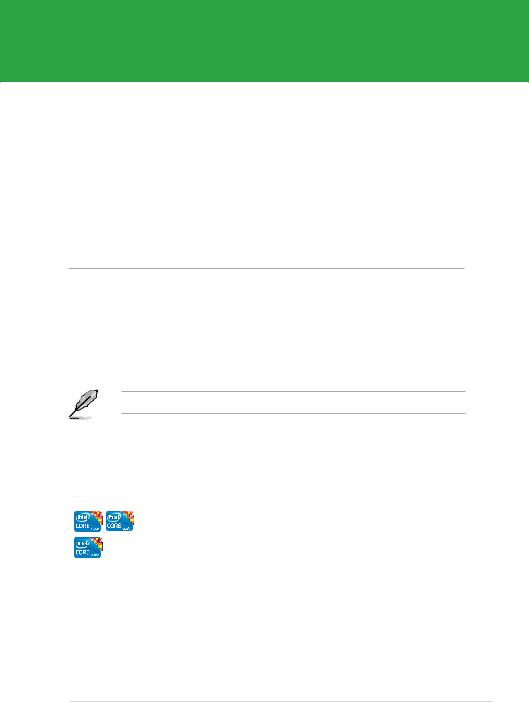
Chapter 1
Product introduction
1.1Welcome!
Thank you for buying an ASUS® P8H67-M motherboard!
The motherboard delivers a host of new features and latest technologies, making it another standout in the long line of ASUS quality motherboards!
Before you start installing the motherboard, and hardware devices on it, check the items in your package with the list below.
1.2Package contents
Check your motherboard package for the following items.
Motherboard |
ASUS P8H67-M motherboard |
Cables |
2 x Serial ATA 6.0Gb/s cables |
|
1 x Ultra DMA 133/100 cable |
Accessories |
1 x I/O shield |
Application DVD |
ASUS motherboard support DVD |
Documentation |
User Manual |
If any of the above items is damaged or missing, contact your retailer.
1.3Special features
1.3.1Product highlights
LGA1155 socket for Intel® Second Generation Core™ i7/ Core™ i5/ Core™ i3 Processors
This motherboard supports the Intel® Second Generation Core™ i7/ Core™ i5/ Core™ i3 processors in LGA1155 package with memory and PCI Express controllers integrated to support 2-channel (4 DIMMs) DDR3 memory and 16 PCI Express 2.0 lanes. This provides great graphics performance. Intel® Second Generation Core™ i7/ Core™ i5/ Core™ i3 processors are among the most powerful and energy efficient CPUs in the world.
ASUS P8H67-M |
1-1 |
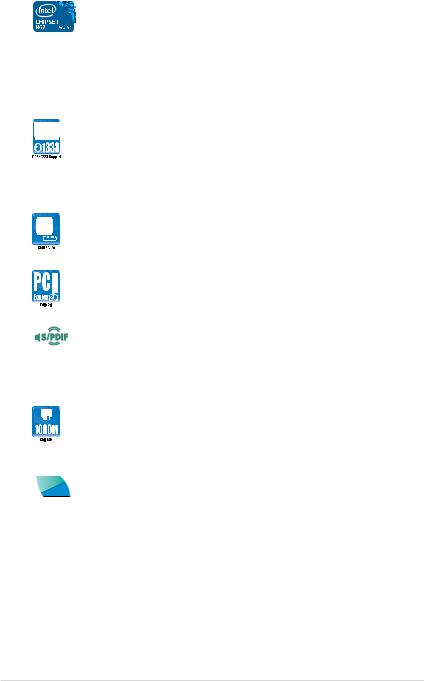
Intel® H67 Express Chipset
The Intel® H67 Express Chipset is the latest single-chipset design to support the new 1155 socket Intel® Core™ i7 / Core™ i5 / Core™ i3 2nd generation processors. It provides improved performance by utilizing serial point-to-point links, allowing increased bandwidth and stability. Additionally, the H67 provides 2 SATA 6.0 Gb/s and 4 SATA 3.0 Gb/s ports for faster data retrieval at double the bandwidth of current bus systems.
Dual-Channel DDR3 1333 / 1066MHz support
The motherboard supports DDR3 memory that features data transfer rates of 1333 / 1066 MHz to meet the higher bandwidth requirements of the latest 3D graphics, multimedia, and Internet applications. The dual-channel DDR3 architecture enlarges the bandwidth of your system memory to boost system performance.
True Serial ATA 6Gb/s support
The Intel® H67 Express Chipset natively supports the Serial ATA (SATA) interface, delivering up to 6.0 Gb/s data transfer.
PCI Express 2.0 support
This motherboard supports PCI Express 2.0 devices for double speed and bandwidth which enhances system performance.
S/PDIF out connector at the back I/O
This motherboard provides convenient connectivity to external home theater audio systems via the optical S/PDIF (SONY-PHILIPS Digital Interface) out connecor at the back I/O. The S/PDIF transfers digital audio without converting it to analog format and keeps the best signal quality.
Gigabit LAN solution
The onboard LAN controller is a highly integrated Gb LAN controller. It is enhanced with an ACPI management function to provide efficient power management for advanced operating systems.
100% All High-quality Conductive Polymer Capacitors
This motherboard uses all high-quality conductive polymer capacitors for durability, improved lifespan, and enhanced thermal capacity.
1-2 |
Chapter 1: Product introduction |

1.3.2Innovative ASUS features
ASUS EFI BIOS (EZ Mode)
ASUS brand new EFI BIOS offers a user-friendly interface that goes beyond traditional keyboard BIOS input to enable more flexible and convenient mouse controls. You can easily navigate the new EFI BIOS with the same smoothness as their operating system, while the exclusive EZ Mode displays frequently-accessed setup info, while the Advanced Mode is for experienced performance enthusiasts that demand far more intricate system settings.
MemOK!
MemOK! quickly ensures memory boot compatibility. This remarkable memory rescue tool requires a mere push of the button to patch memory issues. MemOK! determines failsafe settings and dramatically improves your system boot success. Get your system up and running in no time.
ASUS TurboV
Feel the adrenaline rush of real-time OC-now a reality with the ASUS TurboV. This easy OC tool allows you to overclock without exiting or rebooting the OS; and its user-friendly interface makes overclock with just a few clicks away. Moreover, the ASUS OC profiles in TurboV provides the best O.C. settings in different scenarios.
Auto Tuning
Auto Tuning is an intelligent tool that automates overclocking to achieve a total system level up. This tool also provides stability testing. Even O.C. beginners can achieve extreme yet stable overclocking results with Auto Tuning!
GPU Boost
GPU Boost overclocks the integrated GPU in real time for the best graphics performance. User-friendly UI facilitates flexible frequency and voltage adjustments. Its ability to deliver multiple overclocking profiles also provides rapid and stable system-level upgrades.
ASUS Anti-Surge Protection
This special design prevents expensive devices and the motherboard from damage caused by power surges from switching power supply (PSU).
AI Suite II
With its user-friendly interface, ASUS AI Suite II consolidates ASUS features into one simple to use software package. It allows you you to supervise overclocking, energy management, fan speed control, voltage and sensor readings. All in one software offers diverse and ease to use functions, with no need to switch back and forth between different utilities.
ASUS P8H67-M |
1-3 |

Fanless Design: stylish heatsink solution
The Wing Heatsink features a 0-dB thermal solution that offers users a noiseless PC environment. The beautifully curved fins not only upgrade the visual enjoyment for motherboard users, but also effectively cools down hot airflows generated by the chipset. Combined with usability and aesthetics, the ASUS Wing Heatsink will give users an extremely silent and cooling experience with the elegant appearance!
ASUS MyLogo2™
This feature allows you to convert your favorite photo into a 256-color boot logo for a more colorful and vivid image on your screen.
ASUS CrashFree BIOS 3
ASUS CrashFree BIOS 3 is an auto-recovery tool that allows you to restore a corrupted BIOS file using the bundled support DVD or USB flash disk that contains the latest BIOS file.
ASUS EZ Flash 2
ASUS EZ Flash 2 is a utility that allows you to update the BIOS without using an OS-based utility.
C.P.R. (CPU Parameter Recall)
The BIOS C.P.R. feature automatically restores the CPU default settings when the system hangs due to overclocking failure. C.P.R. eliminates the need to open the system chassis and clear the RTC data. Simply shut down and reboot the system, and the BIOS automatically restores the CPU parameters to their default settings.
ErP ready
The motherboard is European Union´s Energy-related Products (ErP) ready, and ErP requires products to meet certain energy efficiency requirements in regards to energy consumptions. This is in line with
ASUS vision of creating environment-friendly and energy-efficient products through product design and innovation to reduce carbon footprint of the product and thus mitigate environmental impacts.
1-4 |
Chapter 1: Product introduction |

1.4Before you proceed
Take note of the following precautions before you install motherboard components or change any motherboard settings.
• Unplug the power cord from the wall socket before touching any component.
• Before handling components, use a grounded wrist strap or touch a safely grounded object or a metal object, such as the power supply case, to avoid damaging them due to static electricity.
•Hold components by the edges to avoid touching the ICs on them.
•Whenever you uninstall any component, place it on a grounded antistatic pad or in the bag that came with the component.
•Before you install or remove any component, ensure that the ATX power supply is switched off or the power cord is detached from the power supply. Failure to do so may cause severe damage to the motherboard, peripherals, or components.
ASUS P8H67-M |
1-5 |
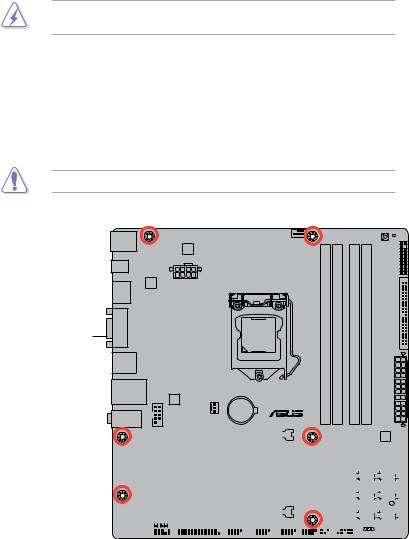
1.5Motherboard overview
Before you install the motherboard, study the configuration of your chassis to ensure that the motherboard fits into it.
Ensure that you unplug the power cord before installing or removing the motherboard. Failure to do so can cause you physical injury and damage motherboard components.
1.5.1Placement direction
When installing the motherboard, ensure that you place it into the chassis in the correct orientation. The edge with external ports goes to the rear part of the chassis as indicated in the image below.
1.5.2Screw holes
Place six screws into the holes indicated by circles to secure the motherboard to the chassis.
Do not overtighten the screws! Doing so can damage the motherboard.
Place this side towards |
the rear of the chassis |
 P8H67-M
P8H67-M
|
|
|
|
|
|
|
|
|
|
|
|
|
|
|
|
|
|
|
|
|
|
|
|
|
|
|
|
|
|
|
|
|
|
|
|
|
|
|
|
|
|
|
|
|
|
|
|
|
|
|
|
|
|
|
|
|
|
|
|
|
|
|
|
|
|
|
|
|
|
|
|
|
|
|
|
|
|
|
|
|
|
|
|
|
|
|
|
|
|
|
|
|
|
|
|
|
|
|
|
|
|
|
|
|
|
|
|
|
|
|
|
|
|
|
|
|
|
|
|
|
|
|
|
|
|
|
|
|
|
|
|
|
|
|
|
|
|
|
|
|
|
|
|
|
|
|
|
|
|
|
|
|
|
|
|
|
|
|
|
|
|
|
|
|
|
|
|
|
|
|
|
|
|
|
|
|
|
|
|
|
|
|
|
|
|
|
|
|
|
|
|
|
|
|
|
|
|
|
|
|
|
|
|
|
|
|
|
|
|
|
|
|
|
|
|
|
|
|
|
|
|
|
|
|
|
|
|
|
|
|
|
|
|
|
|
|
|
|
|
|
|
|
|
|
|
|
|
|
|
|
|
|
|
|
|
|
|
|
|
|
|
|
|
|
|
|
|
|
|
|
|
|
|
|
|
|
|
|
|
|
|
|
|
|
|
|
|
|
|
|
|
|
|
|
|
|
|
|
|
|
|
|
|
|
|
|
|
|
|
|
|
|
|
|
|
|
|
|
|
|
|
|
|
|
|
|
|
|
|
|
|
|
|
|
|
|
|
|
|
|
|
|
|
|
|
|
|
|
|
|
|
|
|
|
|
|
|
|
|
|
|
|
|
|
|
|
|
|
|
|
|
|
|
|
|
|
|
|
|
|
|
|
|
|
|
|
|
|
|
|
|
|
|
|
|
|
|
|
|
|
|
|
|
|
|
|
|
|
|
|
|
|
|
|
|
|
|
|
|
|
|
|
|
|
|
|
|
|
|
|
|
|
|
|
|
|
|
|
|
|
|
|
|
|
|
|
|
|
|
|
|
|
|
|
|
|
|
|
|
|
|
|
|
|
|
|
|
|
|
|
|
|
|
|
|
|
|
|
|
|
|
|
|
|
|
|
|
|
|
|
|
|
|
|
|
|
|
|
|
|
|
|
|
|
|
|
|
|
|
|
|
|
|
|
|
|
|
|
|
|
|
|
|
|
|
|
|
|
|
|
|
|
|
|
|
|
|
|
|
|
|
|
|
|
|
|
|
|
|
|
|
|
|
|
|
|
|
|
|
|
|
|
|
|
|
|
|
|
|
|
|
|
|
|
|
|
|
|
|
|
|
|
|
|
|
|
|
|
|
|
|
|
|
|
|
|
|
|
|
|
|
|
|
|
|
|
|
|
|
|
1-6 |
|
|
|
|
|
|
|
|
|
|
|
|
|
|
|
|
|
|
|
|
|
|
Chapter 1: Product introduction |
|
||||||||||||||||||||||
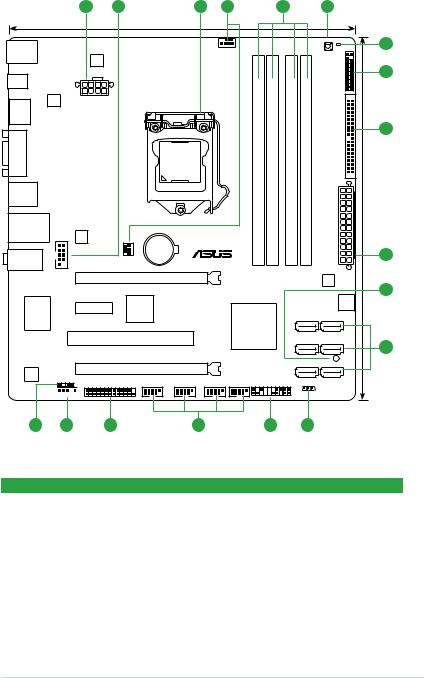
1.5.3Motherboard layout
1 |
2 |
3 |
4 |
5 |
6 |
KB_USB56 |
|
|
EPU |
SPDIF_O2 |
|
ASM |
EATX12V |
1442 |
|
HDMI |
|
VGA |
USB34
LAN1_USB12
RTL 8111E
AUDIO
COM1
PCIEX1_1
SuperI/O
ALC
887-VD
SPDIF_OUT
AAFP 
|
23.4cm(9.2in) |
|
|
|
|
|
|
|
|
|
|
|
|
|
|
|
MemOK! |
|
7 |
|
|
CPU_FAN |
|
|
|
DRAM_LED |
|
||
|
|
|
|
|
|
|
|
||
|
|
|
|
|
|
|
|
|
8 |
|
|
|
|
|
|
|
TPM |
|
|
|
|
|
module) |
module) |
module) |
module) |
|
|
9 |
|
|
|
(64bit, 240-pin |
(64bit, 240-pin |
(64bit, 240-pin |
(64bit, 240-pin |
|
|
|
|
LGA1155 |
|
EIDE |
|
|
||||
|
|
|
A1 |
A2 |
B1 |
B2 |
PRI |
|
|
|
|
|
_ |
_ |
_ |
_ |
|
|
|
FANCHA |
Lithium Cell |
P8H67-M |
DDR3 DIMM |
DDR3 DIMM |
DDR3 DIMM |
DDR3 DIMM |
EATXPWR |
24.5cm(9.6in) |
1 |
|
CMOS Power |
|
|
|
|
|
|
|
|
PCIEX16_1 |
|
|
|
|
|
VIA |
|
|
|
|
|
|
|
|
|
|
VT6415 |
|
10 |
|
|
|
|
|
|
|
|
|
|
Asmedia |
|
|
|
|
|
4MB |
|
|
|
|
|
|
|
|
BIOS |
|
|
||
ASM1083 |
|
|
|
|
|
|
|
|
|
|
|
|
Intel® |
|
|
SATA3G_3 SATA3G_4 |
|
|
|
|
|
|
|
|
|
|
|
|
|
PCI1 |
|
|
H67 |
|
|
|
|
|
|
|
|
|
|
|
SATA3G_1 SATA3G_2 |
|
|
||
|
|
|
|
|
|
|
11 |
||
|
|
|
|
|
|
|
|
|
|
PCIEX16_2 |
|
|
|
|
|
SB_PWR |
|
|
|
|
|
|
|
|
|
|
|
||
LPT USB1314 |
USB1112 USB910 |
USB78 |
|
|
SATA6G_1 SATA6G_2 |
|
|
||
|
|
CLRTC |
|
|
|
||||
|
|
|
|
PANEL |
|
|
|
|
|
17 |
16 |
15 |
14 |
13 |
12 |
1.5.4Layout contents
Connectors/Jumpers/Slots/LED |
Page |
Connectors/Jumpers/Slots/LED |
Page |
||
1. |
ATX power connectors (24-pin EATXPWR, 8-pin |
1-25 |
10. |
Standby Power LED (SB_PWR) |
1-31 |
|
EATX12V) |
|
|
|
|
2. |
Serial port connectors (10-1 pin COM1) |
1-24 |
11. |
Serial ATA connectors (7-pin SATA3G1-4, 7-pin |
1-23 |
SATA6G1-2 ) |
|||||
3. |
Intel® CPU socket |
1-8 |
12. |
Clear RTC RAM (3-pin CLRTC) |
1-20 |
4. |
CPU and Chassis fan connectors (4-pin CPU_FAN, |
1-23 |
13. |
System panel connector (20-8 pin PANEL) |
1-28 |
3-pin CHA_FAN) |
|||||
5. |
DDR3 DIMM sockets |
1-13 |
14. |
USB connectors (10-1 pin USB78, USB910, |
1-26 |
USB1112, USB1314) |
|||||
6. |
MemOK! switch |
1-30 |
15. |
LPT connector (26-1 pin LPT ) |
1-24 |
7 |
DRAM LED |
1-31 |
16. |
Front panel audio connector (10-1 pin AAFP) |
1-22 |
8. |
TPM connector (20-1 pin TPM) |
1-29 |
17. |
Digital audio connector (4-1 pin SPDIF_OUT) |
1-26 |
9. |
IDE connector (40-1 pin PRI_EIDE) |
1-27 |
|
|
|
ASUS P8H67-M |
1-7 |

1.6Central Processing Unit (CPU)
The motherboard comes with a surface mount LGA1155 socket designed for the Intel® 2nd Generation Core™ i7 / Core™ i5 / Core™ i3 processors.
Unplug all power cables before installing the CPU.
• Upon purchase of the motherboard, ensure that the PnP cap is on the socket and the socket contacts are not bent. Contact your retailer immediately if the PnP cap is missing, or if you see any damage to the PnP cap/socket contacts/motherboard components. ASUS will shoulder the cost of repair only if the damage is shipment/transit-related.
•Keep the cap after installing the motherboard. ASUS will process Return Merchandise
Authorization (RMA) requests only if the motherboard comes with the cap on the
LGA1155 socket.
•The product warranty does not cover damage to the socket contacts resulting from incorrect CPU installation/removal, or misplacement/loss/incorrect removal of the PnP cap.
1.6.1Installing the CPU
To install a CPU:
1.Locate the CPU socket on the motherboard.
P8H67-M PRO
P8H67-M CPU socket LGA1155
2.Press the load lever with your thumb (A), and then move it to the right (B) until it is released from the retention tab.
To prevent damage to the socket pins, do not remove the PnP cap unless you are installing a CPU.
Load lever
B
Retention tab
1-8 |
Chapter 1: Product introduction |

3.Lift the load lever in the direction of the arrow until the load plate is completely lifted.
4.Remove the PnP cap from the CPU socket by lifting the tab only.
5.Position the CPU over the socket, ensuring that the gold triangle is on the bottom left corner of the socket, and then fit the socket alignment keys into the CPU notches.
PnP cap
CPU notches
The CPU fits in only one correct orientation. DO NOT force the CPU into the socket to prevent bending the connectors on the socket and damaging the CPU!
Gold |
triangle |
mark |
Alignment keys |
ASUS P8H67-M |
1-9 |
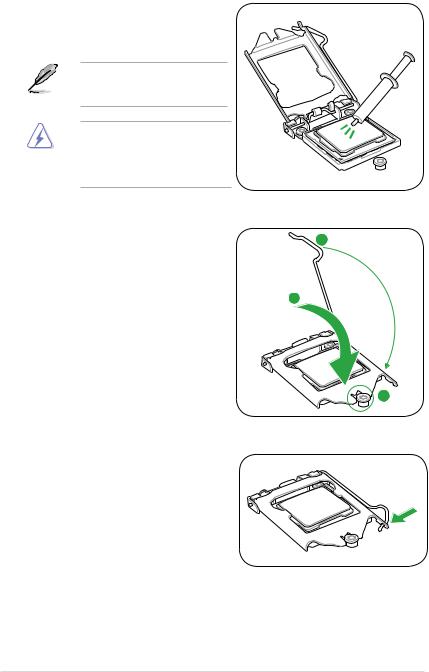
6.Apply some Thermal Interface Material to the exposed area of the CPU that the heatsink will be in contact with, ensuring that it is spread in an even thin layer.
Some heatsinks come with preapplied thermal paste. If so, skip this step.
The Thermal Interface Material is toxic and inedible. DO NOT eat it. If it gets into your eyes or touches your
skin, wash it off immediately, and seek professional medical help.
7.Close the load plate (A), and then push down the load lever (B), ensuring that the front edge of the load plate slides under the retention knob (C).
B
A
C |
8.Insert the load lever under the retention tab.
1-10 |
Chapter 1: Product introduction |

1.6.2Installing the CPU heatsink and fan
The Intel® LGA1155 processor requires a specially designed heatsink and fan assembly to ensure optimum thermal condition and performance.
• When you buy a boxed Intel® processor, the package includes the CPU fan and heatsink assembly. If you buy a CPU separately, ensure that you use only Intel® certified multi directional heatsink and fan.
•Your Intel® LGA1155 heatsink and fan assembly comes in a push-pin design and requires no tool to install.
•Use an LGA1155-compatible CPU heatsink and fan assembly only. The LGA1155 socket is incompatible with the LGA775 and LGA1366 sockets in size and dimension.
If you purchased a separate CPU heatsink and fan assembly, ensure that you have properly applied Thermal Interface Material to the CPU heatsink or CPU before you install the heatsink and fan assembly.
Ensure that you have installed the motherboard to the chassis before you install the CPU fan and heatsink assembly.
To install the CPU heatsink and fan: |
A |
|||
1. |
Place the heatsink on top of the installed |
|||
B |
||||
|
CPU, ensuring that the four fasteners match |
|||
|
B |
|||
|
the holes on the motherboard. |
|||
|
|
|||
|
Orient the heatsink and fan assembly |
A |
||
|
such that the CPU fan cable is closest to |
|
||
|
the CPU fan connector. |
|
||
2. |
Push down two fasteners at a time in a |
|
||
|
diagonal sequence to secure the heatsink |
1 |
||
|
and fan assembly in place. |
|||
|
|
|||
|
A |
B |
1 |
|
|
|
|||
B A
The type of CPU heatsink and fan assembly may differ, but the installation steps and functions should remain the same. The illustration above is for reference only.
ASUS P8H67-M |
1-11 |
