Asus P8H61-M LX2 User Manual
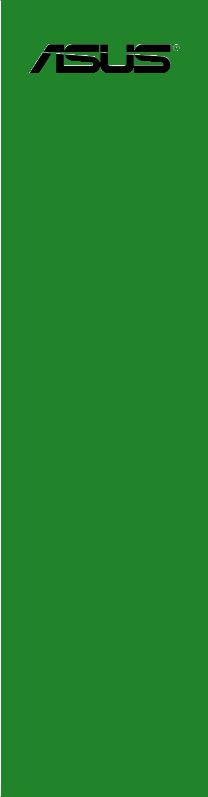
P8H61-M LX2
Motherboard

E6775
Revised Edition
July 2011
Copyright © 2011 ASUSTeK Computer Inc. All Rights Reserved.
No part of this manual, including the products and software described in it, may be reproduced, transmitted, transcribed, stored in a retrieval system, or translated into any language in any form or by any means, except documentation kept by the purchaser for backup purposes, without the express written permission of ASUSTeK Computer Inc. (“ASUS”).
Product warranty or service will not be extended if: (1) the product is repaired, modified or altered, unless such repair, modification of alteration is authorized in writing byASUS; or (2) the serial number of the product is defaced or missing.
ASUS PROVIDES THIS MANUAL “AS IS” WITHOUT WARRANTY OF ANY KIND, EITHER EXPRESS OR IMPLIED, INCLUDING BUT NOT LIMITED TO THE IMPLIED WARRANTIES OR CONDITIONS OF MERCHANTABILITY OR FITNESS FOR A PARTICULAR PURPOSE. IN NO EVENT SHALL ASUS, ITS DIRECTORS, OFFICERS, EMPLOYEES OR AGENTS BE LIABLE FOR ANY INDIRECT, SPECIAL, INCIDENTAL, OR CONSEQUENTIAL DAMAGES (INCLUDING DAMAGES FOR LOSS OF PROFITS, LOSS OF BUSINESS, LOSS OF USE OR DATA, INTERRUPTION OF BUSINESS AND THE LIKE), EVEN IF ASUS HAS BEEN ADVISED OF THE POSSIBILITY OF SUCH DAMAGES ARISING FROM ANY DEFECT OR ERROR IN THIS MANUAL OR PRODUCT.
SPECIFICATIONS AND INFORMATION CONTAINED IN THIS MANUAL ARE FURNISHED FOR INFORMATIONAL USE ONLY, AND ARE SUBJECT TO CHANGE AT ANY TIME WITHOUT NOTICE, AND SHOULD NOT BE CONSTRUED AS A COMMITMENT BY ASUS. ASUS ASSUMES NO RESPONSIBILITY OR LIABILITY FOR ANY ERRORS OR INACCURACIES THAT MAY APPEAR IN THIS MANUAL, INCLUDING THE PRODUCTS AND SOFTWARE DESCRIBED IN IT.
Products and corporate names appearing in this manual may or may not be registered trademarks or copyrights of their respective companies, and are used only for identification or explanation and to the owners’ benefit, without intent to infringe.
Offer to Provide Source Code of Certain Software
This product may contain copyrighted software that is licensed under the General Public License (“GPL”) and under the Lesser General Public License Version (“LGPL”). The GPL and LGPL licensed code in this product is distributed without any warranty. Copies of these licenses are included in this product.
You may obtain the complete corresponding source code (as defined in the GPL) for the GPL Software, and/or the complete corresponding source code of the LGPL Software (with the complete machinereadable “work that uses the Library”) for a period of three years after our last shipment of the product including the GPL Software and/or LGPL Software, which will be no earlier than December 1, 2011, either
(1)for free by downloading it from http://support.asus.com/download;
or
(2)for the cost of reproduction and shipment, which is dependent on the preferred carrier and the location where you want to have it shipped to, by sending a request to:
ASUSTeK Computer Inc.
Legal Compliance Dept.
15 Li Te Rd.,
Beitou, Taipei 112
Taiwan
In your request please provide the name, model number and version, as stated in the About Box of the product for which you wish to obtain the corresponding source code and your contact details so that we can coordinate the terms and cost of shipment with you.
The source code will be distributed WITHOUT ANY WARRANTY and licensed under the same license as the corresponding binary/object code.
This offer is valid to anyone in receipt of this information.
ASUSTeK is eager to duly provide complete source code as required under various Free Open Source Software licenses. If however you encounter any problems in obtaining the full corresponding source code we would be much obliged if you give us a notification to the email address gpl@asus.com, stating the product and describing the problem (please do NOT send large attachments such as source code archives etc to this email address).
ii

Contents
Notices......................................................................................................... |
vi |
Safety information...................................................................................... |
vii |
About this guide........................................................................................ |
viii |
P8H61-M LX2 specifications summary...................................................... |
ix |
Chapter 1: |
Product introduction |
|
|
1.1 |
Before you proceed...................................................................... |
1-1 |
|
1.2 |
Motherboard overview................................................................. |
1-2 |
|
|
1.2.1 |
Placement direction ......................................................... |
1-2 |
|
1.2.2 |
Screw holes ..................................................................... |
1-2 |
|
1.2.3 |
Motherboard layout .......................................................... |
1-3 |
|
1.2.4 |
Layout contents . .............................................................. |
1-3 |
1.3 |
Central Processing Unit (CPU).................................................... |
1-4 |
|
|
1.3.1 |
Installing the CPU ............................................................ |
1-4 |
|
1.3.2 |
Installing the CPU heatsink and fan ................................ |
1-7 |
|
1.3.3 |
Uninstalling the CPU heatsink and fan ............................ |
1-8 |
1.4 |
System memory............................................................................ |
1-9 |
|
|
1.4.1 |
Overview .......................................................................... |
1-9 |
|
1.4.2 |
Memory configurations . ................................................. |
1-10 |
|
1.4.3 |
Installing a DIMM ........................................................... |
1-13 |
|
1.4.4 |
Removing a DIMM ......................................................... |
1-13 |
1.5 |
Expansion slots.......................................................................... |
1-14 |
|
|
1.5.1 |
Installing an expansion card .......................................... |
1-14 |
|
1.5.2 |
Configuring an expansion card ...................................... |
1-14 |
|
1.5.3 |
PCI slot .......................................................................... |
1-14 |
|
1.5.4 |
PCI Express x1 slot . ...................................................... |
1-14 |
|
1.5.5 |
PCI Express x16 slot . .................................................... |
1-14 |
1.6 |
Jumpers |
....................................................................................... |
1-15 |
1.7 |
Connectors.................................................................................. |
1-16 |
|
|
1.7.1 .................................................. |
Rear panel connectors |
1-16 |
|
1.7.2 ........................................................ |
Internal connectors |
1-17 |
1.8 |
Software ........................................................................support |
1-22 |
|
|
1.8.1 ....................................... |
Installing an operating system |
1-22 |
|
1.8.2 ............................................... |
Support DVD information |
1-22 |
iii

Contents
Chapter 2: |
BIOS information |
|
|
2.1 |
Managing and updating your BIOS............................................. |
2-1 |
|
|
2.1.1 |
ASUS Update utility......................................................... |
2-1 |
|
2.1.2 |
ASUS EZ Flash 2............................................................ |
2-2 |
|
2.1.3 |
ASUS CrashFree BIOS 3 utility....................................... |
2-3 |
|
2.1.4 |
ASUS BIOS Updater....................................................... |
2-4 |
2.2 |
BIOS setup program..................................................................... |
2-7 |
|
2.3 |
Main menu................................................................................... |
2-11 |
|
|
2.3.1 |
System Language [English]............................................ |
2-11 |
|
2.3.2 |
System Date [Day xx/xx/xxxx]........................................ |
2-11 |
|
2.3.3 |
System Time [xx:xx:xx]................................................... |
2-11 |
|
2.3.4 |
Security........................................................................... |
2-11 |
2.4 |
Ai Tweaker menu........................................................................ |
2-13 |
|
|
2.4.1 |
Memory Frequency [Auto]............................................. |
2-13 |
|
2.4.2 |
iGPU Max. Frequency [Auto]......................................... |
2-14 |
|
2.4.3 |
GPU Boost [OK]............................................................ |
2-14 |
|
2.4.4 |
DRAM Timing Control.................................................... |
2-14 |
|
2.4.5 |
CPU Power Management.............................................. |
2-14 |
2.5 |
Advanced menu.......................................................................... |
2-15 |
|
|
2.5.1 |
CPU Configuration......................................................... |
2-16 |
|
2.5.2 |
SystemAgent Configuration.......................................... |
2-17 |
|
2.5.3 |
PCH Configuration......................................................... |
2-17 |
|
2.5.4 |
SATAConfiguration........................................................ |
2-17 |
|
2.5.5 |
USB Configuration......................................................... |
2-18 |
|
2.5.6 |
Onboard Devices Configuration.................................... |
2-19 |
|
2.5.7 |
APM............................................................................... |
2-19 |
2.6 |
Monitor menu.............................................................................. |
2-21 |
|
|
2.6.1 |
CPU Temperature / MB Temperature [xxxºC/xxxºF]...... |
2-21 |
|
2.6.2 |
CPU / Chassis Fan Speed............................................. |
2-21 |
|
2.6.3 |
CPU Q-Fan Control [Enabled]....................................... |
2-21 |
|
2.6.4 |
Chassis Q-Fan Control [Enabled].................................. |
2-22 |
|
2.6.5 |
CPU Voltage, 3.3V Voltage, 5V Voltage, 12V Voltage... |
2-23 |
|
2.6.6 |
Anti Surge Support [Enabled]........................................ |
2-23 |
iv

Contents
2.7 |
Boot menu................................................................................... |
2-24 |
|
|
2.7.1 |
Bootup NumLock State [On].......................................... |
2-24 |
|
2.7.2 |
Full Screen Logo [Enabled]........................................... |
2-24 |
|
2.7.3 |
Wait for ‘F1’ If Error [Enabled]....................................... |
2-24 |
|
2.7.4 |
Option ROM Messages [Force BIOS]........................... |
2-25 |
|
2.7.5 |
Setup Mode [EZ Mode].................................................. |
2-25 |
|
2.7.6 |
Boot Option Priorities..................................................... |
2-25 |
|
2.7.7 |
Boot Override................................................................ |
2-25 |
2.8 |
Tools menu.................................................................................. |
2-26 |
|
|
2.8.1 |
ASUS EZ Flash Utility.................................................... |
2-26 |
|
2.8.2 |
ASUS SPD Information................................................. |
2-26 |
|
2.8.3 |
ASUS O.C. Profile......................................................... |
2-26 |
2.9 |
Exit menu..................................................................................... |
2-27 |
|
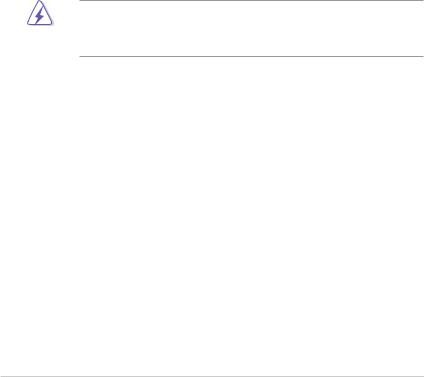
Notices
Federal Communications Commission Statement
This device complies with Part 15 of the FCC Rules. Operation is subject to the following two conditions:
•This device may not cause harmful interference, and
•This device must accept any interference received including interference that may cause undesired operation.
This equipment has been tested and found to comply with the limits for a Class B digital device, pursuant to Part 15 of the FCC Rules. These limits are designed to provide reasonable protection against harmful interference in a residential installation. This equipment generates, uses and can radiate radio frequency energy and, if not installed and used in accordance with manufacturer’s instructions, may cause harmful interference to radio communications. However, there is no guarantee that interference will not occur in a particular installation. If this equipment does cause harmful interference to radio or
television reception, which can be determined by turning the equipment off and on, the user is encouraged to try to correct the interference by one or more of the following measures:
•Reorient or relocate the receiving antenna.
•Increase the separation between the equipment and receiver.
•Connect the equipment to an outlet on a circuit different from that to which the receiver is connected.
•Consult the dealer or an experienced radio/TV technician for help.
The use of shielded cables for connection of the monitor to the graphics card is required to assure compliance with FCC regulations. Changes or modifications to this unit not expressly approved by the party responsible for compliance could void the user’s authority to operate this equipment.
Canadian Department of Communications Statement
This digital apparatus does not exceed the Class B limits for radio noise emissions from digital apparatus set out in the Radio Interference Regulations of the Canadian Department of Communications.
This class B digital apparatus complies with Canadian ICES-003.
ASUS Recycling/Takeback Services
ASUS recycling and takeback programs come from our commitment to the highest standards for protecting our environment. We believe in providing solutions for you to be able to responsibly recycle our products, batteries, other components as well as the packaging materials. Please go to http://csr.asus.com/english/Takeback.htm for the detailed recycling information in different regions.
vi
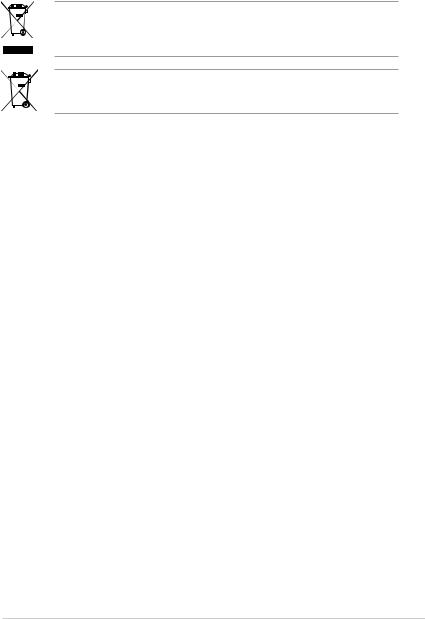
REACH
Complying with the REACH (Registration, Evaluation, Authorisation, and Restriction of Chemicals) regulatory framework, we published the chemical substances in our products at ASUS REACH website at http://csr.asus.com/english/REACH.htm.
DO NOT throw the motherboard in municipal waste. This product has been designed to enable proper reuse of parts and recycling. This symbol of the crossed out wheeled bin indicates that the product (electrical and electronic equipment) should not be placed in municipal waste. Check local regulations for disposal of electronic products.
DO NOT throw the mercury-containing button cell battery in municipal waste. This symbol of the crossed out wheeled bin indicates that the battery should not be placed in municipal waste.
Safety information
Electrical safety
•To prevent electric shock hazard, disconnect the power cable from the electric outlet before relocating the system.
•When adding or removing devices to or from the system, ensure that the power cables for the devices are unplugged before the signal cables are connected. If possible, disconnect all power cables from the existing system before you add a device.
•Before connecting or removing signal cables from the motherboard, ensure that all power cables are unplugged.
•Seek professional assistance before using an adapter or extension cord. These devices could interrupt the grounding circuit.
•Ensure that your power supply is set to the correct voltage in your area. If you are not sure about the voltage of the electrical outlet you are using, contact your local power company.
•If the power supply is broken, do not try to fix it by yourself. Contact a qualified service technician or your retailer.
Operation safety
•Before installing the motherboard and adding devices on it, carefully read all the manuals that came with the package.
•Before using the product, ensure that all cables are correctly connected and the power cables are not damaged. If you detect any damage, contact your dealer immediately.
•To avoid short circuits, keep paper clips, screws, and staples away from connectors, slots, sockets and circuitry.
•Avoid dust, humidity, and temperature extremes. Do not place the product in any area where it may become wet.
•Place the product on a stable surface.
•If you encounter technical problems with the product, contact a qualified service technician or your retailer.
vii

About this guide
This user guide contains the information you need when installing and configuring the motherboard.
How this guide is organized
This guide contains the following parts:
•Chapter 1: Product introduction
This chapter describes the features of the motherboard and the new technology it supports.
•Chapter 2: BIOS information
This chapter tells how to change system settings through the BIOS Setup menus. Detailed descriptions of the BIOS parameters are also provided.
Conventions used in this guide
To ensure that you perform certain tasks properly, take note of the following symbols used throughout this manual.
DANGER/WARNING: Information to prevent injury to yourself when trying to complete a task.
CAUTION: Information to prevent damage to the components when trying to complete a task.
IMPORTANT: Instructions that you MUST follow to complete a task.
NOTE: Tips and additional information to help you complete a task.
Where to find more information
Refer to the following sources for additional information and for product and software updates.
1.ASUS websites
The ASUS website provides updated information on ASUS hardware and software products. Refer to the ASUS contact information.
2.Optional documentation
Your product package may include optional documentation, such as warranty flyers, that may have been added by your dealer. These documents are not part of the standard package.
Typography
Bold text |
Indicates a menu or an item to select. |
Italics |
Used to emphasize a word or a phrase. |
<Key> |
Keys enclosed in the less-than and greater-than sign means |
|
that you must press the enclosed key. |
|
Example: <Enter> means that you must press the Enter or |
|
Return key. |
<Key1>+<Key2>+<Key3> |
If you must press two or more keys simultaneously, the key |
|
names are linked with a plus sign (+). |
|
Example: <Ctrl>+<Alt>+<D> |
viii

P8H61-M LX2 specifications summary
CPU
Chipset
Memory
Graphics
Expansion slots
Storage
LGA1155 socket for Intel® Second Generation processors Supports 32nm CPU
Supports Enhanced Intel® SpeedStep Technology (EIST) * Refer to www.asus.com for Intel® CPU support list.
Intel® H61 Express Chipset
2 x DIMM, max. 8GB, DDR3 1333 / 1066 MHz, non-ECC, un-buffered memory
Dual-channel memory architecture
* Refer to www.asus.com for the latest Memory QVL (Qualified
Vendors List).
**When you install a total memory of 4GB capacity or more, Windows® 32-bit operating system may only recognize less than 3GB. We recommend a maximum of 3GB system memory if you are using a Windows® 32-bit operating system.
Dual independent displays support: DVI-D and D-Sub
Supports DVI with max. resolution up to 1920x1200 @60Hz Supports D-Sub with max. resolution up to 2048x1536 @75Hz
1 x PCI Express 2.0 x16 slot
2 x PCI Express 2.0 x1 slots
1 x PCI slot
Intel® H61 Express Chipset:
- 4 x Serial ATA 3.0 Gb/s connectors
LAN |
Realtek® 8111E PCIe Gigabit LAN controller |
|
Audio |
VIA® VT1708S 8-channel* High DefinitionAudio CODEC |
|
|
- Supports Multi-Streaming |
|
|
* Use a chassis with HD audio module in the front panel to |
|
USB |
support an 8-channel audio output. |
|
Intel® H61 Express Chipset: |
|
|
|
- 10 x USB 2.0/1.1 ports (4 ports at the mid-board, 6 ports at |
|
ASUS unique |
the back panel) |
|
GPU Boost |
|
|
features |
ASUS Anti-Surge Protection |
|
|
ASUS EFI BIOS |
|
|
ASUS CrashFree BIOS 3 |
|
|
ASUS EZ Flash 2 |
|
|
ASUS MyLogo 2™ |
|
|
(continued on the next page) |
|
ix

P8H61-M LX2 specifications summary
Rear panel ports
Internal connectors/ switches/ buttons
BIOS features
Manageability
Accessories
Support DVD
Form factor
1 x PS/2 keyboard / mouse combo port
1 x DVI-D port
1 x D-Sub port
1 x LAN (RJ-45) port
6 x USB 2.0/1.1 ports
3 x Audio jacks
2 x USB 2.0/1.1 connectors support additional 4 USB 2.0/1.1 ports
4 x SATA 3.0 Gb/s connectors
1 x CPU fan connector
1 x Chassis fan connector
1 x Front panel audio connector
1 x S/PDIF Out connector
1 x COM connector
1 x System panel connector
1 x Speaker connector
1 x 24-pin ATX power connector
1 x 4-pin ATX 12V power connector
32 Mb Flash ROM, EFI BIOS, PnP, DMI v2.0, WfM 2.0, ACPI v2.0a, SM BIOS v2.6, Multi-language BIOS
WOL, PXE, PME Wake Up, WOR by Ring
2 x Serial ATA 3.0Gb/s cables
1 x I/O shield
1 x User Manual
1 x Support DVD
Drivers
ASUS utilities
ASUS Update
Anti-virus software (OEM version)
MicroATX form factor: 9.6 in x 7.8 in (24.4 cm x 19.8 cm)
* Specifications are subject to change without notice.
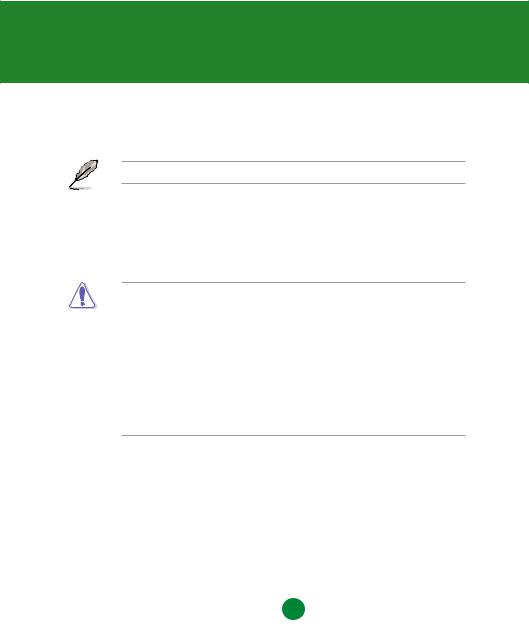
Chapter 1
Product introduction
Thank you for buying an ASUS® P8H61-M LX2 motherboard!
Before you start installing the motherboard, and hardware devices on it, check the items in your motherboard package. Refer to page x for the list of accessories.
If any of the items is damaged or missing, contact your retailer.
1.1Before you proceed
Take note of the following precautions before you install motherboard components or change any motherboard settings.
• Unplug the power cord from the wall socket before touching any component.
•Before handling components, use a grounded wrist strap or touch a safely grounded object or a metal object, such as the power supply case, to avoid damaging them due to static electricity.
•Hold components by the edges to avoid touching the ICs on them.
•Whenever you uninstall any component, place it on a grounded antistatic pad or in the bag that came with the component.
•Before you install or remove any component, ensure that the ATX power supply is switched off or the power cord is detached from the power supply. Failure to do so may cause severe damage to the motherboard, peripherals, or components.
Standby Power LED
The motherboard comes with a standby power LED that lights up to indicate that the system is ON, in sleep mode, or in soft-off mode. This is a reminder that you should shut down
the system and unplug the power cable before removing or plugging in any motherboard component. The illustration below shows the location of the onboard LED.
SB_PWR

 P8H61-M LX2
P8H61-M LX2
ON OFF
Standby Power Powered Off
P8H61-M LX2 Onboard LED
Chapter 1: Product introduction |
1-1 |

1.2Motherboard overview
Before you install the motherboard, study the configuration of your chassis to ensure that the motherboard fits into it.
Ensure that you unplug the power cord before installing or removing the motherboard. Failure to do so can cause you physical injury and damage motherboard components.
1.2.1Placement direction
When installing the motherboard, ensure that you place it into the chassis in the correct orientation. The edge with external ports goes to the rear part of the chassis as indicated in the image below.
1.2.2Screw holes
Place six screws into the holes indicated by circles to secure the motherboard to the chassis.
Do not overtighten the screws! Doing so can damage the motherboard.
Place this side towards |
the rear of the chassis |

 P8H61-M LX2
P8H61-M LX2
|
|
|
|
|
|
|
|
|
|
|
|
|
|
|
|
|
|
|
|
|
|
|
|
|
|
|
|
|
|
|
|
|
|
|
|
|
|
|
|
|
|
|
|
|
|
|
|
|
|
|
|
|
|
|
|
|
|
|
|
|
|
|
|
|
|
|
|
|
|
|
|
|
|
|
|
|
|
|
|
|
|
|
|
|
|
|
|
|
|
|
|
|
|
|
|
|
|
|
|
|
|
|
|
|
|
|
|
|
|
|
|
|
|
|
|
|
|
|
|
|
|
|
|
|
|
|
|
|
|
|
|
|
|
|
|
1-2 |
|
|
|
|
|
|
|
|
|
ASUS P8H61-M LX2 |
||||||

1.2.3Motherboard layout
1 |
2 |
3 |
1 |
4 |
|
19.8cm(7.8in) |
KB_USB56 |
|
|
EPU |
DVI |
|
|
ATX12V |
ASM |
|
1442 |
|
VGA |
LGA1155 |
USB34 |
|
LAN1_USB12
Lithium Cell
CHA_FAN CMOS Power
 AUDIO
AUDIO
|
|
|
|
|
|
|
|
|
|
|
|
|
|
|
|
|
|
|
|
|
|
|
PCIEX16_1 |
|
|
|
|
|
|
|
|
|
||||||
|
|
|
|
|
|
|
|
|
|
|
|
|
|
|
|
|
|
|
|
|
|
|
|
|
|
|
|
|
|
|
|
|
|
|
|
|
|
|
|
|
|
|
|
|
|
|
|
|
|
|
|
|
|
|
|
|
|
|
|
|
|
|
|
|
|
|
|
|
|
|
|
|
|
|
|||
|
RTL |
|
|
|
|
|
|
|
|
|
|
|
|
|
|
|
|
|
|
|
|
|
|
|
|
|
|
|
|
|
|
|
|
|
|
|
||
|
8111E |
|
|
|
|
|
|
|
|
|
|
|
|
|
|
|
P8H61-M LX2 |
|||||||||||||||||||||
|
|
|
|
|
|
|
|
|
|
|
|
|
|
|
|
|
|
|
|
|
||||||||||||||||||
|
|
|
|
|
|
|
|
|
|
PCIEX1_1 |
||||||||||||||||||||||||||||
|
|
|
|
|
|
|
|
|
|
|
|
|
|
|
|
|
|
|
|
|
|
|
|
|
|
|
|
|
|
|
|
|
|
|
|
|
|
|
|
|
|
|
|
|
|
|
|
|
|
|
|
|
|
|
|
|
|
|
|
|
|
|
|
|
|
|
|
|
|
|
|
|
|
|
|
|
|
|
|
|
|
|
|
|
|
|
|
|
|
|
|
|
|
|
|
|
|
|
|
|
asmedia |
|
|
|
|
|
|
|
|
|
|
|||||
|
|
|
Super |
|
|
|
PCIEX1_2 |
|
|
ASM1083 |
|
|
|
|
|
|
|
|
|
|
||||||||||||||||||
|
|
|
|
I/O |
|
|
|
|
|
|
|
|
|
|
|
|
|
|
|
|
|
|
|
|
|
|||||||||||||
|
|
|
|
|
|
|
|
|
|
|
|
|
|
|
|
|
|
|
|
|
|
|
|
|
|
|
|
|
|
|
|
|
|
|
|
|||
|
|
|
|
|
|
|
|
|
|
|
|
|
|
|
|
|
|
|
|
|
|
|
|
|
|
|
|
|
|
|
|
SB_PWR |
|
|
||||
|
|
|
|
|
|
|
|
|
|
|
|
|
|
|
|
|
|
|
|
|
|
|
|
|
|
|
|
|
|
|
|
|
||||||
|
|
|
|
|
|
|
|
|
|
|
|
|
|
|
|
|
|
|
|
|
|
|
|
|
|
|
|
|
|
|
|
|
|
|
|
|
|
|
VIA |
|
|
|
|
|
|
|
|
|
|
|
|
|
|
|
|
|
|
|
|
|
PCI1 |
|
|
|
|
|
|
|
|
|
|||||||
VT1708S |
|
|
|
|
|
|
|
|
|
|
|
|
|
|
|
|
|
|
|
|
|
|
|
|
|
|
|
|
|
|
|
|
|
|
|
|||
|
|
|
|
|
|
|
SPDIF_OUT |
|
|
|
|
|
|
|
|
|
COM1 |
|
USB910 |
USB78 |
||||||||||||||||||
AAFP |
|
|
|
|
|
|
|
|
|
|
|
|
|
|
|
|
|
|
|
|
|
|
|
|
|
|
|
|
|
|
|
|
|
|
|
|
|
|
CPU_FAN
DDR3 DIMM A1 (64bit, 240-pin module) |
DDR3 DIMM B1 (64bit, 240-pin module) |
|
EATXPWR |
|
SATA3G_1 |
|
SATA3G_2 |
|
32Mb |
|
BIOS |
Intel® |
|
H61 |
|
|
SATA3G_3 |
SPEAKER |
SATA3G_4 |
|
|
CLRTC |
|
F_PANEL |
|
13 |
12 |
11 |
10 |
9 |
8 |
7 |
2
24.4cm(9.6in)

 5
5

 5
5
6
1.2.4Layout contents
|
Connectors/Jumpers/Slots/LED |
Page |
|
Connectors/Jumpers/Slots/LED |
Page |
1. |
CPU and chassis fan connectors |
1-19 |
8. |
Clear RTC RAM (3-pin CLRTC) |
1-15 |
|
(4-pin CPU_FAN, 3-pin CHA_FAN) |
|
|
|
|
2. |
ATX power connectors (24-pin EATXPWR, |
1-18 |
9. |
Standby power LED (SB_PWR) |
1-1 |
|
4-pin ATX12V) |
|
|
|
|
3. |
Intel® LGA1155 CPU socket |
1-4 |
10. |
USB connectors (10-1 pin USB78, USB910) |
1-19 |
|
|
|
|
|
|
4. |
DDR3 DIMM slots |
1-9 |
11. |
Serial port connector (10-1 pin COM1) |
1-18 |
5. |
Intel® H61 Serial ATA 3.0Gb/s connectors |
1-20 |
12. |
Digital audio connector (4-1 pin SPDIF_OUT) |
1-20 |
|
(7-pin SATA3G_1/2/3/4) |
|
|
|
|
6. |
Speaker connector (4-pin SPEAKER) |
1-21 |
13. |
Front panel audio connector (10-1 pin AAFP) |
1-17 |
7. |
System panel connector (10-1 pin PANEL) |
1-21 |
|
|
|
Chapter 1: Product introduction |
1-3 |
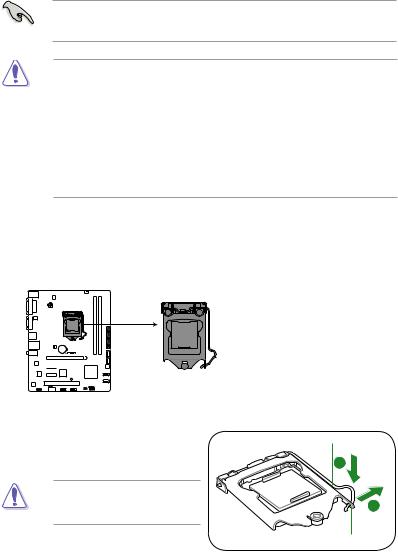
1.3Central Processing Unit (CPU)
The motherboard comes with a surface mount LGA1155 socket designed for the Intel® Second Generation processors.
• Refer to www.asus.com for Intel® CPU support list.
•Unplug all power cables before installing the CPU.
•Upon purchase of the motherboard, ensure that the PnP cap is on the socket and the socket contacts are not bent. Contact your retailer immediately if the PnP cap is missing, or if you see any damage to the PnP cap/socket contacts/motherboard components. ASUS will shoulder the cost of repair only if the damage is shipment/transit-related.
•Keep the cap after installing the motherboard. ASUS will process Return Merchandise
Authorization (RMA) requests only if the motherboard comes with the cap on the
LGA1155 socket.
•The product warranty does not cover damage to the socket contacts resulting from incorrect CPU installation/removal, or misplacement/loss/incorrect removal of the PnP cap.
1.3.1Installing the CPU
To install a CPU:
1.Locate the CPU socket on the motherboard.

 P8H61-M LX2
P8H61-M LX2
P8H61-M LX2 CPU socket LGA1155
2.Press the load lever with your thumb (A), and then move it to the right (B) until it is released from the retention tab.
To prevent damage to the socket pins, do not remove the PnP cap unless you are installing a CPU.
Load lever
B
Retention tab
1-4 |
ASUS P8H61-M LX2 |
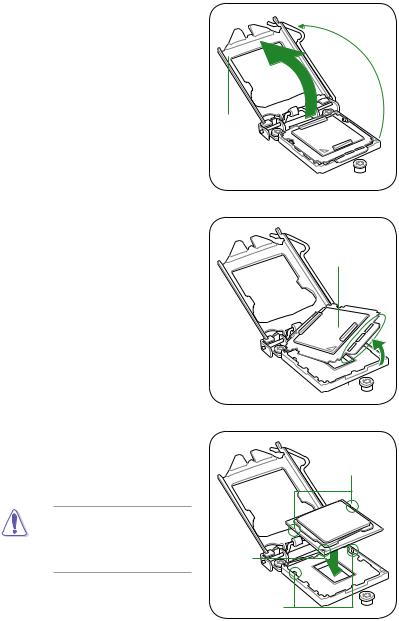
3.Lift the load lever in the direction of the arrow until the load plate is completely lifted.
4.Remove the PnP cap from the CPU socket by lifting the tab only.
5.Position the CPU over the socket, ensuring that the gold triangle is on the bottom left corner of the socket, and then fit the socket alignment keys into the CPU notches.
PnP cap
CPU notches
The CPU fits in only one correct orientation. DO NOT force the CPU into the socket to prevent bending the connectors on the socket and damaging the CPU!
Gold |
triangle |
mark |
Alignment keys |
Chapter 1: Product introduction |
1-5 |
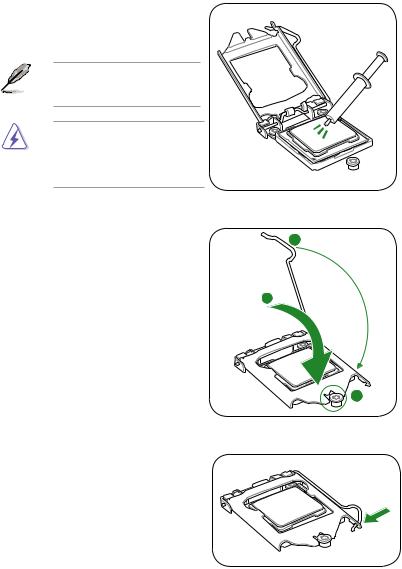
6.Apply some Thermal Interface Material to the exposed area of the CPU that the heatsink will be in contact with, ensuring that it is spread in an even thin layer.
Some heatsinks come with preapplied thermal paste. If so, skip this step.
The Thermal Interface Material is toxic and inedible. DO NOT eat it. If it gets into your eyes or touches your
skin, wash it off immediately, and seek professional medical help.
7.Close the load plate (A), and then push down the load lever (B), ensuring that the front edge of the load plate slides under the retention knob (C).
B
A
C |
8.Insert the load lever under the retention tab.
1-6 |
ASUS P8H61-M LX2 |

1.3.2Installing the CPU heatsink and fan
The Intel® LGA1155 processor requires a specially designed heatsink and fan assembly to ensure optimum thermal condition and performance.
• When you buy a boxed Intel® processor, the package includes the CPU fan and heatsink assembly. If you buy a CPU separately, ensure that you use only Intel® certified multi directional heatsink and fan.
•Your Intel® LGA1155 heatsink and fan assembly comes in a push-pin design and requires no tool to install.
•Use an LGA1155-compatible CPU heatsink and fan assembly only. The LGA1155 socket is incompatible with the LGA775 and LGA1366 sockets in size and dimension.
If you purchased a separate CPU heatsink and fan assembly, ensure that you have properly applied Thermal Interface Material to the CPU heatsink or CPU before you install the heatsink and fan assembly.
Ensure that you have installed the motherboard to the chassis before you install the CPU fan and heatsink assembly.
To install the CPU heatsink and fan:
1.Place the heatsink on top of the installed CPU, ensuring that the four fasteners match the holes on the motherboard.
Orient the heatsink and fan assembly such that the CPU fan cable is closest to the CPU fan connector.
2.Push down two fasteners at a time in a diagonal sequence to secure the heatsink and fan assembly in place.
A B
A
B
B
A
1
1
B A
The type of CPU heatsink and fan assembly may differ, but the installation steps and functions should remain the same. The illustration above is for reference only.
Chapter 1: Product introduction |
1-7 |
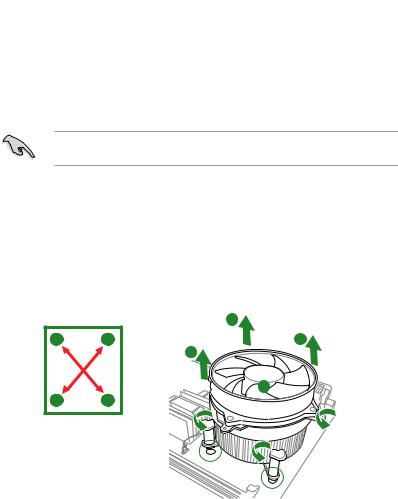
3.Connect the CPU fan cable to the connector on the motherboard labeled CPU_FAN.

 CPU_FAN
CPU_FAN
PWMINPWRGND
FANFANCPUFAN
CPUCPU
P8H61-M LX2
P8H61-M LX2 CPU fan connector
Do not forget to connect the CPU fan connector! Hardware monitoring errors can occur if you fail to plug this connector.
1.3.3Uninstalling the CPU heatsink and fan
To uninstall the CPU heatsink and fan:
1.Disconnect the CPU fan cable from the connector on the motherboard.
2.Rotate each fastener counterclockwise.
3.Pull up two fasteners at a time in a diagonal sequence to disengage the heatsink and fan assembly from the motherboard.
A
B
B
A
A
B
B
A
1-8 |
ASUS P8H61-M LX2 |
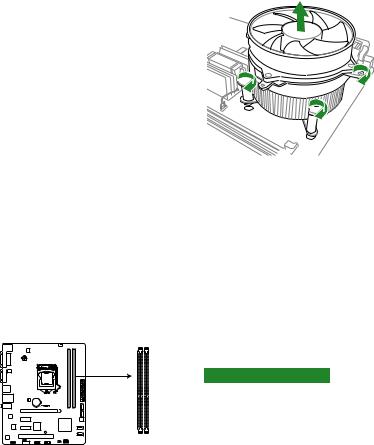
4.Carefully remove the heatsink and fan assembly from the motherboard.
5.Rotate each fastener clockwise to ensure correct orientation when reinstalling.
1.4System memory
1.4.1Overview
The motherboard comes with two Double Data Rate 3 (DDR3) Dual Inline Memory Modules (DIMM) sockets.
A DDR3 module has the same physical dimensions as a DDR2 DIMM but is notched differently to prevent installation on a DDR2 DIMM socket. DDR3 modules are developed for better performance with less power consumption.
The figure illustrates the location of the DDR3 DIMM sockets:
DIMM A1 |
DIMM B1 |
P8H61-M LX2 |
|
Channel |
Sockets |
Channel A |
DIMM_A1 |
Channel B |
DIMM_B1 |
P8H61-M LX2 240-pin DDR3 DIMM sockets
Chapter 1: Product introduction |
1-9 |
