ASUS P8H61-MX, P8H61MLXPLUSR20 User Manual
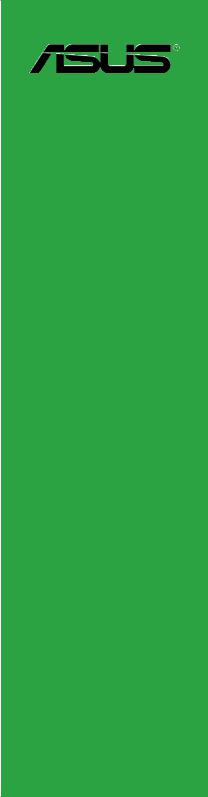
P8H61-MX Series
•P8H61-MX R2.0
•P8H61-MX USB3
Motherboard

E7380
First Edition
May 2012
Copyright © 2012 ASUSTeK COMPUTER INC. All Rights Reserved.
No part of this manual, including the products and software described in it, may be reproduced, transmitted, transcribed, stored in a retrieval system, or translated into any language in any form or by any means, except documentation kept by the purchaser for backup purposes, without the express written permission of ASUSTeK COMPUTER INC. (“ASUS”).
Product warranty or service will not be extended if: (1) the product is repaired, modified or altered, unless such repair, modification of alteration is authorized in writing byASUS; or (2) the serial number of the product is defaced or missing.
ASUS PROVIDES THIS MANUAL “AS IS” WITHOUT WARRANTY OF ANY KIND, EITHER EXPRESS OR IMPLIED, INCLUDING BUT NOT LIMITED TO THE IMPLIED WARRANTIES OR CONDITIONS OF MERCHANTABILITY OR FITNESS FOR A PARTICULAR PURPOSE. IN NO EVENT SHALL ASUS, ITS DIRECTORS, OFFICERS, EMPLOYEES OR AGENTS BE LIABLE FOR ANY INDIRECT, SPECIAL, INCIDENTAL, OR CONSEQUENTIAL DAMAGES (INCLUDING DAMAGES FOR LOSS OF PROFITS, LOSS OF BUSINESS, LOSS OF USE OR DATA, INTERRUPTION OF BUSINESS AND THE LIKE), EVEN IF ASUS HAS BEEN ADVISED OF THE POSSIBILITY OF SUCH DAMAGES ARISING FROM ANY DEFECT OR ERROR IN THIS MANUAL OR PRODUCT.
SPECIFICATIONS AND INFORMATION CONTAINED IN THIS MANUAL ARE FURNISHED FOR INFORMATIONAL USE ONLY, AND ARE SUBJECT TO CHANGE AT ANY TIME WITHOUT NOTICE, AND SHOULD NOT BE CONSTRUED AS A COMMITMENT BY ASUS. ASUS ASSUMES NO RESPONSIBILITY OR LIABILITY FOR ANY ERRORS OR INACCURACIES THAT MAY APPEAR IN THIS MANUAL, INCLUDING THE PRODUCTS AND SOFTWARE DESCRIBED IN IT.
Products and corporate names appearing in this manual may or may not be registered trademarks or copyrights of their respective companies, and are used only for identification or explanation and to the owners’ benefit, without intent to infringe.
Offer to Provide Source Code of Certain Software
This product contains copyrighted software that is licensed under the General Public License (“GPL”), under the Lesser General Public License Version (“LGPL”) and/or other Free Open Source Software Licenses. Such software in this product is distributed without any warranty to the extent permitted by the applicable law. Copies of these licenses are included in this product.
Where the applicable license entitles you to the source code of such software and/or other additional data, you may obtain it for a period of three years after our last shipment of the product, either
(1)for free by downloading it from http://support.asus.com/download
or
(2)for the cost of reproduction and shipment, which is dependent on the preferred carrier and the location where you want to have it shipped to, by sending a request to:
ASUSTeK Computer Inc.
Legal Compliance Dept.
15 Li Te Rd.,
Beitou, Taipei 112
Taiwan
In your request please provide the name, model number and version, as stated in the About Box of the product for which you wish to obtain the corresponding source code and your contact details so that we can coordinate the terms and cost of shipment with you.
The source code will be distributed WITHOUT ANY WARRANTY and licensed under the same license as the corresponding binary/object code.
This offer is valid to anyone in receipt of this information.
ASUSTeK is eager to duly provide complete source code as required under various Free Open Source Software licenses. If however you encounter any problems in obtaining the full corresponding source code we would be much obliged if you give us a notification to the email address gpl@asus.com, stating the product and describing the problem (please DO NOT send large attachments such as source code archives, etc. to this email address).
ii

Contents
Safety information....................................................................................... |
vi |
About this guide......................................................................................... |
vii |
P8H61-MX Series specifications summary............................................... |
ix |
Chapter 1 |
Product introduction |
|
|
1.1 |
Before you proceed...................................................................... |
1-1 |
|
1.2 |
Motherboard overview................................................................. |
1-2 |
|
|
1.2.1 |
Placement direction ......................................................... |
1-2 |
|
1.2.2 |
Screw holes ..................................................................... |
1-2 |
|
1.2.3 |
Motherboard layout .......................................................... |
1-3 |
|
1.2.4 |
Layout contents . .............................................................. |
1-4 |
1.3 |
Central Processing Unit (CPU).................................................... |
1-5 |
|
|
1.3.1 |
Installing the CPU ............................................................ |
1-5 |
|
1.3.2 |
Installing the CPU heatsink and fan ................................ |
1-8 |
|
1.3.3 |
Uninstalling the CPU heatsink and fan ............................ |
1-9 |
1.4 |
System memory.......................................................................... |
1-10 |
|
|
1.4.1 |
Overview ........................................................................ |
1-10 |
|
1.4.2 |
Memory configurations . .................................................. |
1-11 |
|
1.4.3 |
Installing a DIMM ........................................................... |
1-17 |
|
1.4.4 |
Removing a DIMM ......................................................... |
1-17 |
1.5 |
Expansion slots.......................................................................... |
1-18 |
|
|
1.5.1 |
Installing an expansion card .......................................... |
1-18 |
|
1.5.2 |
Configuring an expansion card ...................................... |
1-18 |
|
1.5.3 |
PCI Express x1 slot . ...................................................... |
1-18 |
|
1.5.4 |
PCI Express x16 slot . .................................................... |
1-18 |
1.6 |
Jumpers |
....................................................................................... |
1-19 |
1.7 |
Connectors.................................................................................. |
1-20 |
|
|
1.7.1 .................................................. |
Rear panel connectors |
1-20 |
|
1.7.2 ........................................................ |
Internal connectors |
1-21 |
1.8 |
Software ........................................................................support |
1-26 |
|
|
1.8.1 ....................................... |
Installing an operating system |
1-26 |
|
1.8.2 ............................................... |
Support DVD information |
1-26 |
iii

Contents
Chapter 2 |
BIOS information |
|
|
2.1 |
Managing and updating your BIOS............................................. |
2-1 |
|
|
2.1.1 |
ASUS Update utility......................................................... |
2-1 |
|
2.1.2 |
ASUS EZ Flash 2............................................................ |
2-2 |
|
2.1.3 |
ASUS BIOS Updater....................................................... |
2-3 |
2.2 |
BIOS setup program..................................................................... |
2-5 |
|
2.3 |
Main menu..................................................................................... |
2-9 |
|
|
2.3.1 |
System Language [English]............................................. |
2-9 |
|
2.3.2 |
System Date [Day xx/xx/xxxx]......................................... |
2-9 |
|
2.3.3 |
System Time [xx:xx:xx].................................................... |
2-9 |
|
2.3.4 |
Security............................................................................ |
2-9 |
2.4 |
Ai Tweaker menu........................................................................ |
2-11 |
|
|
2.4.1 |
Ai Overclock Tuner [Auto]............................................... |
2-11 |
|
2.4.2 |
ASUS MultiCore Enhancement [Enabled]..................... |
2-12 |
|
2.4.3 |
Memory Frequency [Auto]............................................. |
2-12 |
|
2.4.4 |
iGPU Max. Frequency [Auto]......................................... |
2-12 |
|
2.4.5 |
GPU Boost [OK]............................................................ |
2-12 |
|
2.4.6 |
DRAM Timing Control.................................................... |
2-12 |
|
2.4.7 |
CPU Power Management.............................................. |
2-13 |
2.5 |
Advanced menu.......................................................................... |
2-14 |
|
|
2.5.1 |
CPU Configuration......................................................... |
2-15 |
|
2.5.2 |
PCH Configuration......................................................... |
2-17 |
|
2.5.3 |
SATAConfiguration........................................................ |
2-18 |
|
2.5.4 |
SystemAgent Configuration.......................................... |
2-18 |
|
2.5.5 |
USB Configuration......................................................... |
2-19 |
|
2.5.6 |
Onboard Devices Configuration.................................... |
2-20 |
|
2.5.7 |
APM............................................................................... |
2-20 |
|
2.5.8 |
Network Stack............................................................... |
2-21 |
2.6 |
Monitor menu.............................................................................. |
2-22 |
|
|
2.6.1 |
CPU Temperature / MB Temperature [xxxºC/xxxºF]...... |
2-23 |
|
2.6.2 |
CPU / Chassis Fan Speed ............................................ |
2-23 |
|
2.6.3 |
CPU Voltage, 3.3V Voltage, 5V Voltage, 12V Voltage... |
2-23 |
|
2.6.4 |
CPU Q-Fan Control [Enabled]....................................... |
2-23 |
|
2.6.5 |
Chassis Q-Fan Control [Enabled].................................. |
2-24 |
|
2.6.6 |
Anti Surge Support [Enabled]........................................ |
2-24 |
iv

Contents
2.7 |
Boot menu................................................................................... |
2-25 |
|
|
2.7.1 |
Bootup NumLock State [On].......................................... |
2-25 |
|
2.7.2 |
Full Screen Logo [Enabled]........................................... |
2-25 |
|
2.7.3 |
Wait for ‘F1’ If Error [Enabled]....................................... |
2-25 |
|
2.7.4 |
Option ROM Messages [Force BIOS]........................... |
2-26 |
|
2.7.5 |
Setup Mode [EZ Mode].................................................. |
2-26 |
|
2.7.6 |
UEFI/Legacy Boot [Enable both UEFI and Legacy]...... |
2-26 |
|
2.7.8 |
PCI ROM Priority [Legacy ROM]................................... |
2-26 |
|
2.7.9 |
Boot Option Priorities..................................................... |
2-26 |
|
2.7.10 |
Boot Override................................................................ |
2-26 |
2.8 |
Tools menu.................................................................................. |
2-27 |
|
|
2.8.1 |
ASUS EZ Flash Utility.................................................... |
2-27 |
|
2.8.2 |
ASUS SPD Information................................................. |
2-27 |
|
2.8.3 |
ASUS O.C. Profile......................................................... |
2-27 |
2.9 |
Exit menu..................................................................................... |
2-28 |
|
Appendices
Notices....................................................................................................... |
A-1 |
ASUS contact information........................................................................ |
A-3 |

Safety information
Electrical safety
•To prevent electric shock hazard, disconnect the power cable from the electric outlet before relocating the system.
•When adding or removing devices to or from the system, ensure that the power cables for the devices are unplugged before the signal cables are connected. If possible, disconnect all power cables from the existing system before you add a device.
•Before connecting or removing signal cables from the motherboard, ensure that all power cables are unplugged.
•Seek professional assistance before using an adapter or extension cord. These devices could interrupt the grounding circuit.
•Ensure that your power supply is set to the correct voltage in your area. If you are not sure about the voltage of the electrical outlet you are using, contact your local power company.
•If the power supply is broken, do not try to fix it by yourself. Contact a qualified service technician or your retailer.
Operation safety
•Before installing the motherboard and adding devices on it, carefully read all the manuals that came with the package.
•Before using the product, ensure that all cables are correctly connected and the power cables are not damaged. If you detect any damage, contact your dealer immediately.
•To avoid short circuits, keep paper clips, screws, and staples away from connectors, slots, sockets and circuitry.
•Avoid dust, humidity, and temperature extremes. Do not place the product in any area where it may become wet.
•Place the product on a stable surface.
•If you encounter technical problems with the product, contact a qualified service technician or your retailer.
vi

About this guide
This user guide contains the information you need when installing and configuring the motherboard.
How this guide is organized
This guide contains the following parts:
•Chapter 1: Product introduction
This chapter describes the supported features of the motherboard.
•Chapter 2: BIOS information
This chapter provides a detailed guide to navigating and setting up the BIOS.
Conventions used in this guide
To ensure that you perform certain tasks properly, take note of the following symbols used throughout this manual.
DANGER/WARNING: Information to prevent injury to yourself when completing a task.
CAUTION: Information to prevent damage to the components when completing a task.
IMPORTANT: Instructions you MUST follow to complete a task.
NOTE: Tips and additional information to help you complete a task.
vii

Where to find more information
Refer to the following sources for additional information and for product and software updates.
1.ASUS websites
The ASUS website provides updated information on ASUS hardware and software products. Refer to the ASUS contact information.
2.Optional documentation
Your product package may include optional documentation, such as warranty flyers, that may have been added by your dealer. These documents are not part of the standard package.
Typography
Bold text |
Indicates a menu or an item to select. |
Italics |
Used to emphasize a word or a phrase. |
<Key> |
Keys enclosed in the less-than and greater-than sign |
|
means that you must press the enclosed key. |
|
Example: <Enter> means that you must press the Enter |
|
or Return key. |
<Key1> + <Key2> + <Key3> |
If you must press two or more keys simultaneously, the |
|
key names are linked with a plus sign (+). Example: |
|
<Ctrl> + <Alt> + <Del> |
viii

P8H61-MX Series specifications summary
CPU |
LGA1155 socket for Intel® 3rd/2nd Generation Core™ i7 / i5 / i3 / |
|
|
Pentium® / Celeron® processors |
|
|
Supports 22/32nm CPU |
|
Chipset |
*Refer to www.asus.com for Intel® CPU support list. |
|
Intel® H61 Express Chipset |
|
|
Memory |
2 x DIMMs, max. 16GB DDR3 2200 (O.C.) / 2133 (O.C.) / 2000 |
|
|
(O.C.) / 1866 (O.C.) / 1600 / 1333 / 1066 MHz, non-ECC, un- |
|
|
buffered memory* |
|
|
Dual-channel memory architecture |
|
|
*When you install memory of 4GB capacity or more, Windows® |
|
|
32-bit operating system may only recognize less than 3GB. We |
|
|
recommend a maximum of 3GB system memory if you are using |
|
|
a Windows® 32-bit operating system. |
|
|
**DDR3 1600 MHz and higher memory frequency is supported by |
|
|
Intel® 3rd generation processors. |
|
|
***Refer to www.asus.com for the latest Memory QVL (Qualified |
|
Graphics |
Vendor List). |
|
Multi-VGA Output Support: DVI-D and D-SUB Ports |
|
|
|
DVI with Max. Resolution: 1920 x 1200 @60Hz |
|
Expansion slots |
D-SUB with Max. Resolution: 2048 x 1536 @75Hz |
|
1 x PCI Express 3.0*/2.0 x16 slot |
|
|
|
2 x PCI Express 2.0 x1 slots |
|
Storage |
*PCIe 3.0 speed is supported by Intel® 3rd generation processors. |
|
Intel® H61 Express Chipset: |
|
|
LAN |
- 4 x Serial ATA 3.0 Gb/s connectors |
|
Realtek® 8111F-VB-CG Gigabit LAN controller |
||
Audio |
VIAVT1708S 8-channel High DefinitionAudio CODEC |
|
USB |
- Supports Multi-Streaming |
|
P8H61-MX R2.0 |
|
|
|
Intel® H61 Express Chipset |
|
|
- 10 x USB 2.0/1.1 ports (4 ports at mid-board, 6 ports at rear) |
|
P8H61-MX USB3
Intel® H61 Express Chipset
-8 x USB 2.0/1.1 ports (4 ports at mid-board, 4 ports at rear) ASMedia® ASM1042 controller
-2 x USB 3.0 ports (2 ports at rear)
(continued on the next page)
ix
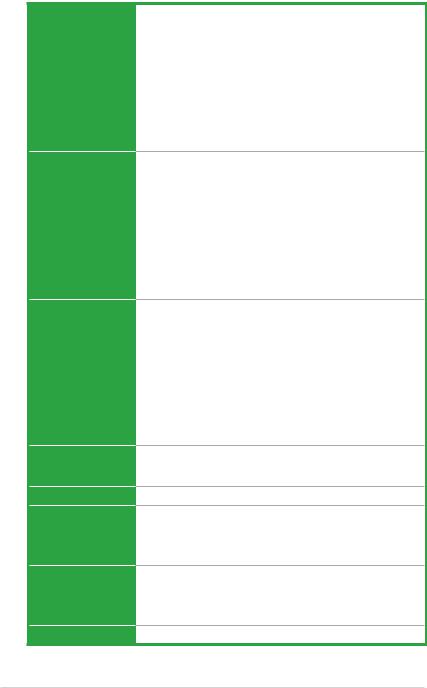
P8H61-MX Series specifications summary
ASUS unique features
Rear panel ports
Internal connectors/ switches/ buttons
BIOS features
Manageability
Accessories
Support DVD
Form factor
ASUS MyLogo 2™
ASUS Anti-Surge Protection ASUS UEFI BIOS
ASUS EZ Flash 2
ASUS FanXpert
ASUS AI Charger (P8H61-MX R2.0 only) ASUS AI Charger+ (P8H61-MX USB3 only)
ASUS Q-Fan 2
ASUS CrashFree BIOS 3 ASUS GPU Boost
1 x PS/2 keyboard / mouse combo port
1 x DVI port
1 x D-Sub port
1 x LAN (RJ-45) port
P8H61-MX R2.0:
-6 x USB 2.0/1.1 ports
P8H61-MX USB3:
-4 x USB 2.0/1.1 ports
-2 x USB 3.0 ports
3 x Audio jacks
2 x USB 2.0/1.1 connectors support additional 4 USB 2.0/1.1 ports
4 x SATA 3.0 Gb/s connectors
1 x CPU fan connector
1 x Chassis fan connector
1 x Front panel audio connector
1 x Speaker header
1 x Front panel header
1 x 24-pin ATX power connector
1 x 4-pin ATX 12V power connector
64 Mb Flash ROM, UEFI BIOS, PnP, DMI v2.0, WfM 2.0, ASUS EZ Flash 2, ASUS CrashFree BIOS 3, SMBIOS v2.6, ACPI v2.0a, Multi-language BIOS
WOL, PME Wake Up, PXE
2 x Serial ATA 3.0Gb/s cables
1 x I/O shield
1 x User Manual
1 x Support DVD
Drivers ASUS Utilities ASUS Update
Anti-virus software (OEM version)
uATX form factor: 9.6 in x 7.2 in (24.4 cm x 18.3 cm)
* Specifications are subject to change without notice.
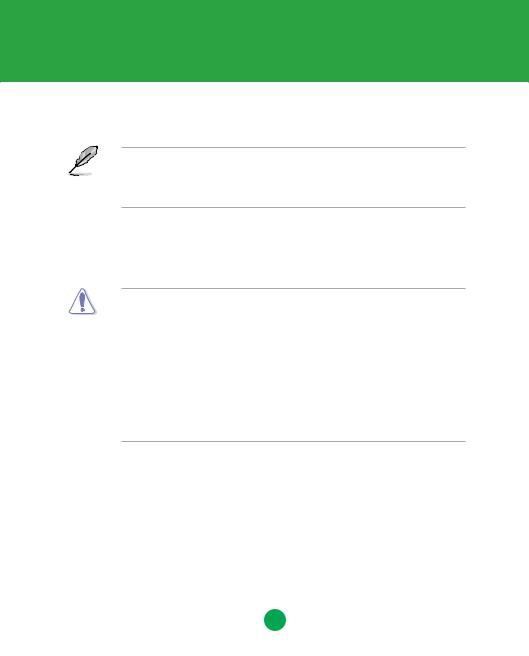
Chapter 1
Product introduction
Thank you for buying an ASUS® P8H61-MX Series motherboard!
Before you start installing the motherboard and adding hardware components, check the items in your motherboard package. Refer to page x for the list of included accessories.
• If any of the items is damaged or missing, contact your retailer.
• ASUS P8H61-MX Series motherboards include P8H61-MX R2.0 and P8H61-MX USB3 models. The layout varies between the two models. The layout illustrations in this user manual are for P8H61-MX R2.0 only.
1.1Before you proceed
Take note of the following precautions before you install motherboard components or change any motherboard settings.
• Unplug the power cord from the wall socket before touching any component.
•Before handling components, use a grounded wrist strap or touch a safely grounded object or a metal object, such as the power supply case, to avoid damaging them due to static electricity.
•Hold components by the edges to avoid touching the ICs on them.
•Whenever you uninstall any component, place it on a grounded antistatic pad or in the bag that came with the component.
•Before you install or remove any component, ensure that the ATX power supply is switched off or the power cord is detached from the power supply. Failure to do so may cause severe damage to the motherboard, peripherals, or components.
Standby Power LED
The motherboard comes with a standby power LED that lights up to indicate that the system is ON, in sleep mode, or in soft-off mode. This is a reminder that you should shut down
the system and unplug the power cable before removing or plugging in any motherboard component. The illustration below shows the location of the onboard LED.
SB_PWR

 P8H61-MX R2.0
P8H61-MX R2.0
ON OFF
Standby Power Powered Off
P8H61-MX Series Onboard LED
Chapter 1: Product introduction |
1-1 |
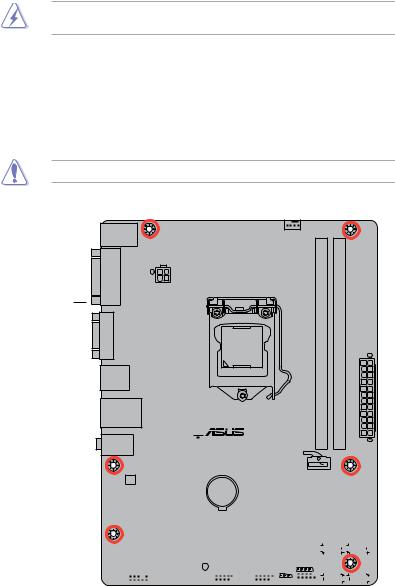
1.2Motherboard overview
Before you install the motherboard, study the configuration of your chassis to ensure that the motherboard fits.
Unplug the power cord before installing or removing the motherboard. Failure to do so can cause you physical injury and damage motherboard components.
1.2.1Placement direction
When installing the motherboard, place it into the chassis in the correct orientation. The edge with external ports goes to the rear part of the chassis as indicated in the image below.
1.2.2Screw holes
Place six screws into the holes indicated by circles to secure the motherboard to the chassis.
Do not overtighten the screws! Doing so can damage the motherboard.
Place this side towards the rear of the chassis


 P8H61-MX R2.0
P8H61-MX R2.0
|
|
|
|
|
|
|
|
|
|
|
|
|
|
|
|
|
|
|
|
|
|
|
|
|
|
|
|
|
|
|
|
|
|
|
|
|
|
|
|
|
|
|
|
|
|
|
|
|
|
|
|
|
|
|
|
|
|
|
|
|
|
|
|
|
|
|
|
|
|
|
|
|
|
|
|
|
|
|
|
|
|
|
|
|
|
|
|
|
|
|
|
|
|
|
|
|
|
|
|
|
|
|
|
|
|
|
|
|
|
|
|
|
|
|
|
|
|
|
|
|
|
|
|
|
|
|
|
|
|
|
|
|
|
|
|
|
|
|
|
|
|
|
|
|
|
|
|
|
|
|
|
|
|
|
|
|
|
|
|
|
|
|
|
|
|
|
|
|
|
|
|
|
|
|
|
|
|
|
|
|
|
|
|
|
|
|
|
|
|
|
|
|
|
|
|
|
|
|
|
|
|
|
|
|
|
|
|
|
|
|
|
|
|
|
|
|
|
|
|
|
|
|
|
|
|
|
|
|
|
|
|
|
|
|
|
|
|
|
|
|
|
|
|
|
|
|
|
|
|
|
|
|
|
|
|
|
|
|
|
|
|
|
|
|
|
|
|
|
|
|
|
|
|
|
|
|
|
|
|
|
|
|
|
|
|
|
|
|
|
|
|
|
|
|
|
|
|
|
|
|
|
|
|
|
|
|
|
|
|
|
|
|
|
|
|
|
|
|
|
|
|
|
|
|
|
|
|
|
|
|
|
|
|
|
|
|
|
|
|
|
|
|
|
|
|
|
|
|
|
|
|
|
|
|
|
|
|
|
|
|
|
|
|
|
|
|
|
|
|
|
|
|
|
|
|
|
|
|
|
|
|
|
|
|
|
|
|
|
|
|
|
|
|
|
|
|
|
|
|
|
|
|
|
|
|
|
|
|
|
|
|
|
|
|
|
|
|
|
|
|
|
|
|
|
|
|
|
|
|
|
|
|
|
|
|
|
|
|
|
|
|
|
|
|
|
|
|
|
|
|
|
|
|
|
|
|
|
|
|
|
|
|
|
|
|
|
|
|
|
|
|
|
|
|
|
|
|
|
|
|
|
|
|
|
|
|
|
|
|
|
|
|
|
|
|
|
|
|
|
|
|
|
|
|
|
|
|
|
|
|
|
|
|
|
|
|
|
|
|
|
|
|
|
|
|
|
|
|
|
|
|
|
|
|
|
|
|
|
|
|
|
|
|
|
|
|
|
|
|
|
|
|
|
|
|
|
|
|
|
|
|
|
|
|
|
|
|
|
|
|
|
|
|
|
|
|
|
|
|
|
|
|
|
|
|
|
|
|
|
|
|
|
|
|
|
|
|
|
|
|
|
|
|
|
|
|
|
|
|
|
|
|
|
|
|
|
|
|
|
|
|
|
|
|
|
|
|
|
|
|
|
|
|
|
|
|
|
|
|
|
|
|
|
|
|
|
|
|
|
|
|
|
|
|
|
|
|
1-2 |
|
|
|
|
|
|
|
|
|
|
|
|
|
|
|
|
|
|
|
|
|
|
|
|
|
|
|
|
|
|
|
|
|
ASUS P8H61-MX Series |
||||||||||||

1.2.3Motherboard layout
1 |
2 |
3 |
1 |
4 |
KB_USB56
DVI |
VGA |
USB34
LAN_USB12
 AUDIO
AUDIO
RTL 8111F
Super
I/O
VIA
VT1708S
AAFP 
18.3cm(7.2in)
CPU_FAN
ATX12V
LGA1155 |
A1 (64bit, 240-pin module) |
B1 (64bit, 240-pin module) |
|
|
|
|
_ |
_ |
|
|
|
|
DDR3 DIMM |
DDR3 DIMM |
EATXPWR |
24.4cm(9.6in) |
2 |
|
|
|
|
|
|
P8H61-MX R2.0 |
|
|
|
|
|
CHA_FAN
PCIEX16
Lithium Cell
CMOS Power
|
|
Intel® |
64Mb |
|
|
PCIEX1_1 |
|
H61 |
BIOS |
|
|
|
|
|
|
||
|
|
|
SATA3G_3 |
SATA3G_1 |
|
PCIEX1_2 |
|
|
|
|
|
SB_PWR |
|
SPEAKER |
|
|
5 |
USB910 |
USB78 |
CLRTC |
SATA3G_4 |
SATA3G_2 |
|
|
|
F_PANEL |
|
|
|
11 |
10 |
9 |
8 |
7 |
6 |
Chapter 1: Product introduction |
1-3 |
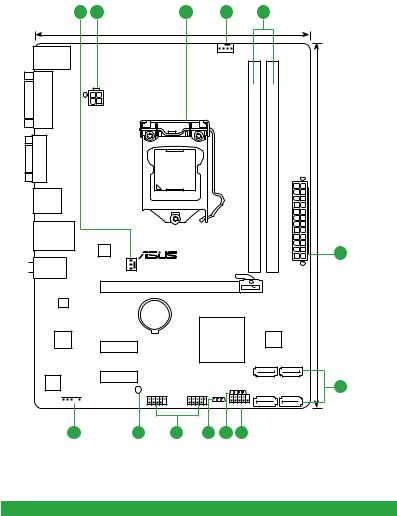
1 |
2 |
3 |
1 |
4 |
KB_USB56
DVI |
VGA |
USB3_12
LAN_USB12
 AUDIO
AUDIO
RTL 8111F
Super
I/O
VIA
VT1708S
AAFP 
18.3cm(7.2in)
CPU_FAN
ATX12V
LGA1155 |
A1 (64bit, 240-pin module) |
B1 (64bit, 240-pin module) |
|
|
|
|
_ |
_ |
|
|
|
ASM |
DDR3 DIMM |
DDR3 DIMM |
EATXPWR |
24.4cm(9.6in) |
2 |
|
|
|
|
||
1042 |
|
|
|
|
|
P8H61-MX USB3 |
|
|
|
|
|
CHA_FAN |
|
|
|
|
|
PCIEX16 |
|
|
|
|
|
Lithium Cell
CMOS Power
|
|
Intel® |
64Mb |
|
|
PCIEX1_1 |
|
H61 |
BIOS |
|
|
|
|
|
|
||
|
|
|
SATA3G_3 |
SATA3G_1 |
|
PCIEX1_2 |
|
|
|
|
|
SB_PWR |
|
SPEAKER |
|
|
5 |
USB910 |
USB78 |
CLRTC |
SATA3G_4 |
SATA3G_2 |
|
|
|
F_PANEL |
|
|
|
11 |
10 |
9 |
8 |
7 |
6 |
1.2.4Layout contents
|
Connectors/Jumpers/Slots/LED |
Page |
|
Connectors/Jumpers/Slots/LED |
Page |
|
1. |
CPU and chassis fan connectors (4-pin |
1-19 |
7. |
Speaker connector (4-pin SPEAKER) |
1-20 |
|
CPU_FAN, 3-pin CHA_FAN) |
||||||
|
|
|
|
|
||
2. |
ATX power connectors (24-pin EATXPWR, |
1-18 |
8. |
Clear RTC RAM (3-pin CLRTC) |
1-15 |
|
4-pin ATX12V) |
||||||
|
|
|
|
|
||
3. |
Intel® LGA1155 CPU socket |
1-4 |
9. |
USB connectors (USB78, USB910) |
1-19 |
|
4. |
DDR3 DIMM slots |
1-9 |
10. |
Standby power LED (SB_PWR) |
1-1 |
|
5. |
Intel® H61 Serial ATA 3.0Gb/s connectors |
1-20 |
11. |
Front panel audio connector (10-1 pin AAFP) |
1-17 |
|
(7-pin SATA3G_1/2/3/4) |
||||||
|
|
|
|
|
||
6. |
System panel connector (10-1 pin PANEL) |
1-21 |
|
|
|
1-4 |
ASUS P8H61-MX Series |
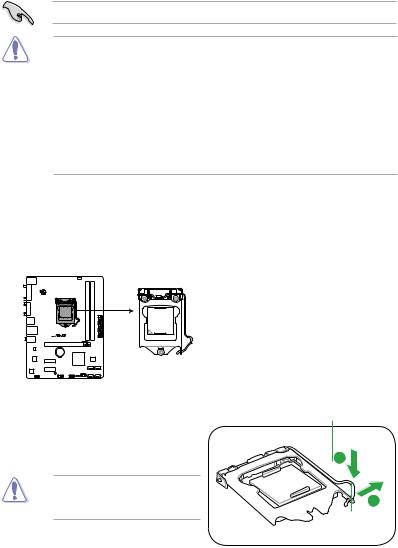
1.3Central Processing Unit (CPU)
The motherboard comes with a surface mount LGA1155 socket designed for Intel® processors.
Unplug all power cables before installing the CPU.
• Upon purchase of the motherboard, ensure that the PnP cap is on the socket and the socket contacts are not bent. Contact your retailer immediately if the PnP cap is missing, or if you see any damage to the PnP cap/socket contacts/motherboard components. ASUS will shoulder the cost of repair only if the damage is shipment/transit-related.
•Keep the cap after installing the motherboard. ASUS will process Return Merchandise
Authorization (RMA) requests only if the motherboard comes with the cap on the
LGA1155 socket.
•The product warranty does not cover damage to the socket contacts resulting from incorrect CPU installation/removal, or misplacement/loss/incorrect removal of the PnP cap.
1.3.1Installing the CPU
To install a CPU:
1.Locate the CPU socket on the motherboard.

 P8H61-MX R2.0
P8H61-MX R2.0
P8H61-MX Series CPU socket LGA1155
2.Press the load lever with your thumb (A), and then move it to the right (B) until it is released from the retention tab.
To prevent damage to the socket pins, do not remove the PnP cap unless you are installing a CPU.
Load lever
B

 Retention tab
Retention tab
Chapter 1: Product introduction |
1-5 |
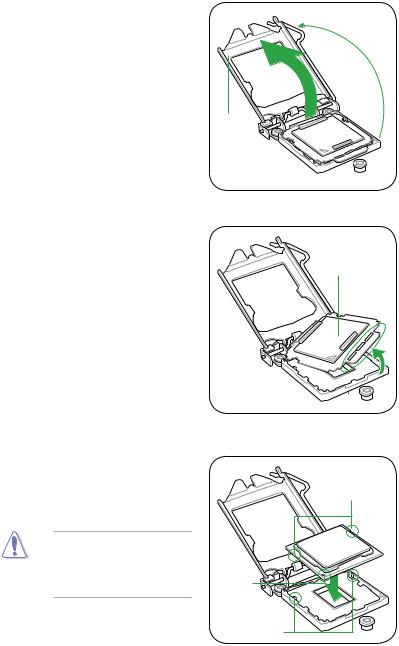
3.Lift the load lever in the direction of the arrow until the load plate is completely lifted.
4.Remove the PnP cap from the CPU socket by lifting the tab only.
5.Position the CPU over the socket, ensuring that the gold triangle is on the bottom left corner of the socket, and then fit the socket alignment keys into the CPU notches.
The CPU fits in only one correct orientation. DO NOT force the CPU into the socket to prevent bending the connectors on the socket and damaging the CPU!
PnP cap
CPU notches
Gold |
triangle |
mark |
Alignment keys |
1-6 |
ASUS P8H61-MX Series |
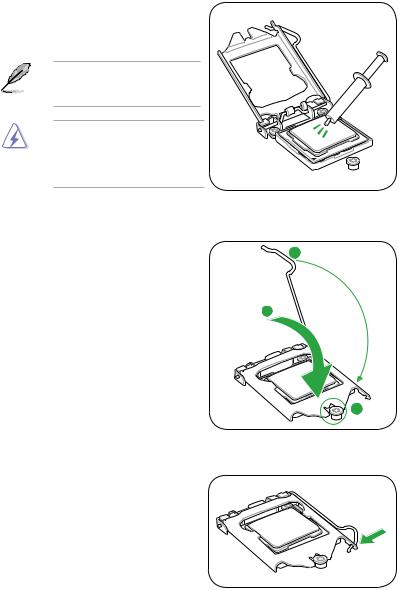
6.Apply some Thermal Interface Material to the exposed area of the CPU that the heatsink will be in contact with, ensuring that it is spread in an even thin layer.
Some heatsinks come with preapplied thermal paste. If so, skip this step.
The Thermal Interface Material is toxic and inedible. DO NOT eat it. If it gets into your eyes or touches your
skin, wash it off immediately, and seek professional medical help.
7.Close the load plate (A), and then push down the load lever (B), ensuring that the front edge of the load plate slides under the retention knob (C).
B
A
C |
8.Insert the load lever under the retention tab.
Chapter 1: Product introduction |
1-7 |

1.3.2Installing the CPU heatsink and fan
The Intel® LGA1155 processor requires a specially designed heatsink and fan assembly to ensure optimum thermal condition and performance.
• When you buy a boxed Intel® processor, the package includes the CPU fan and heatsink assembly. If you buy a CPU separately, ensure that you use only Intel® certified multi directional heatsink and fan.
•Your Intel® LGA1155 heatsink and fan assembly comes in a push-pin design and requires no tool to install.
•Use an LGA1155-compatible CPU heatsink and fan assembly only. The LGA1155 socket is incompatible with the LGA775 and LGA1366 sockets in size and dimension.
If you purchased a separate CPU heatsink and fan assembly, ensure that you have properly applied Thermal Interface Material to the CPU heatsink or CPU before you install the heatsink and fan assembly.
Ensure that you have installed the motherboard to the chassis before you install the CPU fan and heatsink assembly.
To install the CPU heatsink and fan:
1.Place the heatsink on top of the installed CPU, ensuring that the four fasteners match the holes on the motherboard.
Orient the heatsink and fan assembly such that the CPU fan cable is closest to the CPU fan connector.
2.Push down two fasteners at a time in a diagonal sequence to secure the heatsink and fan assembly in place.
A B
A
B
B
A
1
1
B A
The type of CPU heatsink and fan assembly may differ, but the installation steps and functions should remain the same. The illustration above is for reference only.
1-8 |
ASUS P8H61-MX Series |
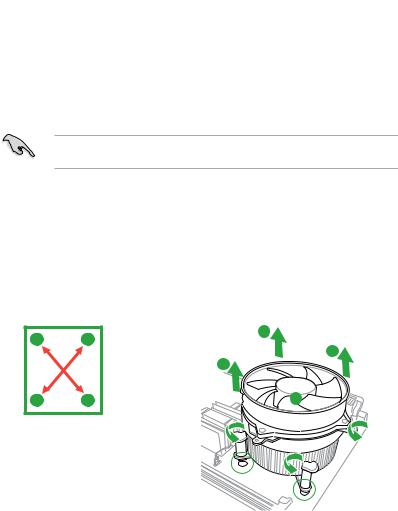
3.Connect the CPU fan cable to the connector on the motherboard labeled CPU_FAN.

 CPU_FAN
CPU_FAN
 P8H61-MX R2.0
P8H61-MX R2.0
CPU FAN PWM CPU FAN IN CPU FAN PWR GND
P8H61-MX Series CPU fan connector
Do not forget to connect the CPU fan connector! Hardware monitoring errors can occur if you fail to plug this connector.
1.3.3Uninstalling the CPU heatsink and fan
To uninstall the CPU heatsink and fan:
1.Disconnect the CPU fan cable from the connector on the motherboard.
2.Rotate each fastener counterclockwise.
3.Pull up two fasteners at a time in a diagonal sequence to disengage the heatsink and fan assembly from the motherboard.
A
B
B
A
A
B
B
A
Chapter 1: Product introduction |
1-9 |

4.Carefully remove the heatsink and fan assembly from the motherboard.
5.Rotate each fastener clockwise to ensure correct orientation when reinstalling.
1.4System memory
1.4.1Overview
The motherboard comes with two Double Data Rate 3 (DDR3) Dual Inline Memory Modules (DIMM) sockets.
A DDR3 module has the same physical dimensions as a DDR2 DIMM but is notched differently to prevent installation on a DDR2 DIMM socket. DDR3 modules are developed for better performance with less power consumption.
The figure illustrates the location of the DDR3 DIMM sockets:
DIMM_A1 DIMM_B1
Channel |
Sockets |
Channel A |
DIMM_A1 |
Channel B |
DIMM_B1 |

 P8H61-MX R2.0
P8H61-MX R2.0
P8H61-MX Series 240-pin DDR3 DIMM sockets
1-10 |
ASUS P8H61-MX Series |
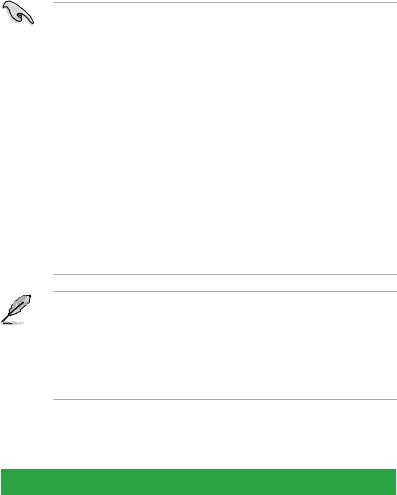
1.4.2Memory configurations
You may install 1GB, 2GB, 4GB and 8GB unbuffered non ECC DDR3 DIMMs into the DIMM sockets.
• You may install varying memory sizes in ChannelAand Channel B. The system maps the total size of the lower-sized channel for the dual-channel configuration.Any excess memory from the higher-sized channel is then mapped for single-channel operation.
•Always install DIMMs with the same CAS latency. For optimal compatibility, we recommend that you install memory modules of the same version or date code (D/C) from the same vendor. Check with the retailer to get the correct memory modules.
•Due to the memory address limitation on 32-bit Windows® OS, when you install 4GB or more memory on the motherboard, the actual usable memory for the OS can be about 3GB or less. For effective use of memory, we recommend that you do any of the following:
-Use a maximum of 3GB system memory if you are using a 32-bit Windows® OS.
-Install a 64-bit Windows® OS when you want to install 4GB or more on the motherboard.
•This motherboard does not support DIMMs that use 512Mb (64MB) chips or less.
•Memory modules with memory frequency higher than 2133 MHz and its corresponding timing or the loaded X.M.P. Profile is not the JEDEC memory standard. The stability and compatibility of these memory modules depend on the CPU’s capabilities and other installed devices.
•The maximum 16GB memory capacity can be supported with 8GB or above DIMMs. ASUS will update the memory QVL once the DIMMs are available in the market.
• The default memory operation frequency is dependent on its Serial Presence Detect (SPD), which is the standard way of accessing information from a memory module. Under the default state, some memory modules for overclocking may operate at a lower frequency than the vendor-marked value. To operate at the vendor-marked or at a higher frequency, refer to section 2.4 Ai Tweaker menu for manual memory frequency adjustment.
•For system stability, use a more efficient memory cooling system to support a full memory load (2 DIMMs) or overclocking condition.
P8H61-MX Series Motherboard Qualified Vendors Lists (QVL)
DDR3-1066 MHz capability
Vendors |
Part No. |
Size |
SS/ |
Chip Brand |
Chip NO. |
Timing |
Voltage |
DIMM socket |
|
support (Optional) |
|||||||||
|
|
|
DS |
|
|
|
|
A* |
B* |
|
|
|
|
|
|
|
|
||
Crucial |
CT12864BA1067.8FF |
1GB |
SS |
Micron |
9GF22D9KPT |
7 |
- |
• |
• |
Crucial |
CT25664BA1067.16FF |
2GB |
DS |
Micron |
9HF22D9KPT |
7 |
- |
• |
• |
ELPIDA |
EBJ10UE8EDF0-AE-F |
1GB |
SS |
ELPIDA |
J1108EDSE-DJ-F |
- |
1.35V(low voltage) |
• |
• |
ELPIDA |
EBJ21UE8EDF0-AE-F |
2GB |
DS |
ELPIDA |
J1108EDSE-DJ-F |
- |
1.35V(low voltage) |
• |
• |
KINGSTON |
KVR1066D3N7/1G(low profile) |
1GB |
SS |
ELPIDA |
J1108BFSE-DJ-F |
7 |
1.5V |
• |
• |
KINGSTON |
KVR1066D3N7/2G |
2GB |
DS |
ELPIDA |
J1108BDSE-DJ-F |
7 |
1.5V |
• |
• |
KINGSTON |
KVR1066D3N7/4G |
4GB |
DS |
Hynix |
H5TQ2G83AFR |
7 |
1.5V |
• |
• |
Micron |
MT8JTF12864AZ-1G1F1 |
1GB |
SS |
Micron |
9GF22D9KPT |
7 |
- |
• |
• |
Micron |
MT16JTF25664AZ-1G1F1 |
2GB |
DS |
Micron |
9HF22D9KPT |
7 |
- |
• |
• |
(continued on the next page)
Chapter 1: Product introduction |
1-11 |
