Asus Adaptec 2025 ZCR User Manual
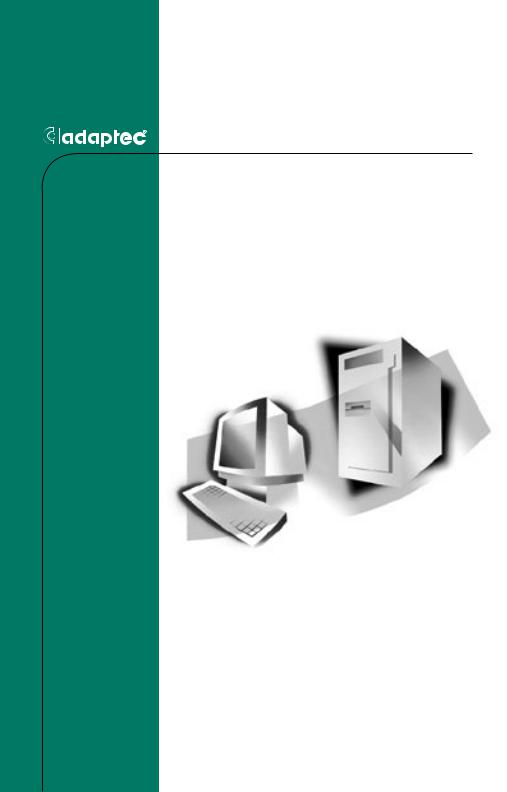
INSTALLATION AND USER’S GUIDE
ADAPTEC SATA AND SCSI
RAID CONTROLLERS
Copyright
©2004 Adaptec, Inc. All rights reserved. No part of this publication may be reproduced, stored in a retrieval system, or transmitted in any form or by any means, electronic, mechanical, photocopying, recording or otherwise, without the prior written consent of Adaptec, Inc., 691 South Milpitas Blvd., Milpitas, CA 95035.
Trademarks
Adaptec, the Adaptec logo, and Adaptec Storage Manager are trademarks of Adaptec, Inc., which may be registered in some jurisdictions.
Windows 2000 and Windows XP are trademarks of Microsoft Corporation in the US and other countries, used under license.
All other trademarks are the property of their respective owners.
Changes
The material in this document is for information only and is subject to change without notice. While reasonable efforts have been made in the preparation of this document to assure its accuracy, Adaptec, Inc. assumes no liability resulting from errors or omissions in this document, or from the use of the information contained herein.
Adaptec reserves the right to make changes in the product design without reservation and without notification to its users.
Disclaimer
IF THIS PRODUCT DIRECTS YOU TO COPY MATERIALS, YOU MUST HAVE PERMISSION FROM THE COPYRIGHT OWNER OF THE MATERIALS TO AVOID VIOLATING THE LAW WHICH COULD RESULT IN DAMAGES OR OTHER REMEDIES.
ii
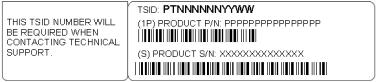
Adaptec Customer Support
If you have questions about installing or using your Adaptec product, check this document first—you will find answers to most of your questions here. If you need further assistance, use the support options listed below.
Technical Support Identification (TSID) Number
■Before contacting Technical Support, you need your unique 12-digit TSID number. The TSID number identifies your product and support status.
■The TSID number is included on a white, bar-coded label, like the example below..
■ Affix a copy of the TSID label to the CD jacket so that you don’t lose it.
Support Options
■Search the Adaptec Support Knowledgebase (ASK) at ask.adaptec.com for articles, troubleshooting tips, and frequently asked questions for your product.
■For support via Email, submit your question to Adaptec’s Technical Support Specialists at ask.adaptec.com.
North America
■Visit our Web site at www.adaptec.com.
■For information about Adaptec’s support options, call +1 408-957-2550,
24 hours per day, 7 days per week. To speak with a Technical Support Specialist,
■For Hardware products call +1 408-934-7274, Monday to Friday, 3:00 A.M. to 5:00 P.M., Pacific Time.
■For RAID and Fibre Channel products call +1 321-207-2000 , Monday to Friday, 3:00 A.M. to 5:00 P.M., Pacific Time.
To expedite your service, have your computer in front of you.
■To order Adaptec products, including accessories and cables, call +1 408-957-7274. Or, you can order cables online at www.adaptec.com/buy-cables.
iii
Europe
■Visit our Web site at www.adaptec-europe.com.
■German: To speak with a Technical Support Specialist, call +49 89 43 66 55 22, Monday to Friday, 9:00 to 17:00, CET. For support via e-mail, submit your question to Adaptec’s Technical Support Specialists at ask-de.adaptec.com.
■French: To speak with a Technical Support Specialist, call +49 89 43 66 55 33, Monday to Friday, 9:00 to 17:00, CET. For support via e-mail, submit your question to Adaptec’s Technical Support Specialists at ask-fr.adaptec.com.
■English: To speak with a Technical Support Specialist, call +49 89 43 66 55 44, Monday to Friday, 9:00 to 17:00, GMT. For support via e-mail, submit your question to Adaptec’s Technical Support Specialists at ask.adaptec.com.
■You can order Adaptec cables online at www.adaptec.com/buy-cables.
Japan
■Visit our Web site at www.adaptec.co.jp.
■To speak with a Technical Support Specialist, call +81 3 5308 6120 Monday–Friday, 9:00 A.M. to 12:00 P.M and 1:00 P.M. to 6:00 P.M.
iv
Limited 3-Year Hardware Warranty
1.Adaptec, Inc. (“Adaptec”) warrants to the purchaser of this product that it will be free from defects in material and workmanship for a period of three (3) years from the date of purchase. If the product should become defective within the warranty period, Adaptec, at its option, will repair or replace the product, or refund the purchaser’s purchase price for the product, provided it is delivered at the purchaser’s expense to an authorized Adaptec service facility or to Adaptec.
2.Repair or replacement parts or products will be furnished on an exchange basis and will either be new or reconditioned. All replaced parts or products shall become the property of Adaptec. This warranty shall not apply if the product has been damaged by accident, misuse, abuse or as a result of unauthorized service or parts.
3.Warranty service is available to the purchaser by delivering the product during the warranty period to an authorized Adaptec service facility or to Adaptec and providing proof of purchase price and date. The purchaser shall bear all shipping, packing and insurance costs and all other costs, excluding labor and parts, necessary to effectuate repair, replacement or refund under this warranty.
4.For more information on how to obtain warranty service, write or telephone Adaptec at 691 South Milpitas Boulevard, Milpitas, CA 95035, (800) 959-7274.
5.THIS LIMITED WARRANTY DOES NOT EXTEND TO ANY PRODUCT WHICH HAS BEEN DAMAGED AS A RESULT OF ACCIDENT, MISUSE, ABUSE, OR AS A RESULT OF UNAUTHORIZED SERVICE OR PARTS.
6.THIS WARRANTY IS IN LIEU OF ALL OTHER EXPRESS WARRANTIES WHICH NOW OR HEREAFTER MIGHT OTHERWISE ARISE RESPECT TO THIS PRODUCT. IMPLIED WARRANTIES, INCLUDING THOSE OF MERCHANTABILITY, FITNESS FOR A PARTICULAR PURPOSE AND NON-INFRINGEMENT SHALL (A) HAVE NO GREATER DURATION THAN 3 YEARS FROM THE DATE OF PURCHASE, (B) TERMINATE AUTOMATICALLY AT THE EXPIRATION OF SUCH PERIOD AND (C) TO THE EXTENT PERMITTED BY LAW BE EXCLUDED. IN THE EVENT THIS PRODUCT BECOMES DEFECTIVE DURING THE WARRANTY PERIOD, THE PURCHASER’S EXCLUSIVE REMEDY SHALL BE REPAIR, REPLACEMENT OR REFUND AS PROVIDED ABOVE. INCIDENTAL OR CONSEQUENTIAL DAMAGES, INCLUDING WITHOUT LIMITATION LOSS OF DATA, ARISING FROM BREACH OF ANY EXPRESS OR IMPLIED WARRANTY ARE NOT THE RESPONSIBILITY OF ADAPTEC AND, TO THE EXTENT PERMITTED BY LAW, ARE HEREBY EXCLUDED BOTH FOR PROPERTY DAMAGE, AND TO THE EXTENT NOT UNCONSCIONABLE, FOR PERSONAL INJURY DAMAGE.
7.SOME STATES DO NOT ALLOW THE EXCLUSION OR LIMITATION OF INCIDENTAL OR CONSEQUENTIAL DAMAGES FOR CONSUMER PRODUCTS, AND SOME STATES DO NOT ALLOW LIMITATIONS ON HOW LONG AN IMPLIED WARRANTY LASTS, SO THE ABOVE LIMITATION OR EXCLUSIONS MAY NOT APPLY TO YOU.
8.This warranty gives you specific legal rights, and you may also have other rights which vary from state to state.
v
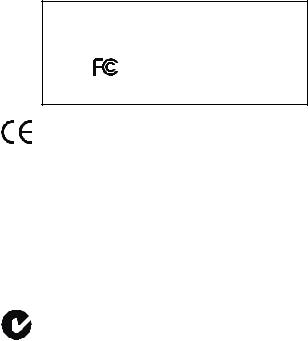
Regulatory Compliance Statements
Federal Communications Commission Radio Frequency Interference Statement
WARNING: Changes or modifications to this unit not expressly approved by the party responsible for compliance could void the user’s authority to operate the equipment.
This equipment has been tested and found to comply with the limits for a Class B digital device, pursuant to Part 15 of the FCC rules. These limits are designed to provide reasonable protection against harmful interference in a residential installation. This equipment generates, uses, and can radiate radio frequency energy, and if not installed and used in accordance with the instruction manual, may cause harmful interference to radio communications. However, there is no guarantee that interference will not occur in a particular installation. However, if this equipment does cause interference to radio or television equipment reception, which can be determined by turning the equipment off and on, the user is encouraged to try to correct the interference by one or more of the following measures:
■Reorient or relocate the receiving antenna.
■Increase the separation between equipment and receiver.
■Connect the equipment to an outlet on a circuit different from that to which the receiver is connected.
■Consult the dealer or an experienced radio/television technician for help.
■Use a shielded and properly grounded I/O cable and power cable to ensure compliance of this unit to the specified limits of the rules.
This device complies with part 15 of the FCC rules. Operation is subject to the following two conditions: (1) this device may not cause harmful interference and (2) this device must accept any interference received, including interference that may cause undesired operation.
Adaptec, Inc. ASR-2020ZCR/ASR-2025ZCR/ASR-2120S/
ASR-2130SLP/ASR-2200S/ASR-2230SLP/
AAR-2020SA/AAR-2025SA/AAR-2410SA/
AAR-2810SA/AAR-21610SA
Tested to Comply
With FCC Standards
FOR HOME OR OFFICE USE
European Union Compliance Statement
This Information Technology Equipment has been tested and found to comply with EMC Directive 89/336/EEC, as amended by 92/31/EEC and 93/68/EEC, in accordance with:
■EN55022 (1998) Emissions
■EN55024 (1998) Immunity:
–EN61000-4-2 (1998) Electrostatic discharge: ±4 kV contact, ±8 kV air
–EN61000-4-3 (1998) Radiated immunity
–EN61000-4-4 (1995) Electrical fast transients/burst: ±1 kV AC, ±0.5 kV I/O
–EN61000-4-5 (1995) Surges ±1 kV differential mode, ±2 kV common mode
–EN61000-4-6 (1996) Conducted immunity: 3 V
–EN61000-4-11 (1994) Supply dips and variation: 30% and 100%
In addition, all equipment requiring U.L. listing has been found to comply with EMC Directive 73/23/EEC as amended by 93/68/EEC in accordance with EN60950 with amendments A1, A2, A3, A4, A11.
Australian/New Zealand Compliance Statement
This device has been tested and found to comply with the limits for a Class B digital device, pursuant to the Australian/New Zealand standard AS/NZS 3548 set out by the Spectrum Management Agency.
vi

Canadian Compliance Statement
This Class B digital apparatus meets all requirements of the Canadian InterferenceCausing Equipment Regulations.
Cet appareil numérique de la classe B respecte toutes les exigences du Règlement sur le matériel brouilleur du Canada.
Japanese Compliance (Voluntary Control Council Initiative)
This equipment complies to class B Information Technology equipment based on VCCI (Voluntary Control Council for Interface). This equipment is designed for home use but it may causes radio frequency interference problem if used too near to a television or radio. Please handle it correctly per this documentation.
vii
Contents
1 |
Introduction |
|
|
|
|
|
Kit Contents 1-2 |
|
|
|
|
|
Overview of the Installation Process |
1-3 |
|
||
|
System Requirements and Compatibility 1-3 |
|
|||
|
Drive Requirements |
1-4 |
|
|
|
|
Hardware Requirements |
1-4 |
|
|
|
|
Operating System Compatibility |
1-4 |
|
||
|
Controller Features 1-5 |
|
|
|
|
|
Features Overview |
1-5 |
|
|
|
|
SATA RAID Controller Features Summary |
1-6 |
|||
|
SCSI RAID Controller Features Summary |
1-7 |
|||
|
Advanced RAID Features |
1-8 |
|
|
|
About the Documentation 1-11
Using the Adaptec Installation CD 1-12
Booting from the CD with No Operating System 1-12 Using the CD Autorun in Windows 1-13
Browsing the CD 1-13
|
Installing the Adobe Acrobat Reader |
1-14 |
||
|
Software Tools Overview |
1-15 |
|
|
|
Safety Information 1-15 |
|
|
|
|
Electrostatic Discharge 1-16 |
|
|
|
2 |
Installing the Controller and Drives |
|||
|
SATA Drives and Cables |
2-2 |
|
|
|
SCSI Drives and Cables |
2-2 |
|
|
|
Installing the Controller and Drives |
2-3 |
||
|
Determining the Boot Controller 2-4 |
|
||
|
Creating a Bootable RAID 5 Array |
2-5 |
||
|
Using the Adaptec RAID Configuration (ARC) Utility 2-6 |
|||
|
Using the Adaptec Installation CD |
2-7 |
||
viii
|
Contents |
3 |
Installing the Driver |
|
Overview of the Driver Installation Process 3-2 |
|
Creating the Driver Disk 3-2 |
Installing the Windows Driver |
3-3 |
|
Installing the Driver When You Install Windows |
3-3 |
|
Installing the Driver in an Existing Windows System 3-4 |
||
Installing the Linux Module 3-5 |
|
|
Installing the Module When You Install Red Hat |
3-5 |
|
Installing the Module in an Existing Linux System |
3-6 |
|
Installing the Unix Driver 3-6 |
|
|
OpenServer 3-6 |
|
|
UnixWare and OpenUNIX |
3-8 |
|
|
Installing the NetWare Driver |
3-9 |
|
|
|
|
Installing the Driver When You Install NetWare |
3-9 |
|||
|
Installing the Driver in an Existing NetWare System 3-10 |
||||
|
Loading NetWare Drivers During Server Restart |
3-11 |
|||
4 |
Installing and Starting Adaptec Storage Manager |
||||
|
Installing Adaptec Storage Manager on Windows |
4-2 |
|||
|
Installing Adaptec Storage Manager on Linux 4-3 |
|
|
||
|
Installing Adaptec Storage Manager on OpenServer |
4-4 |
|||
|
Installing Adaptec Storage Manager on UnixWare/OpenUNIX |
||||
|
4-5 |
|
|
|
|
|
Installing Adaptec Storage Manager on NetWare |
4-6 |
|||
|
Starting Adaptec Storage Manager |
4-7 |
|
|
|
|
Windows Operating Systems |
4-7 |
|
|
|
|
Linux Operating Systems |
4-9 |
|
|
|
|
OpenServer UnixWare and OpenUNIX Operating |
||||
|
Systems 4-10 |
|
|
|
|
|
NetWare Operating System |
4-10 |
|
|
|
|
Logging into Remote Systems |
4-10 |
|
|
|
ix
Contents
5 |
Understanding Adaptec Storage Manager |
||
|
Introduction |
5-1 |
|
|
Features |
5-1 |
|
|
Overview 5-2 |
|
|
|
Physical Devices View |
5-3 |
|
|
Logical Devices View |
5-3 |
|
|
Changing How Drives are Displayed 5-4 |
||
|
Collapsed and Expanded Views 5-4 |
||
|
Component Views 5-5 |
|
|
A Adaptec RAID Configuration Utility (ARC)
Overview A-1 |
|
|
Using the ACU A-2 |
|
|
Creating Arrays A-2 |
|
|
Managing Arrays |
A-4 |
|
Initializing Drives |
A-7 |
|
Rescanning Drives |
A-8 |
|
Using SATASelect and SCSISelect |
A-9 |
|
Controller Configuration Options A-10 |
||
SATA Configuration Options |
A-12 |
|
SCSI Configuration Options |
A-12 |
|
Using the Disk Utilities |
A-14 |
|
Viewing the Event Log |
A-15 |
|
B ACU for DOS
Introduction B-1 |
|
|
|
Creating the ACU Utility Disk |
B-1 |
|
|
Running the ACU Interactively |
B-2 |
|
|
Running the ACU Using Scripts |
B-3 |
|
|
Playback Mode |
B-4 |
|
|
Record Mode |
B-4 |
|
|
Creating the Script File Manually |
B-5 |
||
Array Definition Block Keywords |
B-6 |
||
Channel Definition Block Keywords – SCSI only B-12 ACU Error Codes B-13
Example – Running the ACU with a Script B-14
x
Contents
C Adaptec Flash Utility (AFU)
Introduction C-1
System Requirements C-2
Compatibility C-2
Creating the Firmware Floppy Disks C-3
Running the AFU from the GUI C-4
Running the AFU from the Command Line C-5
Command Summary C-5
AFU Command Line – Step-by-Step C-9
D Command Line Interface
Introduction |
D-2 |
|
|
|
|
|
|
Terminology |
D-2 |
|
|
|
|
|
|
Adaptec 2410SA/2810SA Controllers Only |
D-2 |
||||||
Adaptec 21610SA Controllers Only |
D-2 |
|
|||||
All Controllers |
D-3 |
|
|
|
|
|
|
Accessing the CLI D-4 |
|
|
|
|
|
||
Accessing the CLI in MS-DOS |
D-4 |
|
|
||||
Accessing the CLI in Windows |
D-4 |
|
|||||
Accessing the CLI in Unix D-4 |
|
|
|
||||
Using the CLI |
D-5 |
|
|
|
|
|
|
Opening and Closing a Controller |
D-5 |
|
|||||
Managing Failover Options and Hotspares |
D-8 |
||||||
Displaying Controller Information |
D-9 |
|
|||||
Displaying Disk Information |
D-11 |
|
|
||||
Displaying Array Information |
|
D-12 |
|
||||
CLI Command Dictionary |
D-15 |
|
|
|
|
||
General Control Commands |
D-15 |
|
|
||||
Container (Array) Commands |
|
D-16 |
|
||||
Controller Commands |
D-25 |
|
|
|
|
||
Disk Commands |
D-28 |
|
|
|
|
|
|
Logfile Commands D-32 |
|
|
|
|
|||
Task Commands |
D-32 |
|
|
|
|
|
|
Enclosure Commands |
D-34 |
|
|
|
|
||
Using Automated Command Scripts |
D-38 |
|
|||||
xi
Contents
E About RAID
Simple Volume E-1
Spanned Volume E-2
RAID 0 E-2
RAID 1 E-2
RAID 5 E-3
RAID 10 E-4
RAID 50 E-5
F About SCSI
SCSI Device Support F-1
Setting SCSI IDs F-2
Changing SCSI Termination on the Controller F-2
Enabling CD Drive Support F-2
Mixing SE Devices with LVD Devices F-3
GController Illustrations
HSpecifications
Glossary
xii
1
Introduction
In this Chapter... |
|
Kit Contents |
1-2 |
Overview of the Installation Process |
1-3 |
System Requirements and Compatibility |
1-3 |
Controller Features |
1-5 |
About the Documentation |
1-11 |
Using the Adaptec Installation CD |
1-12 |
Installing the Adobe Acrobat Reader |
1-14 |
Software Tools Overview |
1-15 |
Safety Information |
1-15 |
|
|
|
|
1-1

Introduction
Kit Contents
Your controller kit includes:
■Adaptec RAID controller. For controller illustrations, see Appendix G.
■Installation CD
■The cables supplied depend on the controller model:
Adaptec Model |
Cables Supplied |
2020ZCR/2020SA |
None |
2025ZCR/2025SA |
None |
2120S/2200S/2130SLP/ |
1 internal LVD SCSI cable1 |
2230SLP |
|
2410SA |
4 SATA cables |
2810SA |
8 SATA cables |
21610SA |
16 SATA cables |
|
|
1.Features a multimode terminator. All these SCSI RAID controllers support multimode termination.
■Low-profile bracket (for low-profile controllers only - to determine the form factor of your controller, see Controller Features on page 1-5).
■Warranty card
■Quick Installation Guide
1-2
Introduction
Overview of the Installation Process
This section provides an overview of how to install and configure the Adaptec RAID controller:
1Install and configure the controller and hard drives, as described in Chapter 2, Installing the Controller and Drives.
2Your next steps depend on your system:
In a system without an operating system (fresh install)...
a Build the bootable array, as described in Creating a Bootable RAID 5 Array on page 2-5.
b Install the controller driver at the beginning of the operating system installation, as described in Chapter 3.
c Install Adaptec Storage Manager as described in Chapter 4.
d View, manage, and build additional arrays, as needed, using Adaptec Storage Manager. For an overview, see Chapter 5. For details, refer to the Adaptec Storage Manager online Help.
In an existing system that already has an operating system...
a Install the controller driver.
b Install Adaptec Storage Manager as described in Chapter 4.
c Build the array using Adaptec Storage Manager. View, manage, and build additional arrays, as needed, using Storage Manager. For an overview, see Chapter 5. For details, refer to the Storage Manager online Help.
3Register online at register.adaptec.com to receive important information about your controller.
System Requirements and Compatibility
This section summarizes the following system requirements:
■Drive Requirements
■Hardware Requirements
■Operating System Compatibility
1-3

Introduction
Drive Requirements
You need to have enough drives available for the RAID array level you want to build. For details, see Appendix E, About RAID.
 Note: Arrays work best when all array members (drives) are identical.
Note: Arrays work best when all array members (drives) are identical.
Hardware Requirements
The following list summarizes the hardware requirements:
■Intel Pentium, or equivalent, processor
■A motherboard that meets the following compatibility requirements:
–Complies with the PCI Local Bus Specification, Revision 2.2 and higher.
–Supports multifunction devices where one of the devices is a PCI bridge.
–Provides large memory-mapped address ranges.
Refer to the Readme file on the Adaptec installation CD for additional motherboard compatibility information.
■At least 128 MB of RAM
■An available 32or 64-bit PCI slot
■An available 32or 64-bit PCI or PCI-X slot (For Adaptec 2020ZCR, 2130SLP, and 2230SLP controllers only)
■20 MB of free drive space
■16-bit SVGA color monitor with a resolution of at least 800 x 600
■CD-ROM drive (that is not part of the RAID you are installing)
Operating System Compatibility
The following operating systems are supported:
■Windows 2000—Server, Advanced Server, Professional
■Windows 2003 Server—Standard and Advanced
■Windows XP—Home Edition and Pro
■Red Hat Linux—Professional, Enterprise, and Advanced Server
1-4

Introduction
■SuSE Linux—Personal, Professional, and Enterprise
 Note: For the latest on Adaptec’s support of Linux, or to download driver sources, visit www.adaptec.com.
Note: For the latest on Adaptec’s support of Linux, or to download driver sources, visit www.adaptec.com.
■SCO—
–UnixWare 7.1.x/OpenUNIX 8 (Base and Business Editions)
–OpenServer 5.06 and 5.07
■Novell—NetWare 6.x
Controller Features
This section contains the following subsections:
■Features Overview
■SATA RAID Controller Features Summary
■SCSI RAID Controller Features Summary
■Advanced RAID Features
Features Overview
Adaptec RAID controllers offer the following features:
■Supports PCI Local Bus Specification, Revision 2.2. Some models also support the PCI-X Addendum, Revision 1.0a. See pages 1-6 and 1-7.
■64-bit, 66-MHz PCI interface compatible with 32-bit/33-MHz PCI slots.
■At least 64 MB of on-board RAM. Some controllers are available with more RAM.
■Operating system independent configuration and RAID creation using the Adaptec RAID Configuration (ARC) utility.
■Flash ROM for easy updates of controller firmware, BIOS, and ARC. For details on updating the flash, see Appendix C.
■Centralized management across all Adaptec host-based RAID products using Adaptec Storage Manager . In addition to local console access, Adaptec Storage Manager provides remote configuration and management of RAID subsystems through password-protected Web access.
1-5

Introduction
■Event logging and broadcasting, including messaging for alphanumeric pagers.
■All except Adaptec 2020SA/2020ZCR—Optional battery backup module available. For details, see page 1-9.
SATA RAID Controller Features Summary
The following tables summarizes the features of the Adaptec SATA RAID controllers
|
|
|
|
Adaptec |
|
|
|
|
2810SA/ |
|
Adaptec |
Adaptec |
Adaptec |
Adaptec |
|
2020SA |
2025SA |
2410SA |
21610SA |
|
|
|
|
|
Form factor |
Low- |
ZCR |
Low- |
Full-height |
|
profile |
SO-DIMM |
profile |
|
PCI compatibility |
PCI only |
PCI only |
PCI only |
PCI only |
PCI bus width (max) |
64-bit |
64-bit |
64-bit |
64-bit |
PCI bus speed (max) |
66 MHz |
66 MHz |
66 MHz |
66 MHz |
Cache, standard |
64 MB |
64 MB |
64 MB |
64 MB |
Ports |
None |
None |
4 |
8 / 16 |
Drives per port |
N/A |
N/A |
1 |
1 |
Total drives |
16 |
16 |
4 |
8 / 16 |
Connectors, internal |
None |
None |
4 |
8 / 16 |
Cables supplied |
None |
None |
4 |
8 / 16 |
RAID levels |
0, 1, 5, 10, |
0, 1, 5, 10, |
0, 1, 5, 10 |
0, 1, 5, 10, |
|
50 |
50 |
|
50 |
Simple volume |
Yes |
Yes |
Yes |
Yes |
Spanned volume |
Yes |
Yes |
Yes |
Yes |
Hotspares |
Yes |
Yes |
Yes |
Yes |
Automatic failover |
Yes |
Yes |
Yes |
Yes |
Audible alarm |
Yes |
No |
Yes |
Yes |
Battery module option1 |
Not |
Not |
Not |
ABM-300 |
|
available |
available |
available |
|
|
|
|
|
|
1. Battery sold separately. |
|
|
|
|
1-6

Introduction
SCSI RAID Controller Features Summary
The following tables summarizes the features of the Adaptec SCSI RAID controllers. For more on SCSI, see Appendix F, About SCSI.
|
|
|
|
|
Adaptec |
|
Adaptec |
Adaptec |
Adaptec |
Adaptec |
2130SLP/ |
|
2020ZCR |
2025ZCR |
2120S |
2200S |
2230SLP |
|
|
|
|
|
|
Form factor |
Low- |
ZCR |
Low- |
Low- |
Low- |
|
profile |
SO-DIMM |
profile |
profile |
profile |
PCI |
PCI/ |
PCI/ |
PCI only |
PCI only |
PCI/ |
compatibility |
PCI-X |
PCI-X |
|
|
PCI-X |
PCI bus width |
64-bit |
64-bit |
64-bit |
64-bit |
64-bit |
(max) |
|
|
|
|
|
PCI bus speed |
133 MHz |
133 MHz |
66 MHz |
66 MHz |
133 MHz |
(max) |
|
|
|
|
|
Cache, |
64 MB |
64MB |
64 MB |
64 MB |
128 MB/ |
standard |
|
|
|
|
256 MB |
Channels |
None |
None |
1 |
2 |
1/2 |
Devices per |
15 |
15 |
15 |
15 |
15 |
channel1 |
|
|
|
|
|
Total devices |
30 |
30 |
15 |
30 |
15/30 |
Connectors, |
None |
None |
1 |
2 |
1/2 |
internal2 |
|
|
|
|
|
Connectors, |
None |
None |
1 |
2 |
1/2 |
external3 |
|
|
|
|
|
Cables |
None |
None |
1 |
1 |
1 |
supplied |
|
|
internal |
internal |
internal |
RAID levels |
0, 1, 5, |
0, 1, 5, 10, |
0, 1, 5, |
0, 1, 5, |
0, 1, 5, |
|
10, 50 |
50 |
10, 50 |
10, 50 |
10, 50 |
Simple volume |
Yes |
Yes |
Yes |
Yes |
Yes |
Spanned |
Yes |
Yes |
Yes |
Yes |
Yes |
volume |
|
|
|
|
|
Hotspares |
Yes |
Yes |
Yes |
Yes |
Yes |
Automatic |
Yes |
Yes |
Yes |
Yes |
Yes |
failover |
|
|
|
|
|
Audible alarm |
Yes |
No |
Yes |
Yes |
Yes |
Battery module |
Not |
Not |
ABM- |
ABM- |
ABM- |
option4 |
available |
available |
300 |
300 |
400 |
1-7
Introduction
1.Includes Ultra320 through Ultra2 hard drives and other devices, including CD and tape drives.
2.High density
3.Very High Density Connector Interface (VHDCI)
4.Battery sold separately.
Advanced RAID Features
Adaptec RAID controllers support the following advanced features:
■Optimized Disk Utilization—Allows you to use the full capacity of all your drives, even if drive sizes vary.
■SATA/SCSI Disk Hot Plug—Allows you to add and remove disks without shutting down your system.
■Online Capacity Expansion
■Array Level Migration
■Drive Enclosures – SCSI only
■Hotspares
■Audible Alarm
■Automatic Failover
■Adaptec Battery Backup Module
Online Capacity Expansion
These Adaptec RAID controllers support Online Capacity Expansion (OCE) of existing arrays for all operating systems. With OCE, you can add new members to increase the capacity of an array without losing any data. For details, refer to the Adaptec Storage Manager online Help.
Windows OCE allows you to use the additional capacity without restarting the system. For details, refer to your Windows documentation.
1-8

Introduction
Array Level Migration
Adaptec RAID controllers support migration from one array type to another (provided your controller supports the new array type). The migration possibilities are;
Current Array Type |
New Array Type |
RAID 0 |
RAID 5 or 10 |
RAID 1 |
RAID 0 or 5 or 10 |
RAID 5 |
RAID 0 or 10 |
RAID 10 |
RAID 0 or 5 |
|
|
For details on how to migrate from one array type to another, refer to the Adaptec Storage Manager online Help.
Drive Enclosures – SCSI only
Adaptec SCSI RAID controllers support drive enclosures that include SAF-TE enclosure management hardware per the SAF-TE specification.
Hotspares
Adaptec RAID controllers support hotspares—drives that are reserved to replace a failing drive in a redundant array. If a drive fails, the hotspare will replace it and the arrays is automatically rebuilt.
Adaptec RAID controllers support two types of hotspares:
■Global—Protects every array that the drive has enough available capacity to protect.
■Dedicated—Protects only the array that it has been assigned to protect.
1-9
Introduction
Audible Alarm
Adaptec RAID controllers are equipped with an audible alarm that alerts you to situations that affect safety of your data. This section discusses the following topics:
■Sounding the Alarm
■Silencing the Alarm
For additional details on how to control the alarm, see page A-11 and the Adaptec Storage Manager online Help.
Sounding the Alarm
The alarm sounds under the following circumstances:
■When the controller is running, the alarm sounds when a drive fails. For example, if a drive becomes unplugged, the alarm sounds.
■When restarting the system, the alarm sounds if an array is degraded. For example, if a drive is missing from a three-drive RAID 5, the alarms sounds.
■If an array can’t be configured, the alarm sounds. For example, if a drive is missing from a RAID 0, or if two drives are missing from a RAID-5, the alarm sounds.
Silencing the Alarm
The alarm continues to sound until one of the following actions is taken:
■The array with the failed member is deleted.
■If the array is redundant, a rebuild begins.
■The alarm is silenced using SATASelect or SCSISelect. For details, see the Alarm Control option on page A-11 or Adaptec Storage Manager online Help.
Automatic Failover
Adaptec RAID controllers can automatically rebuild an array when a failed drive is replaced with a new drive. This feature applies only to redundant arrays in SESor SAF-TE-enabled drive enclosures. See page A-10 for details.
1-10
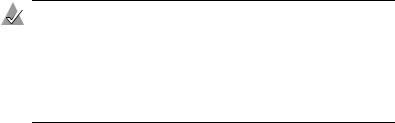
Introduction
Adaptec Battery Backup Module
Some Adaptec RAID controllers accept an optional Adaptec battery backup module.
Notes:
■To see if the controller is available with battery modules, see Controller Features on page 1-5.
■To see the battery module connector location for your controller, see Appendix G.
■To purchase a battery module, visit www.adaptec.com.
About the Documentation
The documentation set for the Adaptec RAID controllers includes:
■Quick Installation Guide—Printed guide that provides summarized instructions on how to install and create a bootable array.
■Readme text file—Contains additional technical information about device compatibility, operating system support, and drivers. (For location, see table below.)
■Installation and User’s Guide (this book)—PDF file on the installation CD with complete information to install and configure your Adaptec RAID controller and attached devices.
■Command Line Interface Reference Guide—PDF file on the installation CD containing an in-depth description of the commands available in the CLI. (For location, see table below.)
■Online Help—Adaptec Storage Manager includes an embedded online Help system that provides details on how to create and manage RAIDs.
1-11

Introduction
The locations for the PDF files and Readme file are listed below:
Document |
CD Location |
Readme |
/ |
Installation and User’s Guide |
/books/RAID Install Gd ... pdf |
Command Line Interface |
/books/RAID SW Ref ... .pdf |
Reference Guide |
|
|
|
To view the PDF documents, you need Acrobat Reader or Viewer installed on your computer. For details, see Installing the Adobe Acrobat Reader on page 1-14.
For details on using the installation CD, see Using the Adaptec Installation CD on page 1-12.
Using the Adaptec Installation CD
The Adaptec RAID Installation CD contains software, device drivers, and documentation. You can use the CD the following ways:
■Booting from the CD with No Operating System
■Using the CD Autorun in Windows
■Browsing the CD
Booting from the CD with No Operating System
The Adaptec installation CD is bootable. You can use it to start a computer that has no operating system and configure an array (provided your computer is set up to recognize bootable CDs).
 Note: Verify that your computer supports bootable CDs by entering system Setup and checking the settings.
Note: Verify that your computer supports bootable CDs by entering system Setup and checking the settings.
1-12

Introduction
Using the CD Autorun in Windows
To use the Autorun executable, autorun.exe, start Windows and insert the Adaptec installation CD. Your computer automatically reads the CD if it is set up to do so.
 Note: If your computer does not automatically read the CD, you can prompt it to read the CD by clicking on autorun.exe from the root directory.
Note: If your computer does not automatically read the CD, you can prompt it to read the CD by clicking on autorun.exe from the root directory.
The CD presents the following options:
■Install Adaptec Storage Manager—Installs the management software. For details, see Chapter 4.
■Install Adobe Acrobat Reader—Installs Adobe Acrobat Reader for Windows to let you view the Adaptec documentation in PDF format. Versions of Acrobat Reader for other platforms are also included, see Installing the Adobe Acrobat Reader on page 1-14.
■View Release Notes—Displays the Readme file containing the latest information for Adaptec RAID products and software.
■View Documentation—Provides quick access to the PDF files listed in the table on page 1-12.
■Create Driver Diskette—Allows you to create a driver disk for any supported operating system.
Browsing the CD
If your installation process requires you to directly access files on the Adaptec installation CD, you can save time by limiting your browsing to the following files and folders, available at the root level:
■Autorun executable—In Windows, click on autorun.exe if your computer does not automatically execute it when you insert the CD in the drive.
■Readme text file—Contains additional technical information about device compatibility, operating system support, and drivers.
■DOCS folder—Contains the user documentation PDF files.
■PACKAGES folder (and subfolders)—Contains the management software and device drivers.
1-13

Introduction
■SOURCES folder (and subfolders)—Contains driver source files and other components developed under the GNU General Public License (GPL) agreement.
Installing the Adobe Acrobat Reader
Both Adobe Acrobat Reader and Viewer are provided on the Adaptec installation CD. These applications allow you to view the PDF files on the Adaptec installation CD. Acrobat Reader is also available from Adobe as a free download. For details, visit www.adobe.com.
How you use Reader or Viewer depends on your operating system, as described below:
■Windows—To install Acrobat Reader, choose the appropriate option. If Autorun is disabled, click Autorun on the root to enter.
■Linux—Acrobat Reader is located on the Adaptec installation CD at mount-point/packages/Linux/RedHat/apps/adobe. Be sure to use the full path when viewing this location. If the path gets truncated, you may not see the correct location.
■UNIX—Use Acrobat Viewer because Reader is not available for all operating systems. Your system must have Java Runtime Environment 1.1.7B from April 11, 2000 or later. The Viewer is located on the installation CD at mount-point/Acrobat_Reader.
 Note: To download Java Virtual Machine (JVM), visit java.sun.com.
Note: To download Java Virtual Machine (JVM), visit java.sun.com.
■NetWare—Acrobat Reader and Viewer are not available for this operating system or any DOS environment. You need to use a computer that supports Acrobat Reader or Acrobat Viewer.
1-14
Introduction
Software Tools Overview
The Adaptec RAID controller includes the following tools to configure and manage your storage devices:
■Adaptec Storage Manager—Storage management application with a graphical user interface. Used to create, configure, and manage arrays. For details, see Chapters 4 and 5.
■Adaptec RAID Configuration (ARC) Utility—BIOS-based utility that contains the following components:
–Array Configuration Utility (ACU)—Storage management utility. Used to create, configure, and manage arrays. Also available as a DOS-based executable (see below). For details, see Appendix A.
–SATASelect and SCSISelect—Device management utility. Used to verify the hardware configuration of the controller and the drives. For details, see page A-9.
–Disk Utilities—Drive management utility. Used to format and verify drives. For details, see page A-14.
■Array Configuration Utility (ACU) for DOS—DOS utility. Used to create, configure, and manage arrays. Also available as part of the ARC utility (see above). For details, see Appendix B.
■Adaptec Flash Utility (AFU)—DOS utility. Used to update, save, or verify the controller firmware, BIOS, and ARC versions. For details, see Appendix C.
■Command Line Interface (CLI)—Allows you to automate array creation or testing in a production environment using scripts. For details, see Appendix D.
Safety Information
To ensure your personal safety, as well as the safety of you equipment:
■Keep your work area and the computer clean and clear of debris.
■Before opening the system cabinet, unplug the power cord.
1-15
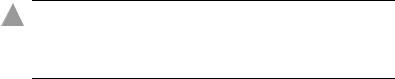
Introduction
Electrostatic Discharge
Electrostatic Discharge (ESD) is a natural by-product of human activity. ESD is produced by materials that accumulate and retain electrical charges which are transferred to people or other objects upon contact.
!Caution: ESD can damage electronic components when they are improperly handled and can result in total or intermittent failures. Always follow ESD-prevention procedures when removing and replacing components.
To prevent ESD damage:
■Use an ESD wrist or ankle strap and ensure that it makes skin contact. Connect the equipment end of the strap to an unpainted metal surface on the chassis. If a wrist strap is not available, ground yourself by touching the metal chassis before handling the controller or any other part of the computer.
■Avoid touching the controller against your clothing. The wrist strap protects components from ESD voltages present on the body only. ESD voltages on clothing can still cause damage.
■Handle your controller by its bracket or edges only. Avoid touching the printed circuit board or the connectors.
■When you need to put your controller down, use an antistatic surface such as the bag supplied in your kit.
■If you plan to return the controller to Adaptec, put it back in its antistatic bag immediately.
1-16
2
Installing the Controller
and Drives
In this Chapter... |
|
SATA Drives and Cables |
2-2 |
SCSI Drives and Cables |
2-2 |
Installing the Controller and Drives |
2-3 |
Determining the Boot Controller |
2-4 |
Creating a Bootable RAID 5 Array |
2-5 |
|
|
|
|
2-1
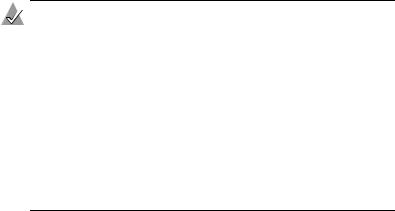
Installing the Controller and Drives
SATA Drives and Cables
To install an Adaptec SATA RAID controller and drives, you need equal numbers of each of the following:
■Serial ATA hard drives
■Serial ATA cables (supplied in this kit)
Configuration of Serial ATA drives is simple for the following reasons:
■There are no jumpers or switches to set on SATA controllers or hard drives.
■Cable connectors are identical, so you don’t need to worry about which end to attach to the controller and which end to the drive.
■All connectors are keyed so that you can insert them in only one direction.
■Adaptec 2020SA/2025SA only—When connecting SATA cables to the motherboard connectors, make sure that you use the Zero Channel RAID (ZCR) enabled connectors. For details, refer to the motherboard documentation.
SCSI Drives and Cables
Adaptec recommends using only the latest Ultra320 hard drives in arrays and only high-quality Ultra320-rated cables with multimode terminators for all drives that share a channel with Ultra320 drives.
Notes:
■For additional considerations related to installing SCSI drives, see Appendix F, About SCSI.
■Use only good quality cables. Poor quality cables may degrade system reliability. Avoid cables not rated for Ultra320 operation.
■To buy cables, visit www.adaptec.com.
■Use device adapters as needed to connect any SE drives.
■Do not attach a cable to the controller unless the other end of the cable is attached to a least one drive. Doing so would cause unstable operation.
2-2
