Asus A88XM-PLUS User Manual

A88XM-PLUSMotherboard

E8561
First Edition
August 2013
Copyright © 2013 ASUSTeK COMPUTER INC. All Rights Reserved.
No part of this manual, including the products and software described in it, may be reproduced, transmitted, transcribed, stored in a retrieval system, or translated into any language in any form or by any means, except documentation kept by the purchaser for backup purposes, without the express written permission of ASUSTeK COMPUTER INC. (“ASUS”).
Product warranty or service will not be extended if: (1) the product is repaired, modified or altered, unless such repair, modification of alteration is authorized in writing byASUS; or (2) the serial number of the product is defaced or missing.
ASUS PROVIDES THIS MANUAL “AS IS” WITHOUT WARRANTY OF ANY KIND, EITHER EXPRESS OR IMPLIED, INCLUDING BUT NOT LIMITED TO THE IMPLIED WARRANTIES OR CONDITIONS OF MERCHANTABILITY OR FITNESS FOR A PARTICULAR PURPOSE. IN NO EVENT SHALL ASUS, ITS DIRECTORS, OFFICERS, EMPLOYEES OR AGENTS BE LIABLE FOR ANY INDIRECT, SPECIAL, INCIDENTAL, OR CONSEQUENTIAL DAMAGES (INCLUDING DAMAGES FOR LOSS OF PROFITS, LOSS OF BUSINESS, LOSS OF USE OR DATA, INTERRUPTION OF BUSINESS AND THE LIKE), EVEN IF ASUS HAS BEEN ADVISED OF THE POSSIBILITY OF SUCH DAMAGES ARISING FROM ANY DEFECT OR ERROR IN THIS MANUAL OR PRODUCT.
SPECIFICATIONS AND INFORMATION CONTAINED IN THIS MANUAL ARE FURNISHED FOR INFORMATIONAL USE ONLY, AND ARE SUBJECT TO CHANGE AT ANY TIME WITHOUT NOTICE, AND SHOULD NOT BE CONSTRUED AS A COMMITMENT BY ASUS. ASUS ASSUMES NO RESPONSIBILITY OR LIABILITY FOR ANY ERRORS OR INACCURACIES THAT MAY APPEAR IN THIS MANUAL, INCLUDING THE PRODUCTS AND SOFTWARE DESCRIBED IN IT.
Products and corporate names appearing in this manual may or may not be registered trademarks or copyrights of their respective companies, and are used only for identification or explanation and to the owners’ benefit, without intent to infringe.
Offer to Provide Source Code of Certain Software
This product contains copyrighted software that is licensed under the General Public License (“GPL”), under the Lesser General Public License Version (“LGPL”) and/or other Free Open Source Software Licenses. Such software in this product is distributed without any warranty to the extent permitted by the applicable law. Copies of these licenses are included in this product.
Where the applicable license entitles you to the source code of such software and/or other additional data, you may obtain it for a period of three years after our last shipment of the product, either
(1)for free by downloading it from http://support.asus.com/download
or
(2)for the cost of reproduction and shipment, which is dependent on the preferred carrier and the location where you want to have it shipped to, by sending a request to:
ASUSTeK Computer Inc.
Legal Compliance Dept.
15 Li Te Rd.,
Beitou, Taipei 112
Taiwan
In your request please provide the name, model number and version, as stated in the About Box of the product for which you wish to obtain the corresponding source code and your contact details so that we can coordinate the terms and cost of shipment with you.
The source code will be distributed WITHOUT ANY WARRANTY and licensed under the same license as the corresponding binary/object code.
This offer is valid to anyone in receipt of this information.
ASUSTeK is eager to duly provide complete source code as required under various Free Open Source Software licenses. If however you encounter any problems in obtaining the full corresponding source code we would be much obliged if you give us a notification to the email address gpl@asus.com, stating the product and describing the problem (please DO NOT send large attachments such as source code archives, etc. to this email address).
ii

Contents
Safety information....................................................................................... |
iv |
About this guide.......................................................................................... |
iv |
Package contents........................................................................................ |
vi |
A88XM-PLUS specifications summary...................................................... |
vi |
Product introduction
1.1 |
Before you proceed...................................................................... |
1-1 |
1.2 |
Motherboard overview................................................................. |
1-2 |
1.3 |
Accelerated Processing Unit (APU)............................................ |
1-4 |
1.4 |
System memory............................................................................ |
1-8 |
1.5 |
Expansion slots.......................................................................... |
1-10 |
1.6 |
Jumpers....................................................................................... |
1-12 |
1.7 |
Onboard switches....................................................................... |
1-14 |
1.8 |
Onboard LEDs............................................................................. |
1-15 |
1.9 |
Connectors.................................................................................. |
1-16 |
1.10 |
Software support........................................................................ |
1-26 |
BIOS information
2.1 |
Managing and updating your BIOS............................................. |
2-1 |
2.2 |
BIOS setup program..................................................................... |
2-6 |
2.3 |
My Favorites.................................................................................. |
2-9 |
2.4 |
Main menu................................................................................... |
2-10 |
2.5 |
Ai Tweaker menu........................................................................ |
2-12 |
2.6 |
Advanced menu.......................................................................... |
2-17 |
2.7 |
Monitor menu.............................................................................. |
2-24 |
2.8 |
Boot menu................................................................................... |
2-27 |
2.9 |
Tools menu.................................................................................. |
2-34 |
2.10 |
Exit menu..................................................................................... |
2-35 |
Appendices
Notices....................................................................................................... |
A-1 |
ASUS contact information........................................................................ |
A-3 |
iii

Safety information
Electrical safety
•To prevent electrical shock hazard, disconnect the power cable from the electrical outlet before relocating the system.
•When adding or removing devices to or from the system, ensure that the power cables for the devices are unplugged before the signal cables are connected. If possible, disconnect all power cables from the existing system before you add a device.
•Before connecting or removing signal cables from the motherboard, ensure that all power cables are unplugged.
•Seek professional assistance before using an adapter or extension cord. These devices could interrupt the grounding circuit.
•Ensure that your power supply is set to the correct voltage in your area. If you are not sure about the voltage of the electrical outlet you are using, contact your local power company.
•If the power supply is broken, do not try to fix it by yourself. Contact a qualified service technician or your retailer.
Operation safety
•Before installing the motherboard and adding components, carefully read all the manuals that came with the package.
•Before using the product, ensure all cables are correctly connected and the power cables are not damaged. If you detect any damage, contact your dealer immediately.
•To avoid short circuits, keep paper clips, screws, and staples away from connectors, slots, sockets and circuitry.
•Avoid dust, humidity, and temperature extremes. Do not place the product in any area where it may be exposed to moisture.
•Place the product on a stable surface.
•If you encounter technical problems with the product, contact a qualified service technician or your retailer.
About this guide
This user guide contains the information you need when installing and configuring the motherboard.
How this guide is organized
This guide contains the following parts:
•Chapter 1: Product introduction
This chapter describes the features of the motherboard and the new technology it supports. It includes descriptions of the switches, jumpers, and connectors on the motherboard.
•Chapter 2: BIOS information
This chapter discusses changing system settings through the BIOS Setup menus. Detailed descriptions fo the BIOS parameters are also provided.
iv

Where to find more information
Refer to the following sources for additional information and for product and software updates.
1.ASUS websites
The ASUS website provides updated information on ASUS hardware and software products. Refer to the ASUS contact information.
2.Optional documentation
Your product package may include optional documentation, such as warranty flyers, that may have been added by your dealer. These documents are not part of the standard package.
Conventions used in this guide
To ensure that you perform certain tasks properly, take note of the following symbols used throughout this manual.
DANGER/WARNING: Information to prevent injury to yourself when completing a task.
CAUTION: Information to prevent damage to the components when completing a task
IMPORTANT: Instructions that you MUST follow to complete a task.
NOTE: Tips and additional information to help you complete a task.
Typography
Bold text |
Indicates a menu or an item to select. |
Italics |
Used to emphasize a word or a phrase. |
<Key> |
Keys enclosed in the less-than and greater-than sign |
|
means that you must press the enclosed key. |
|
Example: <Enter> means that you must press the Enter or |
|
Return key. |
<Key1> + <Key2> + <Key3> |
If you must press two or more keys simultaneously, the key |
|
names are linked with a plus sign (+). |
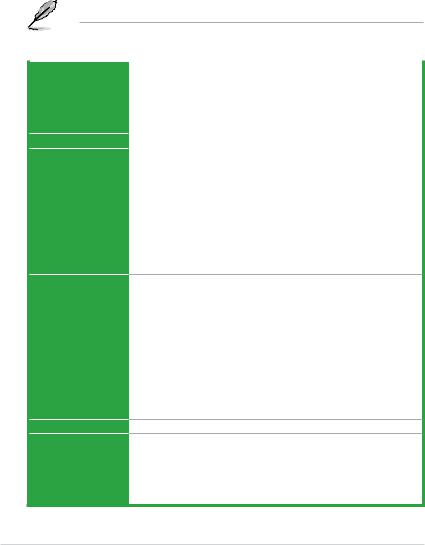
Package contents
Check your motherboard package for the following items.
Motherboard |
ASUS A88XM-PLUS motherboard |
|
|
|
|
Cables |
2 x Serial ATA 6.0 Gb/s cables |
|
|
|
|
Accessories |
1 x I/O Shield |
|
|
|
|
Application DVD |
Support DVD |
|
|
|
|
Documentation |
User Manual |
|
|
|
|
|
|
|
If any of the above items is damaged or missing, contact your retailer.
A88XM-PLUS specifications summary
APU |
AMD® FM2+ socket for AMD® A-Series/Athlon series processors |
|
|
Supports CPU up to 4 cores |
|
|
AMD® Turbo Core Technology 3.0 support |
|
|
• The AMD® Turbo Core Technology 3.0 support depends on the APU types. |
|
Chipset |
• Refer to www.asus.com for the AMD® APU support list. |
|
AMD® A88X FCH |
|
|
Memory |
4 x 240-pin DIMM slots support maximum 64GB unbuffered non-ECC |
|
|
DDR3 2400(O.C)/2250(O.C.)/2200(O.C.)/2133/1866/1600/1333 MHz |
|
|
memory modules |
|
|
Dual-channel memory architecture |
|
|
SupportsAMD Memory Profile (AMP) memory |
|
Graphics
Multi-GPU Support Expansion slots
•Hyper DIMM support is subject to the physical characteristics of indivudal APUs.
•The maximum 64GB memory capacity can be supported with 16GB or above DIMMs. ASUS will update the memory QVL once the DIMMs are available in the market.
•Refer to www.asus.com for the latest Memory QVL (Qualified Vendors List).
Integrated AMD Radeon™ HD 8000/7000 Series Graphics in A-Series APU Multi-VGA output support: HDMI, DVI, RGB ports
-Supports HDMI with max. resolution of 4096x2160@24Hz/ 1920x1200@60Hz
-Supports DVI with max. resolution of 2560x1600@60Hz
-Supports RGB with max. resolution of 1920x1600@60Hz
-Maximum shared memory of 2048MB
-Supports AMD® Dual Graphics technology
•Refer to http://www.amd.com/us/products/technologies/dual-graphics/Pages/ dual-graphics.aspx#3 for the discrete GPUs that support Dual Graphics technology.
•Only FM2+ APU can support up to 4096x2160 resolution display via HDMI port.
Supports AMD Quad-GPU CrossFireX™ Technology 1 x PCIe 3.0/2.0 x16 slot*
1 x PCIe 2.0 x16 slot (@x4 mode)
1 x PCI Express 2.0 x1 slot
1 x PCI slot
* Only FM2+ processors can support PCIe 3.0.
(continued on the next page)
vi
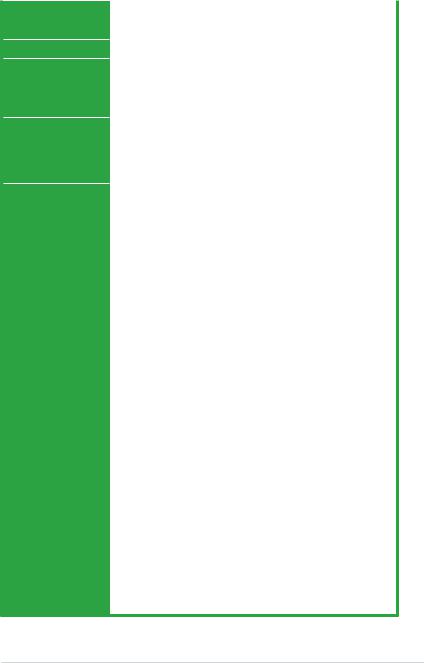
A88XM-PLUS specifications summary
Storage |
AMD® A88X FCH: |
|
|
- 8 x Serial ATA 6 Gb/s connectors with RAID 0, RAID 1,RAID 5,RAID |
|
LAN |
10 and JBOD support |
|
Realtek® 8111G PCIe Gigabit LAN controller |
||
Audio |
Realtek® ALC887 8-Channel High DefinitionAudio CODEC |
|
|
- Supports Jack-Detection, Multi-Streaming and Front Panel Jack- |
|
|
Retasking |
|
|
• Use a chassis with HD audio module in the front panel to support an 8- |
|
USB |
channel audio output. |
|
AMD® A88X FCH: |
|
|
|
- 4 x USB 3.0 ports* (2 ports at the back panel [blue], 2 ports at mid- |
|
|
board) |
|
|
- 10 x USB 2.0 ports (4 ports at the back panel, 6 ports at mid-board) |
|
ASUS unique features |
* Supports ASUS USB 3.0 Boost |
|
ASUS 5X Protection |
|
|
|
- ASUS motherboards safeguard your PC with 5X Protection: |
|
|
DIGI+VRM, DRAM Fuse, ESD Guards, High-Quality Solid |
|
|
Capacitors, and Stainless Steel Back I/O to ensure the best quality, |
|
|
reliability, and durability. |
|
ASUS DIGI+ VRM
-DIGI+ VRM: Digital Power Design for the APU
-DIGI 4+2 Phase Power Design
ASUS DRAM Fuse
-Enhanced DRAM overcurrent protection and short circui damage prevention
ASUS ESD Guard
- Strong ESD Protection for extended component lifespan
ASUS High-Quality Solid Capacitors
- 2.5x Long Lifespan with excellent durability
ASUS Stainless Steel Back I/O
- 3x More durable corrosion-resistant coating
ASUS Exclusive Features
-ASUS EPU
-ASUS GPU Boost
-ASUS TurboV EVO
-ASUS MemOK!
-ASUS AI Suite 3
-ASUS AI Charger
-ASUS Anti Surge
-ASUS UEFI BIOS EZ Mode featuring a friendly graphical user interface
-ASUS Network iControl*
-ASUS USB 3.0 Boost
-ASUS Disk Unlocker
*ASUS Network iControl feature is not supported on Windows® XP/Vista operating systems.
(continued on the next page)
vii
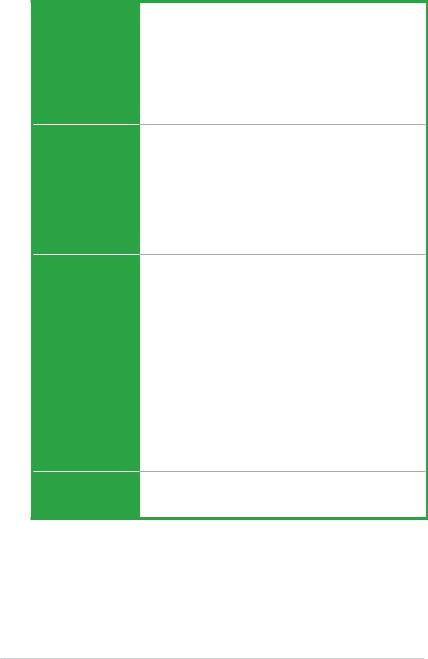
A88XM-PLUS specifications summary
ASUS unique features
Back panel I/O ports
Internal I/O connectors
BIOS features
ASUS Quiet Thermal Solution
-Stylish Fanless Design Heat-sink solution & MOS Heatsink
-ASUS Fan Xpert 2
ASUS EZ DIY
-ASUS CrashFree BIOS 3
-ASUS EZ Flash 2
-ASUS My Logo 2
ASUS Q-Design
- ASUS Q-Slot
1 x PS/2 keyboard port
1 x PS/2 mouse port
1 x HDMI port
1 x DVI port
1 x D-Sub output port
1 x LAN (RJ-45) port
2 x USB 3.0 ports (blue)
4 x USB 2.0/1.1 ports
8-channel audio I/O ports (3 jacks)
1 x USB 3.0 connector supports additional 2 USB 3.0 ports (19-pin) 3 x USB 2.0 connectors support additional 6 USB 2.0 ports
1 x TPM connector
1 x LPT connector
1 x COM Port connector
8 x SATA 6Gb/s connectors
1 x CPU fan connector (4-pin)
2 x Chassis fan connector (4-pin)
1 x S/PDIF Out connector
1 x 24-pin EATX power connector
1 x 4-pin ATX 12V power connector
1 x Front panel audio connector (AAFP)
1 x System panel
1 x MemOK! button
1 x GPU Boost switch
64 Mb Flash ROM, UEFI AMI BIOS, PnP, DMI 2.0, WfM 2.0, SM BIOS 2.7, ACPI 2.0a, Multi-language BIOS, ASUS EZ Flash 2, ASUS
CrashFreen BIOS 3, F12 Printscreen function, F3 Shortcut function and ASUS DRAM SPD (Serial Presence Detect) memory information
(continued on the next page)
viii

A88XM-PLUS specifications summary
Operating System
Support DVD
Form factor
Windows® 8 / 8 64-bit
Windows® 7 / 7 64-bit
Windows® XP
Drivers
ASUS utilities
ASUS Update
Anti-virus software (OEM version)
uATX form factor: 9.6 in x 9.2 in (24.4 cm x 23.4 cm)
Specifications are subject to change without notice.
ix
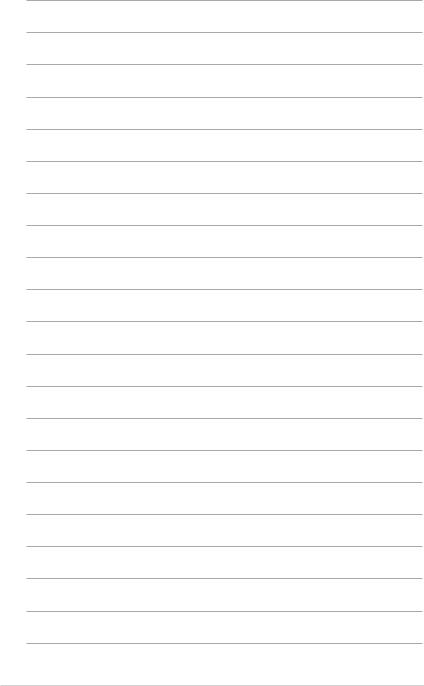

Product introduction |
1 |
1.1Before you proceed
Take note of the following precautions before you install motherboard components or change any motherboard settings.
• Unplug the power cord from the wall socket before touching any component.
• Before handling components, use a grounded wrist strap or touch a safely grounded object or a metal object, such as the power supply case, to avoid damaging them due to static electricity.
•Hold components by the edges to avoid touching the ICs on them.
•Whenever you uninstall any component, place it on a grounded antistatic pad or in the bag that came with the component.
•Before you install or remove any component, ensure that the ATX power supply is switched off or the power cord is detached from the power supply. Failure to do so may cause severe damage to the motherboard, peripherals, or components.
Standby Power LED
The motherboard comes with a standby power LED that lights up to indicate that the system is ON, in sleep mode, or in soft-off mode. This is a reminder that you should shut down
the system and unplug the power cable before removing or plugging in any motherboard component. The illustration below shows the location of the onboard LED.
A88XM-PLUS |
SB_PWR
ON OFF
Standby Power Powered Off
A88XM-PLUS Onboard LED
ASUS A88XM-PLUS |
1-1 |
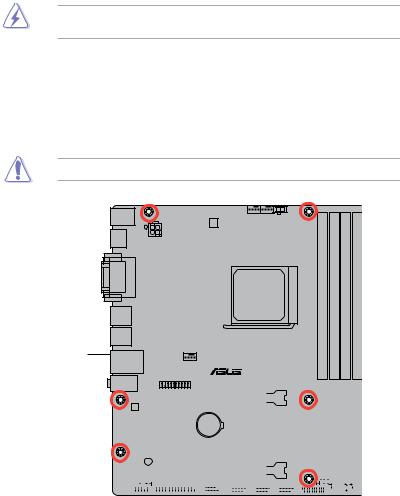
1.2Motherboard overview
Before you install the motherboard, study the configuration of your chassis to ensure that the motherboard fits.
Unplug the power cord before installing or removing the motherboard. Failure to do so can cause you physical injury and damage to motherboard components.
1.2.1Placement direction
When installing the motherboard, place it into the chassis in the correct orientation. The edge with external ports goes to the rear part of the chassis as indicated in the image.
1.2.2Screw holes
Place six screws into the holes indicated by circles to secure the motherboard to the chassis.
Do not overtighten the screws! Doing so can damage the motherboard.
Place this side towards the rear of the chassis
A88XM-PLUS
|
|
|
|
|
|
|
|
|
|
|
|
|
|
|
|
|
|
|
|
|
|
|
|
|
|
|
|
|
|
|
|
|
|
|
|
|
|
|
|
|
|
|
|
|
|
|
|
|
|
|
|
|
|
|
|
|
|
|
|
|
|
|
|
|
|
|
|
|
|
|
|
|
|
|
|
|
|
|
|
|
|
|
|
|
|
|
|
|
|
|
|
|
|
|
|
|
|
|
|
|
|
|
|
|
|
|
|
|
|
|
|
|
|
|
|
|
|
|
|
|
|
|
|
|
|
|
|
|
|
|
|
|
|
|
|
|
|
|
|
|
|
|
|
|
|
|
|
|
|
|
|
|
|
|
|
|
|
|
|
|
|
|
|
|
|
|
|
|
|
|
|
|
|
|
|
|
|
|
|
|
|
|
|
|
|
|
|
|
|
|
|
|
|
|
|
|
|
|
|
|
|
|
|
|
|
|
|
|
|
|
|
|
|
|
|
|
|
|
|
|
|
|
|
|
|
|
|
|
|
|
|
|
|
|
|
|
|
|
|
|
|
|
|
|
|
|
|
|
|
|
|
|
|
|
|
|
|
|
|
|
|
|
|
|
|
|
|
|
|
|
|
|
|
|
|
|
|
|
|
|
|
|
|
|
|
|
|
|
|
|
|
|
|
|
|
|
|
|
|
|
|
|
|
|
|
|
|
|
|
|
|
|
|
|
|
|
|
|
|
|
|
|
|
|
|
|
|
|
|
|
|
|
|
|
|
|
|
|
|
|
|
|
|
|
|
|
|
|
|
|
|
|
|
|
|
|
|
|
|
|
|
|
|
|
|
|
|
|
|
|
|
|
|
|
|
|
|
|
|
|
|
|
|
|
|
|
|
|
|
|
|
|
|
|
|
|
|
|
|
|
|
|
|
|
|
|
|
|
|
|
|
|
|
|
|
|
|
|
|
|
|
|
|
|
|
|
|
|
|
|
|
|
|
|
|
|
|
|
|
|
|
|
|
|
|
|
|
|
|
|
|
|
|
|
|
|
|
|
|
|
|
|
|
|
|
|
|
|
|
|
|
|
|
|
|
|
|
|
|
|
|
|
|
|
|
|
|
|
|
|
|
|
|
|
|
|
|
|
|
|
|
|
|
|
|
|
|
|
|
|
|
|
|
|
|
|
|
|
|
|
|
|
|
|
|
|
|
|
|
|
|
|
|
|
|
|
|
|
|
|
|
|
|
|
|
|
|
|
|
|
|
|
|
|
|
|
|
|
|
|
|
|
|
|
|
|
|
|
|
|
|
|
|
|
|
|
|
|
|
|
|
|
|
|
|
|
|
|
|
|
|
|
|
|
|
|
|
|
|
|
|
|
|
|
|
|
|
|
|
|
1-2 |
|
|
|
|
|
|
|
|
|
|
|
|
|
|
|
|
|
|
|
|
|
|
|
Chapter 1: Product introduction |
||||||||||||||||||||||

1.2.3Motherboard layout
|
|
1 |
2 |
|
3 |
2 |
4 |
|
|
|
5 |
|
|
|
|
|
|
|
|
|
|
|
23.4cm(9.2in) |
|
|
|
|
|
|
|
|
|
|
|
|
|
|
|
|
|
|
|
|
GPU_Boost |
|
|
|
|
|
|
|
|
|
KBMS |
|
|
|
|
DIGI |
CHA_FAN2 CPU_FAN GPU_LED |
|
|
|
|
|
|
|
|
|||
|
|
|
|
|
+VRM |
|
|
|
|
|
|
|
|
|
|
|
|
HDMI |
|
ATX12V |
|
|
|
|
|
|
|
|
|
|
|
|
|
|
|
|
|
|
|
|
|
|
|
|
|
|
|
|
|
|
|
||
DVI VGA |
|
|
|
|
|
|
|
FM2+ |
240-pin module) |
240-pin module) |
240-pin module) |
240-pin module) |
|
|
MemOK! |
6 |
|
|
|
|
|
|
|
|
|
SOCKET |
(64bit,A1DIMMDDR3 |
(64bit,A2DIMMDDR3 |
(64bit,B1DIMMDDR3 |
(64bit,B2DIMMDDR3 |
|
EATXPWR |
|
24.4cm(9.6in) |
|
|
|
|
|
|
|
|
|
|
|
|
|
|
|
DRAM_LED |
|
|
|
USB34 |
|
|
|
|
|
|
|
|
|
|
|
|
|
|
|
|
1 |
|
|
|
|
|
|
|
|
|
|
|
|
|
|
|
|
|
|
USB3_12 |
|
|
|
|
|
|
|
|
|
|
|
|
|
|
|
|
|
LAN_USB12 |
|
|
CHA_FAN1 |
|
|
|
|
|
|
|
|
|
|
|
7 |
||
|
|
|
|
|
|
|
|
|
|
|
|
|
|
8 |
|||
AUDIO |
|
|
|
|
A88XM-PLUS |
|
|
|
|
|
|
|
|
|
|||
|
|
|
TPM |
|
|
|
|
|
|
|
|
SATA6G |
|
||||
|
|
|
|
|
|
|
|
|
|
|
|
|
|
|
|
|
|
|
|
|
|
|
PCIEX16_1 |
|
|
|
|
|
|
|
|
|
|
7 |
|
|
|
|
|
|
|
|
|
|
|
|
|
|
|
|
SATA6G |
|
|
|
RTL |
|
|
|
|
|
|
|
|
|
|
|
|
|
|
|
|
|
8111G |
|
|
|
|
|
|
|
|
|
|
|
|
|
|
|
|
|
|
|
|
PCIEX1_1 |
BATTERY |
|
|
|
|
|
|
|
|
|
|
SATA6G 6 |
8 |
Super |
|
|
|
|
|
|
|
AMD® |
|
|
|
|
|
||||
|
|
|
|
|
|
|
|
|
|
|
5 |
|
|||||
I/O |
|
|
|
PCI1 |
|
|
|
|
|
A88X |
|
|
|
SATA6G |
|
||
|
|
|
|
|
|
|
|
|
|
|
|
|
SPEAKER |
4 |
|
||
|
|
|
|
|
|
|
|
|
|
|
|
|
|
|
|||
ALC |
|
|
|
|
|
|
|
|
|
|
|
|
|
|
|
SATA6G |
9 |
|
SB_PWR |
|
|
PCIEX16_2 |
|
|
|
|
|
|
8Mb |
|
|
|
|
||
887-VD2 |
|
|
|
|
|
|
CLRTC |
|
BIOS |
F_PANEL |
|
||||||
|
SPDIF_OUT |
|
|
COM |
|
|
|
CHASSIS |
SATA6G_1 |
SATA6G_2 |
SATA6G_3 |
10 |
|||||
|
LPT |
|
USB910 |
USB78 |
USB56 |
USB3_34 |
|
||||||||||
AAFP |
|
|
|
|
|
|
|
|
|
|
|
|
|
|
|
|
|
19 18 |
17 |
16 |
|
15 |
14 |
|
13 |
|
12 |
11 |
|
8 |
|
|
|
||
ASUS A88XM-PLUS |
1-3 |
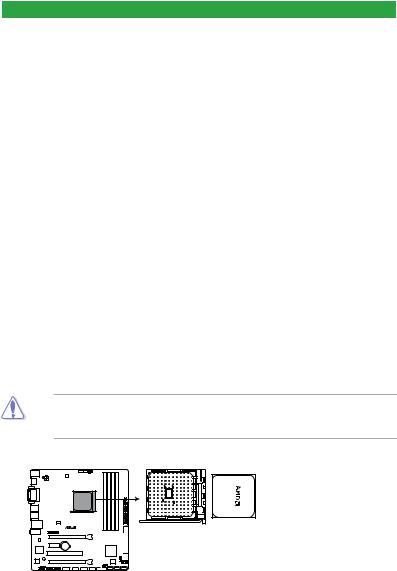
1.2.4Layout contents
Connectors/Jumpers/Slots/LED |
Page |
|
1. |
ATX power connectors (24-pin EATXPWR, 4-pin ATX12V) |
1-19 |
2. |
CPU and chassis fan connectors (4-pin CPU_FAN, and 4-pin CHA_FAN) |
1-18 |
3. |
AMD FM2+ socket |
1-4 |
4. |
GPU Boost switch |
1-15 |
5. |
DDR3 DIMM slots |
1-8 |
6. |
MemOK! button |
1-14 |
7. |
Speaker connector (4-pin SPEAKER) |
1-21 |
8. |
SATA 6.0 Gb/s connectors (7-pin SATA6G_1~8) |
1-20 |
9. |
System panel connector (10-1 pin F_PANEL) |
1-21 |
10. |
Clear RTC RAM (3-pin CLRTC) |
1-12 |
11. |
Chassis intrusion connector (4-1 pin CHASSIS) |
1-13 |
12. |
USB 3.0 connector (20-1 pin USB3_34) |
1-23 |
13. |
USB 2.0 connectors (10-1 pin USB910, USB78, USB56) |
1-23 |
14. |
Serial port connector (10-1 pin COM) |
1-24 |
15. |
LPT connector (26-1 pin LPT) |
1-25 |
16. |
Digital audio connector (4-1 pin SPDIF_OUT) |
1-22 |
17. |
Front panel audio connector (10-1 pin AAFP) |
1-22 |
18. |
Standby power LED (SB_PWR) |
1-1 |
19. |
TPM connector (20-1 pin TPM) |
1-24 |
1.3Accelerated Processing Unit (APU)
This motherboard comes with a FM2+ socket designed for AMD® A-series and Athlon™ series processors.
Ensure that you use anAPU designed for the FM2+ socket. TheAPU fits in only one correct orientation. DO NOT force the APU into the socket to prevent bending the pins and damaging the APU!
A88XM-PLUS
A88XM-PLUS CPU socket FM2+
1-4 |
Chapter 1: Product introduction |

1.3.1APU installation
1 |
2 |
3 |
4 |
|
|
|
|
|
|
|
|
|
|
|
|
|
|
|
|
|
|
|
|
|
|
|
|
|
|
|
|
|
|
|
|
|
|
|
|
|
|
|
|
ASUS A88XM-PLUS |
1-5 |
||||||
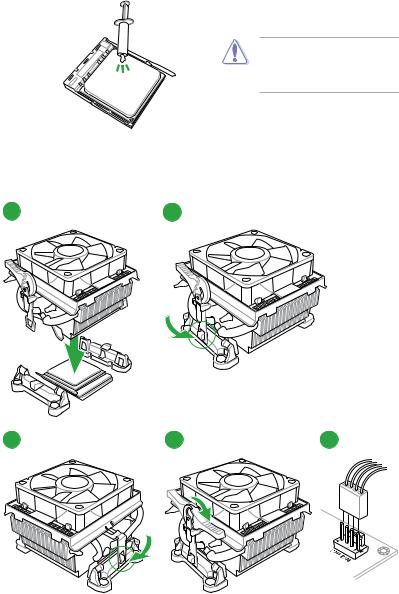
1.3.2APU heatsink and fan assembly installation
Apply the Thermal Interface Material to the APU heatsink and APU before you install the heatsink and fan if necessary.
To install the APU heatsink and fan assembly
1 |
2 |
3 |
4 |
5 |
1-6 |
Chapter 1: Product introduction |

To uninstall the APU heatsink and fan assembly
1 |
2 |
3 |
4 |
5
ASUS A88XM-PLUS |
1-7 |

1.4System memory
1.4.1Overview
This motherboard comes with four Double Data Rate 3 (DDR3) Dual Inline Memory Modules (DIMM) sockets.
A DDR3 module has the same physical dimensions as a DDR2 DIMM but is notched differently to prevent installation on a DDR2 DIMM socket. DDR3 modules are developed for better performance with less power consumption.
The figure illustrates the location of the DDR3 DIMM sockets:
|
|
|
|
|
|
|
|
|
|
|
|
|
DIMM A1 DIMM A2 |
DIMM B1 DIMM B2 |
|
|
|
|
|
|
|
|
|
|
|
|
|
|
|
|
|
|
|
|
|
|
|
|
|
|
|
|
|
|
|
|
|
|
|
|
|
|
|
|
|
|
|
|
|
|
|
|
|
|
|
|
|
|
|
|
|
|
|
|
A88XM-PLUS
Channel |
Sockets |
Channel A |
DIMM_A1 and DIMM_A2 |
Channel B |
DIMM_B1 and DIMM_B2 |
A88XM-PLUS 240-pin DDR3 DIMM sockets
1.4.2Memory configurations
You may install 1GB, 2GB, 4GB, and 8GB unbuffered non-ECC DDR3 DIMMs into the DIMM sockets.
•You may install varying memory sizes in ChannelAand Channel B. The system maps the total size of the lower-sized channel for the dual-channel configuration.Any excess memory from the higher-sized channel is then mapped for single-channel operation.
•Always install DIMMs with the same CAS latency. For optimal compatibility, we recommend that you install memory modules of the same version or date code (D/C) from the same vendor. Check with the retailer to get the correct memory modules.
•Due to the memory address limitation on 32-bit Windows® OS, when you install 4GB or more memory on the motherboard, the actual usable memory for the OS can be about 3GB or less. For effective use of memory, we recommend that you do any of the following:
-Use a maximum of 3GB system memory if you are using a 32-bit Windows® OS.
-Install a 64-bit Windows® OS if you want to install 4GB or more on the motherboard.
•This motherboard does not support DIMMs made up of 512Mb (64MB) chips or less.
1-8 |
Chapter 1: Product introduction |

• The default memory operation frequency is dependent on its Serial Presence Detect (SPD), which is the standard way of accessing information from a memory module. Under the default state, some memory modules for overclocking may operate at a lower frequency than the vendor-marked value. To operate at the vendor-marked
or at a higher frequency, refer to section 2.5 Ai Tweaker menu for manual memory frequency adjustment.
•For system stability, use a more efficient memory cooling system to support a full memory load (4 DIMMs) or overclocking condition.
•Visit the ASUS website at: www.asus.com for the latest QVL.
1.4.3Installing a DIMM
1
2
3
ASUS A88XM-PLUS |
1-9 |
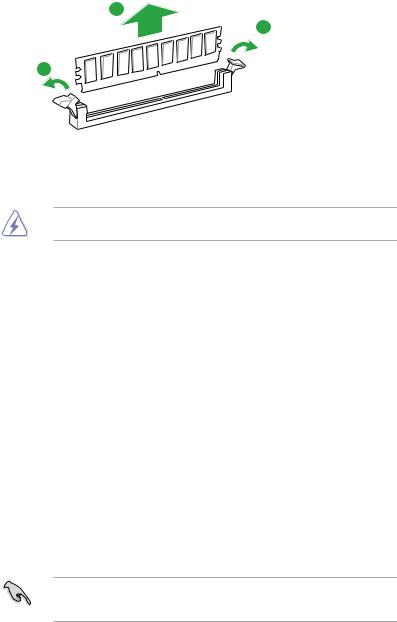
To remove a DIMM
B
A
A
1.5Expansion slots
In the future, you may need to install expansion cards. The following sub sections describe the slots and the expansion cards that they support.
Unplug the power cord before adding or removing expansion cards. Failure to do so may cause you physical injury and damage motherboard components.
1.5.1Installing an expansion card
To install an expansion card:
1.Before installing the expansion card, read the documentation that came with it and make the necessary hardware settings for the card.
2.Remove the system unit cover (if your motherboard is already installed in a chassis).
3.Remove the bracket opposite the slot that you intend to use. Keep the screw for later use.
4.Align the card connector with the slot and press firmly until the card is completely seated on the slot.
5.Secure the card to the chassis with the screw you removed earlier.
6.Replace the system cover.
1.5.2Configuring an expansion card
After installing the expansion card, configure it by adjusting the software settings.
1.Turn on the system and change the necessary BIOS settings, if any. See Chapter 2 for information on BIOS setup.
2.Assign an IRQ to the card.
3.Install the software drivers for the expansion card.
When using PCI cards on shared slots, ensure that the drivers support “Share IRQ” or that the cards do not need IRQ assignments. Otherwise, conflicts will arise between the two PCI groups, making the system unstable and the card inoperable.
1-10 |
Chapter 1: Product introduction |

1.5.3PCI slot
The PCI slot supports cards such as a LAN card, SCSI card, USB card, and other cards that comply with PCI specifications.
1.5.4PCI Express 2.0 x1 slot
This motherboard supports PCI Express x1 network cards, SCSI cards, and other cards that comply with the PCI Express specifications.
1.5.5PCI Express x16 slot
This motherboard supports PCI Express x16 network cards, SCSI cards, and other cards that comply with the PCI Express specifications.
IRQ assignments for this motherboard
|
A |
B |
C |
D |
E |
F |
G |
H |
PCIEx16_1 |
– |
– |
shared |
– |
– |
– |
– |
– |
PCIEx16_2 |
shared |
– |
– |
– |
– |
– |
– |
– |
PCIEx1_1 |
shared |
– |
– |
– |
– |
– |
– |
– |
PCI 1 |
– |
– |
– |
– |
shared |
– |
– |
– |
Realtek 8111G (LAN) |
– |
shared |
– |
– |
– |
– |
– |
– |
On Chip SATA |
– |
– |
– |
shared |
– |
– |
– |
– |
On Chip USB OHCI 1/2/3/4 |
– |
– |
shared |
– |
– |
– |
– |
– |
On Chip USB EHCI 1/2/3 |
– |
shared |
– |
– |
– |
– |
– |
– |
On Chip USB XHCI 1 |
– |
– |
shared |
– |
– |
– |
– |
– |
On Chip USB XHCI 2 |
– |
shared |
– |
– |
– |
– |
– |
– |
HD Audio |
shared |
– |
– |
– |
– |
– |
– |
– |
ASUS A88XM-PLUS |
1-11 |

1.6Jumpers
1.Clear RTC RAM (3-pin CLRTC)
This jumper allows you to clear the Real Time Clock (RTC) RAM in CMOS. You can clear the CMOS memory of date, time, and system setup parameters by erasing the CMOS RTC RAM data. The onboard button cell battery powers the RAM data in CMOS, which include system setup information such as system passwords.
|
|
CLRTC |
|
|
A88XM-PLUS |
1 |
2 |
2 |
3 |
|
||||
|
Normal |
Clear RTC |
||
|
(Default) |
|
|
|
A88XM-PLUS Clear RTC RAM
To erase the RTC RAM:
1.Turn OFF the computer and unplug the power cord.
2.Move the jumper cap from pins 1-2 (default) to pins 2-3. Keep the cap on pins 2-3 for about 5-10 seconds, then move the cap back to pins 1-2.
3.Plug the power cord and turn ON the computer.
4.Hold down the <Del> key during the boot process and enter BIOS setup to reenter data.
Except when clearing the RTC RAM, never remove the cap on CLRTC jumper default position. Removing the cap will cause system boot failure!
• If the steps above do not help, remove the onboard battery and move the jumper again to clear the CMOS RTC RAM data. After clearing the CMOS, reinstall the battery.
•You do not need to clear the RTC when the system hangs due to overclocking. For system failure due to overclocking, use the CPU Parameter Recall (C.P.R.) feature. Shut down and reboot the system, then the BIOS automatically resets parameter settings to default values.
1-12 |
Chapter 1: Product introduction |

2.Chassis intrusion connector (4-1 pin CHASSIS)
This connector is for a chassis-mounted intrusion detection sensor or switch. Connect one end of the chassis intrusion sensor or switch cable to this connector. The chassis intrusion sensor or switch sends a high-level signal to this connector when a chassis component is removed or replaced. The signal is then generated as a chassis intrusion event.
By default, the pins labeled “Intruder” are shorted with a jumper cap. Remove the jumper caps only when you intend to use the chassis intrusion detection feature.
A88XM-PLUS
CHASSIS
|
+5VSB MB |
Chassis Signal GND |
|
||
|
||
|
||
|
||
|
||
|
|
|
PIN 1

A88XM-PLUS Chassis intrusion connector
ASUS A88XM-PLUS |
1-13 |
