ASUS A8S-X-SE User Manual

A8S-X SE
Motherboard

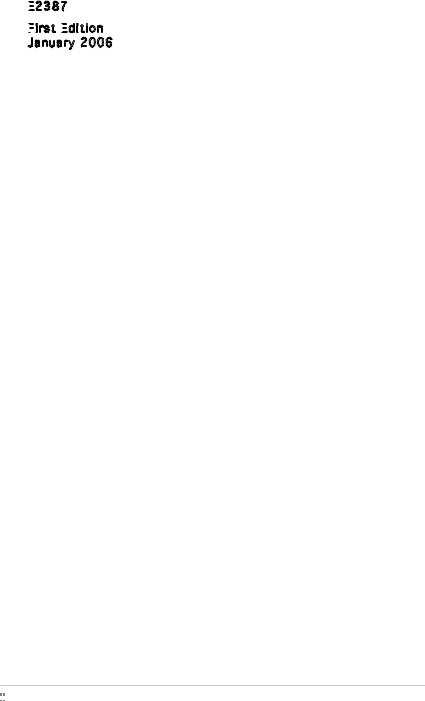
E2387

First
 Edition
Edition

January 2006
Copyright © 2006 ASUSTeK COMPUTER INC. All Rights Reserved.
No part of this manual, including the products and software described in it, may be reproduced, transmitted, transcribed, stored in a retrieval system, or translated into any language in any form or by any means, except documentation kept by the purchaser for backup purposes, without the express written permission of ASUSTeK COMPUTER INC. (“ASUS”).
Product warranty or service will not be extended if: (1) the product is repaired, modified or altered, unless such repair, modification of alteration is authorized in writing byASUS; or (2) the serial number of the product is defaced or missing.
ASUS PROVIDES THIS MANUAL “AS IS” WITHOUT WARRANTY OFANY KIND, EITHER EXPRESS OR IMPLIED, INCLUDING BUT NOT LIMITED TO THE IMPLIED WARRANTIES OR CONDITIONS OF MERCHANTABILITY OR FITNESS FORAPARTICULAR PURPOSE. IN NO EVENT SHALLASUS, ITS DIRECTORS, OFFICERS, EMPLOYEES ORAGENTS BE LIABLE FORANY INDIRECT, SPECIAL, INCIDENTAL, OR CONSEQUENTIALDAMAGES (INCLUDING DAMAGES FOR LOSS OF PROFITS, LOSS OF BUSINESS, LOSS OF USE OR DATA, INTERRUPTION OF BUSINESSAND THE LIKE), EVEN IFASUS HAS BEEN ADVISED OF THE POSSIBILITY OF SUCH DAMAGESARISING FROMANY DEFECT OR ERROR IN THIS MANUALOR PRODUCT.
SPECIFICATIONSAND INFORMATION CONTAINED IN THIS MANUALARE FURNISHED FOR INFORMATIONAL USE ONLY,ANDARE SUBJECT TO CHANGEATANY TIME WITHOUT NOTICE,AND SHOULD NOT BE CONSTRUEDASACOMMITMENT BY ASUS.ASUSASSUMES NO RESPONSIBILITY OR LIABILITY FORANY ERRORS OR INACCURACIES THAT MAYAPPEAR IN THIS MANUAL, INCLUDING THE PRODUCTS AND SOFTWARE DESCRIBED IN IT.
Products and corporate names appearing in this manual may or may not be registered trademarks or copyrights of their respective companies, and are used only for identification or explanation and to the owners’ benefit, without intent to infringe.
ii



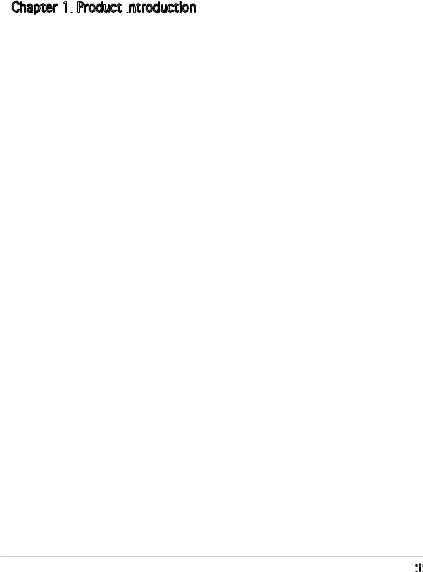
Contents
Notices................................................................................................ |
vi |
Safety information ............................................................................. |
vii |
About this guide................................................................................. |
viii |
Typography ......................................................................................... |
ix |
A8S-X SE specifications summary........................................................ |
x |
Chapter 1: Product introduction
Product introduction
1.1 |
Welcome!.............................................................................. |
1-2 |
|
1.2 |
Package contents ................................................................. |
1-2 |
|
1.3 |
Special features.................................................................... |
1-3 |
|
|
1.3.1 |
Product highlights................................................... |
1-3 |
|
1.3.2 |
Unique ASUS features............................................. |
1-5 |
1.4 |
Before you proceed .............................................................. |
1-6 |
|
1.5 |
Motherboard overview.......................................................... |
1-7 |
|
|
1.5.1 |
Motherboard layout ................................................ |
1-7 |
|
1.5.2 |
Placement direction ................................................ |
1-8 |
|
1.5.3 |
Screw holes............................................................. |
1-8 |
1.6 |
Central Processing Unit (CPU) .............................................. |
1-9 |
|
|
1.6.1 |
Overview................................................................. |
1-9 |
|
1.6.2 |
Installling the CPU ................................................... |
1-9 |
|
1.6.3 |
Installing the heatsink and fan.............................. |
1-11 |
1.7 |
System memory.................................................................. |
1-13 |
|
|
1.7.1 |
DIMM sockets location .......................................... |
1-13 |
|
1.7.2 |
Memory configurations ......................................... |
1-13 |
|
1.7.3 |
Installing a DIMM ................................................... |
1-16 |
1.8 |
Expansion slots................................................................... |
1-16 |
|
|
1.8.1 |
Standard interrupt assignments ........................... |
1-17 |
|
1.8.2 |
IRQ assignments for this motherboard ................. |
1-17 |
|
1.8.3 |
PCI slots................................................................ |
1-18 |
|
1.8.4 |
PCI Express x1 slot .............................................. |
1-18 |
|
1.8.5 |
PCI Express x16 slot ............................................ |
1-18 |
1.9 |
Jumpers |
.............................................................................. |
1-19 |
1.10 |
Connectors ......................................................................... |
1-21 |
|
|
1.10.1 |
Rear panel connectors .......................................... |
1-21 |
|
1.10.2 |
Internal connectors............................................... |
1-22 |
iii




Contents
Chapter 2: BIOS setup
BIOS setup
2.1 Managing and updating your BIOS ........................................ |
2-2 |
||
|
2.1.1 Creating a bootable floppy disk.............................. |
2-2 |
|
|
2.1.2 Using AFUDOS to update the BIOS ......................... |
2-3 |
|
|
2.1.3 Using AFUDOS to copy BIOS from PC ..................... |
2-4 |
|
|
2.1.4 Using ASUS EZ Flash to update the BIOS................ |
2-5 |
|
|
2.1.5 Recovering the BIOS with CrashFree BIOS 2........... |
2-6 |
|
2.2 |
BIOS Setup program ............................................................. |
2-8 |
|
|
2.2.1 |
BIOS menu screen................................................... |
2-9 |
|
2.2.2 |
Menu bar................................................................. |
2-9 |
|
2.2.3 |
Navigation keys....................................................... |
2-9 |
|
2.2.4 |
Menu items ........................................................... |
2-10 |
|
2.2.5 |
Sub-menu items.................................................... |
2-10 |
|
2.2.6 |
Configuration fields............................................... |
2-10 |
|
2.2.7 |
Pop-up window...................................................... |
2-10 |
|
2.2.8 |
Scroll bar............................................................... |
2-10 |
2.3 |
Main menu........................................................................... |
2-11 |
|
|
2.3.1 |
System Time......................................................... |
2-11 |
|
2.3.2 |
System Date ......................................................... |
2-11 |
|
2.3.3 |
Legacy Diskette A ............................................... |
2-11 |
|
2.3.4 |
Language .............................................................. |
2-11 |
|
2.3.5 |
Primary, Secondary,Third and |
|
|
|
Fourth IDE Master/Slave ....................................... |
2-12 |
|
2.3.6 Onboard PCI S-ATA Controller .............................. |
2-13 |
|
|
2.3.7 |
System Information .............................................. |
2-13 |
2.4 |
Advanced menu.................................................................. |
2-14 |
|
|
2.4.1 |
JumperFree Configuration..................................... |
2-14 |
|
2.4.2 |
USB Configuration................................................. |
2-15 |
|
2.4.3 |
CPU Configuration................................................. |
2-16 |
|
2.4.4 |
Chipset.................................................................. |
2-17 |
|
2.4.5 |
Onboard Devices Configuration............................. |
2-20 |
|
2.4.6 |
PCI PnP.................................................................. |
2-21 |
|
2.4.7 AMD Cool ʻN Quiet Configuration.......................... |
2-22 |
|
iv


Contents
2.5 |
Power menu........................................................................ |
2-23 |
|
|
2.5.1 |
Suspend Mode....................................................... |
2-23 |
|
2.5.2 Repost Video on S3 Resume................................. |
2-23 |
|
|
2.5.3 |
ACPI 2.0 Support ................................................. |
2-23 |
|
2.5.4 |
ACPI APIC Support ............................................... |
2-23 |
|
2.5.5 |
APM Configuration ............................................... |
2-24 |
|
2.5.6 |
Hardware Monitor ................................................ |
2-25 |
2.6 |
Boot menu .......................................................................... |
2-26 |
|
|
2.6.1 |
Boot Device Priority.............................................. |
2-26 |
|
2.6.2 |
Boot Settings Configuration ................................. |
2-27 |
|
2.6.3 |
Security................................................................. |
2-28 |
2.7 |
Exit menu............................................................................ |
2-30 |
|
Chapter 3: Software support
Software support
3.1 |
Installing an operating system.............................................. |
3-2 |
|
3.2 |
Support CD information........................................................ |
3-2 |
|
|
3.2.1 Running the support CD.......................................... |
3-2 |
|
|
3.2.2 |
Drivers menu........................................................... |
3-3 |
|
3.2.3 |
Utilities menu.......................................................... |
3-3 |
|
3.2.4 |
Make Disk................................................................ |
3-5 |
|
3.2.5 |
Manual .................................................................... |
3-5 |
|
3.2.6 |
ASUS Contact information...................................... |
3-6 |
v

Notices
Federal

 Communications Commission Statement
Communications Commission Statement
This device complies with Part 15 of the FCC Rules. Operation is subject to the following two conditions:
•This device may not cause harmful interference, and
•This device must accept any interference received including interference that may cause undesired operation.
This equipment has been tested and found to comply with the limits for a Class B digital device, pursuant to Part 15 of the FCC Rules. These limits are designed to provide reasonable protection against harmful interference in a residential installation. This equipment generates, uses and can radiate radio frequency energy and, if not installed and used in accordance with manufacturerʼs instructions, may cause harmful interference to radio communications. However, there is no guarantee that interference will not occur in a particular installation. If this equipment does cause harmful interference to radio or television reception, which can be determined by turning the equipment off and on, the user is encouraged to try to correct the interference by one or more of the following measures:
•Reorient or relocate the receiving antenna.
•Increase the separation between the equipment and receiver.
•Connect the equipment to an outlet on a circuit different from that to which the receiver is connected.
•Consult the dealer or an experienced radio/TV technician for help.
The use of shielded cables for connection of the monitor to the graphics card is required to assure compliance with FCC regulations. Changes
or modifications to this unit not expressly approved by the party responsible for compliance could void the userʼs authority to operate this equipment.
Canadian Department of Communications Statement
This digital apparatus does not exceed the Class B limits for radio noise emissions from digital apparatus set out in the Radio Interference Regulations of the Canadian Department of Communications.
This class B digital apparatus complies with Canadian ICES
apparatus complies with Canadian ICES -003.
-003.
vi


Safety information
Electrical

 safety
safety
•To prevent electrical shock hazard, disconnect the power cable from the electrical outlet before relocating the system.
•When adding or removing devices to or from the system, ensure that the power cables for the devices are unplugged before the signal cables are connected. If possible, disconnect all power cables from the existing system before you add a device.
•Before connecting or removing signal cables from the motherboard, ensure that all power cables are unplugged.
•Seek professional assistance before using an adapter or extension cord. These devices could interrupt the grounding circuit.
•Make sure that your power supply is set to the correct voltage in your area. If you are not sure about the voltage of the electrical outlet you are using, contact your local power company.
•If the power supply is broken, do not try to fix it by yourself. Contact a qualified service technician or your retailer.
Operation safety
•Before installing the motherboard and adding devices on it, carefully read all the manuals that came with the package.
•Before using the product, make sure all cables are correctly connected and the power cables are not damaged. If you detect any damage, contact your dealer immediately.
•To avoid short circuits, keep paper clips, screws, and staples away from connectors, slots, sockets and circuitry.
•Avoid dust, humidity, and temperature extremes. Do not place the product in any area where it may become wet.
•Place the product on a stable surface.
•If you encounter technical problems with the product, contact a qualified service technician or your retailer.
The symbol of the crossed out wheeled bin indicates that the product (electrical and electronic equipment) should not be placed in municipal waste. Check local regulations for disposal of electronic products.
vii


About this guide
This user guide contains the information you need when installing and configuring the motherboard.
How
 this guide is
this guide is organized
organized
This manual contains the following parts:
•Chapter 1: Product introduction
Product introduction
This chapter describes the features of the motherboard and the new technology it supports. This chapter also lists the hardware setup procedures that you have to perform when installing system
components. It includes description of the jumpers and connectors on the motherboard.
•Chapter 2: BIOS setup
BIOS setup
This chapter tells how to change system settings through the BIOS Setup menus. Detailed descriptions of the BIOS parameters are also provided.
•Chapter 3: Software support
Software support
This chapter describes the contents of the support CD that comes with the motherboard package.
.
Where to find more information
Refer to the following sources for additional information and for product and software updates.
1.ASUS websites
The ASUS website provides updated information on ASUS hardware and software products. Refer to the ASUS contact information.
2.Optional
 documentation
documentation
Your product package may include optional documentation, such as warranty flyers, that may have been added by your dealer. These documents are not part of the standard package.
viii


Conventions used in this guide
this guide
To make sure that you perform certain tasks properly, take note of the following symbols used throughout this manual.
DANGER/WARNING: Information to prevent injury to yourself when trying to complete a task.
Information to prevent injury to yourself when trying to complete a task.
CAUTION: Information to prevent damage to the components when trying to complete a task.
Information to prevent damage to the components when trying to complete a task.
IMPORTANT: Instructions that you MUST follow to complete a task.
Instructions that you MUST follow to complete a task.
NOTE: Tips and additional information to help you complete a task.
Tips and additional information to help you complete a task.
Typography
Bold text |
Indicates a menu or an item to select |
Italics |
Used to emphasize a word or a phrase |
<Key> |
Keys enclosed in the less-than and greater-than sign means |
|
that you must press the enclosed key |
|
Example: <Enter> means that you must press the Enter or |
|
Return key |
<Key1>+<Key2>+<Key3> |
If you must press two or more keys simultaneously, the |
|
key names are linked with a plus sign (+) |
Command |
Example: <Ctrl>+<Alt>+<D> |
Means that you must type the command exactly as shown, |
|
|
then supply the required item or value enclosed in |
|
brackets |
|
Example: At the DOS prompt, type the command line: |
|
afudos /i[filename] |
|
afudos /iA8S-XSE.ROM |
ix

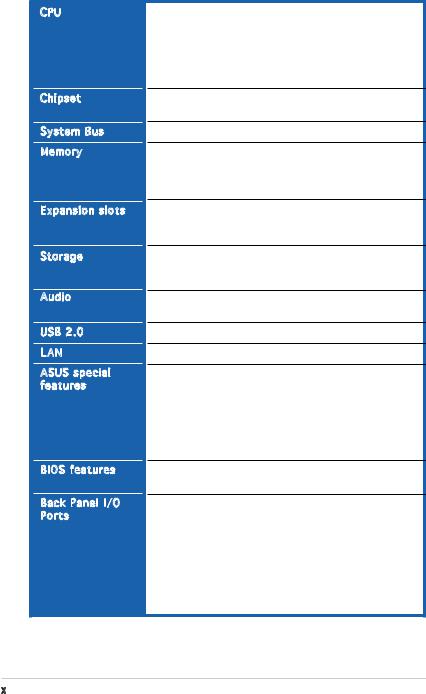
A8S-X SE specifications summary
CPU |
Chipset |
System Bus |
Memory |
Expansion slots |
Storage |
Audio |
USB 2.0 |
LAN |
ASUS special |
features |
BIOS features |
Back Panel I/O |
Ports |
Socket 939 for AMD Athlon™ 64 x2,
AMD® Athlon™ 64 FX, Athlon™ 64 and AMD® Sempron processors
Support AMD 64 architecture that enables simutaneous 32-bit and 64-bit architecture
Supports AMD Cool ʻnʼ Quiet!™ Technology
Northbridge: SIS 756
Southbridge: SIS 965L
2000/1600 MT/s
Dual-channel memory architecture
4 x 184-pin DIMM sockets support ECC/non-ECC un-buffered 400/333/266 MHz DDR memory modules
Supports up to 4 GB system memory
1 x PCI Express x16 slot for discrete graphics card 2 x PCI Express x1 slots
3 x PCI slots
South Bridge supports:
-2 x Ultra DMA 133/100/66/33
-2 x Serial ATA with RAID0, RAID1, and JBOD
ADI AD1986A SoundMax 6-channel Audio CODEC Supports S/PDIF out interface
Supports up to 8 USB 2.0 ports
Realtek RLC8201 CL 10/100 Mbps LAN PHY
ASUS AL Overclocking ASUS My logo
ASUS EZ Flash
ASUS Q-Fan
ASUS CrashFree BIOS 2 ASUS C.P.R.
SFS from 200MHz up to 300 MHz at 1MHz increment
4 Mb Flash ROM, AMI BIOS, PnP, DMI, WfM2.0, SM BIOS 2.3
1 x Parallel port
1 x Serial port
1 x PS/2 keyboard port
1 x PS/2 mouse port
1 x 5.1-Channel Audio I/O port
1 x RJ45 port
1 x S/PDIF Out (Coaxial)
4 x USB 2.0 ports
(continued on the next page)
x

A8S-X SE specifications summary
Internal

 I/O
I/O connectors
connectors
Manageability
Support CD contents
Form
 Factor
Factor

2 x USB connector supports additional 4 USB ports CPU/Chassis/Power FAN connectors
Chassis Intrusion
24-pin ATX Power connector
4-pin ATX 12V Power connector CD/ AUX audio in
GAME connector
Front panel audio connector
Wfm2.0, DMI, WOL by PME, WOR by PME, SM Bus, Chassis Intrusion
Drivers
ASUS PC Probe II
ASUS LiveUpdate Utility
Anti-Virus software
ATX Form Factor: 12 in x 8.6 in (30.5cm x 21.8cm)
*Specifications are subject to change without notice.
xi


xii

This chapter describes the motherboard |
1 |
|
|
||
features and the new technologies |
|
|
it supports. |
|
|
|
|
Product |
|
introduction |
|

1.1Welcome!
Thank you for buying an ASUS ® A8S - X S E

 motherboard!
motherboard!
The motherboard delivers a host of new features and latest technologies, making it another standout in the long line of ASUS quality motherboards!
Before you start installing the motherboard, and hardware devices on it, check the items in your package with the list below.
1.2Package contents
Check your motherboard package for the following items.
Motherboard |
ASUS A8S-X SE motherboard |
Cables |
1 x Ultra DMA cable |
|
1 x SATA power cable |
|
1 x SATA signal cable |
|
1 x Floppy disk cable |
Accessories |
I/O shield |
Application CDs |
ASUS motherboard support CD |
Documentation |
User guide |
If any of the above items is damaged or missing, contact your retailer.
1-2 |
Chapter 1: Product introduction |

1.3Special features
1.3.1Product Highlights
AMD Dual -Core Architecture
-Core Architecture 
The motherboard supports AMD dual-core processors containing two physical CPU cores with discrete L2 cache structure for each core to meet demands for more powerful computing.
Latest
 processor technology
processor technology 

The AMD Athlon™ 64FX and Athlon™ 64 desktop processors are based on AMDʼs 64-bit and 32-bit architecture, which represents the landmark introduction of the industryʼs first x86-64 technology. These processors provide a dramatic leap forward in compatibility, performance, investment protection, and reduced total cost of ownership and development.
HyperTransport™

 Technology
Technology

HyperTransport™ Technology is a high-speed, low latency, point-to-point link designed to increase the communication speed between integrated circuits in computers, networking and telecommunicatons equipment up to 48 times faster than other existing technologies.
Cool ʻnʼ
ʻnʼ
 Quiet!™ Technology
Quiet!™ Technology

The motherboard supports the AMD® Cool ʻnʼ Quiet!™ Technology that dynamically and automatically changes the CPU speed, voltage and amount of power depending on the task the CPU performs.
Serial ATA solution
ATA solution 
The motherboard supports two interfaces compliant to the Serial ATA (SATA) specification, an evolutionary replacement of the Parallel ATA storage interface. The Serial ATA specification allows for thinner, more flexible cables with lower pin count, reduced voltage requirement, up to 150 MB/s data transfer rate.
.
ASUS A8S-X SE |
1-3 |

Serial
 ATA RAID solution
ATA RAID solution 
The motherboard provides a high-performance Serial ATA RAID controller that enhance hard disk performance and data backup protection without the cost of additional RAID cards. The onboard SIS 965L RAID controller provides two Serial ATA connectors for RAID 0, RAID 1 and JBOD functions.
S/PDIF
 out
out 
The motherboardʼs S/PDIF out function turns your computer into a highend entertainment system with digital connectivity to powerful speaker systems.
PCI Express™
Express™
 interface
interface

The motherboard fully supports PCI Express, the latest I/O interconnect technology that speeds up the PCI bus. PCI Express features point-to-point serial interconnections between devices and allows higher clockspeeds by carrying data in packets. This high speed interface is software compatible with existing PCI specifications.
USB 2.0 technology 
The motherboard implements the Universal Serial Bus 2.0 (USB 2.0) specification, extending the connection speed from 12 Mbps on USB 1.1 to a fast 480Mbps on USB 2.0.
6-Channel Audio solution
Audio solution 
The motherboard uses an onboard audio CODEC that lets you enjoy highquality 6-channel audio without having to buy advanced sound cards.
1-4 |
Chapter 1: Product introduction |
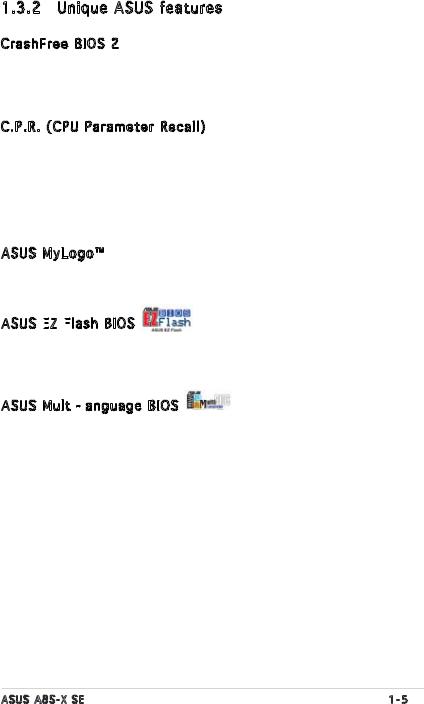
1.3.2Unique ASUS features
CrashFree BIOS 2 
This feature allows you to restore the original BIOS data from the ASUS support CD in case when the BIOS codes and data are corrupted. This protection eliminates the need to buy a replacement ROM chip.
C.P.R. (CPU Parameter Recall) 
The C.P.R. feature of the motherboard BIOS allows automatic re-setting to the BIOS default settings in case the system hangs due to overclocking. When the system hangs due to overclocking, C.P.R. eliminates the need to open the system chassis and clear the RTC data. Simply shut down and reboot the system, and BIOS automatically restores the CPU previous setting for each parameter.
ASUS MyLogo™ 
This new feature present in the motherboard allows you to personalize and add style to your system with customizable boot logos.
ASUS EZ
 Flash
Flash BIOS
BIOS
With the ASUS EZ Flash, you can easily update the system BIOS even before loading the operating system. No need to use a DOS-based utility or boot from a floppy disk.
ASUS Multi -language
-language BIOS
BIOS
The multi-language BIOS allows you to select the language of your choice from the available options. The localized BIOS menus allow easier and faster configuration. The available languages include English, German, French, Japanese and Traditional Chinese.
ASUS A8S-X SE |
1-5 |

1.4Before you proceed
Take note of the following precautions before you install motherboard components or change any motherboard settings.
•Unplug the power cord from the wall socket before touching any
component.
• Use a grounded wrist strap or touch a safely grounded object or to a metal object, such as the power supply case, before handling components to avoid damaging them due to static electricity
•Hold components by the edges to avoid touching the ICs on them.
•Whenever you uninstall any component, place it on a grounded antistatic pad or in the bag that came with the component.
•Before you install


 or remove any component, ensure that the ATX power supply is
or remove any component, ensure that the ATX power supply is
 switched off or the power cord is
switched off or the power cord is
 detached from the power supply. Failure to do so may cause severe damage to the motherboard, peripherals, and/or components.
detached from the power supply. Failure to do so may cause severe damage to the motherboard, peripherals, and/or components.
Onboard LED

The motherboard comes with a green standby power LED that lights up to indicate that the system is ON, in sleep mode, or in soft-off mode. This is a reminder that you should shut down the system and unplug the power cable before removing or plugging in any motherboard component.
|
SB_PWR |
|
A8S-X SE |
|
|
|
ON |
OFF |
A8S-X SE Onboard LED |
Standby |
Powered |
Power |
Off |
|
1-6 |
Chapter 1: Product introduction |
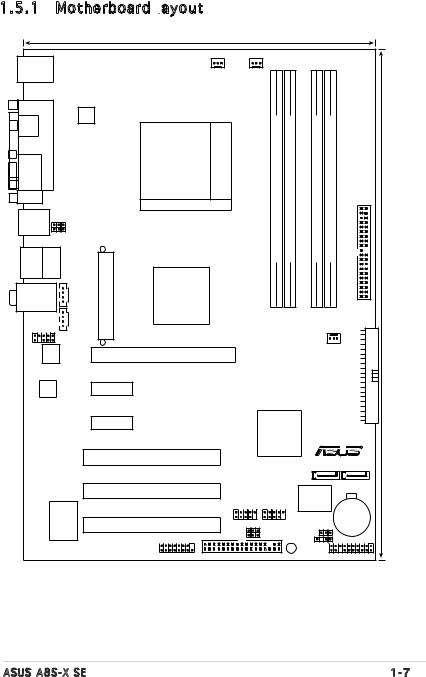
1.5Motherboard overview
1.5.1Motherboard layout
|
|
|
|
21.8cm (8.6in) |
|
|
|
|
|
|
|
|
PS/2KBMS |
|
|
PWR_FAN |
CPU_FAN |
|
|
|
|
|
|||
T: Mouse |
|
|
|
|
|
|
|
|
|
|
|
|
B: Keyboard |
|
|
|
939Socket |
module)pin-bit,184 |
module)pin-bit,184 |
module)pin-bit,184 |
module)pin-bit,184 |
|
|
|
|
SPDIF_O |
PORTPARALLEL |
ATX12V |
|
|
|
|
|
|||||
|
|
|
|
|
|
|
|
|
|
|
||
|
|
|
|
|
|
|
|
|
|
|
|
|
COM1 |
|
|
|
|
|
(64 |
(64 |
(64 |
(64 |
|
|
|
USB12 |
USBPW12 |
|
|
|
DIMMA1 |
DIMMA2 |
DIMMB1 |
DIMMB2 |
|
|
|
|
|
|
USBPW34 |
|
|
|
|
|
|
|
|
|
|
Bottom: |
Top: |
|
|
|
|
DDR |
DDR |
DDR |
DDR |
|
|
|
USB3 |
RJ-45 |
|
|
|
|
|
|
|
|
|
|
|
USB4 |
|
|
EATXPWR |
|
|
|
|
|
|
|
SECIDE |
(12in)30.5cm |
Top:Line In |
|
SiS |
|
|
|
|
|
|
||||
|
|
|
|
|
|
|
|
|
|
|||
|
|
756 |
|
|
|
|
|
|
|
|
||
Below:Mic In |
|
|
|
|
|
|
|
|
|
|
||
Center:Line Out |
CD |
|
|
|
|
|
|
|
|
|
|
|
|
|
AUX |
|
|
|
|
|
|
|
|
|
|
|
AAFP |
|
|
|
|
|
|
CHA_FAN |
|
|||
|
AD1986A |
|
|
PCIEX16 |
|
|
|
|
|
|||
|
|
|
|
|
|
|
|
|
|
|
||
|
RTL8201CL |
PCIEX1_1 |
|
|
|
|
|
|
|
|
|
|
|
Realtek |
|
|
|
|
|
|
|
|
|
|
|
|
|
PCIEX1_2 |
|
|
|
|
|
|
|
PRI IDE |
|
|
|
|
|
|
SiS |
|
|
|
|
|
|||
|
|
|
|
A8S-X SE |
|
|
|
|
|
|||
|
|
|
|
965L |
|
|
|
|
|
|||
|
|
|
|
|
|
|
|
|
|
|
R |
|
|
|
|
|
PCI1 |
|
|
|
SATA2 |
SATA1 |
|
||
|
|
|
|
|
|
|
|
|
||||
|
|
|
|
PCI2 |
|
|
|
4Mbit |
|
|
|
|
|
|
|
|
|
USB56 |
USB78 |
|
BIOS |
|
|
|
|
|
|
|
|
|
|
|
|
|
CR2032 3V |
|
||
|
|
|
|
|
|
|
|
|
|
|
|
|
|
Super I/O |
|
|
|
|
|
|
|
|
Lithium Cell |
|
|
|
|
PCI3 |
|
|
|
CLRTC |
CMOS Power |
|
||||
|
|
|
|
|
USBPW78 |
|
||||||
|
|
|
|
|
FLOPPY |
|
PWRSB |
CHASSIS |
|
|
PANEL |
|
|
|
|
|
GAME |
|
|
|
|
|
|
|
|
ASUS A8S-X SE |
|
|
|
|
|
|
|
|
|
1-7 |
||
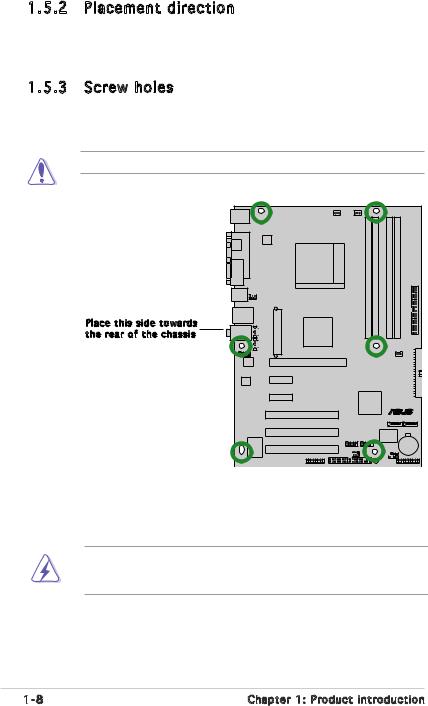
1.5.2Placement direction
When installing the motherboard, make sure that you place it into the chassis in the correct orientation. The edge with external ports goes to the rear part of the chassis as indicated in the image below.
1.5.3Screw holes
Place six (6) screws into the holes indicated by circles to secure the motherboard to the chassis.
Do not overtighten the screws! Doing so may damage the motherboard.
Place this side towards |
the rear of the chassis |
A8S-X SE |
® |
Before you install the motherboard, study the configuration of your chassis to ensure that the motherboard fits into it.
Make sure to unplug the power cord before installing or removing the motherboard. Failure to do so can cause you physical injury and damage motherboard components.
1-8 |
Chapter 1: Product introduction |

1.6Central Processing Unit (CPU)
1.6.1Overview
The motherboard comes with a surface mount 939-pin Zero Insertion Force (ZIF) socket designed for the AMD Athlon™ 64 X2, AMD Athlon™ 64 FX, and AMD Sempron™ Processors.
The 128-bit-wide data paths of these processors can run applications faster than processors with only 32-bit or 64-bit wide data paths.
Take note of the marked corner (with gold triangle) on the CPU. This mark should match a specific corner on the socket to ensure correct installation.
Gold triangle
1.6.2Installling the CPU
the CPU
To install a CPU:
1.Locate the CPU socket on the motherboard.
A8S-X SE |
A8S-X SE CPU Socket 939
Before installing the CPU, make sure that the socket box is facing towards you and the load lever is on your left.
Incorrect installation of the CPU into the socket may bend the pins and severely damage the CPU!
ASUS A8S-X SE |
1-9 |
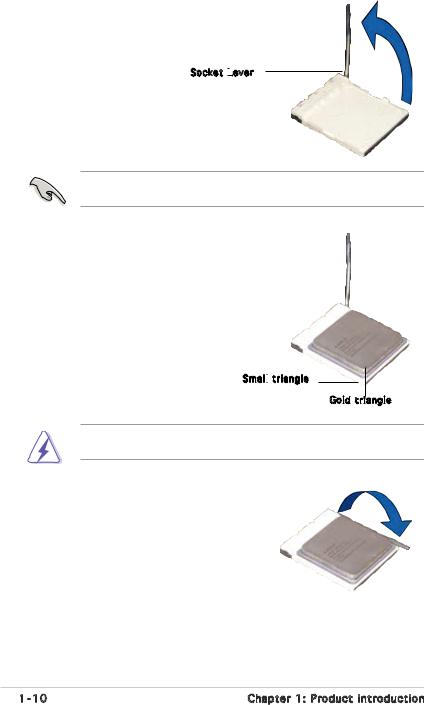
2.Unlock the socket by pressing the lever sideways, then lift it up to a 90°-100° angle.
Socket Lever

Make sure that the socket lever is lifted up to 90°-100° angle, otherwise the CPU does not fit in completely.
3.Position the CPU above the socket such that the CPU corner with the gold triangle matches the socket corner with a small triangle.
4.Carefully insert the CPU into the socket until it fits in place.
Small
 triangle
triangle
Gold triangle
The CPU fits only in one correct orientation. DO NOT force the CPU into the socket to prevent bending the pins and damaging the CPU!
5.When the CPU is in place, push down the socket lever to secure the CPU. The lever clicks on the side tab to indicate that it is locked.
6.Install specifically designed heatsink and fan assembly.
1-10 |
Chapter 1: Product introduction |

1.6.3Installing the heatsink and fan
the heatsink and fan
The AMD Athlon™ 64, AMD Athlon™ 64FX, AMD Athlon™ 64 X2, or AMD Sempron processors require a specially designed heatsink and fan assembly to ensure optimum thermal condition and performance.
Make sure that you use only qualified heatsink and fan assembly.
Follow these steps to install the CPU heatsink and fan.
1.Place the heatsink on top of the installed CPU, making sure that the heatsink fits properly on the retention module base.
•The retention module base is already installed on the motherboard
upon purchase.
• You do not have to remove the retention module base when installing the CPU or installing other motherboard components.
•If you purchased a separate CPU heatsink and fan assembly, make sure that a Thermal Interface Material is properly applied to the CPU heatsink or CPU before you install the heatsink and fan assembly.
CPU Fan

CPU Heatsink

Retention bracket 

Retention Module Base
Retention bracket lock

Your boxed CPU heatsink and fan assembly should come with installation instructions for the CPU, heatsink, and the retention mechanism. If the instructions in this section do not match the CPU documentation, follow the latter.
ASUS A8S-X SE |
1-11 |

2.Attach one end of the retention bracket to the retention module base.
1
2
3 4
4
 5
5
3.Align the other end of the retention bracket (near the retention bracket lock) to the retention module base. A clicking sound denotes that the retention bracket is in place.
Make sure that the fan and heatsink assembly perfectly fits the retention mechanism module base, otherwise you cannot snap the retention bracket in place.
4.Push down the retention bracket lock on the retention mechanism to secure the heatsink and fan to the module base.
5.When the fan and heatsink assembly is in place, connect the CPU fan cable to the connector on the motherboard labeled CPU_FAN.
A8S-X SE
|
|
|
GND +12V Rotation |
GND +12V Rotation |
||||||
PWR_FAN |
|
|
|
|
|
|
CPU_FAN |
|||
|
|
|
|
|
|
|||||
|
|
|
|
|
|
|||||
CHA_FAN |
|
|
|
|
||||||
|
|
|
|
|
|
|
|
|
|
|
|
|
|
|
|
|
|
|
|
|
|
|
+12V GND |
|
|
|
|
|||||
Rotation |
|
|
|
|
||||||
A8S-X SE Fan Connectors
Do not forget to connect the CPU fan connector! Hardware monitoring errors can occur if you fail to plug this connector.
1-12 |
Chapter 1: Product introduction |
