Asus AGP-V6800 User Manual

R
V6600 / V6800 Series
3D Graphics Cards
USER’S MANUAL
Hardware & Video Drivers
AGP-V6800 Deluxe
AGP-V6800 (Pure)
/32MB
/32MB
AGP-V6600 Deluxe / 32MB
AGP-V6600 (Pure) / 32MB
AGP-V6600 MX
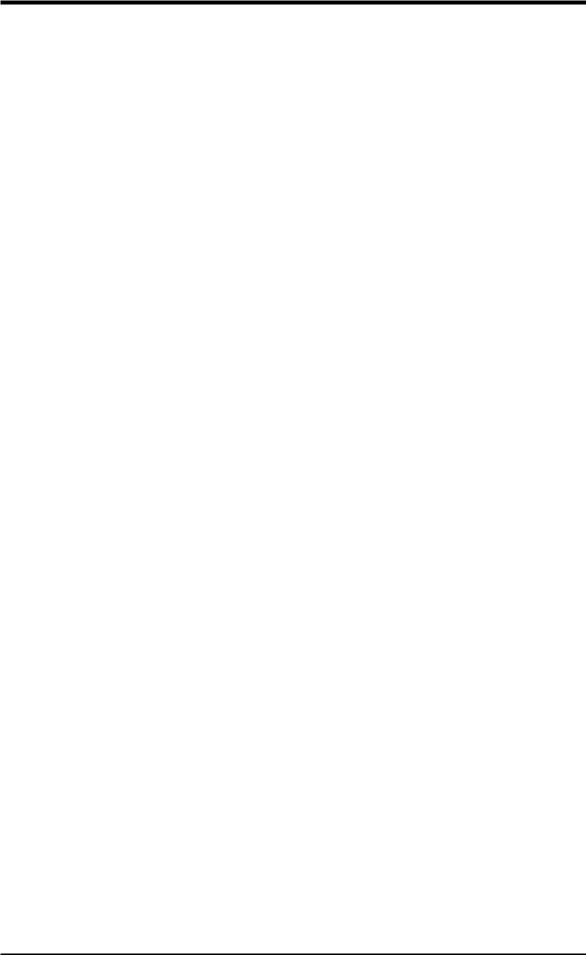
USER’S NOTICE
No part of this manual, including the products and software described in it, may be reproduced, transmitted, transcribed, stored in a retrieval system, or translated into any language in any form or by any means, except documentation kept by the purchaser for backup purposes, without the express written permission of ASUSTeK COMPUTER INC. (“ASUS”).
ASUS PROVIDES THIS MANUAL “AS IS” WITHOUT WARRANTY OF ANY KIND, EITHER EXPRESS OR IMPLIED, INCLUDING BUT NOT LIMITED TO THE IMPLIED WARRANTIES OR CONDITIONS OF MERCHANTABILITY OR FITNESS FOR A PARTICULAR PURPOSE. IN NO EVENT SHALL ASUS, ITS DIRECTORS, OFFICERS, EMPLOYEES OR AGENTS BE LIABLE FOR ANY INDIRECT, SPECIAL, INCIDENTAL, OR CONSEQUENTIAL DAMAGES (INCLUDING DAMAGES FOR LOSS OF PROFITS, LOSS OF BUSINESS, LOSS OF USE OR DATA, INTERRUPTION OF BUSINESS AND THE LIKE), EVEN IF ASUS HAS BEEN ADVISED OF THE POSSIBILITY OF SUCH DAMAGES ARISING FROM ANY DEFECT OR ERROR IN THIS MANUAL OR PRODUCT.
Product warranty or service will not be extended if: (1) the product is repaired, modified or altered, unless such repair, modification of alteration is authorized in writing by ASUS; or
(2) the serial number of the product is defaced or missing.
Products and corporate names appearing in this manual may or may not be registered trademarks or copyrights of their respective companies, and are used only for identification or explanation and to the owners’ benefit, without intent to infringe.
•NVIDIA, GeForce 256, and combinations thereof are trademarks of NVIDIA Corporation.
•Windows, MS-DOS, and DirectX are registered trademarks of Microsoft Corporation.
•Adobe and Acrobat are registered trademarks of Adobe Systems Incorporated.
The product name and revision number are both printed on the product itself. Manual revisions are released for each product design represented by the digit before and after the period of the manual revision number. Manual updates are represented by the third digit in the manual revision number.
For previous or updated manuals, BIOS, drivers, or product release information, contact ASUS at http://www.asus.com.tw or through any of the means indicated on the following page.
SPECIFICATIONS AND INFORMATION CONTAINED IN THIS MANUAL ARE FURNISHED FOR INFORMATIONAL USE ONLY, AND ARE SUBJECT TO CHANGE AT ANY TIME WITHOUT NOTICE, AND SHOULD NOT BE CONSTRUED AS A COMMITMENT BY ASUS. ASUS ASSUMES NO RESPONSIBILITY OR LIABILITY FOR ANY ERRORS OR INACCURACIES THAT MAYAPPEAR IN THIS MANUAL, INCLUDING THE PRODUCTS AND SOFTWARE DESCRIBED IN IT.
Copyright © 2001 ASUSTeK COMPUTER INC. All Rights Reserved.
Product Name: |
ASUS V6600 / V6800 Series |
Manual Revision: |
1.02 E803 |
Release Date: |
July 2001 |
|
|
2 |
ASUS V6600/V6800 Series User’s Manual |

ASUS CONTACT INFORMATION
ASUSTeK COMPUTER INC. (Asia-Pacific)
Marketing
Address: |
150 Li-Te Road, Peitou, Taipei, Taiwan 112 |
Telephone: |
+886-2-2894-3447 |
Fax: |
+886-2-2894-3449 |
Email: |
info@asus.com.tw |
Technical Support
MB/Others (Tel): |
+886-2-2890-7121 (English) |
|
Notebook (Tel): |
+886-2-2890-7122 |
(English) |
Desktop/Server (Tel):+886-2-2890-7123 |
(English) |
|
Fax: |
+886-2-2893-7775 |
|
Email: |
tsd@asus.com.tw |
|
WWW: |
www.asus.com.tw |
|
FTP: |
ftp.asus.com.tw/pub/ASUS |
|
ASUS COMPUTER INTERNATIONAL (America)
Marketing
Address: |
6737 Mowry Avenue, Mowry Business Center, Building 2 |
|
Newark, CA 94560, USA |
Fax: |
+1-510-608-4555 |
Email: |
tmd1@asus.com |
Technical Support
Fax: |
+1-510-608-4555 |
Email: |
tsd@asus.com |
WWW: |
www.asus.com |
FTP: |
ftp.asus.com/Pub/ASUS |
ASUS COMPUTER GmbH (Europe)
Marketing
Address: |
Harkortstr. 25, 40880 Ratingen, BRD, Germany |
Fax: |
+49-2102-442066 |
Email: |
sales@asuscom.de (for marketing requests only) |
Technical Support
Hotline: |
MB/Others: +49-2102-9599-0 Notebook: +49-2102-9599-10 |
Fax: |
+49-2102-9599-11 |
Support (Email): |
www.asuscom.de/de/support (for online support) |
WWW: |
www.asuscom.de |
FTP: |
ftp.asuscom.de/pub/ASUSCOM |
ASUS V6600/V6800 Series User’s Manual |
3 |
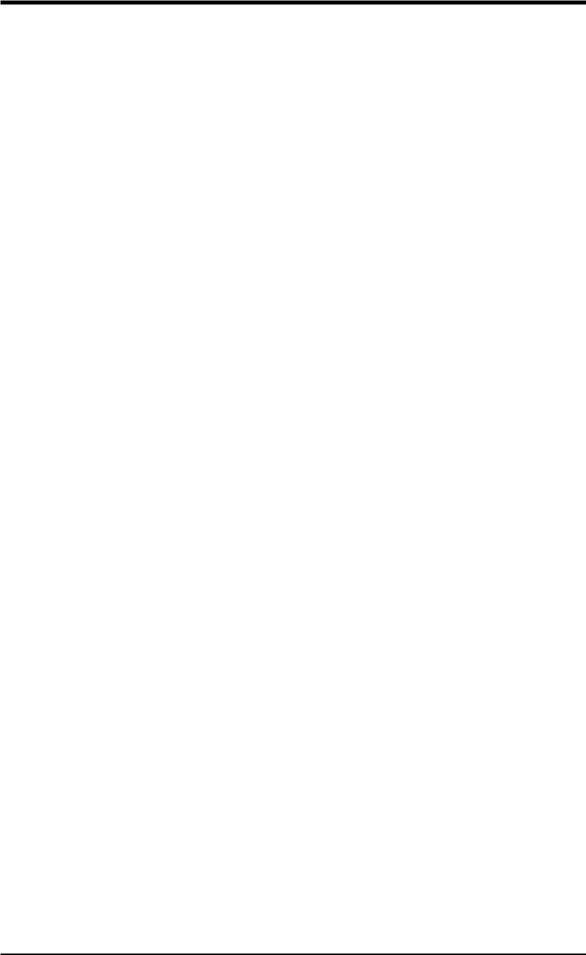
CONTENTS
1. Introduction .................................................................................... |
7 |
Highlights ......................................................................................... |
7 |
Available Models ............................................................................. |
7 |
ASUS AGP-V6800 Deluxe .................................................. |
7 |
ASUS AGP-V6800 (Pure) .................................................... |
7 |
ASUS AGP-V6600 Deluxe .................................................. |
7 |
ASUS AGP-V6600 (Pure) .................................................... |
7 |
ASUS AGP-V6600 MX ....................................................... |
7 |
Common Features ............................................................................ |
8 |
2. Hardware Installation ..................................................................... |
9 |
ASUS AGP-V6800 Deluxe Layout ................................................. |
9 |
ASUS AGP-V6800 (Pure) Layout ................................................. |
10 |
ASUS AGP-V6600 Deluxe Layout ............................................... |
11 |
ASUS AGP-V6600 (Pure) Layout ................................................. |
12 |
ASUS AGP-V6600 MX Layout .................................................... |
13 |
ASUS VR-100 Optional Upgrade Kit ........................................... |
14 |
Installation Procedures ................................................................... |
15 |
New Systems ............................................................................ |
15 |
Systems with Existing VGA Card ............................................ |
15 |
3. Software Setup ............................................................................... |
16 |
Operating System Requirements ................................................... |
16 |
Windows 98 .............................................................................. |
16 |
Driver Setup ................................................................................... |
17 |
Method 1: ASUS Quick Setup Program ................................... |
17 |
Method 2: Display Property Page ............................................ |
18 |
Method 3: Plug and Play .......................................................... |
19 |
Drivers ........................................................................................... |
20 |
Install Display Driver ............................................................... |
20 |
Install DirectX .......................................................................... |
21 |
Install GART Driver ................................................................. |
22 |
Install ASUS TWAIN Driver ................................................... |
25 |
Uninstall Display Driver .......................................................... |
26 |
Using the Autorun Screen ................................................... |
26 |
Using Windows 98 Control Panel ...................................... |
26 |
Run ASUS VGA Live Update .................................................. |
27 |
Utilities ........................................................................................... |
28 |
Install ASUS Live Utility ......................................................... |
28 |
Install Acrobat Reader .............................................................. |
29 |
Install SmartDoctor .................................................................. |
30 |
4 |
ASUS V6600/V6800 Series User’s Manual |
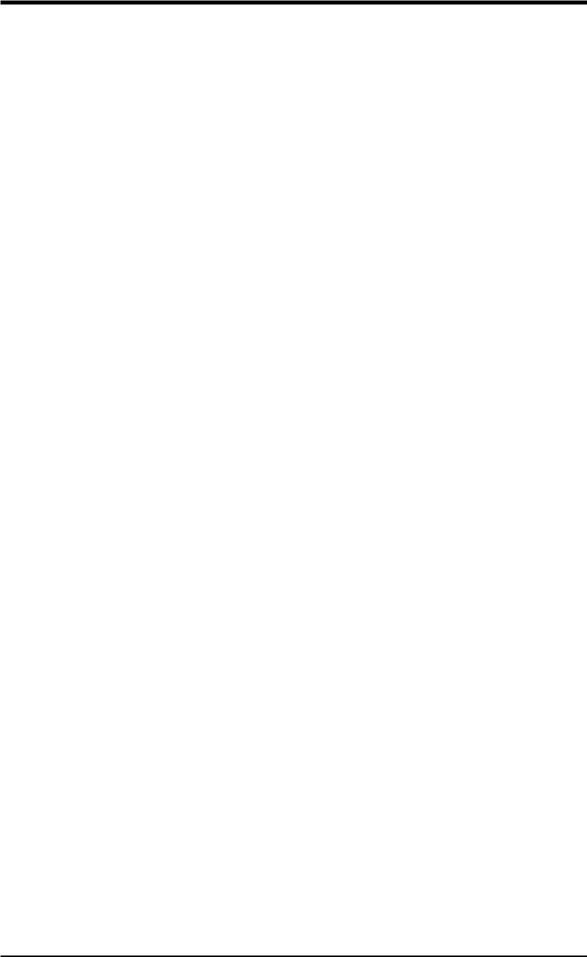
CONTENTS |
|
Install VideoSecurity ................................................................ |
31 |
Install ASUS Tweak Utility ...................................................... |
32 |
4. Software Reference ........................................................................ |
33 |
Using the Utilities .......................................................................... |
33 |
ASUS TWAIN Interface ......................................................... |
33 |
ASUS Live Utility .................................................................. |
35 |
ASUS SmartDoctor ................................................................ |
41 |
ASUS VideoSecurity .............................................................. |
44 |
ASUS Tweak Utility ............................................................... |
48 |
ASUS Control Panel ...................................................................... |
50 |
Refresh Rate ............................................................................. |
50 |
More Resolution ....................................................................... |
51 |
Information ............................................................................... |
51 |
Color ......................................................................................... |
52 |
Display ..................................................................................... |
55 |
Advanced .................................................................................. |
58 |
Direct3D VR ....................................................................... |
58 |
On Screen Display (ASUS OSD) ................................. |
59 |
Direct3D ............................................................................. |
60 |
OpenGL VR ........................................................................ |
63 |
On Screen Display (OpenGL OSD) .............................. |
64 |
OpenGL .............................................................................. |
64 |
Other ................................................................................... |
66 |
ASUS VR PictureViewer (optional) .............................................. |
68 |
Opening or Displaying a Stereoscopic or 3D File ................... |
68 |
Testing the 3D Glasses ............................................................. |
69 |
Changing the View ................................................................... |
69 |
ASUS StereoTV (optional) ............................................................ |
70 |
ASUS VR MoviePlayer ...................................................... |
70 |
Buttons and Functions .................................................. |
70 |
Install Windows NT 4.0 Display Driver ........................................ |
73 |
Installation Procedures ............................................................. |
73 |
5. Resolution Table ............................................................................. |
73 |
6. Troubleshooting ............................................................................. |
75 |
Description ..................................................................................... |
75 |
Recommended Action .................................................................... |
75 |
ASUS V6600/V6800 Series User’s Manual |
5 |

FCC & DOC COMPLIANCE
Federal Communications Commission Statement
This device complies with FCC Rules Part 15. Operation is subject to the following two conditions:
•This device may not cause harmful interference, and
•This device must accept any interference received, including interference that may cause undesired operation.
This equipment has been tested and found to comply with the limits for a Class B digital device, pursuant to Part 15 of the FCC Rules. These limits are designed to provide reasonable protection against harmful interference in a residential installation. This equipment generates, uses and can radiate radio frequency energy and, if not installed and used in accordance with manufacturer’s instructions, may cause harmful interference to radio communications. However, there is no guarantee that interference will not occur in a particular installation. If this equipment does cause harmful interference to radio or television reception, which can be determined by turning the equipment off and on, the user is encouraged to try to correct the interference by one or more of the following measures:
•Reorient or relocate the receiving antenna.
•Increase the separation between the equipment and receiver.
•Connect the equipment to an outlet on a circuit different from that to which the receiver is connected.
•Consult the dealer or an experienced radio/TV technician for help.
WARNING! The use of shielded cables for connection of the monitor to the graphics card is required to assure compliance with FCC regulations. Changes or modifications to this unit not expressly approved by the party responsible for compliance could void the user’s authority to operate this equipment.
Canadian Department of Communications Statement
This digital apparatus does not exceed the Class B limits for radio noise emissions from digital apparatus set out in the Radio Interference Regulations of the Canadian Department of Communications.
This Class B digital apparatus complies with Canadian ICES-003.
Cet appareil numérique de la classe B est conforme à la norme NMB-003 du Canada.
Macrovision Corporation Product Notice
This product incorporates copyright protection technology that is protected by method claims of certain U.S. patents and other intellectual property rights owned by Macrovision Corporation and other rights owners. Use of this copyright protection technology must be authorized by Macrovision Corporation, and is intended for home and other limited viewing uses only unless otherwise authorized by Macrovision Corporation. Reverse engineering or disassemby is prohibited.
6 |
ASUS V6600/V6800 Series User’s Manual |

1. Introduction
Thank you for purchasing an ASUS AGP-V6800/AGP-V6600 Graphics and Video Accelerator. With this purchase, you join an elite squadron of graphics enthusiasts.
Powered by the NVIDIA™ GeForce256™ graphics processing unit (GPU) and featuring DDR (Double Data Rate) memory for the V6800 Series, the ASUS AGP-V6800/ AGP-V6600 deliver not only cutting-edge graphics performance but also image fidelity regardless of the CPU (central processing unit) your computer system is using.
With the ASUS AGP-V6600/V6800, you will not only see but also experience dynamic, realistic 3D worlds and characters.
Highlights
•Powered by the World’s First Graphics Processing Unit (GPU)
•Built-in 32 MB Frame Buffer (V6800: DDR memory)
•4x4 Engine Integrated Transform and Lighting
NVIDIA™ GeForce256™
(V6800: NVIDIA GeForce256 DDR)
Provides more resolutions and color depths
Frees up CPU bandwidth
• |
256-bit QuadPipe™ Rendering |
Delivers industry’s fastest graphics |
|
|
performance |
• AGP 4X with Fast Writes |
Maximizes overall system performance |
|
• |
High Quality Video Acceleration |
Delivers the highest video quality |
• |
Optimized for DirectX® 7 and |
Ensures broad application support |
|
OpenGL® Features |
|
Available Models
ASUS AGP-V6800 Deluxe
•32MB DDR Frame Buffer
•VGA + Video-In + TV-Out + 3D Glasses (ASUS VR-100G Bundled Free!)
ASUS AGP-V6800 (Pure)
• 32MB DDR Frame Buffer / • VGA
ASUS AGP-V6600 Deluxe
•32MB Frame Buffer
•VGA + Video-In + TV-Out + 3D Glasses (ASUS VR-100G Bundled Free!)
ASUS AGP-V6600 (Pure)
•32MB Frame Buffer / • VGA
ASUS AGP-V6600 MX
• High Speed Frame Buffer / • VGA
I. Introduction
Features
ASUS V6600/V6800 Series User’s Manual |
7 |
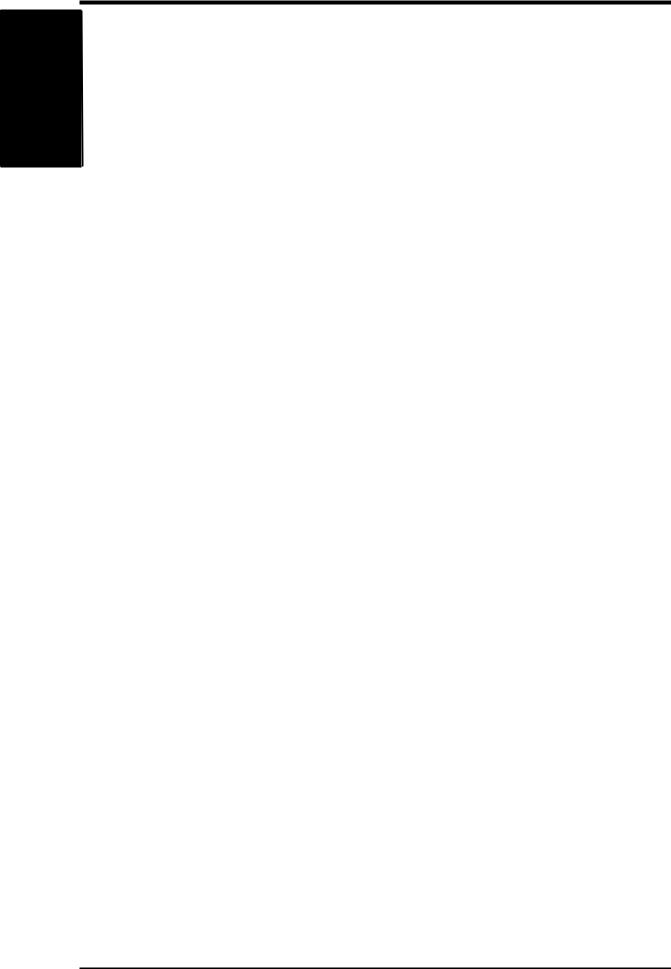
Features
.I
Introduction
1. Introduction
Common Features
•AGP 4X with Fast Writes
•Peak fill rate of 480 million bilinear filtered, multi-textured pixels and more than 3.8 gigatexels per second
•Up to 15 million triangles per second at peak rates
•Four 32-bit 3D rendering pipeline
•Four texture mapped, lit pixels per clock cycle
•Transform and Lighting (T&L) Engine
•Optimized for Direct3D acceleration with complete support for DirectX 7 features, such as multi-texturing, bump mapping, light maps, reflection maps, full scene anti-aliasing, trilinear and 8-tap anisotropic filtering (better than trilinear mipmapping)
•32-bit Z and stencil buffer
•Hardware acceleration for all Windows GDI operations
•Video acceleration for Direct Show and MPEG-1, MPEG-2, and Indeo
•Multiple video windows with hardware color space conversion and filtering (YUV 4:2:2 and 4:2:0)
•Video ports supports ITU-R 656, VESA DDC2B+ DPMS
•Integrated 350MHz RAMDAC supporting from 640x480 up to 2048x1536 in true color
•Motion compensation for MPEG-2 decoding
8 |
ASUS V6600/V6800 Series User’s Manual |
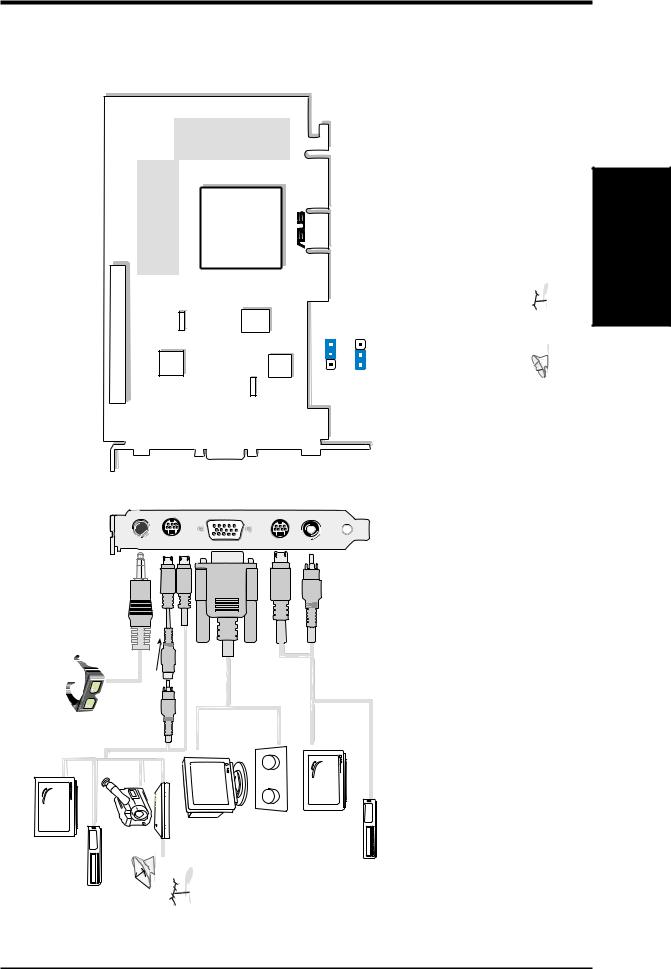
ASUS AGP-V6800 Deluxe Layout
32MB Frame Buffer
2. Hardware Installation
areusedforthirdpartyadd-onmodules, |
tuners. |
DDR:DoubleDataRate |
|
32MBFrameBuffer(DDR) |
NVIDIATM |
GeForce256TM |
DDRGPU |
(GraphicsProcessingUnit) |
ChipwithFan |
|
|
® |
Interface(VideoPort)Connector |
capturevideocardsortelevision |
VIPConnectorA |
Digital |
Video Decoder |
|
|
J1 |
BIOS |
Digital TVtoPC |
Encoder |
|
|
|
|
|
|
PWRFAN |
|
|
|
VGA |
|
|
|
|
TheVIP |
suchas |
|
|
|
|
|
|
|
|
|
|
|
|
|
VRGlasses Output |
|
CCD/camcorder input/Tuner/ TVBoxInput (7pin) |
VGAMonitor |
output(15pin) (standard) |
|
|
|
SVHS/TVoutput |
(7pin) |
composite/TV output(RCA) |
3DGlasses (ASUSVR-100G) |
StereoGlassesOutput |
|
VideoInput(ASUSVideo)7pinScompatible) |
S-VideotoCompositeCable |
Composite(RCA)Input |
||
|
|
ASUSTVBox |
|
|
|
CATV |
|
VGAOutput |
S-VideoOutput |
Composite(RCA)Output |


 Projector
Projector
Item Checklist
TVstandardforalldevices. |
cannotbeconnectedatthesametime. |
NOTES •Usethesame |
• and |
ASUSAGP-V6800GraphicsCard(PALorNTSC) ASUSVR-100G ThisUser’sManual |
ASUSV6600/V6800SeriesDrivers&UtilitiesInstallationCDDisc |
2. Installation
AGP-V6800 Deluxe
ASUS V6600/V6800 Series User’s Manual |
9 |
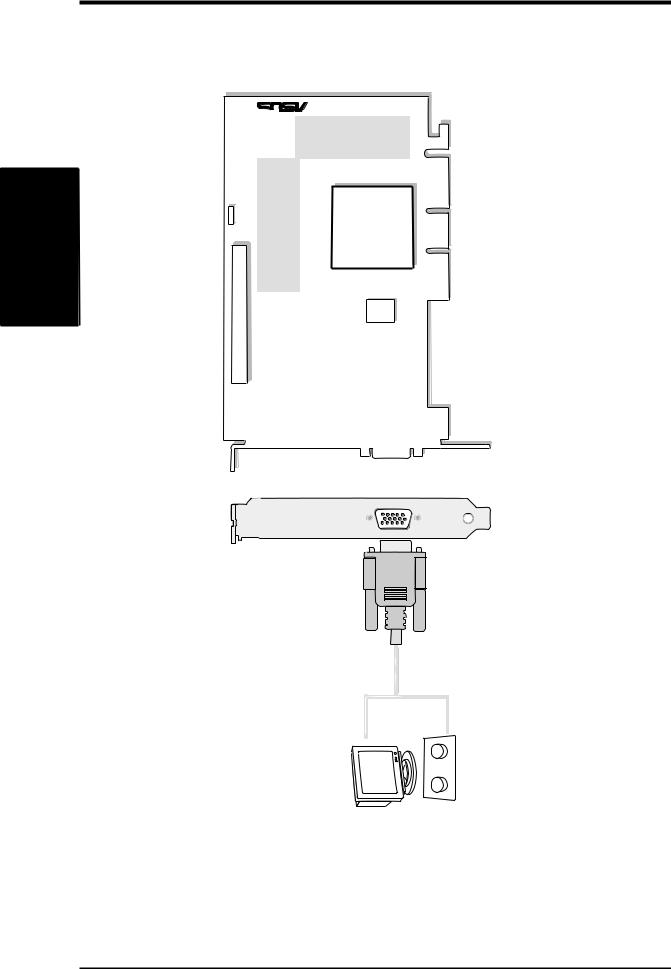
2. Hardware Installation
V6800-AGP (Pure)
.2 Installation
ASUS AGP-V6800 (Pure) Layout
32MB Frame Buffer
The VIP (Video Interface Port) Connector are used for third party add-on modules,
|
DDR:DoubleDataRate |
|
FAN PWR |
cardsortelevisiontuners. |
VIPConnectorA |
suchasvideocapture |
|

 ®
®
32MB Frame Buffer (DDR)
NVIDIATM |
GeForce256TM |
DDRGPU (GraphicsProcessingUnit) |
ChipwithFan |
|
|
VGA BIOS |
|
VGA Monitor output (standard)
VGA Output


 Projector
Projector
Item Checklist
ASUS V6600/V6800 Series Drivers & Utilities Installation CD Disc
This User’s Manual
ASUS AGP-V6800 Graphics Card
10 |
ASUS V6600/V6800 Series User’s Manual |

ASUS AGP-V6600 Deluxe Layout
32MB Frame Buffer
2. Hardware Installation
onmodules, |
|
|
Buffer |
|
|
|
|
|
|
|
|
|
areusedforthirdpartyadd- |
tuners. |
|
32MBFrame |
|
NVIDIATM |
GeForce256TM |
GPU |
(GraphicsProcessingUnit) |
ChipwithFan |
|
|
® |
Connector |
television |
|
|
|
|
|
|
|
|
|
|
|
TheVIP(VideoInterfacePort) |
suchasvideocapturecardsor |
VIPConnectorA |
FAN PWR |
|
|
|
VGA |
BIOS |
|
|
|
|
Digital Video |
Decoder |
|
|
J1 |
Digital PCtoTV |
Encoder |
|
|||||
|
|
VRGlasses Output |
CCD/camcorder |
input/Tuner/ TVBoxInput (7pin) |
VGAMonitor |
output(15pin) (standard) |
|
|
|
SVHS/TVoutput |
(7pin) |
composite/TV output(RCA) |
3DGlasses (ASUSVR-100G) |
StereoGlassesOutput |
|
VideoInput(ASUSVideo)7pinScompatible) |
S-VideotoCompositeCable |
Composite(RCA)Input |
||
|
|
ASUSTVBox |
|
|
|
CATV |
|
VGAOutput |
S-VideoOutput |
Composite(RCA)Output |


 Projector
Projector
Item Checklist
TVstandardforalldevices. |
cannotbeconnectedatthesametime. |
NOTES •Usethesame |
• and |
ASUSAGP-V6600GraphicsCard(PALorNTSC) ASUSVR-100G ThisUser’sManual |
ASUSV6600/V6800SeriesDrivers&UtilitiesInstallationCDDisc |
2. Installation
AGP-V6600 Deluxe
ASUS V6600/V6800 Series User’s Manual |
11 |

2. Hardware Installation
V6600-AGP (Pure)
.2 Installation

 ®
®
Layout(Pure) |
Buffer |
onmodules, |
orcardscapturevideoassuchtelevisiontuners. |
|
Buffer |
|
GeForce256TM |
VGA BIOS(GraphicsProcessingUnit) |
|
|
Port)Interface(VideoVIPTheConnectorareusedforthirdpartyadd- |
AConnectorVIP |
32MBFrame |
NVIDIATM |
ChipwithFan |
PWRFAN |
|||||
|
|
|
|
|
|
|
|
GUP |
|
|
AGP-V6600 |
32MBFrame |
|
|
|
|
|
|
|
VGAMonitor output (standard) |
|
ASUS |
|
|
|
|
|
|
|
|
|
VGAOutput |


 Projector
Projector
Item Checklist
Card |
|
&UtilitiesInstallationCDDisc |
ASUSAGP-V6600Graphics |
ThisUser’sManual |
ASUSV6600SeriesDrivers |
12 |
ASUS V6600/V6800 Series User’s Manual |
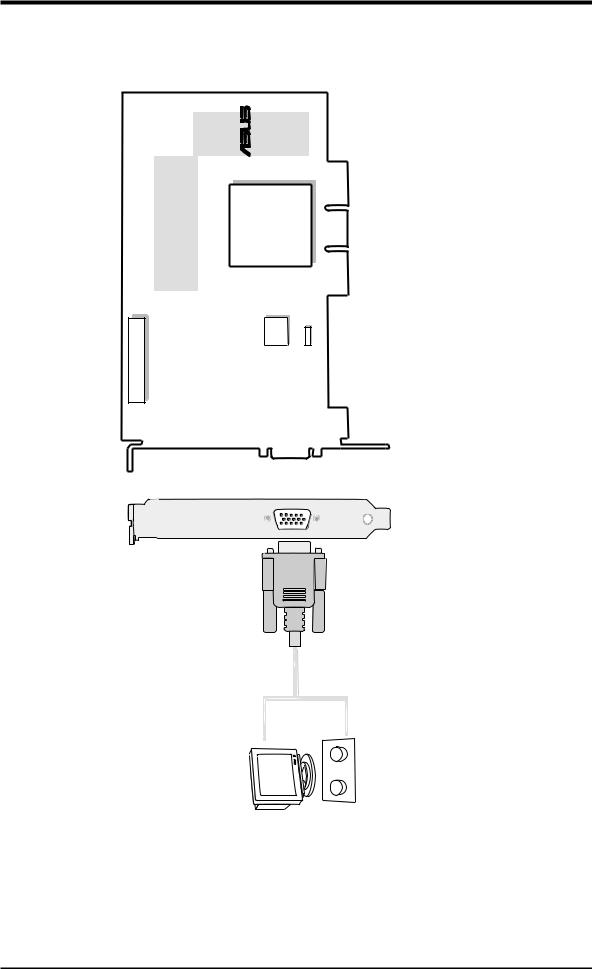
ASUS AGP-V6600 MX Layout
2. Hardware Installation
isusedforthirdpartyadd-onmodules, |
|
Buffer |
® |
|
|
|
|
tuners. |
HighSpeedFrame |
NVIDIATM |
GeForce256TM |
GPU |
(GraphicsProcessingUnit) |
ChipwithFan |
|
(VideoInterfacePort)Connector |
videocapturecardsortelevision |
VIPConnectorA |
|
|
VGA |
BIOS |
FAN PWR |
TheVIP |
suchas |
|
|
|
|
|
|
|
|
|
|
|
|
|
VGAMonitor output (standard) |
VGA Output


 Projector
Projector
2.Installation |
AGP-V6600MX |
|
|
ItemChecklist |
ASUSAGP-V6600MXGraphicsCard ThisUser’sManual ASUSV6600SeriesDrivers&UtilitiesInstallationCDDisc |
ASUS V6600/V6800 Series User’s Manual |
13 |
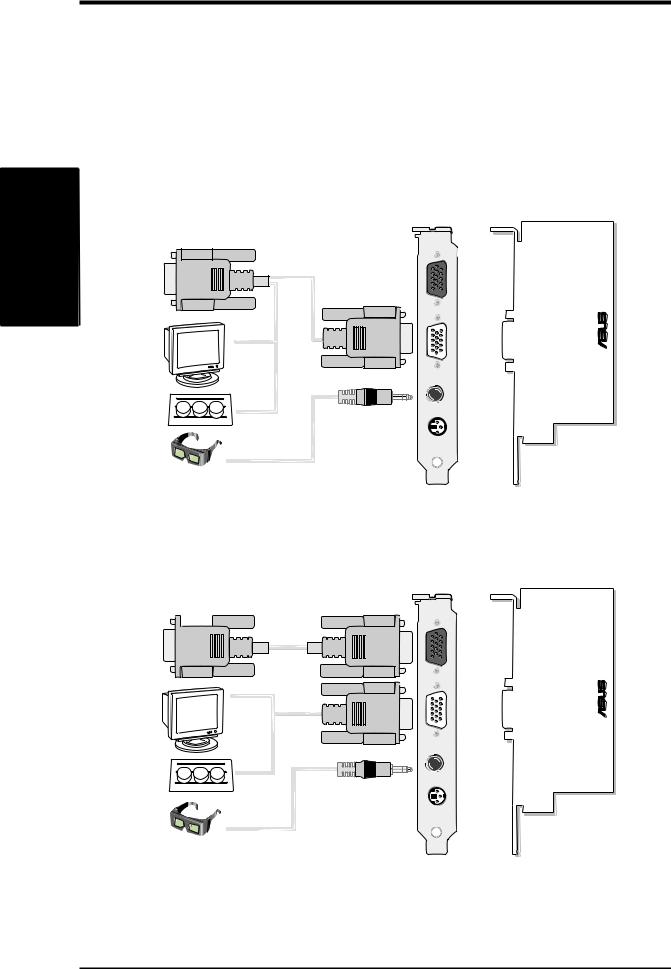
100-VR
.2 Installation
2. Hardware Installation
ASUS VR-100 Optional Upgrade Kit
The ASUS VR-100 Optional Upgrade Kit enables the ASUS VR-100G 3D Glasses to be used with Pure models of the V6600/V6800 Series cards. See your dealer for more information on the ASUS VR-100 Optional Upgrade Kit.
The monitor cable that came with your kit may be of the Y- or standard type. Connect your cable accordingly.
Y-Type Connection
To VGA Card’s Monitor Output
VGA Input
®
VGA Monitor output (15pin) (standard)
VGA Output
VR Glasses
Output
Stereo Glasses Output
Projector
(Reserved)
ASUS VR-100
3D Glasses
(ASUS VR-100G)
When using a Y-type cable, you do not need to connect the VGA Input of the VR-100 to your VGA card’s monitor output (see diagram above).
Standard Connection
To VGA Card’s Monitor Output |
VGA Input |
||
|
|
|
|
VGA Input
®
VGA Monitor output (15pin) (standard)
VGA Output
VR Glasses
Output
Projector |
Stereo Glasses Output |
(Reserved)
ASUS VR-100
3D Glasses
(ASUS VR-100G)
You must anchor the ASUS VR-100’s mounting bracket with a screw to a free expansion slot in your computer chassis.
14 |
ASUS V6600/V6800 Series User’s Manual |
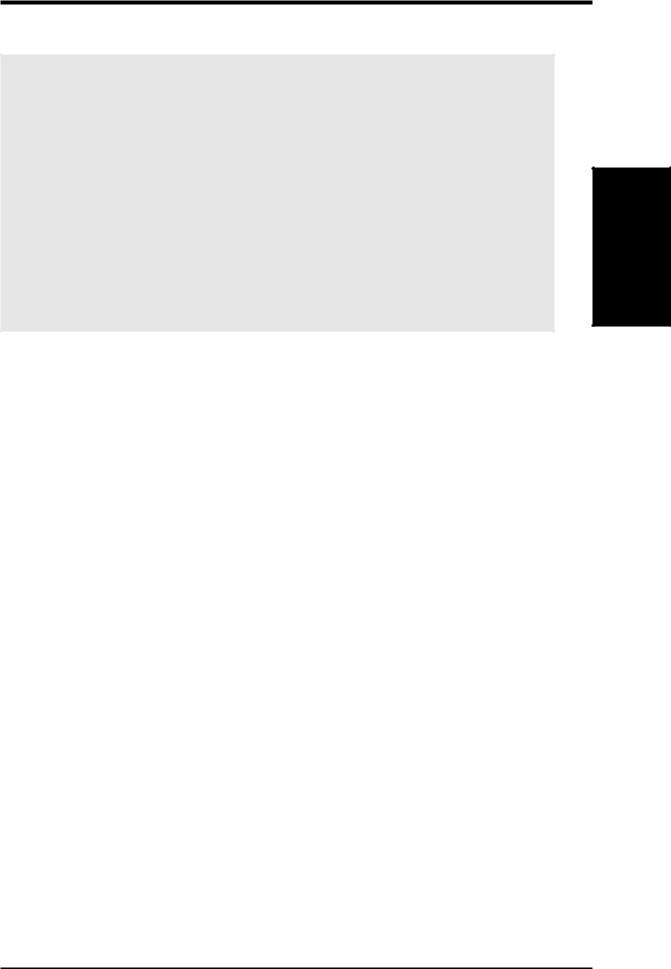
2. Hardware Installation
NOTE: This graphics card series can only be installed in motherboards with an AGP slot.
WARNING! Computer boards and components contain very delicate Integrated Circuit (IC) chips. To protect the computer board and other components against damage from static electricity, you must follow some precautions.
1.Make sure that you unplug your power supply when adding or removing expansion cards or other system components. Failure to do so may cause severe damage to both your motherboard and expansion cards.
2.Keep all components such as the host adapter in its antistatic bag until you are ready to install it.
3.Use a grounded wrist strap before handling computer components. If you do not have one, touch both of your hands to a safely grounded object or to a metal object, such as the power supply case. Hold components by the edges and try not to touch the IC chips, leads, or circuitry.
4.Place components on a grounded antistatic pad or on the bag that came with the component whenever the components are separated from the system.
Installation Procedures
New Systems
1.Unplug all electrical cords on your computer.
2.Remove the system unit cover.
3.Locate the AGP bus expansion slot. Make sure this slot is unobstructed.
4.Remove the corresponding expansion slot cover from the computer chassis.
5.Ground yourself to an antistatic mat or other grounded source .
6.Pick up the board (still in its sleeve) by grasping the edge bracket with one hand and then remove the plastic sleeve.
7.Position the card directly over the AGP slot and insert one end of the board in the slot first. Firmly but gently press the bus connector on the bottom of the card down into the slot. Be sure the metal contacts on the bottom of the host adapter are securely seated in the slot.
8.Anchor the board’s mounting bracket to the computer chassis using the screw from the slot cover that you set aside previously.
9.Replace the cover on the system unit.
10.Connect your analog monitor’s 15-pin VGA connector to the card and fasten the retaining screws (if any).
11.Connect other cables and devices if available -You are now ready to install the software drivers and utilities.
Systems with Existing VGA Card
1.Change your display driver to Standard VGA.
2.Shut down your computer and unplug all electrical cords.
3.Replace the existing VGA card with your graphics card.
4.Restart your computer.
5.Install the ASUS V6600/V6800 series display driver.
2. Installation
Procedures
ASUS V6600/V6800 Series User’s Manual |
15 |
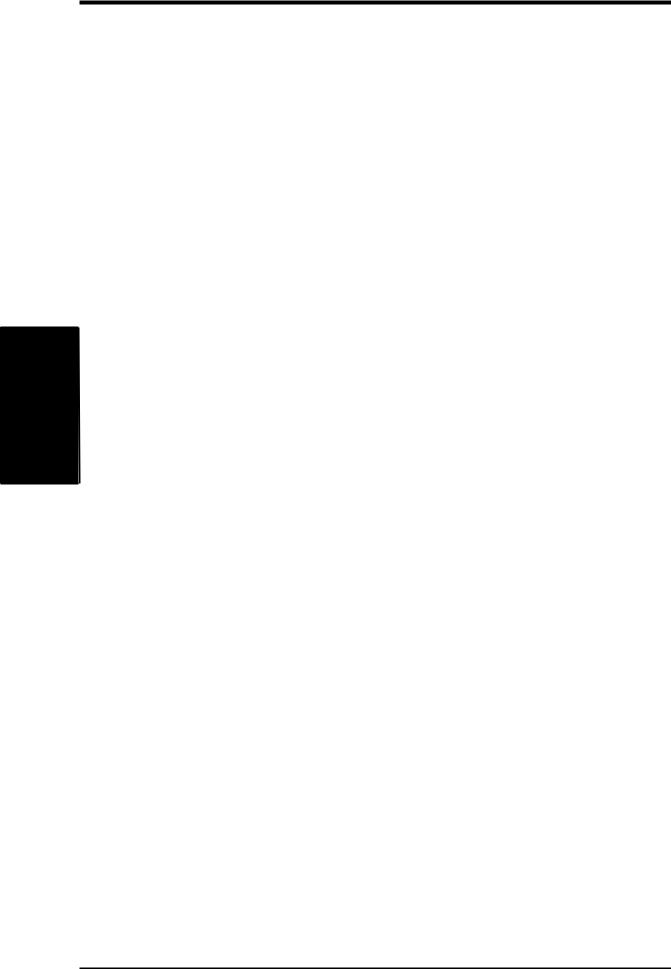
Requirements
.3 Setup Software
3. Software Setup
Operating System Requirements
NOTE: This graphics card requires a motherboard with an AGP slot.
Windows 98
Windows 98 supports full Direct3D and AGP features. If you are still using the beta version of Windows 98 and you want to fully take advantage the Direct3D and AGP features, you must upgrade your current Windows to the release version before installing the AGP display driver.
Windows 98 includes VGARTD for the major chipsets but it is recommended that you install VGARTD from the ASUS AGP-V6600/V6800 Series CD to make sure that you have the latest version of VGARTD (see 3. Software Setup | Install GART Driver).
NOTES
•VGARTD stands for Virtual Graphics Address Remapping Table Driver, which is necessary to use the DIME feature of AGP. DIME means Direct Memory Execute, which is accessed directly by most AGP chips (when VGARTD is installed) for complex texture-mapping operations.
•For other notes or release information, see the README files in the installation CD disc.
•This Manual assumes that your CD-ROM disc drive is drive D: and that Windows is in C:\WINDOWS. Replace either with the actual location, if necessary.
16 |
ASUS V6600/V6800 Series User’s Manual |

3. Software Setup
Driver Setup
You can use one of three methods to install the Windows 98 drivers for your ASUS AGP-V6600/V6800 series graphics card.
Method 2 and Method 3 will not install the appropriate AGP GART driver if your motherboard does not use the Intel AGPset. Installing the AGP GART driver will ensure that the AGPset’s AGP functions are available. Method 2 and Method 3 will not install also the DirectX runtime libraries. DirectX must be installed so that your video player can take advantage of hardware acceleration. See 3. Software Setup | Install GART Driver and 3. Software Setup | Install DirectX later in this manual for the setup steps.
NOTE: The screen displays in this manual may not reflect exactly the screen contents displayed on your screen (the V6600/6800 Series share similar interfaces; screen shots shown throughout this manual are those of the ASUS V6800 Series). The contents of the support CD are subject to change at any time without notice.
Method 1: ASUS Quick Setup Program
NOTE: See 3. Software Setup | Drivers | Install Display Driver for more information.
1.Start Windows.
2.Switch display to Windows’ Standard Display Adapter (VGA) mode and then restart Windows.
3.Insert the CD installation disc into your CD-ROM drive.
4.The ASUS Windows 98 Install Shell appears. Click Drivers and then click Install Display Driver on the Drivers dialog box.
5.Follow the onscreen instructions to complete the setup.
6.When Setup has finished installing all the necessary files on your computer, it will prompt you to restart your computer. Click Yes... and then Finish to restart your computer and to complete Setup.
3. Software Setup
Driver Installation
ASUS V6600/V6800 Series User’s Manual |
17 |

Installation Driver
Setup Software .3
3. Software Setup
Method 2: Display Property Page
1.Start Windows.
2.Switch display to Windows’ Standard Display Adapter (VGA) mode and then restart Windows.
3.Right-click the Windows desktop and click Properties.
4.Click the Settings tab and then click Advanced. The Standard Display Adapter (VGA) Properties dialog box appears.
5.Click Change on the Adapter tab. The Update Device Driver Wizard dialog box appears. Click Next, click Display a list of all the drivers... and then click Next.
6.Click Show all hardware and then click Have Disk....When the Install From Disk dialog box appears, type the location of the ASUS6600.INF file and then proceed to step 9. Otherwise, proceed to the next step.
7.Click Browse to search the CD-ROM drive. In the Drives box of the Open dialog box, select your CD-ROM drive and then click OK.
8.In the Folders box, double-click the WIN9x folder and then select ASUS6600.INF in the File name box.
9.Click OK. A list of video cards appears. Select your VGA card type for your operating system and then click OK.
10.The Update Driver Warning box appears. Click Yes to confirm the setting up of the ASUS enhanced display drivers and then follow the onscreen instructions to start the setup.
11.Setup will prompt you when it has finished installing all the necessary files on your computer. Click Finish to close Setup.
12.When you are returned to the Standard Display Adapter (VGA) Properties box, click Close. The Display Properties box appears. Click Close.
13.The system will prompt you to restart your computer. Click Yes to restart your computer and to complete Setup.
18 |
ASUS V6600/V6800 Series User’s Manual |

3. Software Setup
Method 3: Plug and Play
NOTE: Before proceeding with these steps, replace first your old VGA card with an ASUS AGP-V6600/V6800 series graphics card.
1.Start Windows.
2.When Windows detects your ASUS AGP-V6600/V6800 series graphics card, the New Hardware Found dialog box appears.
3.Click Driver from disk provided by hardware manufacturer.
4.When Setup prompts you for the location of the driver, type D:\WIN9x to direct Setup to the INF file and then click Finish to install the driver.
5.When Setup has finished installing all the necessary files on your computer, it will prompt you to restart your computer. Click Yes to restart your computer and to complete Setup.
3. Software Setup
Driver Installation
ASUS V6600/V6800 Series User’s Manual |
19 |
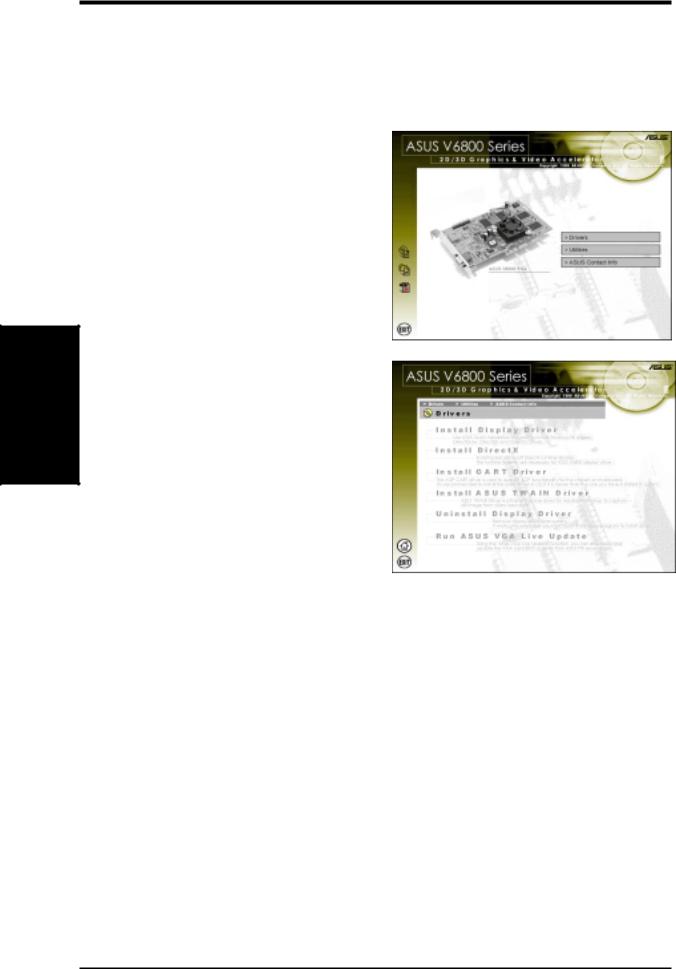
Display Install
Setup Software .3
3. Software Setup
Drivers
Install Display Driver
1.Insert the CD installation disc into your CD-ROM drive or double click the CD drive icon in My Computer to bring up the autorun screen or run Setup.exe in the root directory of your CD-ROM drive.
Click Drivers.
2.The Drivers box appears. Click Install Display Driver to install all the drivers and utilities into your computer. Setup will install the drivers in the following order: Display Driver (Direct3D and OpenGL Drivers), DirectX runtime libraries, and VGART driver. Just follow the onscreen instructions to complete the installation.
If you prefer to install the drivers individually, follow the steps on the following pages.
20 |
ASUS V6600/V6800 Series User’s Manual |
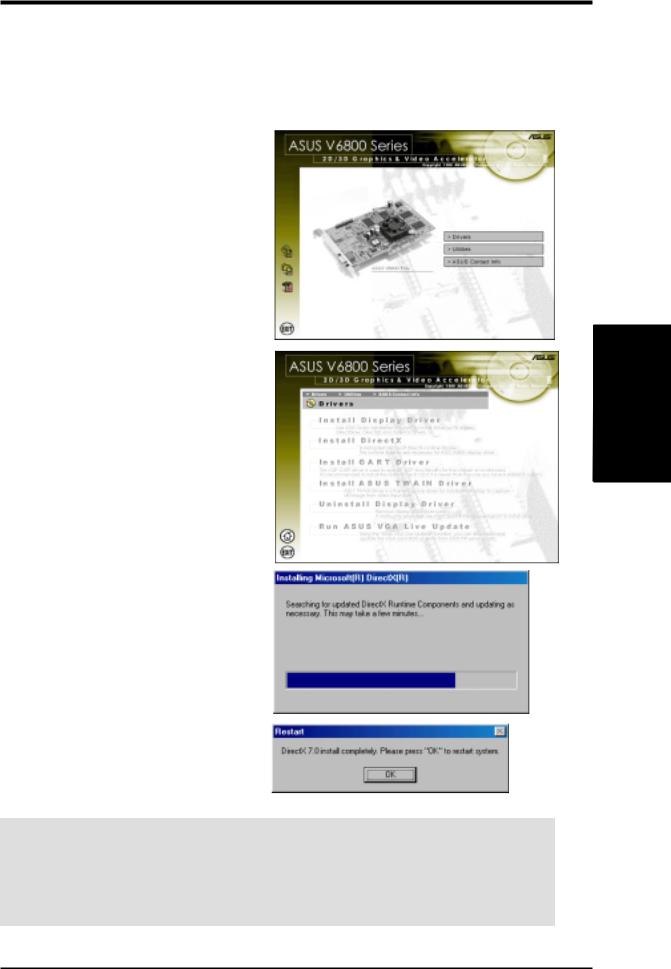
3. Software Setup
Install DirectX
Microsoft DirectX allows 3D hardware acceleration support in Windows 98. For Software MPEG support in Windows 98, you must first install Microsoft DirectX, and then an MPEG-compliant video player.
1.Insert the CD installation disc into your CD-ROM drive or double click the CD drive icon in My Computer to bring up the autorun screen or run Setup.exe in the root directory of your CD-ROM drive.
Click Drivers.
2.The Drivers box appears. Click Install DirectX to select the DirectX version you want to install.
3.The installation program will automatically install the DirectX 7 runtime libraries into your system.
4.Setup will prompt when it has finished copying all the files to your computer. Click OK to finish the installation.
WARNING! Some games written for older DirectX versions may not work properly under DirectX 7. Make sure that your applications or games support DirectX 7 before installing the DirectX 7 runtime libraries. DirectX 7 currently cannot be uninstalled by regular means, such as outlined in 3. Software Setup | Uninstall Display Driver.
3. Software Setup Install DirectX
ASUS V6600/V6800 Series User’s Manual |
21 |

Setup Software .3 GART Install
3. Software Setup
Install GART Driver
The AGP GART Driver is used to support AGP functionality for the chipset on your PC’s motherboard. It is recommended to install the GART driver if it is newer than the one you have installed in your system. The GART driver is only necessary for an AGP graphics card.
NOTE: Installation dialogs are slightly different for each chipset. Follow the onscreen instructions to finish the GART driver installation. The succeeding steps assume that you are installing for an Intel chipset.
1.Insert the CD installation disc into your CD-ROM drive or double click the CD drive icon in My Computer to bring up the autorun screen or run Setup.exe in the root directory of your CD-ROM drive.
Click Drivers.
2.The Drivers box appears. Click Install GART Driver to install AGP support for motherboards with Intel,AMD, VIA, SiS, or ALi chipsets.
3.The AGPVGARTD Driver Detection box appears with the chipset detected on your motherboard. Click OK to install the appropriate driver for your AGPset.
22 |
ASUS V6600/V6800 Series User’s Manual |

3.Software Setup
4.If you selected No..., on the previous screen before clicking OK, you will be presented with a selection of other drivers. Make your driver selection and click Install.
5.When the Welcome screen appears, click Next to continue.
6.Once the driver installation is finished, click Finish.
SoftwareSetup |
InstallGART |
3. |
|
ASUS V6600/V6800 Series User’s Manual |
23 |
