ASUS A7VE User Manual
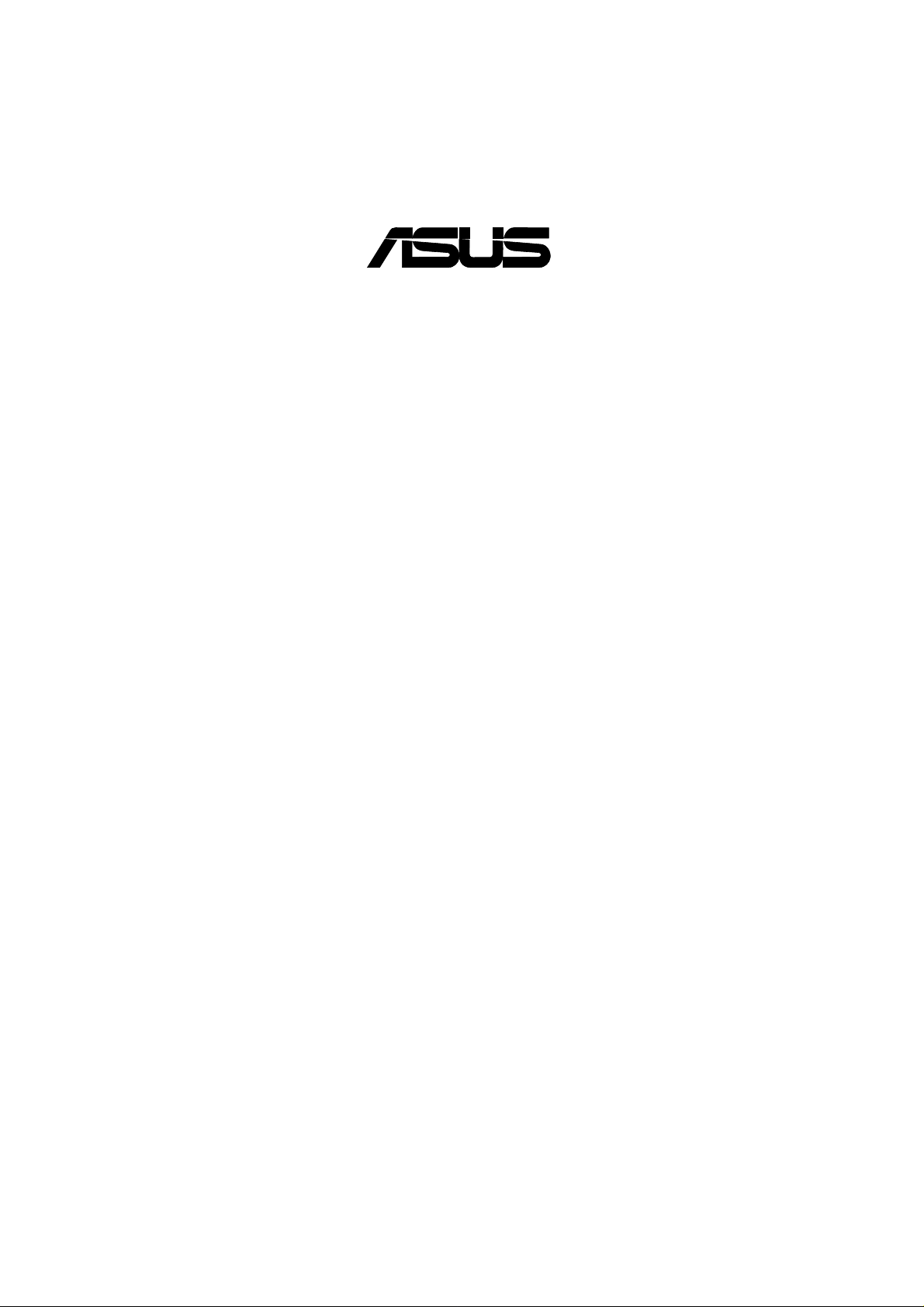
®
A7V-E
JumperFree™ PC133/VC133
200MHz FSB AGP 4X
Socket A Motherboard
USER’S MANUAL
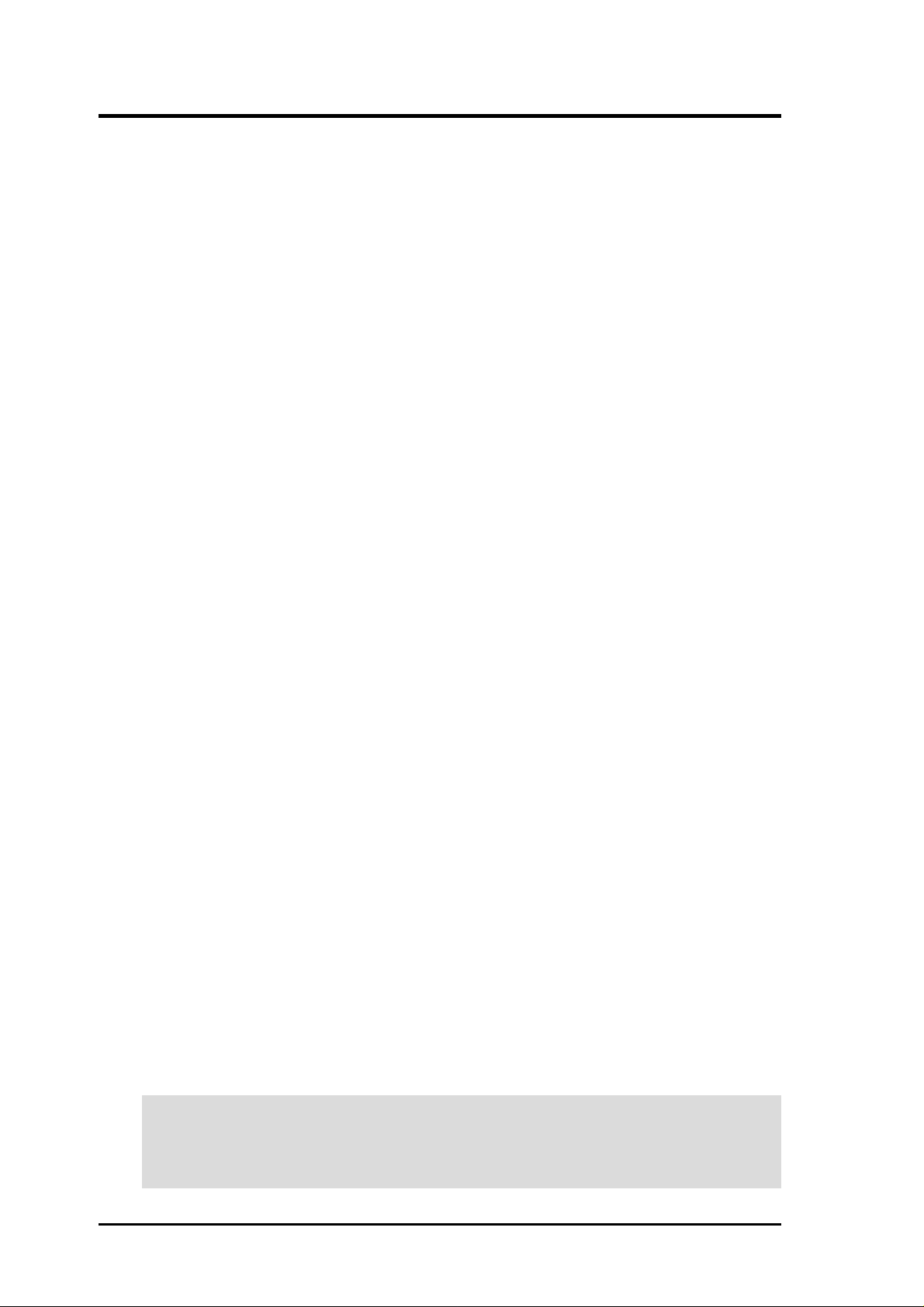
ASUS A7V-E User’s Manual
2
USER'S NOTICE
Product Name: ASUS A7V -E
Manual Revision: 1.01 E746
Release Date: March 2001
No part of this manual, including the products and software described in it, may be reproduced,
transmitted, transcribed, stored in a retrieval system, or translated into any language in any form
or by any means, except documentation kept by the purchaser for backup purposes, without the
express written permission of ASUSTeK COMPUTER INC. (“ASUS”).
ASUS PROVIDES THIS MANUAL “AS IS” WITHOUT WARRANTY OF ANY KIND, EI-
THER EXPRESS OR IMPLIED, INCLUDING BUT NOT LIMITED T O THE IMPLIED WAR-
RANTIES OR CONDITIONS OF MERCHANT ABILITY OR FITNESS FOR A PARTICULAR
PURPOSE. IN NO EVENT SHALL ASUS, ITS DIRECTORS, OFFICERS, EMPLOYEES OR
AGENTS BE LIABLE FOR ANY INDIRECT, SPECIAL, INCIDENTAL, OR CONSEQUEN-
TIAL DAMAGES (INCLUDING DAMAGES FOR LOSS OF PROFITS, LOSS OF BUSINESS,
LOSS OF USE OR DA TA, INTERRUPTION OF BUSINESS AND THE LIKE), EVEN IF ASUS
HAS BEEN ADVISED OF THE POSSIBILITY OF SUCH DAMAGES ARISING FROM ANY
DEFECT OR ERROR IN THIS MANUAL OR PRODUCT.
Product warranty or service will not be extended if: (1) the product is repaired, modified or al-
tered, unless such repair, modification of alteration is authorized in writing by ASUS; or (2) the
serial number of the product is defaced or missing.
Products and corporate names appearing in this manual may or may not be registered trademarks
or copyrights of their respective companies, and are used only for identification or explanation
and to the owners’ benefit, without intent to infringe.
• VIA and KT133 are trademarks of VIA Technologies, Inc.
• AMD, Athlon™ are trademarks of Advanced Micro Devices, Inc.
• Windows and MS-DOS are registered trademarks of Microsoft Corporation.
• Adobe and Acrobat are registered trademarks of Adobe Systems Incorporated.
• Trend and ChipAwayVirus are trademarks of Trend Micro, Inc.
• Other company and product names may be trademarks or registered trademarks of the respective
companies with which they are associated.
The product name and revision number are both printed on the product itself. Manual revisions
are released for each product design represented by the digit before and after the period of the
manual revision number . Manual updates are represented by the third digit in the manual revision
number.
For previous or updated manuals, BIOS, drivers, or product release information, contact ASUS at
http://www.asus.com.tw or through any of the means indicated on the following page.
SPECIFICA TIONS AND INFORMA TION CONTAINED IN THIS MANUAL ARE FURNISHED
FOR INFORMA TIONAL USE ONL Y, AND ARE SUBJECT TO CHANGE A T ANY TIME WITH-
OUT NOTICE, AND SHOULD NOT BE CONSTRUED AS A COMMITMENT BY ASUS. ASUS
ASSUMES NO RESPONSIBILITY OR LIABILITY FOR ANY ERRORS OR INACCURA-
CIES THAT MAY APPEAR IN THIS MANUAL, INCLUDING THE PRODUCTS AND SOFT-
WARE DESCRIBED IN IT.
Copyright © 2001 ASUSTeK COMPUTER INC. All Rights Reserved.
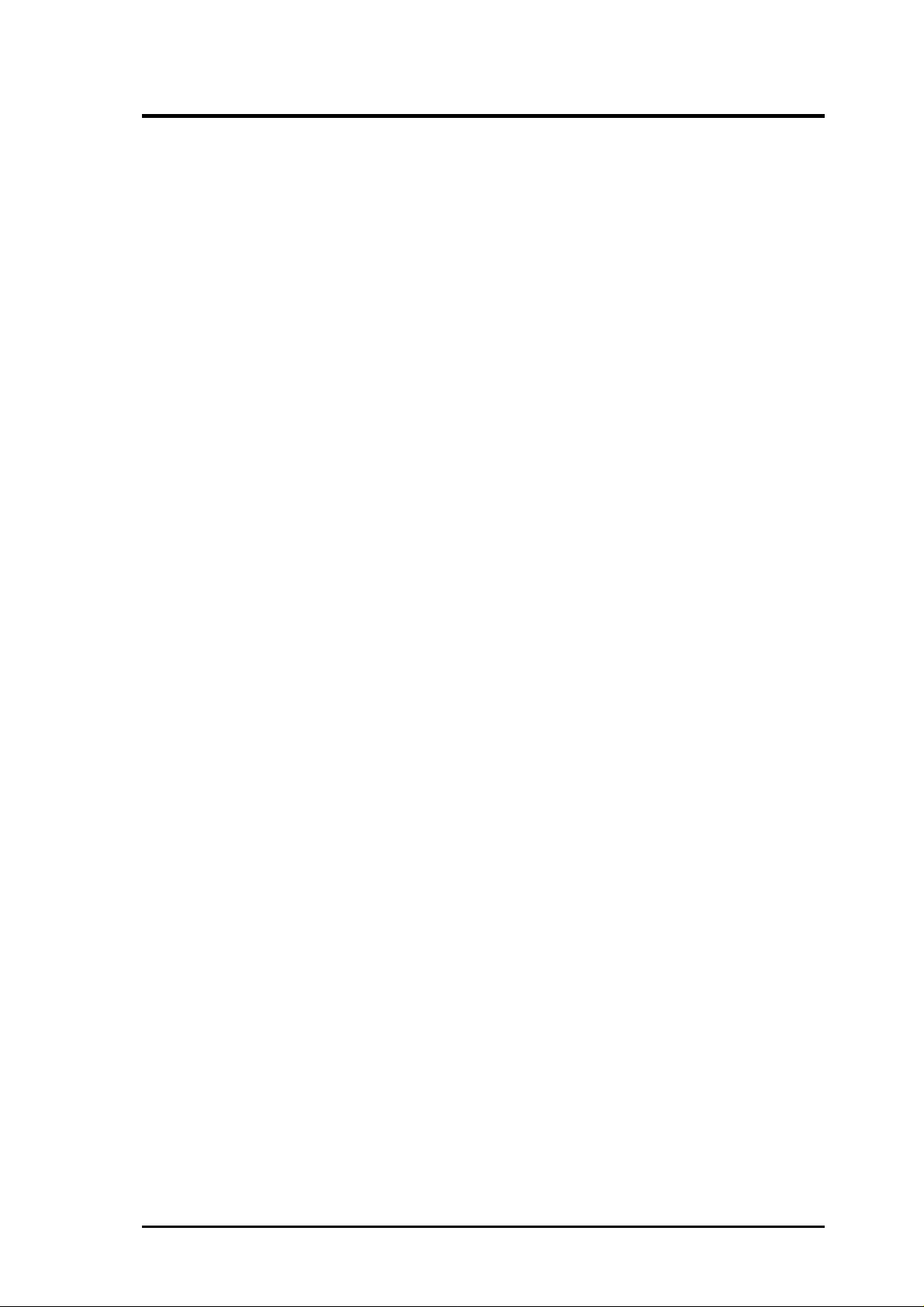
ASUS A7V-E User’s Manual 3
ASUS CONTACT INFORMATION
ASUSTeK COMPUTER INC. (Asia-Pacific)
Marketing
Address: 150 Li-Te Road, Peitou, Taipei, Taiwan 112
Telephone: +886-2-2894-3447
Fax: +886-2-2894-3449
Email: info@asus.com.tw
Technical Support
MB/Others (Tel): +886-2-2890-7121 (English)
Notebook (Tel): +886-2-2890-7122 (English)
Desktop/Server (Tel):+886-2-2890-7123 (English)
Fax: +886-2-2893-7775
Email: tsd@asus.com.tw
WWW: www.asus.com.tw
FTP: ftp.asus.com.tw/pub/ASUS
ASUS COMPUTER INTERNATIONAL (America)
Marketing
Address: 6737 Mowry Avenue, Mowry Business Center, Building 2
Newark, CA 94560, USA
Fax: +1-510-608-4555
Email: tmd1@asus.com
Technical Support
Fax: +1-510-608-4555
Email: tsd@asus.com
WWW: www.asus.com
FTP: ftp.asus.com/Pub/ASUS
ASUS COMPUTER GmbH (Europe)
Marketing
Address: Harkortstr. 25, 40880 Ratingen, BRD, Germany
Fax: +49-2102-442066
Email: sales@asuscom.de (for marketing requests only)
Technical Support
Hotline: MB/Others: +49-2102-9599-0 Notebook: +49-2102-9599-10
Fax: +49-2102-9599-11
Support (Email): www.asuscom.de/de/support (for online support)
WWW: www.asuscom.de
FTP: ftp.asuscom.de/pub/ASUSCOM
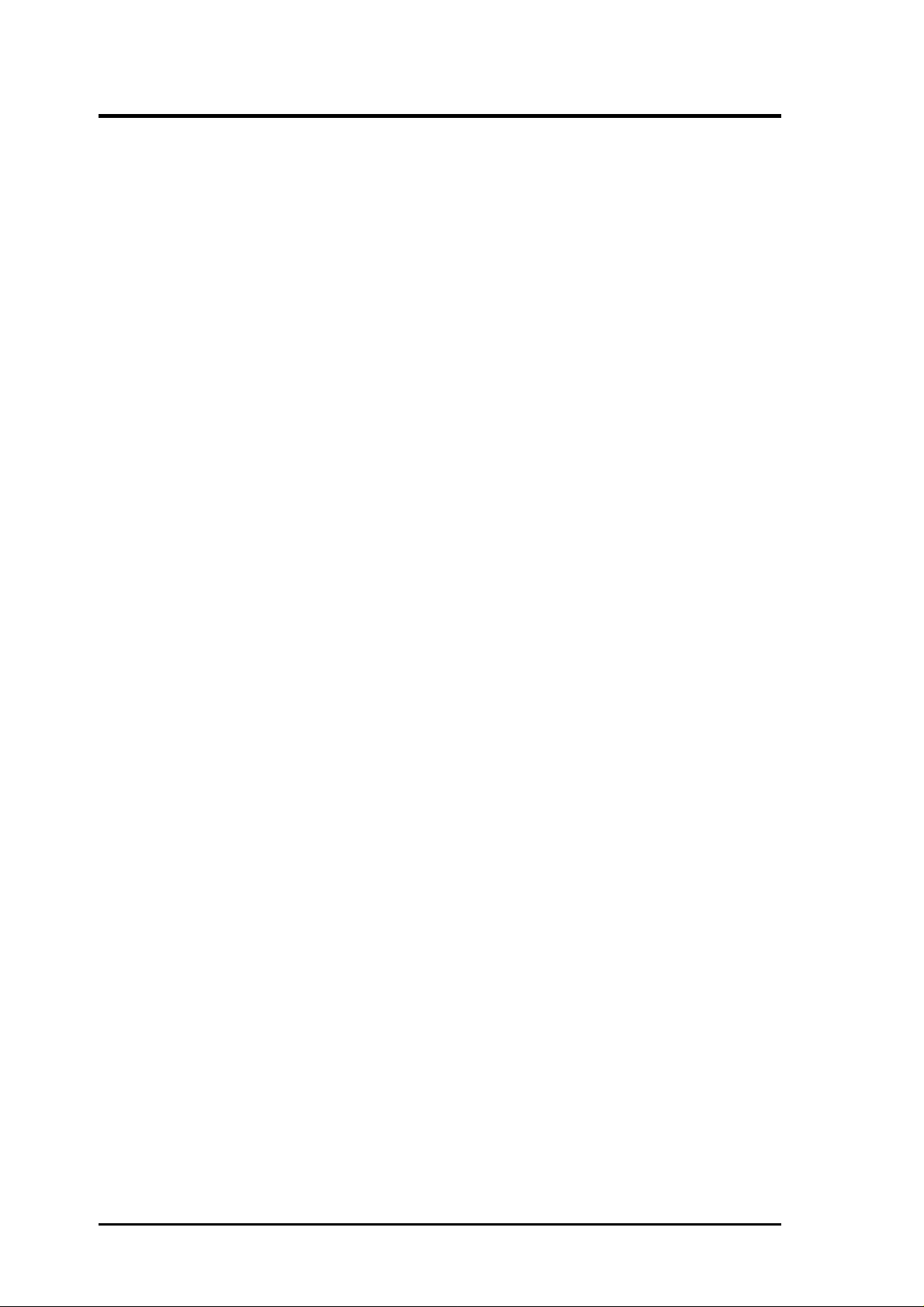
ASUS A7V-E User’s Manual
4
CONTENTS
1. INTRODUCTION 7
1.1 How This Manual Is Organized................................................. 7
1.2 Item Checklist ............................................................................ 7
2. FEATURES 8
2.1 The ASUS A7V -E ...................................................................... 8
2.1.1 Specifications.................................................................. 8
2.1.2 Special Features ............................................................ 10
2.1.3 Optional Components ................................................... 10
2.1.4 Performance Features.................................................... 10
2.1.5 Intelligence.................................................................... 11
2.2 Motherboard Components ....................................................... 12
2.2.1 Component Locations ................................................... 13
3. HARDWARE SETUP 14
3.1 Motherboard Layout ................................................................ 14
3.2 Layout Contents ....................................................................... 15
3.3 Hardware Setup Procedure ...................................................... 16
3.4 Motherboard Settings............................................................... 16
3.5 System Memory (DIMM) ........................................................ 20
3.5.1 General DIMM Notes ................................................... 20
3.5.2 Memory Installation...................................................... 21
3.6 Central Processing Unit (CPU)................................................ 23
3.7 Expansion Cards ...................................................................... 24
3.7.1 Expansion Card Installation Procedure......................... 24
3.7.2 Assigning IRQs for Expansion Cards ........................... 25
3.7.3 Accelerated Graphics Port (AGP)................................. 26
3.8 External Connectors................................................................. 27
3.9 Starting Up the First Time ....................................................... 39
4. BIOS SETUP 41
4.1 Managing and Updating Your BIOS........................................ 41
4.1.1 Upon First Use of the Computer System ...................... 41
4.1.2 Updating BIOS Procedures........................................... 42
4.2 BIOS Setup Program ............................................................... 44
4.2.1 BIOS Menu Bar ............................................................ 45
4.2.2 Legend Bar.................................................................... 45
4.3 Main Menu............................................................................... 47
4.3.1 Primary & Secondary Master/Slave.............................. 48
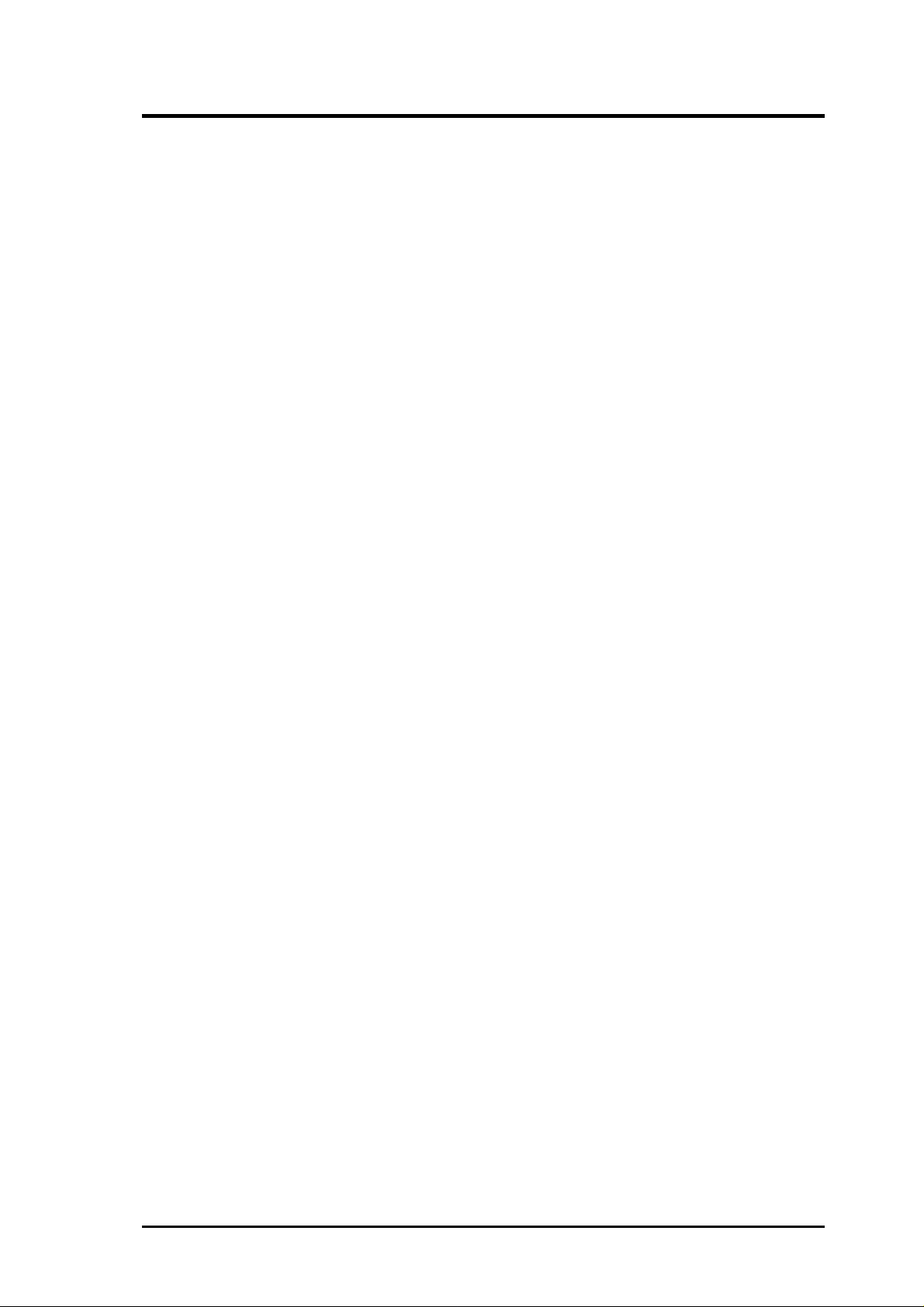
ASUS A7V-E User’s Manual 5
CONTENTS
4.3.2 Keyboard Features ........................................................ 51
4.4 Advanced Menu ....................................................................... 53
4.4.1 Chip Configuration ....................................................... 56
4.4.2 I/O Device Configuration ............................................. 59
4.4.3 PCI Configuration ......................................................... 62
4.4.4 Shadow Configuration .................................................... 66
4.5 Power Menu ............................................................................. 67
4.5.1 Power Up Control ......................................................... 69
4.5.2 Hardware Monitor......................................................... 70
4.6 Boot Menu ............................................................................... 71
4.7 Exit Menu ................................................................................ 73
5. SOFTWARE SETUP 75
5.1 Install Operating System.......................................................... 75
5.2 Start Windows.......................................................................... 75
5.3 A7V-E Series Motherboard Support CD ................................. 76
6. SOFTWARE REFERENCE 79
6.1 ASUS PC Probe ....................................................................... 79
6.3 CyberLink PowerDVD ............................................................ 84
6.2 CyberLink PowerPlayer SE ..................................................... 85
6.4 CyberLink VideoLive Mail...................................................... 86
7. APPENDIX 89
7.1 PCI-L101 Fast Ethernet Card .................................................. 89
7.2 Glossary ................................................................................... 91
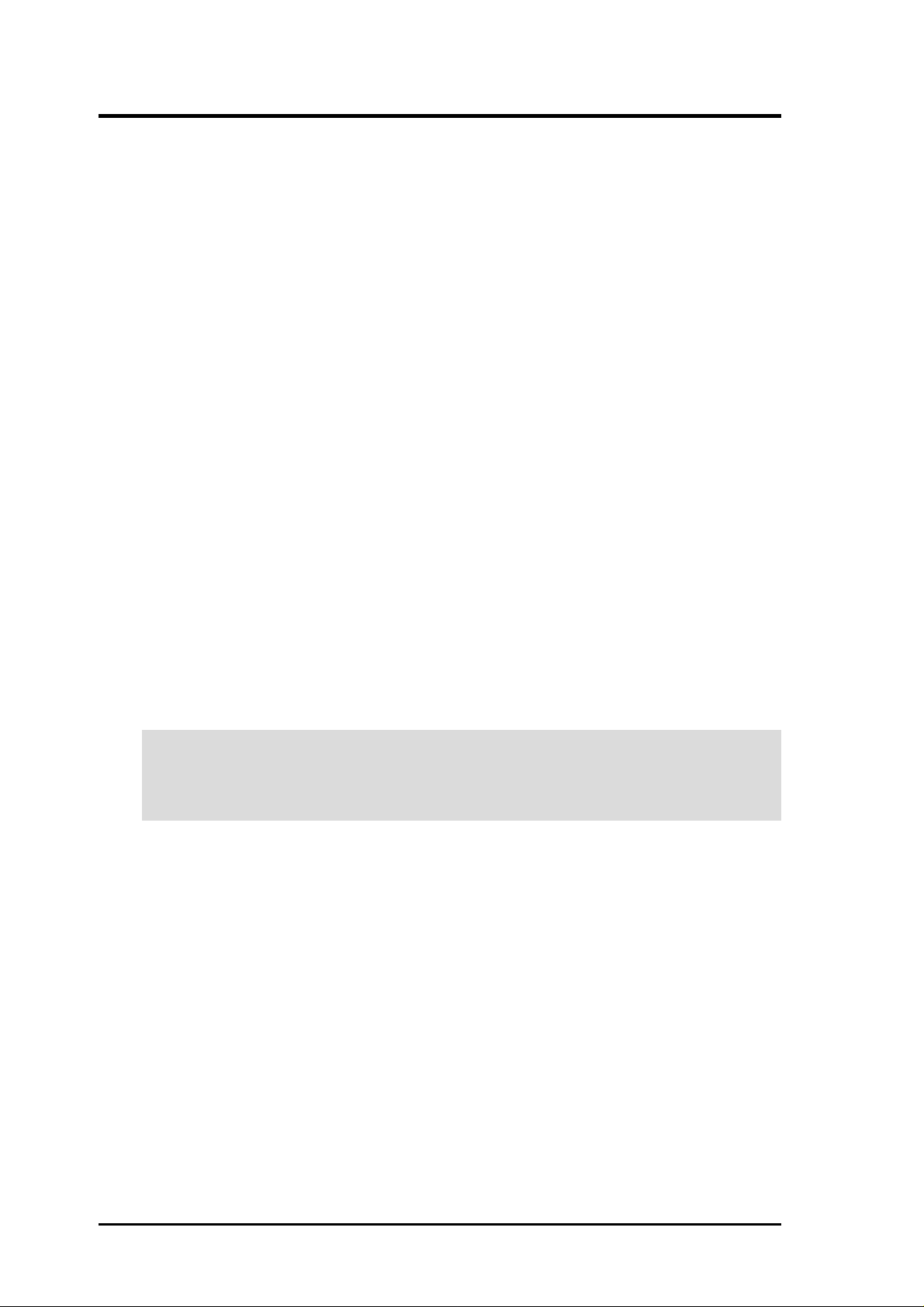
ASUS A7V-E User’s Manual
6
FCC & DOC COMPLIANCE
Federal Communications Commission Statement
This device complies with FCC Rules Part 15. Operation is subject to the following
two conditions:
• This device may not cause harmful interference, and
• This device must accept any interference received, including interference that
may cause undesired operation.
This equipment has been tested and found to comply with the limits for a Class B
digital device, pursuant to Part 15 of the FCC Rules. These limits are designed to
provide reasonable protection against harmful interference in a residential installa-
tion. This equipment generates, uses and can radiate radio frequency energy and, if
not installed and used in accordance with manufacturer's instructions, may cause
harmful interference to radio communications. However, there is no guarantee that
interference will not occur in a particular installation. If this equipment does cause
harmful interference to radio or television reception, which can be determined by
turning the equipment off and on, the user is encouraged to try to correct the interfer-
ence by one or more of the following measures:
• Re-orient or relocate the receiving antenna.
• Increase the separation between the equipment and receiver.
• Connect the equipment to an outlet on a circuit different from that to which the
receiver is connected.
• Consult the dealer or an experienced radio/TV technician for help.
WARNING! Any changes or modifications to this product not expressly ap-
proved by the manufacturer could void any assurances of safety or performance
and could result in violation of Part 15 of the FCC Rules.
Reprinted from the Code of Federal Regulations #47, part 15.193, 1993. Washington DC: Office of the
Federal Register, National Archives and Records Administration, U.S. Government Printing Office.
Canadian Department of Communications Statement
This digital apparatus does not exceed the Class B limits for radio noise emissions
from digital apparatus set out in the Radio Interference Regulations of the Canadian
Department of Communications.
This Class B digital apparatus complies with Canadian ICES-003.
Cet appareil numérique de la classe B est conforme à la norme NMB-003 du Canada.
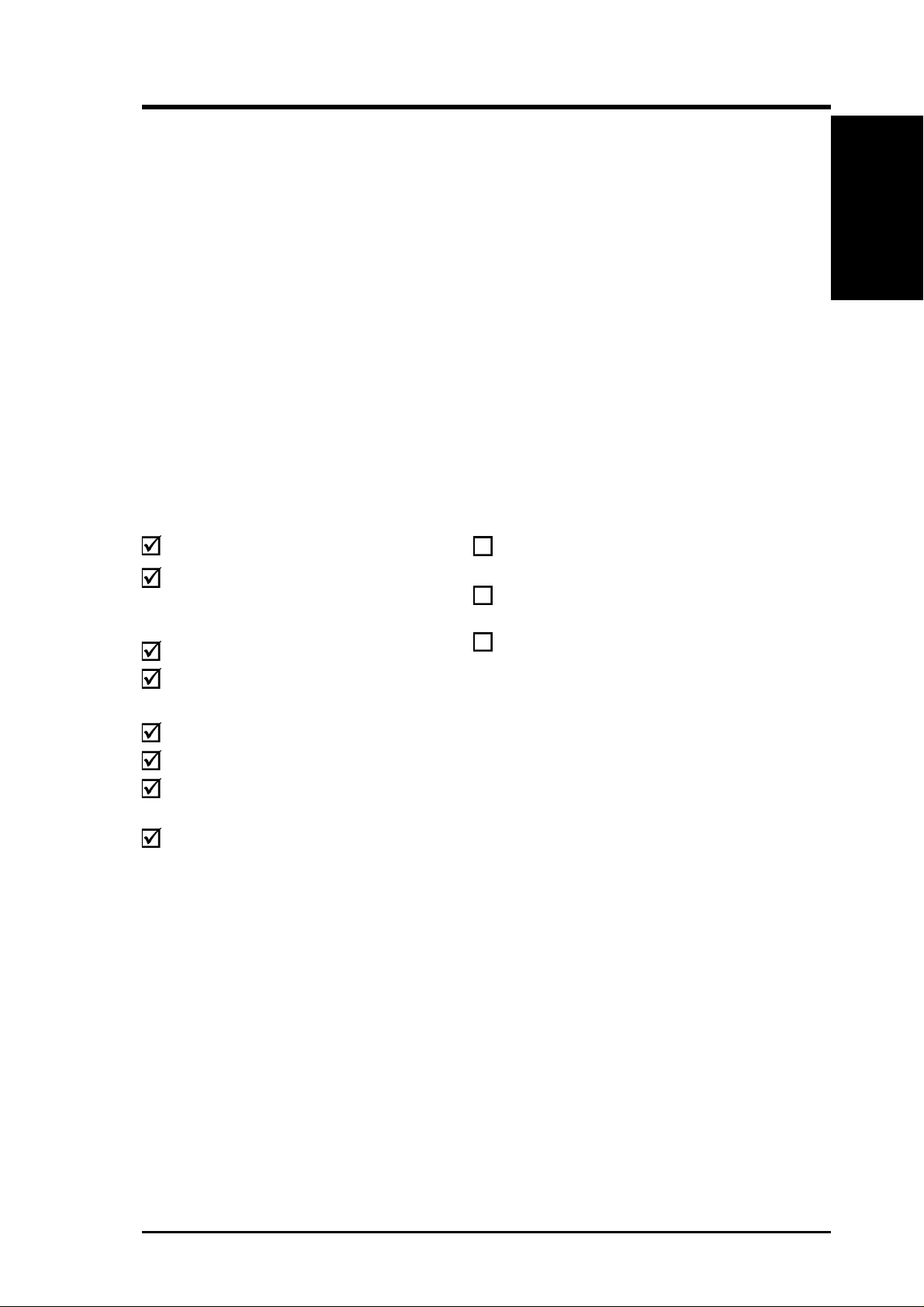
ASUS A7V -E User’s Manual 7
1.1 How This Manual Is Organized
This manual is divided into the following sections:
1. INTRODUCTION Manual information and checklist
2. FEATURES Production information and specifications
3. HARDWARE SETUP Intructions on setting up the motherboard.
4. BIOS SETUP Intructions on setting up the BIOS
5. SOFTWARE SETUP Intructions on setting up the included software
6. SOFTWARE REFERENCE Reference material for the included software
7. APPENDIX Optional items and general reference
1.2 Item Checklist
Check that your package is complete. If you discover damaged or missing items,
contact your retailer.
1. INTRODUCTION
1. INTRODUCTION
Manual / Checklist
Package Contents
(1) ASUS Motherboard
(1) 40-pin 80-conductor ribbon
cable for internal UltraDMA/66
or UltraDMA/33 devices
(1) ATA/33 IDE ribbon cable
(1) Ribbon cable for one 5.25” and
two 3.5” floppy disk drives
(1) ASUS 2-port USB Connector Set
(1) Bag of spare jumper caps
(1) ASUS Support CD with drivers
and utilities
(1) This Motherboard User’s
Manual
Optional Items
ASUS CIDB chassis intrusion detec-
tion module
ASUS IrDA-compliant infrared
module
ASUS PCI-L101 W ake-On-LAN 10/
100 Ethernet Card

8
ASUS A7V -E User’s Manual
2.1 The ASUS A7V -E
The ASUS A7V-E motherboard is carefully designed for the demanding PC user
who wants advanced features processed by the fastest processors.
2.1.1 Specifications
• AMD Athlon™/Duron™ Processor Support: Supports Socket A-based AMD
Athlon™/Duron™ processors.
• North Bridge System Chipset: Features the VIA VT8363 (VIA Apollo KT133)
system controller with support for a 200MHz Front Side Bus (FSB); up to 1GB
of PC133/PC100 SDRAM / VC 133 V irtual Channel Memory (VCM) SDRAM;
complies with AGP 2.0 specifications for 4X, 2X, and 1X AGP modes; and PCI
2.2. bus interface with support for 6 PCI masters. It is optimized to deliver en-
hanced AMD Athlon™/Duron™ processor system performance.
• “Super South” South Bridge System PCIset: VIA VT82C686B PCIset with
PCI Super-I/O Integrated Peripheral Controller (PSIPC) with support for
UltraDMA/100, which allows burst mode data transfer rates of up to 100MB/sec;
AC97 audio; USB controller with root hub and four function ports.
• PC133 SDRAM / VC133 VCM Support: Equipped with two Dual Inline Memory
Module (DIMM) sockets to support Intel PC133/PC100-compliant (8, 16, 32, 64,
128, 256, or 512MB) or NEC’s VC133-compliant V irtual Channel (VC) SDRAM
up to 1GB. VC SDRAM is a new DRAM core architecture that dramatically im-
proves the memory system’s ability to service, among others, high multimedia
requirements.
• Stepless Frequency Selection: Allows CPU external (FSB) frequency settings
to be raised or lowered in MHz increments.
• JumperFree™ Mode: Allows processor settings and easy overclocking of fre-
quency and Vcore voltage all through BIOS setup when JumperFree™ mode is
enabled. Easy-to-use DIP switches instead of jumpers are included to allow
manual adjustment of the processor’s external frequency.
• AGP Slot: Supports AGP cards for high performance, component level inter-
connection targeted at 3D graphical applications supporting 133MHz 4X mode.
• UltraDMA/100/66 Support: Comes with an onboard PCI Bus Master IDE
controller with two connectors that support four ATA devices on two channels.
Supports UltraDMA/100, UltraDMA/66, UltraDMA/33, PIO Modes 3 & 4
and Bus Master IDE DMA Mode 2, and Enhanced IDE devices, such as DVD-
ROM, CD-ROM, CD-R/RW, LS-120, and Tape Backup drives.
• Wake-On-LAN Connector: Supports Wake-On-LAN activity through an op-
tional onboard Realtek Fast Ethernet Controller or an optional ASUS PCI-L101
10/100 Fast Ethernet PCI card (see 7. Appendix).
2. FEATURES
Specifications
2. FEATURES

ASUS A7V -E User’s Manual 9
2. FEATURES
2. FEATURES
Specifications
• Wake-On-Ring Connector: Supports Wake-On-Ring activity through a PCI
modem card that supports a WOR connector.
• USB: Supports up to 4 USB ports, two on the back panel and two midboard, for
more peripheral connectivity options.
• PC Health Monitoring: Provides an easy way to examine and manage system
status information, such as CPU and systerm voltages, temperatures, and fan
status through the onboard hardware monitoring and the bundled ASUS PC Probe.
• SMBus: Features the System Management Bus interface, which is used to physi-
cally transport commands and information between SMBus devices.
• PCI Expansion Slots: Provides six 32-bit PCI (Rev . 2.2) expansion slots, which
can support Bus Master PCI cards, such as SCSI or LAN cards (PCI supports up
to 133MB/s maximum throughput).
• Super Multi-I/O: Provides two high-speed UART compatible serial ports and
one parallel port with EPP and ECP capabilities.
• Enhanced ACPI & Anti-Boot Virus Protection: Programmable BIOS (Flash
EEPROM), offering enhanced ACPI for W indows 98 compatibility , built-in firm-
ware-based virus protection, and autodetection of most devices for virtually au-
tomatic setup.
• Concurrent PCI: Concurrent PCI allows multiple PCI transfers from PCI mas-
ter busses to the memory and processor.
• Smart BIOS: 2Mb firmware provides Vcore and CPU/SDRAM frequency ad-
justments, boot block write protection, and HD/SCSI/MO/ZIP/CD/Floppy boot
selection.
• Integrated Infrared (IrDA) Support: Integrated IR supports an optional re-
mote control package for wireless interfacing with external peripherals, per-
sonal gadgets, or an optional remote controller.
• Desktop Management Interface (DMI): Supports DMI through BIOS, which
allows hardware to communicate within a standard protocol creating a higher
level of compatibility. (Requires DMI-enabled components.)
• Color-coded Connectors: To enhance user accessibility to system components and
to meet PC 99 compliancy, major connectors in this motherboard are color-coded.
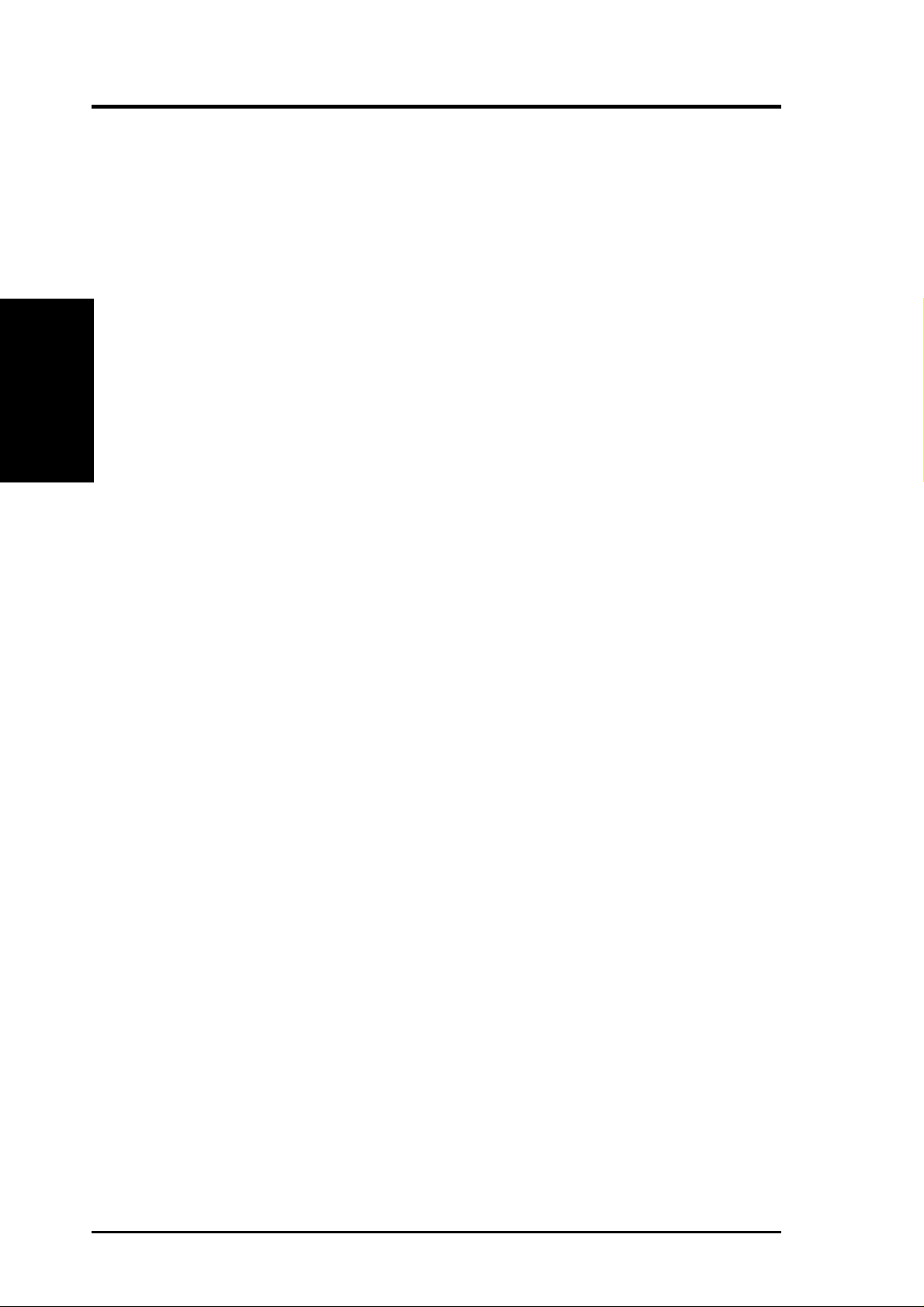
10
ASUS A7V -E User’s Manual
2. FEATURES
Performance
2. FEATURES
2.1.2 Special Features
• ACPI Ready: Advanced Configuration Power Interface (ACPI) provides more
Energy Saving Features for operating systems that support OS Direct Power
Management (OSPM) functionality . W ith these features implemented in the OS,
PCs can be ready around the clock, yet satisfy all the energy saving standards.
To fully utilize the benefits of ACPI, an ACPI-supported OS, such as Windows
98 must be used.
• Easy Installation: Incorporates BIOS that supports autodetection of hard disk
drives, PS/2 mouse, and Plug and Play devices to make the setup of hard disk
drives, expansion cards, and other devices virtually automatic.
• New Compliancy: Both the BIOS and hardware levels of this motherboard meet
the stringent requirements for PC 99 certification. The new PC 99 requirements
for systems and components are based on the following high-level goals: sup-
port for Plug and Play compatibility and power management for configuring
and managing all system components, and 32-bit device drivers and installation
procedures for W indows95/98/NT . Color-coded connectors and descriptive icons
make identification easy as required by PC 99.
• Symbios SCSI BIOS: Supports optional ASUS SCSI controller cards through
the onboard SYMBIOS firmware.
2.1.3 Optional Components
• Realtek RTL8139C Ethernet: (optional) single chip fast ethernet controller
for 100/10 Mbps capacity and supports WOL (W ake-on-LAN) feature. (See 4.4.2:
I/O Device Configuration in BIOS setup).
• Onboard AC’97 Audio Controller: Supports advanced automated audio per-
formance. (See 4.4.2: I/O Device Configuration in BIOS setup).
2.1.4 Performance Features
• Concurrent PCI: Concurrent PCI allows multiple PCI transfers from PCI mas-
ter busses to the memory and processor.
• High-Speed Data Transfer Interface: IDE transfers using UltraDMA/33 Bus
Master IDE can handle rates up to 33MB/s. This motherboard with its chipset
and support for UltraDMA/100 doubles the data transfer rate to 100MB/s.
UltraDMA/100 is backward compatible with both DMA/33 and DMA/66 and
with existing DMA devices and systems so there is no need to upgrade current
EIDE/IDE drives and host systems. (UltraDMA/100 requires a 40-pin 80-con-
ductor cable to be enabled.)
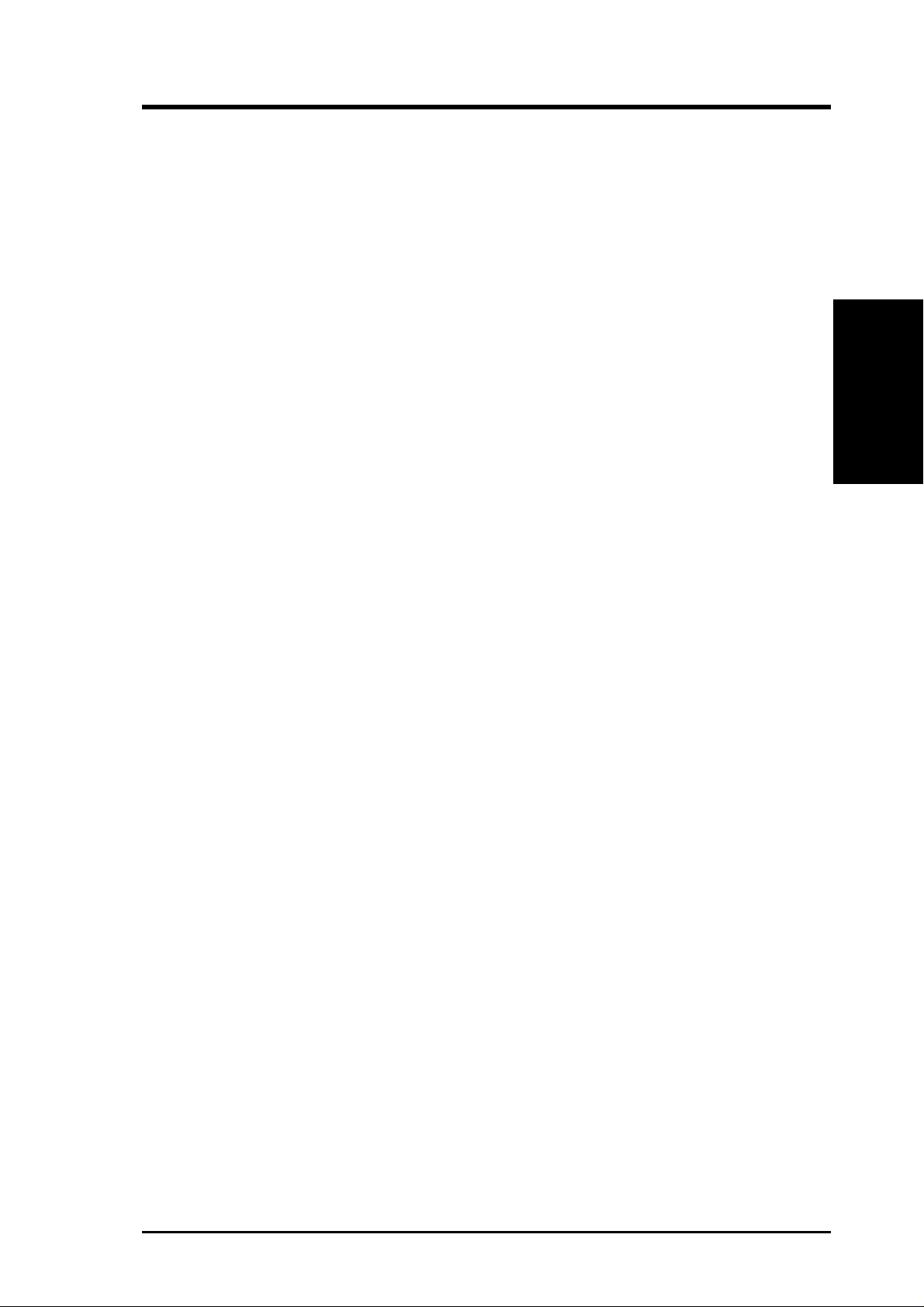
ASUS A7V -E User’s Manual 11
2. FEATURES
2. FEATURES
Intelligence
• VCM/SDRAM Optimized Performance: This motherboard supports a new gen-
eration memory, NEC’s 64Mb V irtual Channel Memory (VCM) Synchronous Dy-
namic Random Access Memory (SDRAM), which is compatible to the industry
standard SDRAM. The VCM’s core design provides up to 50% higher SDRAM
speed at reduced power consumption of about 30%. This motherboard also supports
standard SDRAM, which increases the data transfer rate (1.064GB/s max using
PC133-compliant SDRAMs and 800MB/s max using PC100-compliant SDRAMs).
2.1.5 Intelligence
• Auto Fan Off: The system fans will power off automatically even in sleep
mode. This function reduces both energy consumption and system noise, and is
an important feature in implementing silent PC systems.
• Dual Function Power Button: Pushing the power button for less than 4 sec-
onds when the system is in the working state places the system into one of two
states: sleep mode or soft-off mode, depending on the BIOS or OS setting (see
PWR Button < 4 Secs in 4.5 Power Menu). When the power button is pressed
for more than 4 seconds, the system enters the soft-off mode regardless of the
BIOS setting.
• Fan Status Monitoring and Alarm: To prevent system overheat and system
damage, the CPU and system fans can be monitored for RPM and failure. All
fans are set for its normal RPM range and alarm thresholds.
• Remote Ring On (requires modem): This allows a computer to be turned on
remotely through an internal or external modem. With this benefit on-hand, user s
can access vital information from their computers from anywhere in the world!
• System Resources Alert: Today’s operating systems such as Windows 95/98/
NT and OS/2, require much more memory and hard drive space to present enor-
mous user interfaces and run large applications. The system resource monitor
will warn the user before the system resources are used up to prevent possible
application crashes. Suggestions will give the user information on managing
their limited resources more efficiently.
• Temperature Monitoring and Alert: CPU temperature is monitored by the
onboard hardware monitoring to prevent system overheat and system damage.
• Voltage Monitoring and Alert: System voltage levels are monitored to ensure
stable voltage to critical motherboard components. Voltage specifications are
more critical for future processors, so monitoring is necessary to ensure proper
system configuration and management.
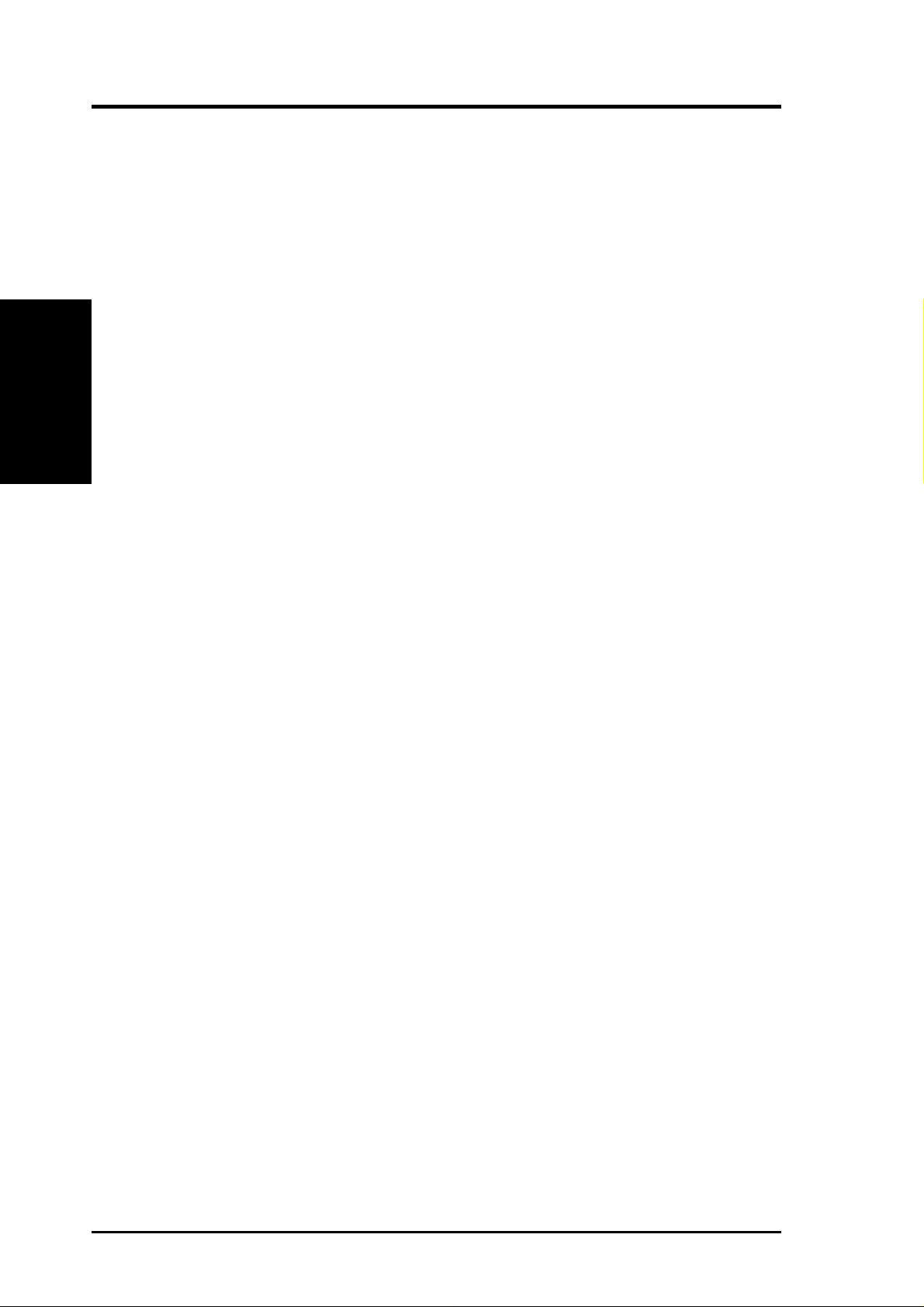
12
ASUS A7V -E User’s Manual
2. FEATURES
2. FEATURES
Motherboard Parts
Location
Processor Support Socket A for Socket A AMD Athlon/Duron Processors ........... 3
(NOTE: CPU thermal sensor is integrated on the motherboard,
located near the center of the CPU heat source, just below the
CPU socket)
Feature Setting DIP Switches (CPU Speed) ............................. 7
Feature Setting DIP Switches (Clock Multiplier) .................. 10
Chipsets VIA VT8363 (VIA Apollo KT133) system controller .............. 2
VIA VT82C686B PCIset......................................................... 14
2Mbit Programmable Flash EEPROM ..................................... 9
Main Memory Maximum 1GB support
2 DIMM Sockets ...................................................................... 4
VC133/PC133 memory support
Expansion Slots 6PCI Slots ............................................................................... 16
1 Accelerated Graphics Port (AGP) Slot................................ 18
System I/O 1 Floppy Disk Driver Connector .............................................. 6
2 IDE Connectors (UltraDMA/66 Support) ............................. 5
1 Parallel Port Connector ............................................. (Top) 21
1 Serial COM1 Port Connector .............................. (Bottom) 20
1 Serial COM2 Port Connector .............................. (Bottom) 22
USB Connectors (Port 0 & Port 1) ........................ (Bottom) 23
USB Headers (Port 2 & Port 3) ............................................. 11
1 PS/2 Mouse Connector .............................................. (Top) 24
1 PS/2 Keyboard Connector ................................... (Bottom) 24
Audio AC’97 V2.1 Audio Codec (optional) ..................................... 17
1 Game/MIDI Connector (on audio model only) ......... (Top) 19
1 Line Out Connector (on audio model only) ........ (Bottom) 19
1 Line In Connector (on audio model only) ........... (Bottom) 19
1 Microphone Connector (on audio model only) ... (Bottom) 19
Network Features 1 LAN (RJ45) Connector (optional) ................................ (Top)
Wake-On-LAN Connector...................................................... 15
Wake-On-Ring Connector ...................................................... 13
Hardware Monitoring System Voltage Monitoring (integrated in ASUS ASIC) ....... 12
3 Fan Power and Speed Monitoring Connectors
Power ATX Power Supply Connector ................................................. 1
Others Onboard LED ........................................................................... 8
Form Factor ATX
2.2 Motherboard Components
See opposite page for locations.

ASUS A7V -E User’s Manual 13
2. FEATURES
2. FEATURES
Motherboard Parts
1 2 345
910111213
17
19
20
21
22
23
24
6
7
8
16
18
1415
DSFID 5
2.2.1 Component Locations
-
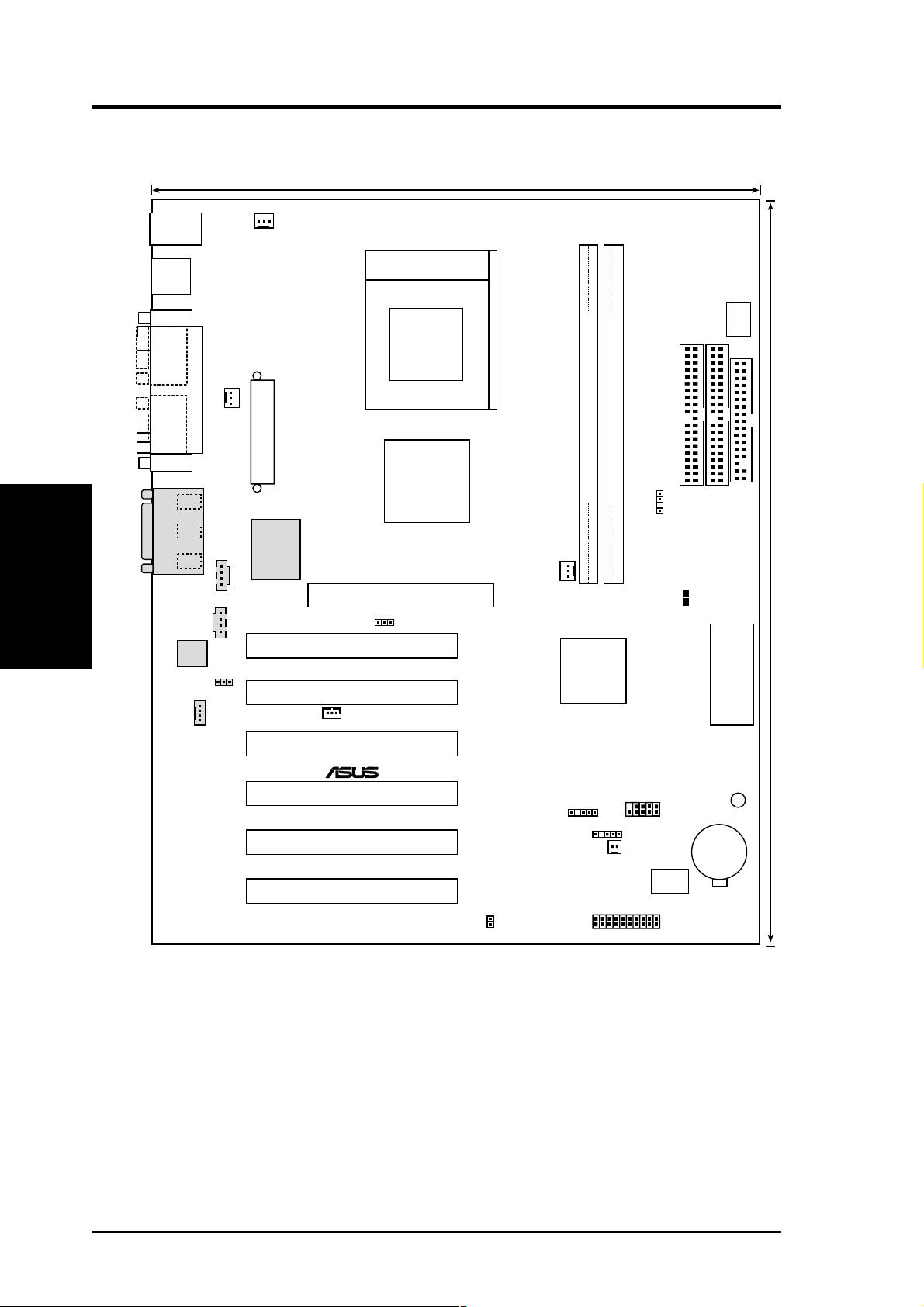
14
ASUS A7V -E User’s Manual
3. HARDWARE SETUP
3.1 Motherboard Layout
24.5cm (9.64in)
30.6cm (12in)
WOR
CD
MODEM
AUX
Accelerated Graphic Port (AGP)
PCI Slot 1
PCI Slot 3
PCI Slot 2
HPANEL
VIA
VT82C686B
Chipset
01
DIMM2 (64/72 bit, 168-pin module)
2 3
01
DIMM1 (64/72 bit, 168-pin module)
0 1
A7V-E
SMB
2Mbit Flash EEPROM
(Programmable BIOS)
CHASS_FAN
IDELED
PS/2
T: Mouse
B: Keyboard
USB
T: Port0
B: Port1
JEN
CHASSIS
PCI Slot 5
PCI Slot 4
COM1
COM2
PARALLEL PORT
GAME_AUDIO
Mic
In
Line
Out
Line
In
VIA
VT8363
AGP4X &
PC133 Memory
Controller
CR2032 3V
Lithium Cell
CMOS Power
USB2
WOLCON
PLED
IR
Socket A
PS_FAN
DSFID
PCI Slot 6
FLOPPY
SECONDARY IDE
PRIMARY IDE
ATX Power Connector
DIP Switches
CPU_FAN
HPHONE
CLOCK
TABLE
DIP Switches
®
Realtek
Fast
Enternet
Audio
Codec
CLRTC
Motherboard Layout
3. H/W SETUP
Grayed components are optional at the time of purchase.
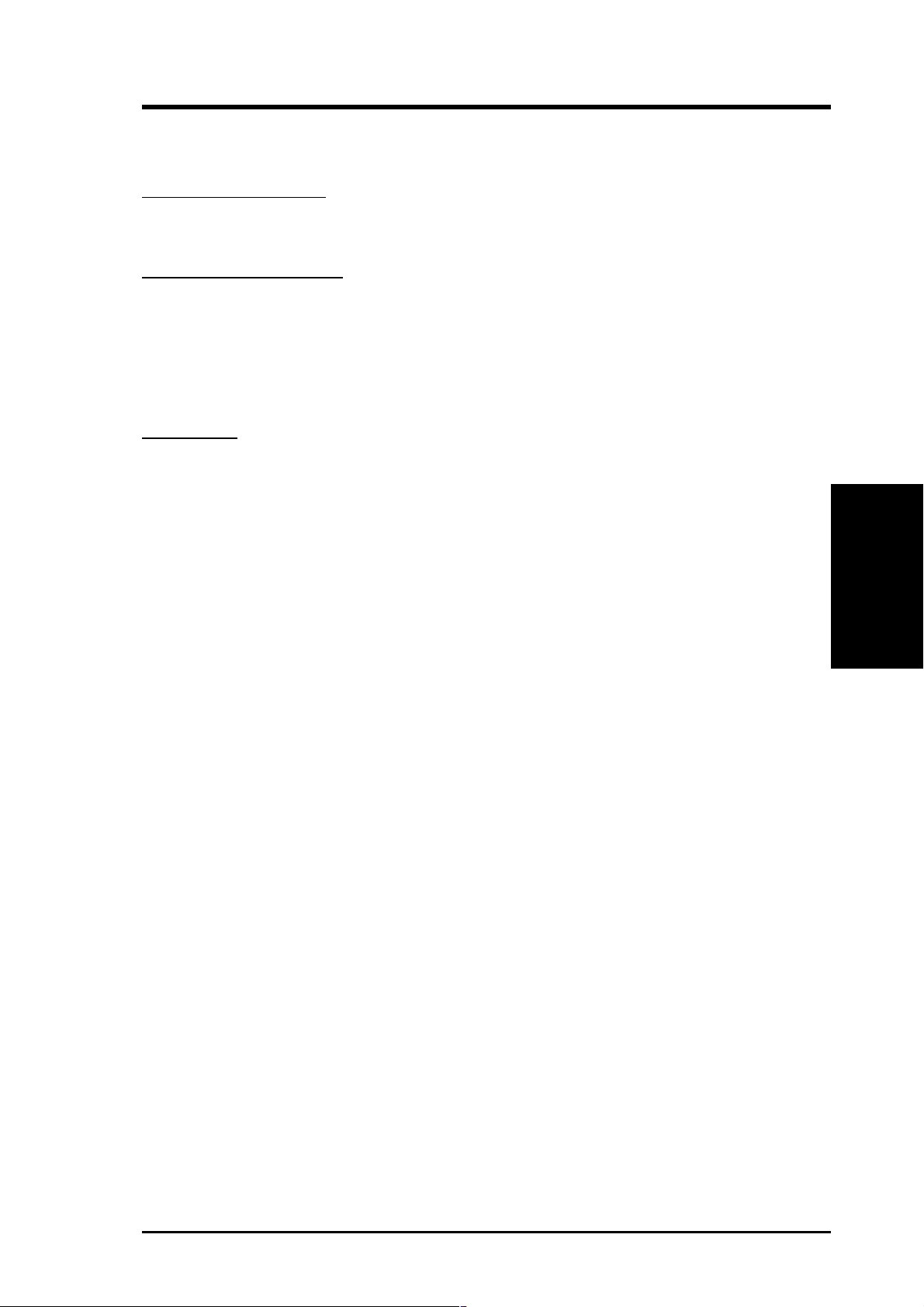
ASUS A7V -E User’s Manual 15
3. HARDWARE SETUP
3.2 Layout Contents
Motherboard Settings
1) JEN p. 18 JumperFree Mode (JumperFree/Jumper Mode)
2) SW1 1–4 p. 20 CPU External Frequency Setting
Expansion Slots/Sockets
1) System Memory p.21 System Memory Support
2) DIMM1/2 p.22 DIMM Memory Module Support
3) Socket 462 (Socket A) p.23 CPU Support
4) PCI1/2/3 p.24 32-bit PCI Bus Expansion Slots
5) AGP p.26 Accelerated Graphics Port (AGP)
Connectors
1) PS2KBMS p.27 PS/2 Mouse Port Connector (6 pin-female)
2) PS2KBMS p.27 PS/2 Keyboard Port Connector (6-pin female)
3) USB p.28 Universal Serial Bus Connectors 0 & 1 (T wo 4-pin female)
4) COM1/COM2 p.28 Serial Port Connector (9-pin male)
5) PRINTER p.28 Parallel Port Connector (25-pin female)
6) GAME_AUDIO p.29 Game/MIDI Connector (15-pin female) (optional)
7) GAME_AUDIO p.29 Audio Port Connectors (Three 1/8” female) (optional)
8) RJ45 p.29 Fast-Ethernet Port Connector (optional)
9) PRIMAR Y IDE p.30 IDE Connectors (Two 40-1 pins)
SECONDARY IDE
10) FLOPPY p.30 Floppy Disk Drive Port Connector (34 pins)
11) CHASS p.31 Chassis Intrusion Lead (4-1 pins)
12) IR p.31 Infrared Module Connector (5 pins)
13) WOL_CON p.32 Wake-On-LAN Connector (3 pins)
14) WOR p.32 Wake-On-Ring Connector (2 pins)
15) CPU_, PS_, CHASS_F AN p.33 Chassis, Power Supply, CPU Fan Connectors (3 pins)
16) CD_IN, AUX, MODEM p.34 Internal Audio Connectors (4 4-pin)
17) HPHONE p.34 Headphone True-Level Out Header (3 pins)
18) USB2 p.35 USB Header (10-1 pins)
19) SMB p.35 SMBus Connector (5-1 pins)
20) ATXPWR p.36 ATX Power Supply Connector (20 pins)
21) IDELED p.36 IDE Activity LED (2 pins)
22) SPEAKER (PANEL) p.37 System Warning Speaker Connector (4 pins)
23) PWR.LED (PANEL) p.37 System Power LED Lead (3 pins)
24) RESET (PANEL) p.37 Reset Switch Lead (2 pins)
25) PWR.SW (PANEL) p.37 ATX / Soft-Off Switch Lead (2 pins)
26) SMI (PANEL) p.37 System Management Interrupt Lead (2 pins)
Layout Contents
3. H/W SETUP
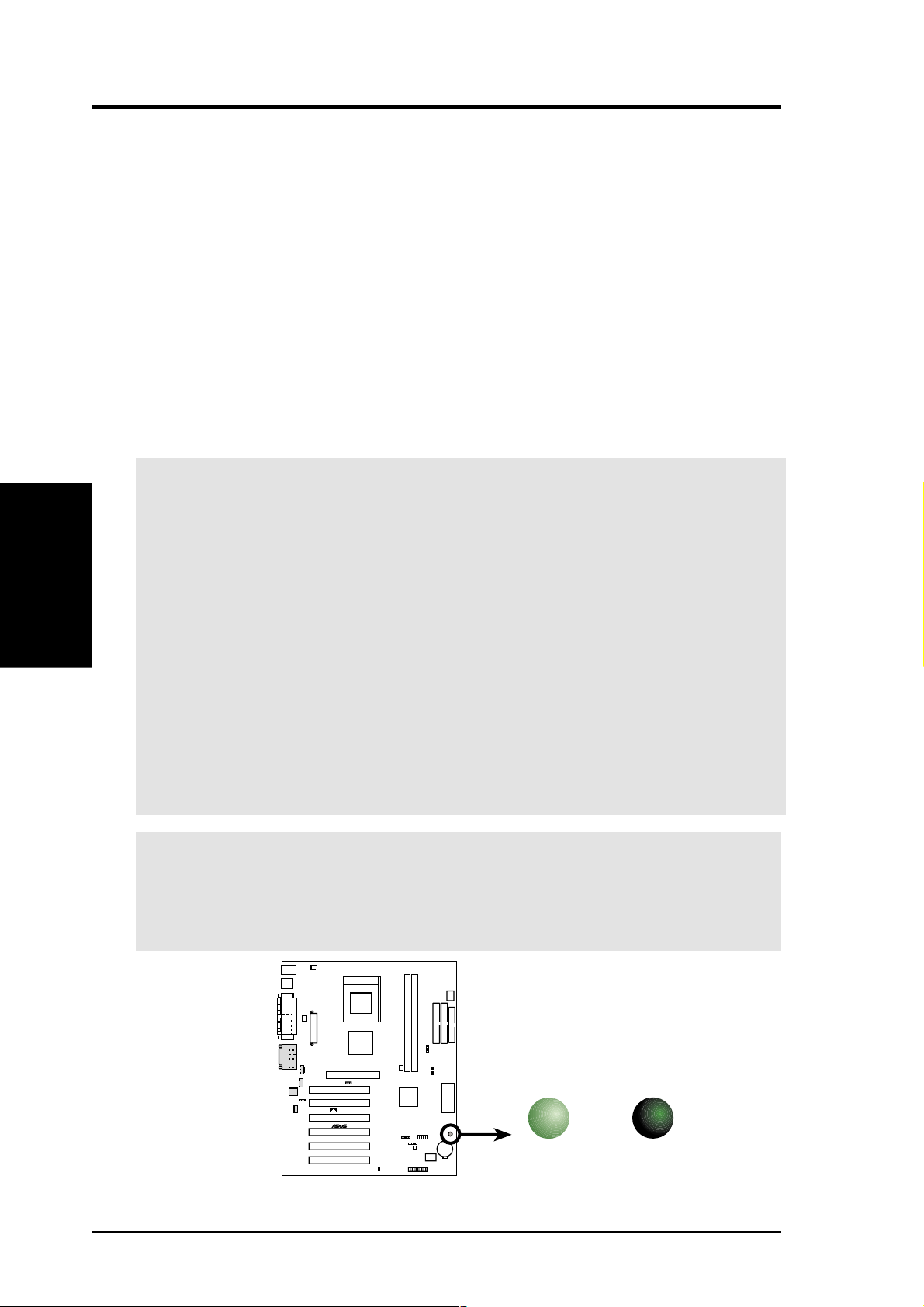
16
ASUS A7V -E User’s Manual
3. HARDWARE SETUP
3. H/W SETUP
3.3 Hardware Setup Procedure
Before using your computer, you must complete the following steps:
1. Check Motherboard Settings
2. Install Memory Modules
3. Install the Central Processing Unit (CPU)
4. Install Expansion Cards
5. Connect Ribbon Cables, Panel Wires, and Power Supply
6. Setup the BIOS Software
3.4 Motherboard Settings
This section explains in detail how to change your motherboard’s function settings
through the use of switches and/or jumpers.
01
01
A7V-E
®
A7V-E Onboard LED
ON
OFF
Standby
Power
Powered
Off
W ARNING! Computer motherboards and expansion cards contain very delicate
Integrated Circuit (IC) chips. To protect them against damage from static electric-
ity, you should follow some precautions whenever you work on your computer .
1. Unplug your computer when working on the inside.
2. Use a grounded wrist strap before handling computer components. If you do
not have one, touch both of your hands to a safely grounded object or to a
metal object, such as the power supply case.
3. Hold components by the edges and try not to touch the IC chips, leads or
connectors, or other components.
4. Place components on a grounded antistatic pad or on the bag that came with
the component whenever the components are separated from the system.
5. Ensure that the ATX power supply is switched off before you plug in or
remove the ATX power connector on the motherboard.
W ARNING! Make sure that you unplug your power supply when adding or re-
moving system components. Failure to do so may cause severe damage to your
motherboard, peripherals, and/or components. The onboard LED when lit acts as
a reminder that the system is in suspend or soft-off mode and not powered OFF.
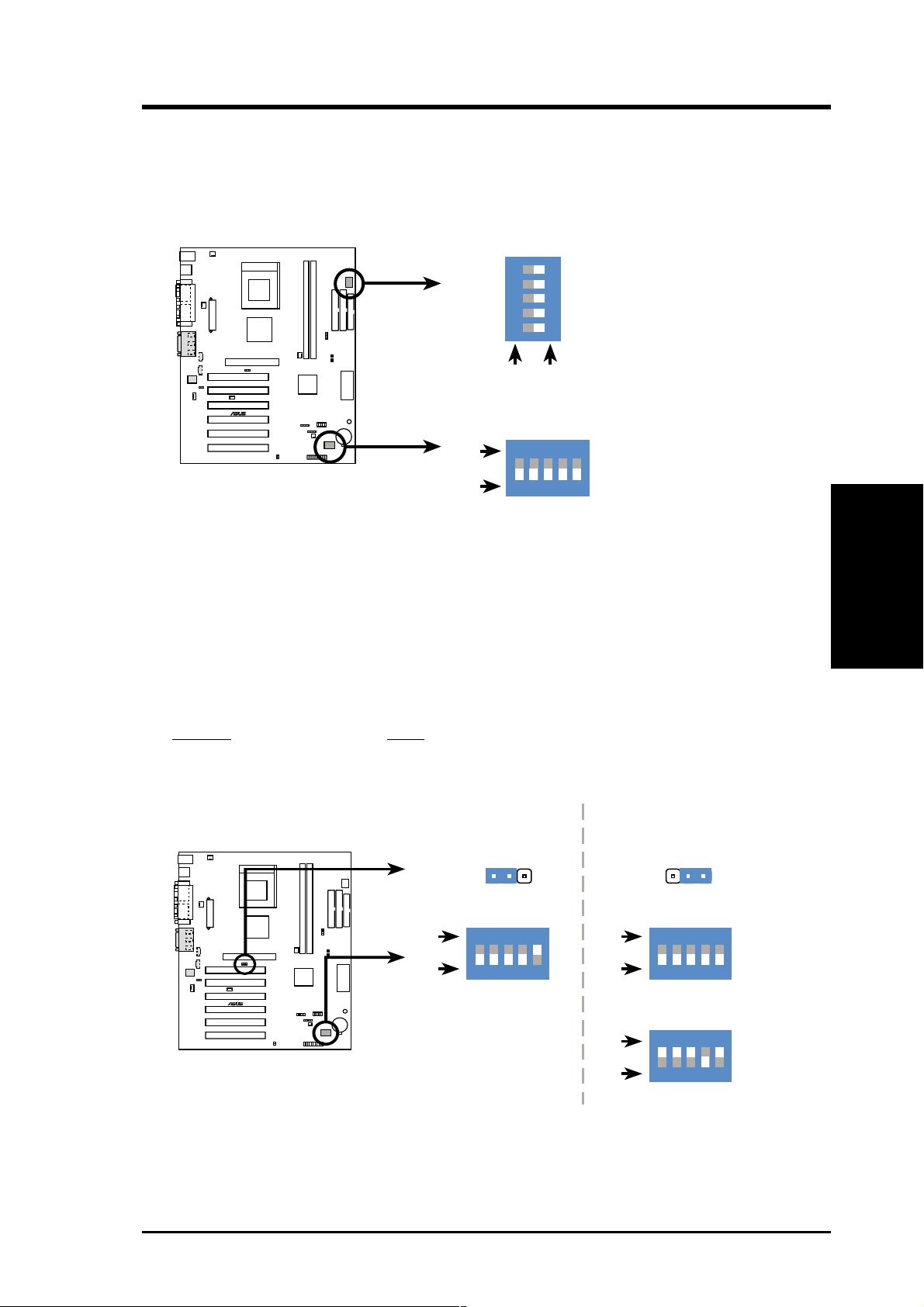
ASUS A7V -E User’s Manual 17
3. HARDWARE SETUP
3. H/W SETUP
Motherboard Settings
Motherboard Features Settings (DIP Switches - SW1)
The motherboard’s onboard functions are adjusted through the DIP switches. The
white block represents the switch’s position. The example below shows all the
switches in the OFF position.
CLOCK T ABLE
A7V-E DIP Switches
5. Frequency Selection
4. Frequency Selection
3. Frequency Selection
2. Frequency Selection
1. Frequency Selection
ON
12345
ON
OFF
ON
12345
ON
OFF
1. Frequency Multiple
2. Frequency Multiple
3. Frequency Multiple
4. Frequency Multiple
5. Frequency Multiple
DSFID
01
01
A7V-E
®
1) Jumper Setting (JEN)
This jumper allows you to enable or disable the JumperFree™ mode. In this
version he JumperFree™ mode allows CPU external frequency settings to be
made through the BIOS setup (see 4.4 Advanced Menu). If Jumper Mode is
selected, and the switches are used, then DSFID switch 5 must be set to on for
all Clock Multiplier combinations.
Setting JEN
JumperFree™ [2-3] (default)
Jumper Mode [1-2]
01
01
A7V-E
®
Jumper Mode JumperFree Mode
(Default)
A7V-E JumperFree™ Mode Setting
JEN
12
JEN
2
3
ON
OFF
DSFID
ON
OFF
DSFID
ON
12345
CPU
ON
12345
100MHz
CLOCK T ABLE
ON
OFF
ON
12345
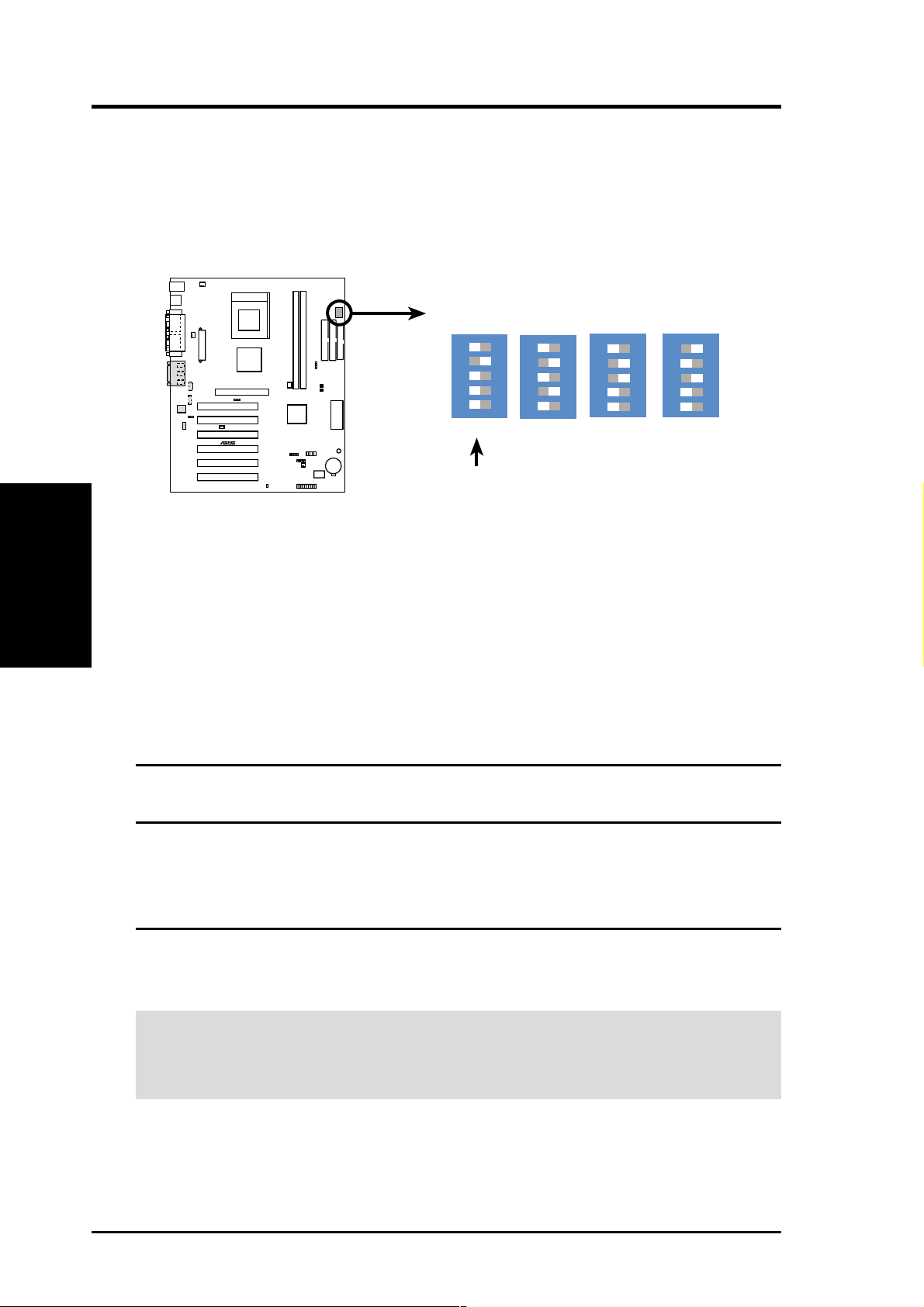
18
ASUS A7V -E User’s Manual
3. HARDWARE SETUP
WARNING! Frequencies other than the recommended CPU bus frequencies are
not guaranteed to be stable. Overclocking your processor is not recommended. It
may result in a slower speed and premature wearing of the processor.
2) CPU External Frequency Setting (SW1 Switches 1–5)
This option tells the clock generator what frequency to send to the CPU, SDRAM,
and the chipset. This allows the selection of the CPU’s External frequency . The
CPU External Frequency multiplied by the Frequency Multiple equals the CPU’s
Internal frequency (the advertised CPU speed). For JumperFree Mode, the de-
fault setting enabling BIOS control is 100 MHz.
Motherboard Settings
3. H/W SETUP
External Frequency Table
CPU PCI Frequency Selection Switches
(MHz) (MHz) 1 2 3 4 5
100.00 33.57 [ON] [ON] [ON] [OFF] [ON]
103.00 34.33 [ON] [OFF] [ON] [OFF] [ON]
105.00 35.00 [ON] [ON] [OFF] [OFF] [ON]
110.00 36.67 [ON] [ON] [OFF] [ON] [OFF]
NOTE: For updated processor settings, visit the ASUS web site (see ASUS CON-
TACT INFORMATION).
A7V-E CPU External Frequency Selection
CPU
ON
12345
ON
12345
ON
12345
ON
12345
100MHz 103MHz 105MHz 110MHz
CLOCK T ABLE
01
01
A7V-E
®
JumperFree
Mode(Default)
IMPORTANT:
1. To use this feature, JEN must be set to Jumper Mode: [1-2]; [See section 1].
2. Otherwise, if JumperFree mode is enabled, use BIOS setup in place of these
switches (set Operating Frequency Setting to User Define under 4.4 Ad-
vanced Menu in BIOS Setup so you can set the CPU Frequency).
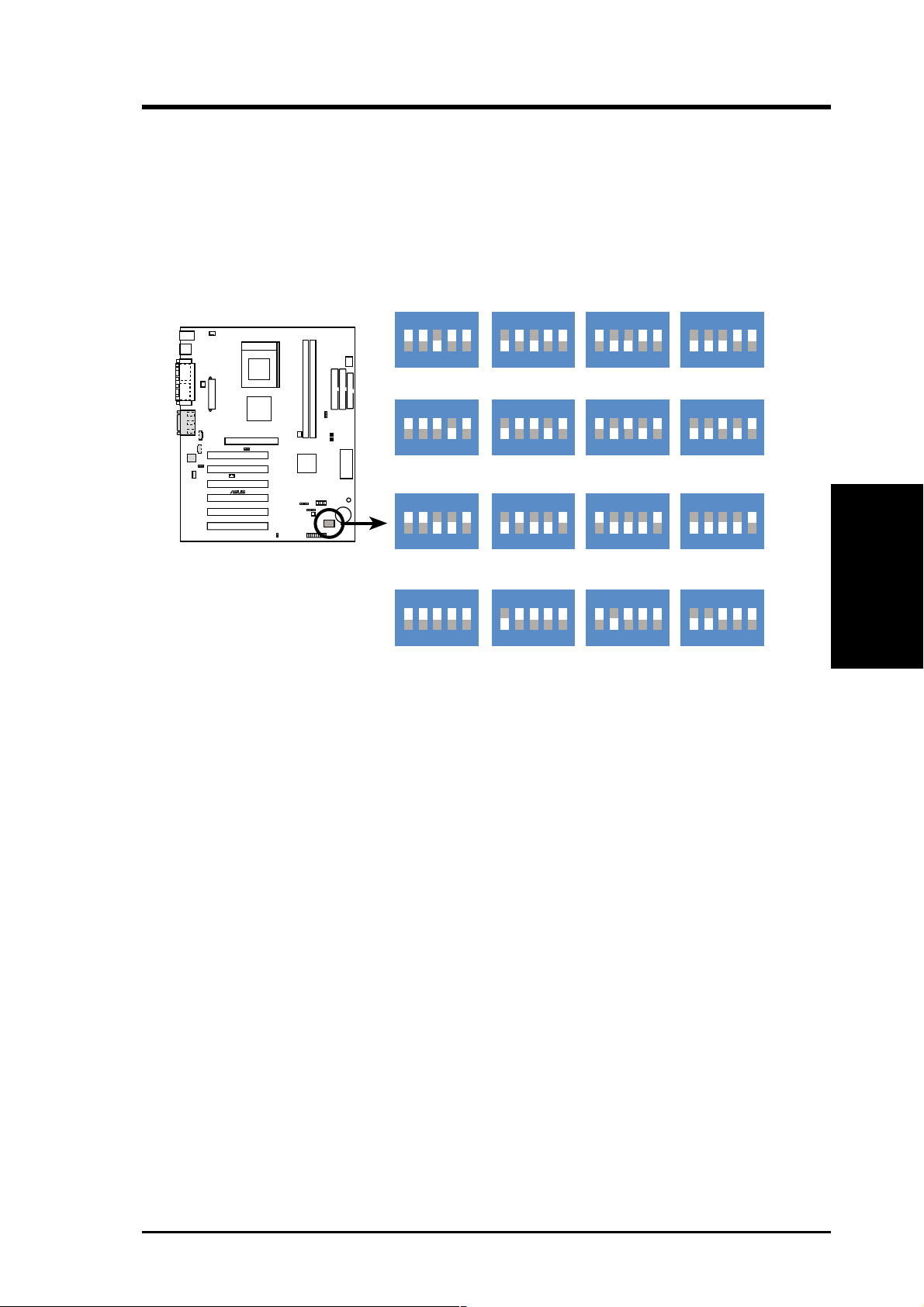
ASUS A7V -E User’s Manual 19
3. HARDWARE SETUP
3) CPU Core BUS Frequency Multiple (DSFID Switches 1–5)
For unlocked CPUs only , the DSFID switches set the frequency multiple, which
determines the relationship between the frequency of the CPU and the CPU Bus
frequency.
Notes: If the Frequency Multiple of your processor is locked, setting the Fre-
quency Multiple will have no effect.
IMPORTANT:
1. Switch 5 is ON for all DSFID settings.
2. To use this feature, JEN must be set to Jumper Mode: [1-2]; [See section 1].
3. CPU External Frequencies may also be adjusted in JumperFree Mode using
BIOS software.
For more up to date processor settings, visit the ASUS web site: www.asus.com.
A7V-E CPU Core:Bus
Frequency Multiple
01
01
A7V-E
®
5.0x 5.5x 6.0x 6.5x
7.0x 7.5x 8.0x 8.5x
10.5x
12.5x
10.0x
12.0x
9.5x9.0x
11.5x11.0x
ON
12345
ON
12345
ON
12345
ON
12345
ON
12345
ON
12345
ON
12345
ON
12345
ON
12345
ON
12345
ON
12345
ON
12345
ON
12345
ON
12345
ON
12345
ON
12345
3. H/W SETUP
Motherboard Settings
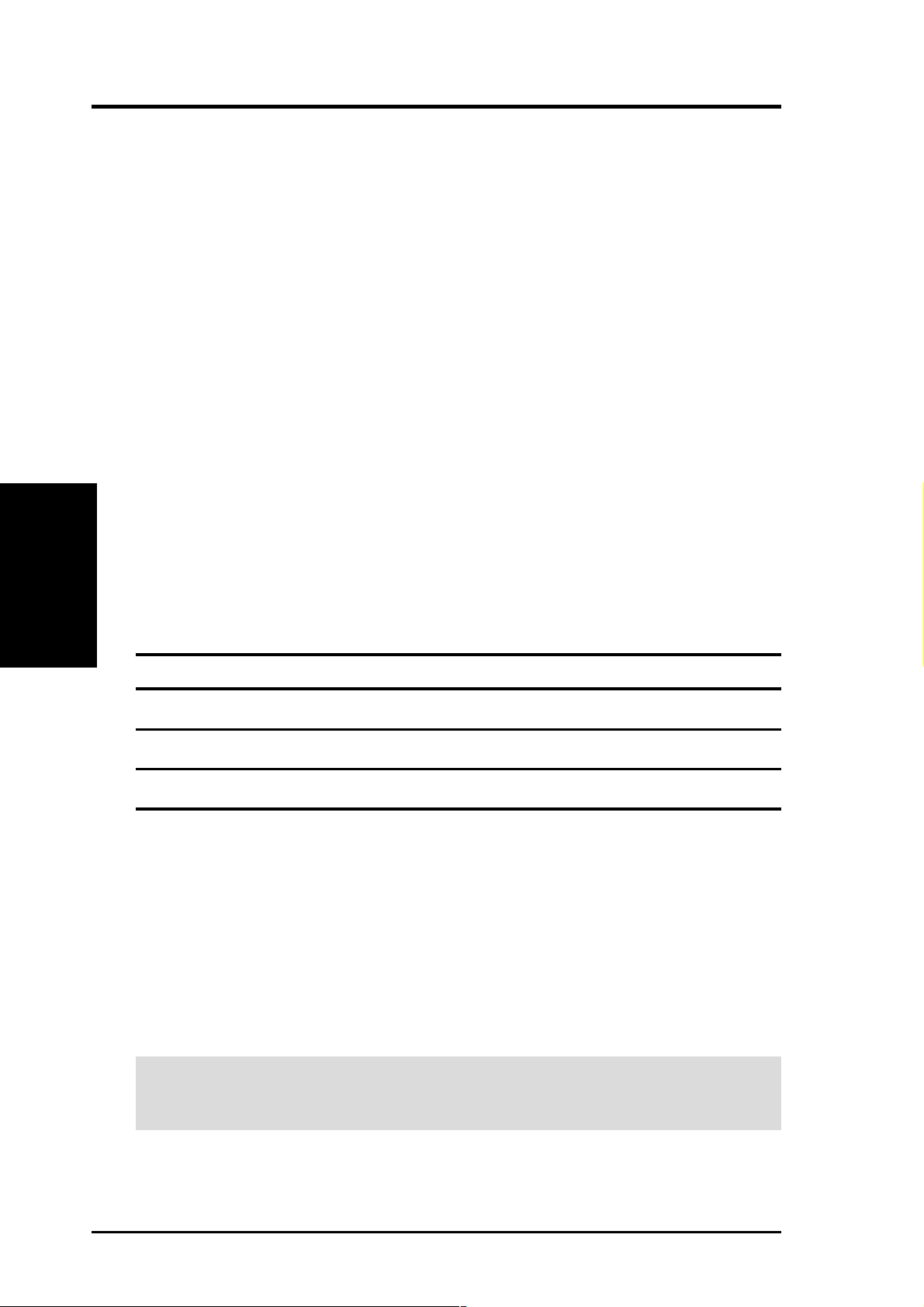
20
ASUS A7V -E User’s Manual
3.5 System Memory (DIMM)
This motherboard uses only Dual Inline Memory Modules (DIMMs). Two sockets
are available for 3.3Volt (power level) unbuffered Synchronous Dynamic Random
Access Memory (SDRAM) of 8, 16, 32, 64, 128, 256, or 512MB to form a memory
size between 8MB to 1GB. One side (with memory chips) of the DIMM takes up one
row on the motherboard. This motherboard also supports NEC’s Virtual Channel
(VC) SDRAMs.
Memory speed setup is recommended through SDRAM Configuration under “Chipset
Features Setup”.
IMPORTANT (see General DIMM Notes below for more)
• The motherboard supports PC100 / PC133 DIMMs or VC SDRAMs for
system memory. Registered DIMMs are not supported.
• SDRAMs used must be compatible with current PC133 SDRAM specifica-
tion.
• DO NOT attempt to mix PC133 SDRAMs with VCM SDRAMs.
Install memory in any combination as follows:
DIMM Location 168-pin DIMM Total Memory
Socket 1 (Rows 0&1) SDRAM 8, 16, 32, 64, 128, 256, 512MB x1
Socket 2 (Rows 2&3) SDRAM 8, 16, 32, 64, 128, 256, 512MB x1
Total System Memory (Max 1024MB) =
3.5.1 General DIMM Notes
• DIMMs that have more than 18 chips are not supported on this motherboard.
• For the system CPU bus to operate at 100MHz/133MHz, use only PC100-/PC133-
compliant DIMMs.
• ASUS motherboards support SPD (Serial Presence Detect) DIMMs. This is the
memory of choice for best performance vs. stability.
• BIOS shows SDRAM memory on bootup screen.
• Single-sided DIMMs come in 16, 32, 64,128, 256MB; double-sided come in 32, 64,
128, 256, 512MB.
WARNING! Be sure that the DIMM you use can handle the specified SDRAM
MHz or else bootup will not be possible.
System Memory
3. H/W SETUP
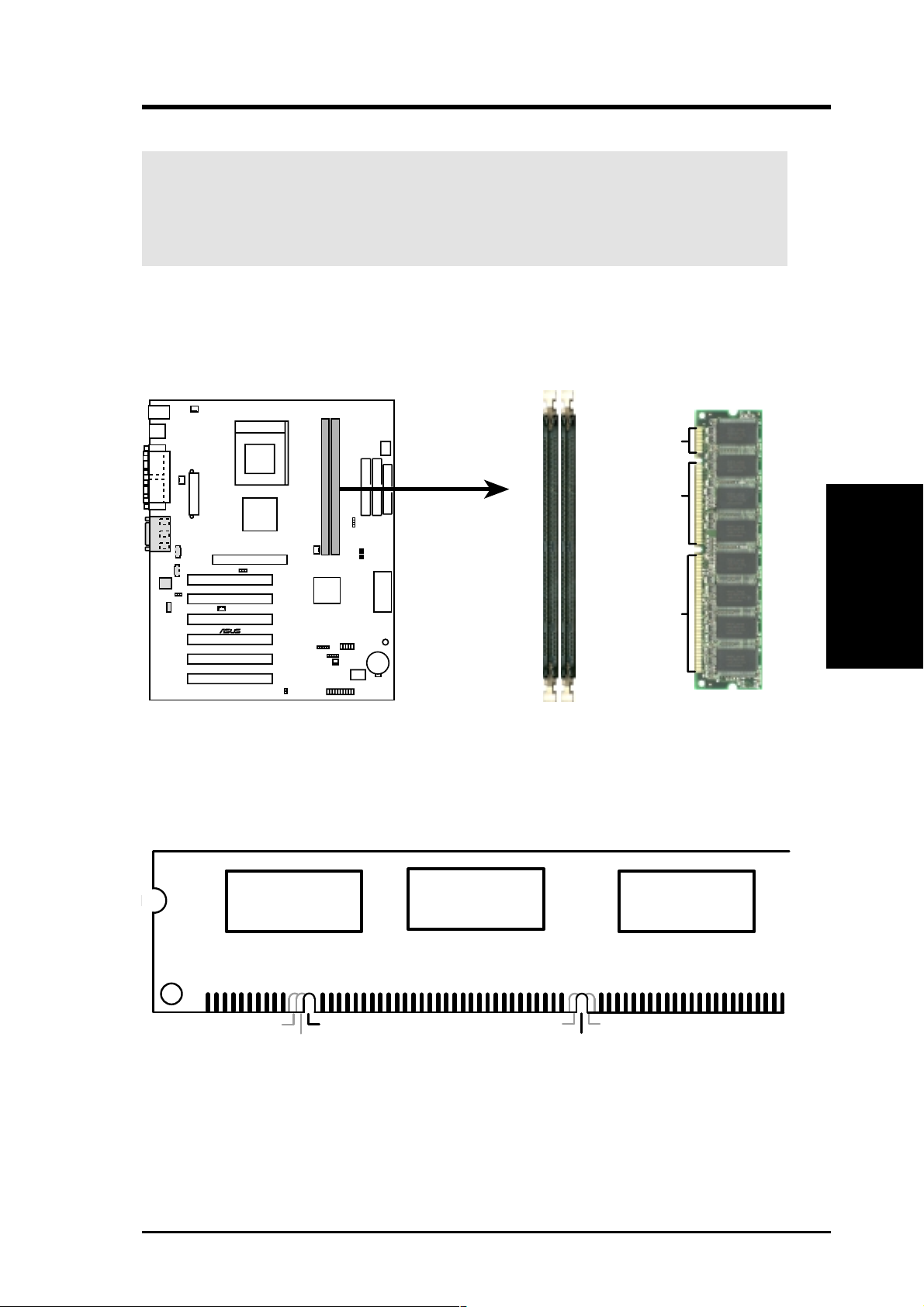
ASUS A7V -E User’s Manual 21
3. H/W SETUP
System Memory
3.5.2 Memory Installation
WARNING! Make sure that you unplug your power supply when adding or
removing memory modules or other system components. Failure to do so may
cause severe damage to both your motherboard and expansion cards (see 3.3
Hardware Setup Procedure for more information).
Insert the module(s) as shown. Because the number of pins are different on either
side of the breaks, the module will only fit in the orientation shown. DRAM SIMM
modules have the same pin contacts on both sides. SDRAM DIMMs have different
pin contacts on each side and therefore have a higher pin density.
A7V-E 168-Pin DIMM Sockets
20 Pins
60 Pins
88 Pins
0 1
0 1
A7V-E
®
The DIMMs must be 3.3Volt unbuffered SDRAMs. To determine the DIMM type,
check the notches on the DIMMs (see figure below).
168-Pin DIMM Notch Key Definitions (3.3V)
DRAM Key Position
Voltage Key Position
Unbuffered
RFU
Buffered
Reserved
3.3V
5.0V
The notches on the DIMM will shift between left, center, or right to identify the type
and also to prevent the wrong type from being inserted into the DIMM slot on the
motherboard. You must tell your retailer the correct DIMM type before purchasing.
This motherboard supports four clock signals per DIMM.
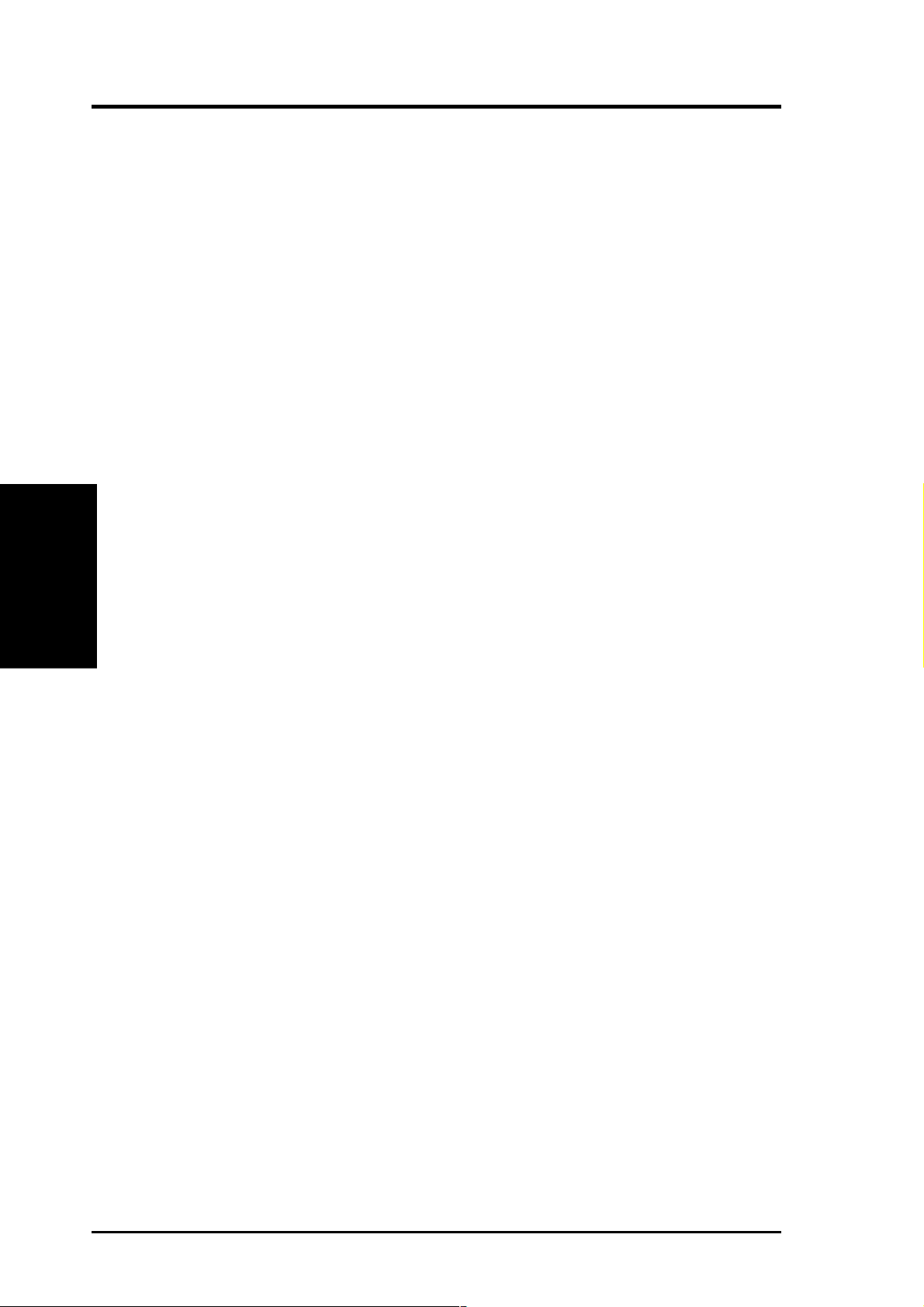
22
ASUS A7V -E User’s Manual
3. HARDWARE SETUP
3. H/W SETUP
System Memory
(This page intentionally left blank.)
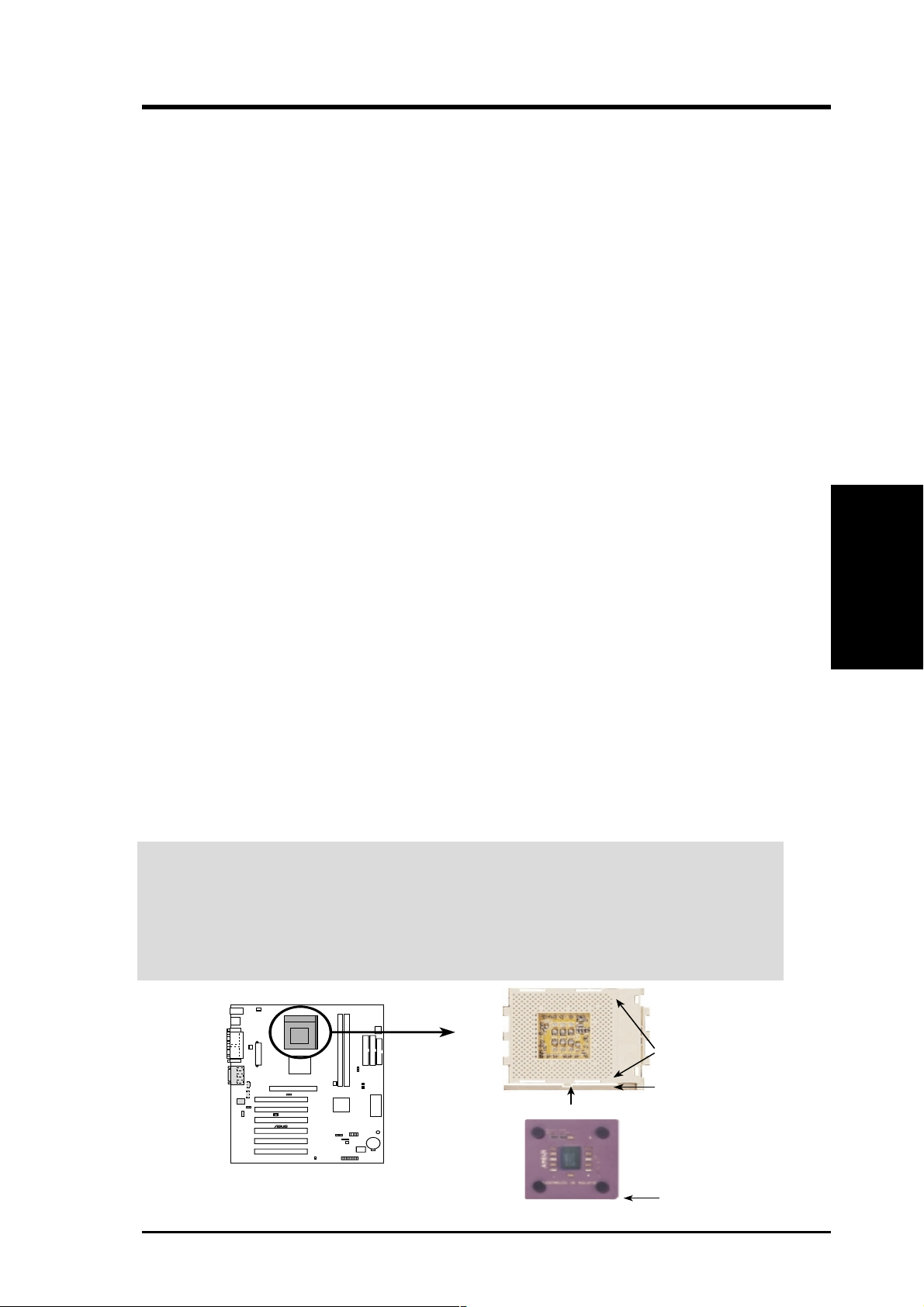
ASUS A7V -E User’s Manual 23
3. HARDWARE SETUP
3.6 Central Processing Unit (CPU)
The motherboard provides a Socket 462 or Socket A for CPU installation. The CPU
that came with the motherboard should have a fan and heatsink attached to it to
prevent overheating. If this is not the case, then purchase and install a set before you
turn on your system.
W ARNING! Make sure that the heatsink is mounted tightly against the processor.
Make sure also that there is sufficient air circulation across the processor’s heatsink
by regularly checking that your CPU fan is working. Without sufficient circulation,
the processor could overheat and damage both the processor and the motherboard.
You may install an auxiliary fan, if necessary. A CPU thermal sensor is integrated on
the motherboard, located near the center of the CPU heat source, just below the CPU
socket, to help in monitoring the CPU temperature.
To install a CPU, first turn off your system and remove its cover . Locate the Socket
462 and open it by first pulling the lever sideways away from the socket, then up-
wards. The socket lever must be fully opened (90 to 100 degrees) when installing or
removing the CPU. Insert the CPU with the correct orientation. The notched corner
should be oriented toward the blank space on the socket nearest the lever . The CPU
has a corner pin for two of the four corners, and will only fit in the orientation as
shown. Ensure that the CPU is exactly parallel to the socket base so the pins make
good contact and are not bent. Take care not to exert too much force, but press the
CPU down gently into the slot. Once completely inserted, close the socket lever
while holding down the CPU. Attach the CPU heatsink so that it covers the entire
face of the CPU and then connect the CPU fan.
NOTE: If necessary, do not for get to set the correct Bus Frequency and Multiple for
your processor or else boot-up may not be possible. Frequency multiple settings are
available only on unlocked processors.
CAUTION! Be careful not to scrape the motherboard surface when mounting a
clamp-style processor fan or else damage may occur. When mounting a heatsink
onto your CPU, make sure that the CPU capacitors do not touch the heatsink;
otherwise, your CPU will be damaged! See your heatsink/CPU documentation
for details.
CPU
3. H/W SETUP
01
01
A7V-E
®
AMD™ Athlon
A7V-E Socket A
LOCK
LEVER
BLANK
NOTCH
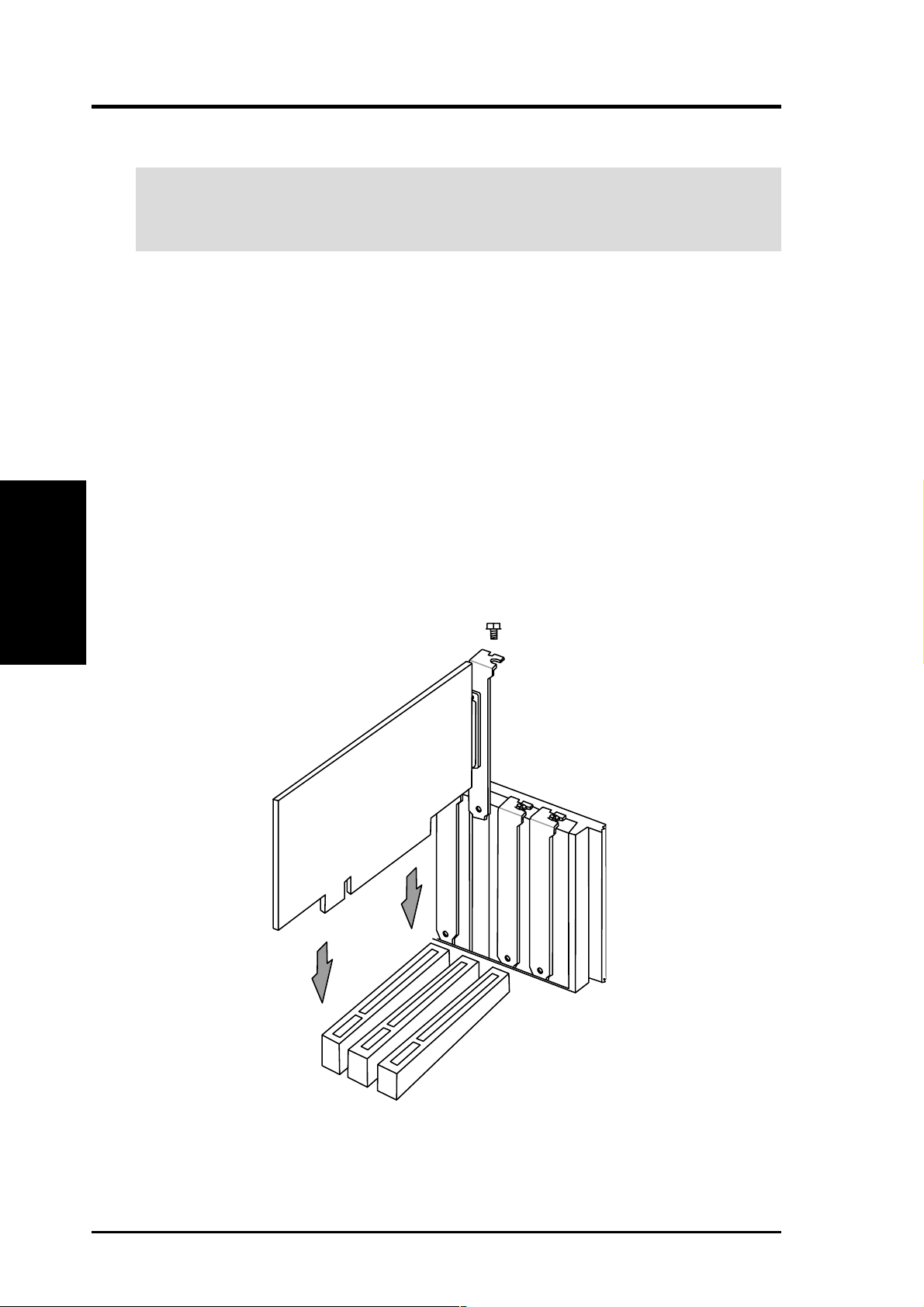
24 ASUS A7V-E User’s Manual
3. HARDWARE SETUP
3. H/W SETUP
Expansion Cards
3.7 Expansion Cards
WARNING! Unplug your power supply when adding or removing expansion
cards or other system components. Failure to do so may cause severe damage to
both your motherboard and expansion cards.
3.7.1 Expansion Card Installation Procedure
1. Read the documentation for your expansion card and make any necessary hard-
ware or software settings for your expansion card, such as jumpers.
2. Remove your computer system’s cover and the bracket plate on the slot you
intend to use. Keep the bracket for possible future use.
3. Carefully align the card’s connectors and press firmly.
4. Secure the card on the slot with the screw you removed above.
5. Replace the computer system’s cover.
6. Set up the BIOS if necessary
(such as IRQ XX Reserved for Legacy Device: Yes in 4.4.3 PCI Configuration)
7. Install the necessary software drivers for your expansion card.
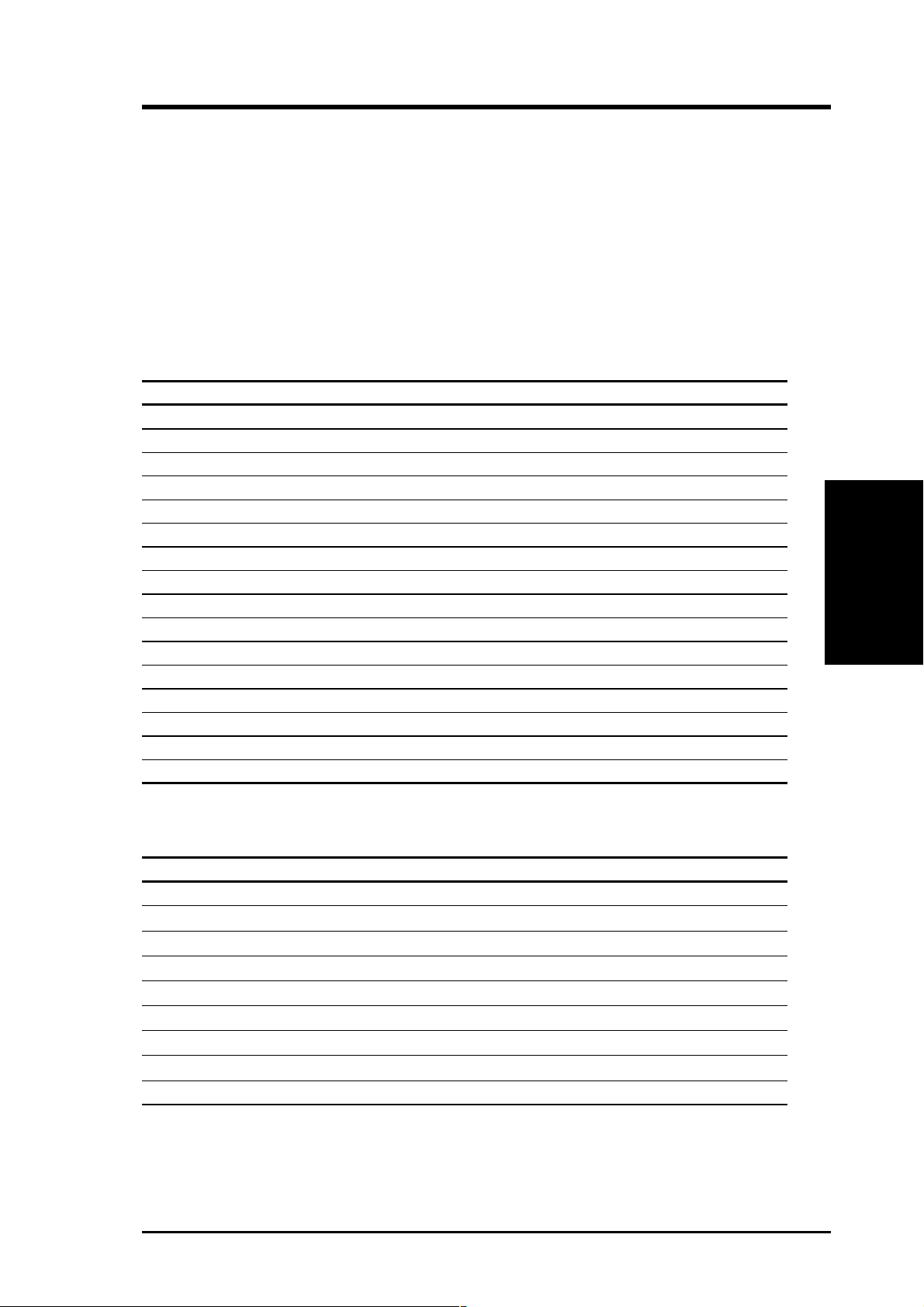
ASUS A7V -E User’s Manual 25
3. HARDWARE SETUP
Expansion Cards
3. H/W SETUP
3.7.2 Assigning IRQs for Expansion Cards
Some expansion cards need an IRQ to operate. Generally, an IRQ must be exclu-
sively assigned to one use. In a standard design, there are 16 IRQs available but
most of them are already in use, leaving 6 IRQs free for expansion cards. If your
motherboard has PCI audio onboard, an additional IRQ will be used. If your moth-
erboard also has MIDI enabled, another IRQ will be used, leaving 4 IRQs free.
The following table lists the default IRQ assignments for standard PC devices. Use
this table when configuring your system and for resolving IRQ conflicts.
Standard Interrupt Assignments
IRQ Priority Standard Function
0 1 System Timer
1 2 Keyboard Controller
2 N/A Programmable Interrupt
3* 11 Communications Port (COM2)
4* 12 Communications Port (COM1)
5* 13 Sound Card (sometimes LPT2)
6 14 Floppy Disk Controller
7* 15 Printer Port (LPT1)
8 3 System CMOS/Real Time Clock
9* 4 ACPI Mode when used
10* 5 IRQ Holder for PCI Steering
11* 6 IRQ Holder for PCI Steering
12* 7 PS/2 Compatible Mouse Port
13 8 Numeric Data Processor
14* 9 Primary IDE Channel
15* 10 Secondary IDE Channel
*These IRQs are usually available for PCI devices.
Interrupt Request Table for this Motherboard
INT-A INT-B INT-C INT-D
PCI slot 1 shared —— —
PCI slot 2 — used ——
PCI slot 3 ——shared —
PCI slot 4 ———shared
PCI slot 5 ———shared
PCI slot 6 ———shared
AGP slot shared ———
Onboard USB controller ———shared
Onboard audio/SMBus ——shared —
IMPORTANT: If using PCI cards on shared slots, ensure that the drivers support
“Share IRQ” or that the cards do not need IRQ assignments. Conflicts may arise
between the two PCI groups that will make the system unstable or cards inoperable.
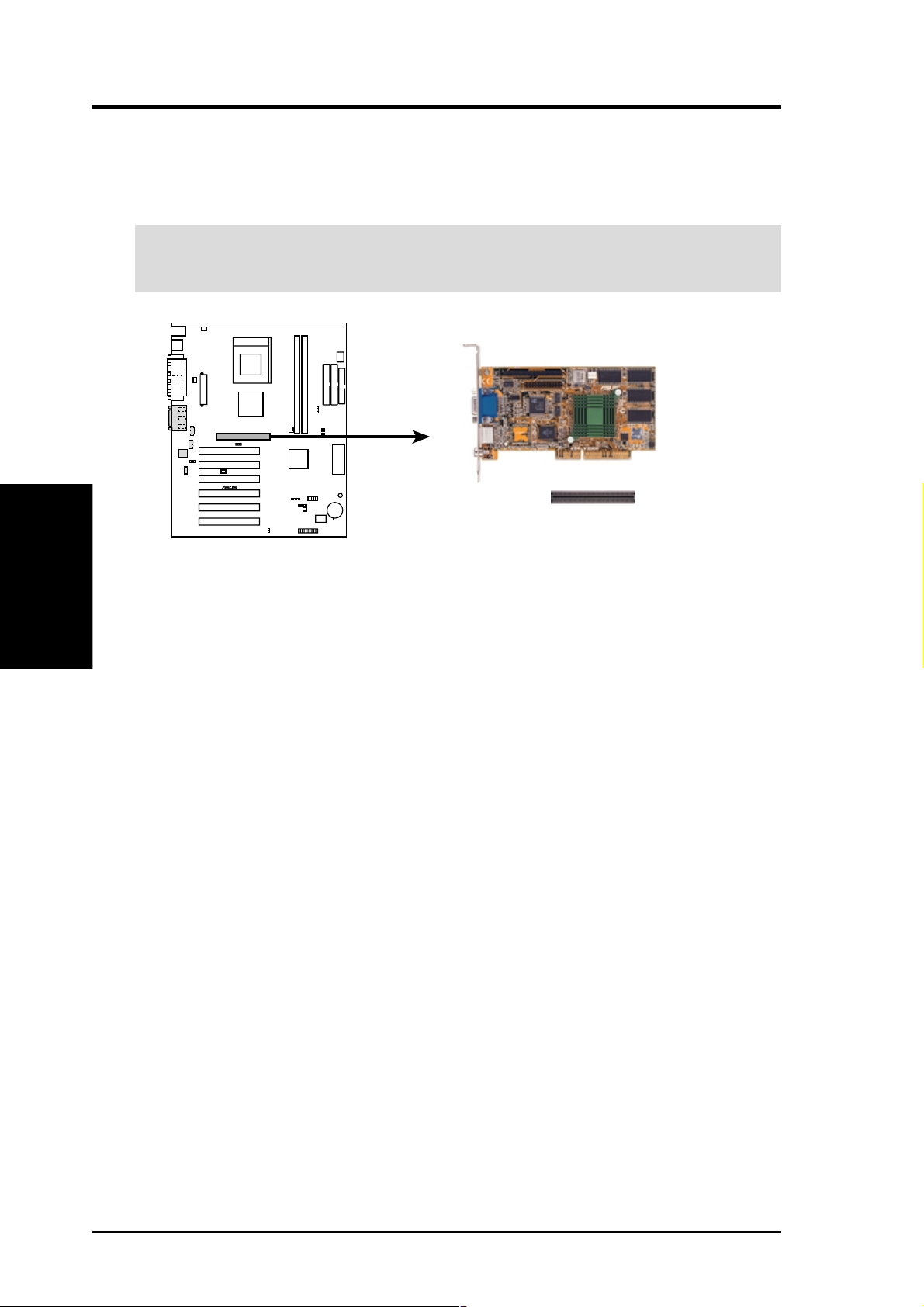
26 ASUS A7V-E User’s Manual
3. HARDWARE SETUP
Expansion Cards
3. H/W SETUP
3.7.3 Accelerated Graphics Port (AGP)
This motherboard provides an Accelerated Graphics Port (AGP) slot to support AGP
graphics cards, such as an ASUS AGP-V7700 GeForce2 GTS graphics card.
CAUTION! To avoid damaging your AGP graphics card, your computer’s power
supply should be unplugged before inserting your graphics card into the slot.
A7V-E Accelerated Graphics Port (AGP)
AGP Card without Retention Notch
01
01
A7V-E
®
